navigation system Lexus GS350 2014 Navigation manual
[x] Cancel search | Manufacturer: LEXUS, Model Year: 2014, Model line: GS350, Model: Lexus GS350 2014Pages: 438, PDF Size: 54.27 MB
Page 23 of 438

23
2. QUICK REFERENCE
QUICK GUIDE
GS_Navi+MM_OM30E40E_(EE)
14.07.24 15:56
1No.FunctionPage
Select to change the selected language, operation sound, automatic
screen change settings, etc.76
Select to set the voice guidance settings.85
Select to set Bluetooth® phones and Bluetooth® audio devices.57
*1Select to set Wi-Fi® connection settings.70
Select to set radio and external media settings.260
*2Select to access the page which enables the setting of the average
speed, displayed screen contents, POI categories, etc.172
Select to set the telephone sound, contacts, message settings, etc.365
*2Select to set traffic information and parking information.177
Select to set vehicle information such as maintenance information.87
*
1: This function is not available in some countries/areas.
*2: Vehicles with navigation system
GS_Navi+MM_OM30E40E_(EE).book Page 23 Thursday, July 24, 2014 3:57 PM
Page 25 of 438

25
2. QUICK REFERENCE
QUICK GUIDE
GS_Navi+MM_OM30E40E_(EE)
14.07.24 15:56
1No.FunctionPage
*1Using RDS-TMC*2 station based on FM-multiple broadcasting or
TPEG*2 information that is received, traffic events near the current po-
sition or the cursor position can be viewed as a list.111
*1Using TPEG*2 information that is received, the location and available
spaces of a parking lot can be checked. The parking lot can also be set
as a destination.
115
*1Select to display a Street View. 409
*1Select to view information on the selected point. 411
Select to view pictures in the USB memory connected to USB port 1.
231
Select to view pictures in the USB memory connected to USB port 2.
*1: Vehicles with navigation system
*2: Can only be used when receiv ing RDS-TMC or TPEG (Transport Protocol Experts Group) in-
formation. Depending on the country or area, receiving RDS-TMC and TPEG information
may not be possible.
GS_Navi+MM_OM30E40E_(EE).book Page 25 Thursday, July 24, 2014 3:57 PM
Page 26 of 438

26
GS_Navi+MM_OM30E40E_(EE)
14.07.24 15:56
3. NAVIGATION OPERATION
1. REGISTERING HOME*
Press the “MENU” button on the
Remote Touch.
Press the “MAP/VOICE” button on
the Remote Touch.
Select “Nav”. (Using the “MENU”
button)
Select “Menu”.Select “Destination”.
Select “Home”.
Select “Yes”.1
2
3
4
5
6
*: Vehicles with navigation system
GS_Navi+MM_OM30E40E_(EE).book Page 26 Thursday, July 24, 2014
3:57 PM
Page 28 of 438
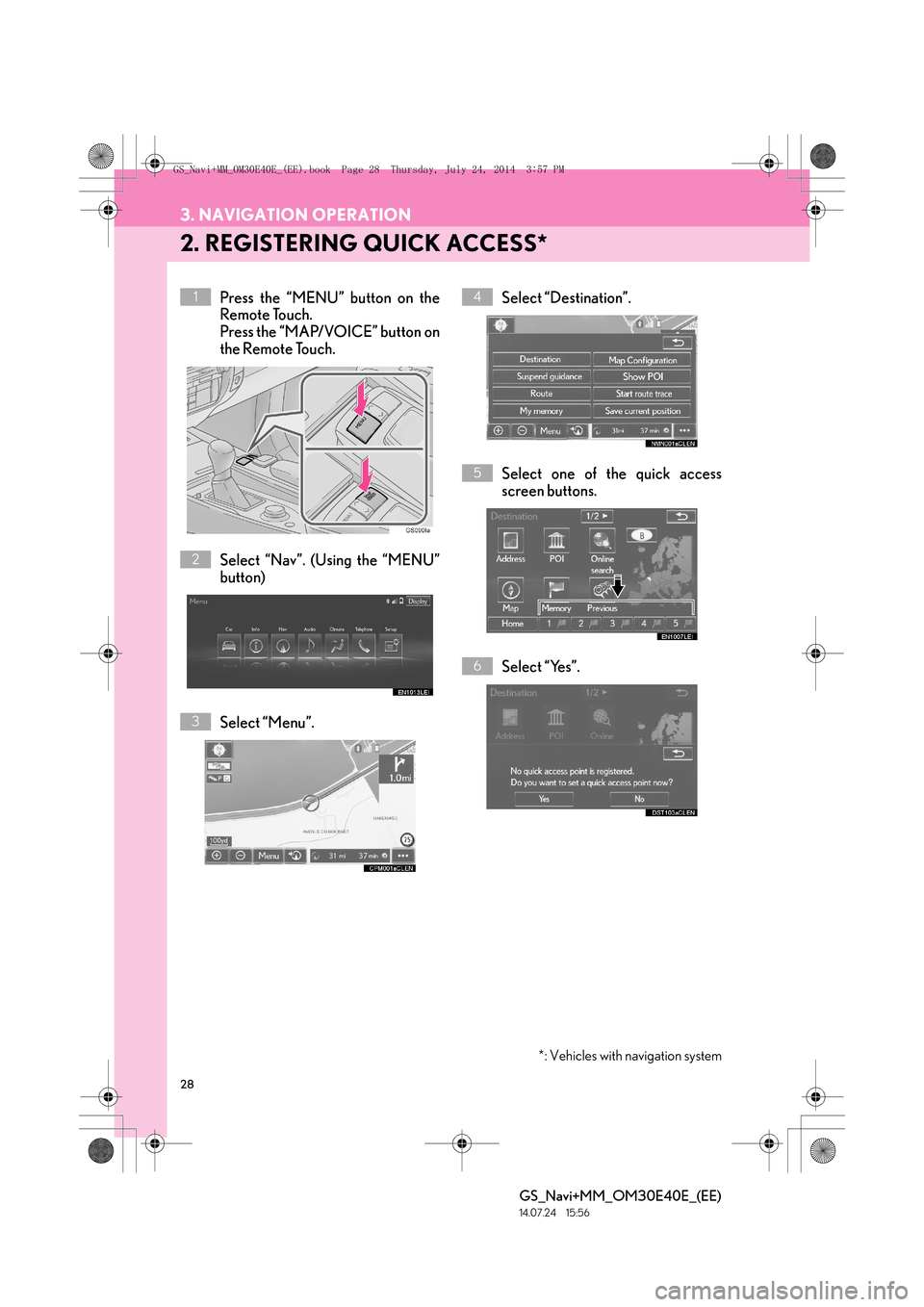
28
3. NAVIGATION OPERATION
GS_Navi+MM_OM30E40E_(EE)
14.07.24 15:56
2. REGISTERING QUICK ACCESS*
Press the “MENU” button on the
Remote Touch.
Press the “MAP/VOICE” button on
the Remote Touch.
Select “Nav”. (Using the “MENU”
button)
Select “Menu”.Select “Destination”.
Select one of the quick access
screen buttons.
Select “Yes”.1
2
3
4
5
6
*: Vehicles with navigation system
GS_Navi+MM_OM30E40E_(EE).book Page 28 Thursday, July 24, 2014
3:57 PM
Page 30 of 438

30
3. NAVIGATION OPERATION
GS_Navi+MM_OM30E40E_(EE)
14.07.24 15:56
3. OPERATION FLOW: GUIDING THE ROUTE*
Press the “MENU” button on the
Remote Touch.
Press the “MAP/VOICE” button on
the Remote Touch.
Select “Nav”. (Using the “MENU”
button)
Select “Menu”.Select “Destination”.
There are different kinds of meth-
ods to search for a destination.
(
→ P.118)
Select “Enter”.1
2
3
4
5
6
*: Vehicles with navigation system
GS_Navi+MM_OM30E40E_(EE).book Page 30 Thursday, July 24, 2014 3:57 PM
Page 32 of 438

32
3. NAVIGATION OPERATION
GS_Navi+MM_OM30E40E_(EE)
14.07.24 15:56
4. SETTING HOME AS THE DESTINATION*
Press the “MENU” button on the
Remote Touch.
Press the “MAP/VOICE” button on
the Remote Touch.
Select “Nav”. (Using the “MENU”
button)
Select “Menu”.Select “Destination”.
Select “Home”.
Select “Enter”.1
2
3
4
5
6
*: Vehicles with navigation system
GS_Navi+MM_OM30E40E_(EE).book Page 32 Thursday, July 24, 2014
3:57 PM
Page 34 of 438

34
GS_Navi+MM_OM30E40E_(EE)
14.07.24 15:56
4. FUNCTION INDEX
1. FUNCTION INDEX
�XMap*
�X Route guidance*
Displaying mapsPage
Viewing the map screen94
Displaying the current position98
Viewing the current position vicinity map103
Changing the scale99
Changing the map orientation100
Displaying Points of Interest106
Displaying the estimated travel/arrival time to the destination139
Selecting the map mode101
Displaying traffic information111
Searching for destinationsPage
Searching for the destination120
Changing the search area121
Before starting or during route guidancePage
Starting route guidance133
Editing the route146
Viewing the entire route map151
Suspending route guidance137
Adjusting route guidance volume85
Deleting the destination148
Memory pointsPage
Registering memory points157
Marking icons on the map screen157
*: Vehicles with navigation system
GS_Navi+MM_OM30E40E_(EE).book Page 34 Thursday, July 24, 2014 3:57 PM
Page 35 of 438

35
4. FUNCTION INDEX
QUICK GUIDE
GS_Navi+MM_OM30E40E_(EE)
14.07.24 15:56
1�XUseful functions
InformationPage
Displaying vehicle maintenance*88
Hands-free system (for cellular phone)Page
Registering/connecting a Bluetooth® phone51
Making a call on a Bluetooth® phone346
Receiving a call on the Bluetooth® phone354
Speech command systemPage
Operating the system with your voice284
Peripheral monitoring systemPage
Viewing behind the rear of the vehicle296
*: Vehicles with navigation system
GS_Navi+MM_OM30E40E_(EE).book Page 35 Thursday, July 24, 2014 3:57 PM
Page 38 of 438

38
GS_Navi+MM_OM30E40E_(EE)
14.07.24 15:56
1. BASIC INFORMATION BEFORE OPERATION
1. INITIAL SCREEN
1When the engine
ACCESSORY or IGNITION ON
displayed and the system will begin op-
erating.
�X Vehicles without navigation system
�X Vehicles with navigation system�zAfter a few seconds, the “CAUTION”
screen will be displayed. (Vehicles with
navigation system)
�z After about 5 seconds, the “CAUTION”
screen automatically switches to the map
screen. (Select “Show map” or press the
“MAP/VOICE” button on the Remote
Touch to display the map screen.) (Vehicles
with navigation system)
�z Images shown on the initial screen can be
changed to suit individual preferences.
(→ P. 7 9 )
CAUTION
●When the vehicle is stopped with the
engine running
safety.
GS_Navi+MM_OM30E40E_(EE).book Page 38 Thursday, July 24, 2014 3:57 PM
Page 39 of 438
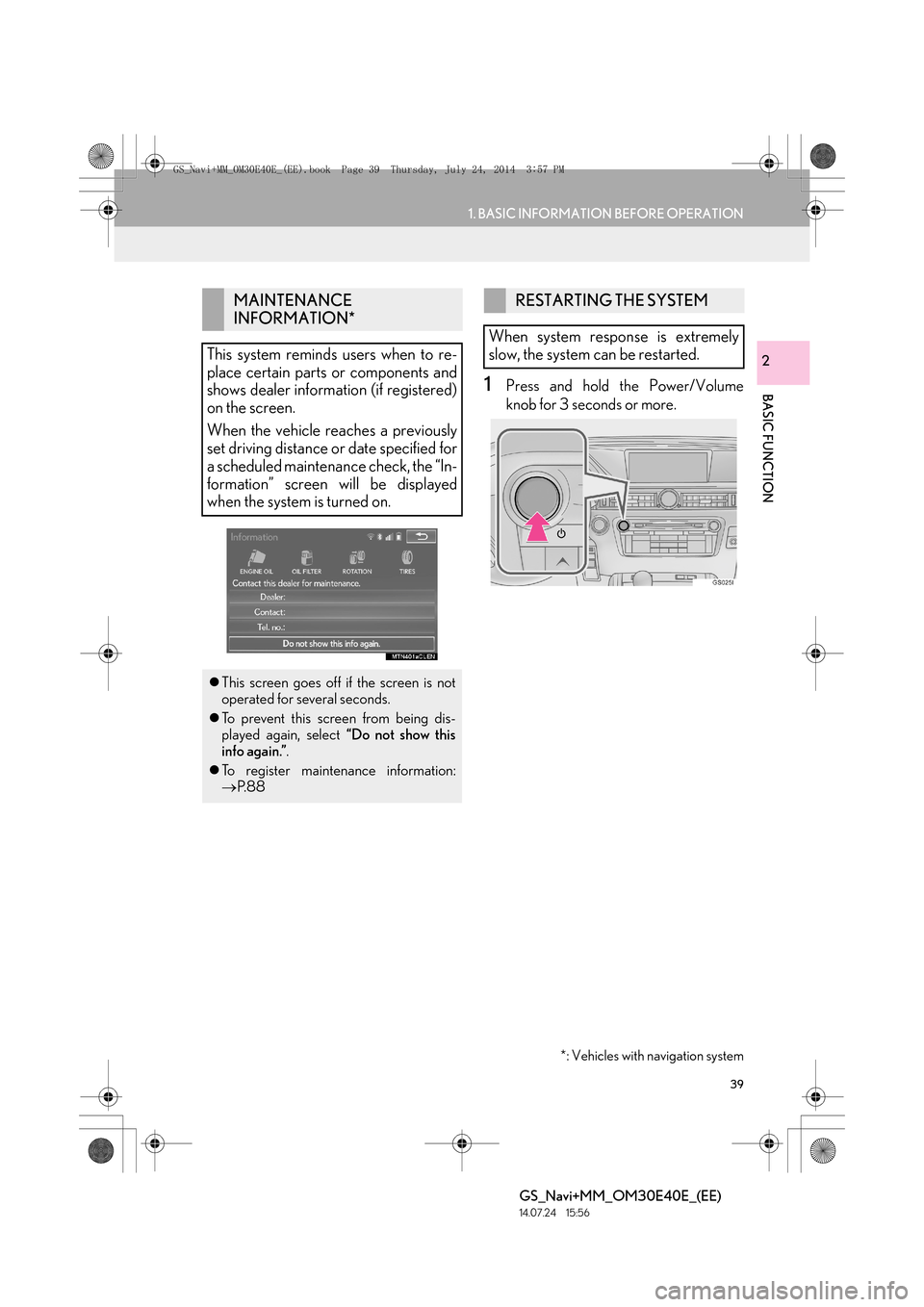
39
1. BASIC INFORMATION BEFORE OPERATION
BASIC FUNCTION
GS_Navi+MM_OM30E40E_(EE)
14.07.24 15:56
2
1Press and hold the Power/Volume
knob for 3 seconds or more.
MAINTENANCE
INFORMATION*
This system reminds users when to re-
place certain parts or components and
shows dealer information (if registered)
on the screen.
When the vehicle reaches a previously
set driving distance or date specified for
a scheduled maintenance check, the “In-
formation” screen will be displayed
when the system is turned on.
�z This screen goes off if the screen is not
operated for several seconds.
�z To prevent this screen from being dis-
played again, select “Do not show this
info again.” .
�z To register maintenance information:
→ P. 8 8
*: Vehicles with navigation system
RESTARTING THE SYSTEM
When system response is extremely
slow, the system can be restarted.
GS_Navi+MM_OM30E40E_(EE).book Page 39 Thursday, July 24, 2014 3:57 PM