bluetooth Lexus GS350 2014 Navigation manual
[x] Cancel search | Manufacturer: LEXUS, Model Year: 2014, Model line: GS350, Model: Lexus GS350 2014Pages: 438, PDF Size: 54.27 MB
Page 183 of 438
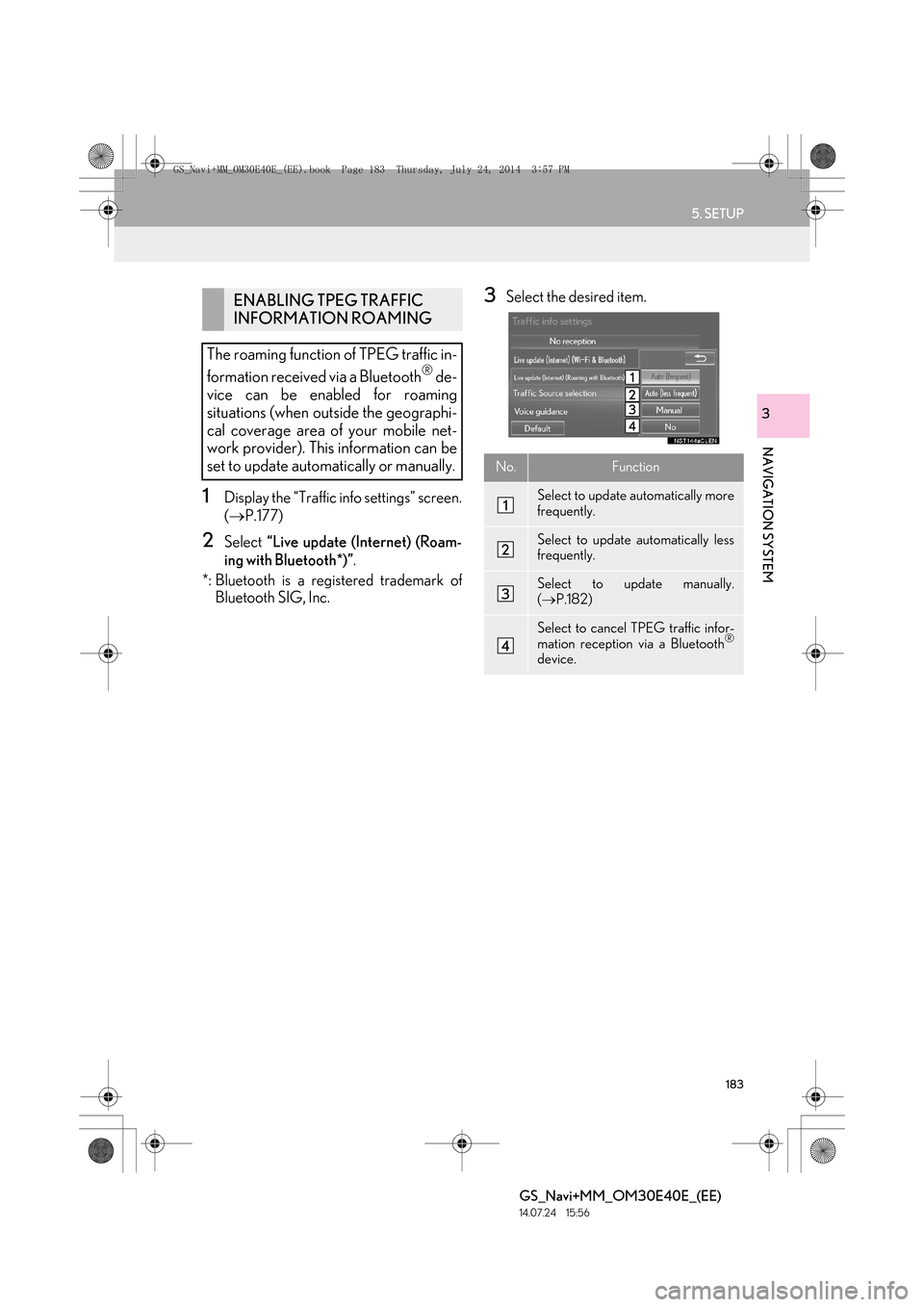
183
5. SETUP
GS_Navi+MM_OM30E40E_(EE)
14.07.24 15:56
NAVIGATION SYSTEM
3
1Display the “Traffic info settings” screen.
(→ P.177)
2Select “Live update (Internet) (Roam-
ing with Bluetooth*)” .
*: Bluetooth is a registered trademark of Bluetooth SIG, Inc.
3Select the desired item.ENABLING TPEG TRAFFIC
INFORMATION ROAMING
The roaming function of TPEG traffic in-
formation received via a Bluetooth
® de-
vice can be enabled for roaming
situations (when outside the geographi-
cal coverage area of your mobile net-
work provider). This information can be
set to update automatically or manually.
No.Function
Select to update automatically more
frequently.
Select to update automatically less
frequently.
Select to update manually.
( → P.182)
Select to cancel TPEG traffic infor-
mation reception via a Bluetooth®
device.
GS_Navi+MM_OM30E40E_(EE).book Page 183 Thursday, July 24, 201 4 3:57 PM
Page 184 of 438
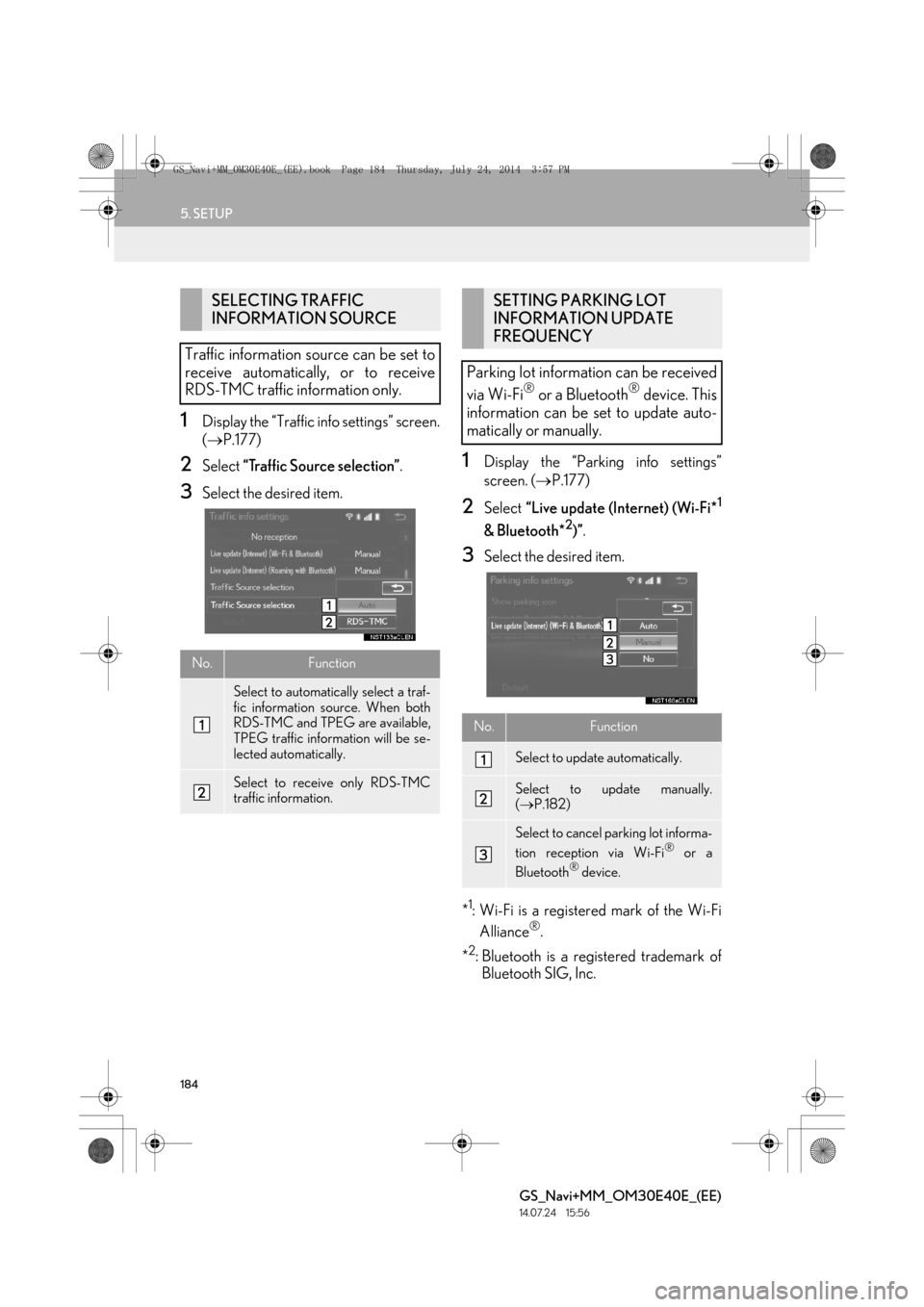
184
5. SETUP
GS_Navi+MM_OM30E40E_(EE)
14.07.24 15:56
1Display the “Traffic info settings” screen.
(→ P.177)
2Select “Traffic Source selection” .
3Select the desired item.
1Display the “Parking info settings”
screen. (→P.177)
2Select “Live update (Internet) (Wi-Fi*1
& Bluetooth*2)”.
3Select the desired item.
*
1: Wi-Fi is a registered mark of the Wi-Fi Alliance®.
*
2: Bluetooth is a registered trademark of Bluetooth SIG, Inc.
SELECTING TRAFFIC
INFORMATION SOURCE
Traffic information source can be set to
receive automatically, or to receive
RDS-TMC traffic information only.
No.Function
Select to automatically select a traf-
fic information source. When both
RDS-TMC and TPEG are available,
TPEG traffic information will be se-
lected automatically.
Select to receive only RDS-TMC
traffic information.
SETTING PARKING LOT
INFORMATION UPDATE
FREQUENCY
Parking lot information can be received
via Wi-Fi
® or a Bluetooth® device. This
information can be set to update auto-
matically or manually.
No.Function
Select to update automatically.
Select to update manually.
( → P.182)
Select to cancel parking lot informa-
tion reception via Wi-Fi® or a
Bluetooth® device.
GS_Navi+MM_OM30E40E_(EE).book Page 184 Thursday, July 24, 201 4 3:57 PM
Page 185 of 438
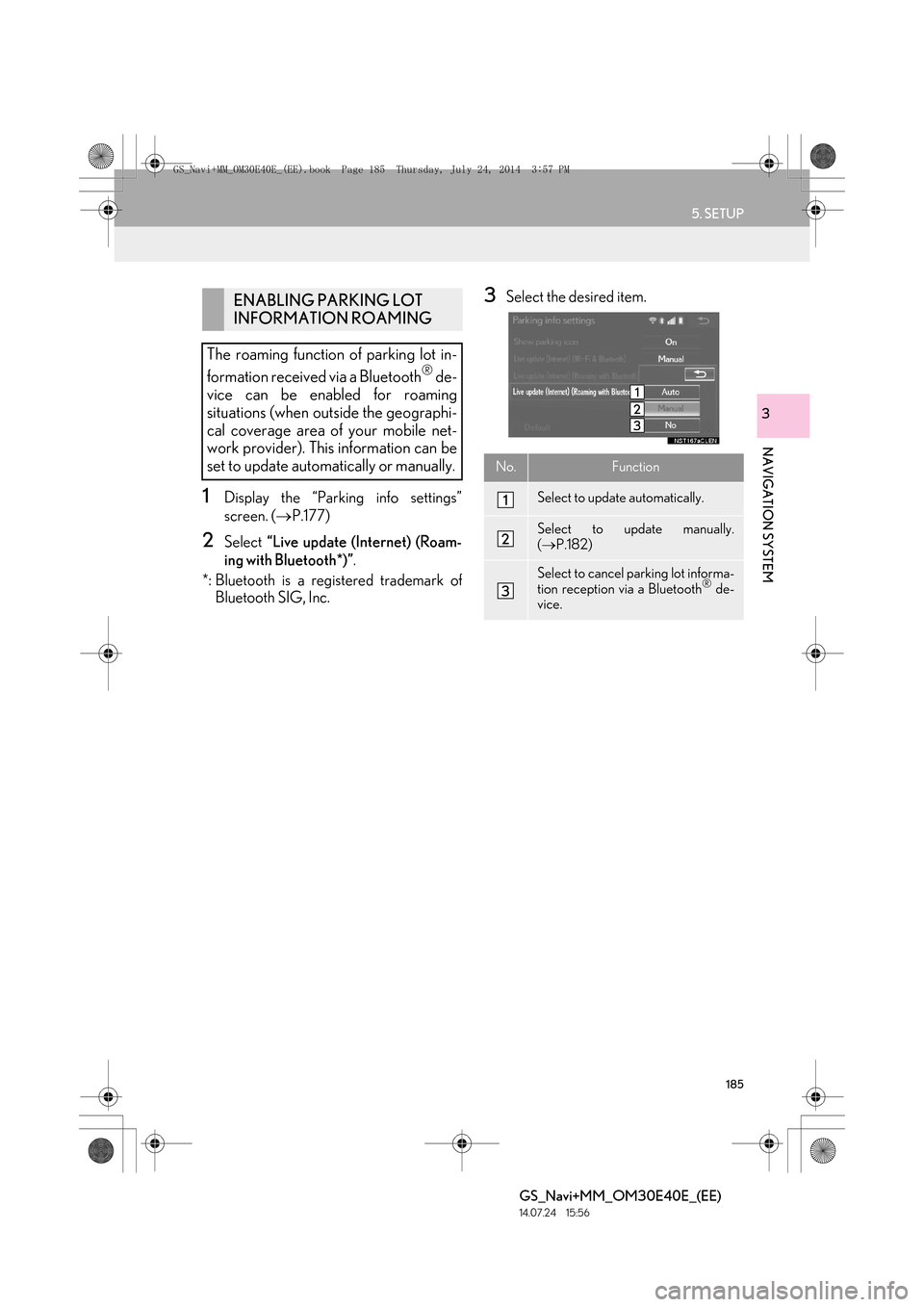
185
5. SETUP
GS_Navi+MM_OM30E40E_(EE)
14.07.24 15:56
NAVIGATION SYSTEM
3
1Display the “Parking info settings”
screen. (→P.177)
2Select “Live update (Internet) (Roam-
ing with Bluetooth*)” .
*: Bluetooth is a registered trademark of Bluetooth SIG, Inc.
3Select the desired item.ENABLING PARKING LOT
INFORMATION ROAMING
The roaming function of parking lot in-
formation received via a Bluetooth
® de-
vice can be enabled for roaming
situations (when outside the geographi-
cal coverage area of your mobile net-
work provider). This information can be
set to update automatically or manually.
No.Function
Select to update automatically.
Select to update manually.
( → P.182)
Select to cancel parking lot informa-
tion reception via a Bluetooth® de-
vice.
GS_Navi+MM_OM30E40E_(EE).book Page 185 Thursday, July 24, 201 4 3:57 PM
Page 193 of 438
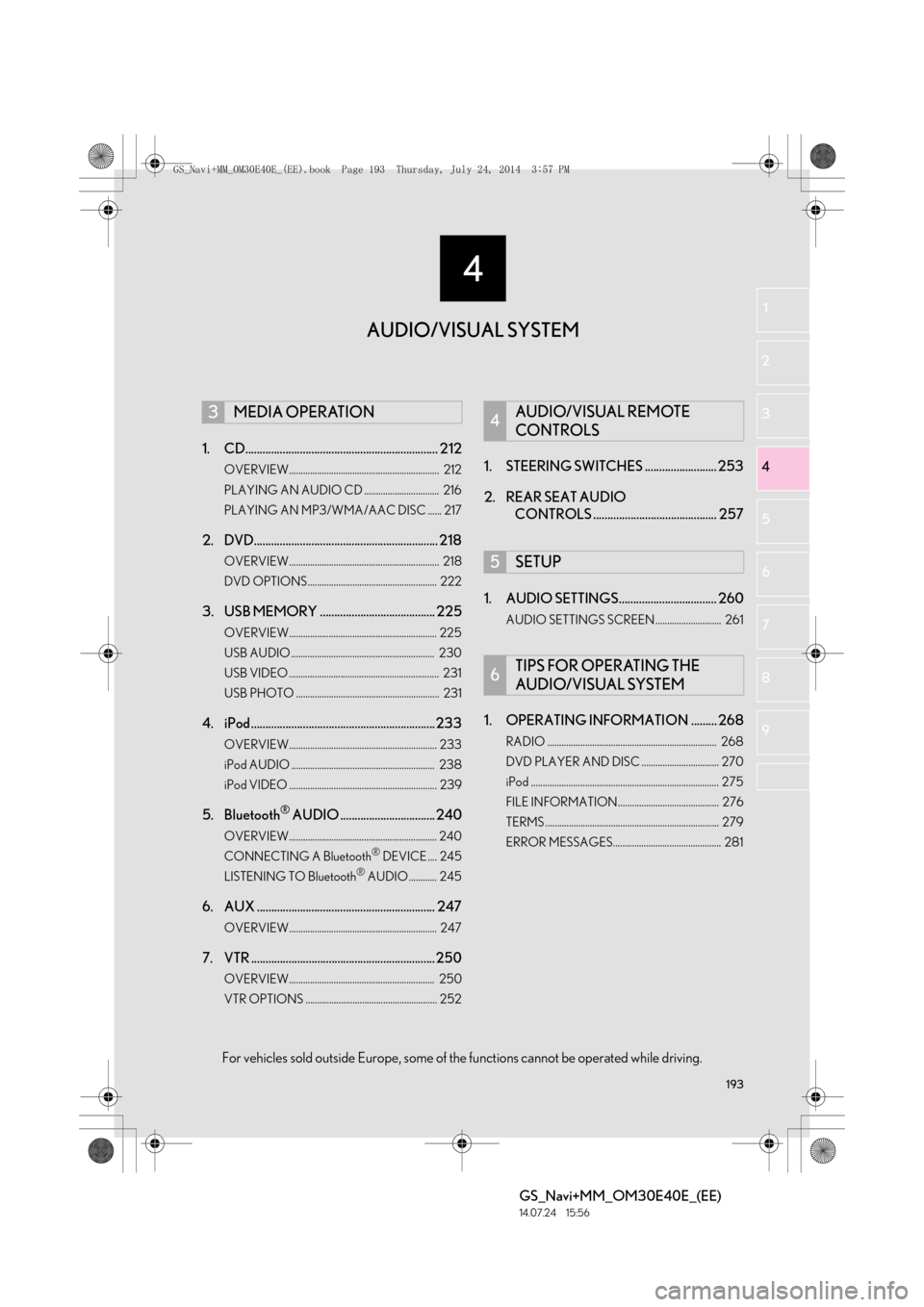
193
4
GS_Navi+MM_OM30E40E_(EE)
14.07.24 15:56
1
2
3
4
5 6
7
8
9
1. CD................................................................... 212
OVERVIEW................................................................ 212
PLAYING AN AUDIO CD ................................ 216
PLAYING AN MP3/WMA/AAC DISC ...... 217
2. DVD................................................................ 218
OVERVIEW................................................................ 218
DVD OPTIONS....................................................... 222
3. USB MEMORY ........................................ 225
OVERVIEW............................................................... 225
USB AUDIO ............................................................. 230
USB VIDEO ................................................................ 231
USB PHOTO ............................................................. 231
4. iPod ................................................................233
OVERVIEW............................................................... 233
iPod AUDIO ............................................................. 238
iPod VIDEO ............................................................... 239
5. Bluetooth® AUDIO ................................. 240
OVERVIEW............................................................... 240
CONNECTING A Bluetooth® DEVICE .... 245
LISTENING TO Bluetooth® AUDIO............ 245
6. AUX .............................................................. 247
OVERVIEW............................................................... 247
7. VTR ................................................................ 250
OVERVIEW.............................................................. 250
VTR OPTIONS ........................................................ 252
1. STEERING SWITCHES ......................... 253
2. REAR SEAT AUDIO CONTROLS ........................................... 257
1. AUDIO SETTINGS.................................. 260
AUDIO SETTINGS SCREEN ............................ 261
1. OPERATING INFORMATION ......... 268
RADIO ........................................................................ 268
DVD PLAYER AND DISC ................................. 270
iPod ................................................................................ 275
FILE INFORMATION........................................... 276
TERMS .......................................................................... 279
ERROR MESSAGES.............................................. 281
3MEDIA OPERATION4AUDIO/VISUAL REMOTE
CONTROLS
5SETUP
6TIPS FOR OPERATING THE
AUDIO/VISUAL SYSTEM
AUDIO/VISUAL SYSTEM
For vehicles sold outside Europe, some of the functions cannot be operated while driving.
GS_Navi+MM_OM30E40E_(EE).book Page 193 Thursday, July 24, 201 4 3:57 PM
Page 195 of 438
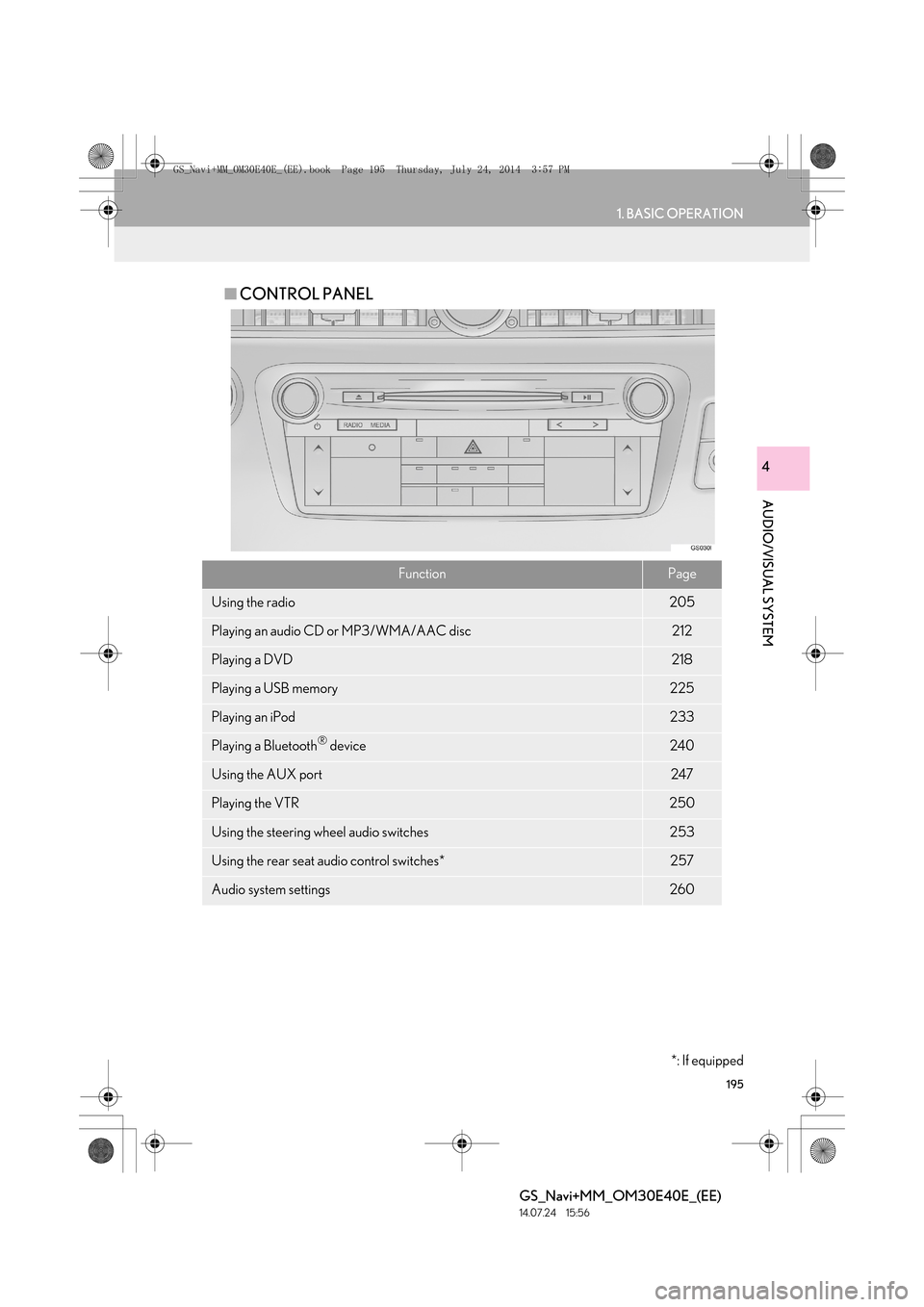
195
1. BASIC OPERATION
GS_Navi+MM_OM30E40E_(EE)
14.07.24 15:56
AUDIO/VISUAL SYSTEM
4
■CONTROL PANEL
FunctionPage
Using the radio205
Playing an audio CD or MP3/WMA/AAC disc212
Playing a DVD218
Playing a USB memory225
Playing an iPod233
Playing a Bluetooth® device240
Using the AUX port247
Playing the VTR250
Using the steering wheel audio switches253
Using the rear seat audio control switches*257
Audio system settings260
*: If equipped
GS_Navi+MM_OM30E40E_(EE).book Page 195 Thursday, July 24, 201 4 3:57 PM
Page 240 of 438
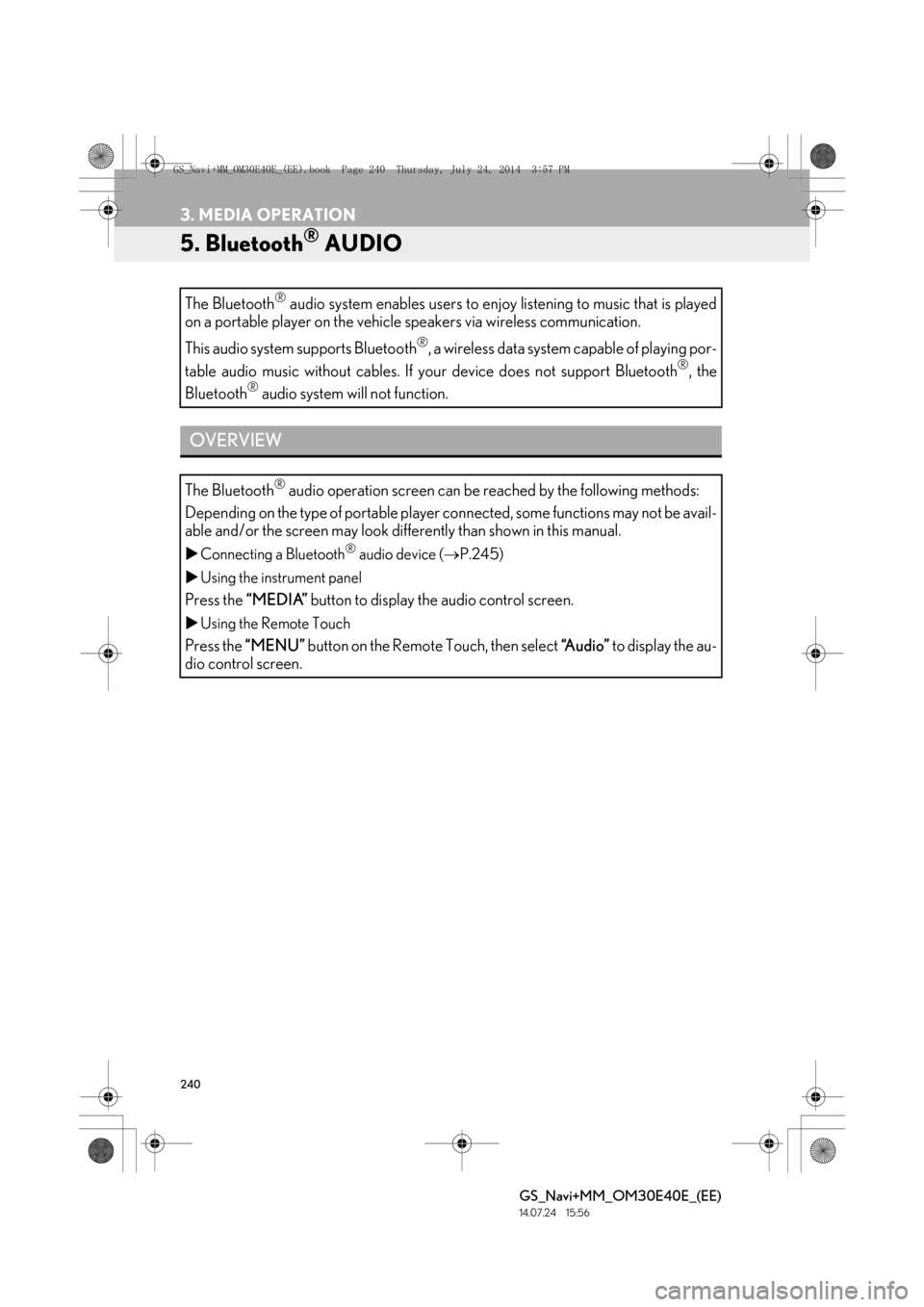
240
3. MEDIA OPERATION
GS_Navi+MM_OM30E40E_(EE)
14.07.24 15:56
5. Bluetooth® AUDIO
The Bluetooth® audio system enables users to enjoy listening to music that is played
on a portable player on the vehicle speakers via wireless communication.
This audio system supports Bluetooth
®, a wireless data system capable of playing por-
table audio music without cables. If your device does not support Bluetooth
®, the
Bluetooth® audio system will not function.
OVERVIEW
The Bluetooth® audio operation screen can be reached by the following methods:
Depending on the type of portable player co nnected, some functions may not be avail-
able and/or the screen may look differently than shown in this manual.
�X Connecting a Bluetooth® audio device ( →P.245)
�X Using the instrument panel
Press the “MEDIA” button to display the audio control screen.
�XUsing the Remote Touch
Press the “MENU” button on the Remote Touch, then select “Audio” to display the au-
dio control screen.
GS_Navi+MM_OM30E40E_(EE).book Page 240 Thursday, July 24, 201 4 3:57 PM
Page 242 of 438
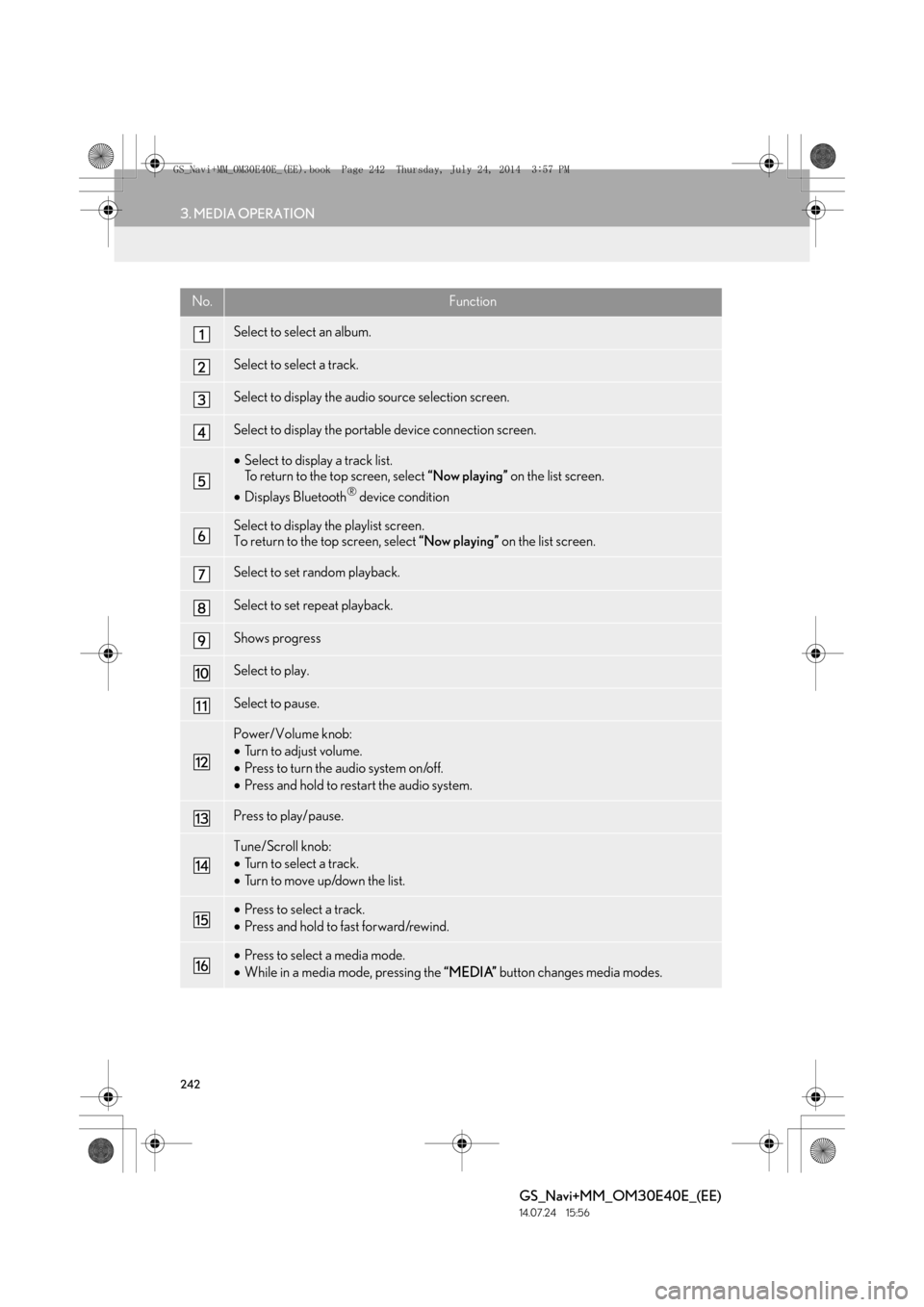
242
3. MEDIA OPERATION
GS_Navi+MM_OM30E40E_(EE)
14.07.24 15:56
No.Function
Select to select an album.
Select to select a track.
Select to display the audio source selection screen.
Select to display the portable device connection screen.
•Select to display a track list.
To return to the top screen, select “Now playing” on the list screen.
• Displays Bluetooth
® device condition
Select to display the playlist screen.
To return to the top screen, select “Now playing” on the list screen.
Select to set random playback.
Select to set repeat playback.
Shows progress
Select to play.
Select to pause.
Power/Volume knob:
•Turn to adjust volume.
• Press to turn the audio system on/off.
• Press and hold to restart the audio system.
Press to play/pause.
Tune/Scroll knob:
•Turn to select a track.
• Turn to move up/down the list.
•Press to select a track.
• Press and hold to fast forward/rewind.
•Press to select a media mode.
• While in a media mode, pressing the “MEDIA” button changes media modes.
GS_Navi+MM_OM30E40E_(EE).book Page 242 Thursday, July 24, 201 4 3:57 PM
Page 243 of 438
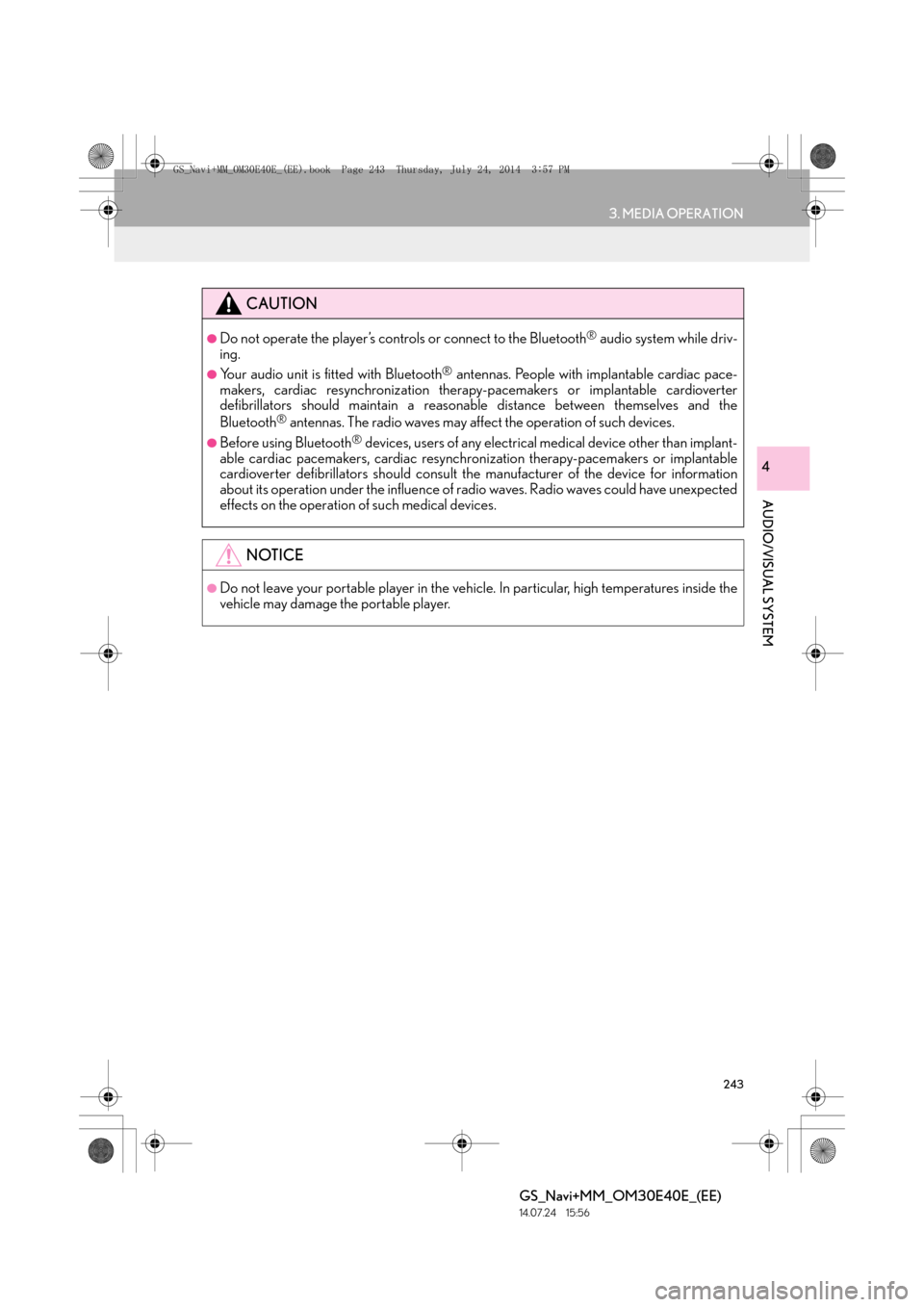
243
3. MEDIA OPERATION
GS_Navi+MM_OM30E40E_(EE)
14.07.24 15:56
AUDIO/VISUAL SYSTEM
4
CAUTION
●Do not operate the player’s controls or connect to the Bluetooth® audio system while driv-
ing.
●Your audio unit is fitted with Bluetooth® antennas. People with implantable cardiac pace-
makers, cardiac resynchronization therapy-pacemakers or implantable cardioverter
defibrillators should maintain a reasonab le distance between themselves and the
Bluetooth
® antennas. The radio waves may affect the operation of such devices.
●Before using Bluetooth® devices, users of any electrical medical device other than implant-
able cardiac pacemakers, cardiac resynchronization therapy-pacemakers or implantable
cardioverter defibrillators should consult the manufacturer of the device for information
about its operation under the influence of radio waves. Radio waves could have unexpected
effects on the operation of such medical devices.
NOTICE
●Do not leave your portable player in the vehicle. In particular, high temperatures inside the
vehicle may damage the portable player.
GS_Navi+MM_OM30E40E_(EE).book Page 243 Thursday, July 24, 201 4 3:57 PM
Page 244 of 438
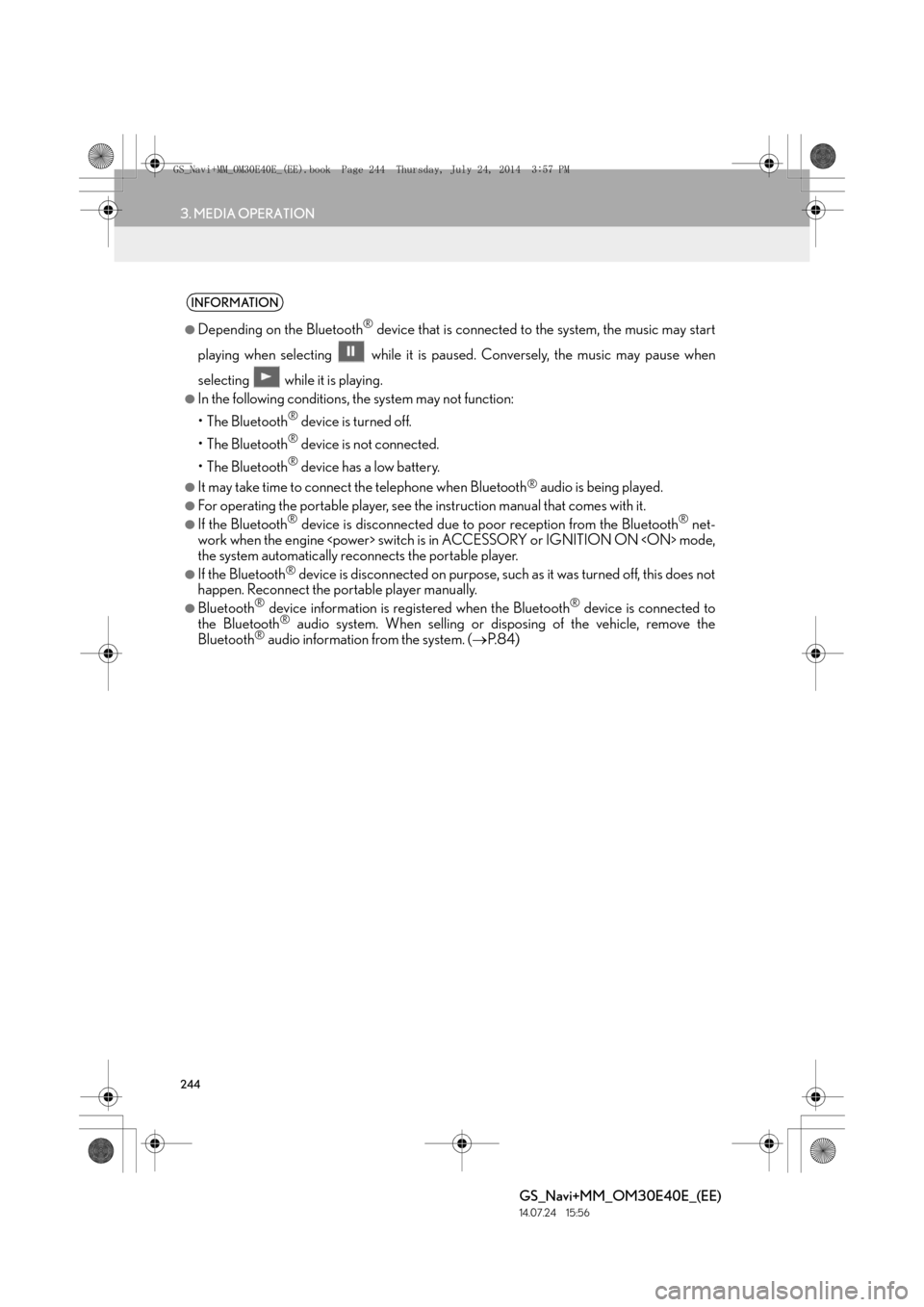
244
3. MEDIA OPERATION
GS_Navi+MM_OM30E40E_(EE)
14.07.24 15:56
INFORMATION
●
Depending on the Bluetooth® device that is connected to the system, the music may start
playing when selecting wh ile it is paused. Conversely, the music may pause when
selecting while it is playing.
●In the following conditions, the system may not function:
• The Bluetooth
® device is turned off.
• The Bluetooth
® device is not connected.
• The Bluetooth
® device has a low battery.
●It may take time to connect the telephone when Bluetooth® audio is being played.
●For operating the portable player, see the instruction manual that comes with it.
●If the Bluetooth® device is disconnected due to poor reception from the Bluetooth® net-
work when the engine
the system automatically reconnects the portable player.
●If the Bluetooth® device is disconnected on purpose, such as it was turned off, this does not
happen. Reconnect the portable player manually.
●Bluetooth® device information is registered when the Bluetooth® device is connected to
the Bluetooth® audio system. When selling or disposing of the vehicle, remove the
Bluetooth® audio information from the system. ( →P. 8 4 )
GS_Navi+MM_OM30E40E_(EE).book Page 244 Thursday, July 24, 201 4 3:57 PM
Page 245 of 438

245
3. MEDIA OPERATION
GS_Navi+MM_OM30E40E_(EE)
14.07.24 15:56
AUDIO/VISUAL SYSTEM
4
�XRegistering an additional device
1Select “Connect” on the Bluetooth®
audio control screen.
2For more information: →P.59
�X Selecting a registered device
1Select “Connect” on the Bluetooth®
audio control screen.
2For more information: →P.61
1Select .
�zEach time is selected, the mode
changes as follows:
•track repeat
→ album repeat → off
CONNECTING A Bluetooth®
DEVICE
To use the Bluetooth® audio system, it is
necessary to register a Bluetooth
® de-
vice with the system.
LISTENING TO Bluetooth®
AUDIO
REPEATING
The track or album currently being lis-
tened to can be repeated.
INFORMATION
●
Each time is selected, “RPT”/
“ALB.RPT” appears on the screen.
GS_Navi+MM_OM30E40E_(EE).book Page 245 Thursday, July 24, 201 4 3:57 PM