ESP Lexus GS350 2014 Navigation manual
[x] Cancel search | Manufacturer: LEXUS, Model Year: 2014, Model line: GS350, Model: Lexus GS350 2014Pages: 438, PDF Size: 54.27 MB
Page 6 of 438
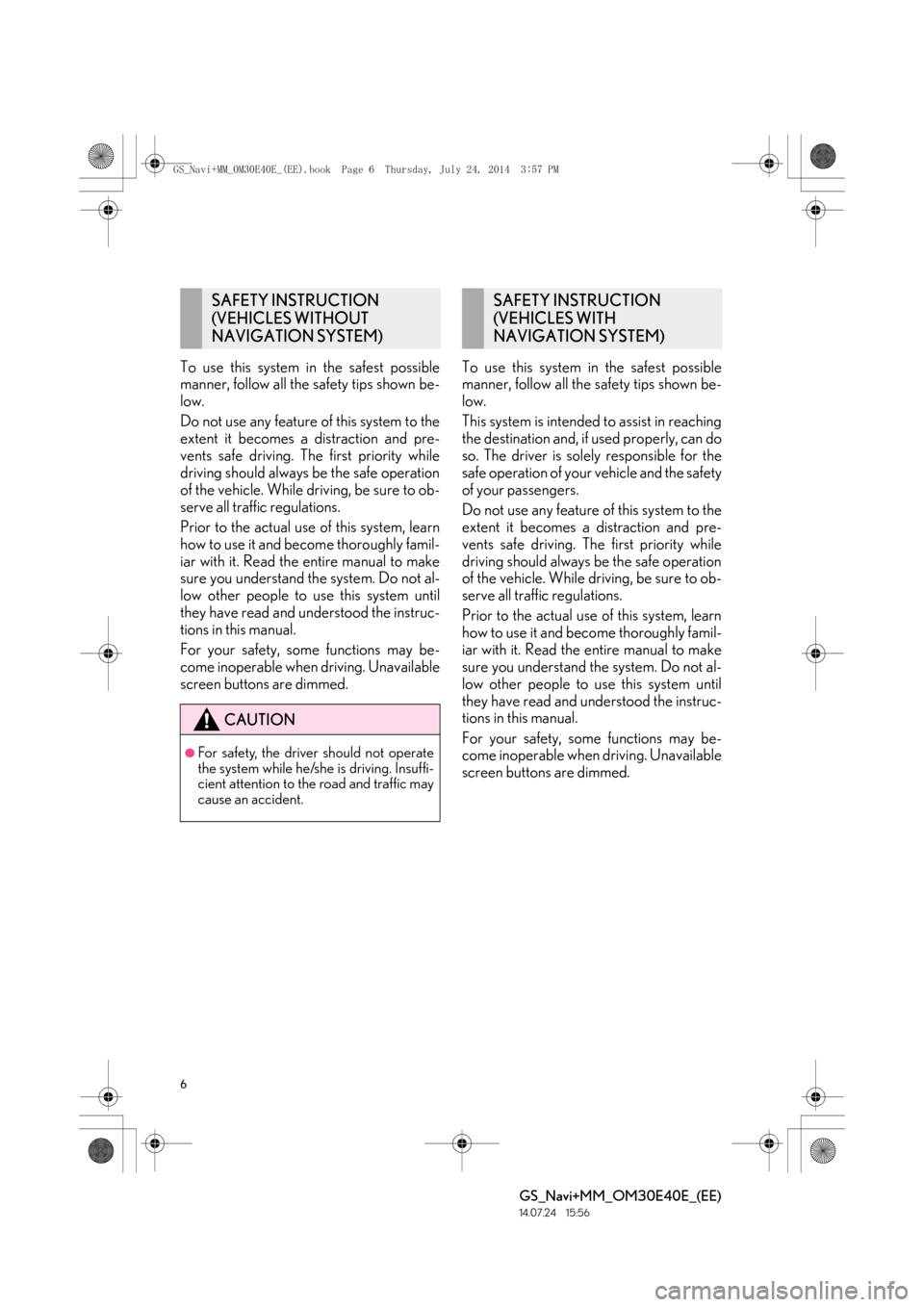
6
GS_Navi+MM_OM30E40E_(EE)
14.07.24 15:56
To use this system in the safest possible
manner, follow all the safety tips shown be-
low.
Do not use any feature of this system to the
extent it becomes a distraction and pre-
vents safe driving. The first priority while
driving should always be the safe operation
of the vehicle. While driving, be sure to ob-
serve all traffic regulations.
Prior to the actual use of this system, learn
how to use it and become thoroughly famil-
iar with it. Read the entire manual to make
sure you understand the system. Do not al-
low other people to use this system until
they have read and understood the instruc-
tions in this manual.
For your safety, some functions may be-
come inoperable when driving. Unavailable
screen buttons are dimmed.To use this system in the safest possible
manner, follow all the safety tips shown be-
low.
This system is intended to assist in reaching
the destination and, if used properly, can do
so. The driver is solely responsible for the
safe operation of your vehicle and the safety
of your passengers.
Do not use any feature of this system to the
extent it becomes a distraction and pre-
vents safe driving. The first priority while
driving should always be the safe operation
of the vehicle. While driving, be sure to ob-
serve all traffic regulations.
Prior to the actual use of this system, learn
how to use it and become thoroughly famil-
iar with it. Read the entire manual to make
sure you understand the system. Do not al-
low other people to use this system until
they have read and understood the instruc-
tions in this manual.
For your safety, some functions may be-
come inoperable when driving. Unavailable
screen buttons are dimmed.
SAFETY INSTRUCTION
(VEHICLES WITHOUT
NAVIGATION SYSTEM)
CAUTION
●For safety, the driver should not operate
the system while he/she is driving. Insuffi-
cient attention to the road and traffic may
cause an accident.
SAFETY INSTRUCTION
(VEHICLES WITH
NAVIGATION SYSTEM)
GS_Navi+MM_OM30E40E_(EE).book Page 6 Thursday, July 24, 2014
3:57 PM
Page 21 of 438
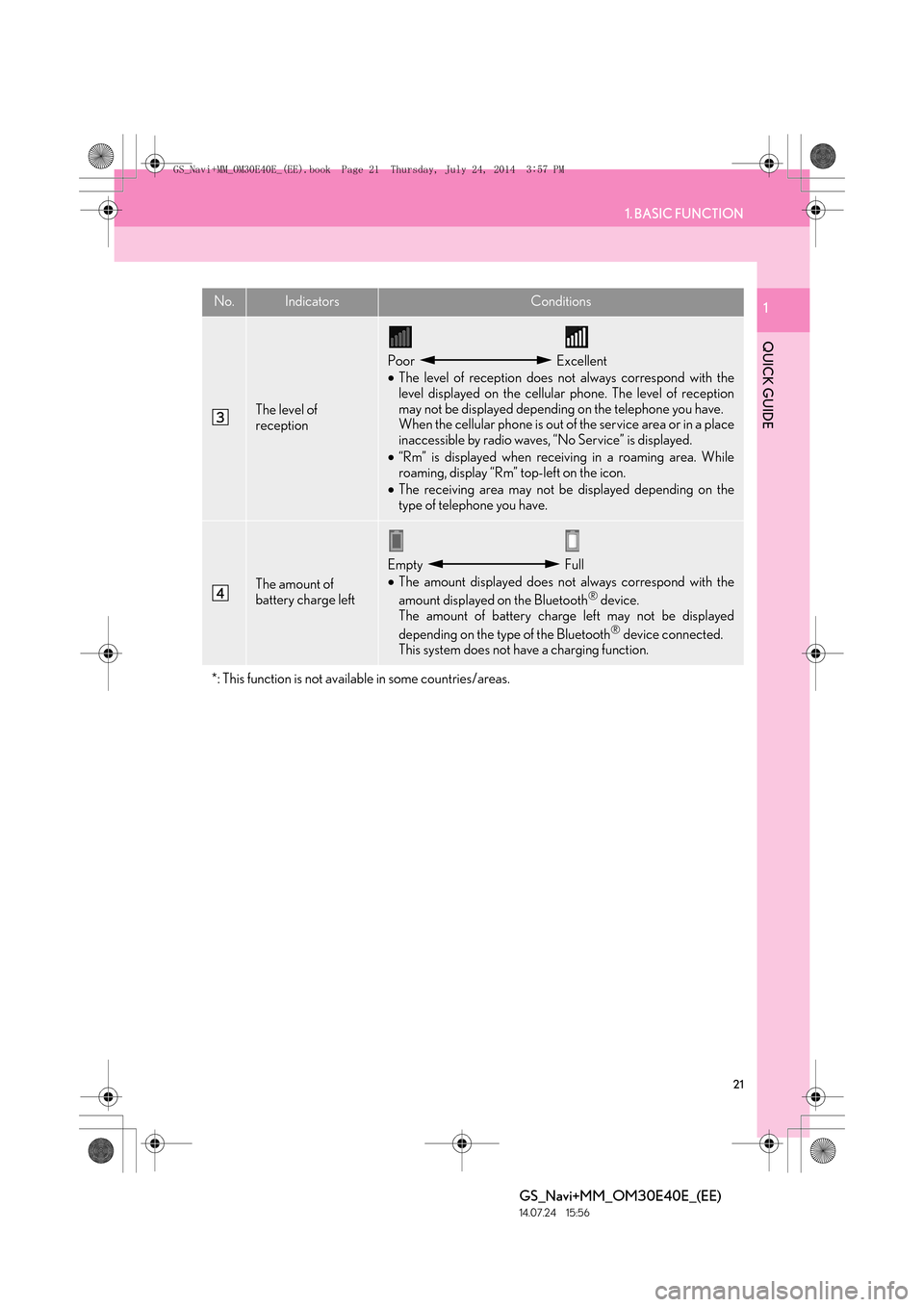
21
1. BASIC FUNCTION
QUICK GUIDE
GS_Navi+MM_OM30E40E_(EE)
14.07.24 15:56
1
The level of
reception
Poor Excellent
•The level of reception does not always correspond with the
level displayed on the cellular phone. The level of reception
may not be displayed depending on the telephone you have.
When the cellular phone is out of the service area or in a place
inaccessible by radio waves, “No Service” is displayed.
• “Rm” is displayed when receiving in a roaming area. While
roaming, display “Rm” top-left on the icon.
• The receiving area may not be displayed depending on the
type of telephone you have.
The amount of
battery charge left
Empty Full
•The amount displayed does not always correspond with the
amount displayed on the Bluetooth
® device.
The amount of battery charge left may not be displayed
depending on the type of the Bluetooth
® device connected.
This system does not have a charging function.
*: This function is not available in some countries/areas.
No.IndicatorsConditions
GS_Navi+MM_OM30E40E_(EE).book Page 21 Thursday, July 24, 2014 3:57 PM
Page 39 of 438
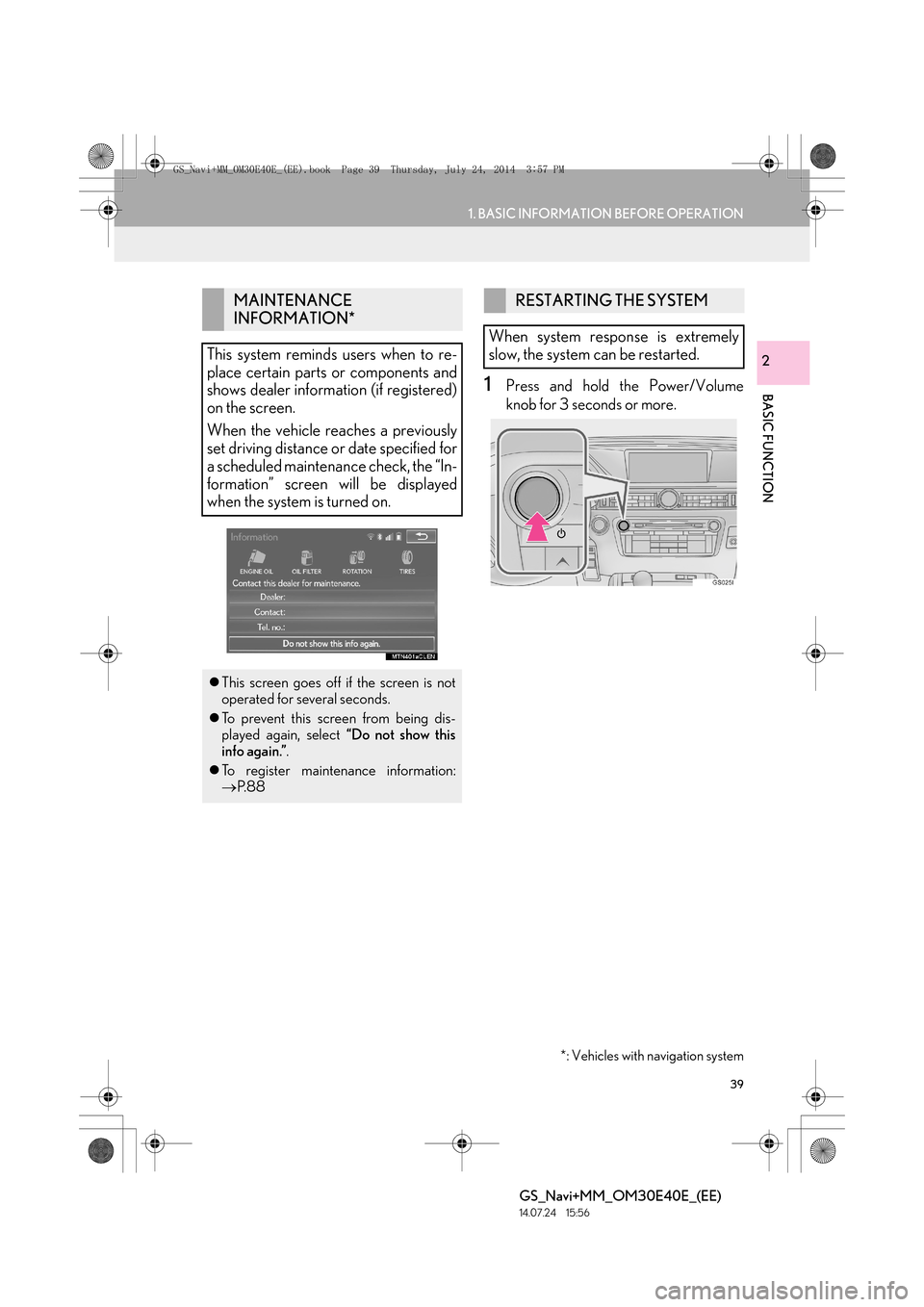
39
1. BASIC INFORMATION BEFORE OPERATION
BASIC FUNCTION
GS_Navi+MM_OM30E40E_(EE)
14.07.24 15:56
2
1Press and hold the Power/Volume
knob for 3 seconds or more.
MAINTENANCE
INFORMATION*
This system reminds users when to re-
place certain parts or components and
shows dealer information (if registered)
on the screen.
When the vehicle reaches a previously
set driving distance or date specified for
a scheduled maintenance check, the “In-
formation” screen will be displayed
when the system is turned on.
�z This screen goes off if the screen is not
operated for several seconds.
�z To prevent this screen from being dis-
played again, select “Do not show this
info again.” .
�z To register maintenance information:
→ P. 8 8
*: Vehicles with navigation system
RESTARTING THE SYSTEM
When system response is extremely
slow, the system can be restarted.
GS_Navi+MM_OM30E40E_(EE).book Page 39 Thursday, July 24, 2014 3:57 PM
Page 41 of 438
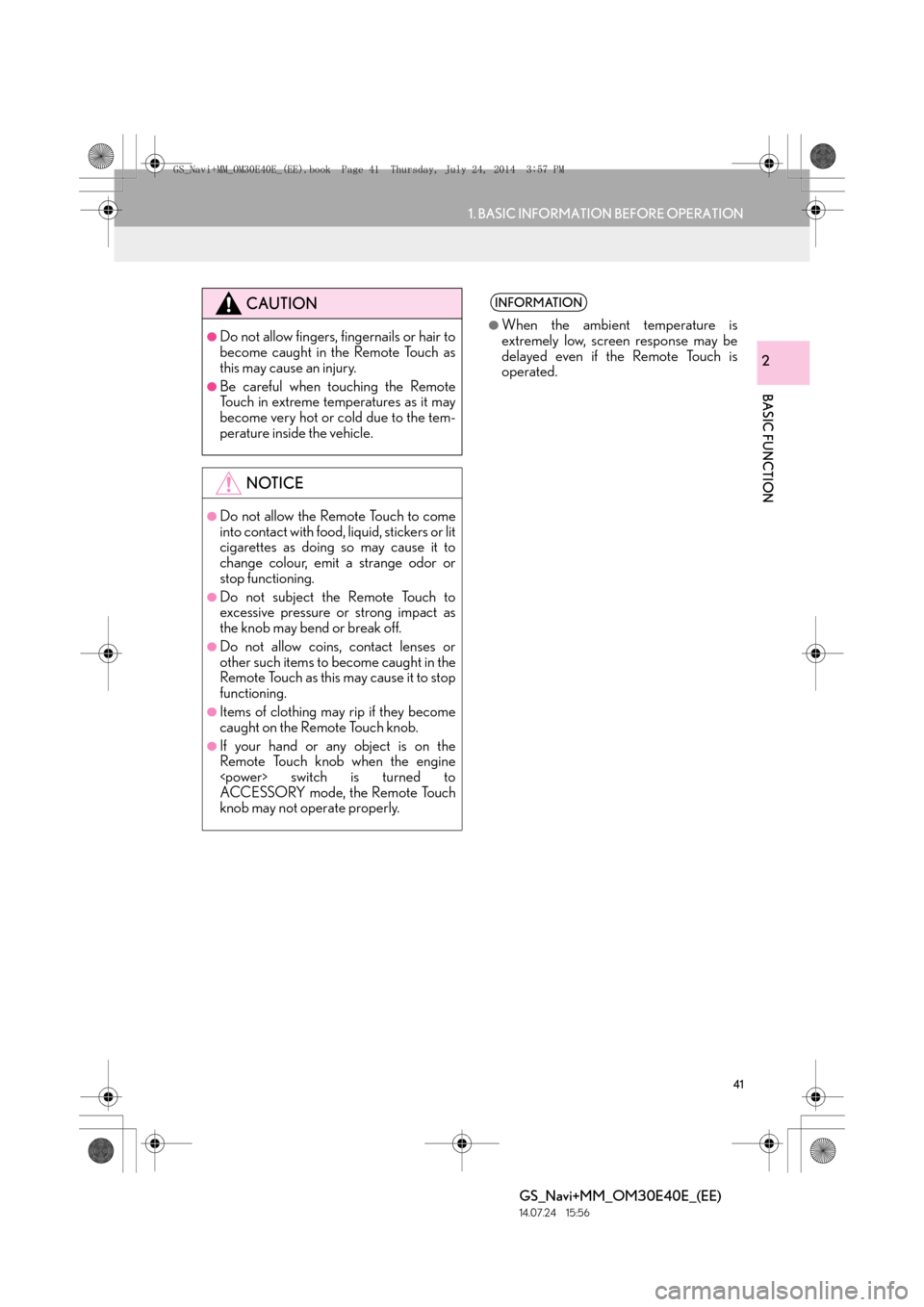
41
1. BASIC INFORMATION BEFORE OPERATION
BASIC FUNCTION
GS_Navi+MM_OM30E40E_(EE)
14.07.24 15:56
2
CAUTION
●Do not allow fingers, fingernails or hair to
become caught in the Remote Touch as
this may cause an injury.
●Be careful when touching the Remote
Touch in extreme temperatures as it may
become very hot or cold due to the tem-
perature inside the vehicle.
NOTICE
●Do not allow the Remote Touch to come
into contact with food, liquid, stickers or lit
cigarettes as doing so may cause it to
change colour, emit a strange odor or
stop functioning.
●Do not subject the Remote Touch to
excessive pressure or strong impact as
the knob may bend or break off.
●Do not allow coins, contact lenses or
other such items to become caught in the
Remote Touch as this may cause it to stop
functioning.
●Items of clothing may rip if they become
caught on the Remote Touch knob.
●If your hand or any object is on the
Remote Touch knob when the engine
ACCESSORY mode, the Remote Touch
knob may not operate properly.
INFORMATION
●
When the ambient temperature is
extremely low, screen response may be
delayed even if the Remote Touch is
operated.
GS_Navi+MM_OM30E40E_(EE).book Page 41 Thursday, July 24, 2014 3:57 PM
Page 52 of 438
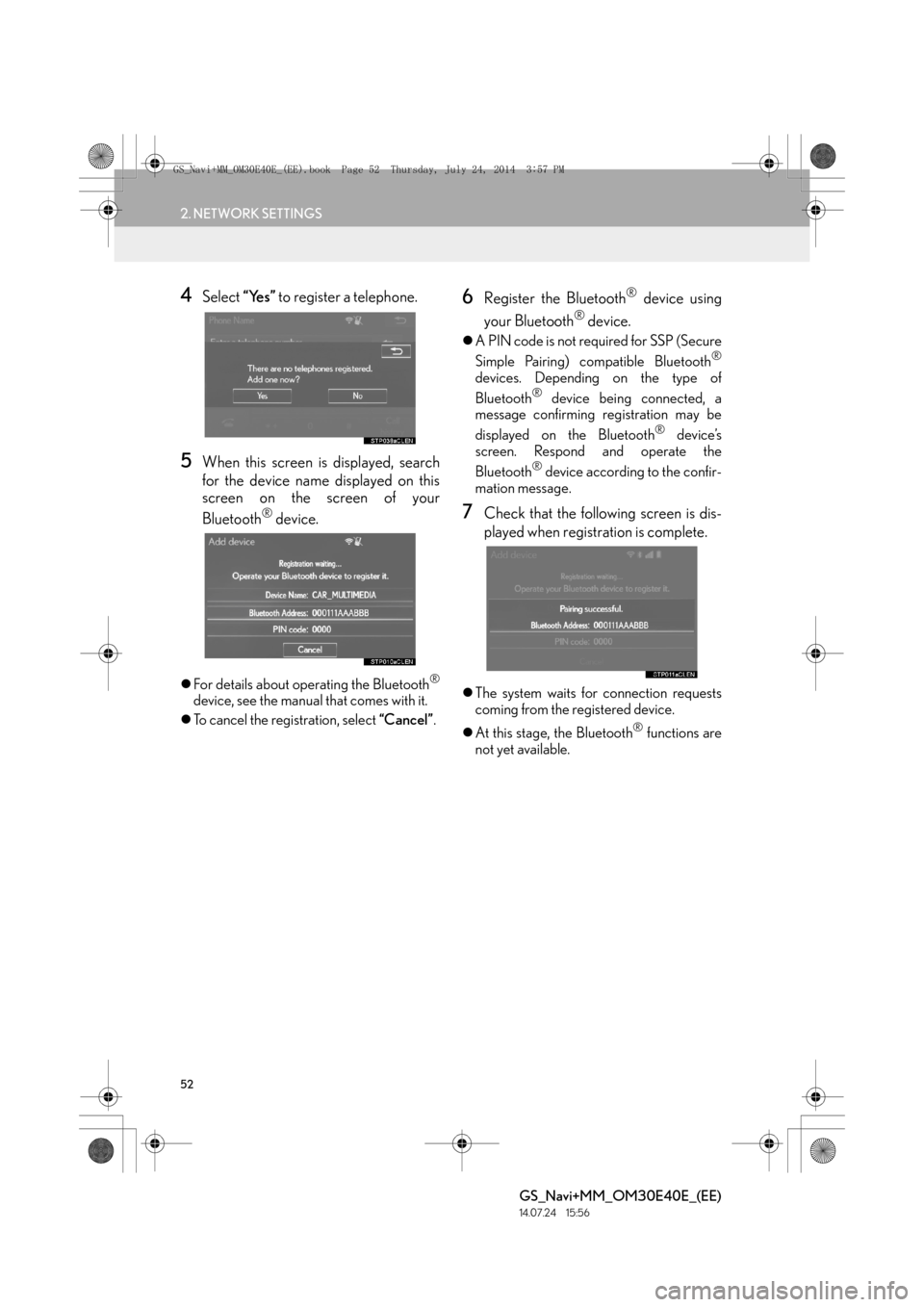
52
2. NETWORK SETTINGS
GS_Navi+MM_OM30E40E_(EE)
14.07.24 15:56
4Select “Yes” to register a telephone.
5When this screen is displayed, search
for the device name displayed on this
screen on the screen of your
Bluetooth
® device.
�zFor details about operating the Bluetooth®
device, see the manual that comes with it.
�z To cancel the registration, select “Cancel”.
6Register the Bluetooth® device using
your Bluetooth
® device.
�z A PIN code is not required for SSP (Secure
Simple Pairing) compatible Bluetooth®
devices. Depending on the type of
Bluetooth® device being connected, a
message confirming registration may be
displayed on the Bluetooth
® device’s
screen. Respond and operate the
Bluetooth
® device according to the confir-
mation message.
7Check that the following screen is dis-
played when registration is complete.
�z The system waits for connection requests
coming from the registered device.
�z At this stage, the Bluetooth
® functions are
not yet available.
GS_Navi+MM_OM30E40E_(EE).book Page 52 Thursday, July 24, 2014 3:57 PM
Page 55 of 438
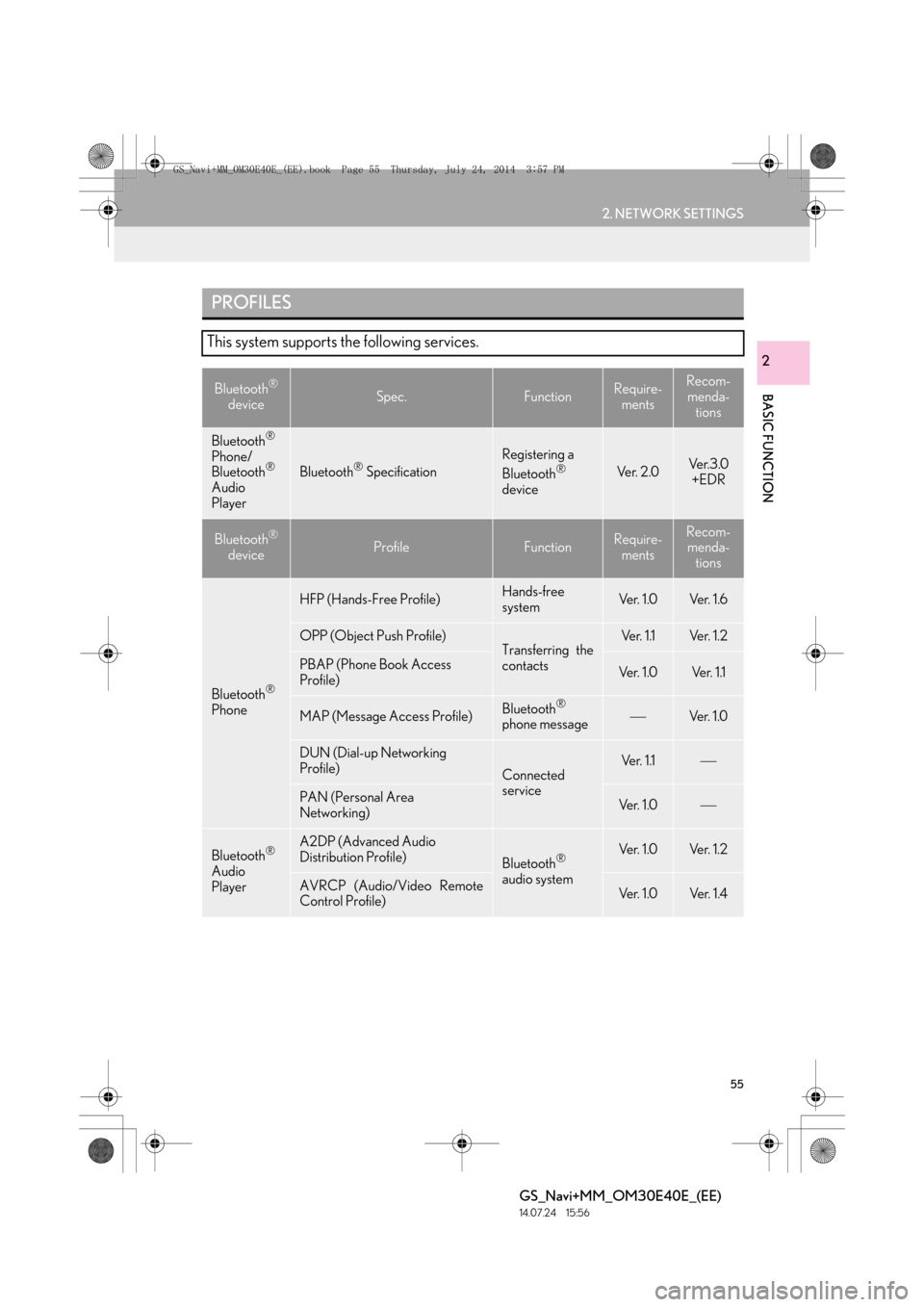
55
2. NETWORK SETTINGS
BASIC FUNCTION
GS_Navi+MM_OM30E40E_(EE)
14.07.24 15:56
2
PROFILES
This system supports the following services.
Bluetooth®
deviceSpec.FunctionRequire- mentsRecom-
menda- tions
Bluetooth®
Phone/
Bluetooth®
Audio
PlayerBluetooth® Specification
Registering a
Bluetooth®
deviceVe r. 2 . 0Ve r. 3 . 0 +EDR
Bluetooth®
deviceProfileFunctionRequire- mentsRecom-menda- tions
Bluetooth®
Phone
HFP (Hands-Free Profile)Hands-free
systemVe r. 1 . 0Ve r. 1 . 6
OPP (Object Push Profile)Transferring the
contactsVe r. 1 .1Ve r. 1 . 2
PBAP (Phone Book Access
Profile)Ve r. 1 . 0Ve r. 1 .1
MAP (Message Access Profile)Bluetooth®
phone messageVe r. 1 .0
DUN (Dial-up Networking
Profile)
Connected
serviceVe r. 1 .1
PAN (Personal Area
Networking)Ve r. 1 . 0
Bluetooth®
Audio
Player
A2DP (Advanced Audio
Distribution Profile)
Bluetooth®
audio systemVe r. 1 . 0Ve r. 1 . 2
AVRCP (Audio/Video Remote
Control Profile)Ve r. 1 . 0Ve r. 1 . 4
GS_Navi+MM_OM30E40E_(EE).book Page 55 Thursday, July 24, 2014 3:57 PM
Page 59 of 438

59
2. NETWORK SETTINGS
BASIC FUNCTION
GS_Navi+MM_OM30E40E_(EE)
14.07.24 15:56
2
1Select “A d d ”.
�X When another Bluetooth
® device is con-
nected
�z To disconnect the Bluetooth® device,
select “Yes”.
�XWhen 5 Bluetooth® devices have al-
ready been registered
�z A registered device needs to be replaced.
Select “Yes”, and select the device to be
replaced.
2When this screen is displayed, search
for the device name displayed on this
screen on the screen of your
Bluetooth
® device.
�z For details about operating the Bluetooth®
device, see the manual that comes with it.
�z To cancel the registration, select “Cancel”.
3Register the Bluetooth® device using
your Bluetooth
® device.
�z A PIN code is not required for SSP (Secure
Simple Pairing) compatible Bluetooth®
devices. Depending on the type of
Bluetooth® device being connected, a
message confirming registration may be
displayed on the Bluetooth
® device’s
screen. Respond and operate the
Bluetooth
® device according to the confir-
mation message.
REGISTERING A Bluetooth®
DEVICE
Up to 5 Bluetooth
® devices can be reg-
istered.
Bluetooth
® compatible telephones
(HFP) and audio players (AVP) can be
registered simultaneously.
This operation cannot be performed
while driving.
GS_Navi+MM_OM30E40E_(EE).book Page 59 Thursday, July 24, 2014 3:57 PM
Page 145 of 438
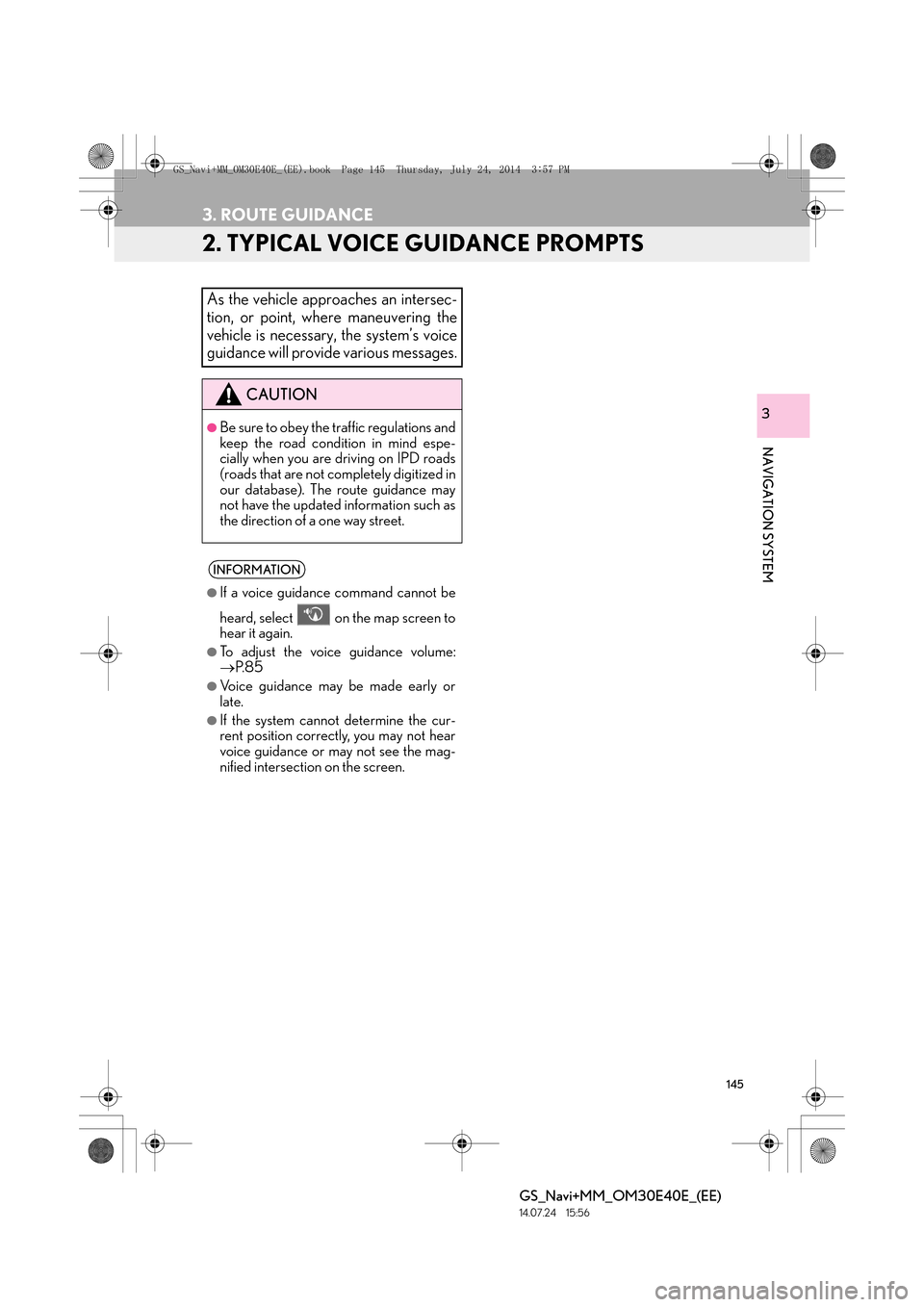
145
3. ROUTE GUIDANCE
GS_Navi+MM_OM30E40E_(EE)
14.07.24 15:56
NAVIGATION SYSTEM
3
2. TYPICAL VOICE GUIDANCE PROMPTS
As the vehicle approaches an intersec-
tion, or point, where maneuvering the
vehicle is necessary, the system’s voice
guidance will provide various messages.
CAUTION
●Be sure to obey the traffic regulations and
keep the road condition in mind espe-
cially when you are driving on IPD roads
(roads that are not completely digitized in
our database). The route guidance may
not have the updated information such as
the direction of a one way street.
INFORMATION
●
If a voice guidance command cannot be
heard, select on the map screen to
hear it again.
●To adjust the voice guidance volume:
→ P. 8 5
●Voice guidance may be made early or
late.
●If the system cannot determine the cur-
rent position correctly, you may not hear
voice guidance or may not see the mag-
nified intersection on the screen.
GS_Navi+MM_OM30E40E_(EE).book Page 145 Thursday, July 24, 201 4 3:57 PM
Page 267 of 438

267
5. SETUP
GS_Navi+MM_OM30E40E_(EE)
14.07.24 15:56
AUDIO/VISUAL SYSTEM
4
LANGUAGE CODES LIST
CodeLanguageCodeLanguageCodeLanguageCodeLanguage
0514English0515Esperanto1214Lingala1913Samoan
1001Japanese0520Estonian1215Laotian1914Shona
0618French0521Basque1220Lithuanian1915Somali
0405German0601Persian1222Latvian, Lettish1917Albanian
0920Italian0609Finnish1307Malagasy1918Serbian
0519Spanish0610Fiji1309Maori1919Siswati
2608Chinese0615Faroese1311Macedonian1920Sesotho
1412Dutch0625Frisian1312Malayalam1921Sundanese
1620Portuguese0701Irish1314Mongolian1923Swahili
1922Swedish070 4Scottish-Gaelic1315Moldavian2001Tamil
1821Russian0712Galician1318Marathi2005Telugu
1115Korean0714Guarani1319Malay2007Tajik
0512Greek0721Gujarati1320Maltese2008Thai
0101Afar0801Hausa1325Burmese2009Tigrinya
0102Abkhazian0809Hindi1401Nauru2011Turkmen
0106Afrikaans0818Croatian1405Nepali2012Tagalog
0113Amharic0821Hungarian1415Norwegian2014Setswana
0118Arabic0825Armenian1503Occitan2015Tongan
0119Assamese0901Interlingua1513(Afan) Oromo2018Turkish
0125Aymara0905Interlingue1518Oriya2019Tsonga
0126Azerbaijani0911Inupiak1601Punjabi2020Tatar
0201Bashkir0914Indonesian1612Polish2023Twi
0205Byelorussian0919Icelandic1619Pashto, Pushto2111Ukrainian
0207Bulgarian0923Hebrew1721Quechua2118Urdu
0208Bihari1009Yiddish1813Rhaeto-Romance2126Uzbek
0209Bislama1023Javanese1814Kirundi2209Vietnamese
0214Bengali, Bangla1101Georgian1815Romanian2215Volapük
0215Tibetan1111Kazakh1823Kinyarwanda2315Wolof
0218Breton1112Greenlandic1901Sanskrit24 08Xhosa
0301Catalan1113Cambodian1904Sindhi2515Yoruba
0315Corsican1114Kannada1907Sango2621Zulu
0319Czech1119Kashmiri1908Serbo-Croatian
0325Welsh1121Kurdish1909Sinhalese
0401Danish1125Kirghiz1911Slovak
0426Bhutani1201Latin1912Slovenian
GS_Navi+MM_OM30E40E_(EE).book Page 267 Thursday, July 24, 2014 3:57 PM
Page 269 of 438

269
6. TIPS FOR OPERATING THE AUDIO/VISUAL SYSTEM
GS_Navi+MM_OM30E40E_(EE)
14.07.24 15:56
AUDIO/VISUAL SYSTEM
4
Fading and drifting stations: Generally, the
effective range of FM is about 25 miles (40
km). Once outside this range, you may no-
tice fading and drifting, which increase with
the distance from the radio transmitter.
They are often accompanied by distortion.
Multi-path: FM signals are reflective, mak-
ing it possible for 2 signals to reach the vehi-
cle’s antenna at the same time. If this
happens, the signals will cancel each other
out, causing a momentary flutter or loss of
reception.
Static and fluttering: These occur when sig-
nals are blocked by buildings, trees or other
large objects. Increasing the bass level may
reduce static and fluttering.
Station swapping: If the FM signal being lis-
tened to is interrupted or weakened, and
there is another strong station nearby on
the FM band, the radio may tune in the sec-
ond station until the original signal can be
picked up again.Fading: AM broadcasts are reflected by the
upper atmosphere — especially at night.
These reflected signals can interfere with
those received directly from the radio sta-
tion, causing the radio station to sound al-
ternately strong and weak.
Station interference: When a reflected sig-
nal and a signal received directly from a ra-
dio station are very nearly the same
frequency, they can interfere with each oth-
er, making it difficult to hear the broadcast.
Static: AM is easily affected by external
sources of electrical noise, such as high ten-
sion power lines, lightening or electrical
motors. This results in static.
FMAM
GS_Navi+MM_OM30E40E_(EE).book Page 269 Thursday, July 24, 201
4 3:57 PM