key Lexus GS350 2014 Navigation manual
[x] Cancel search | Manufacturer: LEXUS, Model Year: 2014, Model line: GS350, Model: Lexus GS350 2014Pages: 438, PDF Size: 54.27 MB
Page 44 of 438
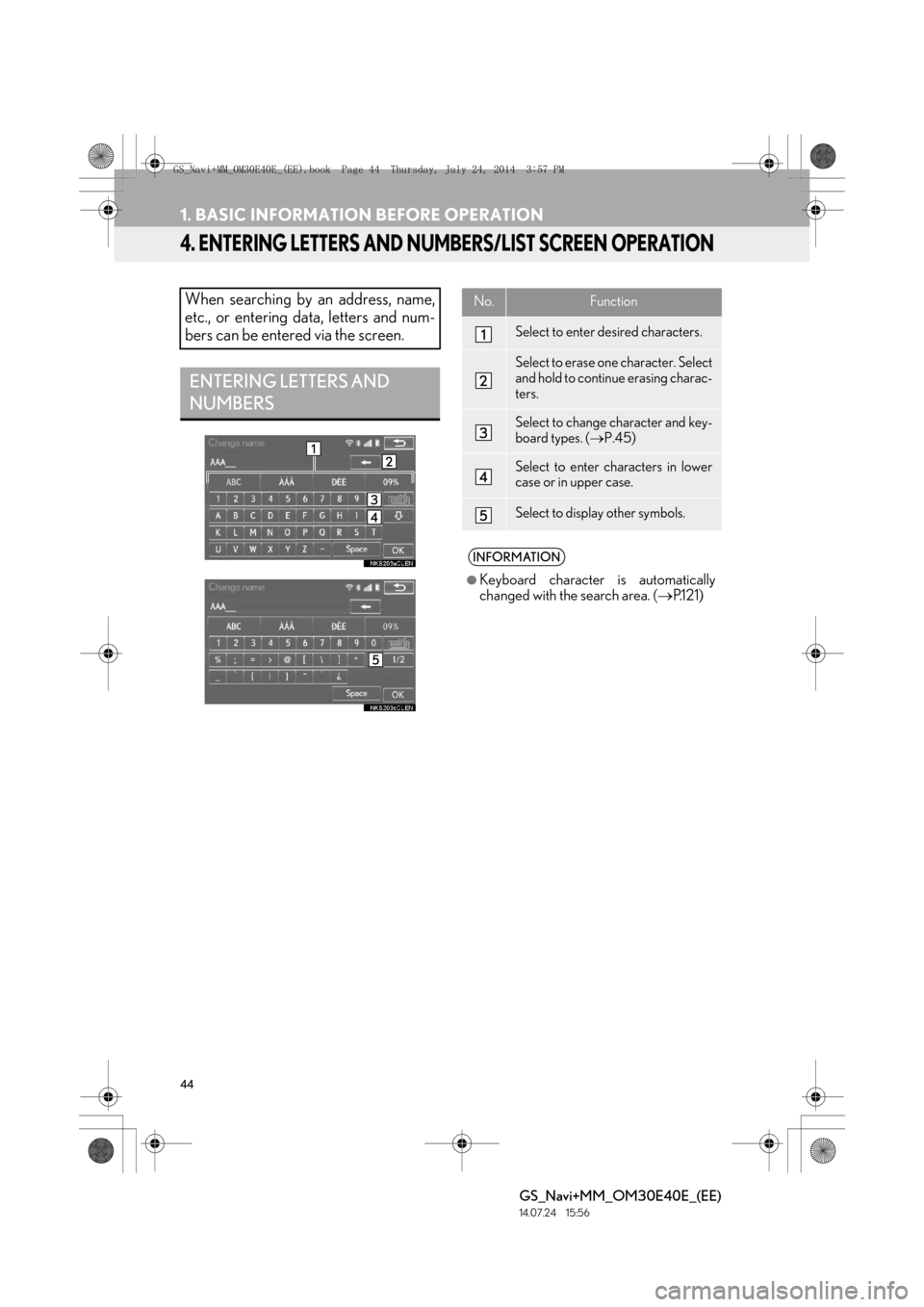
44
1. BASIC INFORMATION BEFORE OPERATION
GS_Navi+MM_OM30E40E_(EE)
14.07.24 15:56
4. ENTERING LETTERS AND NUMBERS/LIST SCREEN OPERATION
When searching by an address, name,
etc., or entering data, letters and num-
bers can be entered via the screen.
ENTERING LETTERS AND
NUMBERS
No.Function
Select to enter desired characters.
Select to erase one character. Select
and hold to continue erasing charac-
ters.
Select to change character and key-
board types. (→P.45)
Select to enter characters in lower
case or in upper case.
Select to display other symbols.
INFORMATION
●
Keyboard character is automatically
changed with the search area. ( →P.1 2 1 )
GS_Navi+MM_OM30E40E_(EE).book Page 44 Thursday, July 24, 2014 3:57 PM
Page 45 of 438
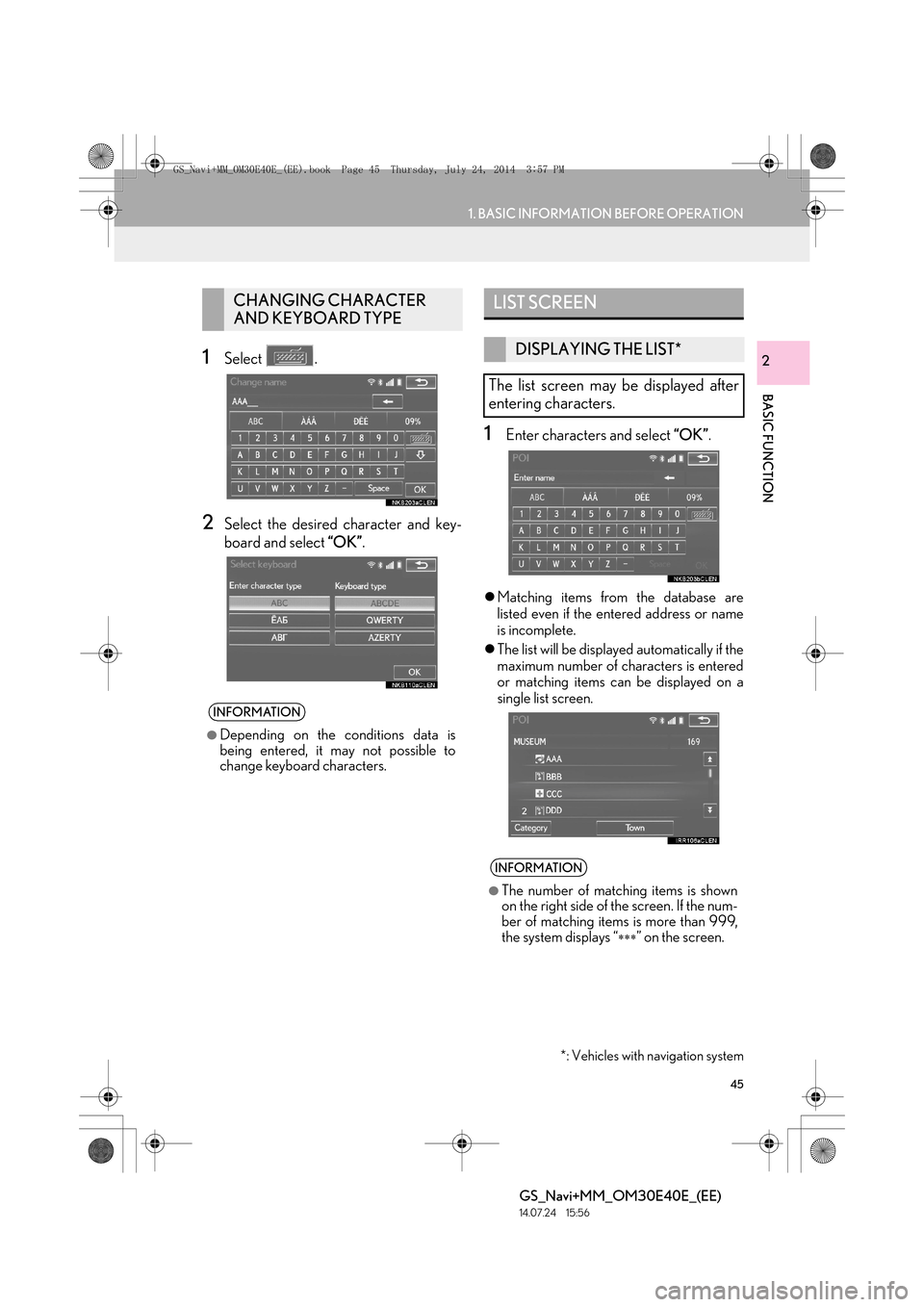
45
1. BASIC INFORMATION BEFORE OPERATION
BASIC FUNCTION
GS_Navi+MM_OM30E40E_(EE)
14.07.24 15:56
21Select .
2Select the desired character and key-
board and select “OK”.
1Enter characters and select “OK”.
�zMatching items from the database are
listed even if the entered address or name
is incomplete.
�z The list will be displayed automatically if the
maximum number of characters is entered
or matching items can be displayed on a
single list screen.
CHANGING CHARACTER
AND KEYBOARD TYPE
INFORMATION
●
Depending on the conditions data is
being entered, it may not possible to
change keyboard characters.
*: Vehicles with navigation system
LIST SCREEN
DISPLAYING THE LIST*
The list screen may be displayed after
entering characters.
INFORMATION
●
The number of matching items is shown
on the right side of the screen. If the num-
ber of matching items is more than 999,
the system displays “
∗∗∗” on the screen.
GS_Navi+MM_OM30E40E_(EE).book Page 45 Thursday, July 24, 2014 3:57 PM
Page 220 of 438
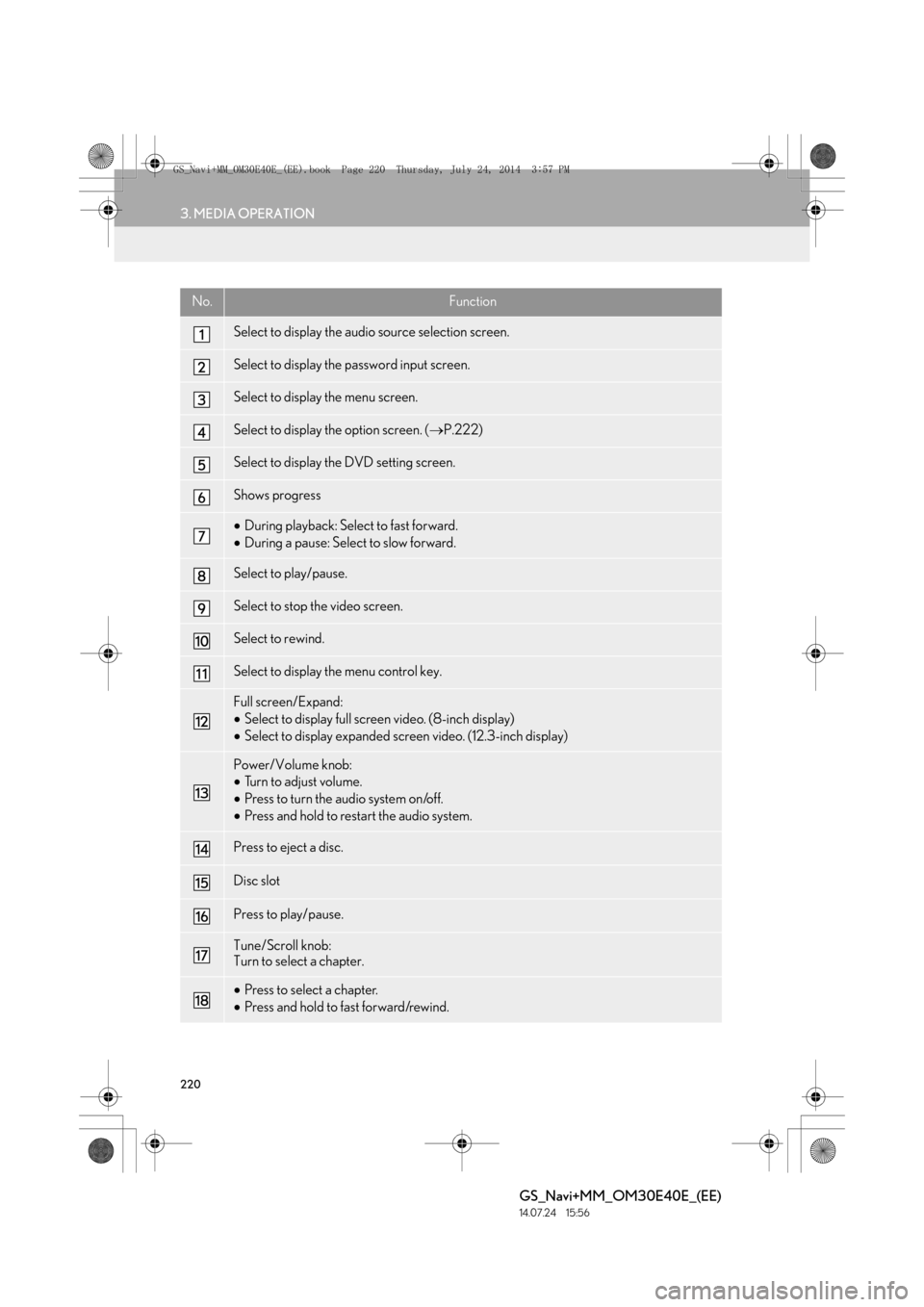
220
3. MEDIA OPERATION
GS_Navi+MM_OM30E40E_(EE)
14.07.24 15:56
No.Function
Select to display the audio source selection screen.
Select to display the password input screen.
Select to display the menu screen.
Select to display the option screen. (→P.222)
Select to display the DVD setting screen.
Shows progress
•During playback: Select to fast forward.
• During a pause: Select to slow forward.
Select to play/pause.
Select to stop the video screen.
Select to rewind.
Select to display the menu control key.
Full screen/Expand:
•Select to display full screen video. (8-inch display)
• Select to display expanded screen video. (12.3-inch display)
Power/Volume knob:
•Turn to adjust volume.
• Press to turn the audio system on/off.
• Press and hold to restart the audio system.
Press to eject a disc.
Disc slot
Press to play/pause.
Tune/Scroll knob:
Turn to select a chapter.
•Press to select a chapter.
• Press and hold to fast forward/rewind.
GS_Navi+MM_OM30E40E_(EE).book Page 220 Thursday, July 24, 201 4 3:57 PM
Page 265 of 438
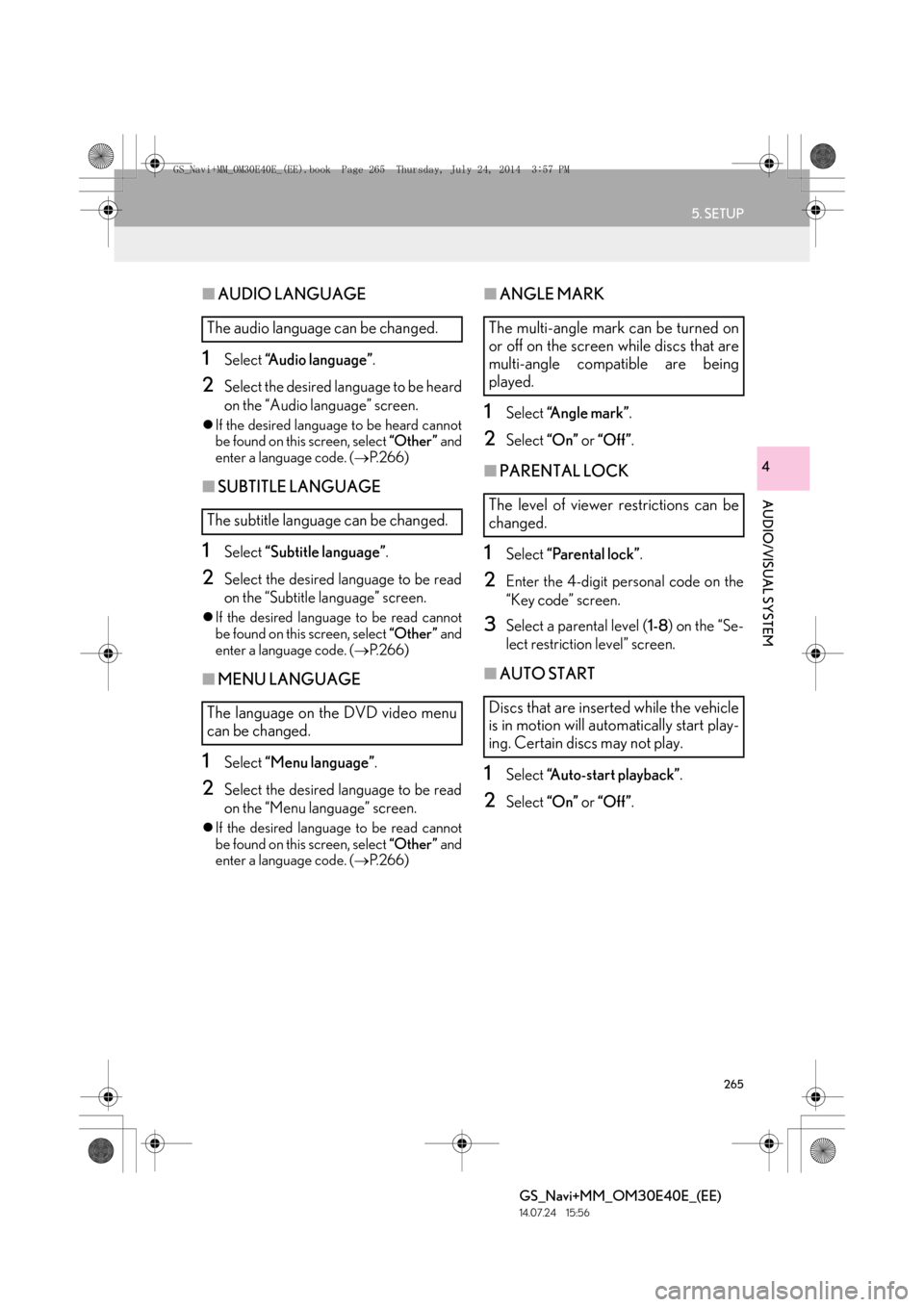
265
5. SETUP
GS_Navi+MM_OM30E40E_(EE)
14.07.24 15:56
AUDIO/VISUAL SYSTEM
4
■AUDIO LANGUAGE
1Select “Audio language” .
2Select the desired language to be heard
on the “Audio language” screen.
�zIf the desired language to be heard cannot
be found on this screen, select “Other ” and
enter a language code. ( →P. 2 6 6 )
■SUBTITLE LANGUAGE
1Select “Subtitle language” .
2Select the desired language to be read
on the “Subtitle language” screen.
�zIf the desired language to be read cannot
be found on this screen, select “Other ” and
enter a language code. ( →P. 2 6 6 )
■MENU LANGUAGE
1Select “Menu language” .
2Select the desired language to be read
on the “Menu language” screen.
�zIf the desired language to be read cannot
be found on this screen, select “Other ” and
enter a language code. ( →P. 2 6 6 )
■ANGLE MARK
1Select “A n g l e m a r k ” .
2Select “On” or “Off” .
■PARENTAL LOCK
1Select “Parental lock” .
2Enter the 4-digit personal code on the
“Key code” screen.
3Select a parental level ( 1-8) on the “Se-
lect restriction level” screen.
■ AUTO START
1Select “Auto-start playback” .
2Select “On” or “Off” .
The audio language can be changed.
The subtitle language can be changed.
The language on the DVD video menu
can be changed.The multi-angle mark can be turned on
or off on the screen while discs that are
multi-angle compatible are being
played.
The level of viewer restrictions can be
changed.
Discs that are inserted while the vehicle
is in motion will automatically start play-
ing. Certain discs may not play.
GS_Navi+MM_OM30E40E_(EE).book Page 265 Thursday, July 24, 201 4 3:57 PM
Page 394 of 438

394
GS_Navi+MM_OM30E40E_(EE)
14.07.24 15:56
1. CONNECTED SERVICES
1. CONNECTED SERVICES OVERVIEW
�XOnline search/Street View/Panoramio
The following services are available by connecting the navigation system to Lexus por-
tal site via the internet using a cellular phone or Wi-Fi
® network.
�z Online search: New establishments, such as restaurants, bars etc., that are not regis-
tered in the navigation system, can be set as a destination.
�z Importing memory points and routes: Establishments that were searched using a per-
sonal computer can be set as a destination and can be registered as memory points.
�z Street View: The Street View of the desired location can be viewed.
�z Panoramio: User’s pictures, comments and other information can be viewed on a map.
No.NameOperation
NavigationEnter a keyword.
Lexus portal site*/
Contents providerThe keyword is sent to the search engine, the results are re-
ceived, and sent to the navigation system.
*: For details about Lexus portal site, refer to www.my.lexus.eu.
GS_Navi+MM_OM30E40E_(EE).book Page 394 Thursday, July 24, 201 4 3:57 PM
Page 400 of 438

400
1. CONNECTED SERVICES
GS_Navi+MM_OM30E40E_(EE)
14.07.24 15:56
6Enter a search item and select “Search”.7Select the desired point from the dis-
played list.
No.FunctionPage
Select to set a provider.401
Select to set a destination
or enter a keyword such as
the establishment or shop
name.
402
Select to narrow down the
search area.
The search area can be
narrowed down by enter-
ing an address, selecting a
previously searched desti-
nation, the last displayed
map or one of the current
destinations.
402
No.Function
Displays search results
•Up to 20 search results are down-
loaded at a time.
• Unsupported characters will not
be displayed on the list.
• Highlighted advertisements may
be displayed at the top of the
search result list.
Select to display the previous or next
screen.
•If there are no more results in the
current list, a confirmation screen
will be displayed.
“Download more” : Select to down-
load the next 20 search results.
“New search” : Select to perform a
new search.
Select to display a full screen map.
GS_Navi+MM_OM30E40E_(EE).book Page 400 Thursday, July 24, 201 4 3:57 PM