navigation Lexus GS350 2014 Navigation manual
[x] Cancel search | Manufacturer: LEXUS, Model Year: 2014, Model line: GS350, Model: Lexus GS350 2014Pages: 438, PDF Size: 54.27 MB
Page 1 of 438
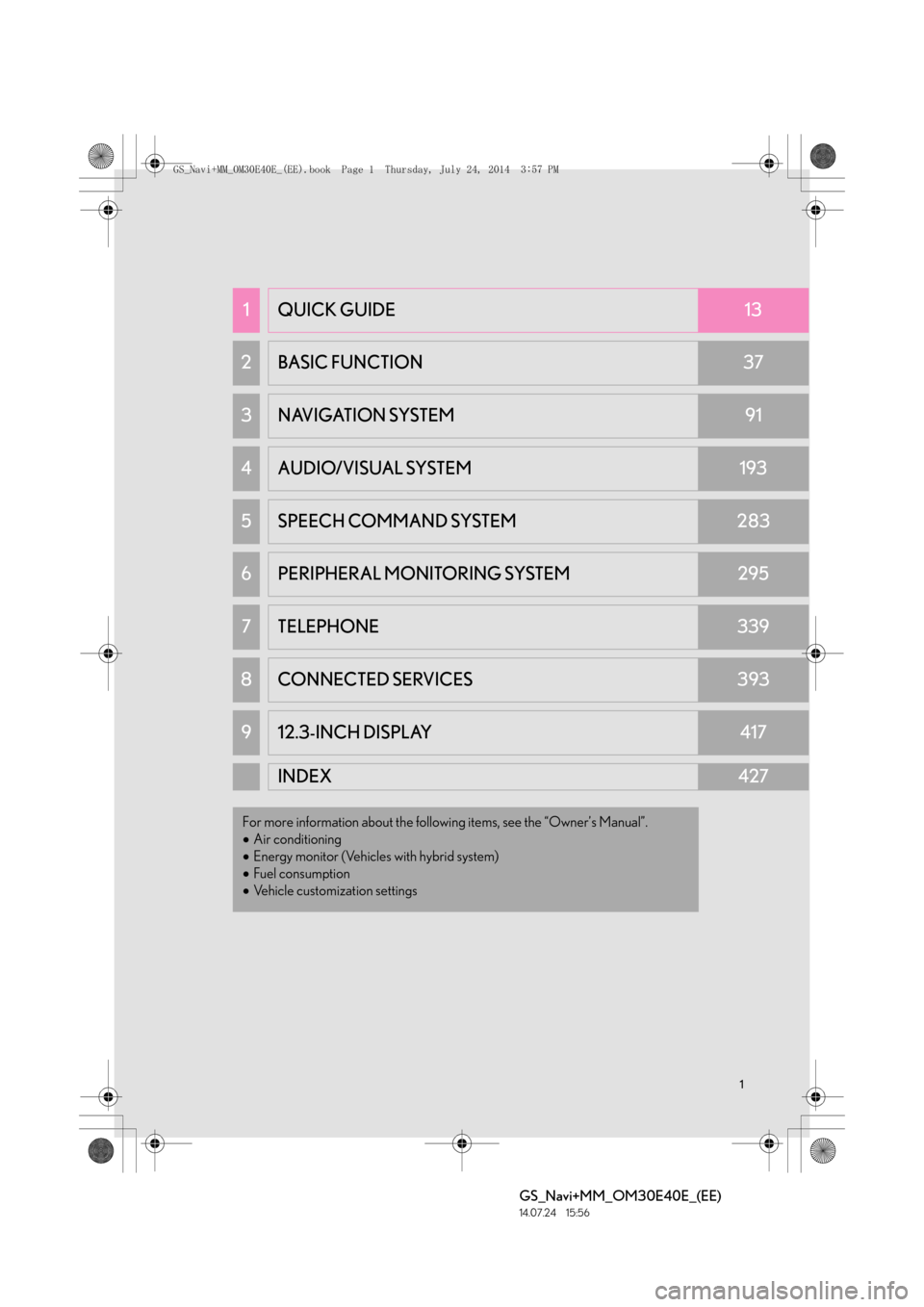
1
GS_Navi+MM_OM30E40E_(EE)
14.07.24 15:56
1QUICK GUIDE13
2 BASIC FUNCTION37
3NAVIGATION SYSTEM91
4AUDIO/VISUAL SYSTEM193
5 SPEECH COMMAND SYSTEM283
6PERIPHERAL MONITORING SYSTEM295
7TELEPHONE339
8 CONNECTED SERVICES393
912.3-INCH DISPLAY417
INDEX427
For more information about the following items, see the “Owner’s Manual”.
•Air conditioning
• Energy monitor (Vehicles with hybrid system)
• Fuel consumption
• Vehicle customization settings
GS_Navi+MM_OM30E40E_(EE).book Page 1 Thursday, July 24, 2014 3:57 PM
Page 2 of 438
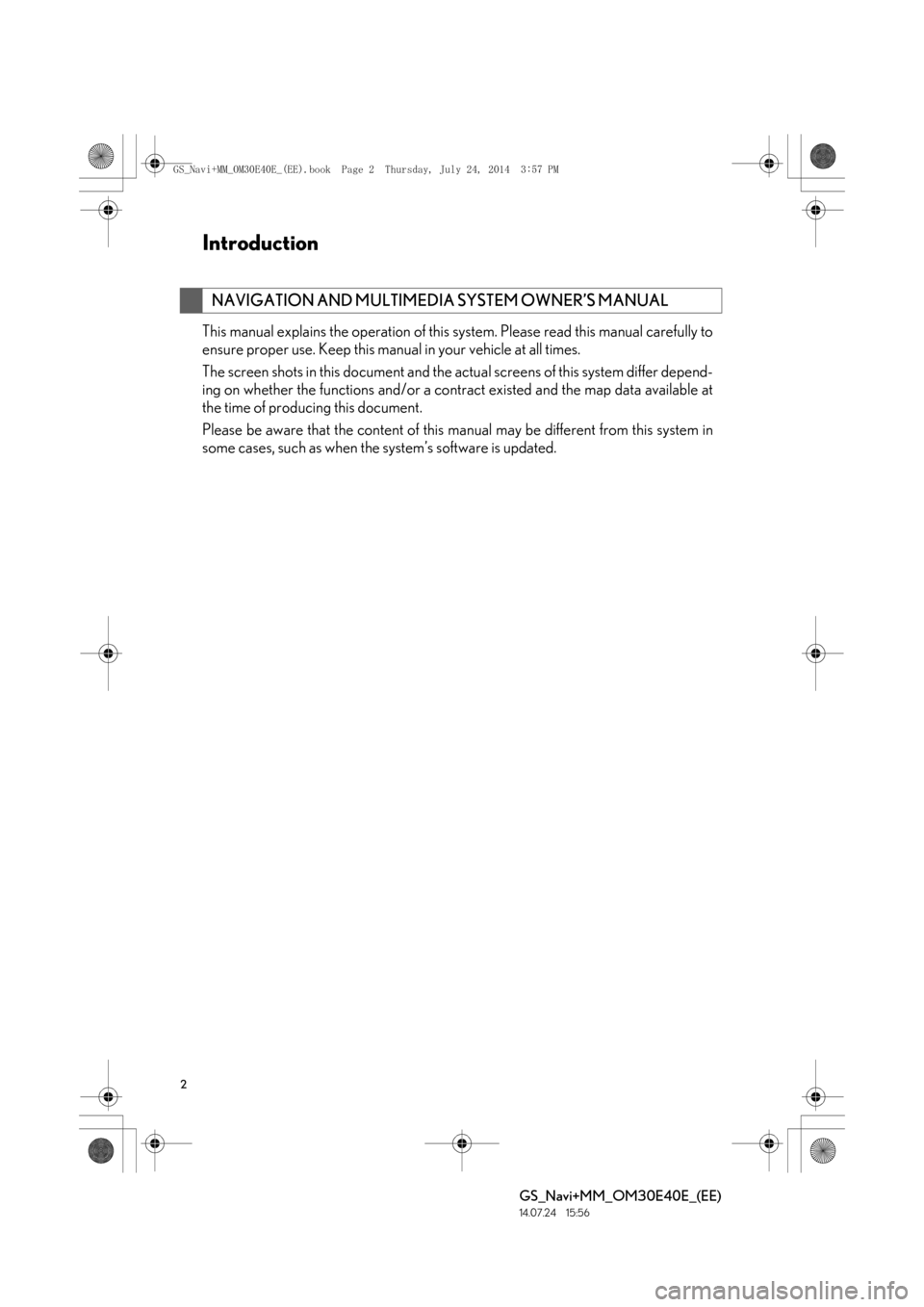
2
GS_Navi+MM_OM30E40E_(EE)
14.07.24 15:56
This manual explains the operation of this system. Please read this manual carefully to
ensure proper use. Keep this manual in your vehicle at all times.
The screen shots in this document and the actual screens of this system differ depend-
ing on whether the functions and/or a contract existed and the map data available at
the time of producing this document.
Please be aware that the content of this manual may be different from this system in
some cases, such as when the system’s software is updated.
NAVIGATION AND MULTIMEDIA SYSTEM OWNER’S MANUAL
Introduction
GS_Navi+MM_OM30E40E_(EE).book Page 2 Thursday, July 24, 2014 3:57 PM
Page 3 of 438
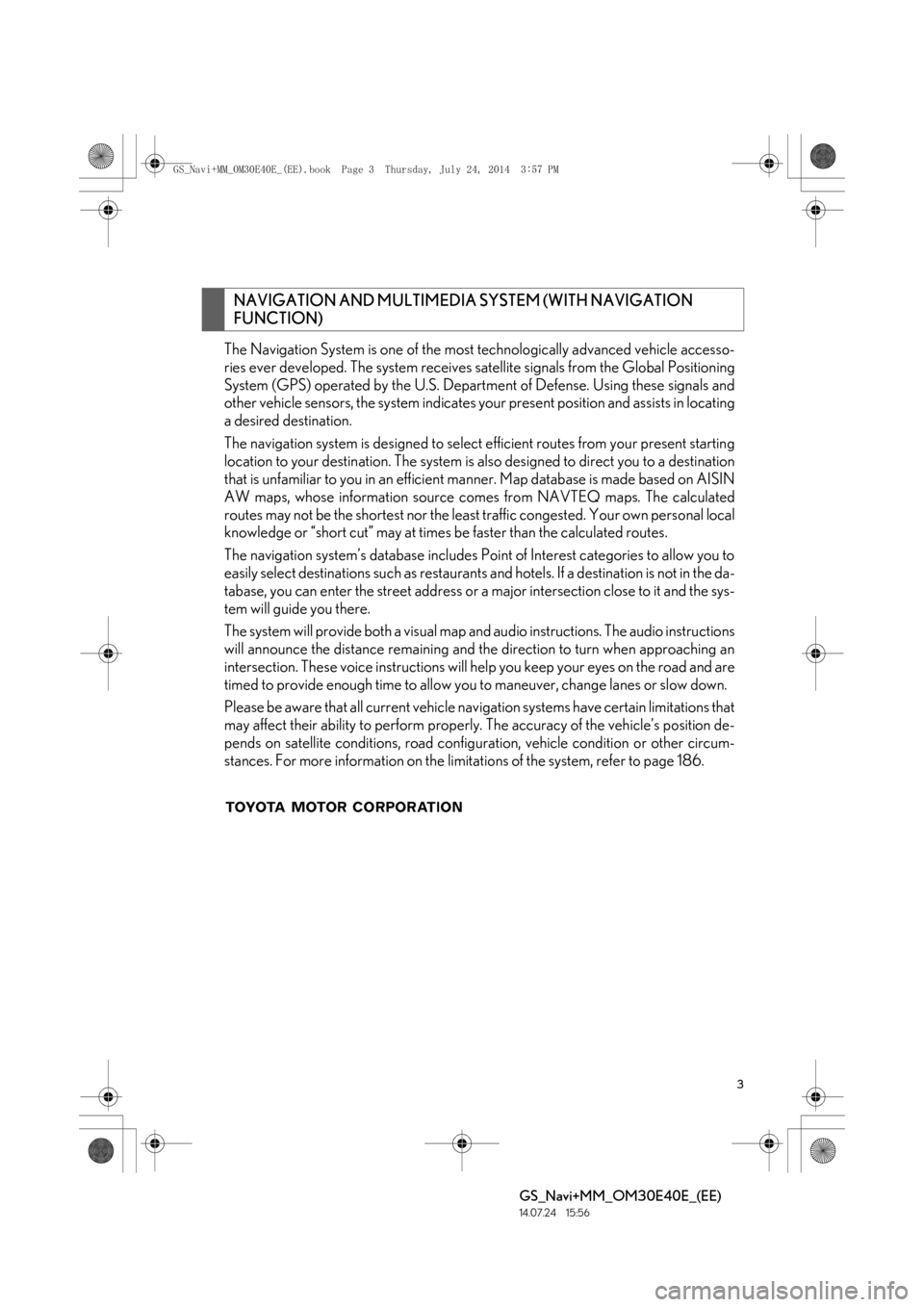
3
GS_Navi+MM_OM30E40E_(EE)
14.07.24 15:56
The Navigation System is one of the most technologically advanced vehicle accesso-
ries ever developed. The system receives satellite signals from the Global Positioning
System (GPS) operated by the U.S. Department of Defense. Using these signals and
other vehicle sensors, the system indicates your present position and assists in locating
a desired destination.
The navigation system is designed to select efficient routes from your present starting
location to your destination. The system is also designed to direct you to a destination
that is unfamiliar to you in an efficient manner. Map database is made based on AISIN
AW maps, whose information source comes from NAVTEQ maps. The calculated
routes may not be the shortest nor the least traffic congested. Your own personal local
knowledge or “short cut” may at times be faster than the calculated routes.
The navigation system’s database includes Point of Interest categories to allow you to
easily select destinations such as restaurants and hotels. If a destination is not in the da-
tabase, you can enter the street address or a major intersection close to it and the sys-
tem will guide you there.
The system will provide both a visual map an d audio instructions. The audio instructions
will announce the distance remaining and the direction to turn when approaching an
intersection. These voice instructions will help you keep your eyes on the road and are
timed to provide enough time to allow you to maneuver, change lanes or slow down.
Please be aware that all current vehicle navigation systems have certain limitations that
may affect their ability to perform properly. The accuracy of the vehicle’s position de-
pends on satellite conditions, road configuration, vehicle condition or other circum-
stances. For more information on the limitations of the system, refer to page 186.
NAVIGATION AND MULTIMEDIA SYSTEM (WITH NAVIGATION
FUNCTION)
GS_Navi+MM_OM30E40E_(EE).book Page 3 Thursday, July 24, 2014 3:57 PM
Page 6 of 438
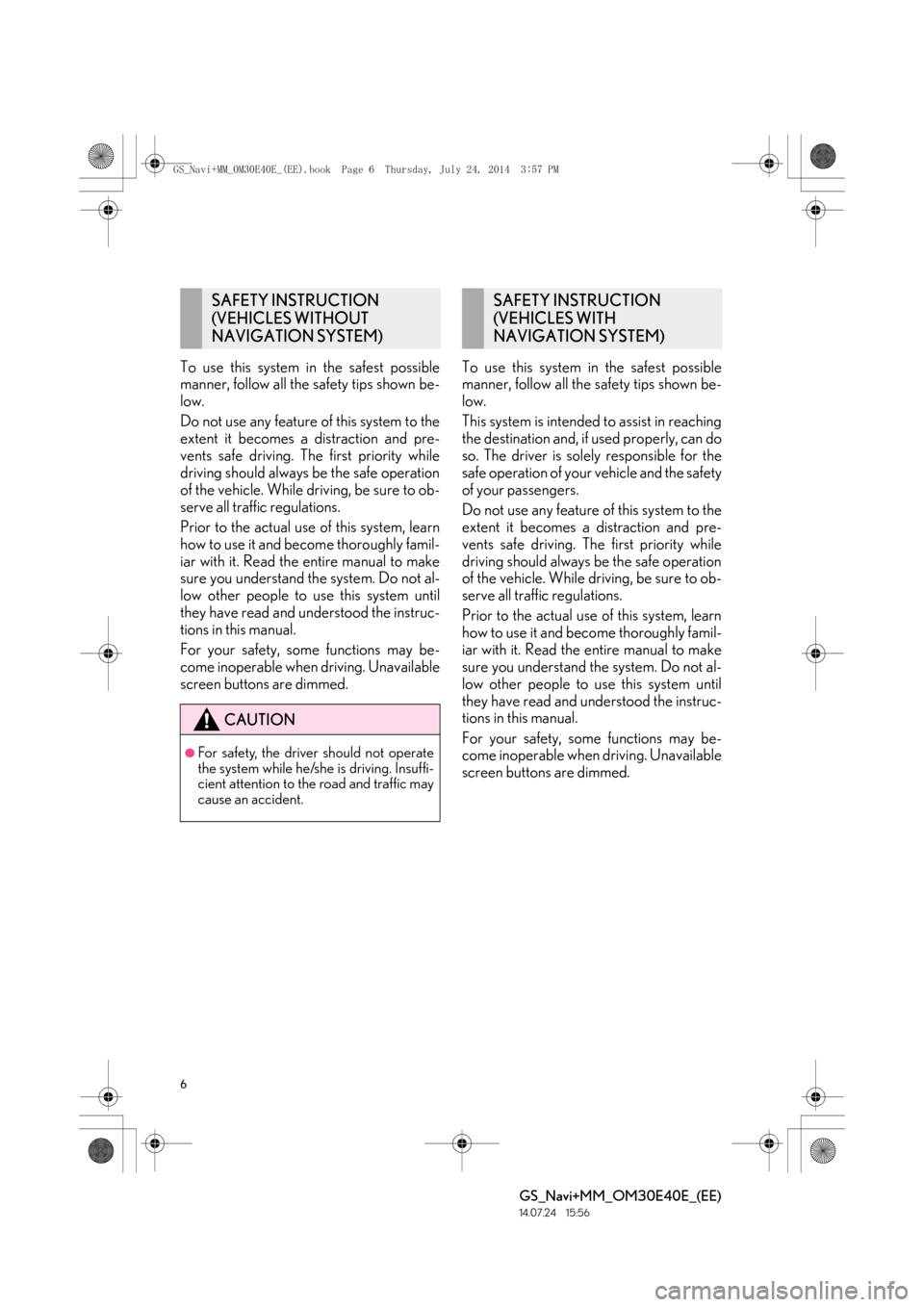
6
GS_Navi+MM_OM30E40E_(EE)
14.07.24 15:56
To use this system in the safest possible
manner, follow all the safety tips shown be-
low.
Do not use any feature of this system to the
extent it becomes a distraction and pre-
vents safe driving. The first priority while
driving should always be the safe operation
of the vehicle. While driving, be sure to ob-
serve all traffic regulations.
Prior to the actual use of this system, learn
how to use it and become thoroughly famil-
iar with it. Read the entire manual to make
sure you understand the system. Do not al-
low other people to use this system until
they have read and understood the instruc-
tions in this manual.
For your safety, some functions may be-
come inoperable when driving. Unavailable
screen buttons are dimmed.To use this system in the safest possible
manner, follow all the safety tips shown be-
low.
This system is intended to assist in reaching
the destination and, if used properly, can do
so. The driver is solely responsible for the
safe operation of your vehicle and the safety
of your passengers.
Do not use any feature of this system to the
extent it becomes a distraction and pre-
vents safe driving. The first priority while
driving should always be the safe operation
of the vehicle. While driving, be sure to ob-
serve all traffic regulations.
Prior to the actual use of this system, learn
how to use it and become thoroughly famil-
iar with it. Read the entire manual to make
sure you understand the system. Do not al-
low other people to use this system until
they have read and understood the instruc-
tions in this manual.
For your safety, some functions may be-
come inoperable when driving. Unavailable
screen buttons are dimmed.
SAFETY INSTRUCTION
(VEHICLES WITHOUT
NAVIGATION SYSTEM)
CAUTION
●For safety, the driver should not operate
the system while he/she is driving. Insuffi-
cient attention to the road and traffic may
cause an accident.
SAFETY INSTRUCTION
(VEHICLES WITH
NAVIGATION SYSTEM)
GS_Navi+MM_OM30E40E_(EE).book Page 6 Thursday, July 24, 2014
3:57 PM
Page 7 of 438
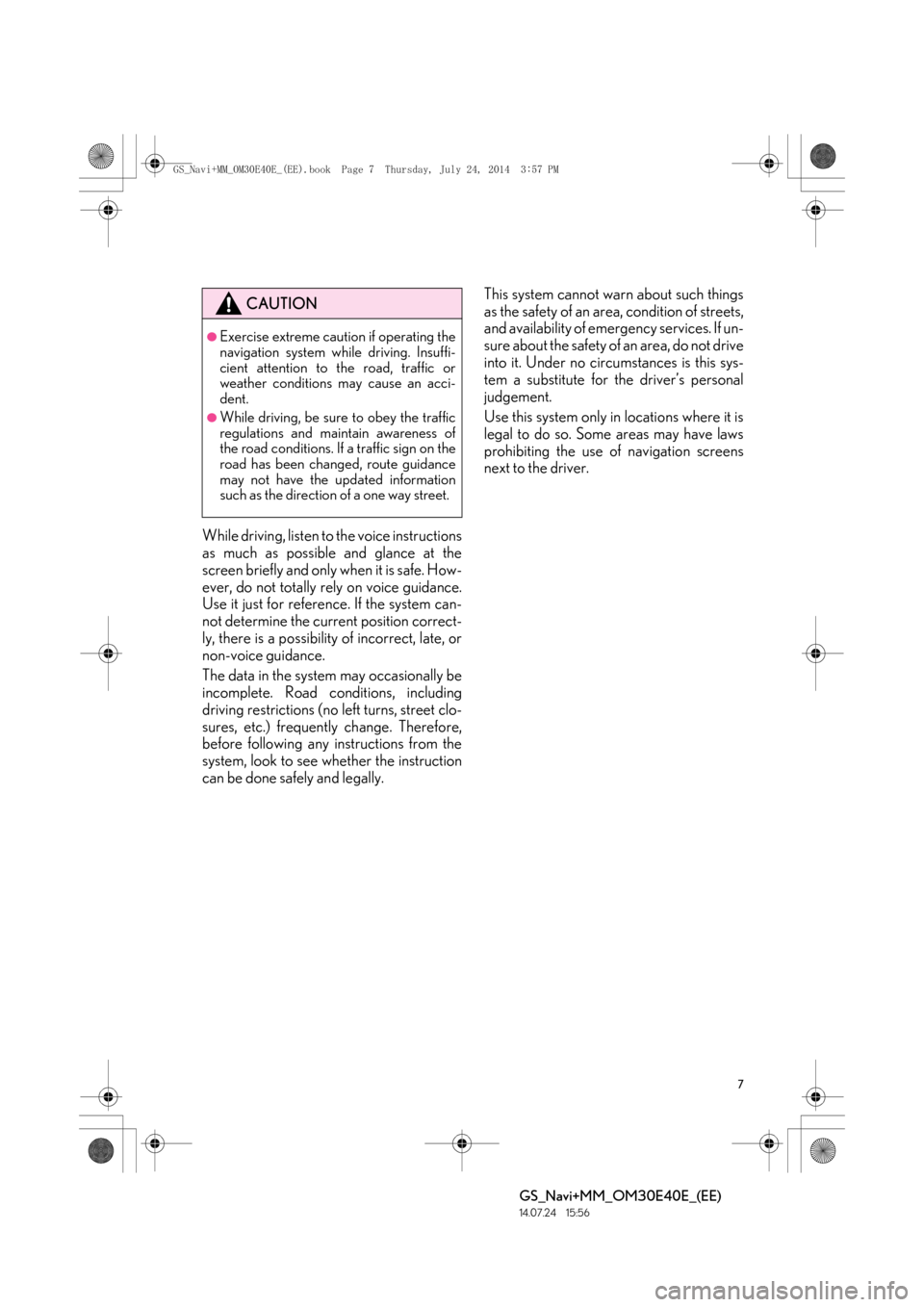
7
GS_Navi+MM_OM30E40E_(EE)
14.07.24 15:56
While driving, listen to the voice instructions
as much as possible and glance at the
screen briefly and only when it is safe. How-
ever, do not totally rely on voice guidance.
Use it just for reference. If the system can-
not determine the current position correct-
ly, there is a possibility of incorrect, late, or
non-voice guidance.
The data in the system may occasionally be
incomplete. Road conditions, including
driving restrictions (no left turns, street clo-
sures, etc.) frequently change. Therefore,
before following any instructions from the
system, look to see whether the instruction
can be done safely and legally.This system cannot warn about such things
as the safety of an area, condition of streets,
and availability of emergency services. If un-
sure about the safety of an area, do not drive
into it. Under no circumstances is this sys-
tem a substitute for the driver’s personal
judgement.
Use this system only in locations where it is
legal to do so. Some areas may have laws
prohibiting the use of navigation screens
next to the driver.
CAUTION
●Exercise extreme caution if operating the
navigation system while driving. Insuffi-
cient attention to the road, traffic or
weather conditions may cause an acci-
dent.
●While driving, be sure to obey the traffic
regulations and maintain awareness of
the road conditions. If a traffic sign on the
road has been changed, route guidance
may not have the updated information
such as the direction of a one way street.
GS_Navi+MM_OM30E40E_(EE).book Page 7 Thursday, July 24, 2014
3:57 PM
Page 8 of 438
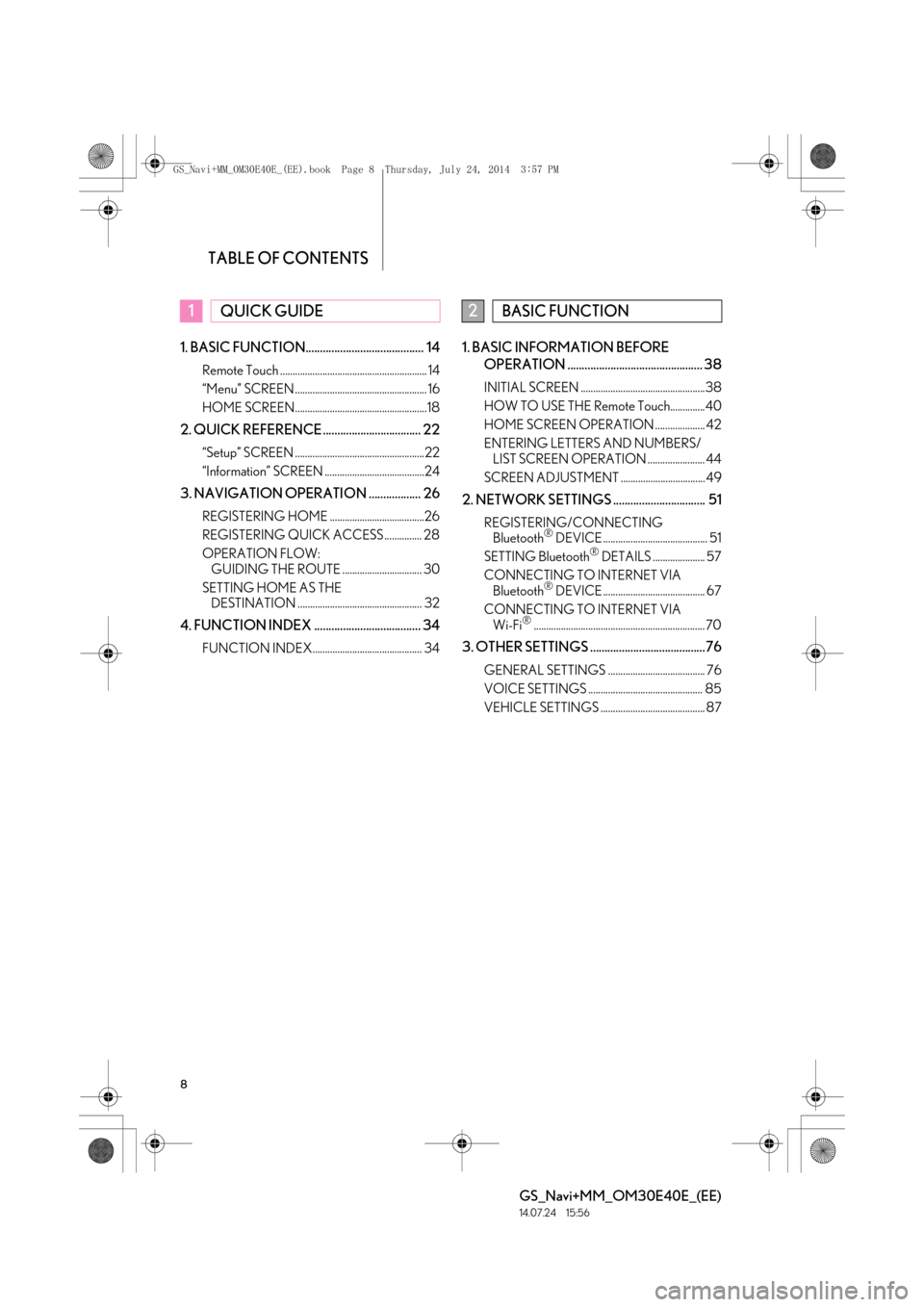
TABLE OF CONTENTS
8
GS_Navi+MM_OM30E40E_(EE)
14.07.24 15:56
1. BASIC FUNCTION......................................... 14
Remote Touch ........................................................... 14
“Menu” SCREEN ..................................................... 16
HOME SCREEN.....................................................18
2. QUICK REFERENCE .................................. 22
“Setup” SCREEN ....................................................22
“Information” SCREEN ........................................24
3. NAVIGATION OPERATION .................. 26
REGISTERING HOME ......................................26
REGISTERING QUICK ACCESS ............... 28
OPERATION FLOW: GUIDING THE ROUTE ................................ 30
SETTING HOME AS THE DESTINATION .................................................. 32
4. FUNCTION INDEX ..................................... 34
FUNCTION INDEX............................................ 34
1. BASIC INFORMATION BEFORE
OPERATION ............................................... 38
INITIAL SCREEN ..................................................38
HOW TO USE THE Remote Touch..............40
HOME SCREEN OPERATION .................... 42
ENTERING LETTERS AND NUMBERS/LIST SCREEN OPERATION ....................... 44
SCREEN ADJUSTMENT .................................. 49
2. NETWORK SETTINGS ................................ 51
REGISTERING/CONNECTING Bluetooth® DEVICE .......................................... 51
SETTING Bluetooth® DETAILS ..................... 57
CONNECTING TO INTERNET VIA Bluetooth
® DEVICE ......................................... 67
CONNECTING TO INTERNET VIA Wi-Fi
®..................................................................... 70
3. OTHER SETTINGS ........................................76
GENERAL SETTINGS ....................................... 76
VOICE SETTINGS .............................................. 85
VEHICLE SETTINGS .......................................... 87
1QUICK GUIDE2BASIC FUNCTION
GS_Navi+MM_OM30E40E_(EE).book Page 8 Thursday, July 24, 2014 3:57 PM
Page 9 of 438
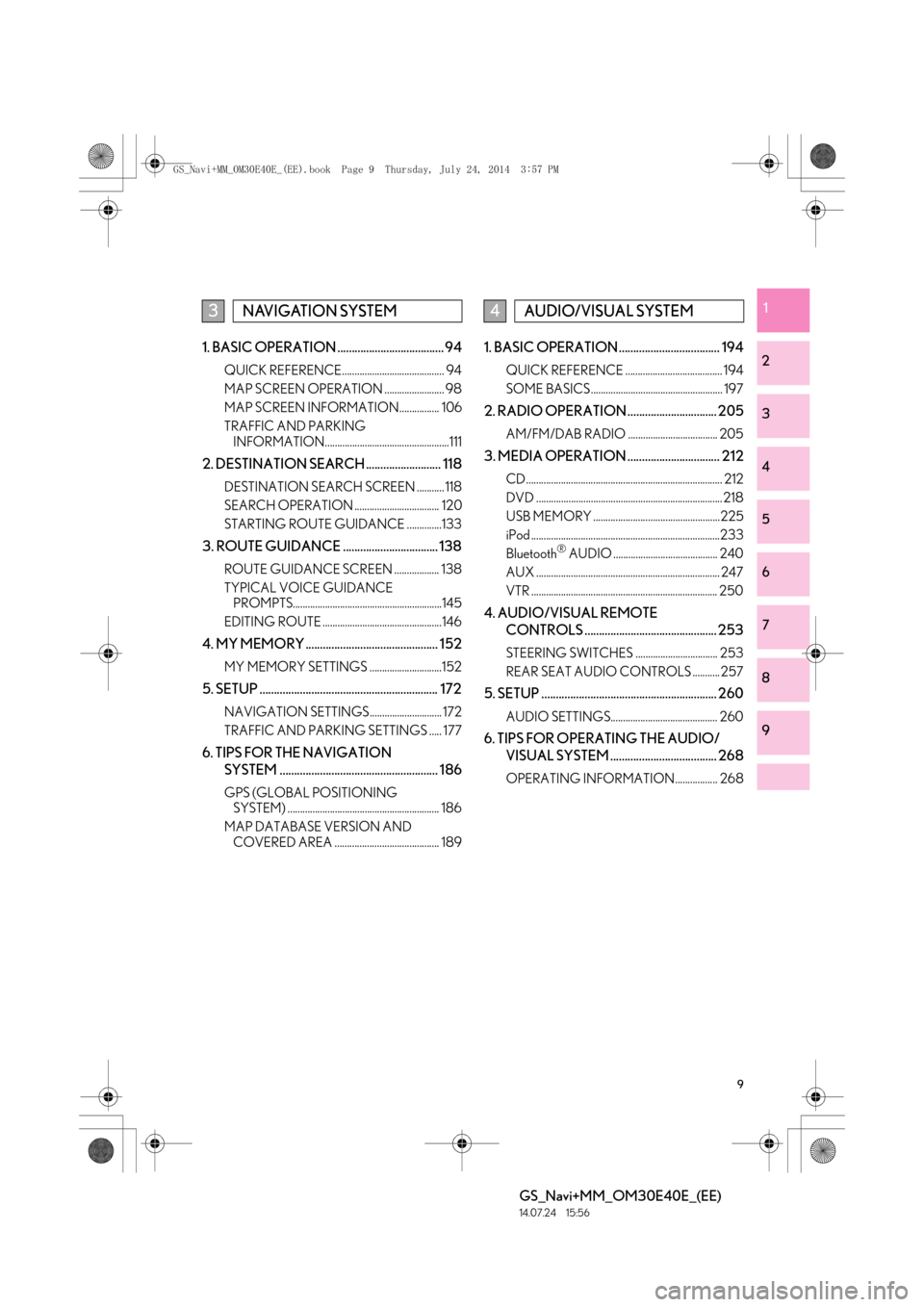
9
GS_Navi+MM_OM30E40E_(EE)
14.07.24 15:56
1
2
3
4
5
6
7
8
9
1. BASIC OPERATION ..................................... 94
QUICK REFERENCE......................................... 94
MAP SCREEN OPERATION ........................ 98
MAP SCREEN INFORMATION................ 106
TRAFFIC AND PARKING INFORMATION..................................................111
2. DESTINATION SEARCH .......................... 118
DESTINATION SEARCH SCREEN ........... 118
SEARCH OPERATION .................................. 120
STARTING ROUTE GUIDANCE ..............133
3. ROUTE GUIDANCE ................................. 138
ROUTE GUIDANCE SCREEN .................. 138
TYPICAL VOICE GUIDANCE PROMPTS............................................................145
EDITING ROUTE ................................................146
4. MY MEMORY .............................................. 152
MY MEMORY SETTINGS .............................152
5. SETUP .............................................................. 172
NAVIGATION SETTINGS............................. 172
TRAFFIC AND PARKING SETTINGS ..... 177
6. TIPS FOR THE NAVIGATION SYSTEM ....................................................... 186
GPS (GLOBAL POSITIONING SYSTEM) ............................................................. 186
MAP DATABASE VERSION AND COVERED AREA .......................................... 189
1. BASIC OPERATION ................................... 194
QUICK REFERENCE ....................................... 194
SOME BASICS ..................................................... 197
2. RADIO OPERATION ............................... 205
AM/FM/DAB RADIO .................................... 205
3. MEDIA OPERATION ................................ 212
CD ............................................................................... 212
DVD ........................................................................... 218
USB MEMORY ...................................................225
iPod ............................................................................233
Bluetooth
® AUDIO .......................................... 240
AUX .......................................................................... 247
VTR ........................................................................... 250
4. AUDIO/VISUAL REMOTE CONTROLS .............................................. 253
STEERING SWITCHES ................................. 253
REAR SEAT AUDIO CONTROLS ........... 257
5. SETUP ............................................................. 260
AUDIO SETTINGS........................................... 260
6. TIPS FOR OPERATING THE AUDIO/VISUAL SYSTEM ..................................... 268
OPERATING INFORMATION................. 268
3NAVIGATION SYSTEM4AUDIO/VISUAL SYSTEM
GS_Navi+MM_OM30E40E_(EE).book Page 9 Thursday, July 24, 2014 3:57 PM
Page 13 of 438
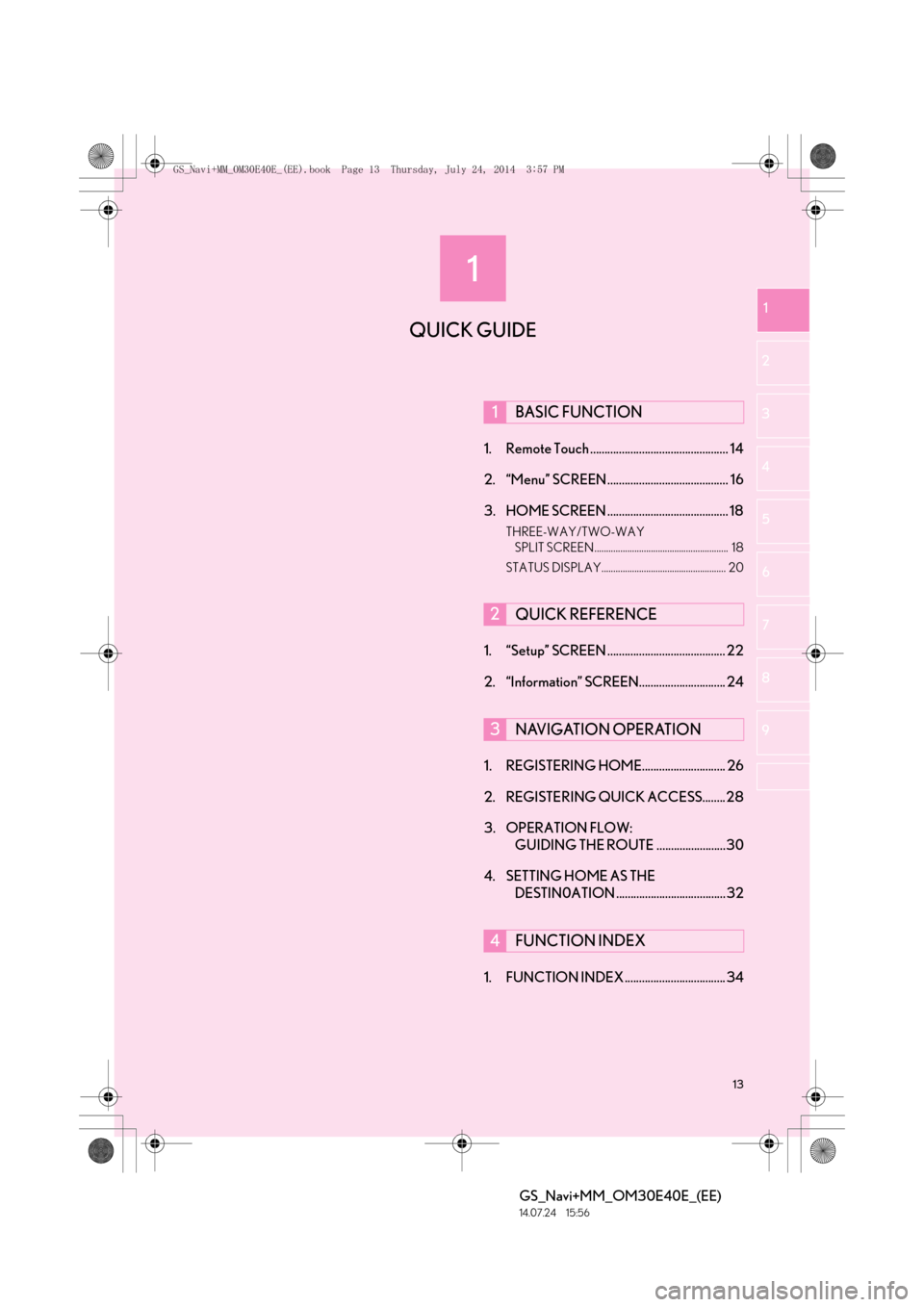
1
13
GS_Navi+MM_OM30E40E_(EE)
14.07.24 15:56
1
2
3
4
5 6
7
8
9
1. Remote Touch ................................................ 14
2. “Menu” SCREEN .......................................... 16
3. HOME SCREEN .......................................... 18
THREE-WAY/TWO-WAY SPLIT SCREEN......................................................... 18
STATUS DISPLAY..................................................... 20
1. “Setup” SCREEN ......................................... 22
2. “Information” SCREEN.............................. 24
1. REGISTERING HOME............................. 26
2. REGISTERING QUICK ACCESS........28
3. OPERATION FLOW: GUIDING THE ROUTE ........................30
4. SETTING HOME AS THE DESTIN0ATION ...................................... 32
1. FUNCTION INDEX ................................... 34
1BASIC FUNCTION
2QUICK REFERENCE
3NAVIGATION OPERATION
4FUNCTION INDEX
QUICK GUIDE
GS_Navi+MM_OM30E40E_(EE).book Page 13 Thursday, July 24, 2014 3:57 PM
Page 14 of 438
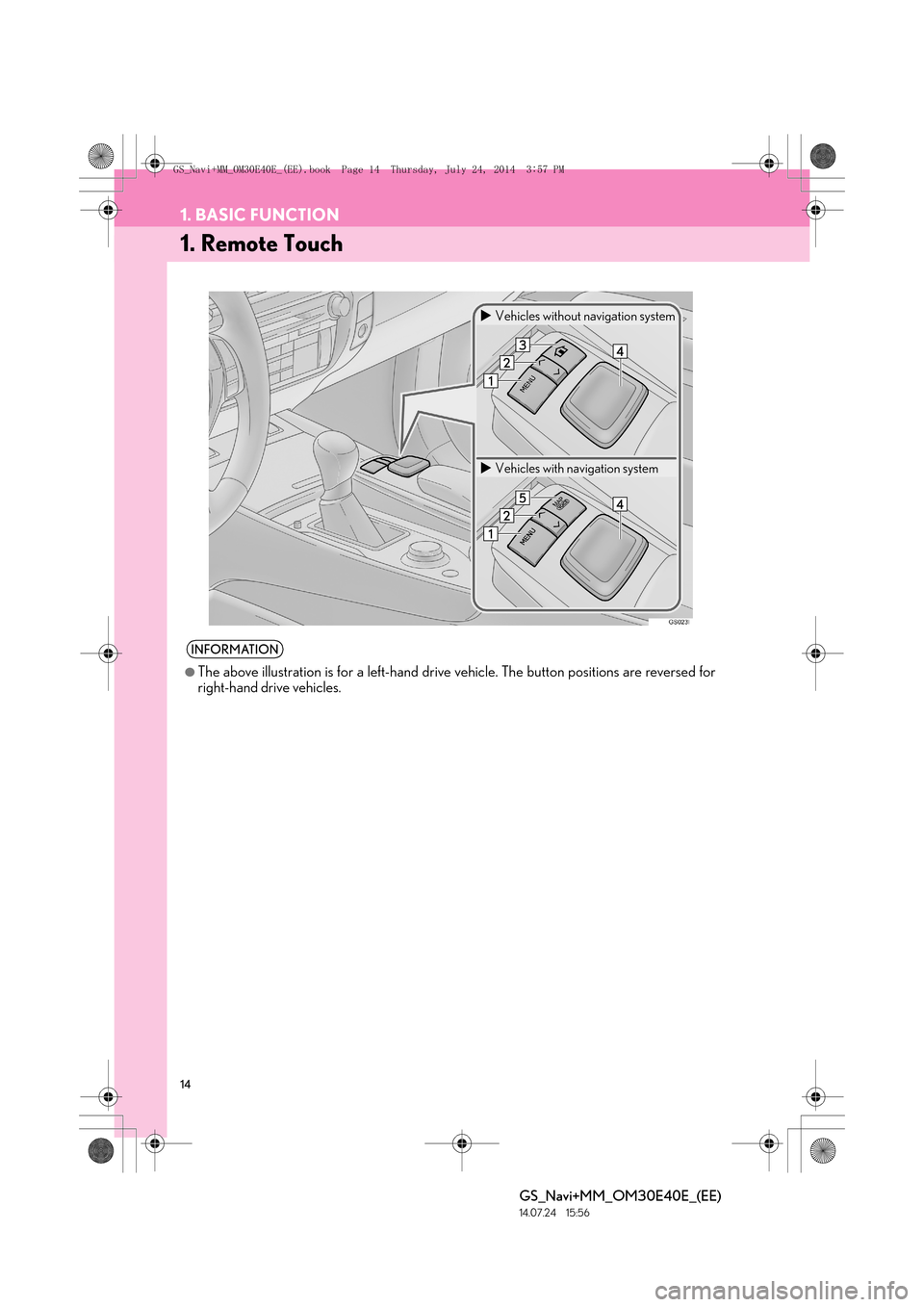
14
GS_Navi+MM_OM30E40E_(EE)
14.07.24 15:56
1. BASIC FUNCTION
1. Remote Touch
INFORMATION
●
The above illustration is for a left-hand drive vehicle. The button positions are reversed for
right-hand drive vehicles.
�X Vehicles without navigation system
�X Vehicles with navigation system
GS_Navi+MM_OM30E40E_(EE).book Page 14 Thursday, July 24, 2014 3:57 PM
Page 16 of 438

16
1. BASIC FUNCTION
GS_Navi+MM_OM30E40E_(EE)
14.07.24 15:56
2. “Menu” SCREEN
�XVehicles without navigation system
�X Vehicles with navigation system
Press the “MENU” button on the Remote Touch to display the “Menu” screen.
GS_Navi+MM_OM30E40E_(EE).book Page 16 Thursday, July 24, 2014 3:57 PM