navigation Lexus GS350 2014 Navigation manual
[x] Cancel search | Manufacturer: LEXUS, Model Year: 2014, Model line: GS350, Model: Lexus GS350 2014Pages: 438, PDF Size: 54.27 MB
Page 408 of 438
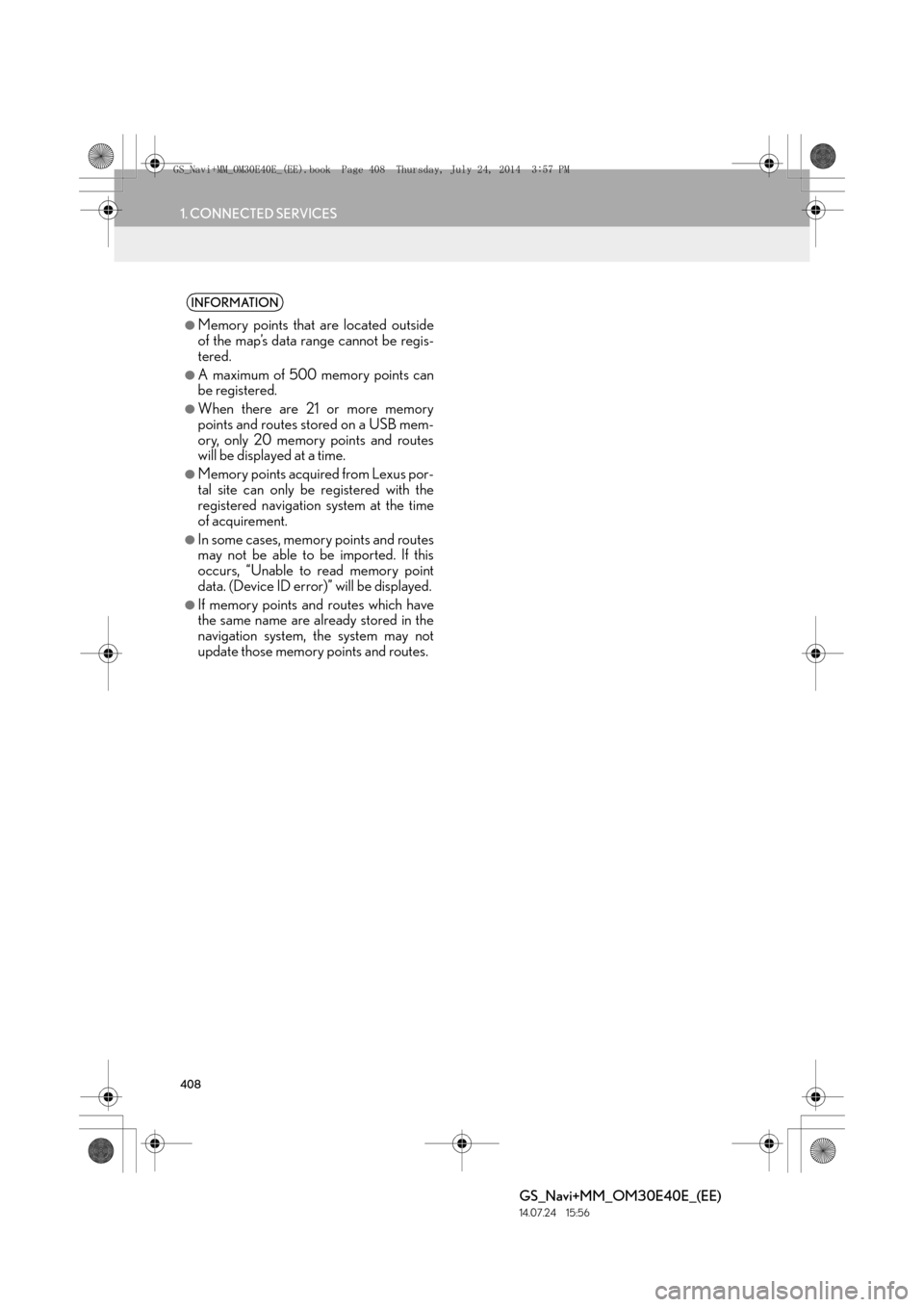
408
1. CONNECTED SERVICES
GS_Navi+MM_OM30E40E_(EE)
14.07.24 15:56
INFORMATION
●
Memory points that are located outside
of the map’s data range cannot be regis-
tered.
●A maximum of 500 memory points can
be registered.
●When there are 21 or more memory
points and routes stored on a USB mem-
ory, only 20 memory points and routes
will be displayed at a time.
●Memory points acquired from Lexus por-
tal site can only be registered with the
registered navigation system at the time
of acquirement.
●In some cases, memory points and routes
may not be able to be imported. If this
occurs, “Unable to read memory point
data. (Device ID error)” will be displayed.
●If memory points and routes which have
the same name are already stored in the
navigation system, the system may not
update those memory points and routes.
GS_Navi+MM_OM30E40E_(EE).book Page 408 Thursday, July 24, 201 4 3:57 PM
Page 413 of 438
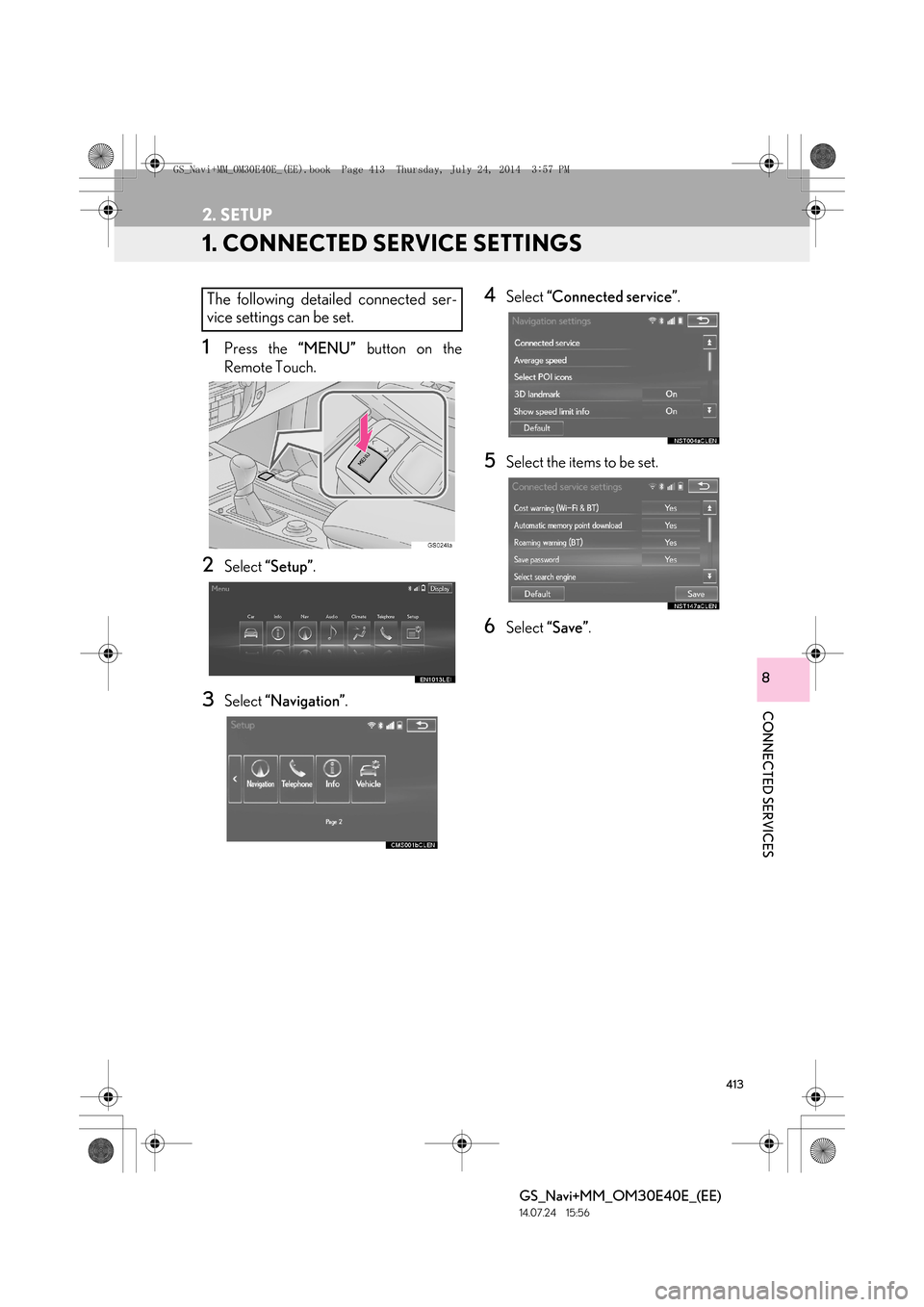
413
GS_Navi+MM_OM30E40E_(EE)
14.07.24 15:56
CONNECTED SERVICES
8
2. SETUP
1. CONNECTED SERVICE SETTINGS
1Press the “MENU” button on the
Remote Touch.
2Select “Setup” .
3Select “Navigation” .
4Select “Connected service” .
5Select the items to be set.
6Select “Save” .
The following detailed connected ser-
vice settings can be set.
GS_Navi+MM_OM30E40E_(EE).book Page 413 Thursday, July 24, 201 4 3:57 PM
Page 414 of 438
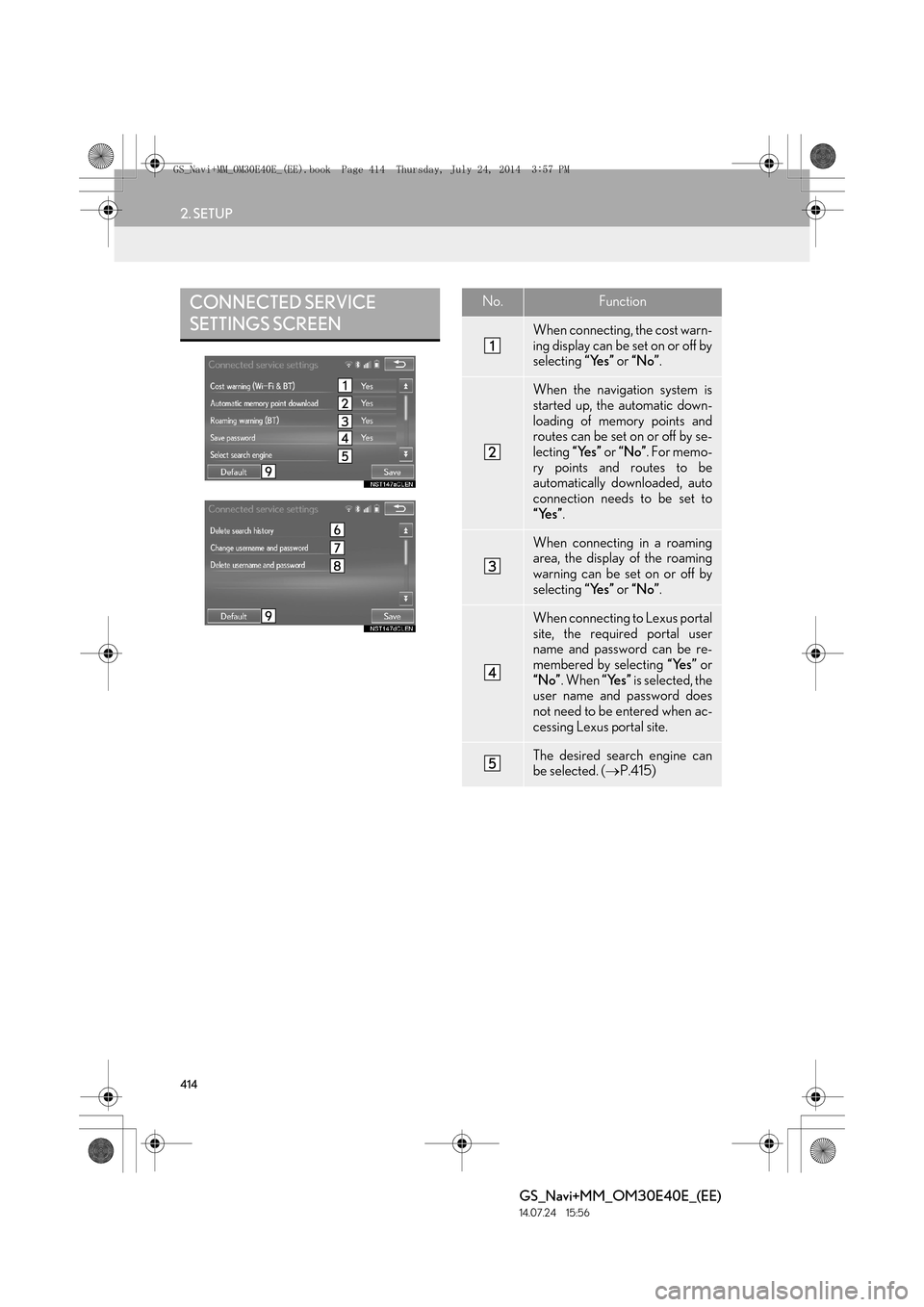
414
2. SETUP
GS_Navi+MM_OM30E40E_(EE)
14.07.24 15:56
CONNECTED SERVICE
SETTINGS SCREENNo.Function
When connecting, the cost warn-
ing display can be set on or off by
selecting “Yes” or “No” .
When the navigation system is
started up, the automatic down-
loading of memory points and
routes can be set on or off by se-
lecting “Yes” or “No” . For memo-
ry points and routes to be
automatically downloaded, auto
connection needs to be set to
“Yes” .
When connecting in a roaming
area, the display of the roaming
warning can be set on or off by
selecting “Yes” or “No” .
When connecting to Lexus portal
site, the required portal user
name and password can be re-
membered by selecting “Yes” or
“No” . When “Yes” is selected, the
user name and password does
not need to be entered when ac-
cessing Lexus portal site.
The desired search engine can
be selected. ( →P.415)
GS_Navi+MM_OM30E40E_(EE).book Page 414 Thursday, July 24, 201 4 3:57 PM
Page 415 of 438
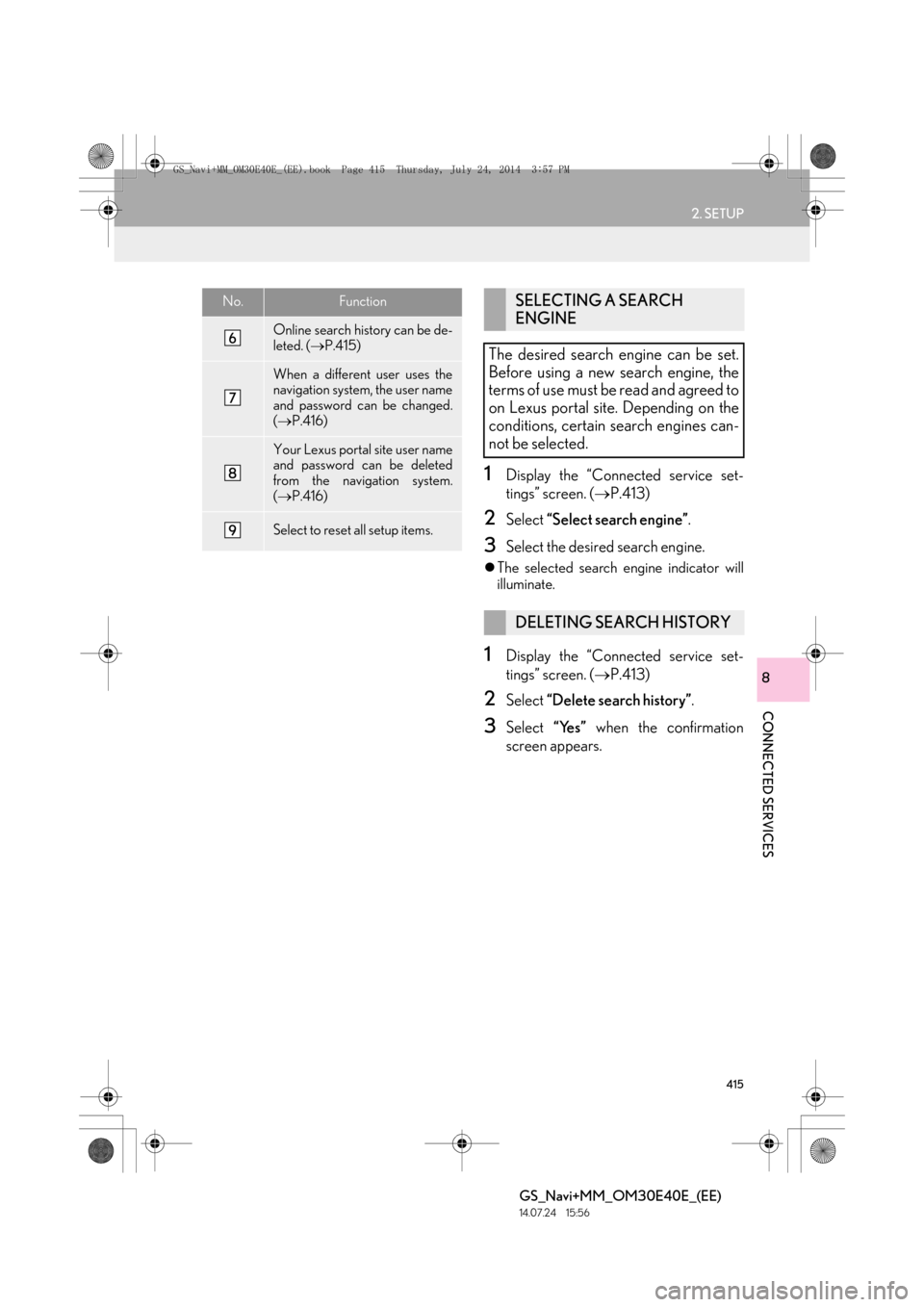
415
2. SETUP
GS_Navi+MM_OM30E40E_(EE)
14.07.24 15:56
CONNECTED SERVICES
8
1Display the “Connected service set-
tings” screen. (→P.413)
2Select “Select search engine” .
3Select the desired search engine.
�zThe selected search engine indicator will
illuminate.
1Display the “Connected service set-
tings” screen. ( →P.413)
2Select “Delete search history” .
3Select “Yes” when the confirmation
screen appears.
Online search history can be de-
leted. ( →P.415)
When a different user uses the
navigation system, the user name
and password can be changed.
(→ P.416)
Your Lexus portal site user name
and password can be deleted
from the navigation system.
(→ P.416)
Select to reset all setup items.
No.FunctionSELECTING A SEARCH
ENGINE
The desired search engine can be set.
Before using a new search engine, the
terms of use must be read and agreed to
on Lexus portal site. Depending on the
conditions, certain search engines can-
not be selected.
DELETING SEARCH HISTORY
GS_Navi+MM_OM30E40E_(EE).book Page 415 Thursday, July 24, 201 4 3:57 PM
Page 416 of 438
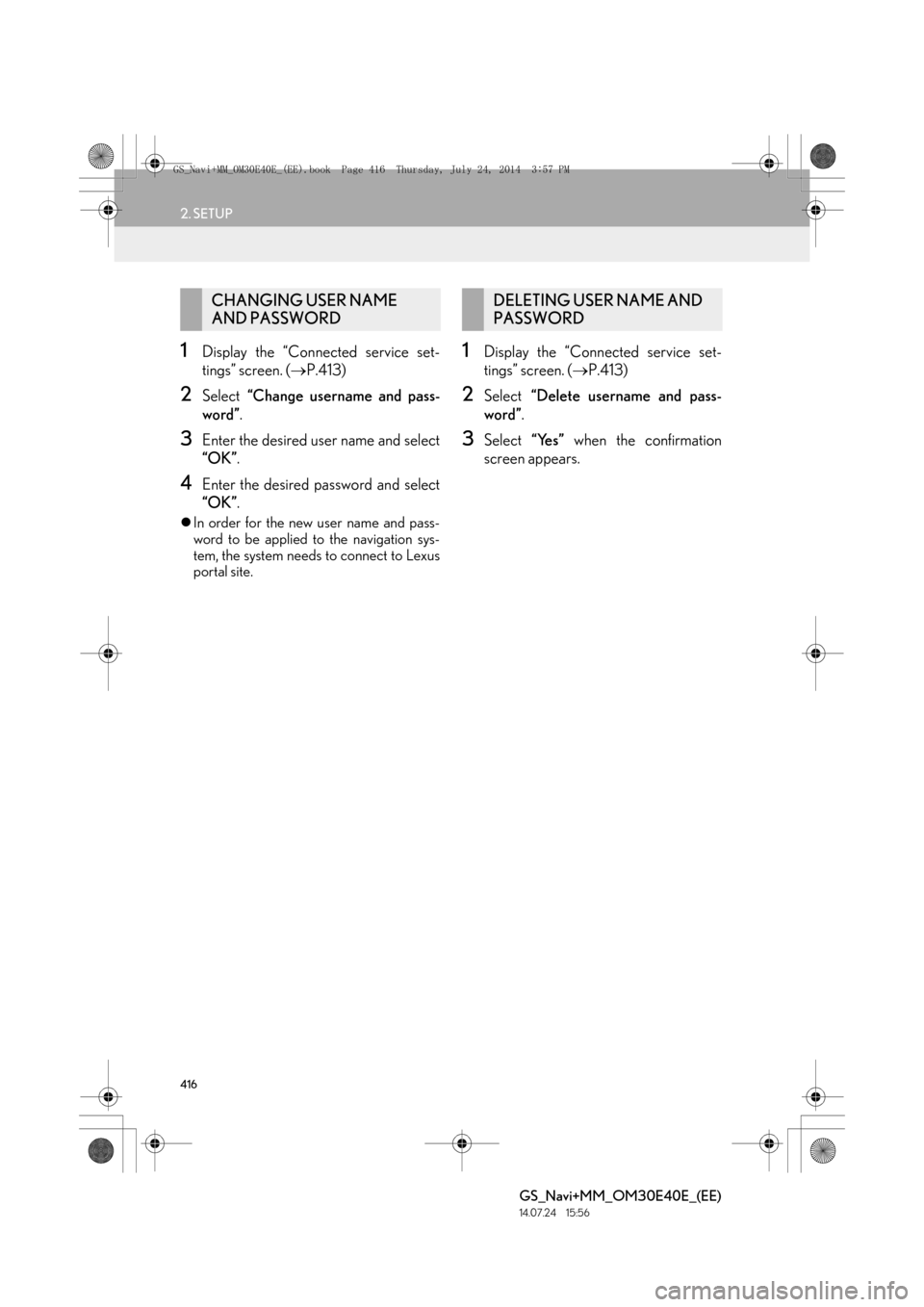
416
2. SETUP
GS_Navi+MM_OM30E40E_(EE)
14.07.24 15:56
1Display the “Connected service set-
tings” screen. (→P.413)
2Select “Change username and pass-
word” .
3Enter the desired user name and select
“OK”.
4Enter the desired password and select
“OK”.
�zIn order for the new user name and pass-
word to be applied to the navigation sys-
tem, the system needs to connect to Lexus
portal site.
1Display the “Connected service set-
tings” screen. ( →P.413)
2Select “Delete username and pass-
word” .
3Select “Yes” when the confirmation
screen appears.
CHANGING USER NAME
AND PASSWORDDELETING USER NAME AND
PASSWORD
GS_Navi+MM_OM30E40E_(EE).book Page 416 Thursday, July 24, 201 4 3:57 PM
Page 417 of 438
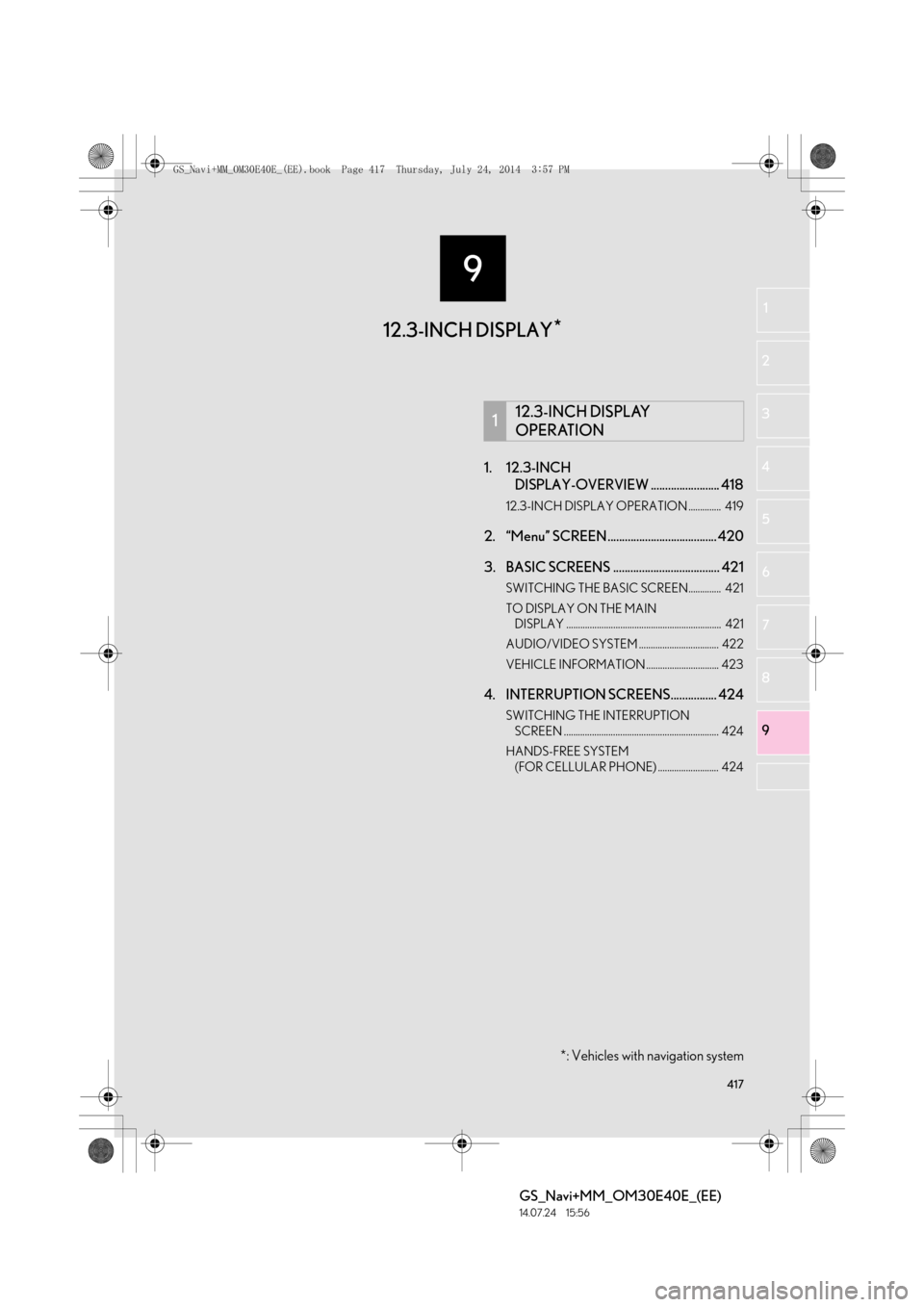
9
417
GS_Navi+MM_OM30E40E_(EE)
14.07.24 15:56
1
2
3
4
5 6
7
89
1. 12.3-INCH DISPLAY-OVERVIEW ........................ 418
12.3-INCH DISPLAY OPERATION .............. 419
2. “Menu” SCREEN ...................................... 420
3. BASIC SCREENS ..................................... 421
SWITCHING THE BASIC SCREEN.............. 421
TO DISPLAY ON THE MAIN
DISPLAY .................................................................. 421
AUDIO/VIDEO SYSTEM .................................. 422
VEHICLE INFORMATION ............................... 423
4. INTERRUPTION SCREENS................ 424
SWITCHING THE INTERRUPTION SCREEN .................................................................. 424
HANDS-FREE SYSTEM (FOR CELLULAR PHONE) .......................... 424
112.3-INCH DISPLAY
OPERATION
*: Vehicles with navigation system
12.3-INCH DISPLAY *
GS_Navi+MM_OM30E40E_(EE).book Page 417 Thursday, July 24, 201
4 3:57 PM
Page 429 of 438
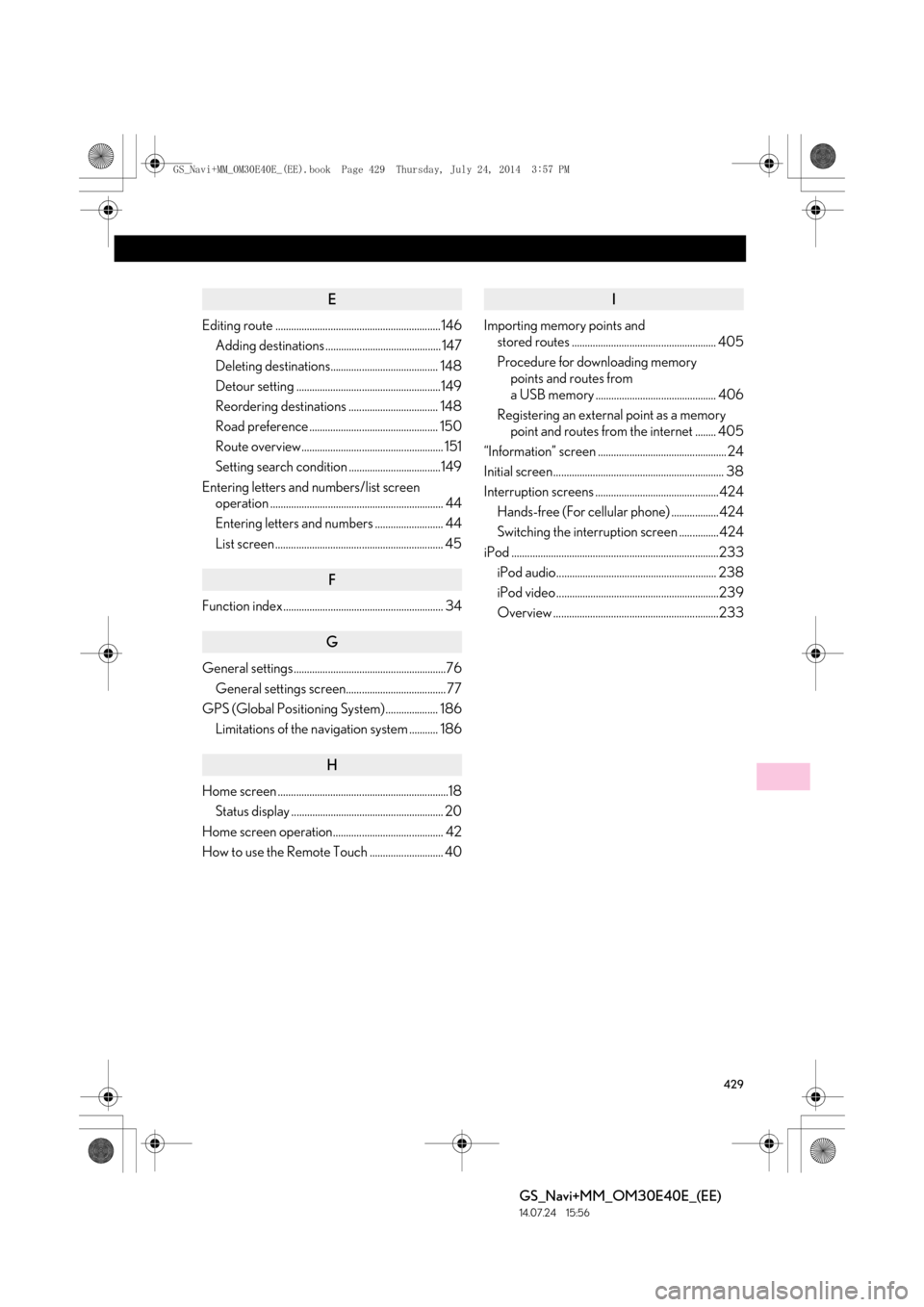
429
GS_Navi+MM_OM30E40E_(EE)
14.07.24 15:56
E
Editing route ............................................................... 146Adding destinations ............................................ 147
Deleting destinations......................................... 148
Detour setting .......................................................149
Reordering destinations .................................. 148
Road preference ................................................. 150
Route overview...................................................... 151
Setting search condition ...................................149
Entering letters and numbers/list screen operation .................................................................. 44
Entering letters and numbers .......................... 44
List screen ................................................................ 45
F
Function index............................................................. 34
G
General settings..........................................................76
General settings screen...................................... 77
GPS (Global Positioning System).................... 186 Limitations of the navigation system ........... 186
H
Home screen .................................................................18Status display .......................................................... 20
Home screen operation.......................................... 42
How to use the Remote Touch ............................ 40
I
Importing memory points and stored routes ....................................................... 405
Procedure for downloading memory points and routes from
a USB memory .............................................. 406
Registering an external point as a memory point and routes from the internet ........ 405
“Information” screen ................................................. 24
Initial screen................................................................. 38
Interruption screens ...............................................424 Hands-free (For cellular phone) ..................424
Switching the interruption screen ...............424
iPod ...............................................................................233 iPod audio............................................................. 238
iPod video ..............................................................239
Overview ...............................................................233
GS_Navi+MM_OM30E40E_(EE).book Page 429 Thursday, July 24, 201 4 3:57 PM
Page 431 of 438
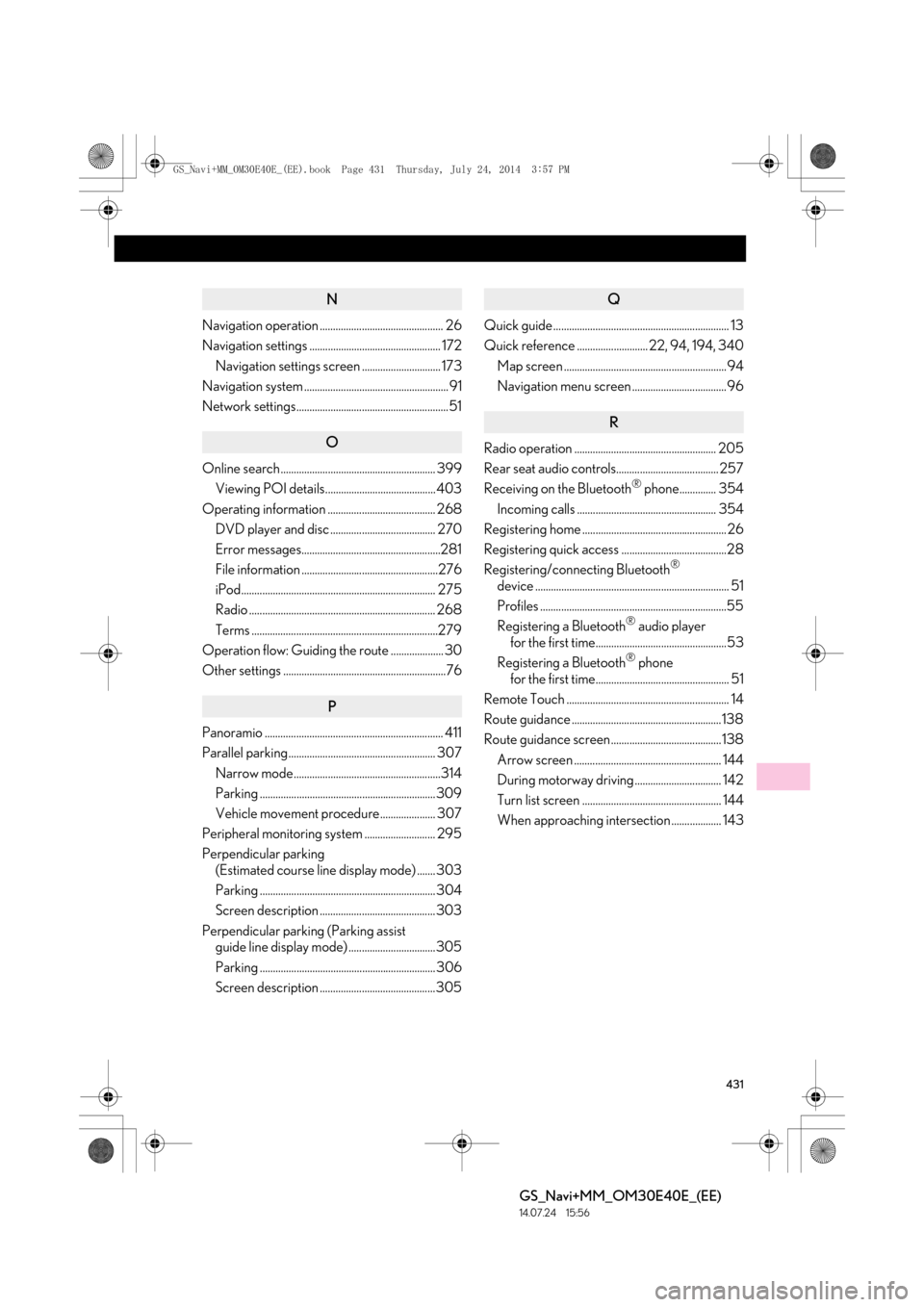
431
GS_Navi+MM_OM30E40E_(EE)
14.07.24 15:56
N
Navigation operation ............................................... 26
Navigation settings .................................................. 172Navigation settings screen .............................. 173
Navigation system ....................................................... 91
Network settings.......................................................... 51
O
Online search........................................................... 399 Viewing POI details.......................................... 403
Operating information ......................................... 268 DVD player and disc ........................................ 270
Error messages.....................................................281
File information ....................................................276
iPod.......................................................................... 275
Radio ....................................................................... 268
Terms .......................................................................279
Operation flow: Guiding the route .................... 30
Other settings ..............................................................76
P
Panoramio .................................................................... 411
Parallel parking........................................................ 307
Narrow mode........................................................314
Parking ................................................................... 309
Vehicle movement procedure..................... 307
Peripheral monitoring system ........................... 295
Perpendicular parking (Estimated course line display mode) ....... 303
Parking ................................................................... 304
Screen description ............................................ 303
Perpendicular parking (Parking assist guide line display mode) .................................305
Parking ................................................................... 306
Screen description ............................................305
Q
Quick guide ................................................................... 13
Quick reference ........................... 22, 94, 194, 340
Map screen ..............................................................94
Navigation menu screen ....................................96
R
Radio operation ...................................................... 205
Rear seat audio controls....................................... 257
Receiving on the Bluetooth
® phone.............. 354
Incoming calls ..................................................... 354
Registering home ....................................................... 26
Registering quick access ........................................28
Registering/connecting Bluetooth
®
device .......................................................................... 51
Profiles .......................................................................55
Registering a Bluetooth
® audio player
for the first time..................................................53
Registering a Bluetooth
® phone
for the first time................................................... 51
Remote Touch .............................................................. 14
Route guidance .........................................................138
Route guidance screen ..........................................138 Arrow screen ........................................................ 144
During motorway driving ................................. 142
Turn list screen ..................................................... 144
When approaching intersection ................... 143
GS_Navi+MM_OM30E40E_(EE).book Page 431 Thursday, July 24, 201 4 3:57 PM
Page 433 of 438
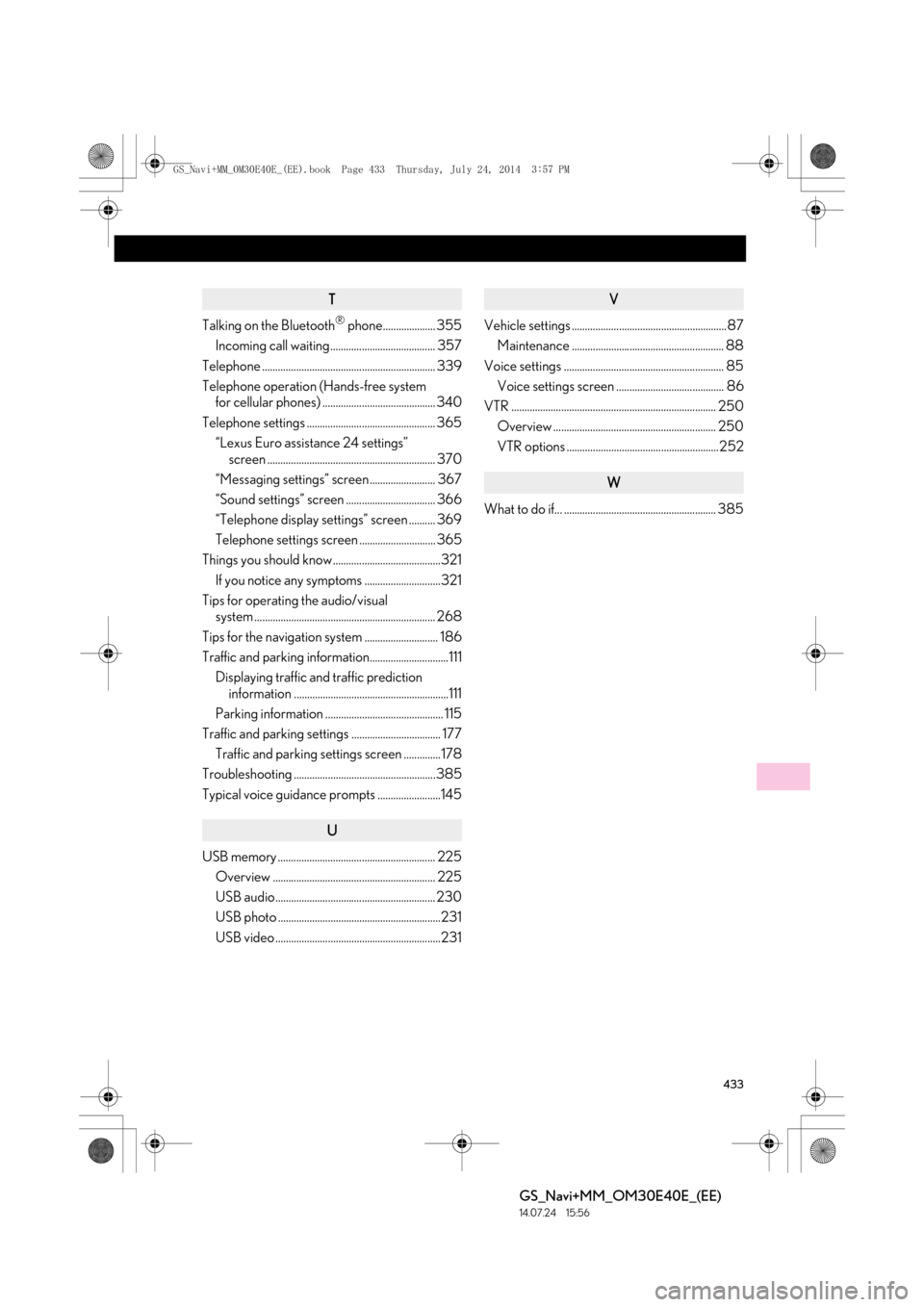
433
GS_Navi+MM_OM30E40E_(EE)
14.07.24 15:56
T
Talking on the Bluetooth® phone.................... 355
Incoming call waiting........................................ 357
Telephone .................................................................. 339
Telephone operation (Hands-free system for cellular phones) ........................................... 340
Telephone settings ................................................. 365 “Lexus Euro assistance 24 settings” screen ................................................................ 370
“Messaging settings” screen ......................... 367
“Sound settings” screen .................................. 366
“Telephone display settings” screen .......... 369
Telephone settings screen ............................. 365
Things you should know .........................................321
If you notice any symptoms .............................321
Tips for operating the audio/visual system ..................................................................... 268
Tips for the navigation system ............................ 186
Traffic and parking information..............................111 Displaying traffic and traffic prediction information ...........................................................111
Parking information ............................................. 115
Traffic and parking settings .................................. 177 Traffic and parking settings screen ..............178
Troubleshooting ......................................................385
Typical voice guidance prompts ........................145
U
USB memory ............................................................ 225
Overview .............................................................. 225
USB audio............................................................. 230
USB photo ..............................................................231
USB video ...............................................................231
V
Vehicle settings ...........................................................87Maintenance .......................................................... 88
Voice settings ............................................................. 85 Voice settings screen ......................................... 86
VTR .............................................................................. 250
Overview .............................................................. 250
VTR options ..........................................................252
W
What to do if... .......................................................... 385
GS_Navi+MM_OM30E40E_(EE).book Page 433 Thursday, July 24, 201 4 3:57 PM