navigation update Lexus GS350 2014 Navigation manual
[x] Cancel search | Manufacturer: LEXUS, Model Year: 2014, Model line: GS350, Model: Lexus GS350 2014Pages: 438, PDF Size: 54.27 MB
Page 2 of 438
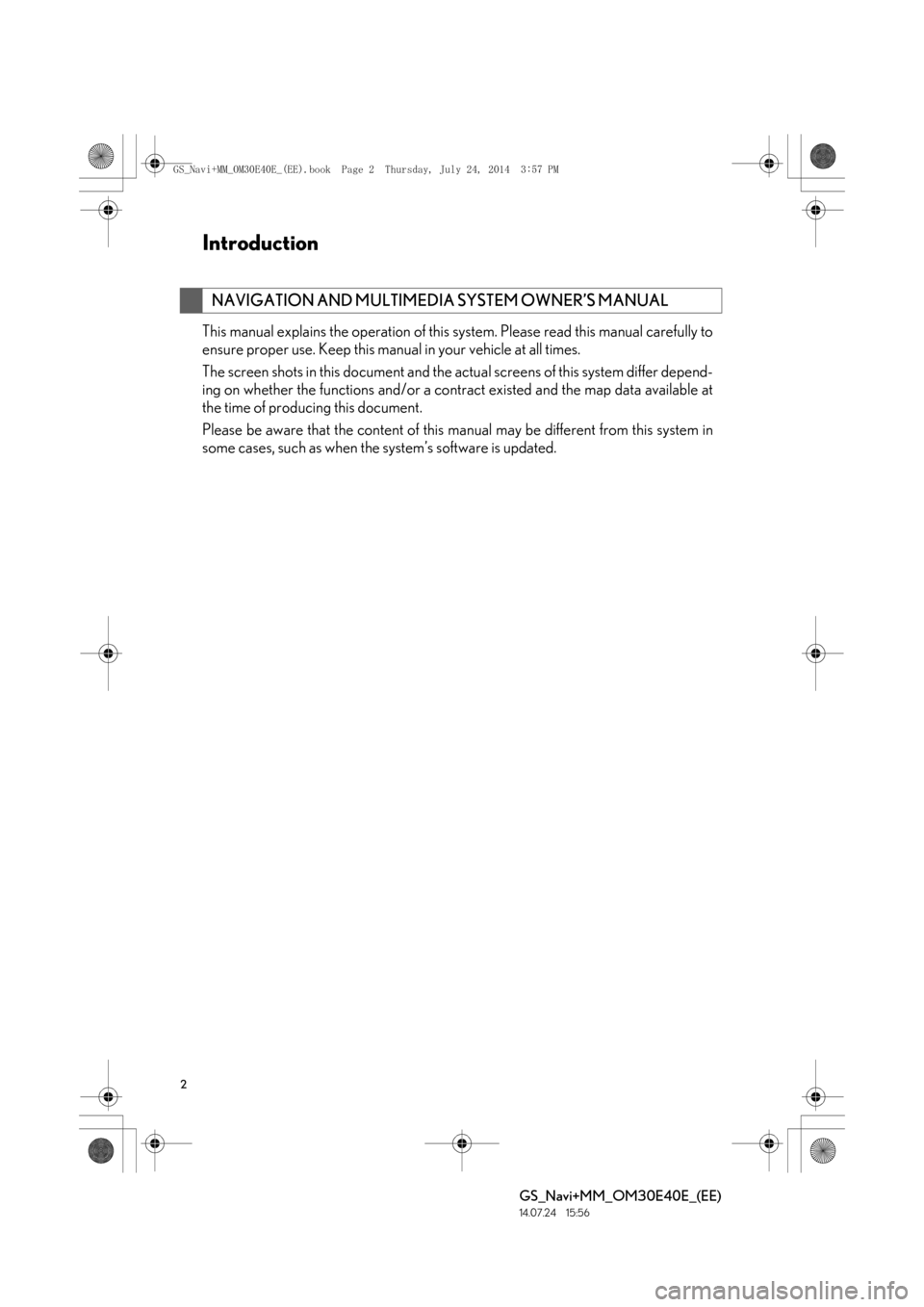
2
GS_Navi+MM_OM30E40E_(EE)
14.07.24 15:56
This manual explains the operation of this system. Please read this manual carefully to
ensure proper use. Keep this manual in your vehicle at all times.
The screen shots in this document and the actual screens of this system differ depend-
ing on whether the functions and/or a contract existed and the map data available at
the time of producing this document.
Please be aware that the content of this manual may be different from this system in
some cases, such as when the system’s software is updated.
NAVIGATION AND MULTIMEDIA SYSTEM OWNER’S MANUAL
Introduction
GS_Navi+MM_OM30E40E_(EE).book Page 2 Thursday, July 24, 2014 3:57 PM
Page 7 of 438
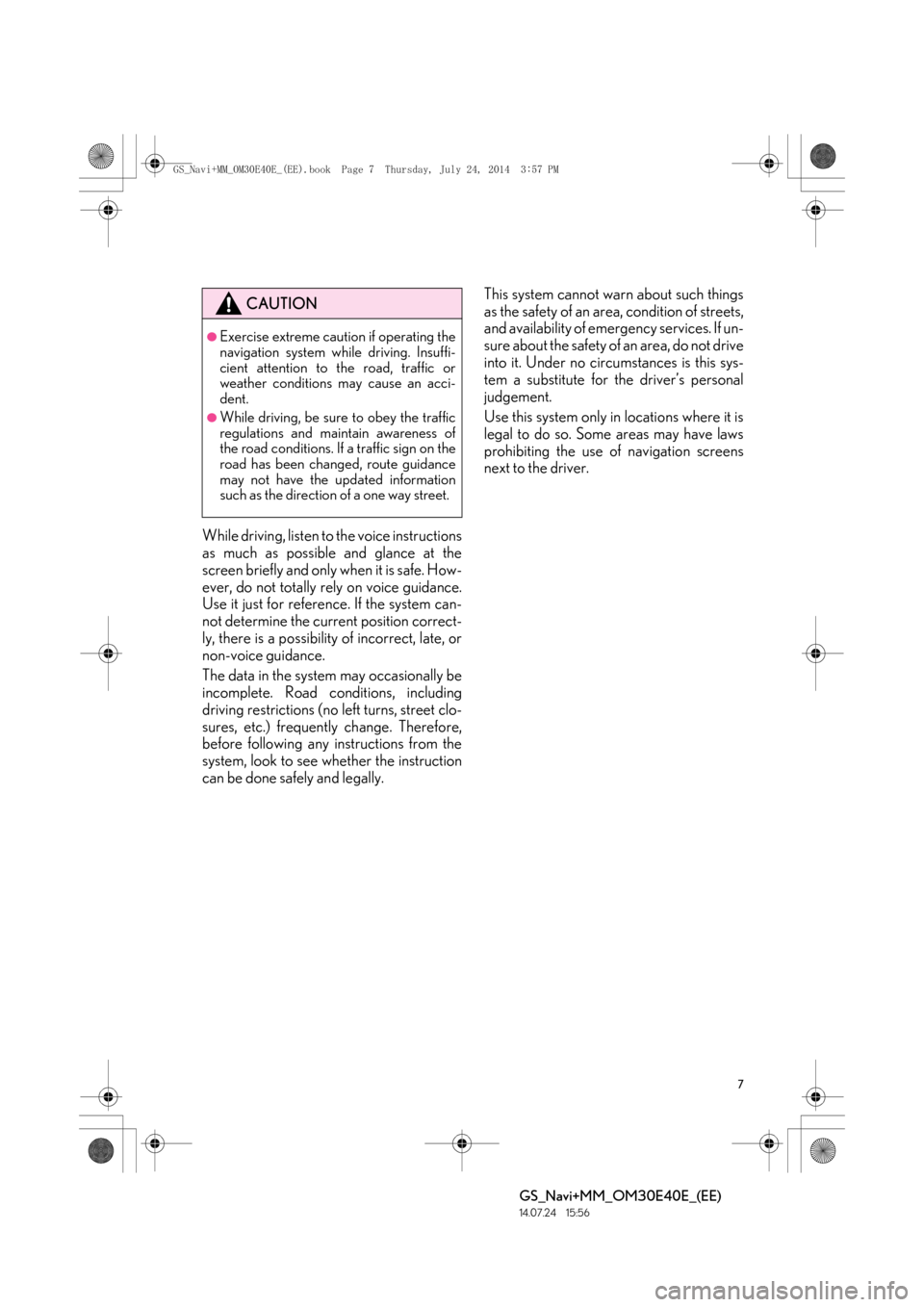
7
GS_Navi+MM_OM30E40E_(EE)
14.07.24 15:56
While driving, listen to the voice instructions
as much as possible and glance at the
screen briefly and only when it is safe. How-
ever, do not totally rely on voice guidance.
Use it just for reference. If the system can-
not determine the current position correct-
ly, there is a possibility of incorrect, late, or
non-voice guidance.
The data in the system may occasionally be
incomplete. Road conditions, including
driving restrictions (no left turns, street clo-
sures, etc.) frequently change. Therefore,
before following any instructions from the
system, look to see whether the instruction
can be done safely and legally.This system cannot warn about such things
as the safety of an area, condition of streets,
and availability of emergency services. If un-
sure about the safety of an area, do not drive
into it. Under no circumstances is this sys-
tem a substitute for the driver’s personal
judgement.
Use this system only in locations where it is
legal to do so. Some areas may have laws
prohibiting the use of navigation screens
next to the driver.
CAUTION
●Exercise extreme caution if operating the
navigation system while driving. Insuffi-
cient attention to the road, traffic or
weather conditions may cause an acci-
dent.
●While driving, be sure to obey the traffic
regulations and maintain awareness of
the road conditions. If a traffic sign on the
road has been changed, route guidance
may not have the updated information
such as the direction of a one way street.
GS_Navi+MM_OM30E40E_(EE).book Page 7 Thursday, July 24, 2014
3:57 PM
Page 95 of 438
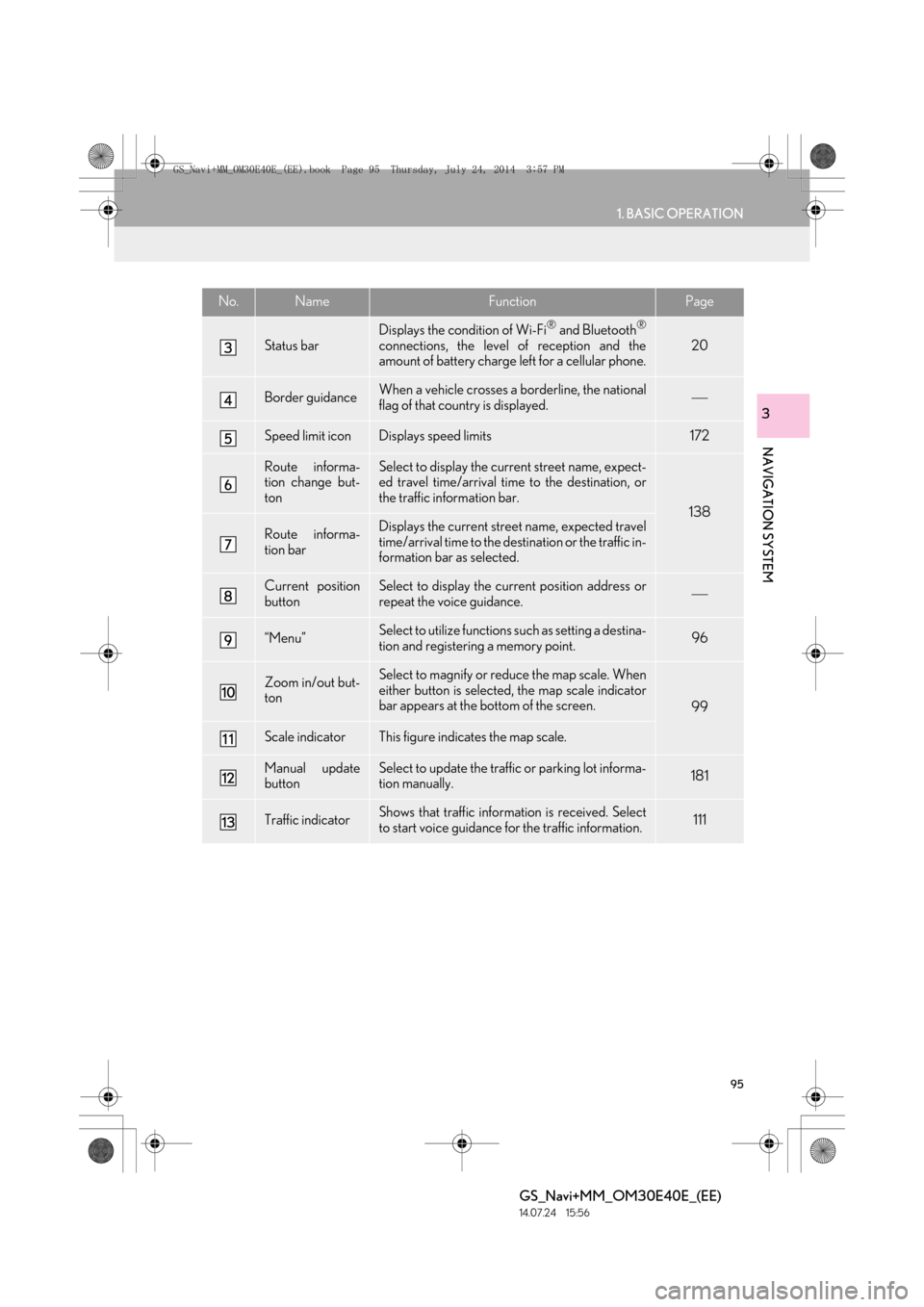
95
1. BASIC OPERATION
GS_Navi+MM_OM30E40E_(EE)
14.07.24 15:56
NAVIGATION SYSTEM
3
Status bar
Displays the condition of Wi-Fi® and Bluetooth®
connections, the level of reception and the
amount of battery charge left for a cellular phone.20
Border guidanceWhen a vehicle crosses a borderline, the national
flag of that country is displayed.
Speed limit iconDisplays speed limits172
Route informa-
tion change but-
tonSelect to display the current street name, expect-
ed travel time/arrival time to the destination, or
the traffic information bar.
138
Route informa-
tion barDisplays the current street name, expected travel
time/arrival time to the destination or the traffic in-
formation bar as selected.
Current position
buttonSelect to display the current position address or
repeat the voice guidance.
“Menu”Select to utilize functions such as setting a destina-
tion and registering a memory point.96
Zoom in/out but-
tonSelect to magnify or reduce the map scale. When
either button is selected, the map scale indicator
bar appears at the bottom of the screen.
99
Scale indicatorThis figure indicates the map scale.
Manual update
buttonSelect to update the traffic or parking lot informa-
tion manually. 181
Traffic indicatorShows that traffic information is received. Select
to start voice guidance for the traffic information.111
No.NameFunctionPage
GS_Navi+MM_OM30E40E_(EE).book Page 95 Thursday, July 24, 2014 3:57 PM
Page 121 of 438
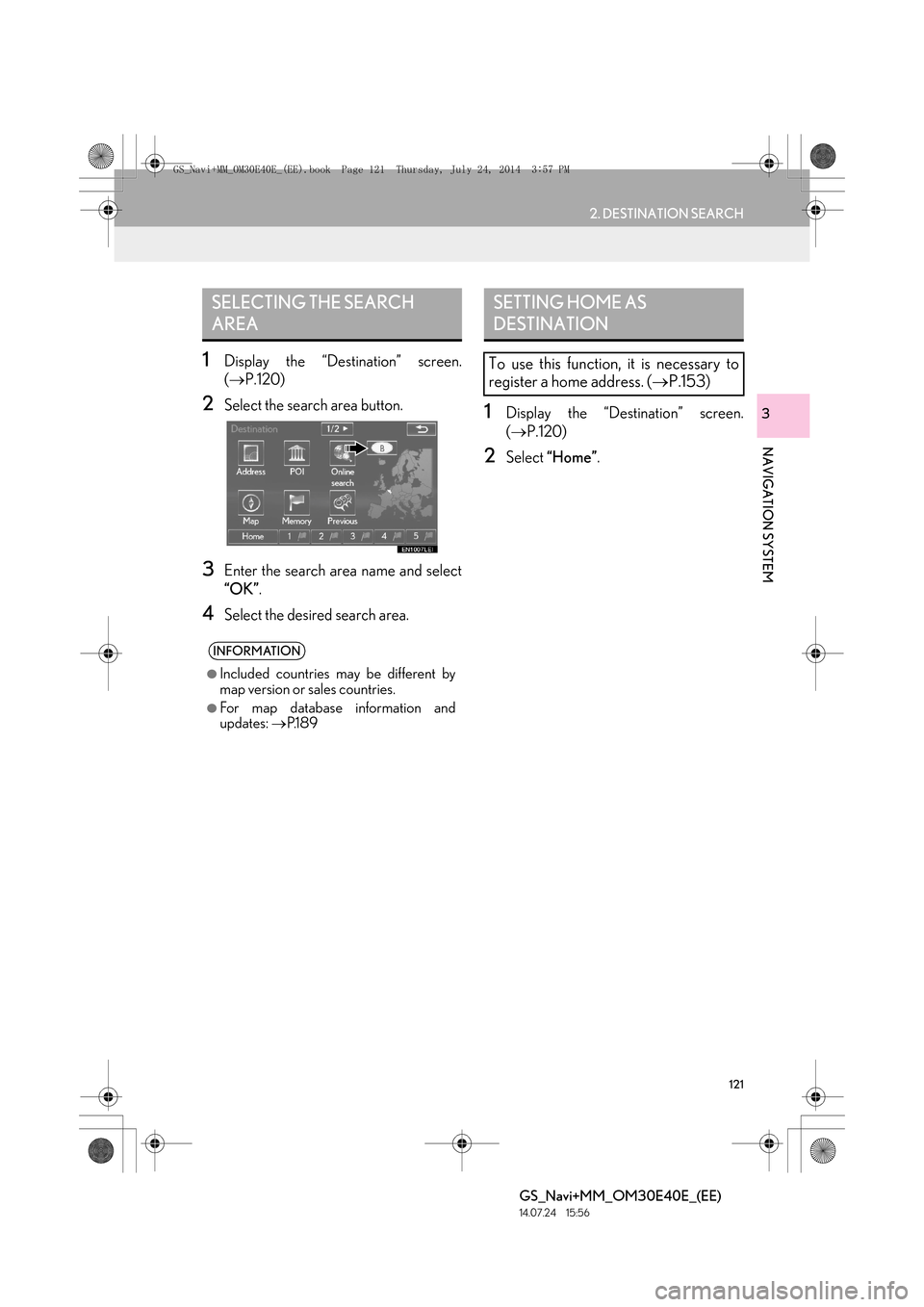
121
2. DESTINATION SEARCH
GS_Navi+MM_OM30E40E_(EE)
14.07.24 15:56
NAVIGATION SYSTEM
3
1Display the “Destination” screen.
(→ P.120)
2Select the search area button.
3Enter the search area name and select
“OK” .
4Select the desired search area.
1Display the “Destination” screen.
(→ P.120)
2Select “Home” .
SELECTING THE SEARCH
AREA
INFORMATION
●
Included countries may be different by
map version or sales countries.
●For map database information and
updates: →P.1 8 9
SETTING HOME AS
DESTINATION
To use this function, it is necessary to
register a home address. ( →P.153)
GS_Navi+MM_OM30E40E_(EE).book Page 121 Thursday, July 24, 201 4 3:57 PM
Page 135 of 438
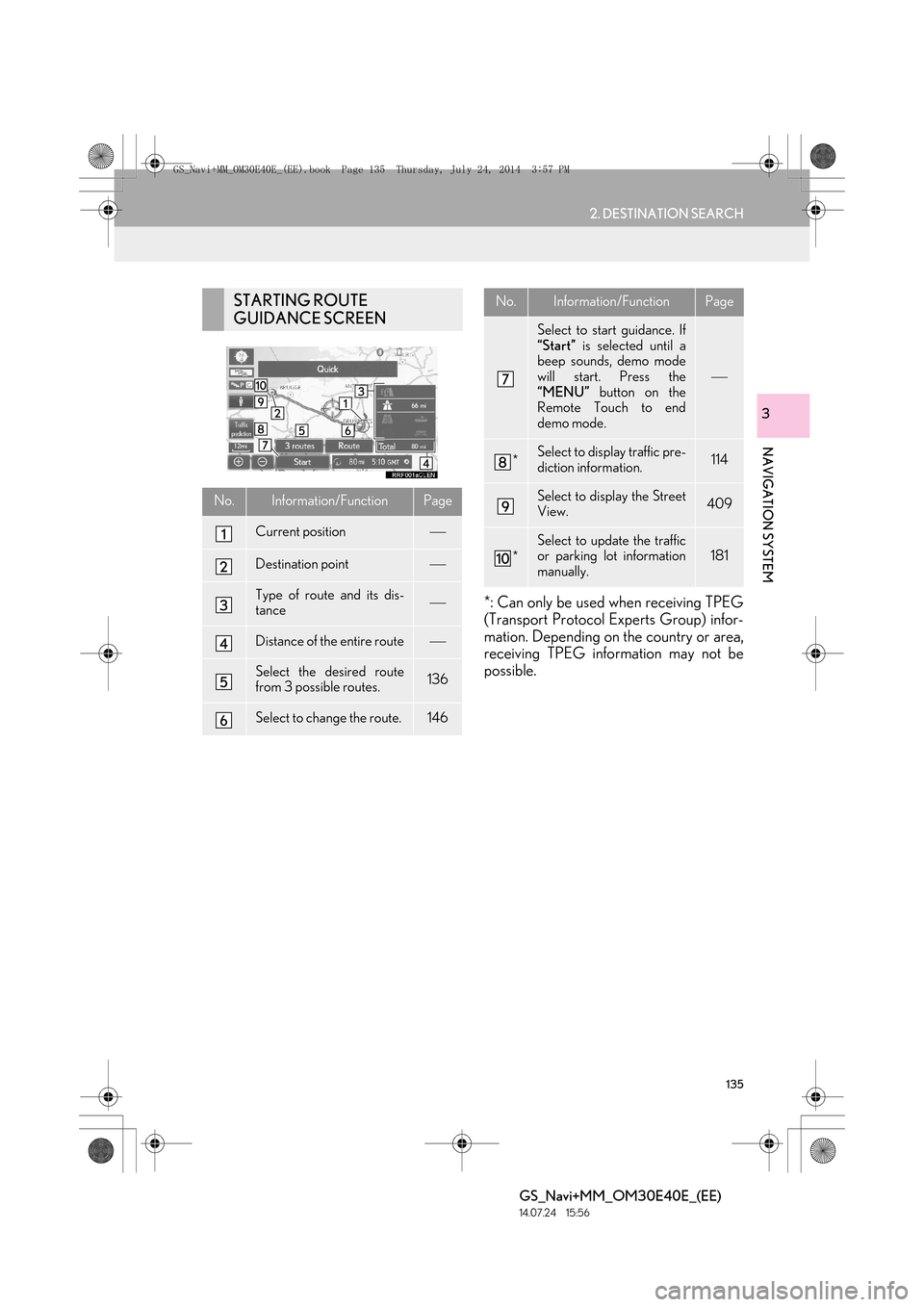
135
2. DESTINATION SEARCH
GS_Navi+MM_OM30E40E_(EE)
14.07.24 15:56
NAVIGATION SYSTEM
3
*: Can only be used when receiving TPEG
(Transport Protocol Experts Group) infor-
mation. Depending on the country or area,
receiving TPEG information may not be
possible.
STARTING ROUTE
GUIDANCE SCREEN
No.Information/FunctionPage
Current position
Destination point
Type of route and its dis-
tance
Distance of the entire route
Select the desired route
from 3 possible routes.136
Select to change the route.146
Select to start guidance. If
“Start” is selected until a
beep sounds, demo mode
will start. Press the
“MENU” button on the
Remote Touch to end
demo mode.
*Select to display traffic pre-
diction information.114
Select to display the Street
View.409
*
Select to update the traffic
or parking lot information
manually.181
No.Information/FunctionPage
GS_Navi+MM_OM30E40E_(EE).book Page 135 Thursday, July 24, 201 4 3:57 PM
Page 145 of 438
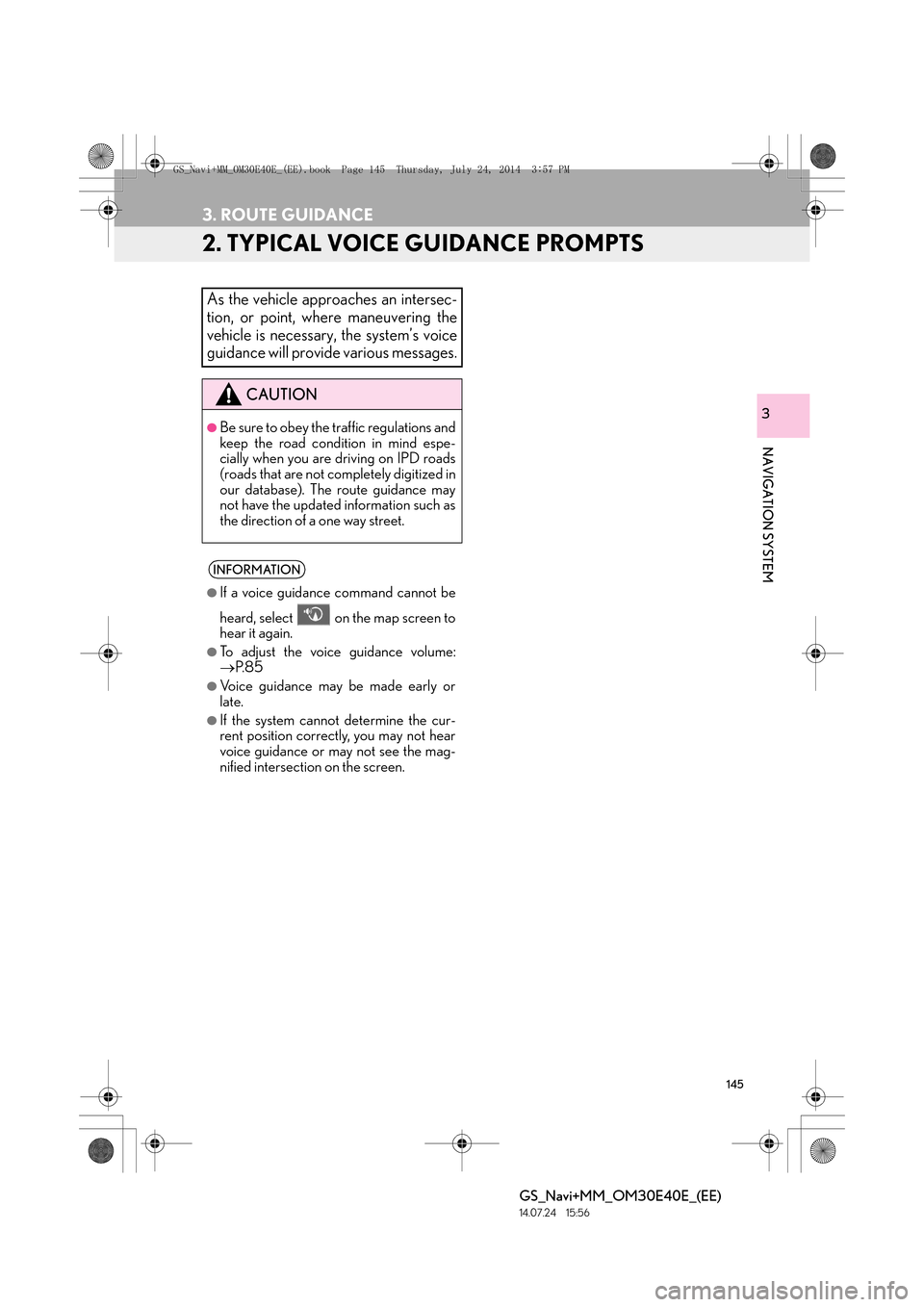
145
3. ROUTE GUIDANCE
GS_Navi+MM_OM30E40E_(EE)
14.07.24 15:56
NAVIGATION SYSTEM
3
2. TYPICAL VOICE GUIDANCE PROMPTS
As the vehicle approaches an intersec-
tion, or point, where maneuvering the
vehicle is necessary, the system’s voice
guidance will provide various messages.
CAUTION
●Be sure to obey the traffic regulations and
keep the road condition in mind espe-
cially when you are driving on IPD roads
(roads that are not completely digitized in
our database). The route guidance may
not have the updated information such as
the direction of a one way street.
INFORMATION
●
If a voice guidance command cannot be
heard, select on the map screen to
hear it again.
●To adjust the voice guidance volume:
→ P. 8 5
●Voice guidance may be made early or
late.
●If the system cannot determine the cur-
rent position correctly, you may not hear
voice guidance or may not see the mag-
nified intersection on the screen.
GS_Navi+MM_OM30E40E_(EE).book Page 145 Thursday, July 24, 201 4 3:57 PM
Page 171 of 438
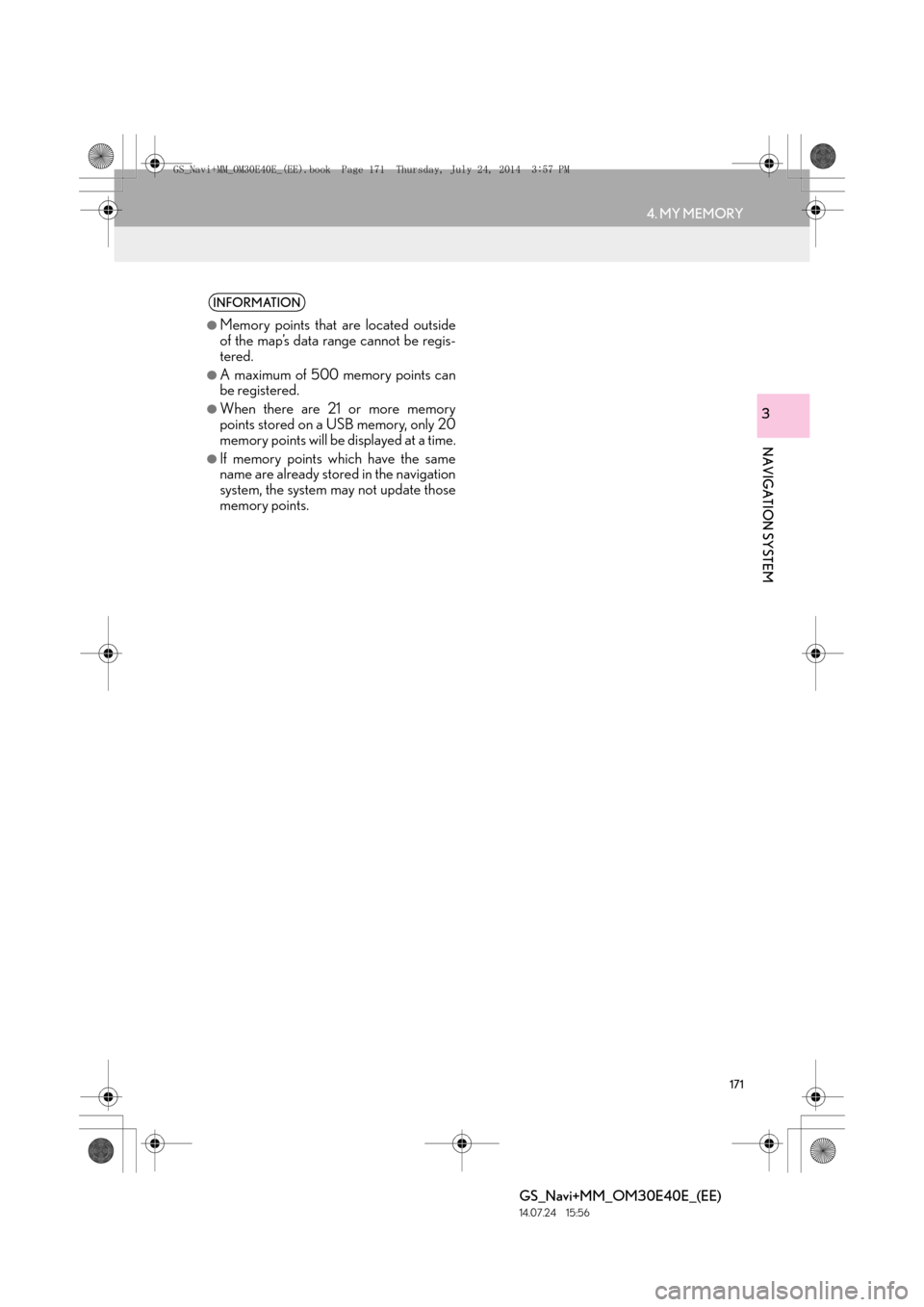
171
4. MY MEMORY
GS_Navi+MM_OM30E40E_(EE)
14.07.24 15:56
NAVIGATION SYSTEM
3
INFORMATION
●
Memory points that are located outside
of the map’s data range cannot be regis-
tered.
●A maximum of 500 memory points can
be registered.
●When there are 21 or more memory
points stored on a USB memory, only 20
memory points will be displayed at a time.
●If memory points which have the same
name are already stored in the navigation
system, the system may not update those
memory points.
GS_Navi+MM_OM30E40E_(EE).book Page 171 Thursday, July 24, 201 4 3:57 PM
Page 181 of 438

181
5. SETUP
GS_Navi+MM_OM30E40E_(EE)
14.07.24 15:56
NAVIGATION SYSTEM
31Display the “Traffic info settings” screen.
(→ P.177)
2Select “RDS-TMC station” .
3Select “Manual” .
�zA list of traffic stations and the country in
which it can be received is displayed.
4Select the desired traffic station.
“Search” : Select to search for traffic station
again.
1Display the “Traffic info settings” screen.
( → P.177)
2Select “Live update (Internet) (Wi-Fi*1
& Bluetooth*2)”.
*
1: Wi-Fi is a registered mark of the Wi-Fi Alliance®.
*
2: Bluetooth is a registered trademark of Bluetooth SIG, Inc.
RDS-TMC STATION
If “Manual” is selected, traffic stations
must be searched for before being
memorized.SETTING TPEG TRAFFIC
INFORMATION UPDATE
FREQUENCY
TPEG traffic information can be re-
ceived via Wi-Fi
® or a Bluetooth® de-
vice. This information can be set to
update automatically or manually.
GS_Navi+MM_OM30E40E_(EE).book Page 181 Thursday, July 24, 201 4 3:57 PM
Page 183 of 438
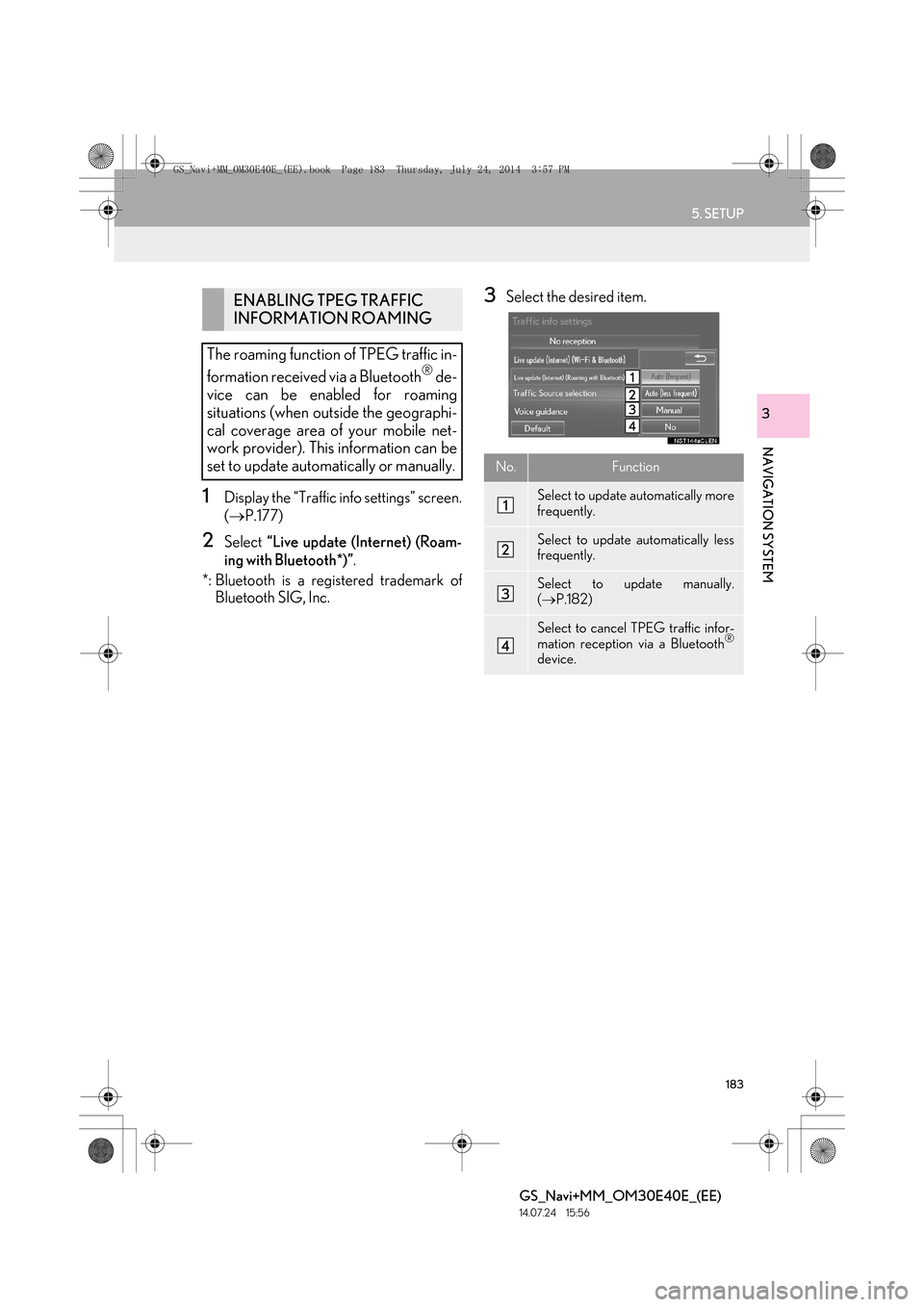
183
5. SETUP
GS_Navi+MM_OM30E40E_(EE)
14.07.24 15:56
NAVIGATION SYSTEM
3
1Display the “Traffic info settings” screen.
(→ P.177)
2Select “Live update (Internet) (Roam-
ing with Bluetooth*)” .
*: Bluetooth is a registered trademark of Bluetooth SIG, Inc.
3Select the desired item.ENABLING TPEG TRAFFIC
INFORMATION ROAMING
The roaming function of TPEG traffic in-
formation received via a Bluetooth
® de-
vice can be enabled for roaming
situations (when outside the geographi-
cal coverage area of your mobile net-
work provider). This information can be
set to update automatically or manually.
No.Function
Select to update automatically more
frequently.
Select to update automatically less
frequently.
Select to update manually.
( → P.182)
Select to cancel TPEG traffic infor-
mation reception via a Bluetooth®
device.
GS_Navi+MM_OM30E40E_(EE).book Page 183 Thursday, July 24, 201 4 3:57 PM
Page 185 of 438
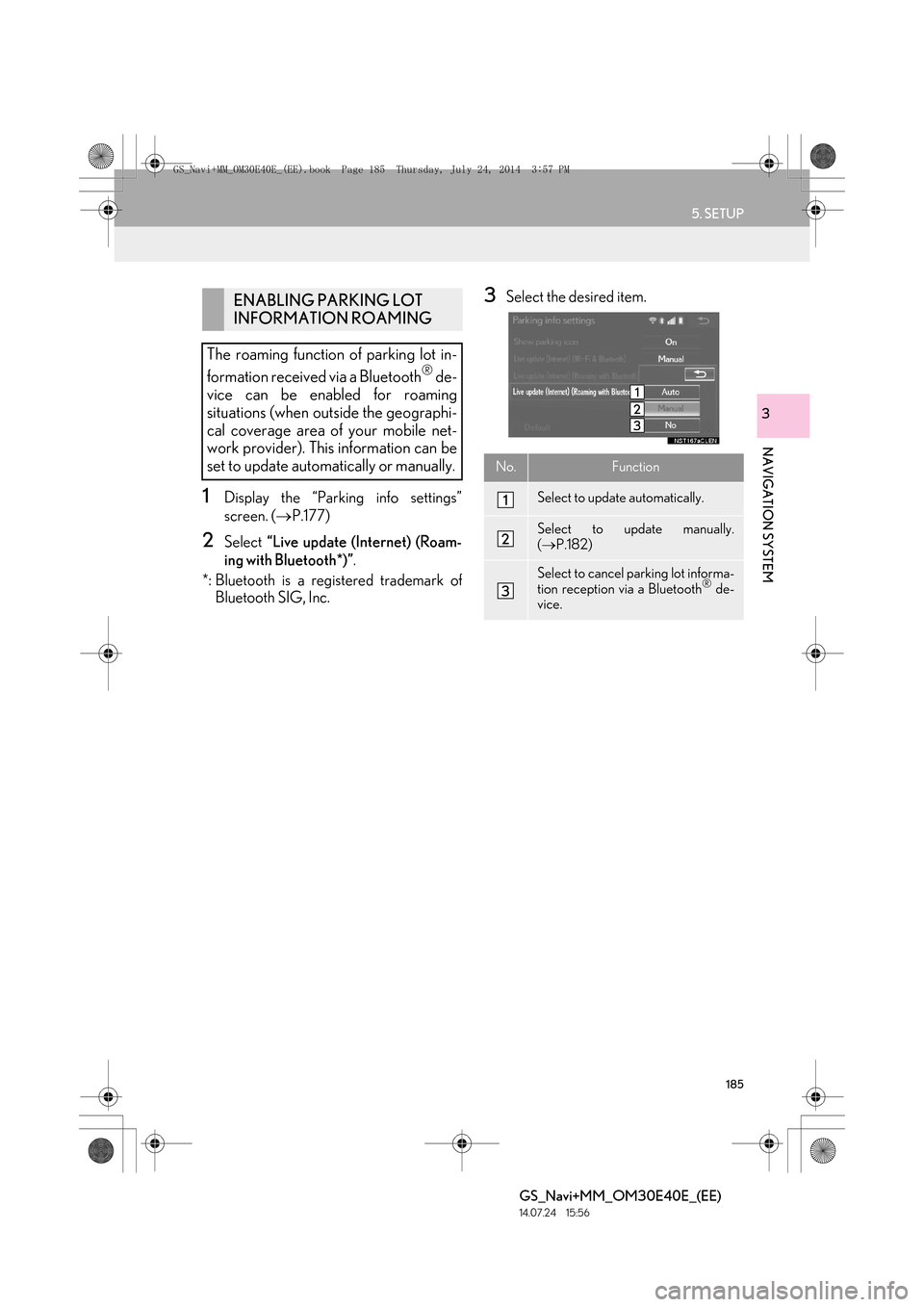
185
5. SETUP
GS_Navi+MM_OM30E40E_(EE)
14.07.24 15:56
NAVIGATION SYSTEM
3
1Display the “Parking info settings”
screen. (→P.177)
2Select “Live update (Internet) (Roam-
ing with Bluetooth*)” .
*: Bluetooth is a registered trademark of Bluetooth SIG, Inc.
3Select the desired item.ENABLING PARKING LOT
INFORMATION ROAMING
The roaming function of parking lot in-
formation received via a Bluetooth
® de-
vice can be enabled for roaming
situations (when outside the geographi-
cal coverage area of your mobile net-
work provider). This information can be
set to update automatically or manually.
No.Function
Select to update automatically.
Select to update manually.
( → P.182)
Select to cancel parking lot informa-
tion reception via a Bluetooth® de-
vice.
GS_Navi+MM_OM30E40E_(EE).book Page 185 Thursday, July 24, 201 4 3:57 PM