Lexus GS350 2014 Owner's Manual
Manufacturer: LEXUS, Model Year: 2014, Model line: GS350, Model: Lexus GS350 2014Pages: 846, PDF Size: 35.04 MB
Page 551 of 846
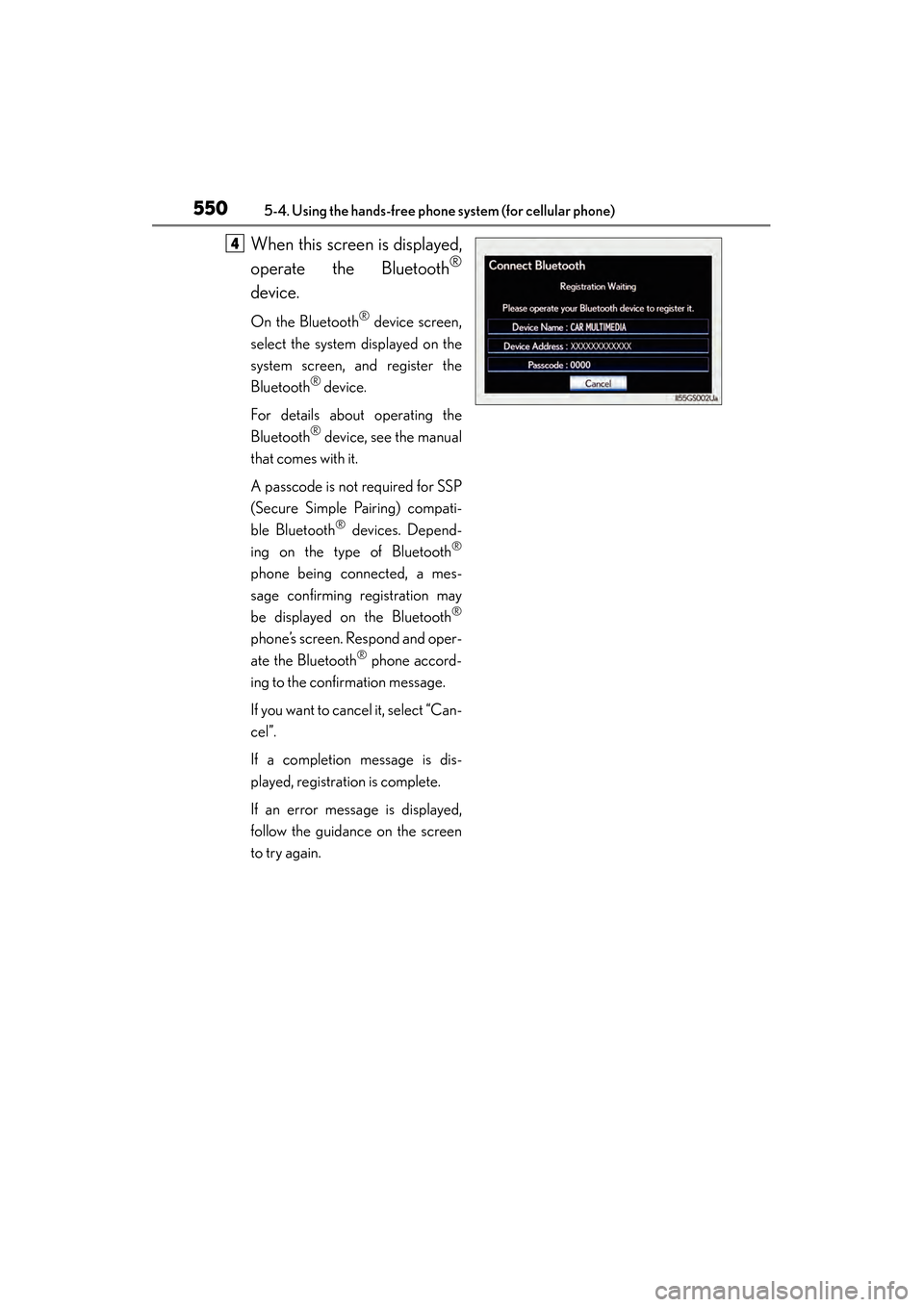
550
GS350_OM_OM30D41U_(U)
5-4. Using the hands-free phone system (for cellular phone)
When this screen is displayed,
operate the Bluetooth
®
device.
On the Bluetooth® device screen,
select the system displayed on the
system screen, and register the
Bluetooth
® device.
For details about operating the
Bluetooth
® device, see the manual
that comes with it.
A passcode is not required for SSP
(Secure Simple Pairing) compati-
ble Bluetooth
® devices. Depend-
ing on the type of Bluetooth®
phone being connected, a mes-
sage confirming registration may
be displayed on the Bluetooth
®
phone’s screen. Respond and oper-
ate the Bluetooth
® phone accord-
ing to the confirmation message.
If you want to cancel it, select “Can-
cel”.
If a completion message is dis-
played, registration is complete.
If an error message is displayed,
follow the guidance on the screen
to try again.
4
GS350_OM_OM30D41U_(U).book Page 550 Monday, July 29, 2013 2:22 PM
Page 552 of 846
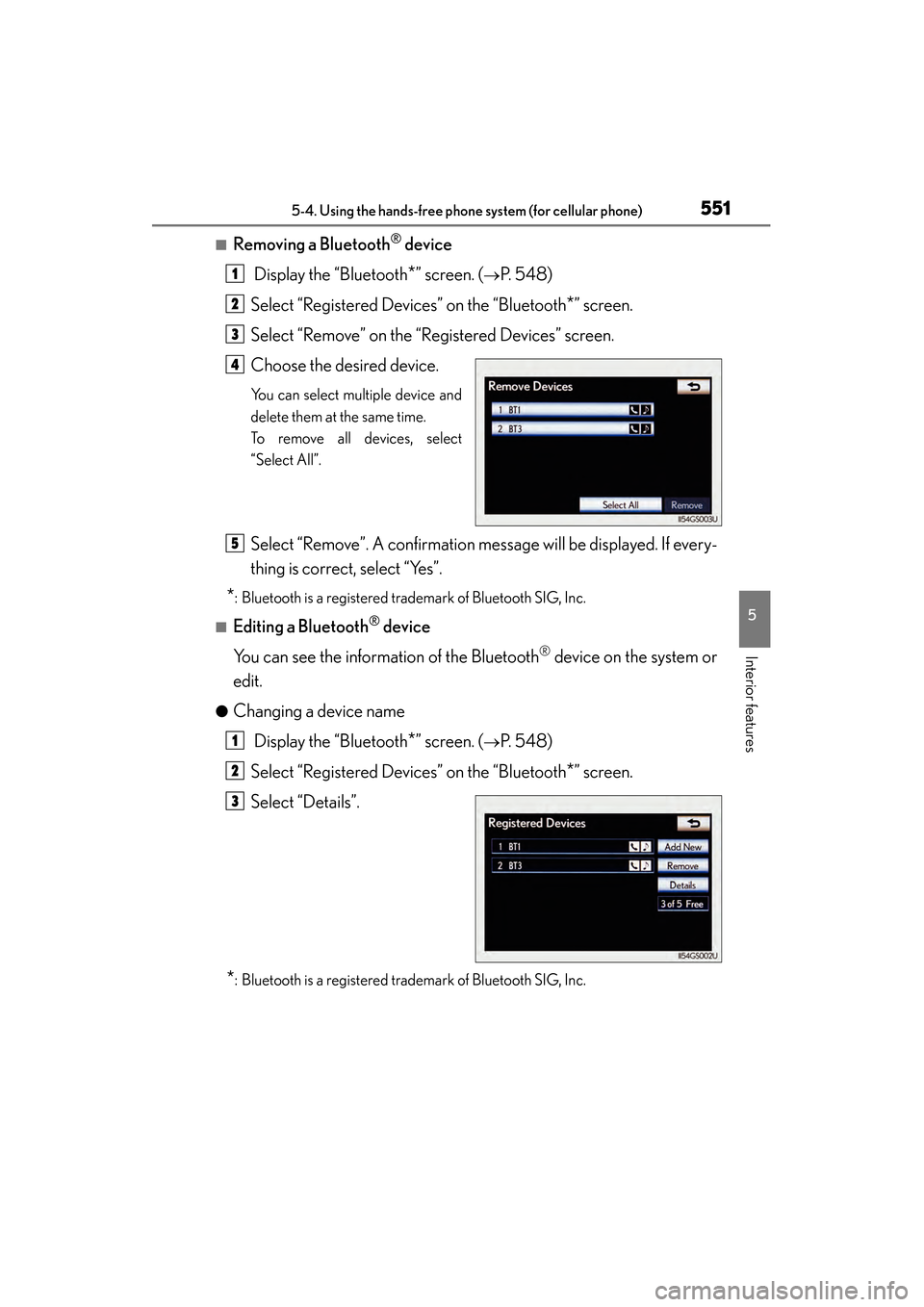
GS350_OM_OM30D41U_(U)
5515-4. Using the hands-free phone system (for cellular phone)
5
Interior features
■Removing a Bluetooth® device
Display the “Bluetooth
*” screen. (→P. 548)
Select “Registered Devices” on the “Bluetooth
*” screen.
Select “Remove” on the “Registered Devices” screen.
Choose the desired device.
You can select multiple device and
delete them at the same time.
To remove all devices, select
“Select All”.
Select “Remove”. A confirmation message will be displayed. If every-
thing is correct, select “Yes”.
*: Bluetooth is a registered trademark of Bluetooth SIG, Inc.
■Editing a Bluetooth® device
You can see the information of the Bluetooth
® device on the system or
edit.
●Changing a device name
Display the “Bluetooth
*” screen. (→P. 548)
Select “Registered Devices” on the “Bluetooth
*” screen.
Select “Details”.
*: Bluetooth is a registered trademark of Bluetooth SIG, Inc.
1
2
3
4
5
1
2
3
GS350_OM_OM30D41U_(U).book Page 551 Monday, July 29, 2013 2:22 PM
Page 553 of 846
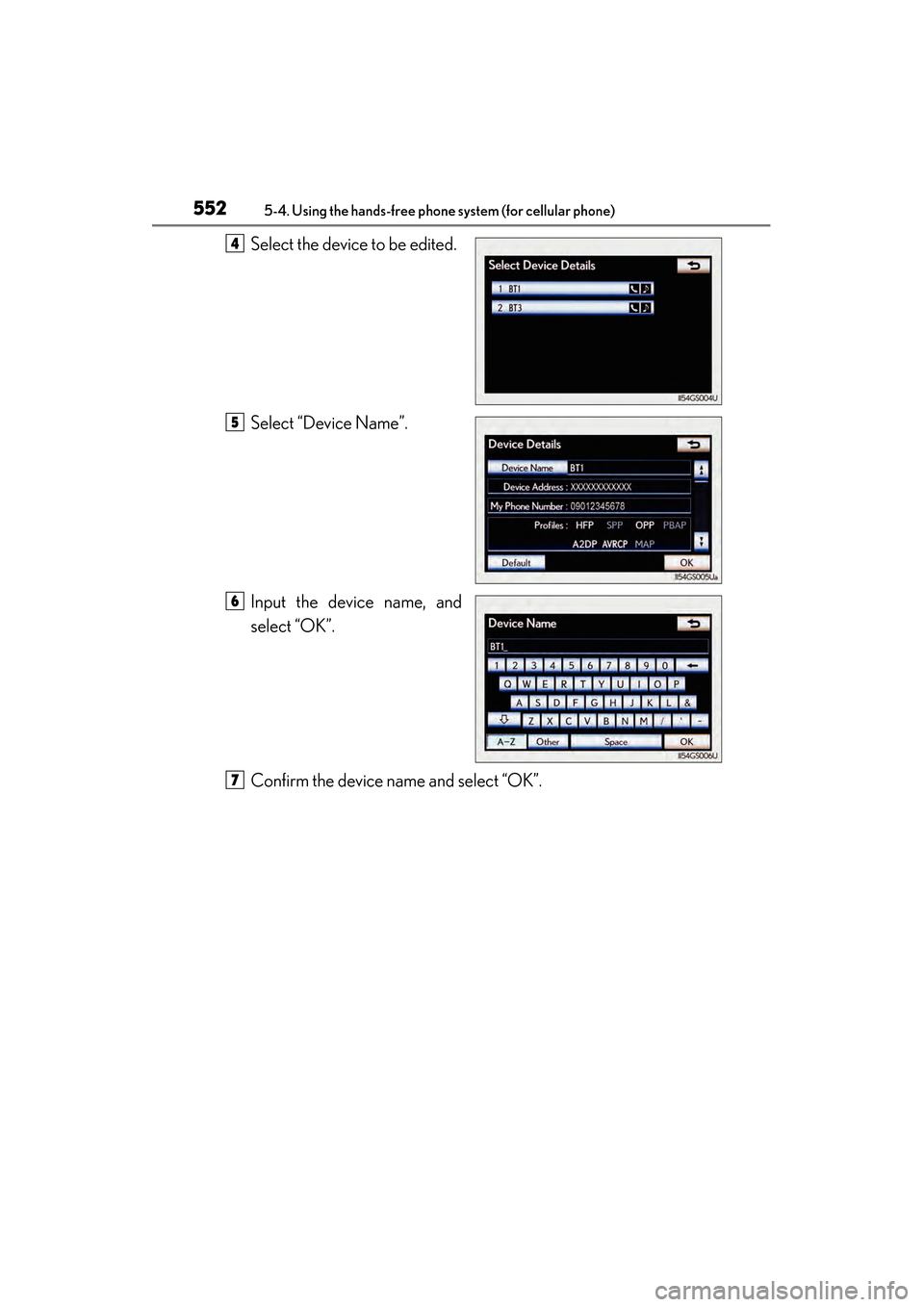
552
GS350_OM_OM30D41U_(U)
5-4. Using the hands-free phone system (for cellular phone)
Select the device to be edited.
Select “Device Name”.
Input the device name, and
select “OK”.
Confirm the device name and select “OK”.4
5
6
7
GS350_OM_OM30D41U_(U).book Page 552 Monday, July 29, 2013 2:22 PM
Page 554 of 846
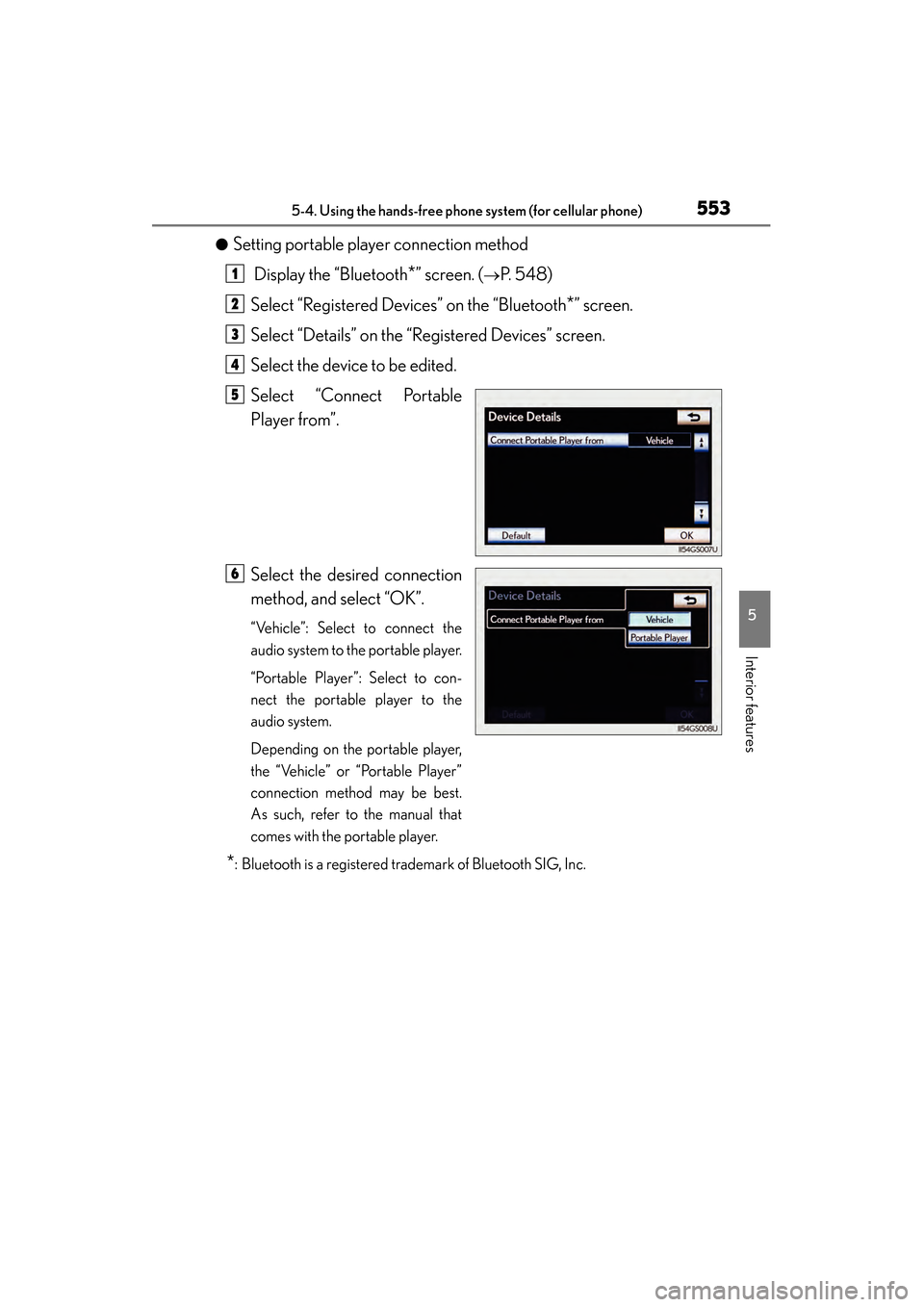
GS350_OM_OM30D41U_(U)
5535-4. Using the hands-free phone system (for cellular phone)
5
Interior features
●Setting portable player connection method Display the “Bluetooth
*” screen. (→P. 548)
Select “Registered Devices” on the “Bluetooth
*” screen.
Select “Details” on the “Registered Devices” screen.
Select the device to be edited.
Select “Connect Portable
Player from”.
Select the desired connection
method, and select “OK”.
“Vehicle”: Select to connect the
audio system to the portable player.
“Portable Player”: Select to con-
nect the portable player to the
audio system.
Depending on the portable player,
the “Vehicle” or “Portable Player”
connection method may be best.
As such, refer to the manual that
comes with the portable player.
*: Bluetooth is a registered trademark of Bluetooth SIG, Inc.
1
2
3
4
5
6
GS350_OM_OM30D41U_(U).book Page 553 Monday, July 29, 2013 2:22 PM
Page 555 of 846
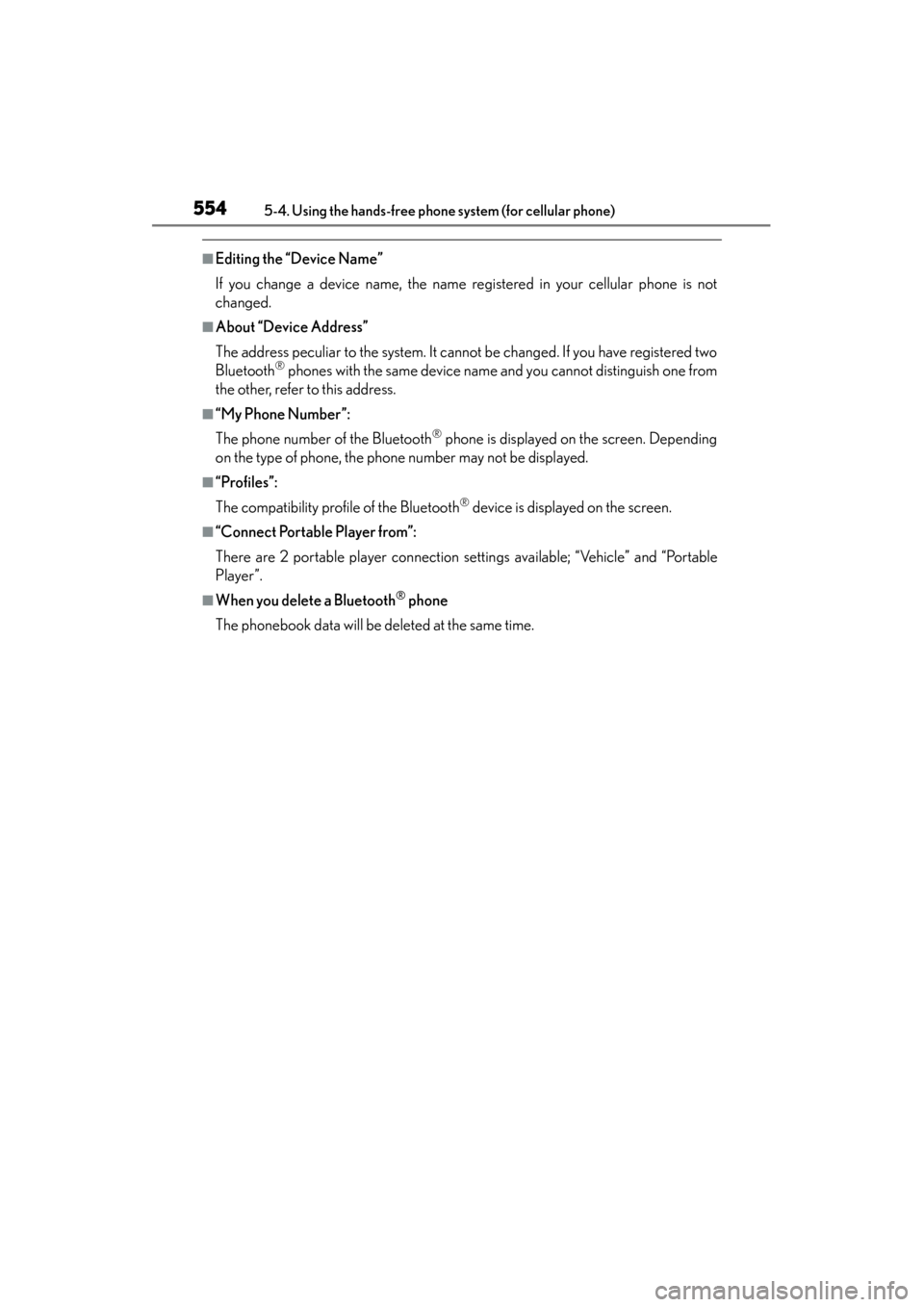
554
GS350_OM_OM30D41U_(U)
5-4. Using the hands-free phone system (for cellular phone)
■Editing the “Device Name”
If you change a device name, the name registered in your cellular phone is not
changed.
■About “Device Address”
The address peculiar to the system. It cannot be changed. If you have registered two
Bluetooth
® phones with the same device name and you cannot distinguish one from
the other, refer to this address.
■“My Phone Number”:
The phone number of the Bluetooth
® phone is displayed on the screen. Depending
on the type of phone, the phone number may not be displayed.
■“Profiles”:
The compatibility profile of the Bluetooth
® device is displayed on the screen.
■“Connect Portable Player from”:
There are 2 portable player connection settings available; “Vehicle” and “Portable
Player”.
■When you delete a Bluetooth® phone
The phonebook data will be deleted at the same time.
GS350_OM_OM30D41U_(U).book Page 554 Monday, July 29, 2013 2:22 PM
Page 556 of 846
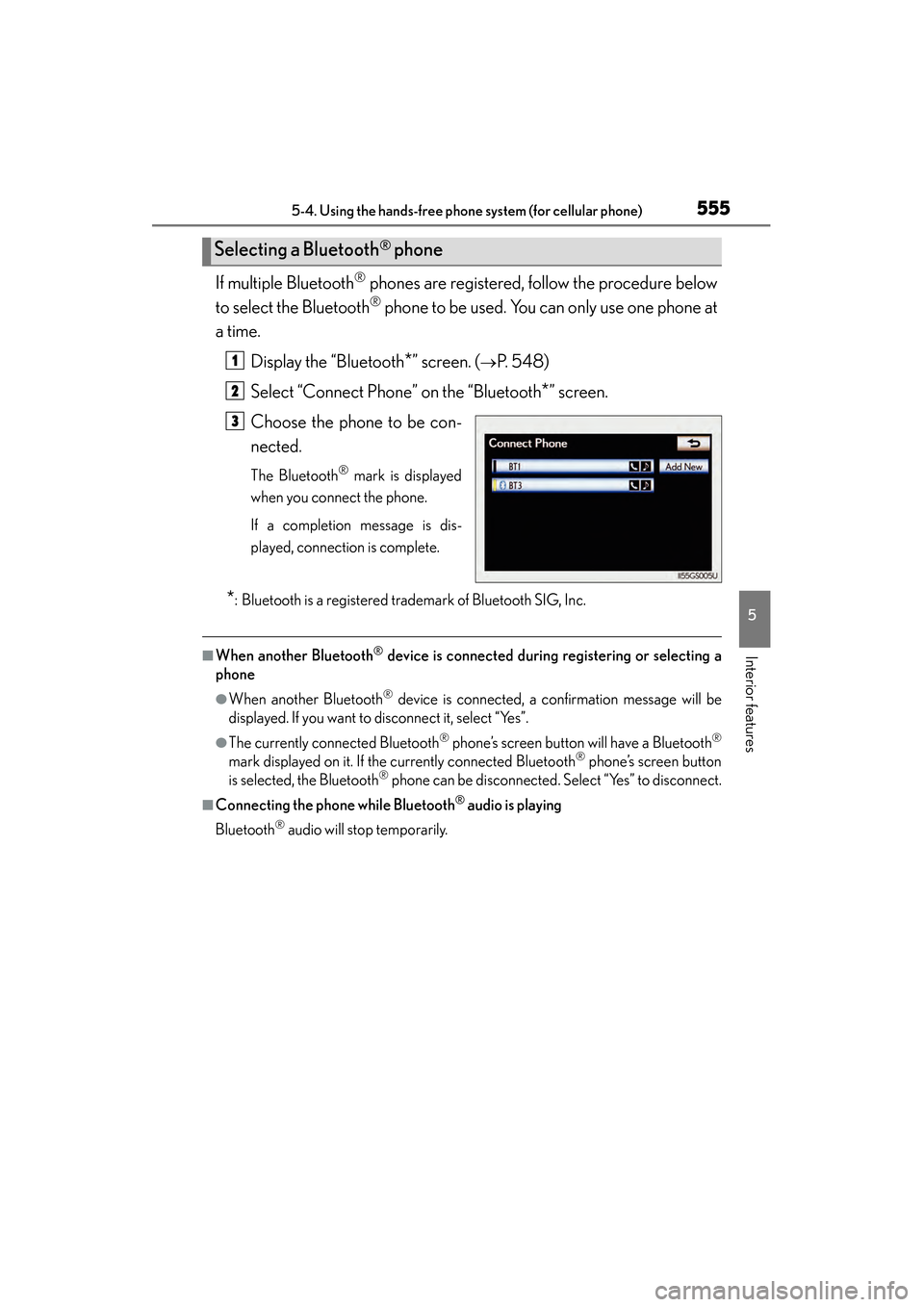
GS350_OM_OM30D41U_(U)
5555-4. Using the hands-free phone system (for cellular phone)
5
Interior features
If multiple Bluetooth® phones are registered, follow the procedure below
to select the Bluetooth
® phone to be used. You can only use one phone at
a time.
Display the “Bluetooth
*” screen. (→P. 548)
Select “Connect Phone” on the “Bluetooth
*” screen.
Choose the phone to be con-
nected.
The Bluetooth® mark is displayed
when you connect the phone.
If a completion message is dis-
played, connection is complete.
*: Bluetooth is a registered trademark of Bluetooth SIG, Inc.
■When another Bluetooth® device is connected during registering or selecting a
phone
●When another Bluetooth® device is connected, a confirmation message will be
displayed. If you want to disconnect it, select “Yes”.
●The currently connected Bluetooth® phone’s screen button will have a Bluetooth®
mark displayed on it. If the currently connected Bluetooth® phone’s screen button
is selected, the Bluetooth® phone can be disconnected. Select “Yes” to disconnect.
■Connecting the phone while Bluetooth® audio is playing
Bluetooth
® audio will stop temporarily.
Selecting a Bluetooth® phone
1
2
3
GS350_OM_OM30D41U_(U).book Page 555 Monday, July 29, 2013 2:22 PM
Page 557 of 846
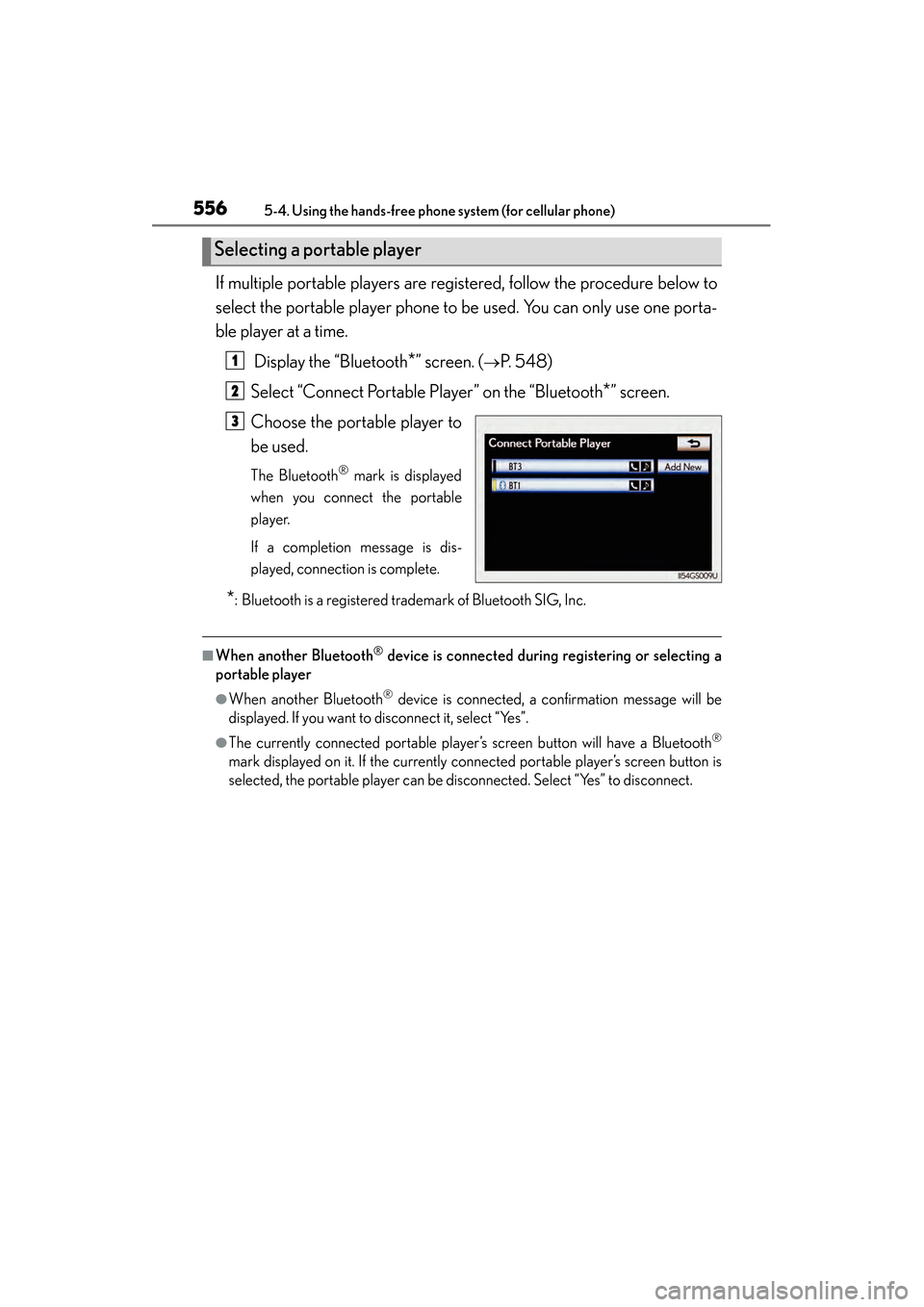
556
GS350_OM_OM30D41U_(U)
5-4. Using the hands-free phone system (for cellular phone)
If multiple portable players are registered, follow the procedure below to
select the portable player phone to be used. You can only use one porta-
ble player at a time. Display the “Bluetooth
*” screen. (→P. 548)
Select “Connect Portable Player” on the “Bluetooth
*” screen.
Choose the portable player to
be used.
The Bluetooth® mark is displayed
when you connect the portable
player.
If a completion message is dis-
played, connection is complete.
*: Bluetooth is a registered trademark of Bluetooth SIG, Inc.
■When another Bluetooth® device is connected during registering or selecting a
portable player
●When another Bluetooth® device is connected, a confirmation message will be
displayed. If you want to disconnect it, select “Yes”.
●The currently connected portable player’s screen button will have a Bluetooth®
mark displayed on it. If the currently connected portable player’s screen button is
selected, the portable player can be disconnected. Select “Yes” to disconnect.
Selecting a portable player
1
2
3
GS350_OM_OM30D41U_(U).book Page 556 Monday, July 29, 2013 2:22 PM
Page 558 of 846
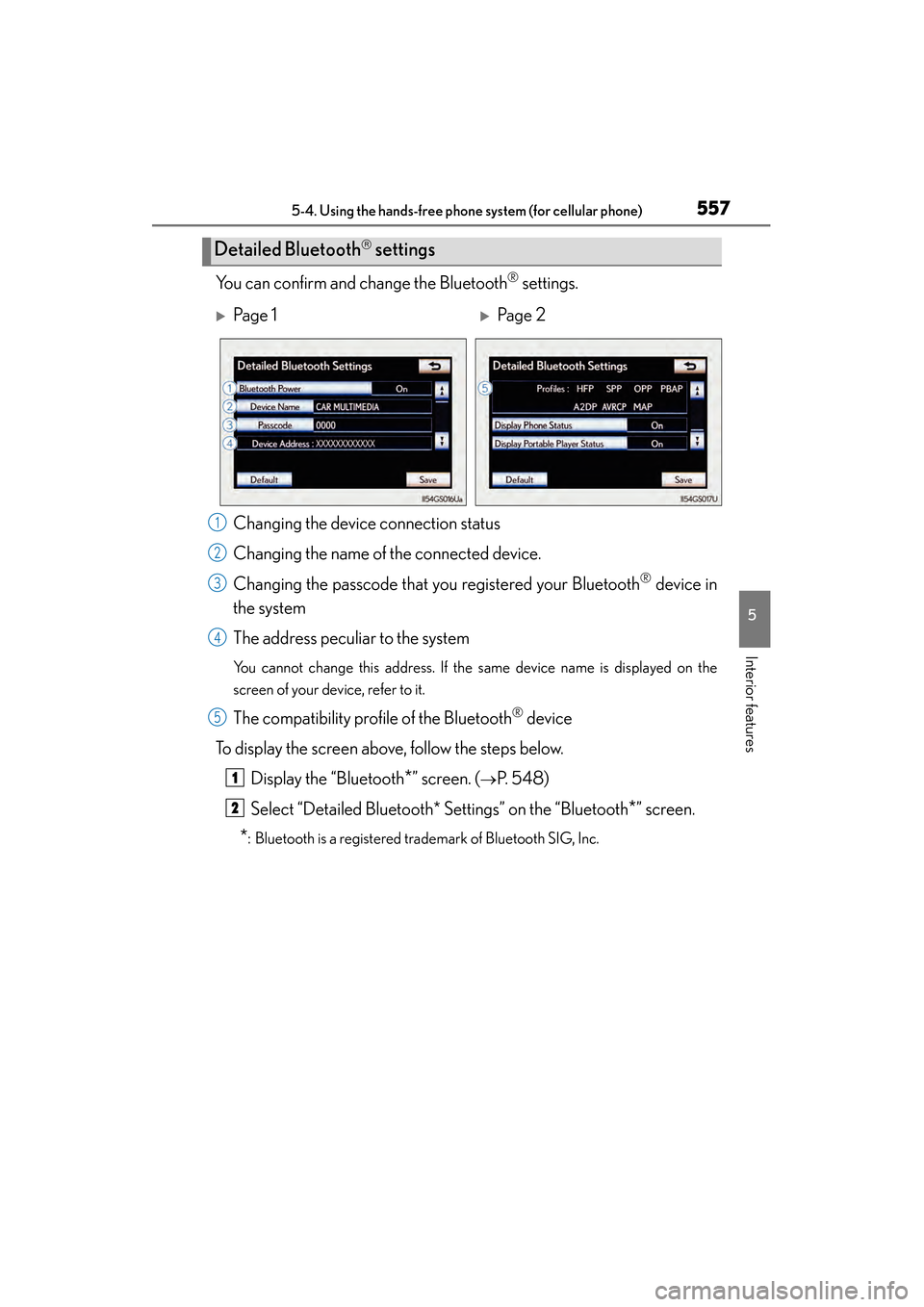
GS350_OM_OM30D41U_(U)
5575-4. Using the hands-free phone system (for cellular phone)
5
Interior features
You can confirm and change the Bluetooth® settings.
Changing the device connection status
Changing the name of the connected device.
Changing the passcode that you registered your Bluetooth
® device in
the system
The address peculiar to the system
You cannot change this address. If the same device name is displayed on the
screen of your device, refer to it.
The compatibility profile of the Bluetooth® device
To display the screen above, follow the steps below. Display the “Bluetooth
*” screen. (→P. 548)
Select “Detailed Bluetooth* Settings” on the “Bluetooth
*” screen.
*: Bluetooth is a registered trademark of Bluetooth SIG, Inc.
Detailed Bluetooth settings
�XPa g e 1�XPa g e 2
1
2
3
4
5
1
2
GS350_OM_OM30D41U_(U).book Page 557 Monday, July 29, 2013 2:22 PM
Page 559 of 846
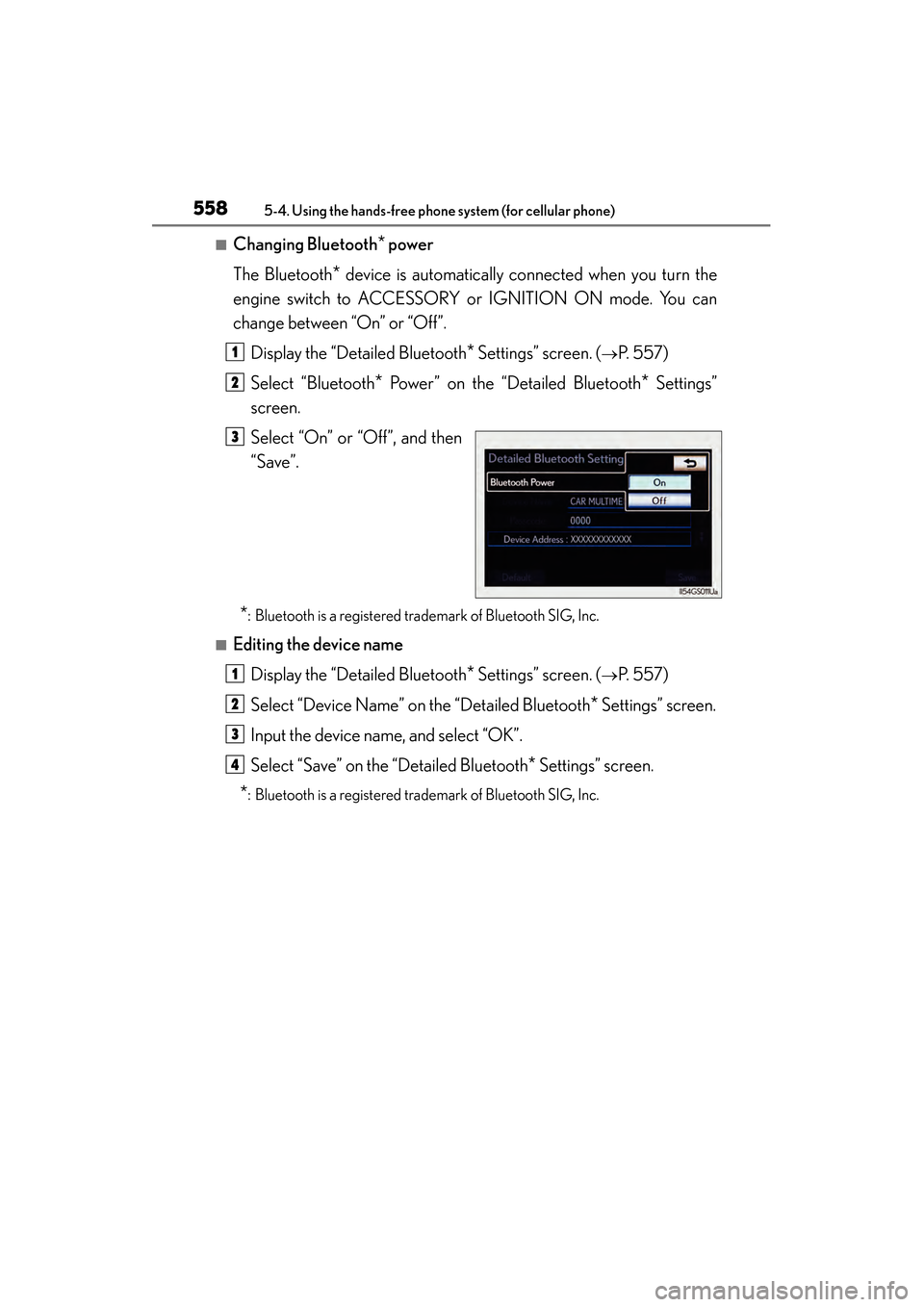
558
GS350_OM_OM30D41U_(U)
5-4. Using the hands-free phone system (for cellular phone)
■Changing Bluetooth* power
The Bluetooth
* device is automatically connected when you turn the
engine switch to ACCESSORY or IGNITION ON mode. You can
change between “On” or “Off”.
Display the “Detailed Bluetooth
* Settings” screen. (→P. 5 5 7 )
Select “Bluetooth
* Power” on the “Detailed Bluetooth* Settings”
screen.
Select “On” or “Off”, and then
“Save”.
*: Bluetooth is a registered trademark of Bluetooth SIG, Inc.
■Editing the device name
Display the “Detailed Bluetooth
* Settings” screen. (→P. 5 5 7 )
Select “Device Name” on the “Detailed Bluetooth
* Settings” screen.
Input the device name, and select “OK”.
Select “Save” on the “Detailed Bluetooth
* Settings” screen.
*: Bluetooth is a registered trademark of Bluetooth SIG, Inc.
1
2
3
1
2
3
4
GS350_OM_OM30D41U_(U).book Page 558 Monday, July 29, 2013 2:22 PM
Page 560 of 846
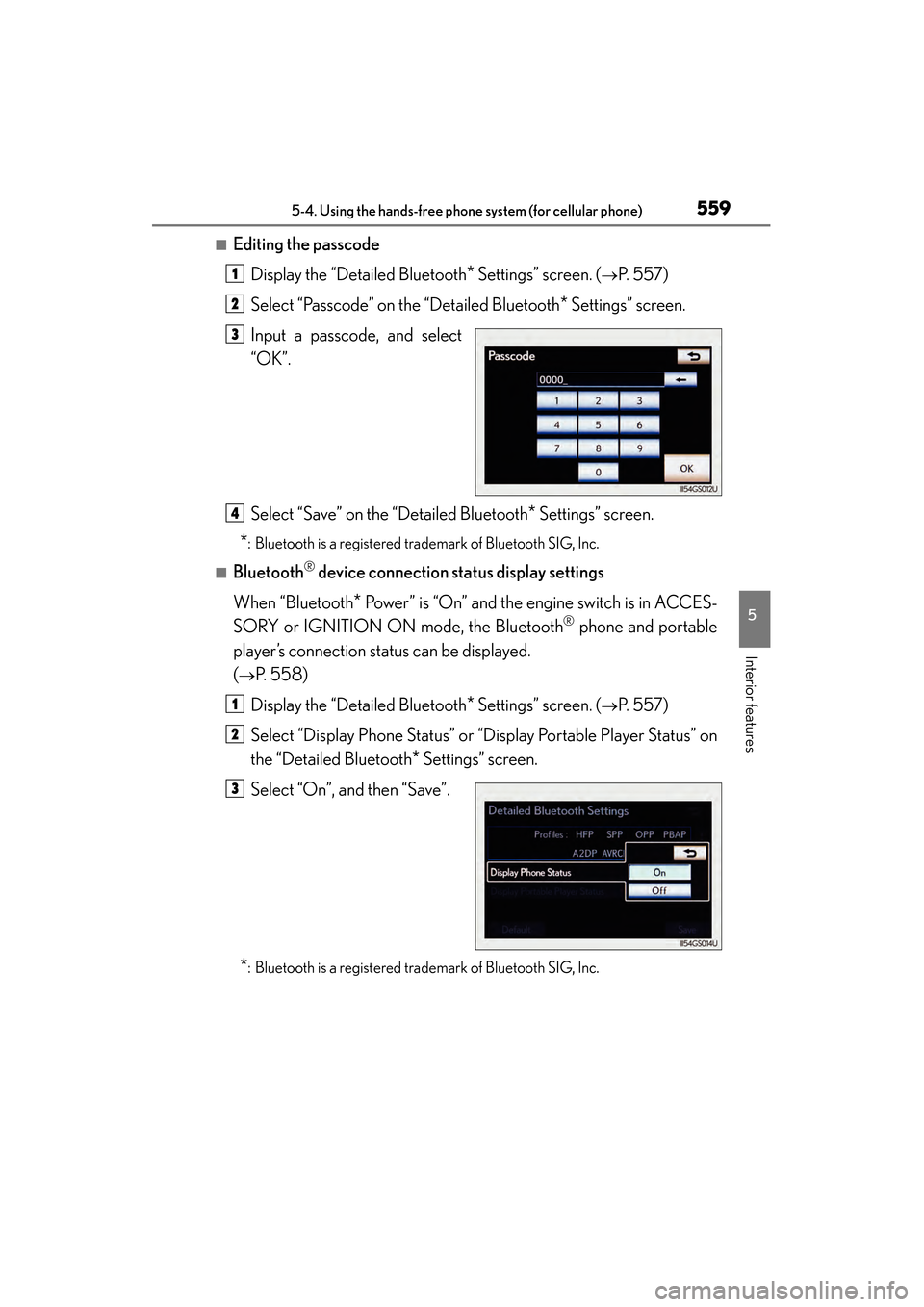
GS350_OM_OM30D41U_(U)
5595-4. Using the hands-free phone system (for cellular phone)
5
Interior features
■Editing the passcodeDisplay the “Detailed Bluetooth
* Settings” screen. (→P. 5 5 7 )
Select “Passcode” on the “Detailed Bluetooth
* Settings” screen.
Input a passcode, and select
“OK”.
Select “Save” on the “Detailed Bluetooth
* Settings” screen.
*: Bluetooth is a registered trademark of Bluetooth SIG, Inc.
■Bluetooth® device connection status display settings
When “Bluetooth
* Power” is “On” and the engine switch is in ACCES-
SORY or IGNITION ON mode, the Bluetooth
® phone and portable
player’s connection status can be displayed.
(
→P. 5 5 8 )
Display the “Detailed Bluetooth
* Settings” screen. (→P. 5 5 7 )
Select “Display Phone Status” or “Display Portable Player Status” on
the “Detailed Bluetooth
* Settings” screen.
Select “On”, and then “Save”.
*: Bluetooth is a registered trademark of Bluetooth SIG, Inc.
1
2
3
4
1
2
3
GS350_OM_OM30D41U_(U).book Page 559 Monday, July 29, 2013 2:22 PM