ECU Lexus GS350 2014 Using the air conditioning system and defogger / LEXUS 2014 GS350 (OM30D41U) Workshop Manual
[x] Cancel search | Manufacturer: LEXUS, Model Year: 2014, Model line: GS350, Model: Lexus GS350 2014Pages: 844, PDF Size: 10.59 MB
Page 418 of 844

418
GS350_OM_OM30D41U_(U)
5-3. Using the audio system
■If the satellite radio does not operate normally
If a problem occurs with the XM
® tuner, a message will appear on the screen. Refer
to the table below to identify the problem, and take the suggested corrective action.
Contact the XM
® Listener Care Center at 1-877-515-3987 (U.S.A.) or
1-877- 438-9677 (Canada).
Ck Antenna
The XM® antenna is not connected. Check whether the
XM® antenna cable is attached securely.
There is a short-circuit in th e antenna or the surrounding
antenna cable. See a Lexus certified dealer.
Ch Unauth
You have not subscribed to XM® Satellite Radio. The
radio is being updated with the latest encryption code.
Contact XM
® Satellite Radio for subscription informa-
tion. When a contract is canceled, you can choose “CH
000” and all free-t o-air channels.
The premium channel you selected is not authorized.
Wait for about 2 seconds until the radio returns to the
previous channel or “CH 001”. If it does not change
automatically, select another channel. To listen to the
premium channel, contact XM
® Satellite Radio.
No Signal
The XM® signal is too weak at the current location. Wait
until your vehicle reaches a location with a stronger sig-
nal.
LoadingThe unit is acquiring audio or program information. Wait
until the unit has received the information.
Ch Off AirThe channel you selected is not broadcasting any pro-
gramming. Select another channel.
-----
There is no song/program title or artist name/feature
associated with the channel at that time. No action is
required.
Ch Unavail
The channel you selected is no longer available. Wait for
about 2 seconds until the radio returns to the previous
channel or “CH 001”. If it does not change automatically,
select another channel.
Page 505 of 844
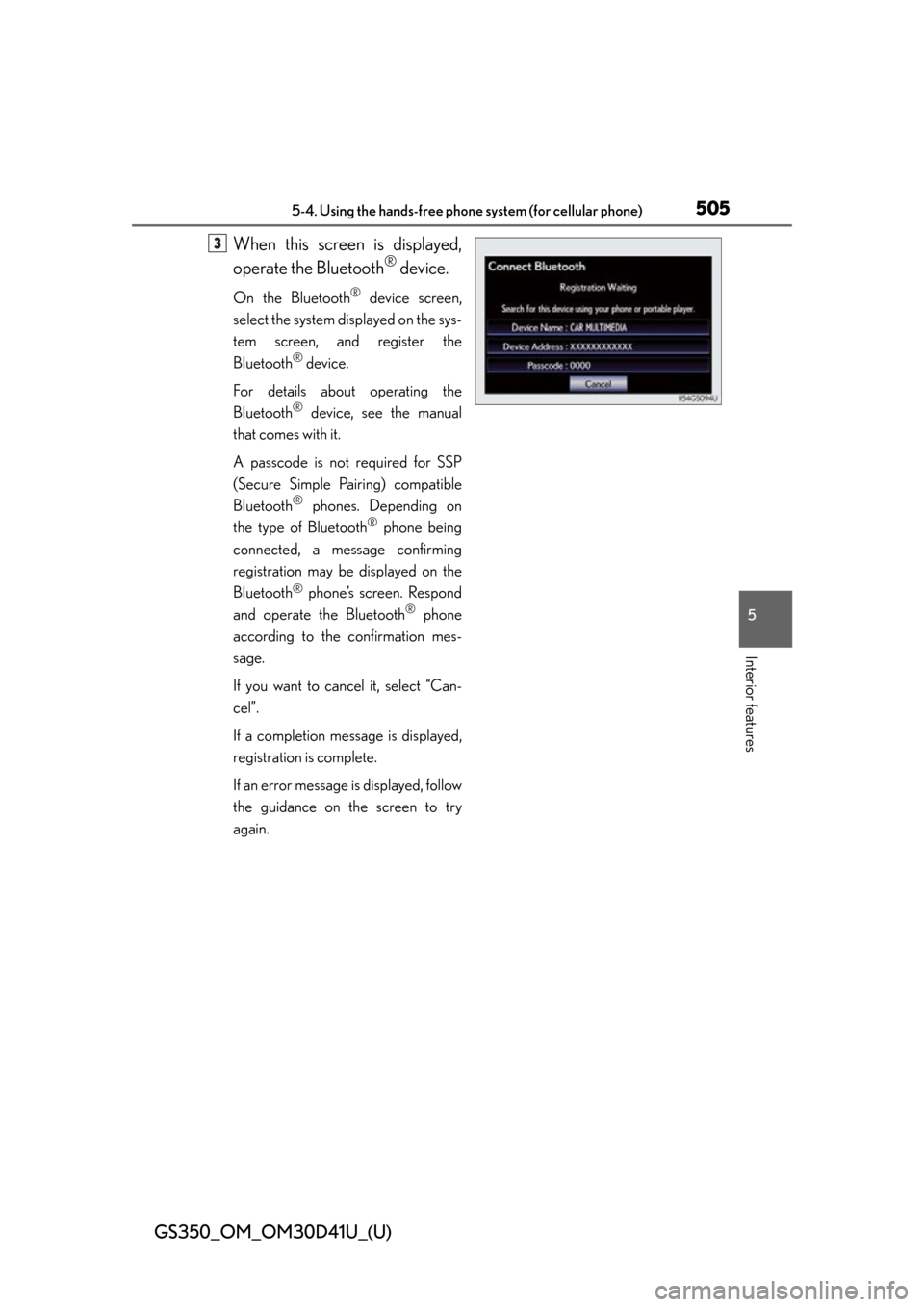
GS350_OM_OM30D41U_(U)
5055-4. Using the hands-free phone system (for cellular phone)
5
Interior features
When this screen is displayed,
operate the Bluetooth
® device.
On the Bluetooth® device screen,
select the system displayed on the sys-
tem screen, and register the
Bluetooth
® device.
For details about operating the
Bluetooth
® device, see the manual
that comes with it.
A passcode is not required for SSP
(Secure Simple Pairing) compatible
Bluetooth
® phones. Depending on
the type of Bluetooth
® phone being
connected, a message confirming
registration may be displayed on the
Bluetooth
® phone’s screen. Respond
and operate the Bluetooth® phone
according to the confirmation mes-
sage.
If you want to cancel it, select “Can-
cel”.
If a completion message is displayed,
registration is complete.
If an error message is displayed, follow
the guidance on the screen to try
again.
3
Page 550 of 844
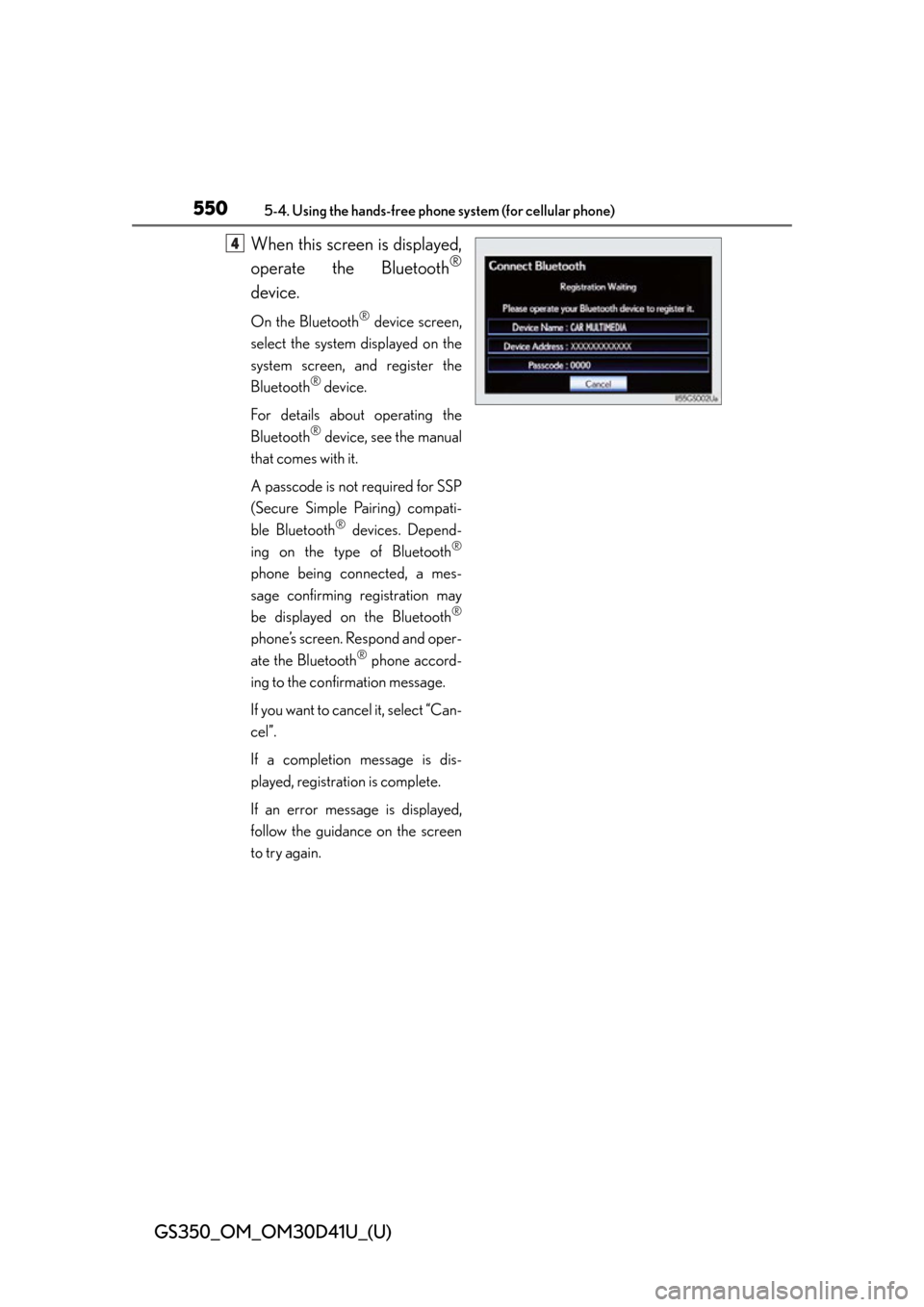
550
GS350_OM_OM30D41U_(U)
5-4. Using the hands-free phone system (for cellular phone)
When this screen is displayed,
operate the Bluetooth
®
device.
On the Bluetooth® device screen,
select the system displayed on the
system screen, and register the
Bluetooth
® device.
For details about operating the
Bluetooth
® device, see the manual
that comes with it.
A passcode is not required for SSP
(Secure Simple Pairing) compati-
ble Bluetooth
® devices. Depend-
ing on the type of Bluetooth®
phone being connected, a mes-
sage confirming registration may
be displayed on the Bluetooth
®
phone’s screen. Respond and oper-
ate the Bluetooth
® phone accord-
ing to the confirmation message.
If you want to cancel it, select “Can-
cel”.
If a completion message is dis-
played, registration is complete.
If an error message is displayed,
follow the guidance on the screen
to try again.
4
Page 554 of 844
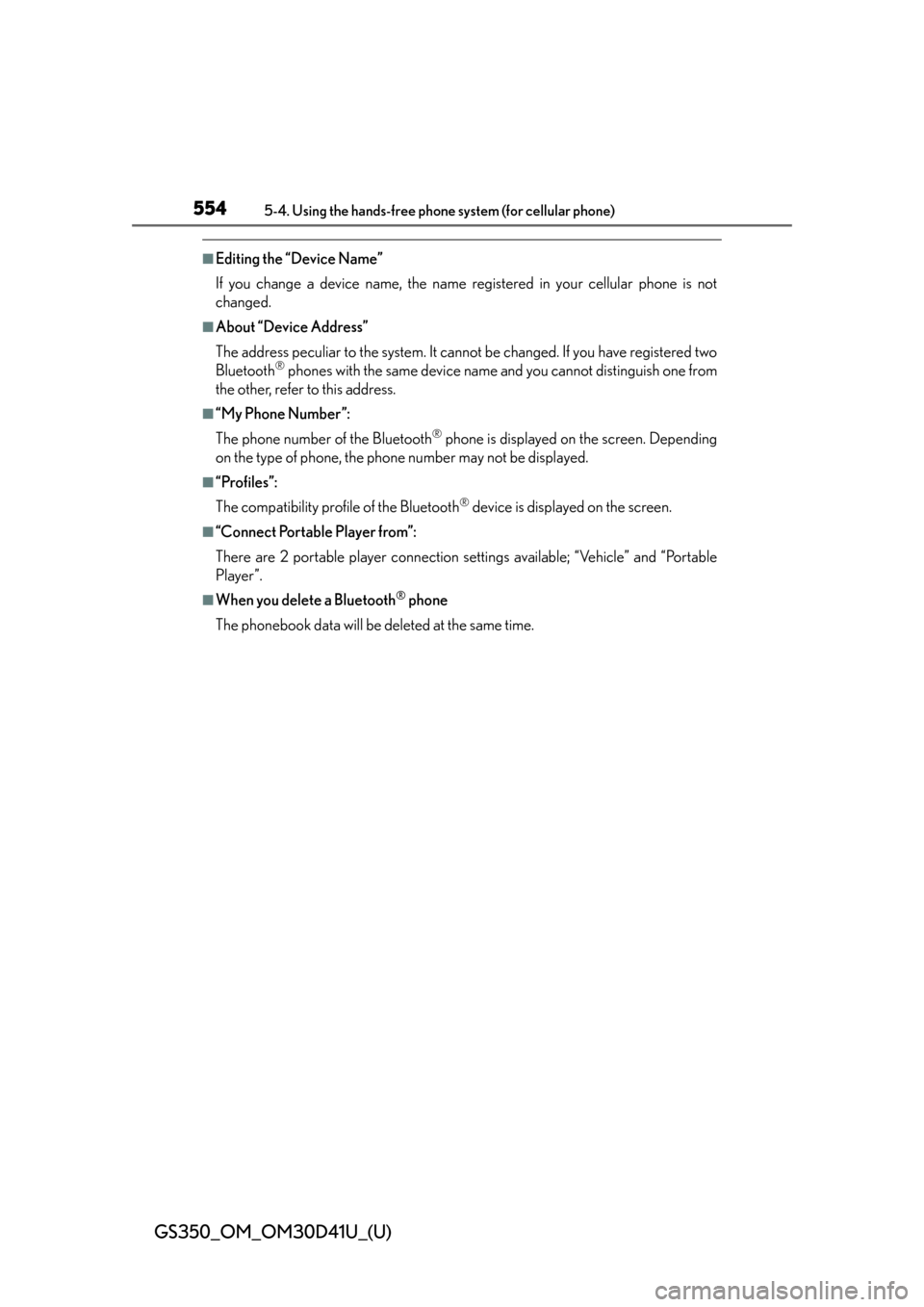
554
GS350_OM_OM30D41U_(U)
5-4. Using the hands-free phone system (for cellular phone)
■Editing the “Device Name”
If you change a device name, the name registered in your cellular phone is not
changed.
■About “Device Address”
The address peculiar to the system. It cannot be changed. If you have registered two
Bluetooth
® phones with the same device name and you cannot distinguish one from
the other, refer to this address.
■“My Phone Number”:
The phone number of the Bluetooth
® phone is displayed on the screen. Depending
on the type of phone, the phon e number may not be displayed.
■“Profiles”:
The compatibility profile of the Bluetooth
® device is displayed on the screen.
■“Connect Portable Player from”:
There are 2 portable player connection settings available; “Vehicle” and “Portable
Player”.
■When you delete a Bluetooth® phone
The phonebook data will be deleted at the same time.
Page 557 of 844
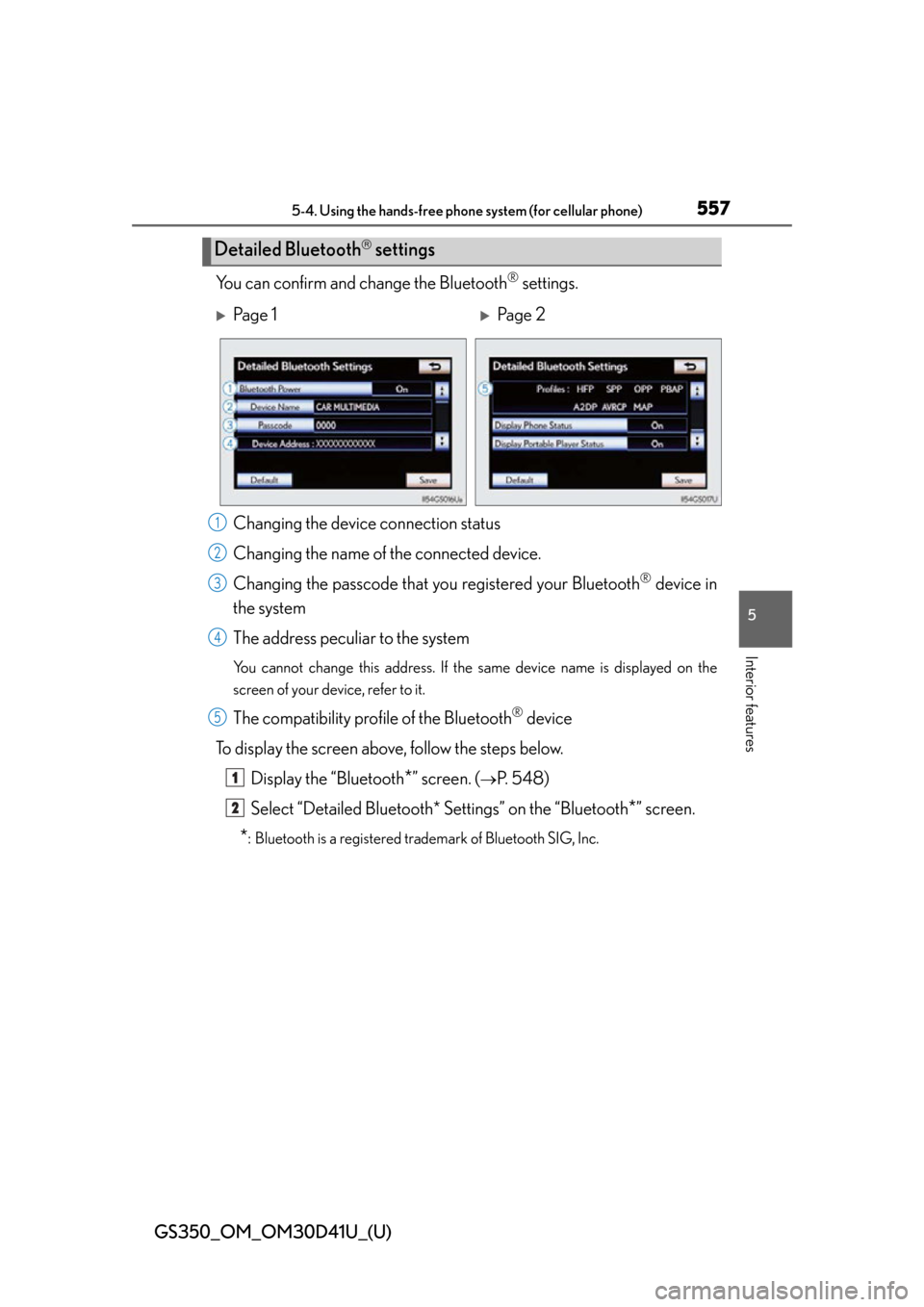
GS350_OM_OM30D41U_(U)
5575-4. Using the hands-free phone system (for cellular phone)
5
Interior features
You can confirm and change the Bluetooth® settings.
Changing the devic e connection status
Changing the name of the connected device.
Changing the passcode that y ou registered your Bluetooth
® device in
the system
The address peculiar to the system
You cannot change this address. If the same device name is displayed on the
screen of your device, refer to it.
The compatibility prof ile of the Bluetooth® device
To display the screen above, follow the steps below. Display the “Bluetooth
*” screen. (P. 548)
Select “Detailed Bluetooth* Settings” on the “Bluetooth
*” screen.
*: Bluetooth is a registered trademark of Bluetooth SIG, Inc.
Detailed Bluetooth settings
Pa g e 1Pa g e 2
1
2
3
4
5
1
2
Page 571 of 844
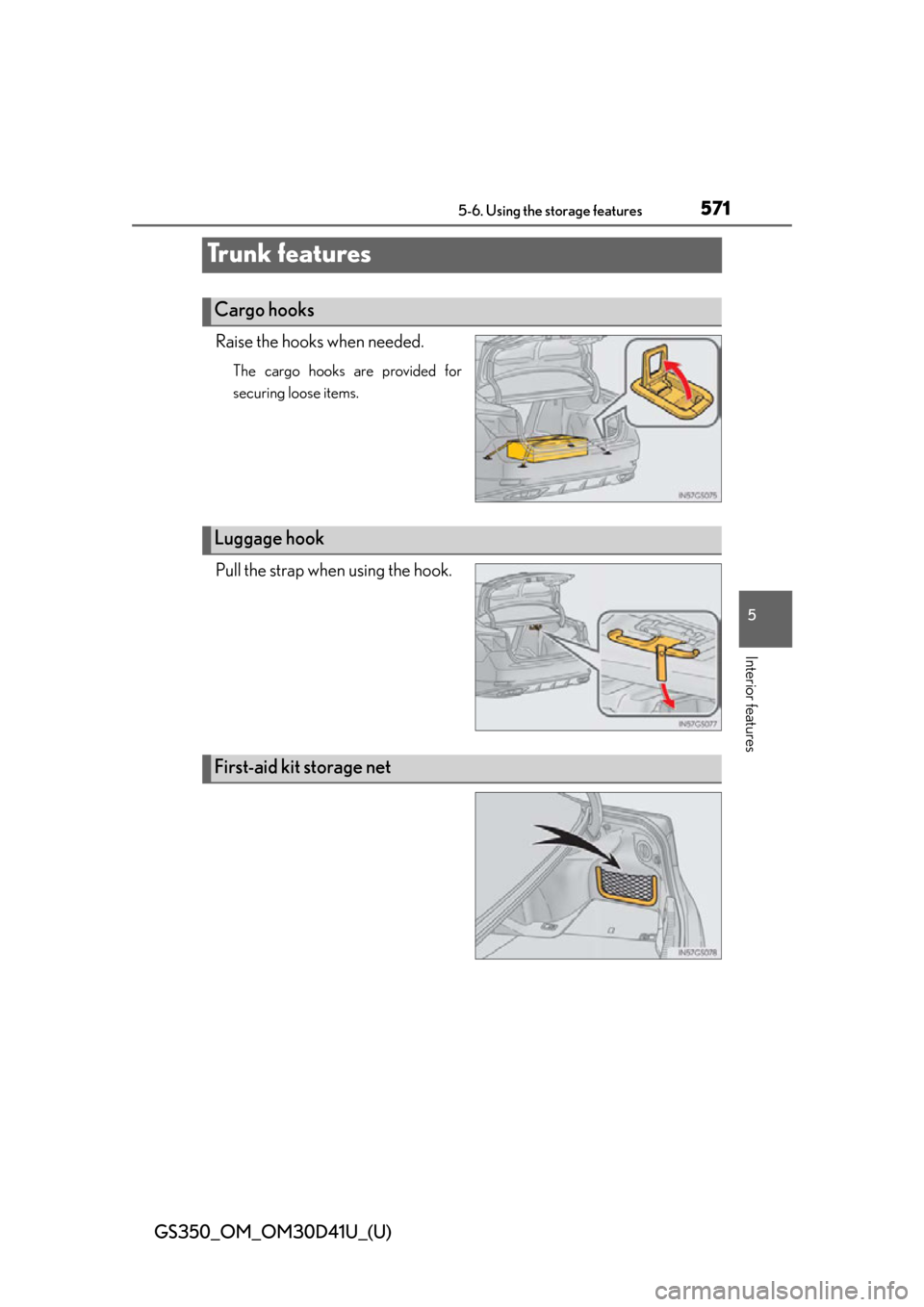
571
GS350_OM_OM30D41U_(U)5-6. Using the storage features
5
Interior features
Tr u n k f e a t u r e s
Raise the hooks when needed.
The cargo hooks are provided for
securing loose items.
Pull the strap when using the hook.
Cargo hooks
Luggage hook
First-aid kit storage net
Page 593 of 844
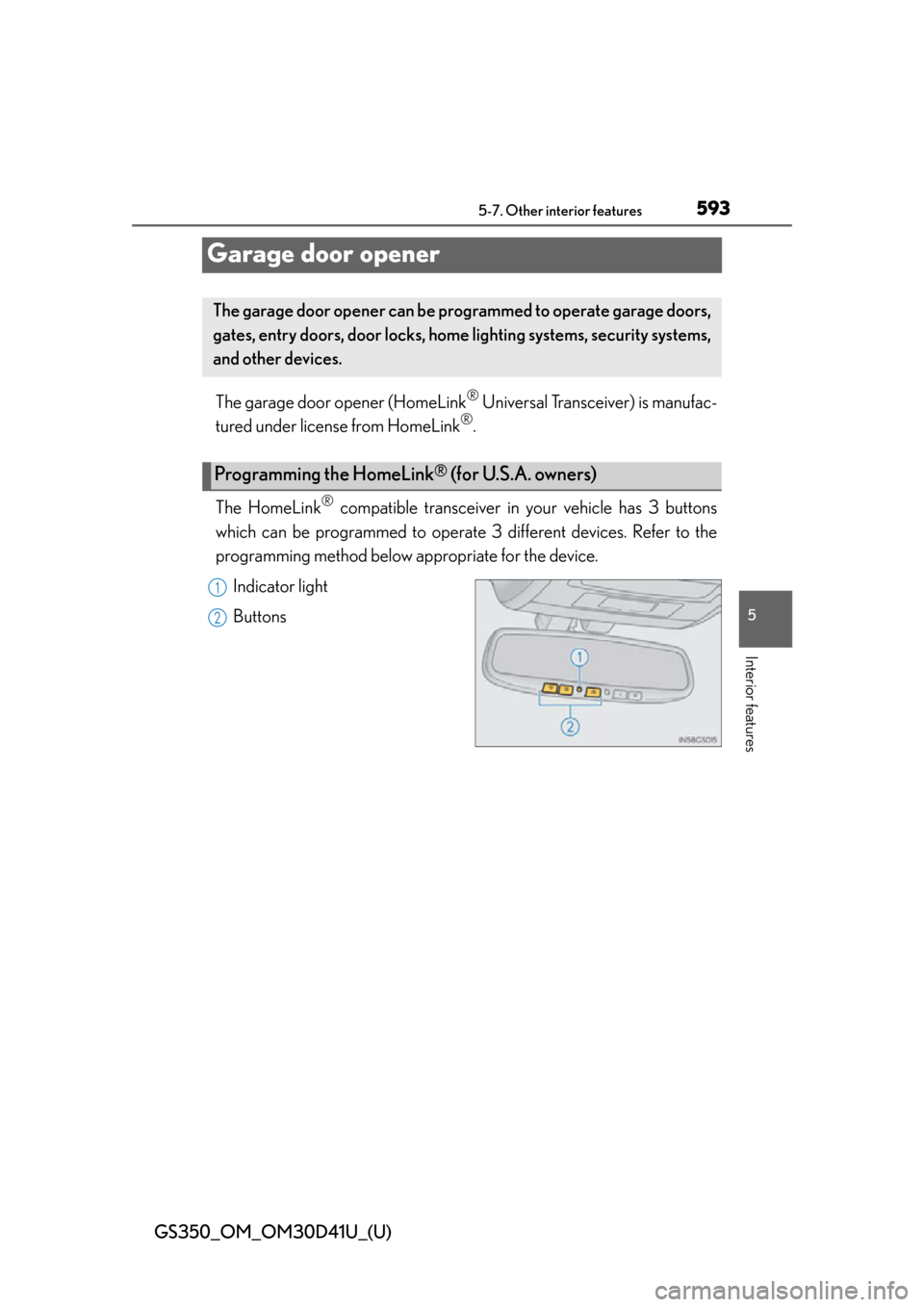
593
GS350_OM_OM30D41U_(U)5-7. Other interior features
5
Interior features
Garage door opener
The garage door opener (HomeLink® Universal Transceiver) is manufac-
tured under license from HomeLink
®.
The HomeLink
® compatible transceiver in your vehicle has 3 buttons
which can be programmed to operate 3 different devices. Refer to the
programming method below appropriate for the device.
Indicator light
Buttons
The garage door opener can be programmed to operate garage doors,
gates, entry doors, door locks, home lighting systems, security systems,
and other devices.
Programming the HomeLink® (for U.S.A. owners)
1
2
Page 596 of 844
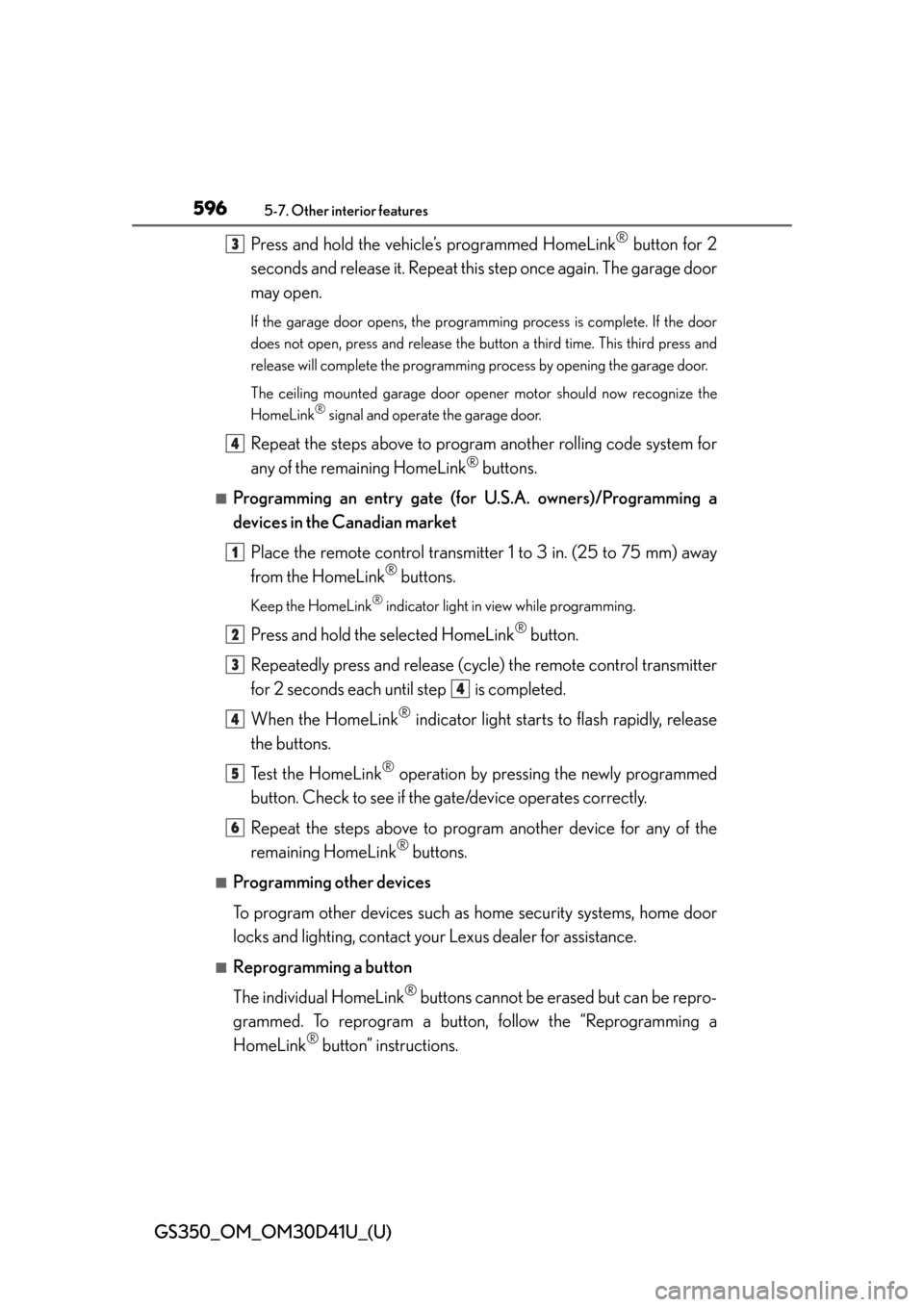
596
GS350_OM_OM30D41U_(U)
5-7. Other interior features
Press and hold the vehicle’s programmed HomeLink® button for 2
seconds and release it. Repeat this step once again. The garage door
may open.
If the garage door opens, the progra mming process is complete. If the door
does not open, press and release the button a third time. This third press and
release will complete the programming process by opening the garage door.
The ceiling mounted garage door open er motor should now recognize the
HomeLink
® signal and operate the garage door.
Repeat the steps above to program another rolling code system for
any of the remaining HomeLink
® buttons.
■Programming an entry gate (for U.S.A. owners)/Programming a
devices in the Canadian market
Place the remote control transmitter 1 to 3 in. (25 to 75 mm) away
from the HomeLink
® buttons.
Keep the HomeLink® indicator light in view while programming.
Press and hold the selected HomeLink® button.
Repeatedly press and release (cyc le) the remote control transmitter
for 2 seconds each until step is completed.
When the HomeLink
® indicator light starts to flash rapidly, release
the buttons.
Test the HomeLink
® operation by pressing the newly programmed
button. Check to see if the gate/device operates correctly.
Repeat the steps above to progra m another device for any of the
remaining HomeLink
® buttons.
■Programming other devices
To program other devices such as home security systems, home door
locks and lighting, contact your Lexus dealer for assistance.
■Reprogramming a button
The individual HomeLink
® buttons cannot be erased but can be repro-
grammed. To reprogram a button, follow the “Reprogramming a
HomeLink
® button” instructions.
3
4
1
2
3
4
4
5
6
Page 600 of 844
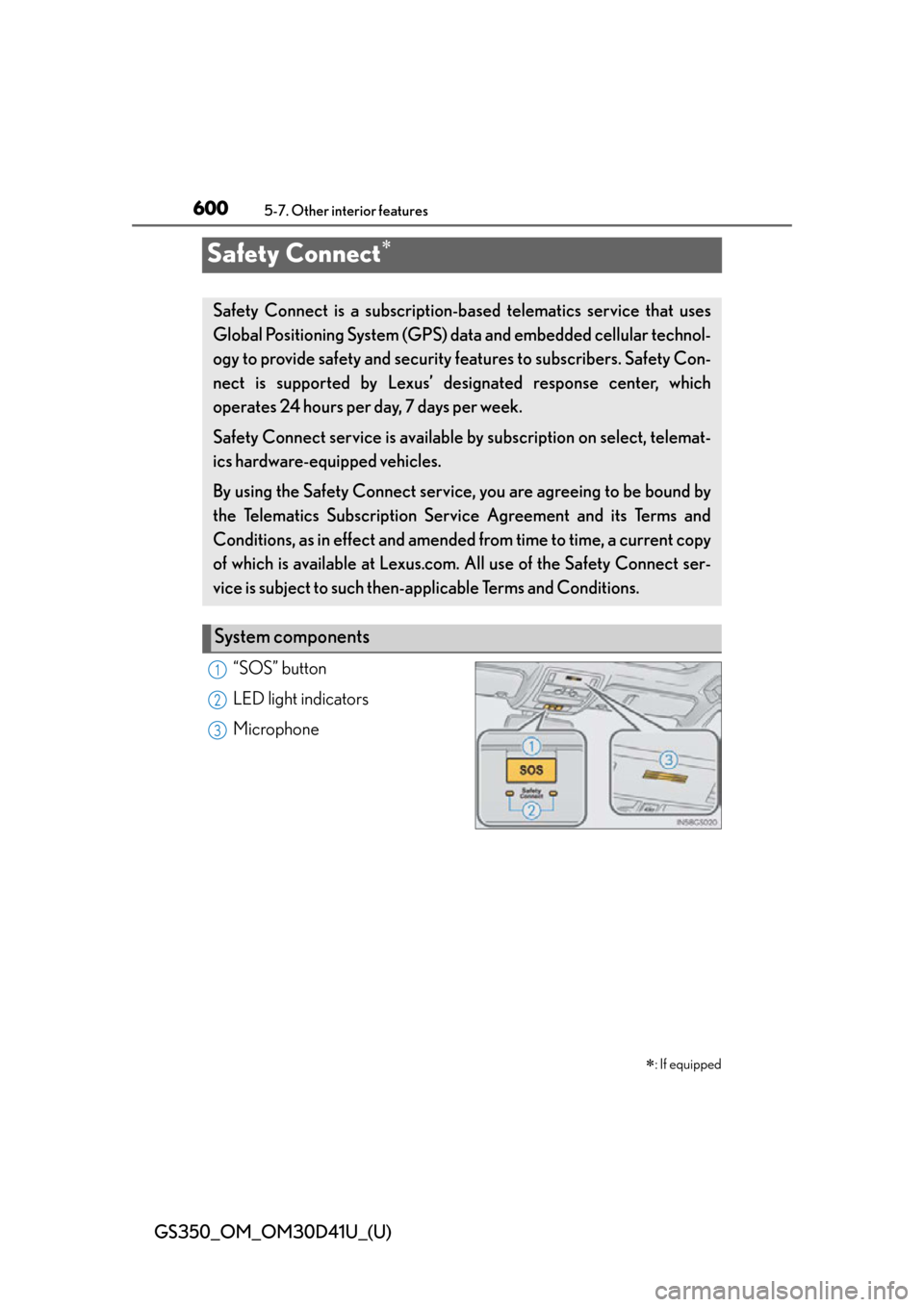
600
GS350_OM_OM30D41U_(U)
5-7. Other interior features
Safety Connect
“SOS” button
LED light indicators
Microphone
: If equipped
Safety Connect is a subscription-based telematics service that uses
Global Positioning System (GPS ) data and embedded cellular technol-
ogy to provide safety and security fe atures to subscribers. Safety Con-
nect is supported by Lexus’ designated response center, which
operates 24 hours per day, 7 days per week.
Safety Connect service is available by subscription on select, telemat-
ics hardware-equipped vehicles.
By using the Safety Connect servic e, you are agreeing to be bound by
the Telematics Subscription Service Agreement and its Terms and
Conditions, as in effect and amen ded from time to time, a current copy
of which is available at Lexus.co m. All use of the Safety Connect ser-
vice is subject to such then-applicable Terms and Conditions.
System components
1
2
3
Page 619 of 844
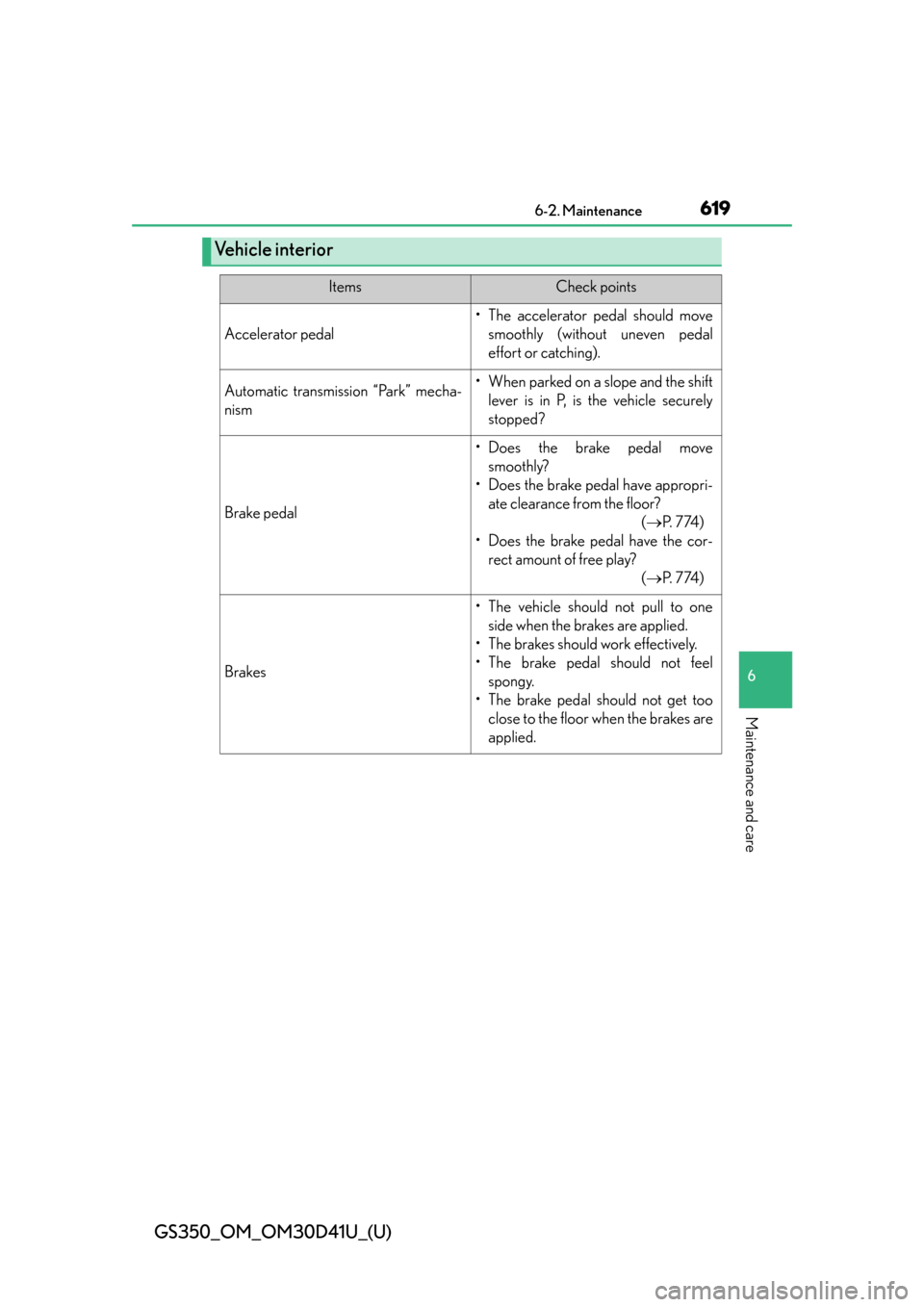
GS350_OM_OM30D41U_(U)
6196-2. Maintenance
6
Maintenance and care
Ve h i c l e i n t e r i o r
ItemsCheck points
Accelerator pedal
• The accelerator pedal should movesmoothly (without uneven pedal
effort or catching).
Automatic transmission “Park” mecha-
nism• When parked on a slope and the shiftlever is in P, is the vehicle securely
stopped?
Brake pedal
• Does the brake pedal movesmoothly?
• Does the brake pedal have appropri- ate clearance from the floor? ( P. 7 74 )
• Does the brake pedal have the cor- rect amount of free play? ( P. 7 74 )
Brakes
• The vehicle should not pull to one
side when the brakes are applied.
• The brakes should work effectively.
• The brake pedal should not feel spongy.
• The brake pedal should not get too close to the floor when the brakes are
applied.