audio Lexus GS350 2014 Using the air conditioning system and defogger / LEXUS 2014 GS350 (OM30D41U) Workshop Manual
[x] Cancel search | Manufacturer: LEXUS, Model Year: 2014, Model line: GS350, Model: Lexus GS350 2014Pages: 844, PDF Size: 10.59 MB
Page 404 of 844
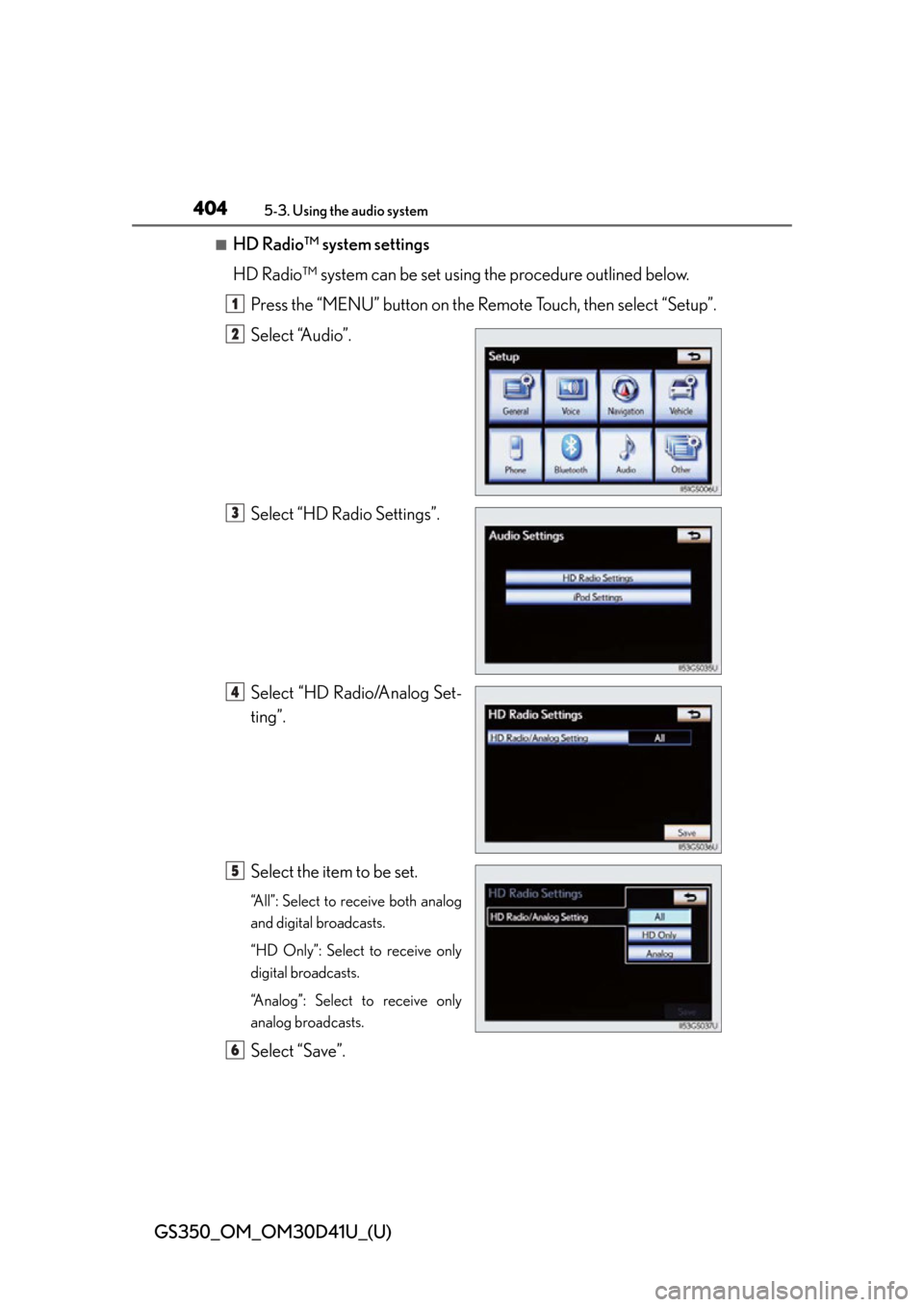
404
GS350_OM_OM30D41U_(U)
5-3. Using the audio system
■HD Radio™ system settings
HD Radio™ system can be set using the procedure outlined below.
Press the “MENU” button on the Remote Touch, then select “Setup”.
Select “Audio”.
Select “HD Radio Settings”.
Select “HD Radio/Analog Set-
ting”.
Select the item to be set.
“All”: Select to receive both analog
and digital broadcasts.
“HD Only”: Select to receive only
digital broadcasts.
“Analog”: Select to receive only
analog broadcasts.
Select “Save”.
1
2
3
4
5
6
Page 405 of 844
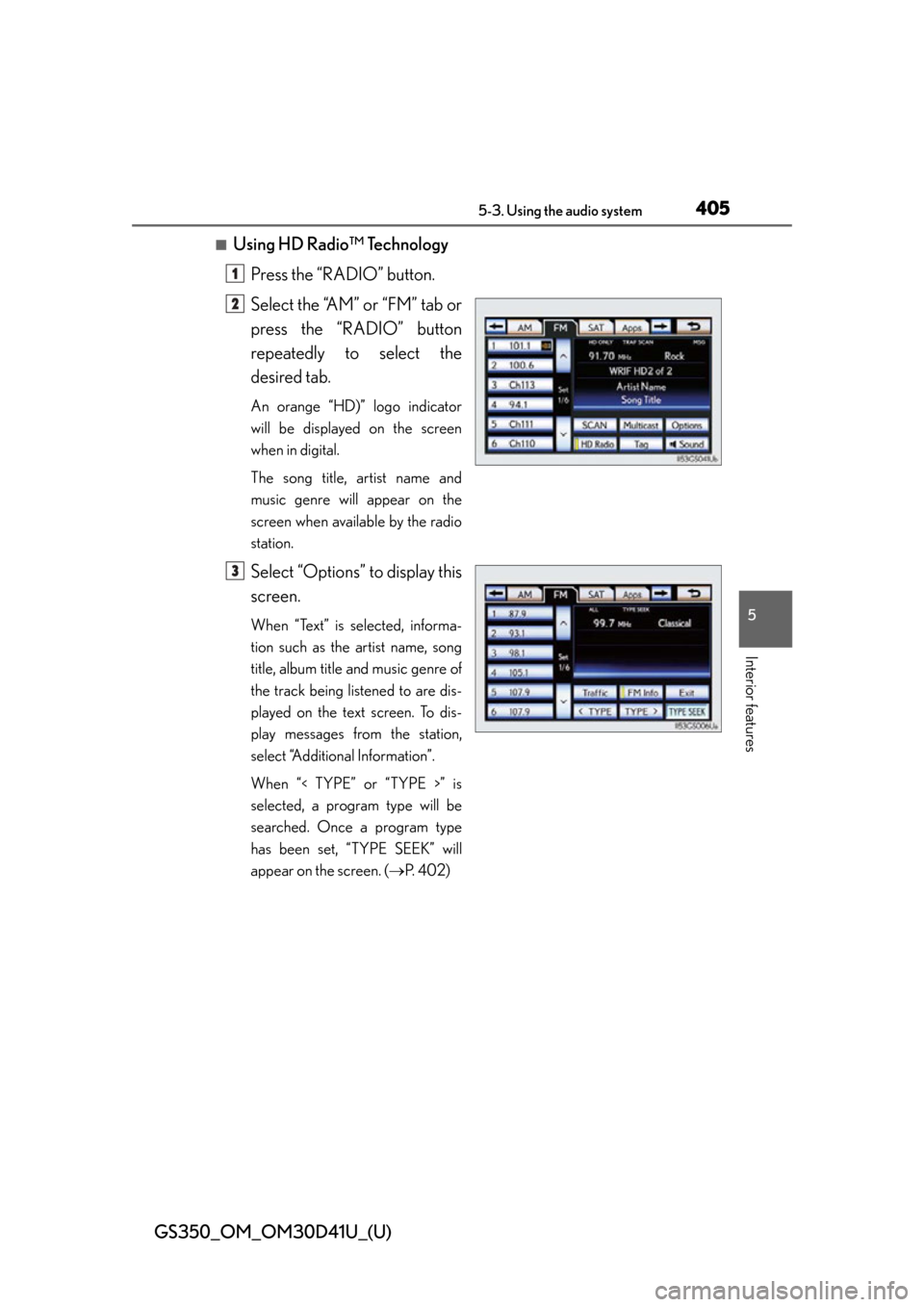
GS350_OM_OM30D41U_(U)
4055-3. Using the audio system
5
Interior features
■Using HD Radio™ TechnologyPress the “RADIO” button.
Select the “AM” or “FM” tab or
press the “RADIO” button
repeatedly to select the
desired tab.
An orange “HD)” logo indicator
will be displayed on the screen
when in digital.
The song title, artist name and
music genre will appear on the
screen when available by the radio
station.
Select “Options” to display this
screen.
When “Text” is selected, informa-
tion such as the artist name, song
title, album title and music genre of
the track being listened to are dis-
played on the text screen. To dis-
play messages from the station,
select “Additional Information”.
When “< TYPE” or “TYPE >” is
selected, a program type will be
searched. Once a program type
has been set, “TYPE SEEK” will
appear on the screen. ( P. 4 0 2 )
1
2
3
Page 406 of 844
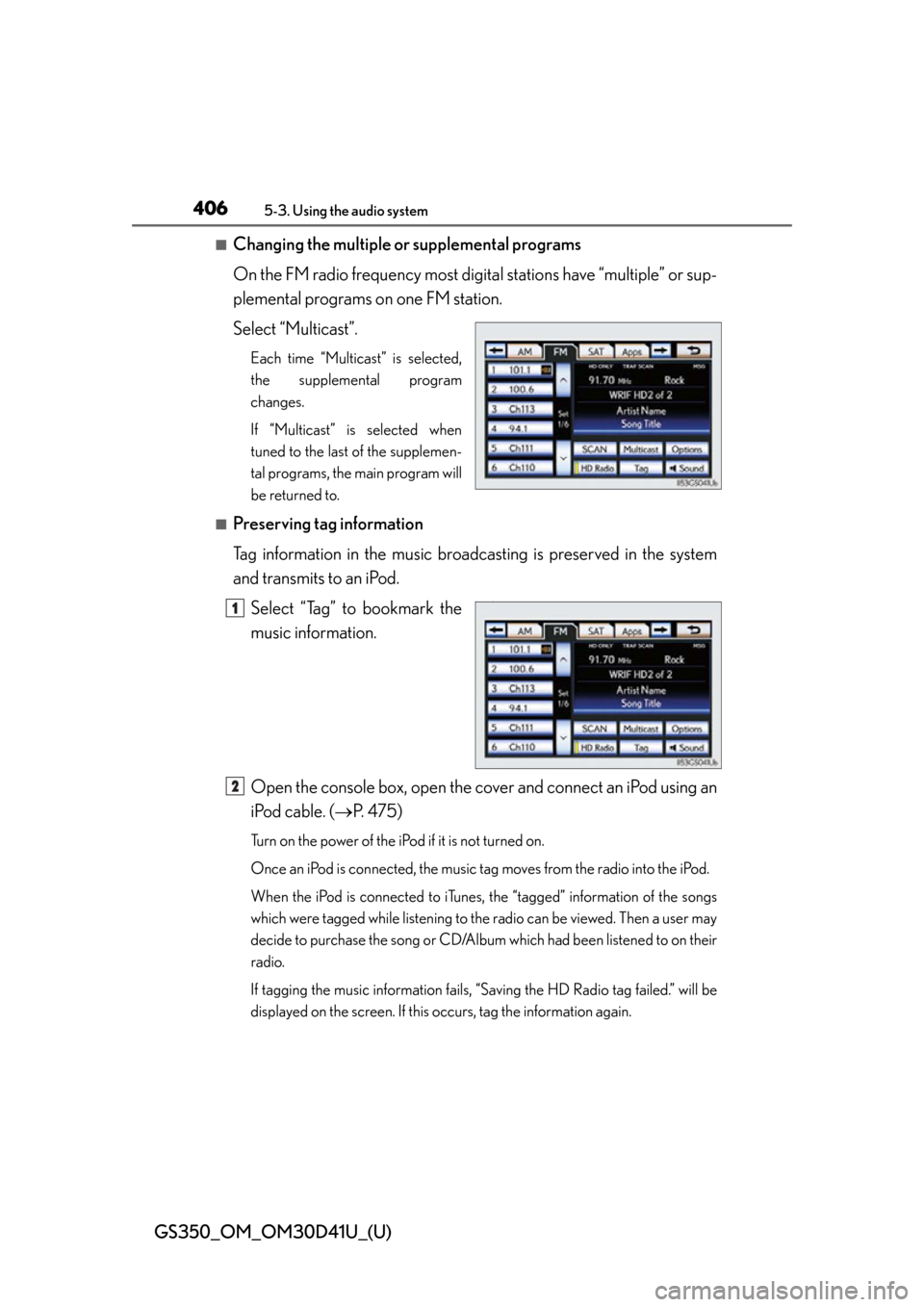
406
GS350_OM_OM30D41U_(U)
5-3. Using the audio system
■Changing the multiple or supplemental programs
On the FM radio frequency most digital stations have “multiple” or sup-
plemental programs on one FM station.
Select “Multicast”.
Each time “Multicast” is selected,
the supplemental program
changes.
If “Multicast” is selected when
tuned to the last of the supplemen-
tal programs, the main program will
be returned to.
■Preserving tag information
Tag information in the music broadcas ting is preserved in the system
and transmits to an iPod.
Select “Tag” to bookmark the
music information.
Open the console box, open the cover and connect an iPod using an
iPod cable. ( P. 475)
Turn on the power of the iPod if it is not turned on.
Once an iPod is connected, the music tag moves from the radio into the iPod.
When the iPod is connected to iTunes, the “tagged” information of the songs
which were tagged while listening to the radio can be viewed. Then a user may
decide to purchase the song or CD/Album which had been listened to on their
radio.
If tagging the music information fails, “Saving the HD Radio tag failed.” will be
displayed on the screen. If this occurs, tag the information again.
11
2
Page 407 of 844
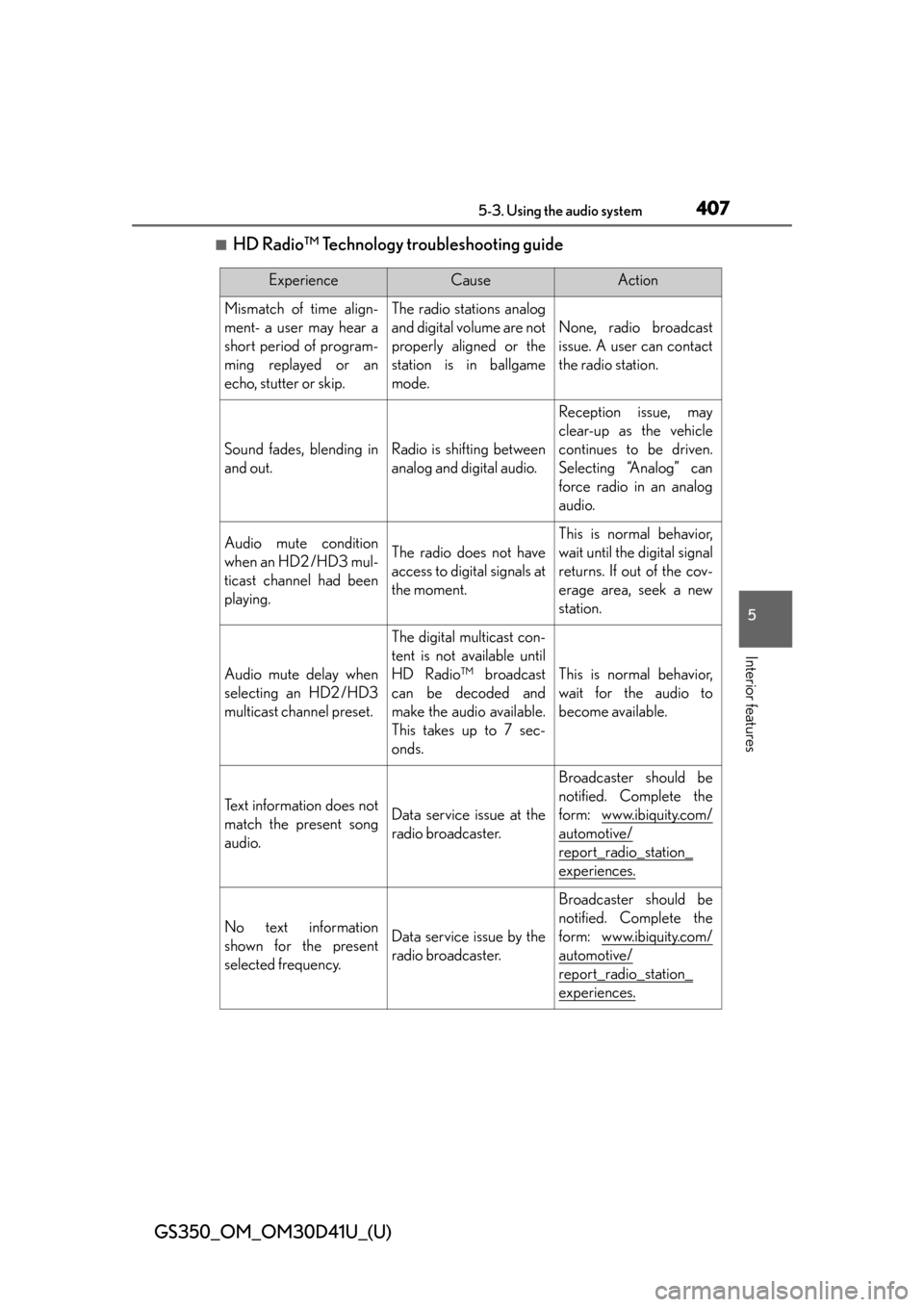
GS350_OM_OM30D41U_(U)
4075-3. Using the audio system
5
Interior features
■HD Radio™ Technology troubleshooting guide
ExperienceCauseAction
Mismatch of time align-
ment- a user may hear a
short period of program-
ming replayed or an
echo, stutter or skip.The radio stations analog
and digital volume are not
properly aligned or the
station is in ballgame
mode.
None, radio broadcast
issue. A user can contact
the radio station.
Sound fades, blending in
and out.Radio is shifting between
analog and digital audio.
Reception issue, may
clear-up as the vehicle
continues to be driven.
Selecting “Analog” can
force radio in an analog
audio.
Audio mute condition
when an HD2 /HD3 mul-
ticast channel had been
playing.The radio does not have
access to digital signals at
the moment.
This is normal behavior,
wait until the digital signal
returns. If out of the cov-
erage area, seek a new
station.
Audio mute delay when
selecting an HD2 /HD3
multicast channel preset.
The digital multicast con-
tent is not available until
HD Radio™ broadcast
can be decoded and
make the audio available.
This takes up to 7 sec-
onds.
This is normal behavior,
wait for the audio to
become available.
Text information does not
match the present song
audio.Data service issue at the
radio broadcaster.
Broadcaster should be
notified. Complete the
form: www.ibiquity.com/
automotive/
report_radio_station_
experiences.
No text information
shown for the present
selected frequency.Data service issue by the
radio broadcaster.
Broadcaster should be
notified. Complete the
form: www.ibiquity.com/
automotive/
report_radio_station_
experiences.
Page 408 of 844
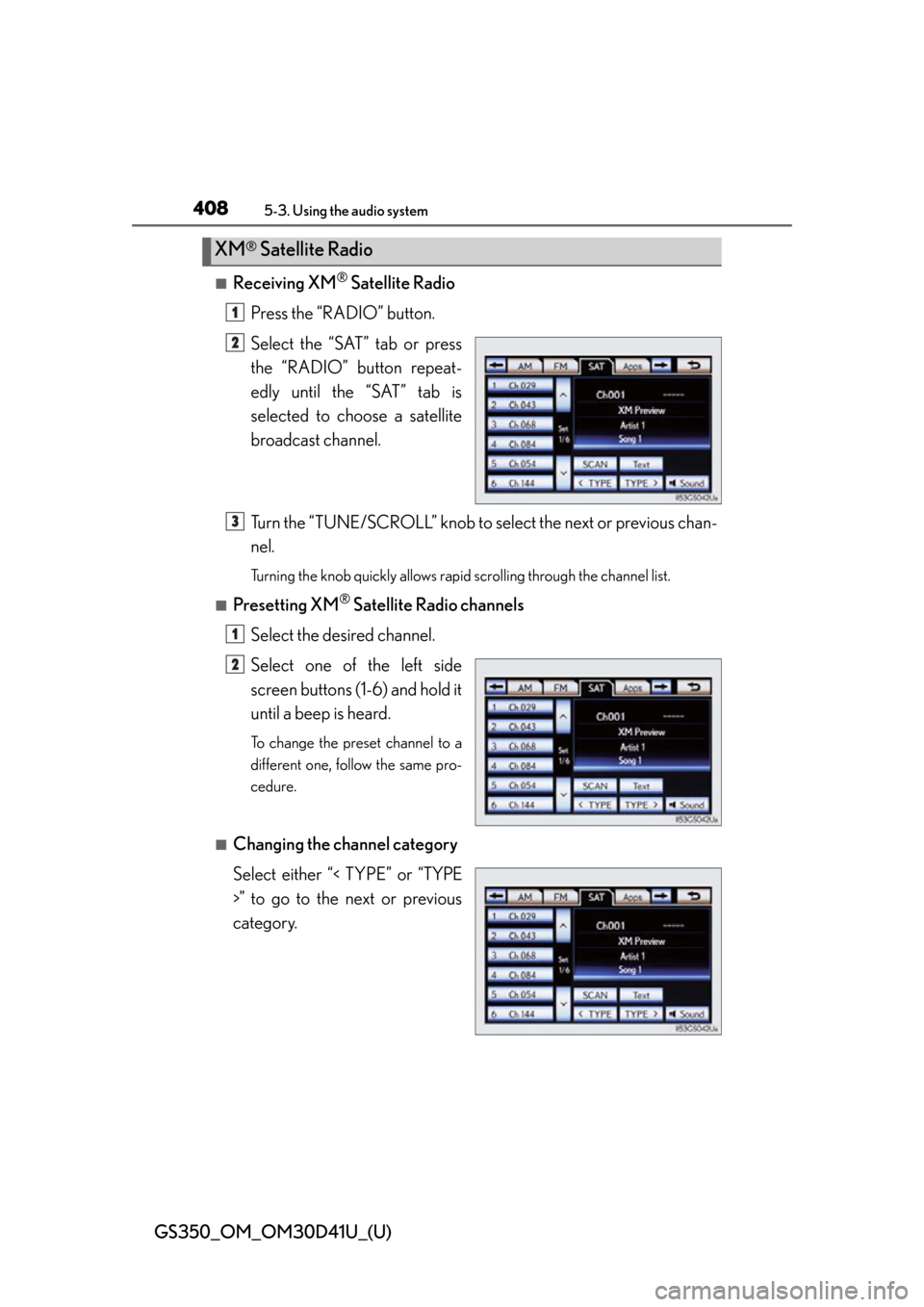
408
GS350_OM_OM30D41U_(U)
5-3. Using the audio system
■Receiving XM® Satellite Radio
Press the “RADIO” button.
Select the “SAT” tab or press
the “RADIO” button repeat-
edly until the “SAT” tab is
selected to choo se a satellite
broadcast channel.
Turn the “TUNE/SCROLL” knob to select the next or previous chan-
nel.
Turning the knob quickly allows rapid scrolling through the channel list.
■Presetting XM® Satellite Radio channels
Select the desired channel.
Select one of the left side
screen buttons (1-6) and hold it
until a beep is heard.
To change the preset channel to a
different one, follow the same pro-
cedure.
■Changing the channel category
Select either “< TYPE” or “TYPE
>” to go to the next or previous
category.
XM® Satellite Radio
1
2
3
1
2
Page 409 of 844
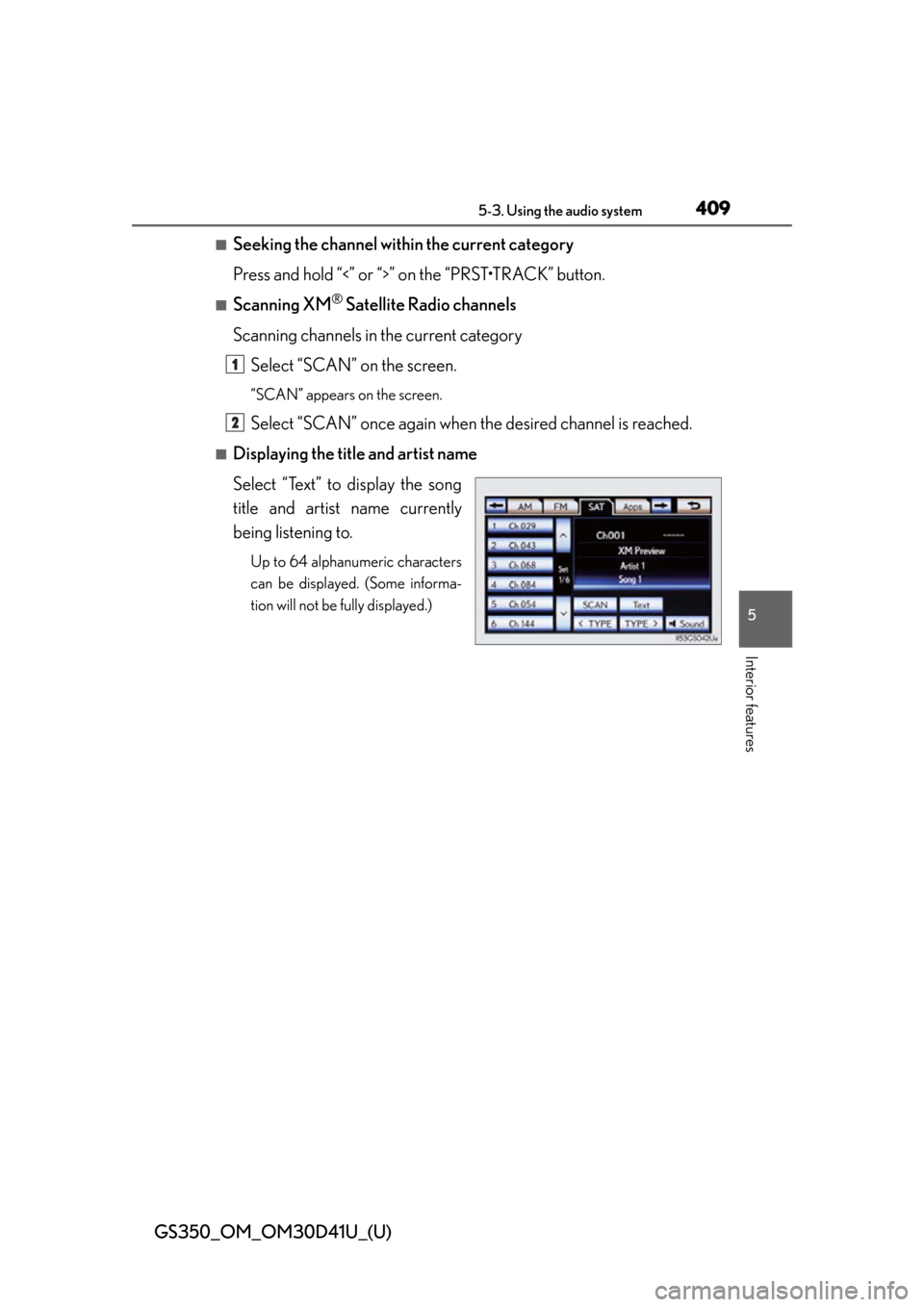
GS350_OM_OM30D41U_(U)
4095-3. Using the audio system
5
Interior features
■Seeking the channel within the current category
Press and hold “<” or “>” on the “PRST•TRACK” button.
■Scanning XM® Satellite Radio channels
Scanning channels in the current category Select “SCAN” on the screen.
“SCAN” appears on the screen.
Select “SCAN” once again when the desired channel is reached.
■Displaying the title and artist name
Select “Text” to display the song
title and artist name currently
being listening to.
Up to 64 alphanumeric characters
can be displayed. (Some informa-
tion will not be fully displayed.)
1
2
Page 410 of 844
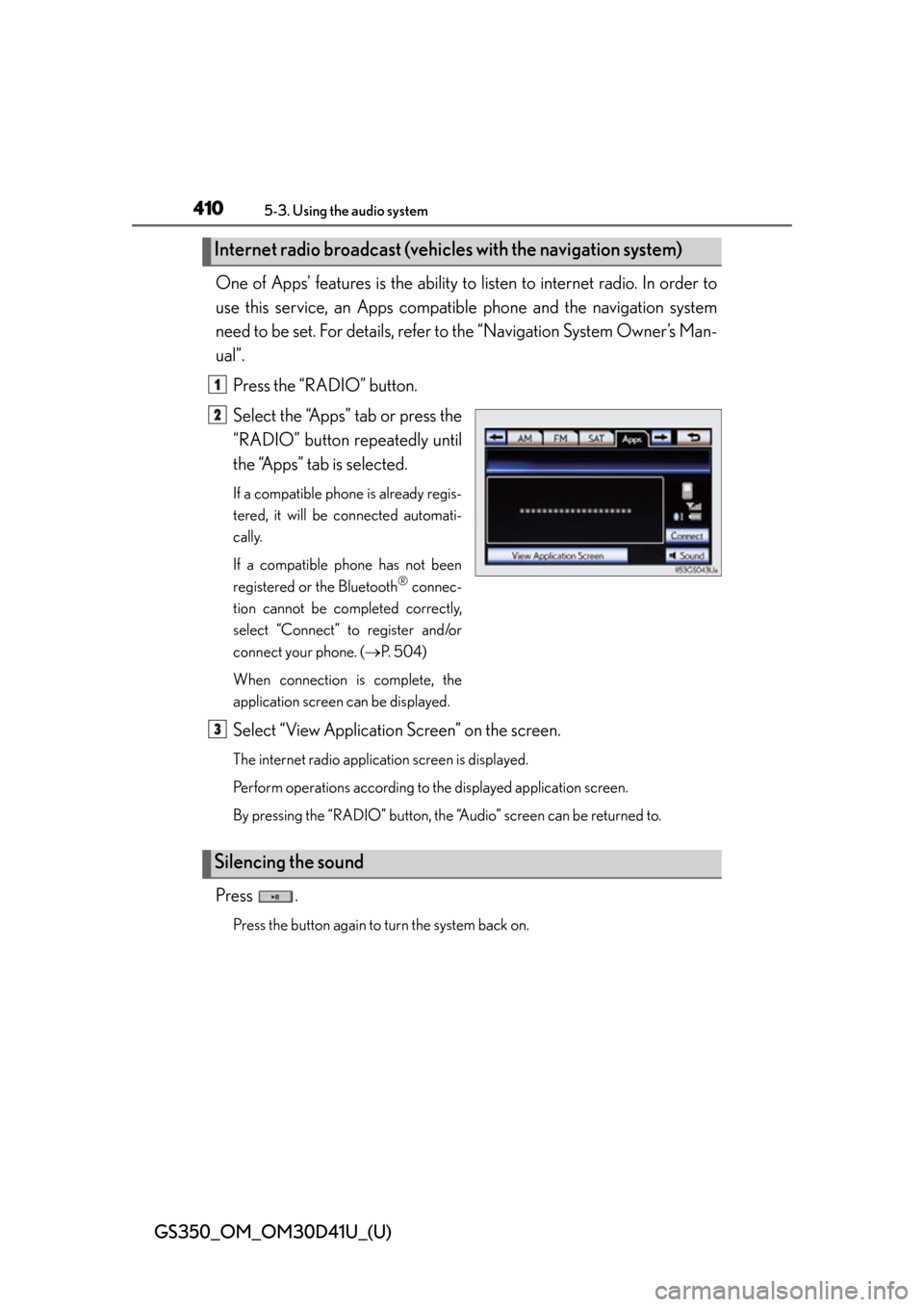
410
GS350_OM_OM30D41U_(U)
5-3. Using the audio system
One of Apps’ features is the ability to listen to internet radio. In order to
use this service, an Apps compatib le phone and the navigation system
need to be set. For de tails, refer to the “Navig ation System Owner’s Man-
ual”.
Press the “RADIO” button.
Select the “Apps” tab or press the
“RADIO” button repeatedly until
the “Apps” tab is selected.
If a compatible phone is already regis-
tered, it will be connected automati-
cally.
If a compatible phone has not been
registered or the Bluetooth
® connec-
tion cannot be completed correctly,
select “Connect” to register and/or
connect your phone. ( P. 5 0 4 )
When connection is complete, the
application screen can be displayed.
Select “View Application Screen” on the screen.
The internet radio application screen is displayed.
Perform operations according to the displayed application screen.
By pressing the “RADIO” button, the “Audio” screen can be returned to.
Press .
Press the button again to turn the system back on.
Internet radio broadcast (vehicle s with the navigation system)
1
2
Silencing the sound
3
Page 411 of 844
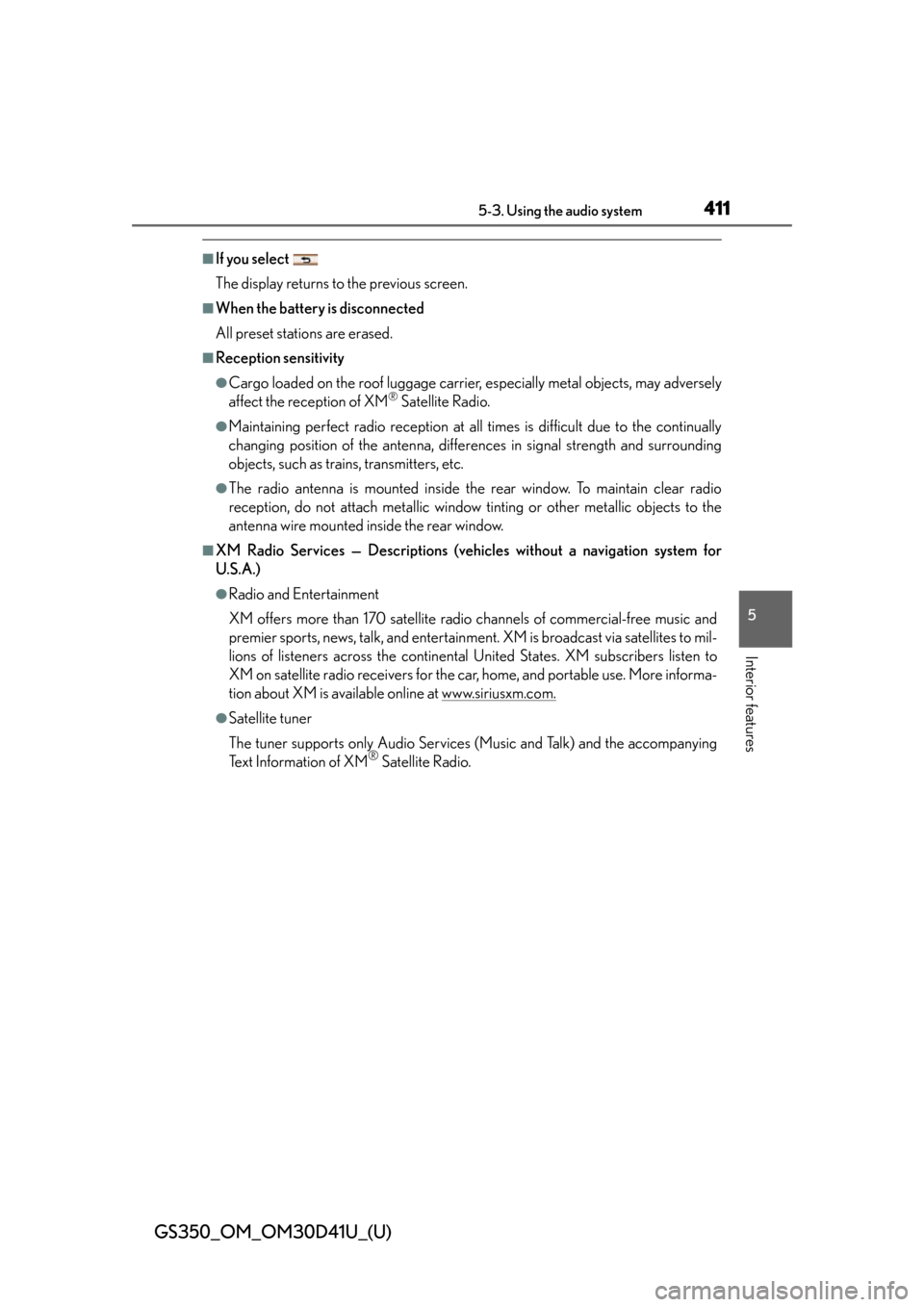
GS350_OM_OM30D41U_(U)
4115-3. Using the audio system
5
Interior features
■If you select
The display returns to the previous screen.
■When the battery is disconnected
All preset stations are erased.
■Reception sensitivity
●Cargo loaded on the roof luggage carrier, especially metal objects, may adversely
affect the reception of XM® Satellite Radio.
●Maintaining perfect radio reception at all times is difficult due to the continually
changing position of the antenna, differences in signal stre ngth and surrounding
objects, such as trains, transmitters, etc.
●The radio antenna is mounted inside the rear window. To maintain clear radio
reception, do not attach metallic window tinting or other metallic objects to the
antenna wire mounted inside the rear window.
■XM Radio Services — Descriptions (veh icles without a navigation system for
U.S.A.)
●Radio and Entertainment
XM offers more than 170 satellite radio channels of commercial-free music and
premier sports, news, talk, and entertainment. XM is broadcast via satellites to mil-
lions of listeners across th e continental United States . XM subscribers listen to
XM on satellite radio receivers for the car, home, and portable use. More informa-
tion about XM is available online at www.siriusxm.com.
●Satellite tuner
The tuner supports only Audio Services (Music and Talk) and the accompanying
Text Information of XM
® Satellite Radio.
Page 412 of 844
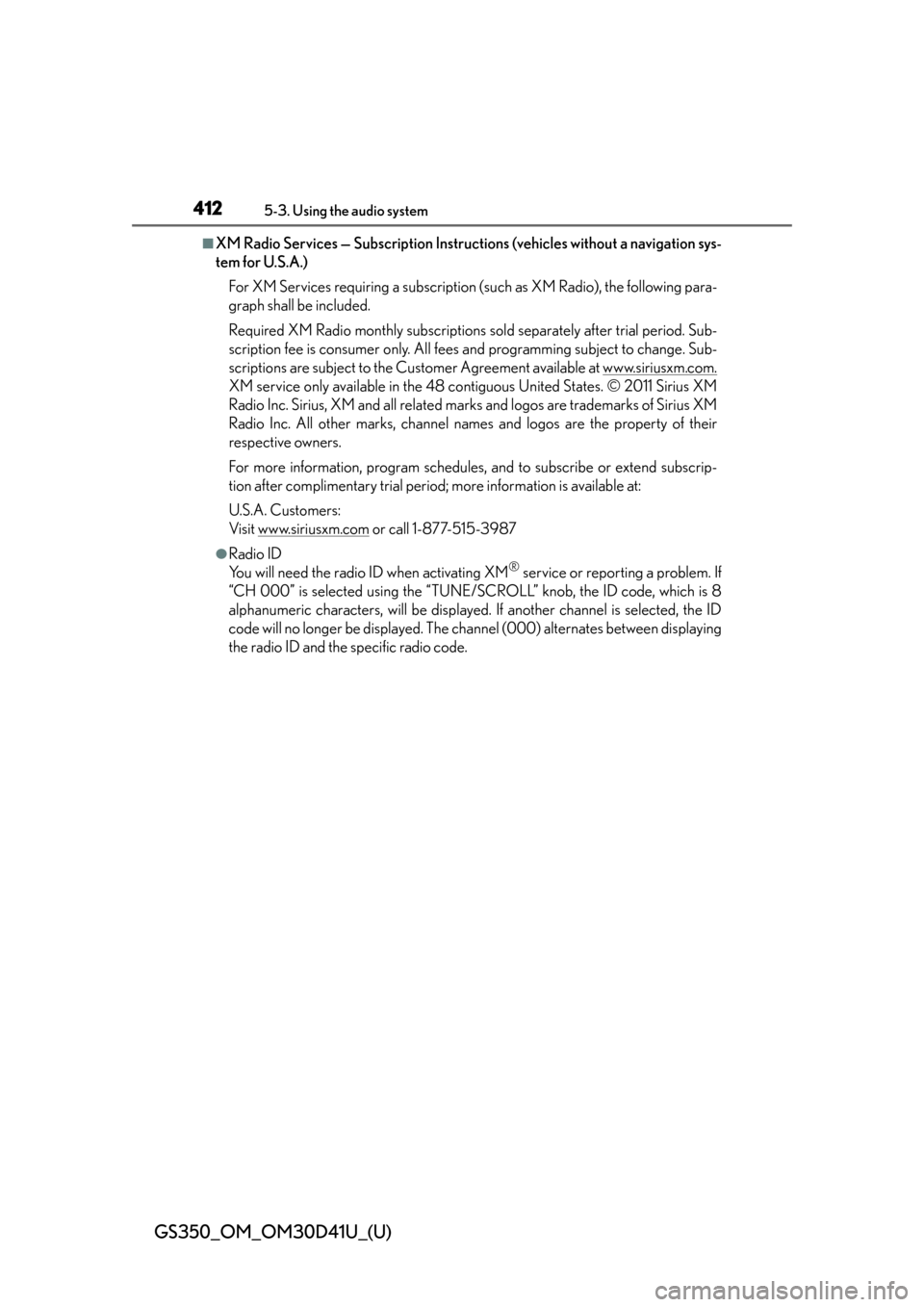
412
GS350_OM_OM30D41U_(U)
5-3. Using the audio system
■XM Radio Services — Subscription Instructions (vehicles without a navigation sys-
tem for U.S.A.)For XM Services requiring a subscription (such as XM Radio), the following para-
graph shall be included.
Required XM Radio monthly subscriptions sold separately after trial period. Sub-
scription fee is consumer only. All fees and programming subject to change. Sub-
scriptions are subject to the Customer Agreement available at www.siriusxm.com.
XM service only available in the 48 contiguous United States. © 2011 Sirius XM
Radio Inc. Sirius, XM and all related marks and logos are trademarks of Sirius XM
Radio Inc. All other marks, channel names and logos are the property of their
respective owners.
For more information, program schedules, and to subscribe or extend subscrip-
tion after complimentary trial period; more information is available at:
U.S.A. Customers:
Visit www.siriusxm.com
or call 1-877-515-3987
●Radio ID
You will need the radio ID when activating XM® service or reporting a problem. If
“CH 000” is selected using the “TUNE/SC ROLL” knob, the ID code, which is 8
alphanumeric characters, will be displayed. If another channel is selected, the ID
code will no longer be displayed. The channel (000) alternates between displaying
the radio ID and the specific radio code.
Page 413 of 844
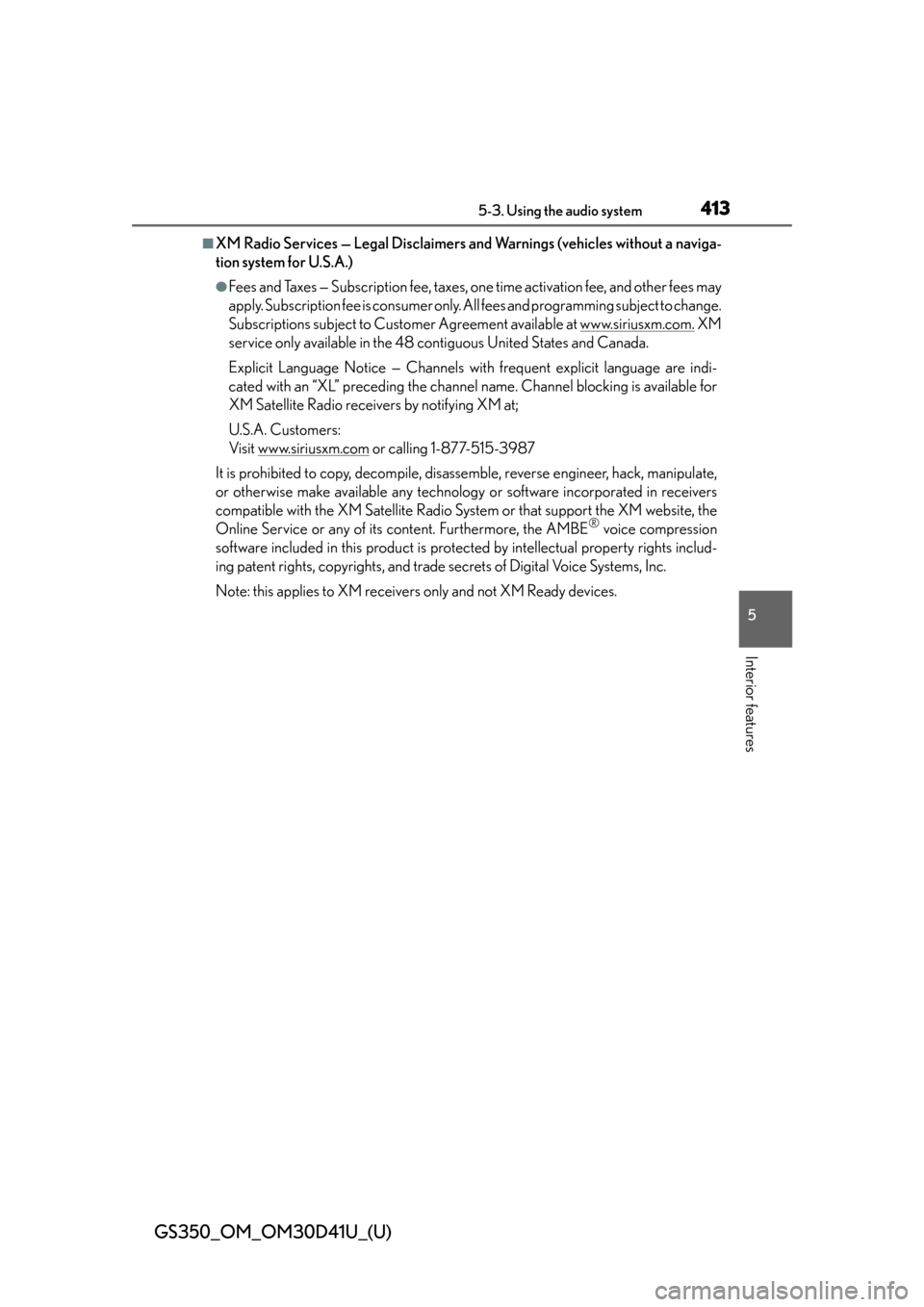
GS350_OM_OM30D41U_(U)
4135-3. Using the audio system
5
Interior features
■XM Radio Services — Legal Disclaimers and Warnings (vehicles without a naviga-
tion system for U.S.A.)
●Fees and Taxes — Subscription fee, taxes, one time activation fee, and other fees may
apply. Subscription fee is consumer only. All fees and programming subject to change.
Subscriptions subject to Customer Ag reement available at www.siriusxm.com.
XM
service only available in the 48 co ntiguous United States and Canada.
Explicit Language Notice — Channels with frequent explicit language are indi-
cated with an “XL” preceding the channel name. Channel blocking is available for
XM Satellite Radio receivers by notifying XM at;
U.S.A. Customers:
Visit www.siriusxm.com
or calling 1-877-515-3987
It is prohibited to copy, decompile, disassemble, reverse engineer, hack, manipulate,
or otherwise make available any technology or software incorporated in receivers
compatible with the XM Satellite Radio Syst em or that support the XM website, the
Online Service or any of its content. Furthermore, the AMBE
® voice compression
software included in this product is protec ted by intellectual property rights includ-
ing patent rights, copyrights, and trade secrets of Digital Voice Systems, Inc.
Note: this applies to XM receivers only and not XM Ready devices.