navigation Lexus GS350 2014 Using the air conditioning system and defogger / LEXUS 2014 GS350 OWNERS MANUAL (OM30D41U)
[x] Cancel search | Manufacturer: LEXUS, Model Year: 2014, Model line: GS350, Model: Lexus GS350 2014Pages: 844, PDF Size: 10.59 MB
Page 7 of 844
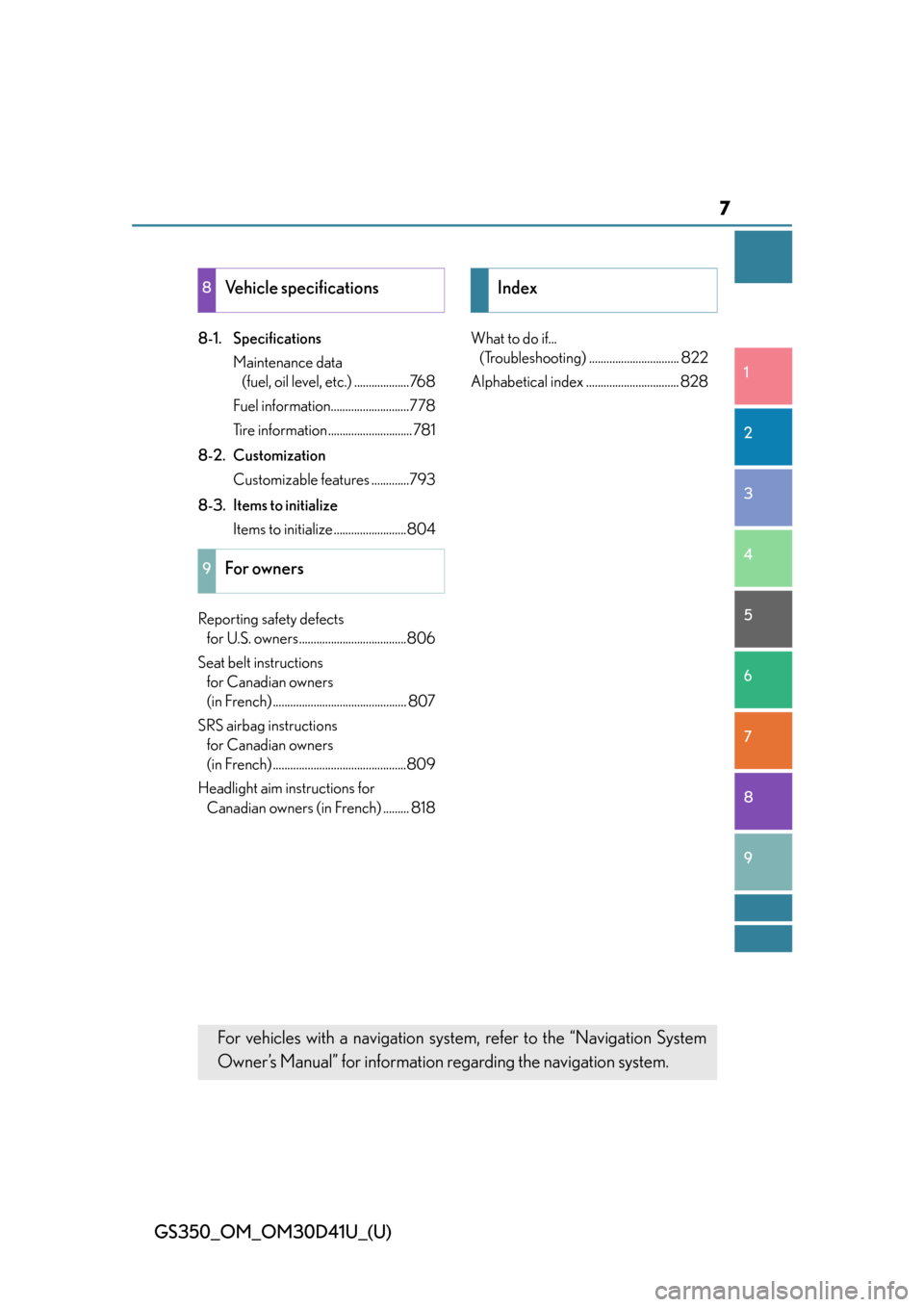
7
1
8 7
6
5
4
3
2
GS350_OM_OM30D41U_(U)
9
8-1. SpecificationsMaintenance data (fuel, oil level, etc.) ...................768
Fuel information...........................778
Tire information............................. 781
8-2. Customization Customizable features .............793
8-3. Items to initialize Items to initialize .........................804
Reporting safety defects for U.S. owners.....................................806
Seat belt instructions for Canadian owners
(in French) .............................................. 807
SRS airbag instructions for Canadian owners
(in French) ..............................................809
Headlight aim instructions for Canadian owners (in French) ......... 818 What to do if...
(Troubleshooting) ............................... 822
Alphabetical index ................................ 828
8Vehicle specifications
9For owners
Index
For vehicles with a navigation sy stem, refer to the “Navigation System
Owner’s Manual” for information regarding the navigation system.
Page 21 of 844
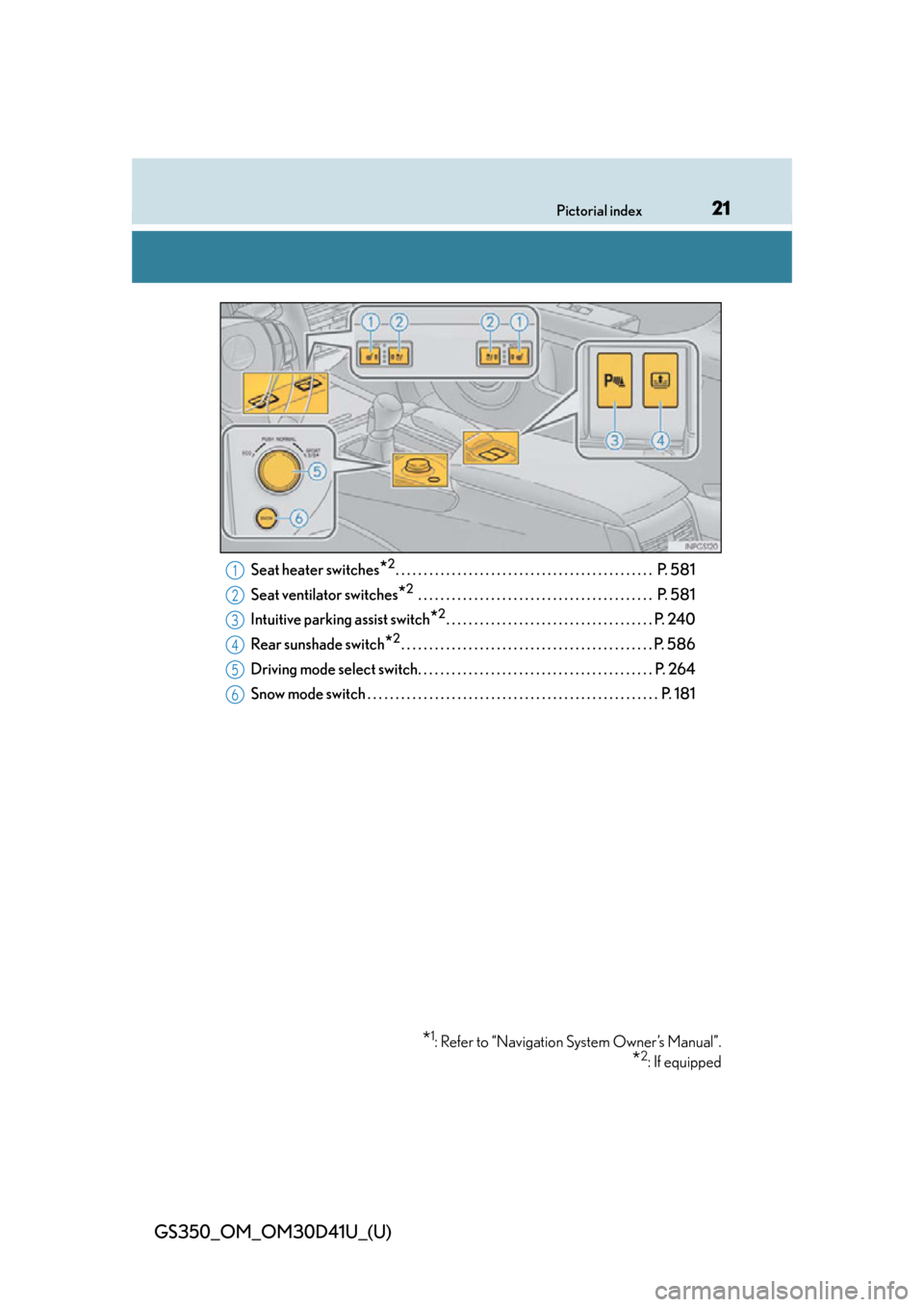
21Pictorial index
GS350_OM_OM30D41U_(U)
Seat heater switches*2. . . . . . . . . . . . . . . . . . . . . . . . . . . . . . . . . . . . . . . . . . . . . . P. 581
Seat ventilator switches
*2 . . . . . . . . . . . . . . . . . . . . . . . . . . . . . . . . . . . . . . . . . . P. 581
Intuitive parking assist switch
*2. . . . . . . . . . . . . . . . . . . . . . . . . . . . . . . . . . . . . P. 240
Rear sunshade switch
*2. . . . . . . . . . . . . . . . . . . . . . . . . . . . . . . . . . . . . . . . . . . . . P. 586
Driving mode select switch. . . . . . . . . . . . . . . . . . . . . . . . . . . . . . . . . . . . . . . . . . P. 264
Snow mode switch . . . . . . . . . . . . . . . . . . . . . . . . . . . . . . . . . . . . . . . . . . . . . . . . . . . . P. 181
*1: Refer to “Navigation System Owner’s Manual”.
*2: If equipped
1
2
3
4
5
6
Page 93 of 844
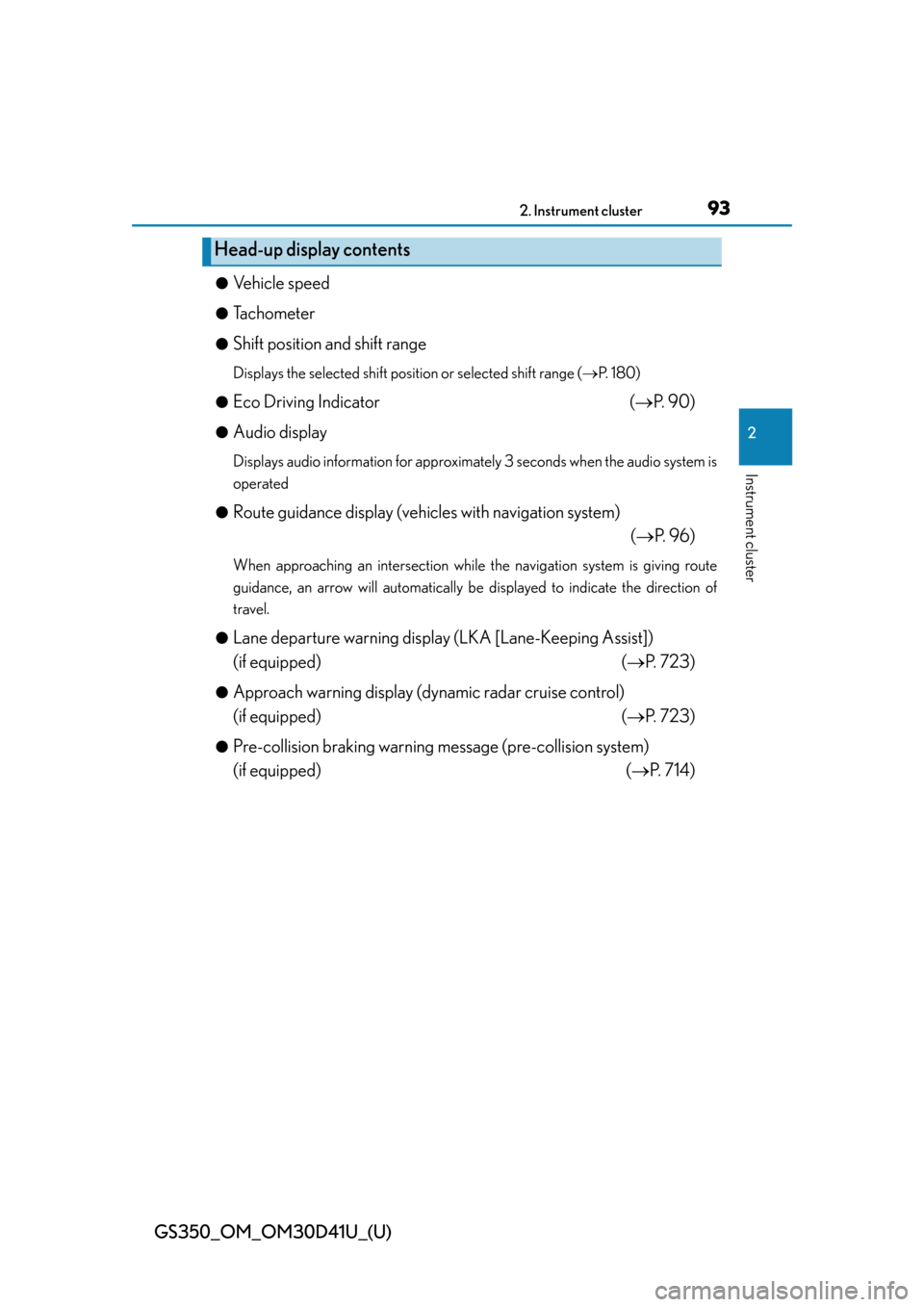
GS350_OM_OM30D41U_(U)
932. Instrument cluster
2
Instrument cluster
●Vehicle speed
●Tachometer
●Shift position and shift range
Displays the selected shift position or selected shift range ( P. 1 8 0 )
●
Eco Driving Indicator ( P. 9 0 )
●Audio display
Displays audio information for approximately 3 seconds when the audio system is
operated
●
Route guidance display (vehicles with navigation system) (P. 9 6 )
When approaching an intersection while the navigation system is giving route
guidance, an arrow will automatically be displayed to indicate the direction of
travel.
●
Lane departure warning display (LKA [Lane-Keeping Assist])
(if equipped) ( P. 723)
●Approach warning display (dyn amic radar cruise control)
(if equipped) ( P. 723)
●Pre-collision braking warning message (pre-collision system)
(if equipped) ( P. 714)
Head-up display contents
Page 96 of 844
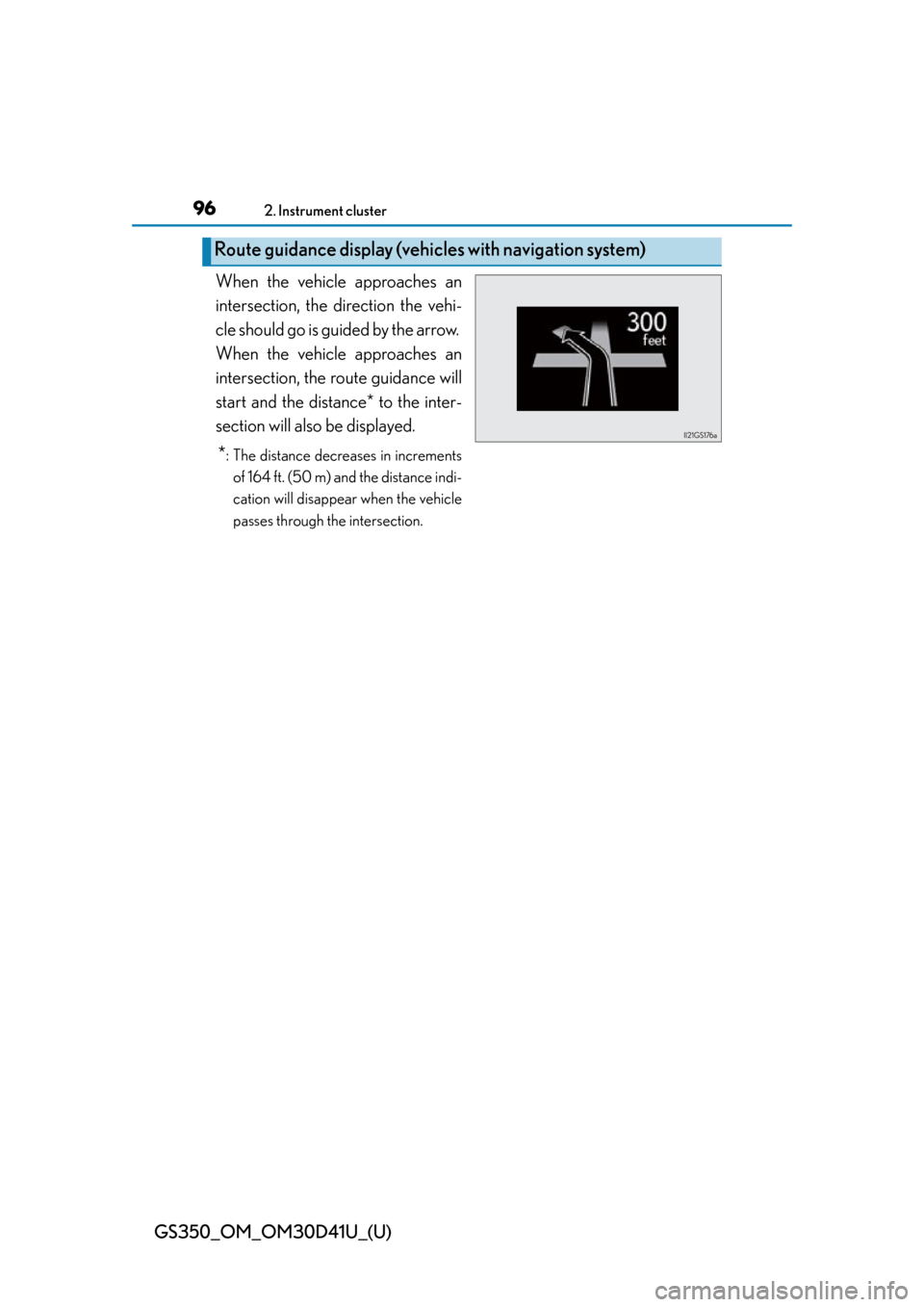
96
GS350_OM_OM30D41U_(U)
2. Instrument cluster
When the vehicle approaches an
intersection, the direction the vehi-
cle should go is guided by the arrow.
When the vehicle approaches an
intersection, the route guidance will
start and the distance* to the inter-
section will also be displayed.
*: The distance decreases in increments
of 164 ft. (50 m) and the distance indi-
cation will disappear when the vehicle
passes through the intersection.
Route guidance display (vehic les with navigation system)
Page 312 of 844
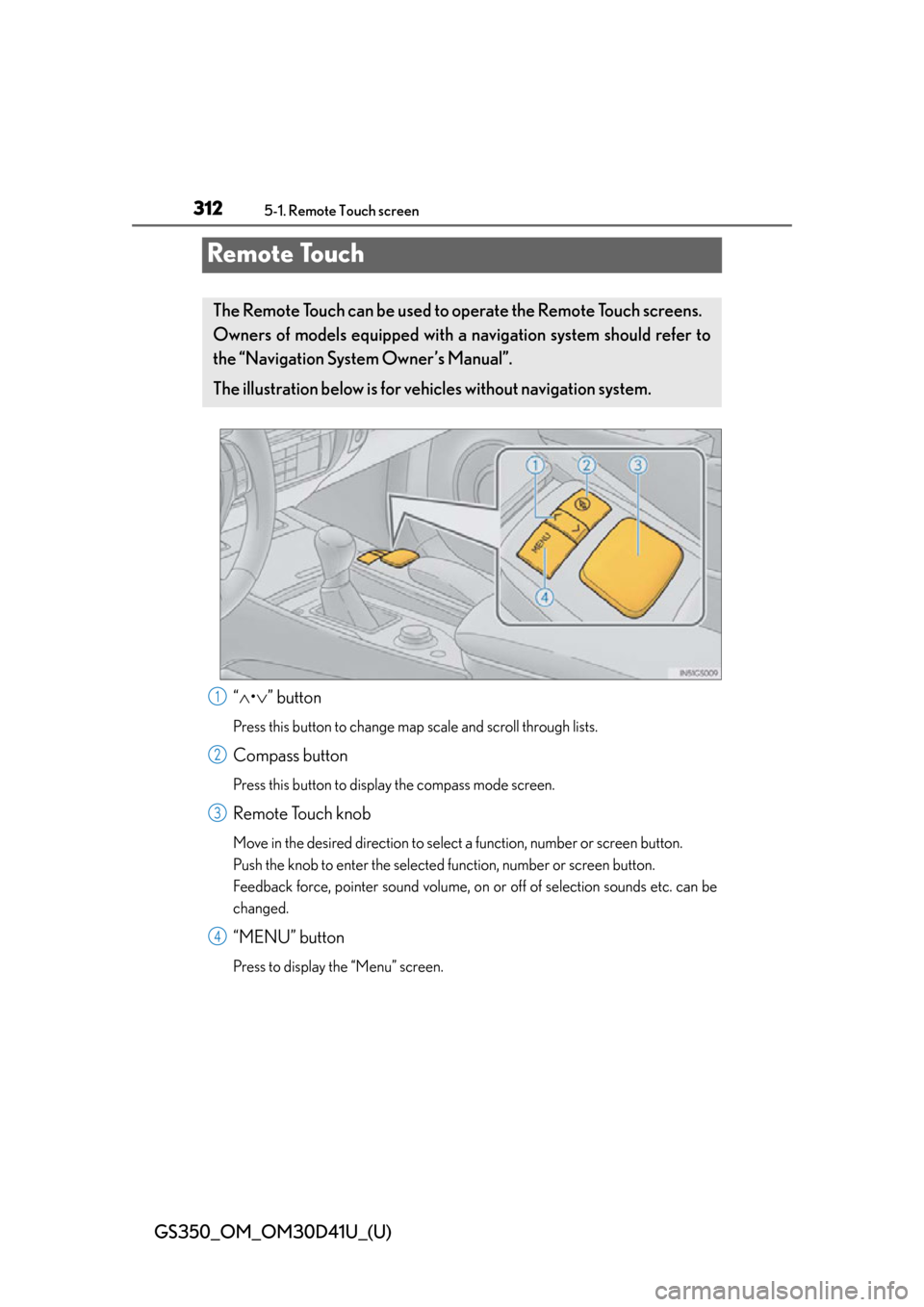
312
GS350_OM_OM30D41U_(U)
5-1. Remote Touch screen
Remote Touch
“ • ” button
Press this button to change ma p scale and scroll through lists.
Compass button
Press this button to display the compass mode screen.
Remote Touch knob
Move in the desired direction to select a function, number or screen button.
Push the knob to enter the selected function, number or screen button.
Feedback force, pointer sound volume, on or off of selection sounds etc. can be
changed.
“MENU” button
Press to display the “Menu” screen.
The Remote Touch can be used to operate the Remote Touch screens.
Owners of models equipped with a navigation system should refer to
the “Navigation System Owner’s Manual”.
The illustration below is for ve hicles without navigation system.
1
2
3
4
Page 314 of 844
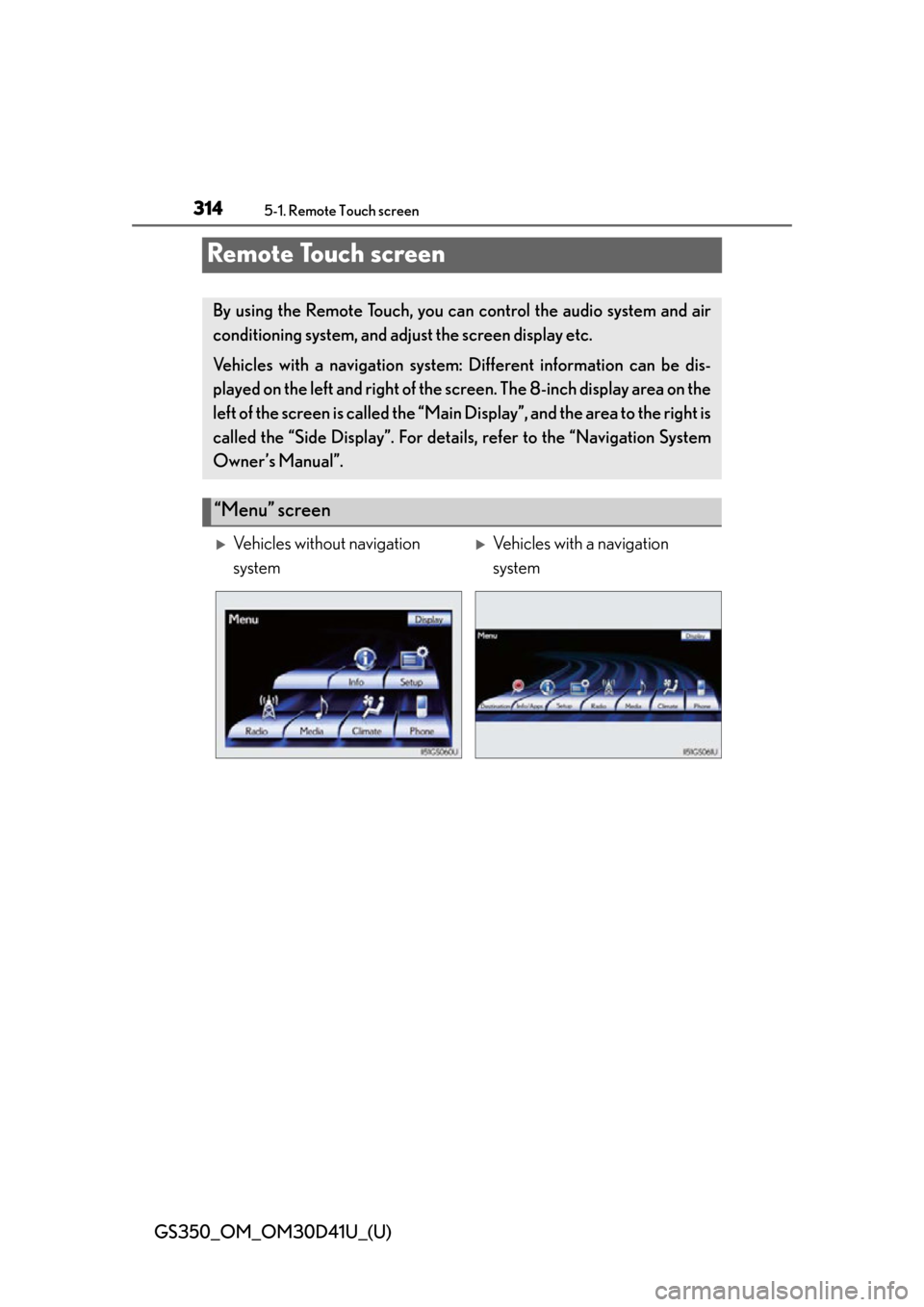
314
GS350_OM_OM30D41U_(U)
5-1. Remote Touch screen
Remote Touch screen
By using the Remote Touch, you can control the audio system and air
conditioning system, and adjust the screen display etc.
Vehicles with a navigation system: Different information can be dis-
played on the left and right of the scr een. The 8-inch display area on the
left of the screen is called the “Main Di splay”, and the area to the right is
called the “Side Display”. For deta ils, refer to the “Navigation System
Owner’s Manual”.
“Menu” screen
Vehicles without navigation
systemVehicles with a navigation
system
Page 315 of 844
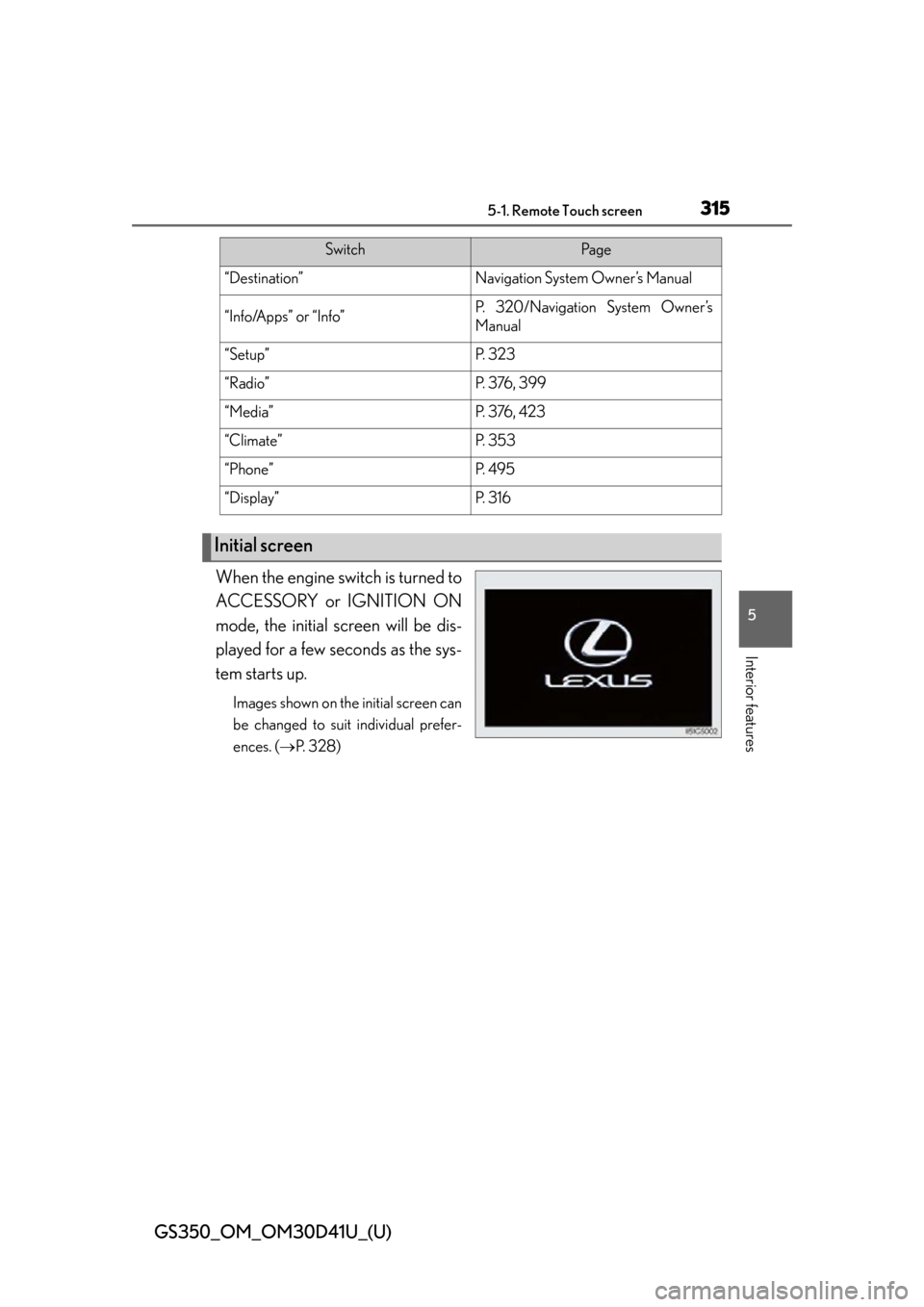
GS350_OM_OM30D41U_(U)
3155-1. Remote Touch screen
5
Interior features
When the engine switch is turned to
ACCESSORY or IGNITION ON
mode, the initial screen will be dis-
played for a few seconds as the sys-
tem starts up.
Images shown on the initial screen can
be changed to suit individual prefer-
ences. (P. 3 2 8 )
SwitchPa g e
“Destination”Navigation System Owner’s Manual
“Info/Apps” or “Info”P. 3 2 0 / N a v i g a t i o n S y s t e m O w n e r ’s
Manual
“Setup”P. 3 2 3
“Radio”P. 3 76 , 3 9 9
“Media”P. 3 76 , 4 2 3
“Climate”P. 3 5 3
“Phone”P. 4 9 5
“Display”P. 3 1 6
Initial screen
Page 320 of 844
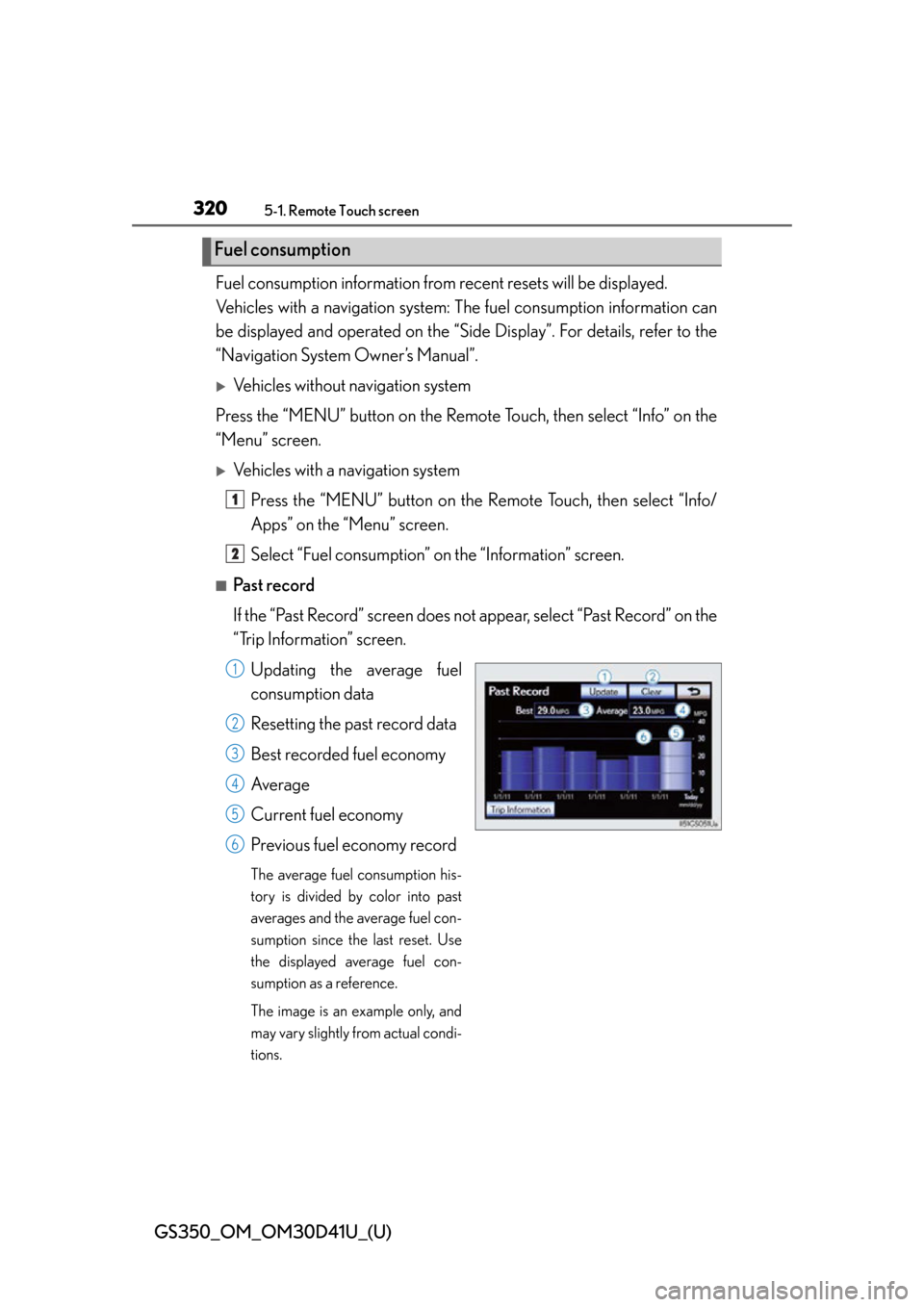
320
GS350_OM_OM30D41U_(U)
5-1. Remote Touch screen
Fuel consumption information from recent resets will be displayed.
Vehicles with a navigation system: The fuel consumption information can
be displayed and operated on the “Sid e Display”. For details, refer to the
“Navigation System Owner’s Manual”.
Vehicles without navigation system
Press the “MENU” button on the Remote Touch, then select “Info” on the
“Menu” screen.
Vehicles with a navigation system
Press the “MENU” button on the R emote Touch, then select “Info/
Apps” on the “Menu” screen.
Select “Fuel consumption” on the “Information” screen.
■Past record
If the “Past Record” screen does not appear, select “Past Record” on the
“Trip Information” screen.
Updating the average fuel
consumption data
Resetting the past record data
Best recorded fuel economy
Average
Current fuel economy
Previous fuel economy record
The average fuel consumption his-
tory is divided by color into past
averages and the average fuel con-
sumption since the last reset. Use
the displayed average fuel con-
sumption as a reference.
The image is an example only, and
may vary slightly from actual condi-
tions.
Fuel consumption
1
2
1
2
3
4
5
6
Page 323 of 844
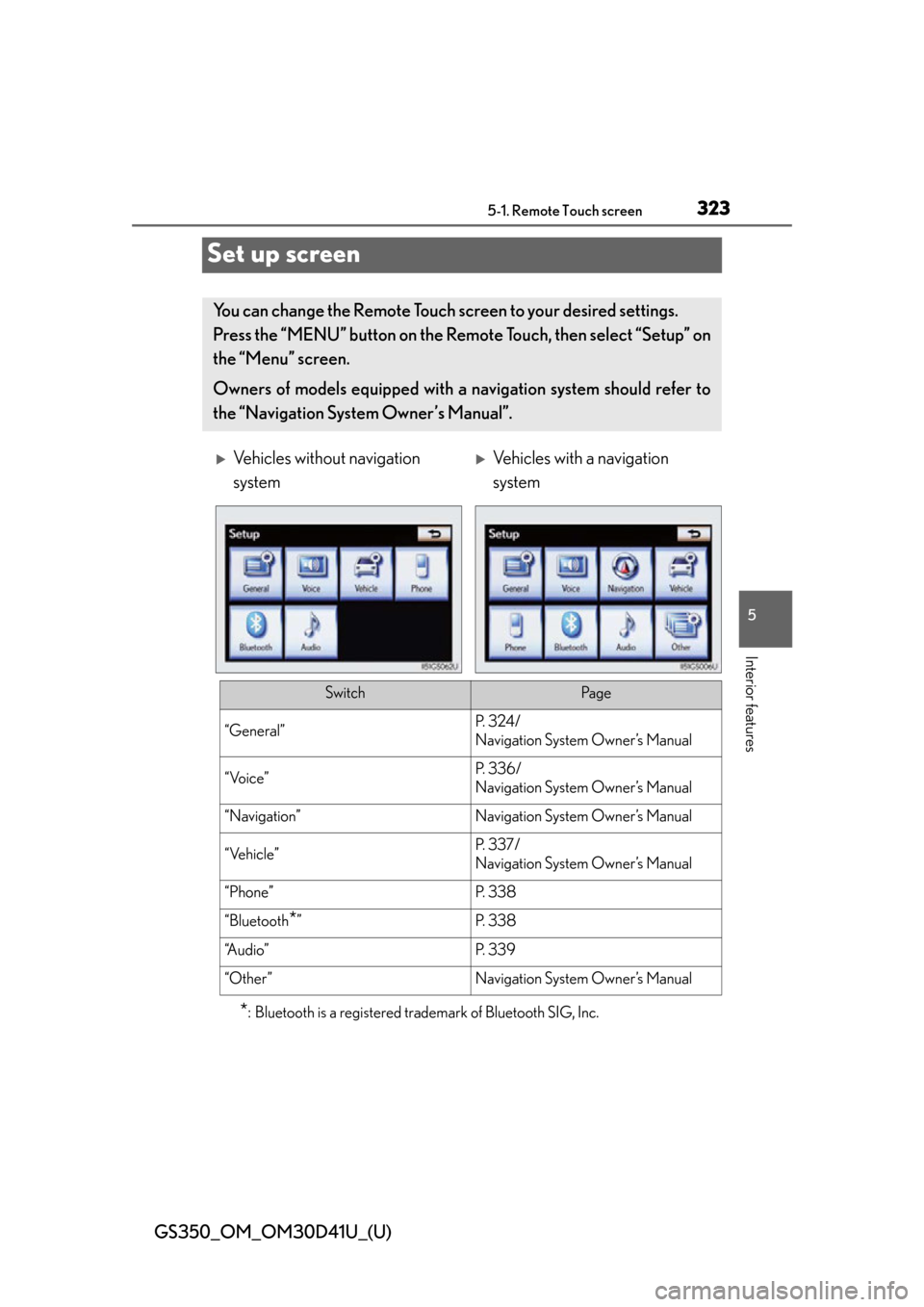
323
GS350_OM_OM30D41U_(U)5-1. Remote Touch screen
5
Interior features
Set up screen
*: Bluetooth is a registered tr ademark of Bluetooth SIG, Inc.
You can change the Remote Touch screen to your desired settings.
Press the “MENU” button on the Remo te Touch, then select “Setup” on
the “Menu” screen.
Owners of models equipped with a navigation system should refer to
the “Navigation System Owner’s Manual”.
Vehicles without navigation
systemVehicles with a navigation
system
SwitchPa g e
“General”P. 3 2 4 /
Navigation System Owner’s Manual
“Voice”P. 3 3 6 /
Navigation System Owner’s Manual
“Navigation”Navigation System Owner’s Manual
“Vehicle”P. 3 3 7 /
Navigation System Owner’s Manual
“Phone”P. 3 3 8
“Bluetooth*”P. 3 3 8
“A u d i o ”P. 3 3 9
“Other ”Navigation System Owner’s Manual
Page 324 of 844
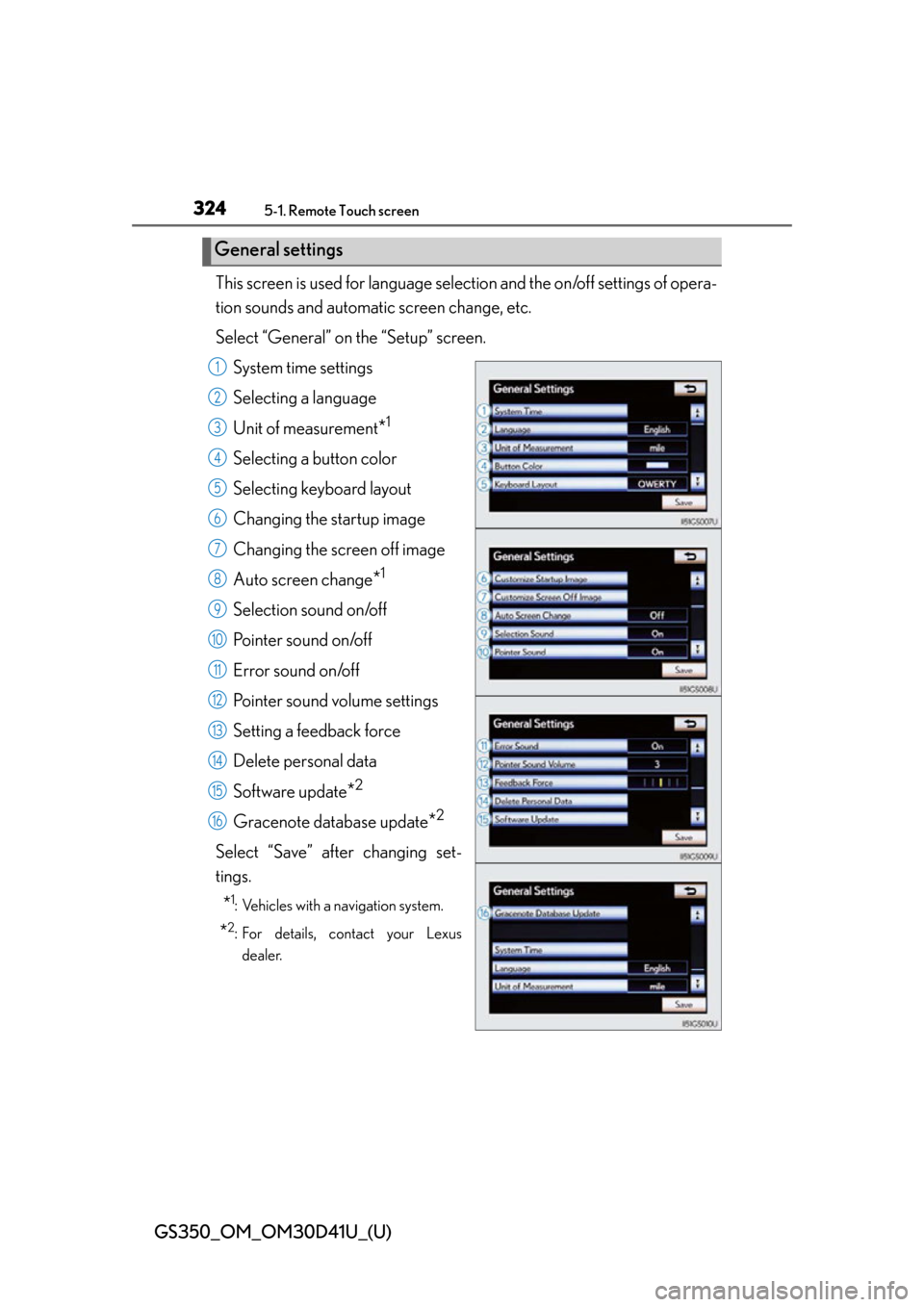
324
GS350_OM_OM30D41U_(U)
5-1. Remote Touch screen
This screen is used for language selection and the on/off settings of opera-
tion sounds and automatic screen change, etc.
Select “General” on the “Setup” screen.
System time settings
Selecting a language
Unit of measurement
*1
Selecting a button color
Selecting keyboard layout
Changing the startup image
Changing the screen off image
Auto screen change
*1
Selection sound on/off
Pointer sound on/off
Error sound on/off
Pointer sound volume settings
Setting a feedback force
Delete personal data
Software update
*2
Gracenote database update*2
Select “Save” after changing set-
tings.
*1: Vehicles with a navigation system.
*2: For details, contact your Lexusdealer.
General settings
1
2
3
4
5
6
7
8
9
10
11
12
13
14
15
16