display Lexus GS350 2015 Navigation Manual
[x] Cancel search | Manufacturer: LEXUS, Model Year: 2015, Model line: GS350, Model: Lexus GS350 2015Pages: 383, PDF Size: 46.51 MB
Page 344 of 383
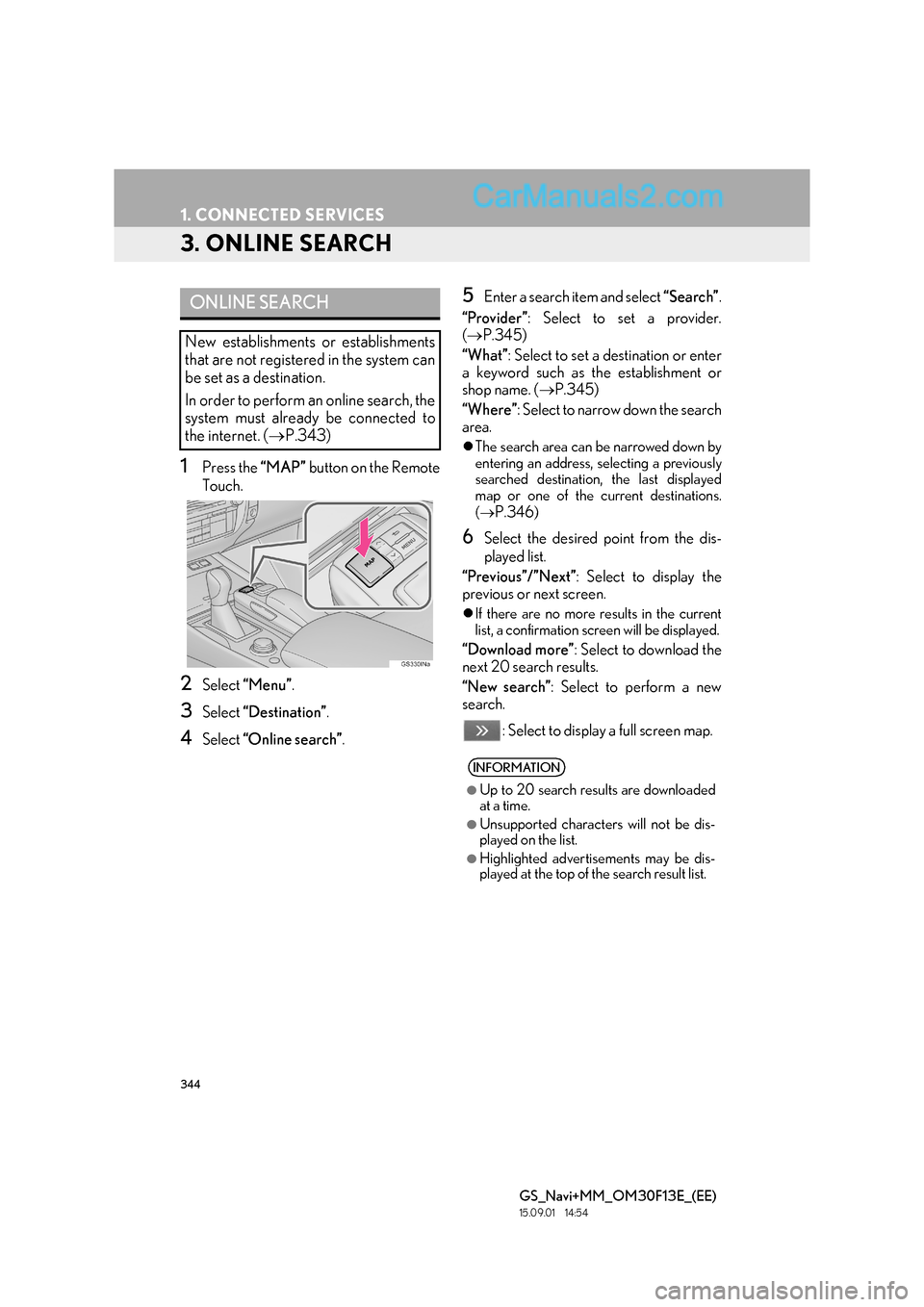
344
1. CONNECTED SERVICES
GS_Navi+MM_OM30F13E_(EE)
15.09.01 14:54
3. ONLINE SEARCH
1Press the “MAP” button on the Remote
Touch.
2Select “Menu” .
3Select “Destination” .
4Select “Online search” .
5Enter a search item and select “Search”.
“Provider” : Select to set a provider.
( → P.345)
“What” : Select to set a destination or enter
a keyword such as the establishment or
shop name. ( →P.345)
“Where” : Select to narrow down the search
area.
�z The search area can be narrowed down by
entering an address, selecting a previously
searched destination, the last displayed
map or one of the cu rrent destinations.
( →
P.346)
6Select the desired point from the dis-
played list.
“Previous”/”Next” : Select to display the
previous or next screen.
�z If there are no more results in the current
list, a confirmation screen will be displayed.
“Download more” : Select to download the
next 20 search results.
“New search” : Select to perform a new
search.
: Select to display a full screen map.
ONLINE SEARCH
New establishments or establishments
that are not registered in the system can
be set as a destination.
In order to perform an online search, the
system must already be connected to
the internet. ( →P.343)
INFORMATION
●
Up to 20 search results are downloaded
at a time.
●Unsupported characters will not be dis-
played on the list.
●Highlighted advertisements may be dis-
played at the top of the search result list.
Page 345 of 383
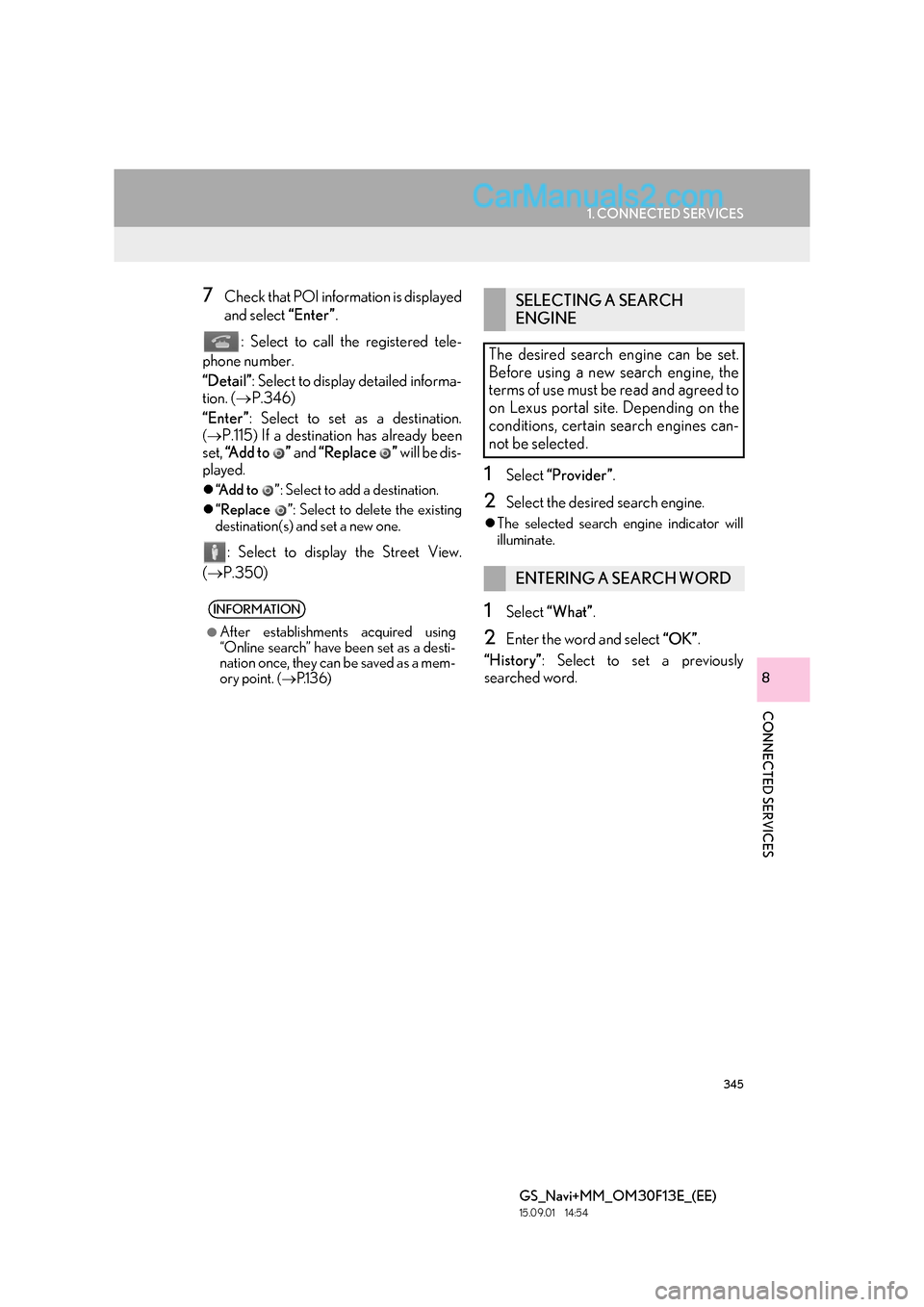
345
1. CONNECTED SERVICES
GS_Navi+MM_OM30F13E_(EE)
15.09.01 14:54
CONNECTED SERVICES
8
7Check that POI information is displayed
and select “Enter”.
: Select to call the registered tele-
phone number.
“Detail” : Select to display detailed informa-
tion. ( →P.346)
“Enter” : Select to set as a destination.
(→P.115) If a destination has already been
set, “Add to ” and “Replace ” will be dis-
played.
�z “Add to ” : Select to add a destination.
�z “Replace ” : Select to delete the existing
destination(s) and set a new one.
: Select to display the Street View.
( → P.350)
1Select “Provider” .
2Select the desired search engine.
�zThe selected search engine indicator will
illuminate.
1Select “What” .
2Enter the word and select “OK”.
“History” : Select to set a previously
searched word.
INFORMATION
●
After establishments acquired using
“Online search” have been set as a desti-
nation once, they can be saved as a mem-
ory point. ( →P.1 3 6 )
SELECTING A SEARCH
ENGINE
The desired search engine can be set.
Before using a new search engine, the
terms of use must be read and agreed to
on Lexus portal site. Depending on the
conditions, certain search engines can-
not be selected.
ENTERING A SEARCH WORD
Page 346 of 383
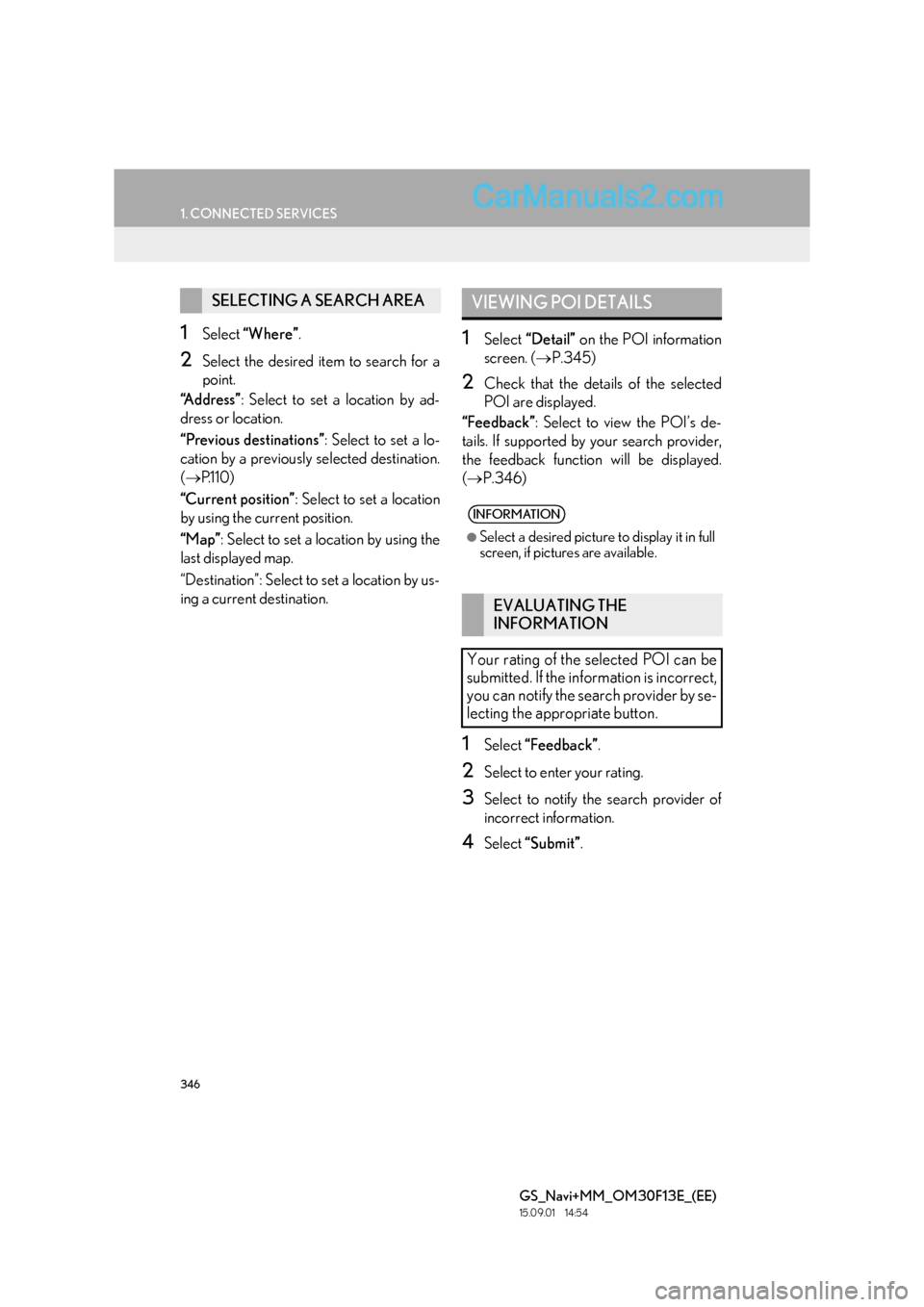
346
1. CONNECTED SERVICES
GS_Navi+MM_OM30F13E_(EE)
15.09.01 14:54
1Select “Where” .
2Select the desired item to search for a
point.
“Address” : Select to set a location by ad-
dress or location.
“Previous destinations” : Select to set a lo-
cation by a previously selected destination.
( → P. 1 1 0 )
“Current position” : Select to set a location
by using the current position.
“Map” : Select to set a location by using the
last displayed map.
“Destination”: Select to set a location by us-
ing a current destination.
1Select “Detail” on the POI information
screen. ( →P.345)
2Check that the details of the selected
POI are displayed.
“Feedback” : Select to view the POI’s de-
tails. If supported by your search provider,
the feedback function will be displayed.
( → P.346)
1Select “Feedback” .
2Select to enter your rating.
3Select to notify the search provider of
incorrect information.
4Select “Submit” .
SELECTING A SEARCH AREAVIEWING POI DETAILS
INFORMATION
●
Select a desired picture to display it in full
screen, if pictures are available.
EVALUATING THE
INFORMATION
Your rating of the selected POI can be
submitted. If the information is incorrect,
you can notify the search provider by se-
lecting the appropriate button.
Page 349 of 383

349
1. CONNECTED SERVICES
GS_Navi+MM_OM30F13E_(EE)
15.09.01 14:54
CONNECTED SERVICES
8
3Display the “My memory” screen.
(→ P.347)
4Select “Copy from USB” .
�zIf a password has already been set, enter
the password. For instru ctions on setting a
password: →P.1 4 5
�z If there are multiple memory points stored
on the USB memory, select the memory
points and routes to be copied and select
“Start” .
5Check that a progress bar is being dis-
played while the data copy is in
progress.
�zTo cancel this function, select “Cancel”.
6Check that a confirmation screen is dis-
played when the operation is complete. NOTICE
●Depending on the size and shape of the
device that is connected to the system,
the armrest may not close fully. In this
case, do not forcibly close the armrest as
this may damage the device or the termi-
nal, etc.
INFORMATION
●
Memory points that are located outside
of the map’s data range cannot be regis-
tered.
●A maximum of 500 memory points can
be registered.
●When there are 21 or more memory
points and routes stored on a USB mem-
ory, only 20 memory points and routes
will be displayed at a time.
●Memory points acquired from Lexus por-
tal site can only be registered with the
registered system at the time of acquire-
ment.
●In some cases, memory points and routes
may not be able to be imported. If this
occurs, “Unable to read memory point
data. (Device ID error)” will be displayed.
●If memory points and routes which have
the same name are already stored in the
system, the system may not update those
memory points and routes.
Page 350 of 383

350
1. CONNECTED SERVICES
GS_Navi+MM_OM30F13E_(EE)
15.09.01 14:54
5. Street View
1Press the “MENU” button on the
Remote Touch.
2Select “Info”.
3Select “Street View” .
4Select the desired item to search for a
point. “Address”
: Select to set a Street View loca-
tion by address or location.
“Previous destinations” : Select to set a
Street View location by a previously select-
ed destination. ( →P.110)
“Current position” : Select to set a Street
View location by using the current position.
“Map” : Select to set a Street View location
by using the last displayed map.
“Destination”: Select to set a Street View lo-
cation by using a current destination.
5Check that the picture is displayed.
“”, “ ”: Select to change pictures. Up to 6
pictures per location can be displayed.
The Street View of the desired location
can be viewed, provided the system is
connected to the internet. ( →P.343)
INFORMATION
●
The Street View function can also be
selected from the following screens:
• Entire route map screen ( →P.117)
• Online search result screen ( →P. 3 4 5 )
●This function is not available while driving.
Page 351 of 383
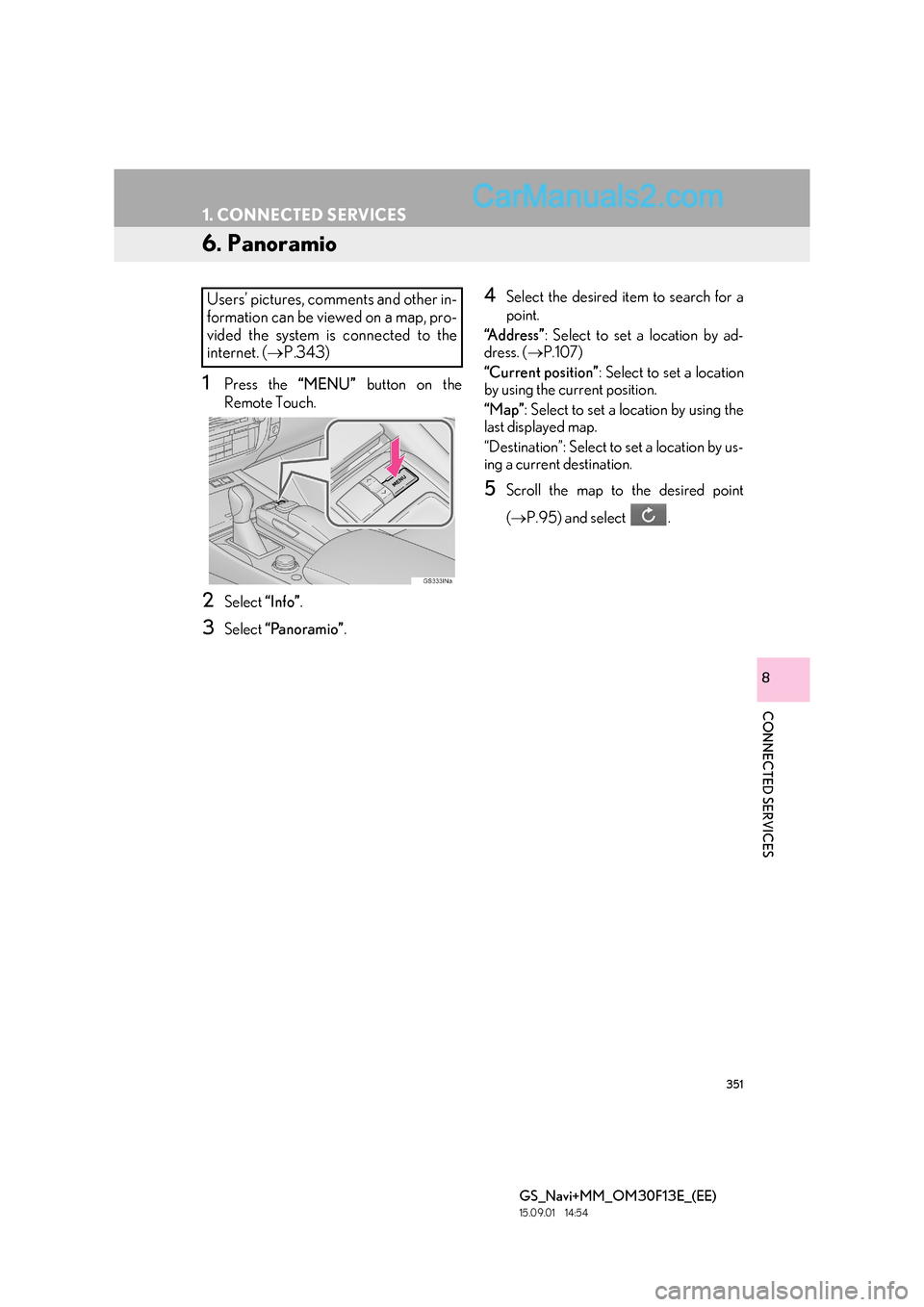
351
1. CONNECTED SERVICES
GS_Navi+MM_OM30F13E_(EE)
15.09.01 14:54
CONNECTED SERVICES
8
6. Panoramio
1Press the “MENU” button on the
Remote Touch.
2Select “Info”.
3Select “Panoramio” .
4Select the desired item to search for a
point.
“Address” : Select to set a location by ad-
dress. ( →P.107)
“Current position” : Select to set a location
by using the current position.
“Map” : Select to set a location by using the
last displayed map.
“Destination”: Select to set a location by us-
ing a current destination.
5Scroll the map to the desired point
( → P.95) and select .
Users’ pictures, comments and other in-
formation can be viewed on a map, pro-
vided the system is connected to the
internet. ( →P.343)
Page 352 of 383

352
1. CONNECTED SERVICES
GS_Navi+MM_OM30F13E_(EE)
15.09.01 14:54
6Check that the thumbnails screen is dis-
played.: Select to display the selected picture’s
title bar.
“Info” : Select to display the selected picture
in full screen.
: Select to magnify or reduce
the map scale.
: Select to display the previous 6 pic-
tures.
: Select to update the thumbnails
screen. Up to 6 pictures are displayed.
: Select to download up to another 6
pictures when there are more than 6 pic-
tures available.■ VIEWING A FULL SCREEN PIC-
TURE
1Select “Info” on the title bar.
2Check that a full screen view of the pic-
ture is displayed.
“Detail” : Select to view user comments.
“Enter ” : Select to set as a destination.
( → P.115) If a destination has already been
set, “Add to ” and “Replace ” will be dis-
played.
�z “Add to ” : Select to add a destination.
�z “Replace ” : Select to delete the existing
destination(s) and set a new one.
INFORMATION
●
This function is not available while driving.
Page 353 of 383
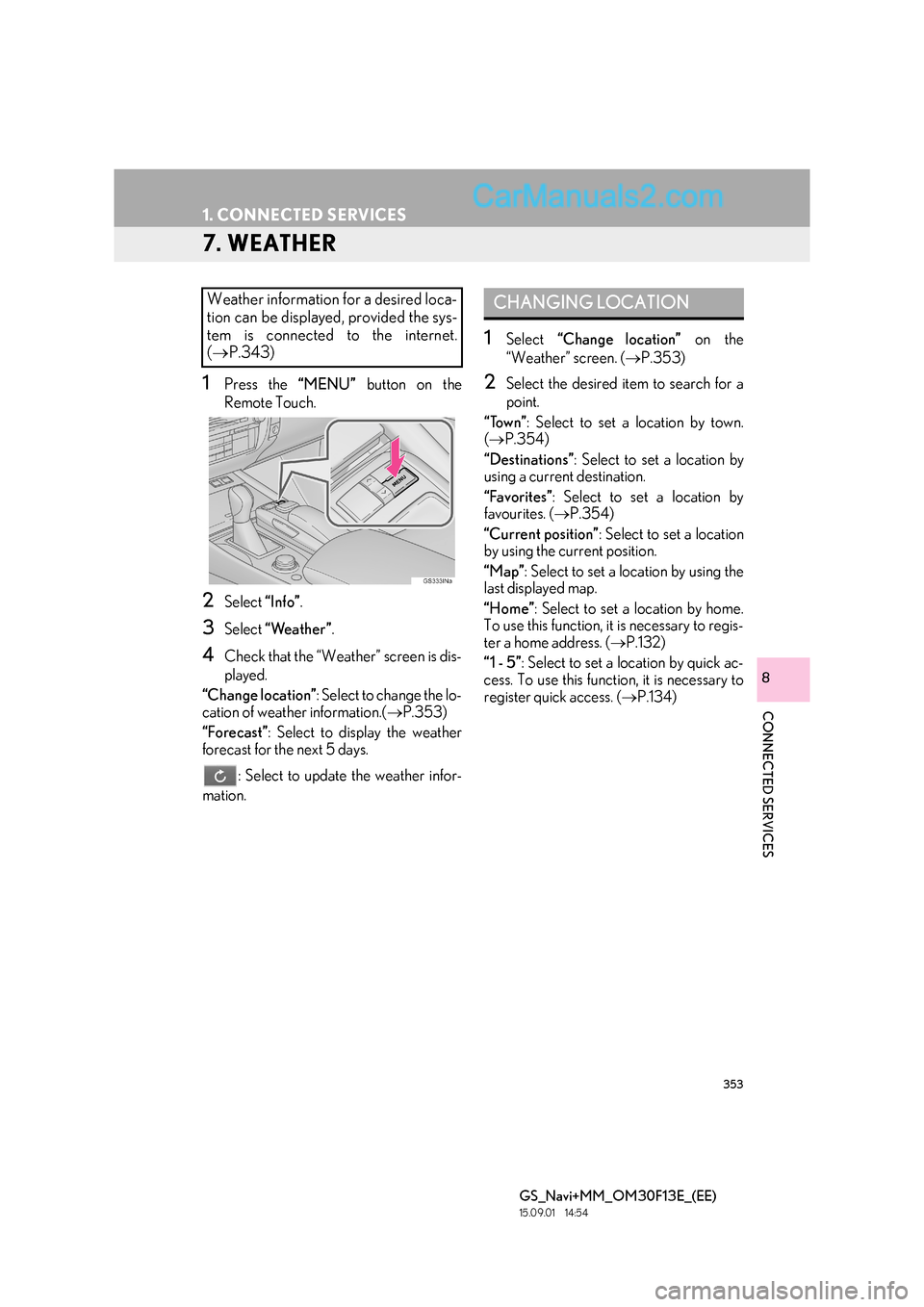
353
1. CONNECTED SERVICES
GS_Navi+MM_OM30F13E_(EE)
15.09.01 14:54
CONNECTED SERVICES
8
7. WEATHER
1Press the “MENU” button on the
Remote Touch.
2Select “Info”.
3Select “Weather” .
4Check that the “Weather” screen is dis-
played.
“Change location” : Select to change the lo-
cation of weather information.( →P.353)
“Forecast” : Select to display the weather
forecast for the next 5 days.
: Select to update the weather infor-
mation.
1Select “Change location” on the
“Weather” screen. ( →P.353)
2Select the desired item to search for a
point.
“Town” : Select to set a location by town.
( → P.354)
“Destinations” : Select to set a location by
using a current destination.
“Favorites” : Select to set a location by
favourites. ( →P.354)
“Current position” : Select to set a location
by using the current position.
“Map” : Select to set a location by using the
last displayed map.
“Home” : Select to set a location by home.
To use this function, it is necessary to regis-
ter a home address. ( →P.132)
“1 - 5” : Select to set a location by quick ac-
cess. To use this function, it is necessary to
register quick access. ( →P.134)
Weather information for a desired loca-
tion can be displayed, provided the sys-
tem is connected to the internet.
(→ P.343)CHANGING LOCATION
Page 355 of 383
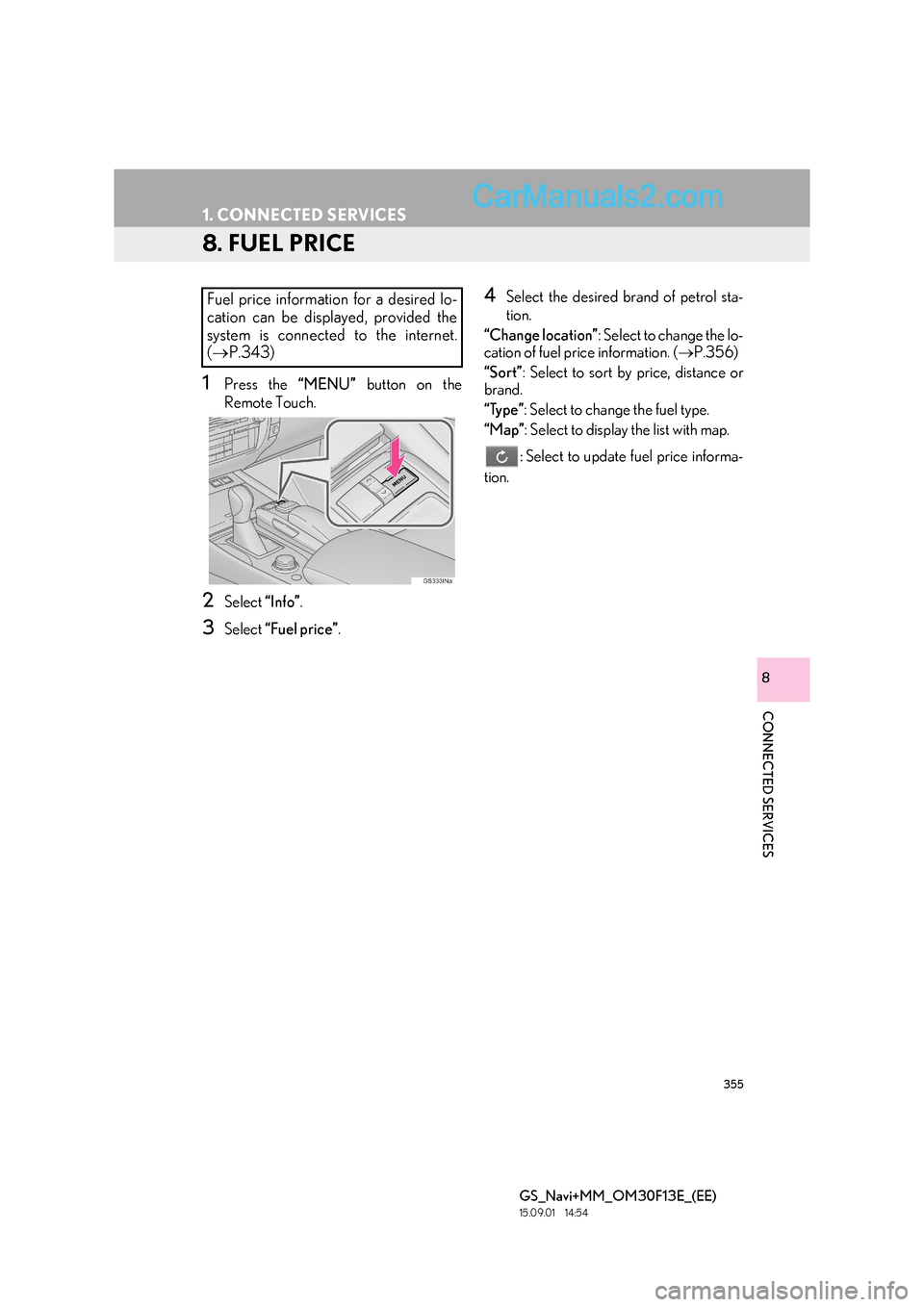
355
1. CONNECTED SERVICES
GS_Navi+MM_OM30F13E_(EE)
15.09.01 14:54
CONNECTED SERVICES
8
8. FUEL PRICE
1Press the “MENU” button on the
Remote Touch.
2Select “Info”.
3Select “Fuel price” .
4Select the desired brand of petrol sta-
tion.
“Change location” : Select to change the lo-
cation of fuel price information. ( →P.356)
“Sort” : Select to sort by price, distance or
brand.
“Type” : Select to change the fuel type.
“Map” : Select to display the list with map.
: Select to update fuel price informa-
tion.
Fuel price information for a desired lo-
cation can be displayed, provided the
system is connected to the internet.
( → P.343)
Page 356 of 383
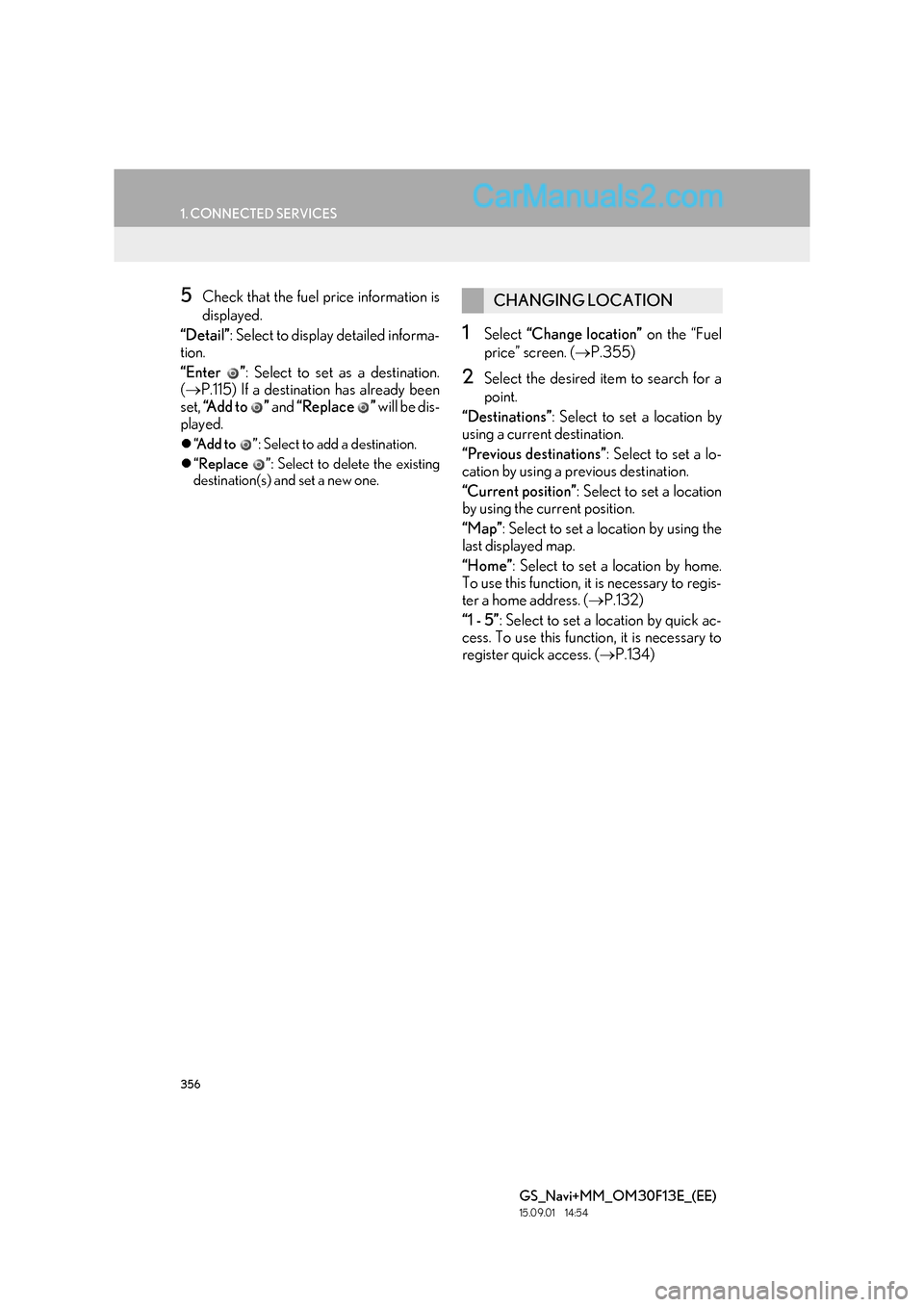
356
1. CONNECTED SERVICES
GS_Navi+MM_OM30F13E_(EE)
15.09.01 14:54
5Check that the fuel price information is
displayed.
“Detail” : Select to display detailed informa-
tion.
“Enter ” : Select to set as a destination.
( → P.115) If a destination has already been
set, “Add to ” and “Replace ” will be dis-
played.
�z “Add to ” : Select to add a destination.
�z “Replace ” : Select to delete the existing
destination(s) and set a new one.
1Select “Change location” on the “Fuel
price” screen. ( →P.355)
2Select the desired item to search for a
point.
“Destinations” : Select to set a location by
using a current destination.
“Previous destinations” : Select to set a lo-
cation by using a previous destination.
“Current position” : Select to set a location
by using the current position.
“Map” : Select to set a location by using the
last displayed map.
“Home” : Select to set a location by home.
To use this function, it is necessary to regis-
ter a home address. ( →P.132)
“1 - 5” : Select to set a location by quick ac-
cess. To use this function, it is necessary to
register quick access. ( →P.134)
CHANGING LOCATION