phone Lexus GS350 2015 Navigation Manual
[x] Cancel search | Manufacturer: LEXUS, Model Year: 2015, Model line: GS350, Model: Lexus GS350 2015Pages: 383, PDF Size: 46.51 MB
Page 59 of 383
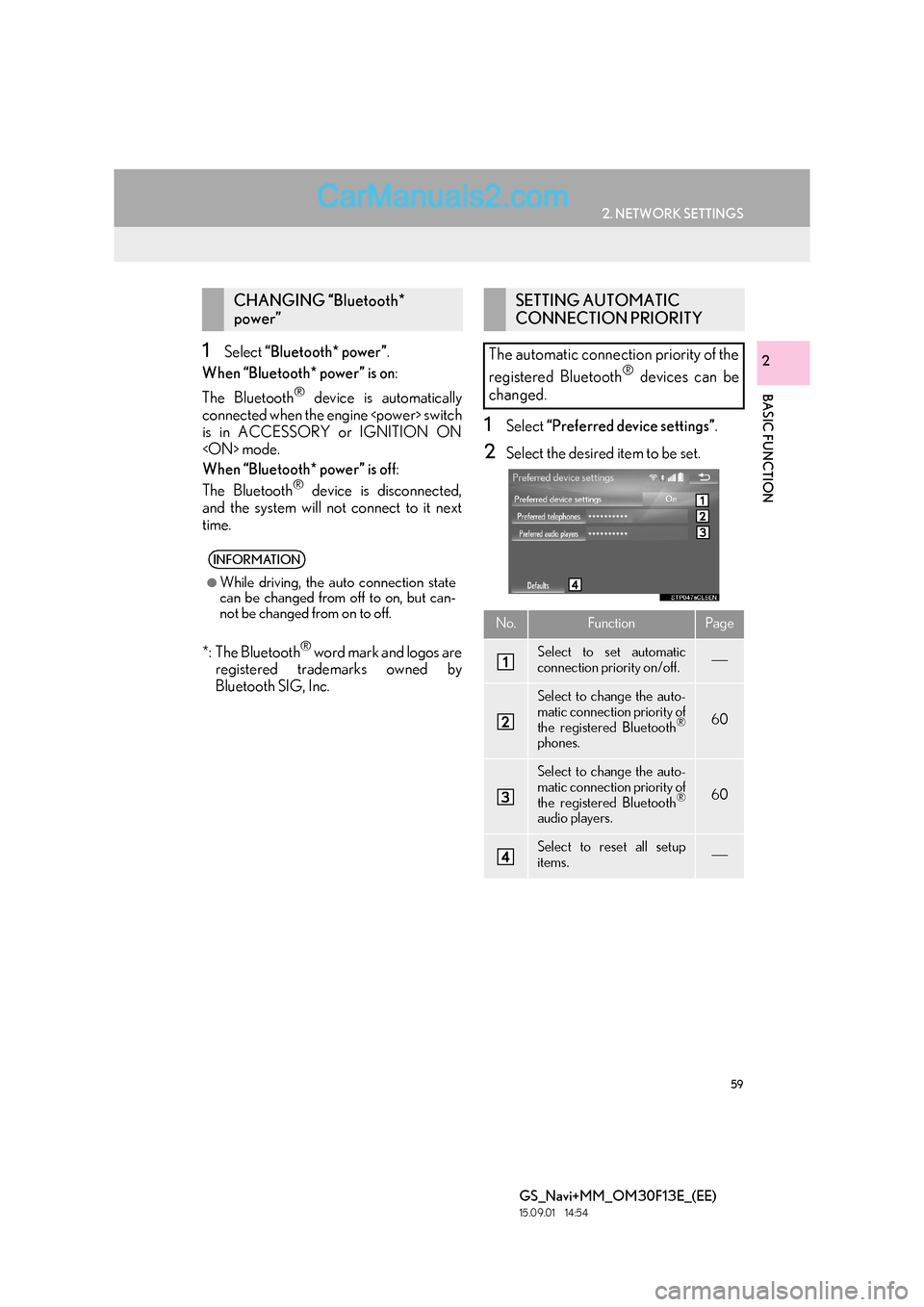
59
2. NETWORK SETTINGS
BASIC FUNCTION
GS_Navi+MM_OM30F13E_(EE)
15.09.01 14:54
21Select “Bluetooth* power” .
When “Bluetooth* power” is on :
The Bluetooth
® device is automatically
connected when the engine
is in ACCESSORY or IGNITION ON
When “Bluetooth* power” is off :
The Bluetooth
® device is disconnected,
and the system will not connect to it next
time.
*: The Bluetooth
® word mark and logos are
registered trademarks owned by
Bluetooth SIG, Inc.
1Select “Preferred device settings” .
2Select the desired item to be set.
CHANGING “Bluetooth*
power”
INFORMATION
●
While driving, the auto connection state
can be changed from off to on, but can-
not be changed from on to off.
SETTING AUTOMATIC
CONNECTION PRIORITY
The automatic connection priority of the
registered Bluetooth
® devices can be
changed.
No.FunctionPage
Select to set automatic
connection priority on/off.
Select to change the auto-
matic connection priority of
the registered Bluetooth
®
phones.
60
Select to change the auto-
matic connection priority of
the registered Bluetooth
®
audio players.
60
Select to reset all setup
items.
Page 60 of 383
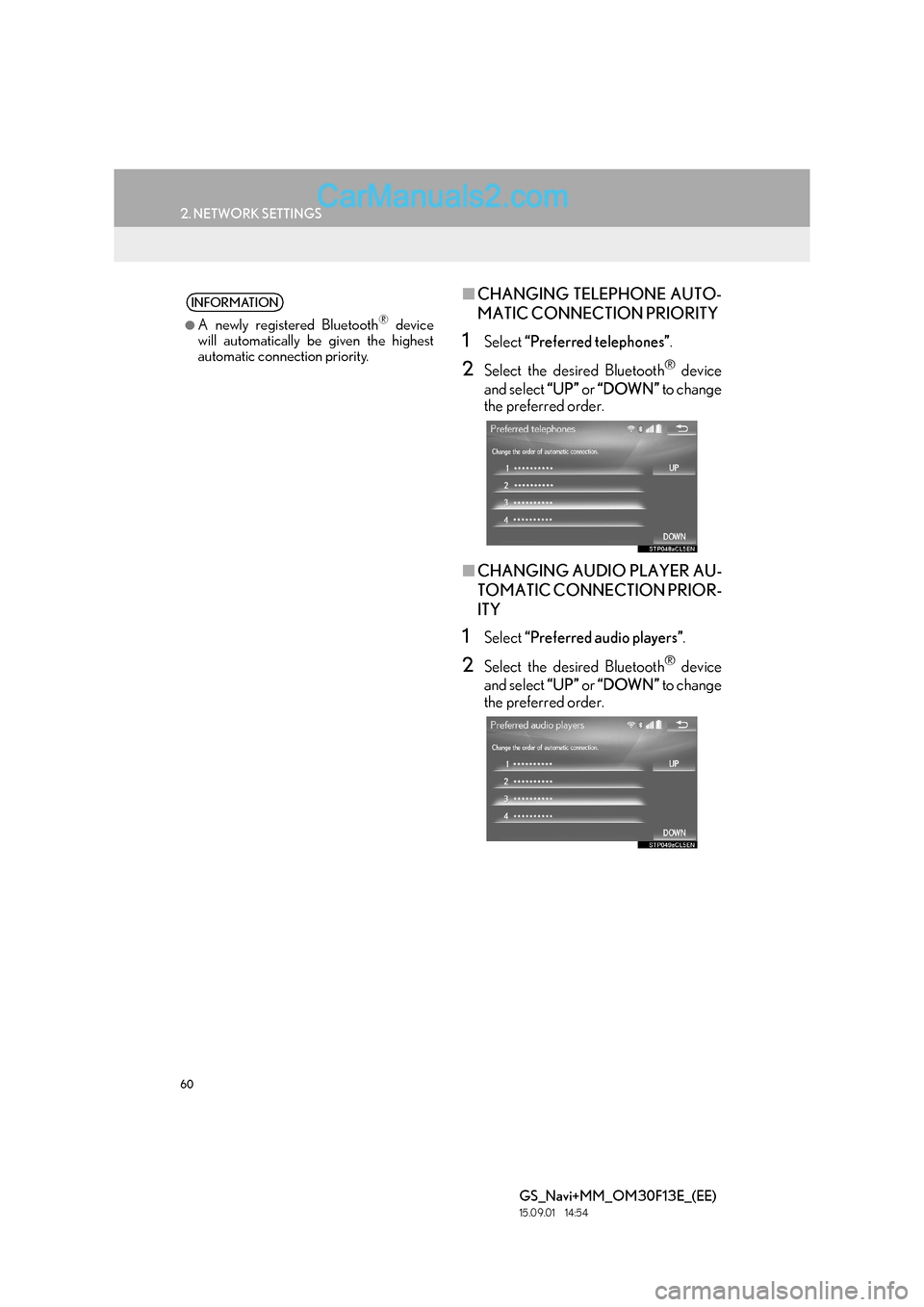
60
2. NETWORK SETTINGS
GS_Navi+MM_OM30F13E_(EE)
15.09.01 14:54
■CHANGING TELEPHONE AUTO-
MATIC CONNECTION PRIORITY
1Select “Preferred telephones” .
2Select the desired Bluetooth® device
and select “UP” or “DOWN” to change
the preferred order.
■ CHANGING AUDIO PLAYER AU-
TOMATIC CONNECTION PRIOR-
ITY
1Select “Preferred audio players” .
2Select the desired Bluetooth® device
and select “UP” or “DOWN” to change
the preferred order.
INFORMATION
●
A newly registered Bluetooth® device
will automatically be given the highest
automatic connection priority.
Page 61 of 383
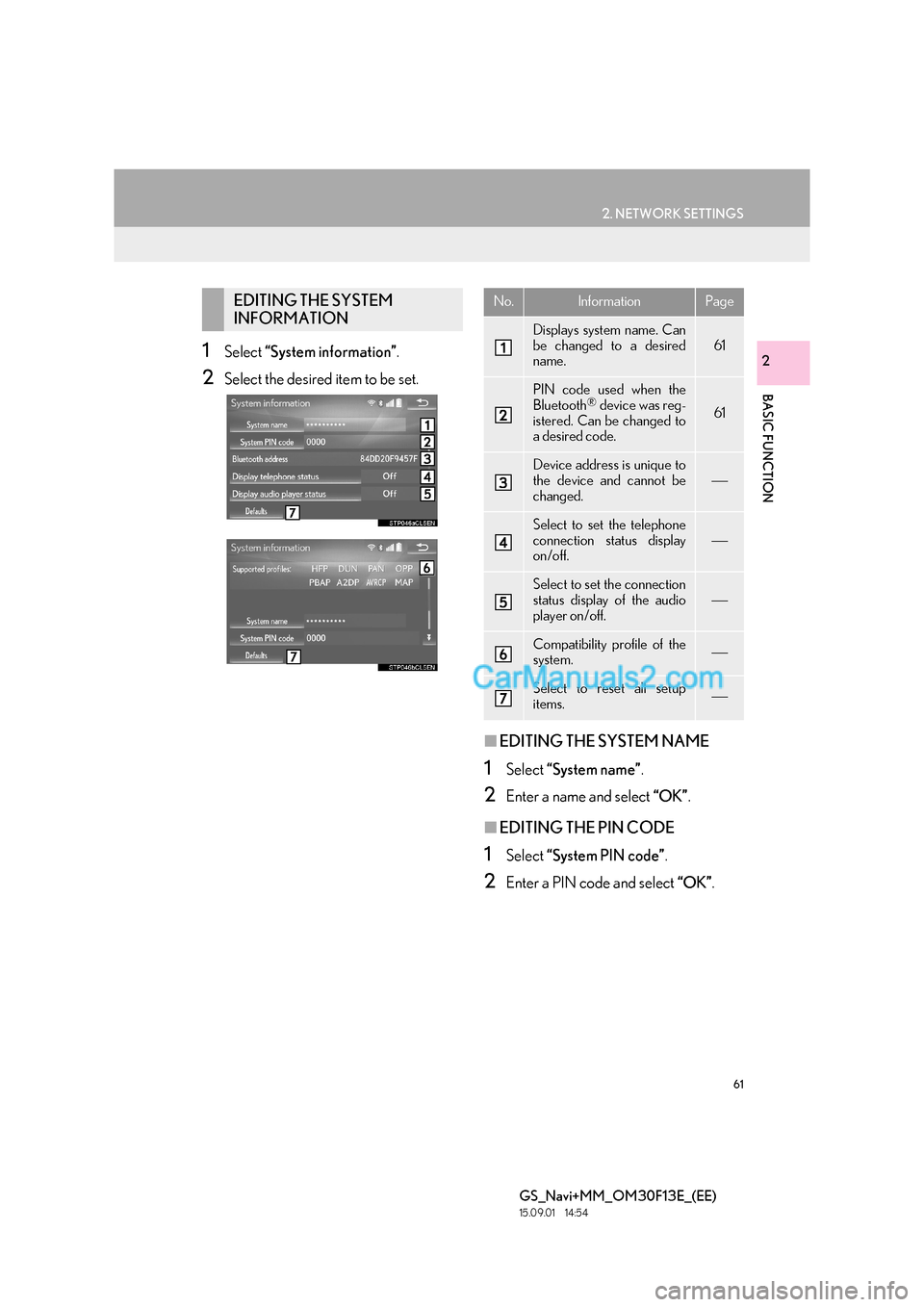
61
2. NETWORK SETTINGS
BASIC FUNCTION
GS_Navi+MM_OM30F13E_(EE)
15.09.01 14:54
21Select “System information” .
2Select the desired item to be set.
■EDITING THE SYSTEM NAME
1Select “System name” .
2Enter a name and select “OK”.
■EDITING THE PIN CODE
1Select “System PIN code” .
2Enter a PIN code and select “OK”.
EDITING THE SYSTEM
INFORMATIONNo.InformationPage
Displays system name. Can
be changed to a desired
name.
61
PIN code used when the
Bluetooth® device was reg-
istered. Can be changed to
a desired code.61
Device address is unique to
the device and cannot be
changed.
Select to set the telephone
connection status display
on/off.
Select to set the connection
status display of the audio
player on/off.
Compatibility profile of the
system.
Select to reset all setup
items.
Page 62 of 383

62
2. NETWORK SETTINGS
GS_Navi+MM_OM30F13E_(EE)
15.09.01 14:54
3. CONNECTING TO INTERNET VIA Bluetooth® DEVICE
1Press the “MENU” button on the
Remote Touch.
2Select “Setup” .
3Select “Telephone” .
4Select “Communication settings” .
5Select “Yes”.
�zA portal account is an account that is
obtained from the website Lexus prepares
for its customers.
SETTING INTERNET
CONNECTION
To use the internet via Bluetooth® de-
vice, it is necessary to register a
Bluetooth
® device with the system.
Once the device has been registered, it
is possible to use the internet via
Bluetooth
® device.
The connection method varies depend-
ing on the type of Bluetooth
® device be-
ing connected. (See step 6.)
For details about registering a
Bluetooth
® device: →P.52
Page 63 of 383

63
2. NETWORK SETTINGS
BASIC FUNCTION
GS_Navi+MM_OM30F13E_(EE)
15.09.01 14:54
2
�XIf the “Username” screen is displayed
6Enter the user name and select “OK”.
7Enter the password and select “OK”.
8When the cellular phone has been con-
nected successfully, “Data connection
successful.” will be displayed on the
screen. The connected services will be
available.
�X If the “Communication settings” screen is
displayed
6Select “Country” .
7Enter the country name and select
“OK”.
8Select the country.
�zThe previous screen will be displayed.
9Select “Provider” .
10Select your mobile network provider.
11Select “OK” on the “Communication
settings” screen.
�z If “Other ” is selected for country and/or
mobile network provider, the “Detail set-
tings” screen will be displayed. ( →P. 6 4 )
�z The system will automatically set the details
of the mobile network provider’s informa-
tion and perform a communication con-
nection test.
�z If the setting cannot be performed auto-
matically, the “Detail settings” screen will be
displayed. ( →P. 6 4 )
12Enter the user name and select “OK”.
13Enter the password and select “OK”.
14When the cellular phone has been con-
nected successfully, “Data connection
successful.” will be displayed on the
screen. The connected services will be
available.
�zBefore performing a communication
connection test, a confirmation screen
will be displayed in accordance with the
connected service settings. ( →P. 3 5 7 )
Page 76 of 383
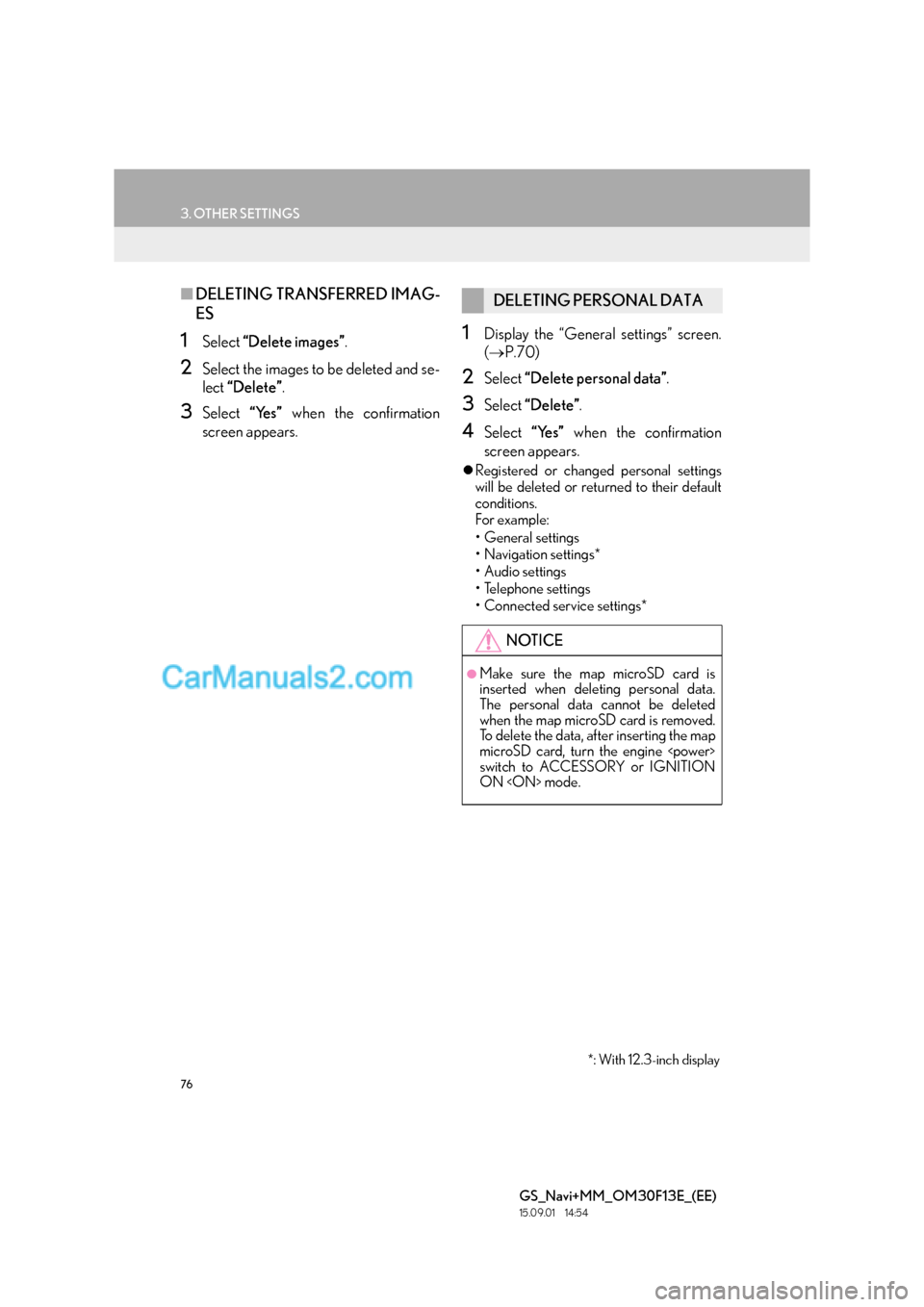
76
3. OTHER SETTINGS
GS_Navi+MM_OM30F13E_(EE)
15.09.01 14:54
■DELETING TRANSFERRED IMAG-
ES
1Select “Delete images” .
2Select the images to be deleted and se-
lect “Delete” .
3Select “Yes” when the confirmation
screen appears.
1Display the “General settings” screen.
( → P.70)
2Select “Delete personal data” .
3Select “Delete” .
4Select “Yes” when the confirmation
screen appears.
�z Registered or changed personal settings
will be deleted or returned to their default
conditions.
For example:
• General settings
• Navigation settings*
• Audio settings
•Telephone settings
• Connected service settings*
DELETING PERSONAL DATA
NOTICE
●Make sure the map microSD card is
inserted when deleting personal data.
The personal data cannot be deleted
when the map microSD card is removed.
To delete the data, after inserting the map
microSD card, turn the engine
switch to ACCESSORY or IGNITION
ON
*: With 12.3-inch display
Page 81 of 383

81
3. OTHER SETTINGS
BASIC FUNCTION
GS_Navi+MM_OM30F13E_(EE)
15.09.01 14:54
2
3Select the desired item to be edited.■EDITING DEALER OR CONTACT
NAME
1Select “Dealer” or “Contact” .
2Enter the name and select “OK”.
■EDITING THE LOCATION
1Select “Location” .
2Scroll the map to the desired point
(→ P.95) and select “OK”.
■EDITING TELEPHONE NUMBER
1Select “Tel. no.” .
2Enter the telephone number and select
“OK”.
No.FunctionPage
Select to enter the name of
a dealer.81
Select to enter the name of
a dealer member.81
Select to set the location.81
Select to set the telephone
number.81
Select to set the displayed
dealer as a destination.115
Select to delete the dealer
information displayed on
the screen.
Page 84 of 383

84
GS_Navi+MM_OM30F13E_(EE)
15.09.01 14:52
1. DESTINATION SEARCH OPERATION .......................................... 104
SELECTING THE SEARCH AREA ................ 106
SETTING HOME AS DESTINATION........... 106
SETTING QUICK ACCESS AS
DESTINATION...................................................... 106
SEARCHING BY ADDRESS ............................. 107
SEARCHING BY POI*
2...................................... 109
SEARCHING BY MAP......................................... 109
SEARCHING BY MEMORY POINTS .......... 110
SEARCHING FROM PREVIOUS DESTINATIONS .................................................... 110
SEARCHING BY INTERSECTION .................. 111
SEARCHING BY MOTORWAY ENTRANCE/EXIT .................................................. 111
SEARCHING BY COORDINATES ............... 112
SEARCHING BY TELEPHONE NUMBER................................................................... 112
SEARCHING BY POI*
2 NEAR
CURSOR ................................................................... 113
SEARCHING BY UK/NL POSTAL CODE ......................................................................... 114
2. STARTING ROUTE GUIDANCE ........115
DESTINATION MAP SCREEN ......................... 116
ENTIRE ROUTE MAP SCREEN ........................ 117
1. ROUTE GUIDANCE SCREEN ............119
ROUTE GUIDANCE SCREEN......................... 119
DURING MOTORWAY DRIVING ............... 123
WHEN APPROACHING INTERSECTION ................................................... 124
TURN LIST SCREEN .............................................. 125
ARROW SCREEN .................................................. 125
2. TYPICAL VOICE GUIDANCE PROMPTS.................................................126
3. EDITING ROUTE ...................................... 127
ADDING DESTINATIONS ................................ 127
REORDERING DESTINATIONS.................... 127
DELETING DESTINATIONS............................. 128
SETTING SEARCH CONDITION ................. 128
DETOUR SETTING ................................................ 128
ROAD PREFERENCE ........................................... 129
ROUTE OVERVIEW............................................. 130
2DESTINATION SEARCH3ROUTE GUIDANCE
For vehicles sold outside Europe, some of the functions cannot be operated while driving.
*1: With 12.3-inch display
*2: Point of Interest
Page 86 of 383

86
GS_Navi+MM_OM30F13E_(EE)
15.09.01 14:54
1. BASIC OPERATION
1. QUICK REFERENCE
MAP SCREEN
The map screen can be reached by the following methods:
�XPress the “MAP” button on the Remote Touch.
�X Press the “MENU” button on the Remote Touch, then select “Nav” on the “Menu”
screen. ( →P.14)
Select if the navigation menu screen is displayed.
No.NameFunctionPage
2D north up, 2D
heading up or 3D
heading up sym-
bolIndicates whether the map orientation is set to
north-up or heading-up. In 3D map, only a head-
ing-up view is available.92
“GPS” mark
(Global Position-
ing System)Shows that the vehicle is receiving signals from
the GPS160
Status barDisplays the condition of Wi-Fi® and Bluetooth®
connections, the level of reception and the
amount of battery charge left for a cellular phone.16
Page 99 of 383

99
1. BASIC OPERATION
GS_Navi+MM_OM30F13E_(EE)
15.09.01 14:54
NAVIGATION SYSTEM
3
“Enter ”: Select to set as a destination.
( → P.115) If a destination has already been
set, “Add to ” and “Replace ” will be dis-
played.
�z “Add to ” : Select to add a destination.
�z “Replace ” : Select to delete the existing
destination(s) and set a new one.
“Save” : Select to register as a memory
point.
:
Select to call the registered tele-
phone number.
“Edit” : Select to edit a memory point.
( → P.137)
“Delete” : Select to delete a destination or
memory point.
“QR code” : Select to display a QR code.
Destination information can be acquired by
scanning the QR code with a cellular
phone.
“Detail” : Select to display detailed informa-
tion.
INFORMATION
●
Even when traffic/parking information is
not currently being received, traffic infor-
mation and “Info” will be displayed for a
while after traffic information has been
received.
●In some situations, calls to a POI may
automatically change to an international
call or may not be possible as a domestic
call.
STANDARD MAP ICONS
IconInformation
Town with > 1 million people
Town with 500,000-1 mil-
lion people
Town with 200,000-
500,000 people
Town with 100,000-
200,000 people
Town with 20,000-
100,000 people
Town with 10,000-20,000
people
Town with < 10,000 people
Park/Monument
Golf Course
Airport
Hospital/Polyclinic
Shopping centre
University/College