phone Lexus GS350 2015 Navigation Manual
[x] Cancel search | Manufacturer: LEXUS, Model Year: 2015, Model line: GS350, Model: Lexus GS350 2015Pages: 383, PDF Size: 46.51 MB
Page 100 of 383

100
1. BASIC OPERATION
GS_Navi+MM_OM30F13E_(EE)
15.09.01 14:54
4. TRAFFIC AND PARKING INFORMATION
*: Can only be used when receiving RDS-TMCor TPEG (Transport Protocol Experts Group)
information. Depending on the country or ar-
ea, receiving RDS-TMC and TPEG informa-
tion may not be possible.
1Press the “MENU” button on the
Remote Touch.
2Select “Info”.
3Select “Traffic information” .
4Select the desired item.
“Traffic information” : Select to display a list
of current traffic information.
“Traffic prediction” : Select to display a map
with predictive traffic data.
Traffic information, traffic prediction in-
formation and parking lot information
can be viewed.
�z The following 3 methods are available to
receive the above information:
• RDS-TMC* (Radio Data System-Traffic
Message Channel) using FM signals
• TPEG*-TEC (Traffic Event Compact), TPEG*-TFP (Traffic Flow Prediction)
and TPEG*-PKI (Live Parking Informa-
tion) using DAB
• TPEG*-TEC, TPEG*-TEP and TPEG*-
PKI via the internet by using Wi-Fi
® or a
cellular phone
For detailed information about connec-
tion methods for a Wi-Fi® device or cel-
lular phone: →P.45, 65
�zReceiving information using a cellular
phone
• In order to use this service, a
Bluetooth
® DUN/PAN compatible cel-
lular phone with sufficient network cov-
erage and a SIM card with a contract
that allows access to the internet are
required.
• When using this service, depending on your telephone subscription, some
related fees might apply.
• When a cellular phone is used in a roaming situation (when outside the
geographical coverage area of mobile
network provider) connection fees will
be more expensive.
DISPLAYING TRAFFIC AND
TRAFFIC PREDICTION
INFORMATION
INFORMATION
●
If a large amount of information is being
received, it may take longer than normal
for the information to be displayed on the
screen.
Page 105 of 383
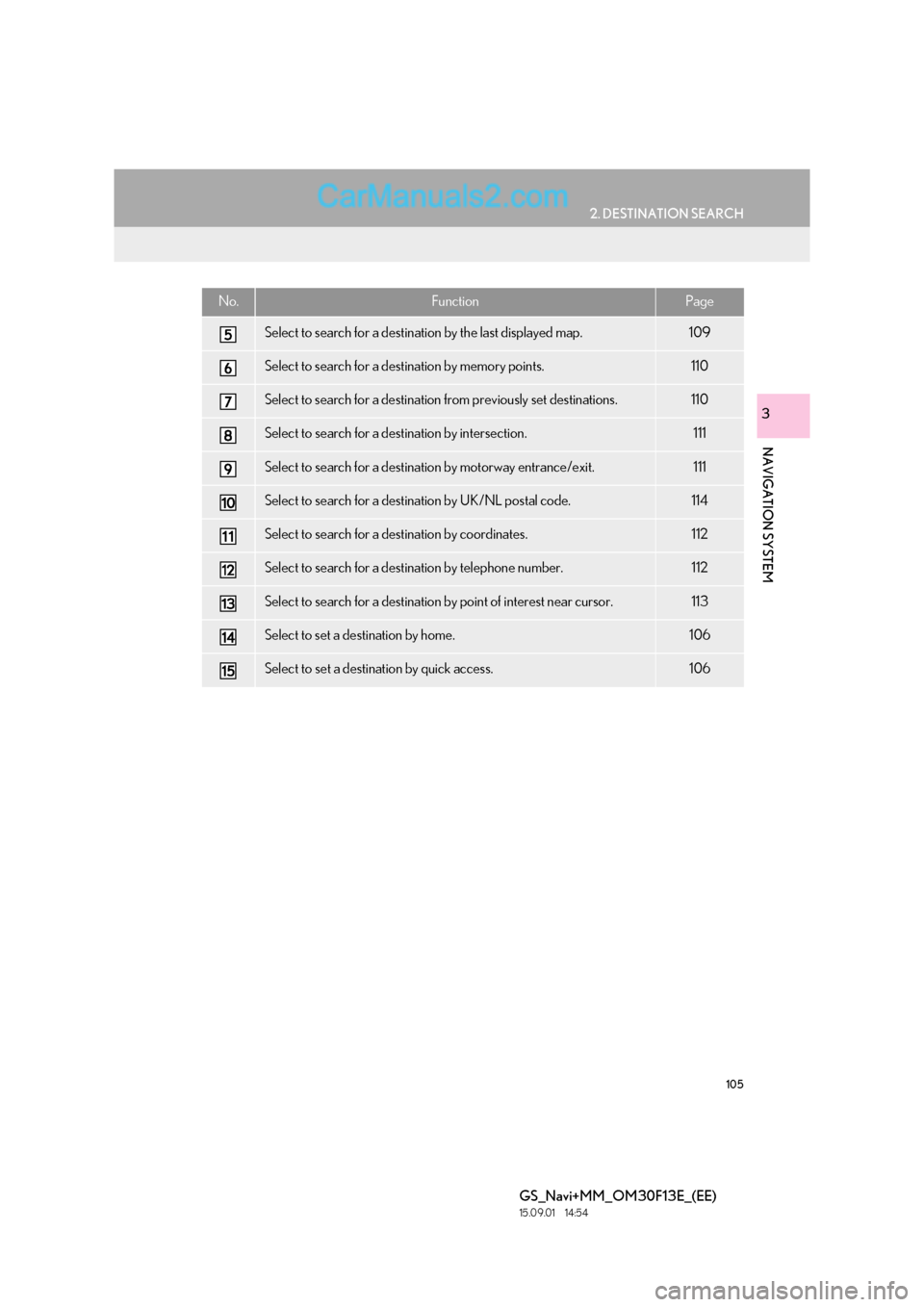
105
2. DESTINATION SEARCH
GS_Navi+MM_OM30F13E_(EE)
15.09.01 14:54
NAVIGATION SYSTEM
3
Select to search for a destination by the last displayed map.109
Select to search for a destination by memory points.110
Select to search for a destination from previously set destinations.110
Select to search for a destination by intersection.111
Select to search for a destination by motorway entrance/exit.111
Select to search for a destination by UK/NL postal code.114
Select to search for a destination by coordinates.112
Select to search for a destination by telephone number.112
Select to search for a destination by point of interest near cursor.113
Select to set a destination by home.106
Select to set a destination by quick access.106
No.FunctionPage
Page 112 of 383
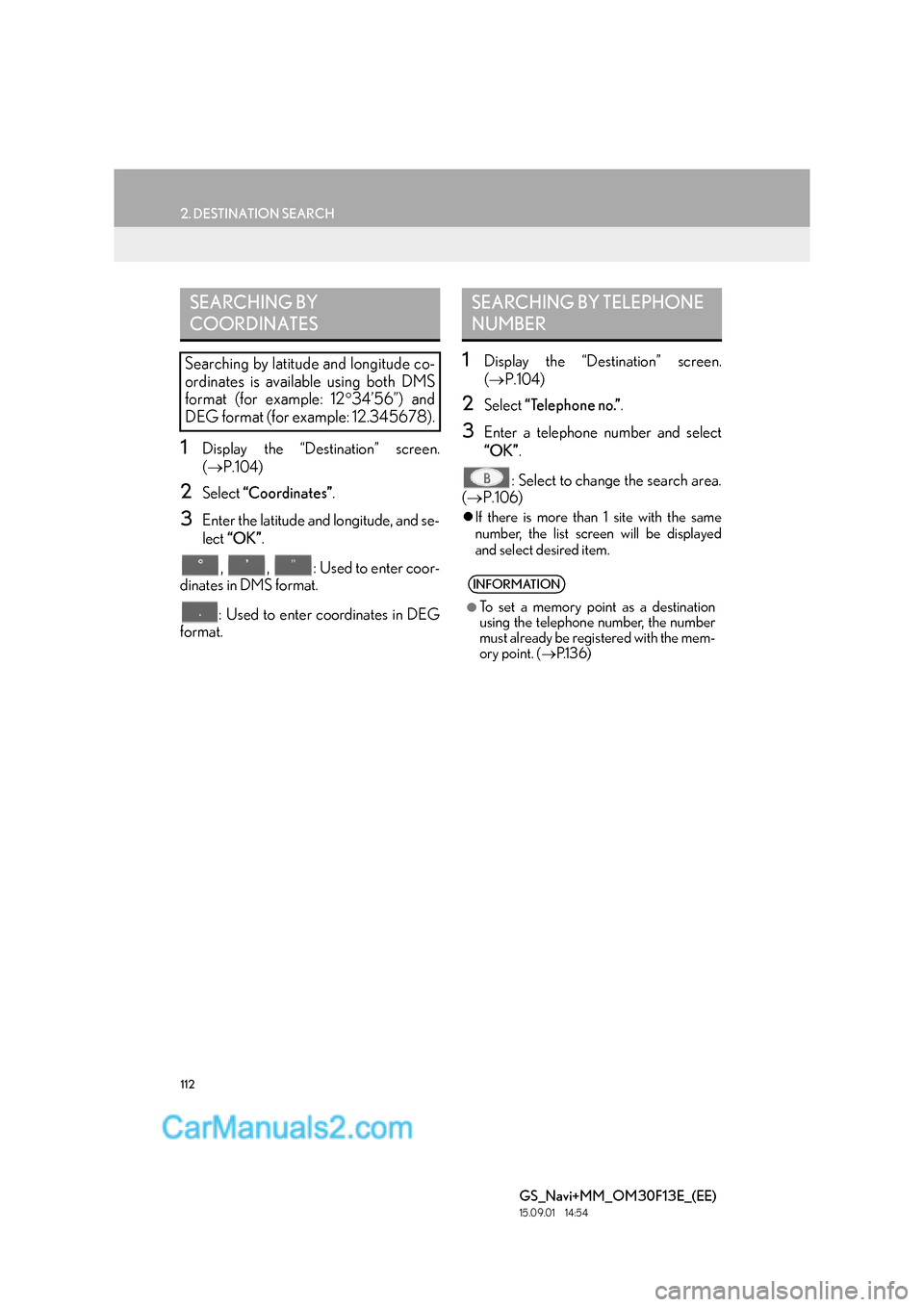
112
2. DESTINATION SEARCH
GS_Navi+MM_OM30F13E_(EE)
15.09.01 14:54
1Display the “Destination” screen.
(→ P.104)
2Select “Coordinates” .
3Enter the latitude and longitude, and se-
lect “OK” .
, , : Used to enter coor-
dinates in DMS format.
: Used to enter coordinates in DEG
format.
1Display the “Destination” screen.
( → P.104)
2Select “Telephone no.” .
3Enter a telephone number and select
“OK”.
: Select to change the search area.
( → P.106)
�zIf there is more than 1 site with the same
number, the list screen will be displayed
and select desired item.
SEARCHING BY
COORDINATES
Searching by latitude and longitude co-
ordinates is available using both DMS
format (for example: 12 °34’56”) and
DEG format (for example: 12.345678).
SEARCHING BY TELEPHONE
NUMBER
INFORMATION
●
To set a memory point as a destination
using the telephone number, the number
must already be registered with the mem-
ory point. ( →P.1 3 6 )
Page 133 of 383
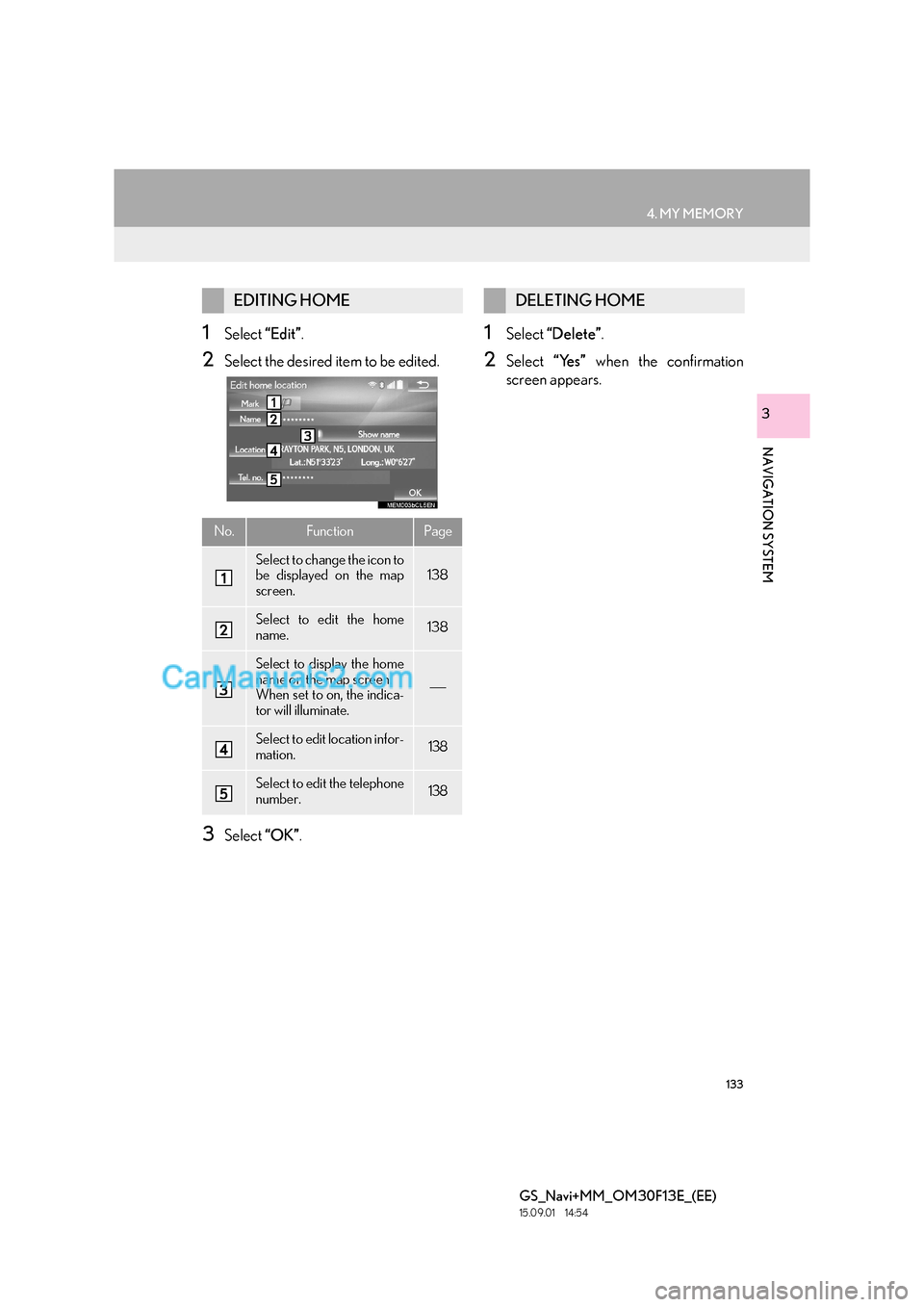
133
4. MY MEMORY
GS_Navi+MM_OM30F13E_(EE)
15.09.01 14:54
NAVIGATION SYSTEM
3
1Select “Edit”.
2Select the desired item to be edited.
3Select “OK”.
1Select “Delete” .
2Select “Yes” when the confirmation
screen appears.
EDITING HOME
No.FunctionPage
Select to change the icon to
be displayed on the map
screen.138
Select to edit the home
name.138
Select to display the home
name on the map screen.
When set to on, the indica-
tor will illuminate.
Select to edit location infor-
mation.138
Select to edit the telephone
number.138
DELETING HOME
Page 135 of 383
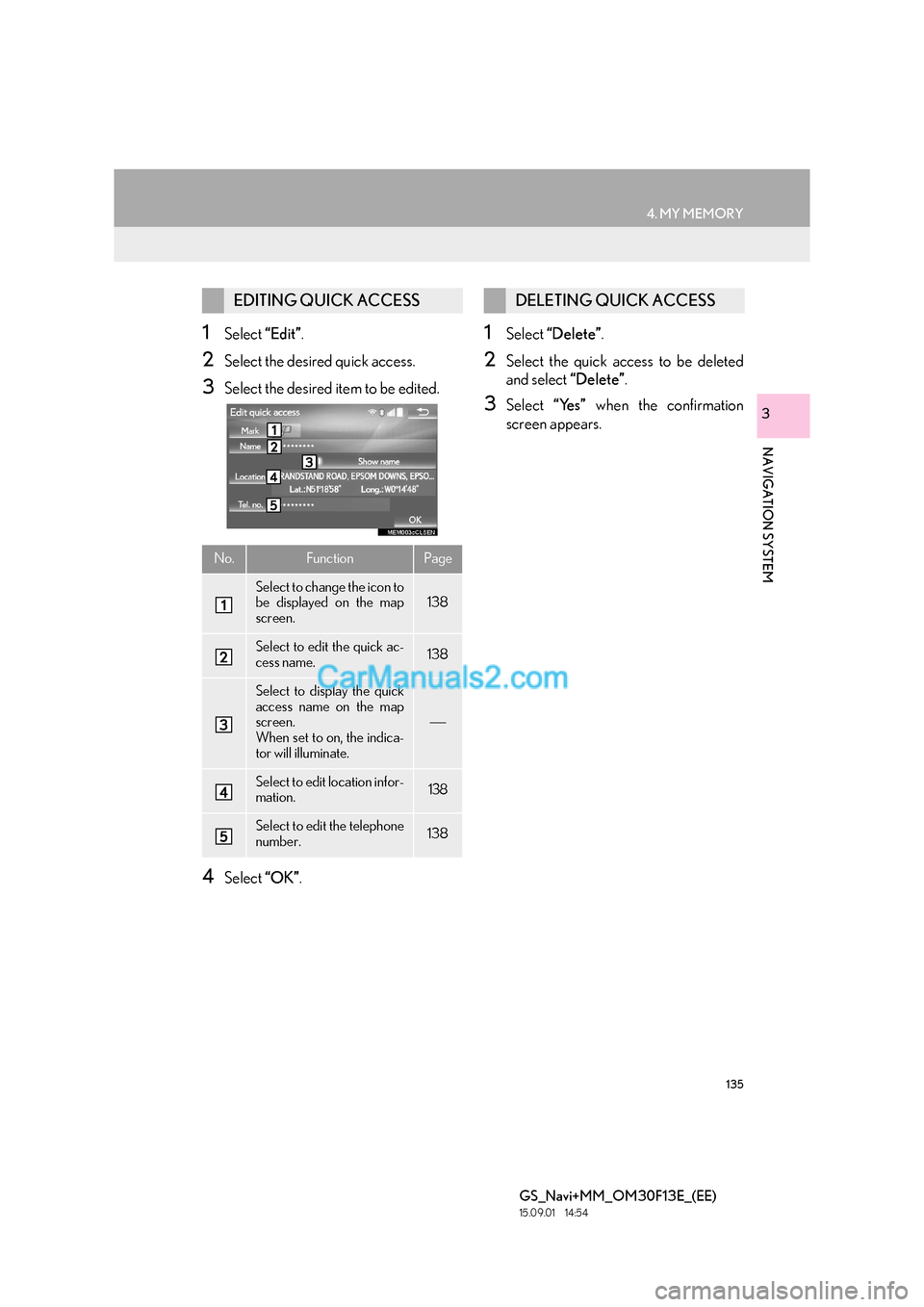
135
4. MY MEMORY
GS_Navi+MM_OM30F13E_(EE)
15.09.01 14:54
NAVIGATION SYSTEM
3
1Select “Edit”.
2Select the desired quick access.
3Select the desired item to be edited.
4Select “OK”.
1Select “Delete” .
2Select the quick access to be deleted
and select “Delete”.
3Select “Yes” when the confirmation
screen appears.
EDITING QUICK ACCESS
No.FunctionPage
Select to change the icon to
be displayed on the map
screen.138
Select to edit the quick ac-
cess name.138
Select to display the quick
access name on the map
screen.
When set to on, the indica-
tor will illuminate.
Select to edit location infor-
mation.138
Select to edit the telephone
number.138
DELETING QUICK ACCESS
Page 137 of 383
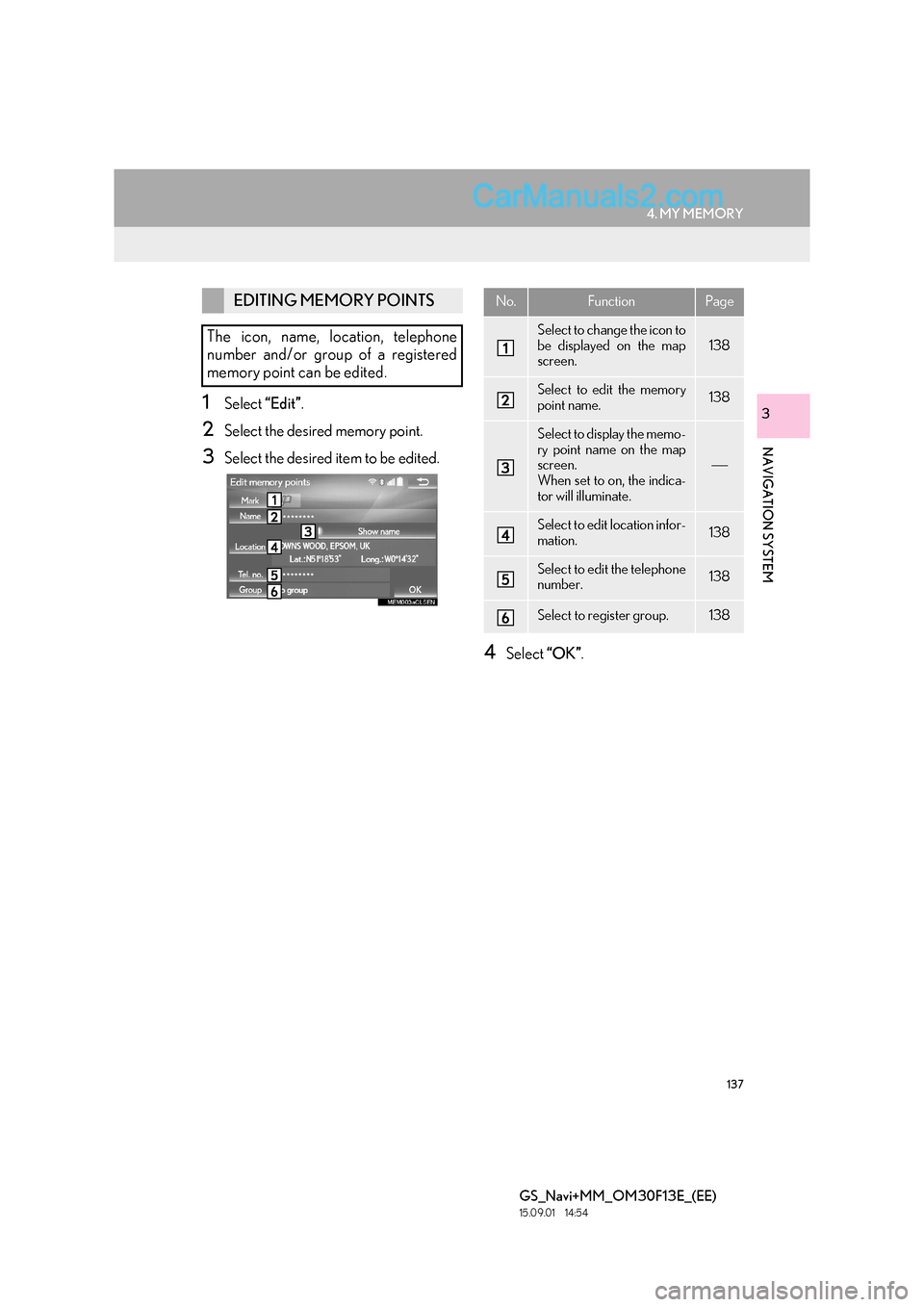
137
4. MY MEMORY
GS_Navi+MM_OM30F13E_(EE)
15.09.01 14:54
NAVIGATION SYSTEM
31Select “Edit”.
2Select the desired memory point.
3Select the desired item to be edited.
4Select “OK”.
EDITING MEMORY POINTS
The icon, name, location, telephone
number and/or group of a registered
memory point can be edited.No.FunctionPage
Select to change the icon to
be displayed on the map
screen.
138
Select to edit the memory
point name.138
Select to display the memo-
ry point name on the map
screen.
When set to on, the indica-
tor will illuminate.
Select to edit location infor-
mation.138
Select to edit the telephone
number.138
Select to register group.138
Page 138 of 383

138
4. MY MEMORY
GS_Navi+MM_OM30F13E_(EE)
15.09.01 14:54
■CHANGING THE MARK
1Select “Mark” .
2Select the desired icon.
�zChange pages by selecting the “Page 1”,
“Page 2” or “With sound” tab.
“With sound” : Select the memory points
with a sound.
�X When “With sound” is selected
1Select the “With sound” tab.
2Select the desired sound icon.
: Select to play the sound.
�zWhen “Bell (with direction)” is selected,
select an arrow to adjust the direction and
select “OK”.
■CHANGING THE NAME
1Select “Name” .
2Enter the desired name and select
“OK”.
■CHANGING THE LOCATION
1Select “Location” .
2Scroll the map to the desired point
(→ P.95) and select “OK”.
■CHANGING TELEPHONE NUM-
BER
1Select “Tel. no.” .
2Enter the number and select “OK”.
■SETTING THE GROUP
1Select “Group” .
2Select the group the memory point is to
be registered with.
A sound for some memory points can be
set. When the vehicle approaches the
location of the memory point, the select-
ed sound will be heard.
INFORMATION
●
The bell sounds only when the vehicle
approaches this point in the direction that
has been set.
Memory point groups can be set and
changed.
Page 205 of 383

205
3. MEDIA OPERATION
GS_Navi+MM_OM30F13E_(EE)
15.09.01 14:54
AUDIO/VISUAL SYSTEM
4
INFORMATION
●
Depending on the Bluetooth® device that is connected to the system, the music may start
playing when selectin g while it is paused. Conversely, the music may pause when
selecting while it is playing.
●In the following conditions, the system may not function:
• The Bluetooth
® device is turned off.
• The Bluetooth
® device is not connected.
• The Bluetooth
® device has a low battery.
●It may take time to connect the telephone when Bluetooth® audio is being played.
●For operating the portable player, see the instruction manual that comes with it.
●If the Bluetooth® device is disconnected due to poor reception from the Bluetooth® net-
work when the engine
the system automatically reconnects the portable player.
●If the Bluetooth® device is disconnected on purpose, such as it was turned off, this does not
happen. Reconnect the portable player manually.
●Bluetooth® device information is registered when the Bluetooth® device is connected to
the Bluetooth® audio system. When selling or disposing of the vehicle, remove the
Bluetooth® audio information from the system. ( →P. 76 )
●In some situations, sound output via the Bluetooth® audio system may be out of sync with
the connected device or output intermittently.
Page 221 of 383

221
GS_Navi+MM_OM30F13E_(EE)
15.09.01 14:54
AUDIO/VISUAL SYSTEM
4
6. TIPS FOR OPERATING THE AUDIO/VISUAL SYSTEM
1. OPERATING INFORMATION
NOTICE
●To avoid damage to the audio/visual sys-
tem:
• Be careful not to spill beverages overthe audio/visual system.
• Do not put anything other than an appropriate disc into the disc slot.
INFORMATION
●
The use of a cellular phone inside or near
the vehicle may cause a noise from the
speakers of the audio/visual system which
you are listening to. However, this does
not indicate a malfunction.
RADIO
Usually, a problem with radio reception
does not mean there is a problem with
the radio — it is just the normal result of
conditions outside the vehicle.
For example, nearby buildings and ter-
rain can interfere with FM reception.
Power lines or telephone wires can in-
terfere with AM signals. And of course,
radio signals have a limited range. The
farther the vehicle is from a station, the
weaker its signal will be. In addition, re-
ception conditions change constantly as
the vehicle moves.
Here, some common reception prob-
lems that probably do not indicate a
problem with the radio are described.
Page 228 of 383

228
6. TIPS FOR OPERATING THE AUDIO/VISUAL SYSTEM
GS_Navi+MM_OM30F13E_(EE)
15.09.01 14:54
Multi-angle feature: The same scene can
be enjoyed from different angles.
Multi-language feature : The subtitle and
audio language can be selected.
Region codes : The region codes are pro-
vided on DVD players and DVD discs. If the
DVD video disc does not have the same re-
gion code as the DVD player, you cannot
play the disc on the DVD player. For region
codes: ( →P.226)
Audio : This DVD player can play linear
PCM, Dolby Digital and MPEG audio for-
mat DVDs. Other decoded types cannot be
played.
Title and chapter : Video and audio pro-
grams stored in DVD video discs are divid-
ed into parts by title and chapter.
Tit le : The largest unit of the video and audio
programs stored on DVD video discs. Usu-
ally, one movie, one album, or one audio
program is assigned as a title.
Chapter : A unit smaller than that of title. A
title comprises of several chapters.
�z “Made for iPod” and “Made for iPhone”
mean that an electronic accessory has
been designed to connect specifically to
iPod or iPhone, respectively, and has been
certified by the developer to meet Apple
performance standards.
�z Apple is not responsible for the operation
of this device or its compliance with safety
and regulatory standards. Please note that
the use of this accessory with iPod or
iPhone, may affect wireless performance.
�z iPhone, iPod, iPod classic, iPod nano, and
iPod touch are trademarks of Apple Inc.,
registered in the U.S. and other countries.
Lightning is a trademark of Apple Inc.
�z The Lightning connector works with
iPhone 5, iPod touch (5th generation), and
iPod nano (7th generation).
�z The 30-pin connector works with iPhone
4S, iPhone 4, iPhone 3GS, iPhone 3G,
iPhone, iPod touch (1st through 4th genera-
tion), iPod classic, and iPod nano (1st
through 6th generation).
�z USB works with iPhone 5, iPhone 4S,
iPhone 4, iPhone 3GS, iPhone 3G, iPhone,
iPod touch (1st through 5th generation),
iPod classic, and iPod nano (1st through 7th
generation).
�z
Manufactured under license from Dolby
Laboratories. Dolby and the double-D
symbol are trademarks of Dolby
Laboratories.
iPod