steering Lexus GS350 2015 Navigation Manual
[x] Cancel search | Manufacturer: LEXUS, Model Year: 2015, Model line: GS350, Model: Lexus GS350 2015Pages: 383, PDF Size: 46.51 MB
Page 307 of 383
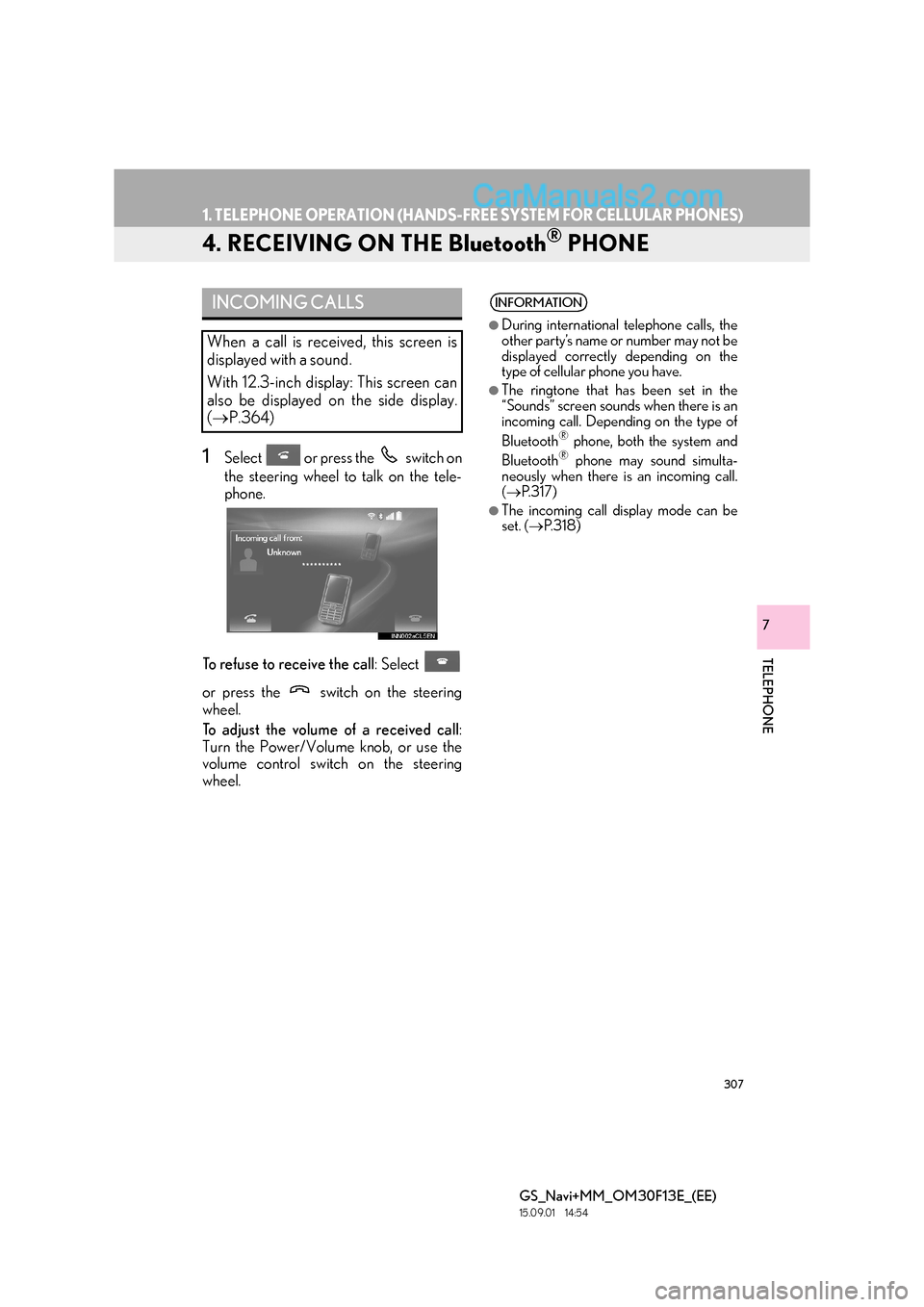
307
1. TELEPHONE OPERATION (HANDS-FREE SYSTEM FOR CELLULAR PHONES)
GS_Navi+MM_OM30F13E_(EE)
15.09.01 14:54
TELEPHONE
7
4. RECEIVING ON THE Bluetooth® PHONE
1Select or press the switch on
the steering wheel to talk on the tele-
phone.
To refuse to receive the call : Select
or press the switch on the steering
wheel.
To adjust the volume of a received call :
Turn the Power/Volume knob, or use the
volume control switch on the steering
wheel.
INCOMING CALLS
When a call is received, this screen is
displayed with a sound.
With 12.3-inch display: This screen can
also be displayed on the side display.
( → P.364)
INFORMATION
●
During international telephone calls, the
other party’s name or number may not be
displayed correctly depending on the
type of cellular phone you have.
●The ringtone that has been set in the
“Sounds” screen sounds when there is an
incoming call. Depending on the type of
Bluetooth
® phone, both the system and
Bluetooth® phone may sound simulta-
neously when there is an incoming call.
( → P. 3 1 7 )
●The incoming call display mode can be
set. ( →P. 3 1 8 )
Page 310 of 383

310
1. TELEPHONE OPERATION (HANDS-FREE SYSTEM FOR CELLULAR PHONES)
GS_Navi+MM_OM30F13E_(EE)
15.09.01 14:54
1Select or press the switch on
the steering wheel to start talking with
the other party.
To refuse to receive the call : Select
or press the switch on the steering
wheel.
�z Each time is selected or the
switch on the steering wheel is pressed
during an interrupted call, the party who is
on hold will be switched.
INCOMING CALL WAITING
When a call is interrupted by a third par-
ty while talking, the incoming screen is
displayed.
With 12.3-inch display: The incoming
screen can also be displayed on the side
display. ( →P.364)
INFORMATION
●
This function may not be available
depending on the type of cellular phone.
●This screen can be displayed on the main
display or side display. ( →P. 3 1 8 )
Page 313 of 383
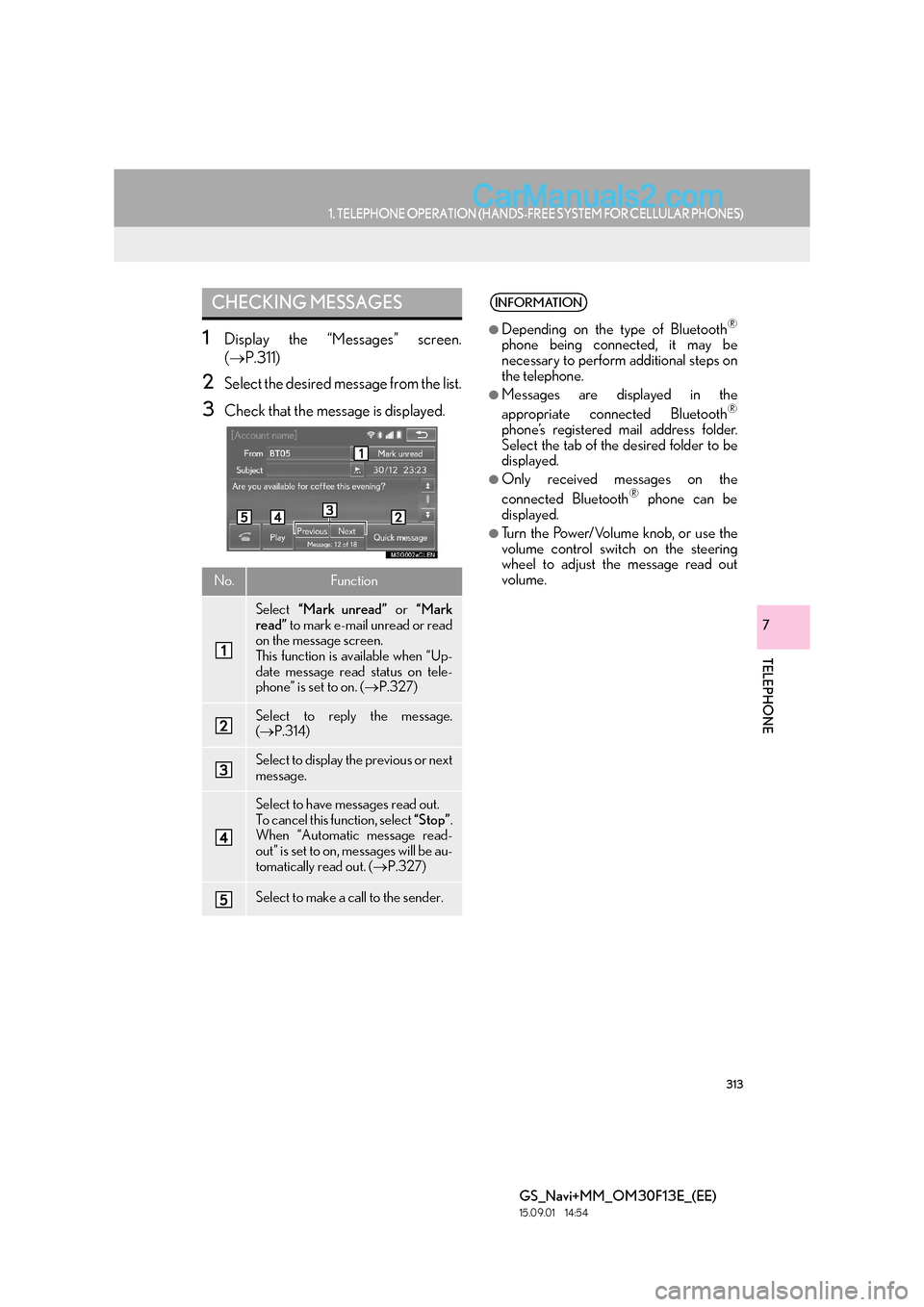
313
1. TELEPHONE OPERATION (HANDS-FREE SYSTEM FOR CELLULAR PHONES)
TELEPHONE
GS_Navi+MM_OM30F13E_(EE)
15.09.01 14:54
7
1Display the “Messages” screen.
(→ P.311)
2Select the desired message from the list.
3Check that the message is displayed.
CHECKING MESSAGES
No.Function
Select “Mark unread” or “Mark
read” to mark e-mail unread or read
on the message screen.
This function is available when “Up-
date message read status on tele-
phone” is set to on. ( →P.327)
Select to reply the message.
(→ P.314)
Select to display the previous or next
message.
Select to have messages read out.
To cancel this function, select “Stop”.
When “Automatic message read-
out” is set to on, messages will be au-
tomatically read out. ( →P.327)
Select to make a call to the sender.
INFORMATION
●
Depending on the type of Bluetooth®
phone being connected, it may be
necessary to perform additional steps on
the telephone.
●Messages are displayed in the
appropriate connected Bluetooth®
phone’s registered mail address folder.
Select the tab of the desired folder to be
displayed.
●Only received messages on the
connected Bluetooth® phone can be
displayed.
●Turn the Power/Volume knob, or use the
volume control switch on the steering
wheel to adjust the message read out
volume.
Page 318 of 383
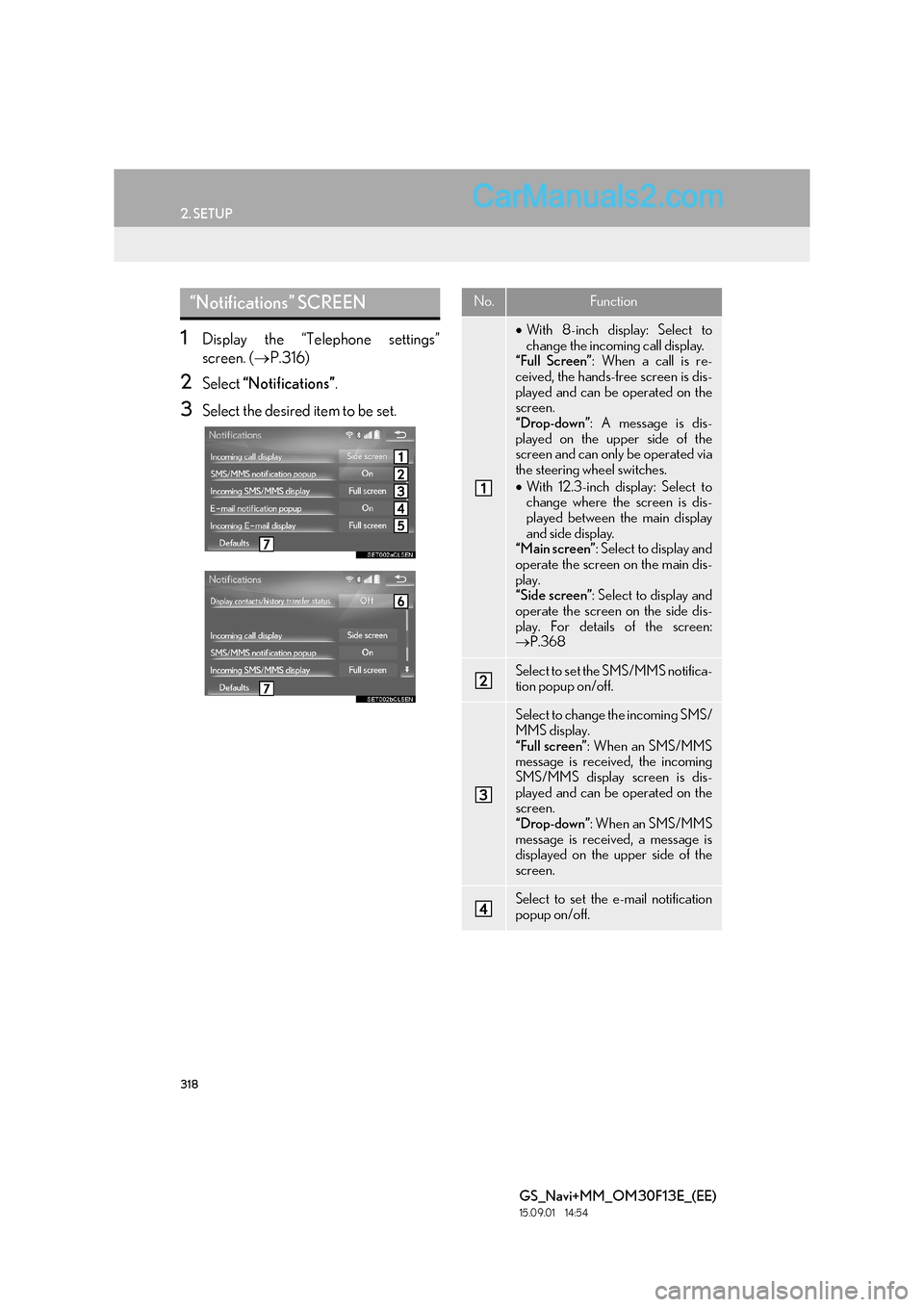
318
2. SETUP
GS_Navi+MM_OM30F13E_(EE)
15.09.01 14:54
1Display the “Telephone settings”
screen. (→P.316)
2Select “Notifications” .
3Select the desired item to be set.
“Notifications” SCREENNo.Function
•With 8-inch display: Select to
change the incoming call display.
“Full Screen” : When a call is re-
ceived, the hands-free screen is dis-
played and can be operated on the
screen.
“Drop-down” : A message is dis-
played on the upper side of the
screen and can only be operated via
the steering wheel switches.
• With 12.3-inch display: Select to
change where the screen is dis-
played between the main display
and side display.
“Main screen” : Select to display and
operate the screen on the main dis-
play.
“Side screen” : Select to display and
operate the screen on the side dis-
play. For details of the screen:
→ P.368
Select to set the SMS/MMS notifica-
tion popup on/off.
Select to change the incoming SMS/
MMS display.
“Full screen” : When an SMS/MMS
message is received, the incoming
SMS/MMS display screen is dis-
played and can be operated on the
screen.
“Drop-down” : When an SMS/MMS
message is received, a message is
displayed on the upper side of the
screen.
Select to set the e-mail notification
popup on/off.
Page 368 of 383

368
1. 12.3-INCH DISPLAY OPERATION
GS_Navi+MM_OM30F13E_(EE)
15.09.01 14:54
�XCalling on the Bluetooth phone
→ P.300
�X Incoming calls
→ P.307
�X Incoming call waiting
→ P.310
�X Talking on the Bluetooth
phone
→ P.308
■DISPLAYING ON THE MAIN DIS-
PLAY
1Select .
HANDS-FREE SYSTEM
(FOR CELLULAR PHONE)
The following functions can also be dis-
played and operated on the side display.
For details about these functions, refer
to the respective section.
INFORMATION
●
If side display is selected for any of the
functions above and the function is acti-
vated, the status bar will be displayed on
the side display. For details about the sta-
tus bar:
→P.1 6
The screen can be displayed on the main
display when carrying out an operation
that cannot be conducted on the side
display.
INFORMATION
●
Operation is still possible using the steer-
ing telephone switch even if the tele-
phone screen is hidden behind another
interruption screen. If the operation is
conducted using a steering switch, the
telephone screen will automatically be
brought to the front.
For details on operat ing the steering tele-
phone switch and the main display:
→ P. 2 9 4
Page 374 of 383

374
ALPHABETICAL INDEX
GS_Navi+MM_OM30F13E_(EE)
15.09.01 14:53
S
Screen adjustment..................................................... 42
Setting Bluetooth® details ...................................... 51
“Bluetooth* setup” screen .................................. 51
Connecting a Bluetooth
® device .................. 54
Deleting a Bluetooth® device ......................... 54
“Detailed Bluetooth* settings” screen..........58
Editing the Bluetooth
® device
information.......................................................... 56
Registering a Bluetooth
® device ................... 52
Setting home as the destination ........................... 27
Setting up Lexus parking assist-sensor..........290
Alert distance setting......................................... 291
Alert volume setting..........................................290
Display on/off setting ........................................ 291
Settings required for using the service ..........343 Connecting to internet .................................... 343
Obtaining Lexus portal site account..........343
Setup............................................... 147, 215, 316, 357
“Setup” screen ............................................................. 20
Some basics..................................................... 170, 295 About the contacts in the contact list ........299
Disc slot ..................................................................... 171
Registering/connecting a Bluetooth
®
phone ................................................................. 296
Selecting an audio source ................................. 171
“Sound settings” screen.....................................174
Speech command system ....................178, 298
Turning the system on and off ........................ 170
USB/AUX port ....................................................172
Using the telephone switch/microphone ...................................... 297
When selling or disposing of the vehicle ................................................................ 299 Speech command system ........................237, 238
Speech command system operation......... 240
Using the speech command system .......... 238
Speech command system operation.............. 238
Starting route guidance .......................................... 115 Destination map screen ..................................... 116
Entire route map screen .................................... 117
Steering switches .................................................... 209
Street View ................................................................350
T
Talking on the Bluetooth® phone....................308
Incoming call waiting......................................... 310
Telephone .................................................................. 293
Telephone operation (Hands-free system for cellular phones) ........................................... 294
Telephone settings ...................................................316 “Contact/Call history” screen........................319
“Lexus Euro assistance 24 settings” screen ................................................................ 328
“Messaging settings” screen ......................... 327
“Notifications” screen ....................................... 318
“Sounds” screen ................................................... 317
Things you should know ........................................276
If you notice any symptoms ............................276
Tips for operating the audio/visual system ....................................................................... 221
Tips for the navigation system ............................ 160
Traffic and parking information.......................... 100
Displaying traffic and traffic prediction information ....................................................... 100
Parking information ............................................102
Traffic and parking settings ................................... 151 Traffic and parking settings screen ............... 151
Troubleshooting ...................................................... 330
Typical voice guidance prompts ........................ 126
*: The Bluetooth
® word mark and logos are registered trademarks owned by Bluetooth SIG, Inc.