display Lexus GS350 2015 Navigation Manual
[x] Cancel search | Manufacturer: LEXUS, Model Year: 2015, Model line: GS350, Model: Lexus GS350 2015Pages: 383, PDF Size: 46.51 MB
Page 1 of 383
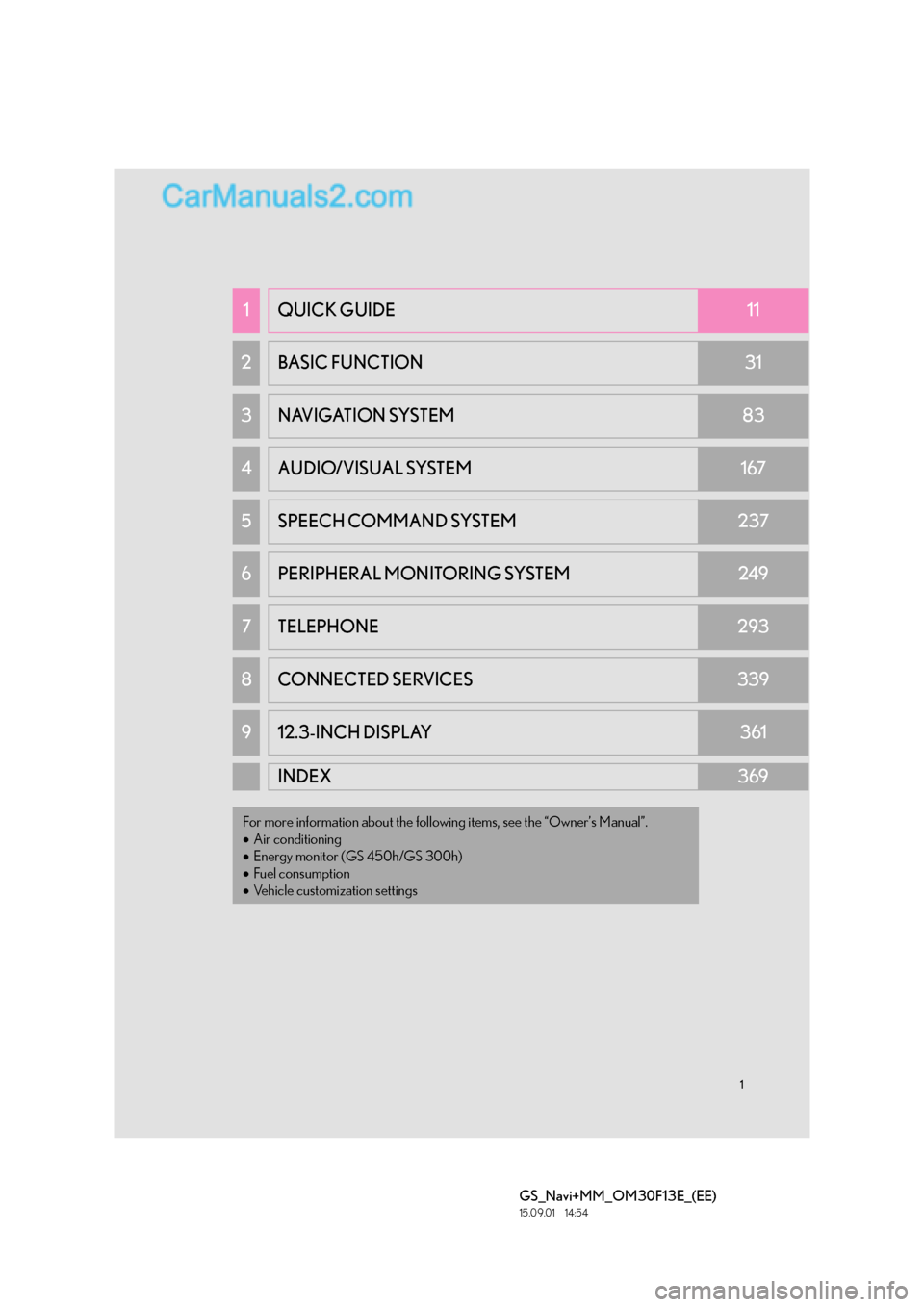
1
GS_Navi+MM_OM30F13E_(EE)
15.09.01 14:54
1QUICK GUIDE11
2 BASIC FUNCTION31
3NAVIGATION SYSTEM83
4AUDIO/VISUAL SYSTEM167
5 SPEECH COMMAND SYSTEM237
6PERIPHERAL MONITORING SYSTEM249
7TELEPHONE293
8 CONNECTED SERVICES339
912.3-INCH DISPLAY361
INDEX369
For more information about the following items, see the “Owner’s Manual”.
•Air conditioning
• Energy monitor (GS 450h/GS 300h)
• Fuel consumption
• Vehicle customization settings
Page 2 of 383
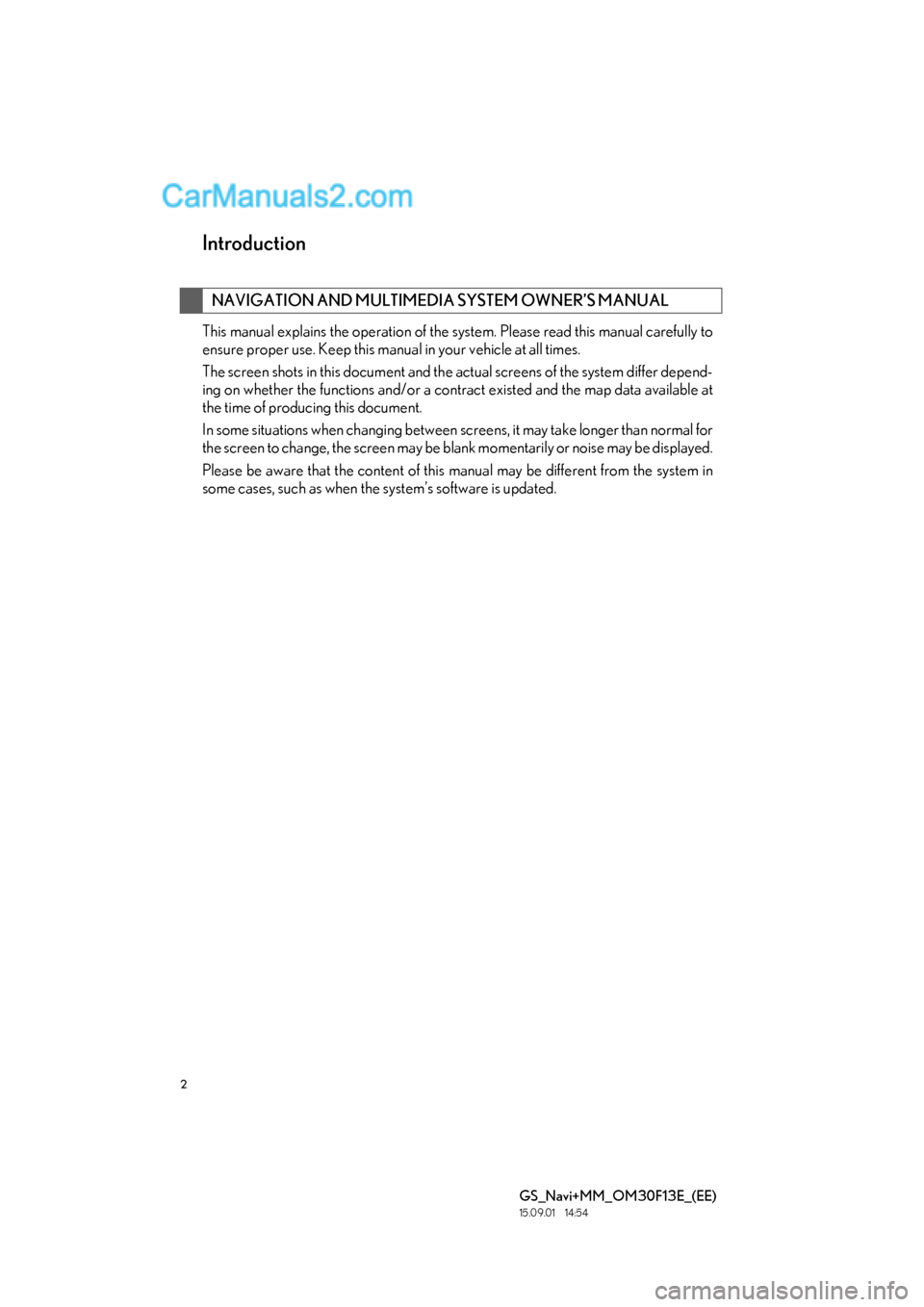
2
GS_Navi+MM_OM30F13E_(EE)
15.09.01 14:54
Introduction
This manual explains the operation of the system. Please read this manual carefully to
ensure proper use. Keep this manual in your vehicle at all times.
The screen shots in this document and the actual screens of the system differ depend-
ing on whether the functions and/or a contract existed and the map data available at
the time of producing this document.
In some situations when changing between screens, it may take longer than normal for
the screen to change, the screen may be blank momentarily or noise may be displayed.
Please be aware that the content of this manual may be different from the system in
some cases, such as when the system’s software is updated.
NAVIGATION AND MULTIMEDIA SYSTEM OWNER’S MANUAL
Page 5 of 383
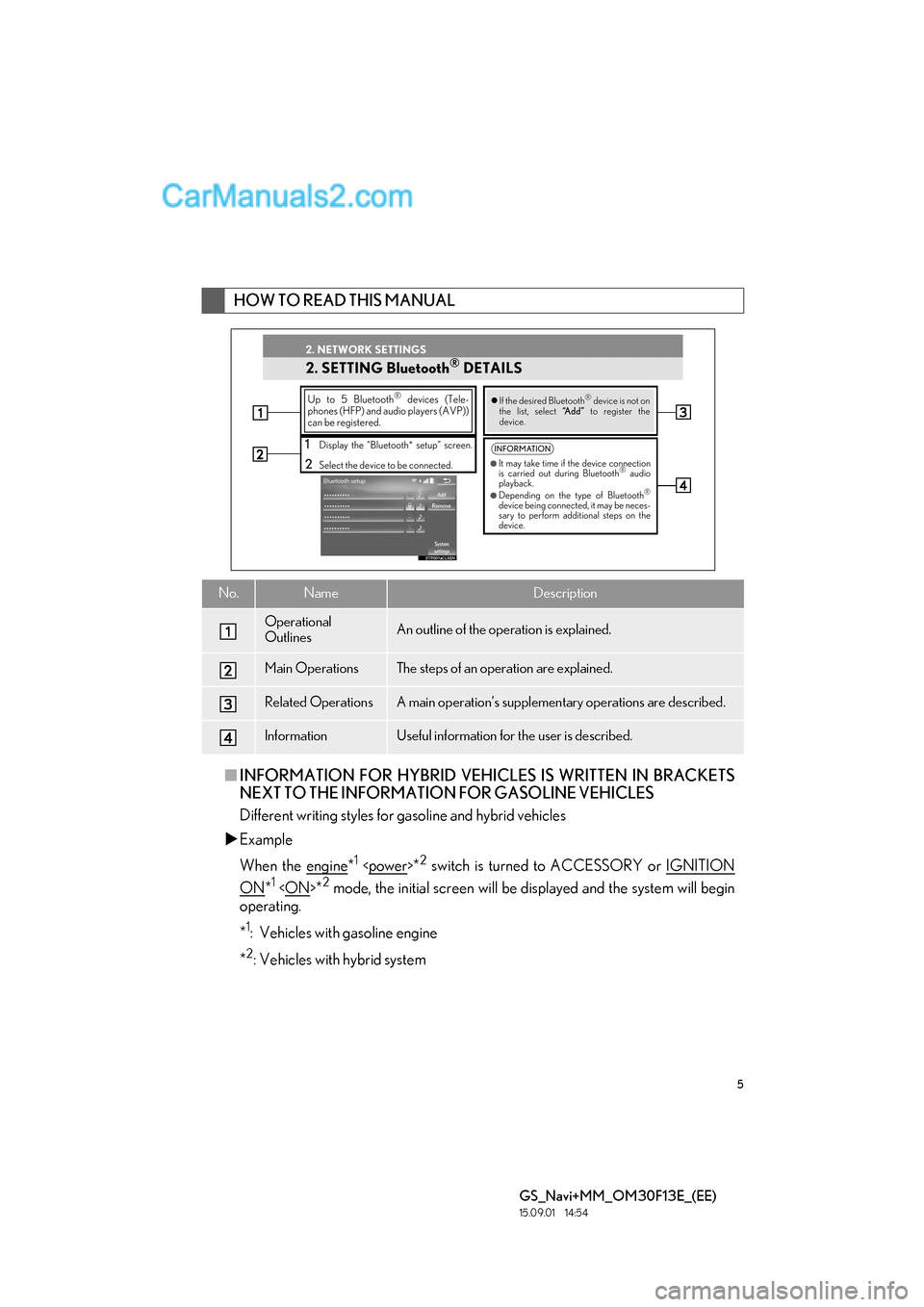
5
GS_Navi+MM_OM30F13E_(EE)
15.09.01 14:54
■INFORMATION FOR HYBRID VEHICL ES IS WRITTEN IN BRACKETS
NEXT TO THE INFORMATION FOR GASOLINE VEHICLES
Different writing styles for gasoline and hybrid vehicles
�X Example
When the engine
*1
ON*1
operating.
*
1: Vehicles with gasoline engine
*
2: Vehicles with hybrid system
HOW TO READ THIS MANUAL
No.NameDescription
Operational
OutlinesAn outline of the operation is explained.
Main OperationsThe steps of an operation are explained.
Related OperationsA main operation’s supplementary operations are described.
InformationUseful information for the user is described.
Page 8 of 383
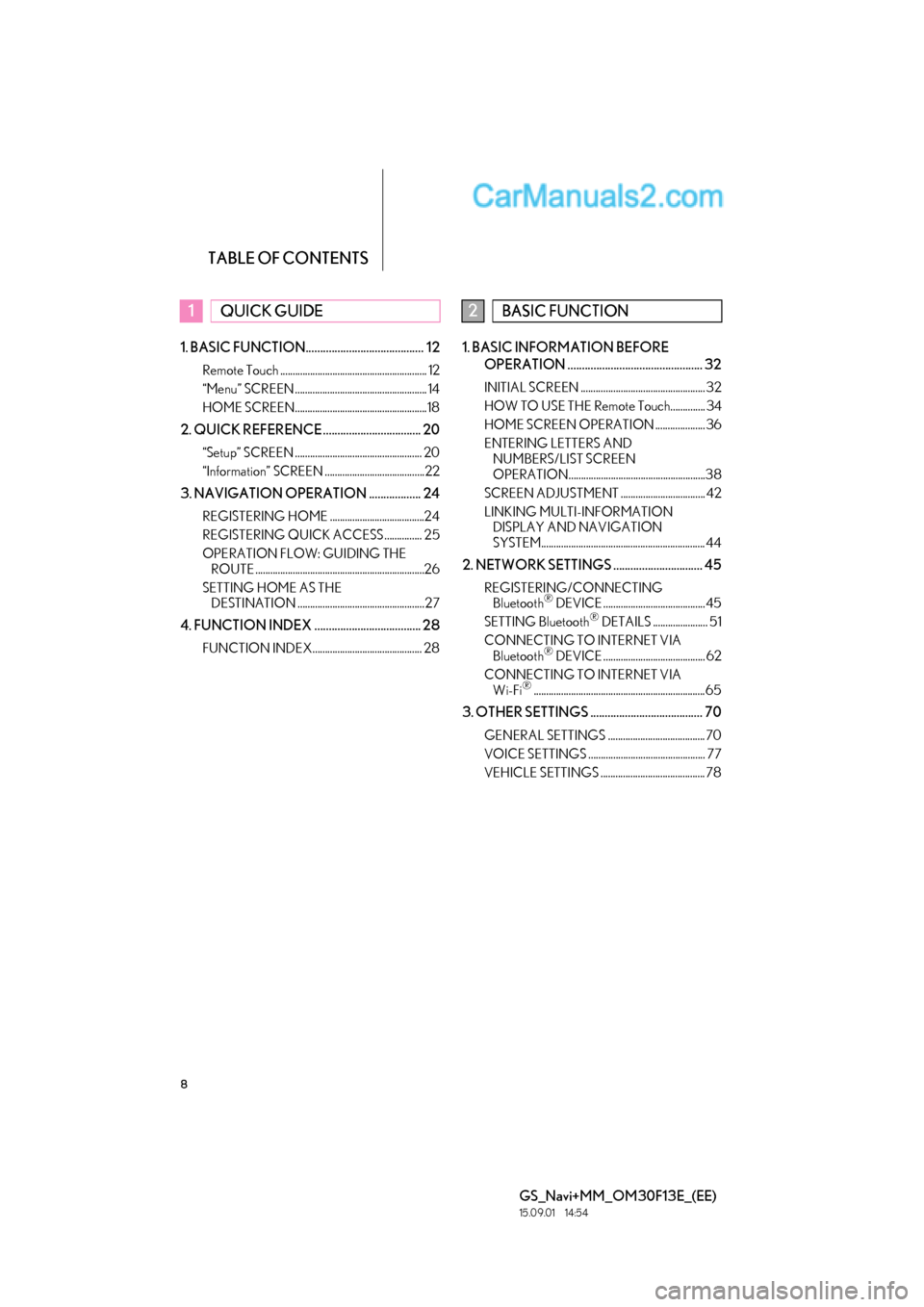
TABLE OF CONTENTS
8
GS_Navi+MM_OM30F13E_(EE)
15.09.01 14:54
1. BASIC FUNCTION......................................... 12
Remote Touch ........................................................... 12
“Menu” SCREEN ..................................................... 14
HOME SCREEN.....................................................18
2. QUICK REFERENCE .................................. 20
“Setup” SCREEN ................................................... 20
“Information” SCREEN ........................................22
3. NAVIGATION OPERATION .................. 24
REGISTERING HOME ......................................24
REGISTERING QUICK ACCESS ............... 25
OPERATION FLOW: GUIDING THE ROUTE ....................................................................26
SETTING HOME AS THE DESTINATION ................................................... 27
4. FUNCTION INDEX ..................................... 28
FUNCTION INDEX............................................ 28
1. BASIC INFORMATION BEFORE
OPERATION ............................................... 32
INITIAL SCREEN .................................................. 32
HOW TO USE THE Remote Touch.............. 34
HOME SCREEN OPERATION .................... 36
ENTERING LETTERS AND NUMBERS/LIST SCREEN
OPERATION.......................................................38
SCREEN ADJUSTMENT .................................. 42
LINKING MULTI-INFORMATION DISPLAY AND NAVIGATION
SYSTEM.................................................................. 44
2. NETWORK SETTINGS ............................... 45
REGISTERING/CONNECTING Bluetooth® DEVICE ......................................... 45
SETTING Bluetooth® DETAILS ...................... 51
CONNECTING TO INTERNET VIA Bluetooth
® DEVICE ......................................... 62
CONNECTING TO INTERNET VIA Wi-Fi
®..................................................................... 65
3. OTHER SETTINGS ....................................... 70
GENERAL SETTINGS ....................................... 70
VOICE SETTINGS ............................................... 77
VEHICLE SETTINGS .......................................... 78
1QUICK GUIDE2BASIC FUNCTION
Page 10 of 383
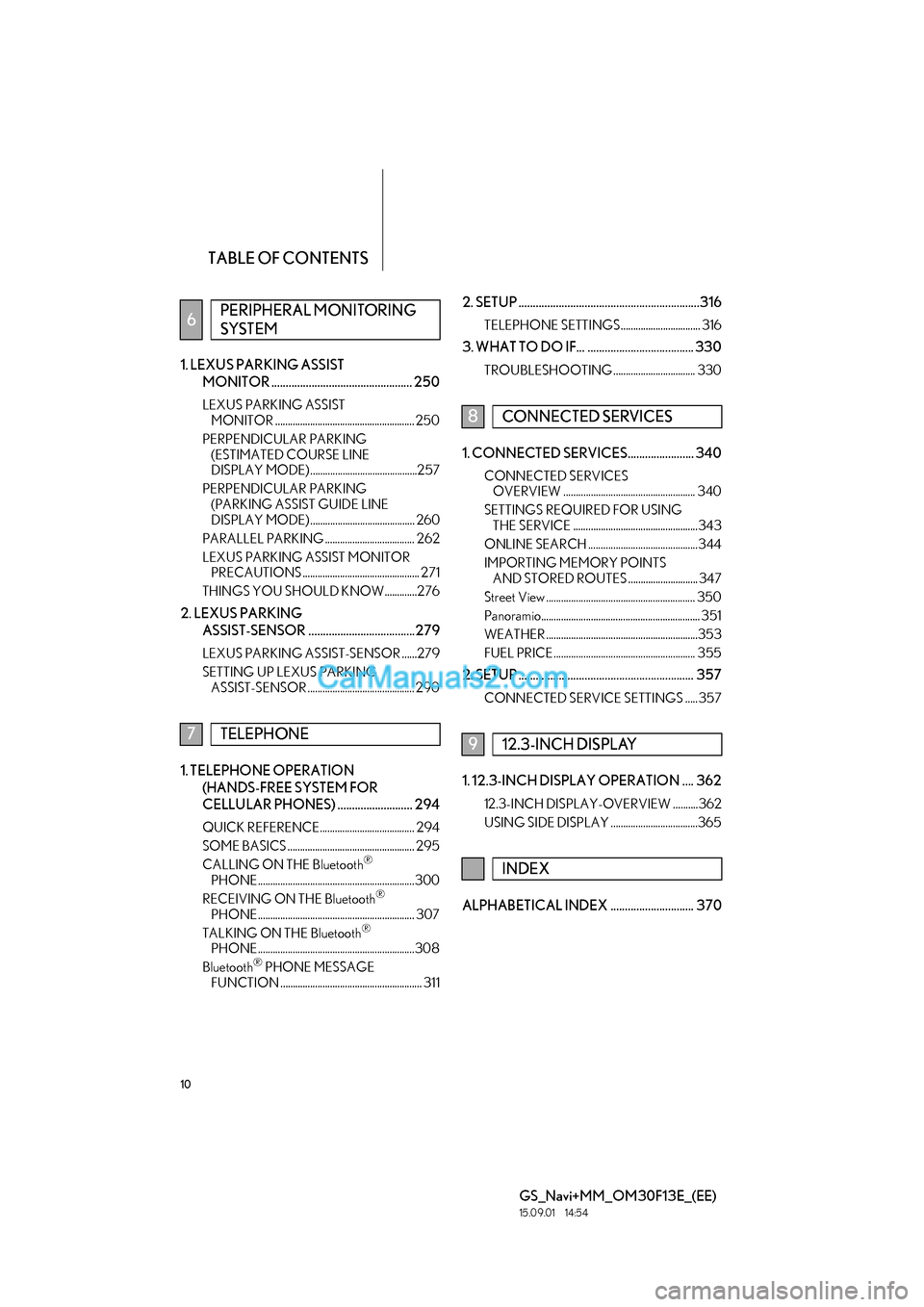
TABLE OF CONTENTS
10
GS_Navi+MM_OM30F13E_(EE)
15.09.01 14:54
1. LEXUS PARKING ASSIST MONITOR ................................................. 250
LEXUS PARKING ASSIST MONITOR ........................................................ 250
PERPENDICULAR PARKING (ESTIMATED COURSE LINE
DISPLAY MODE) ...........................................257
PERPENDICULAR PARKING (PARKING ASSIST GUIDE LINE
DISPLAY MODE) .......................................... 260
PARALLEL PARKING .................................... 262
LEXUS PARKING ASSIST MONITOR PRECAUTIONS ............................................... 271
THINGS YOU SHOULD KNOW .............276
2. LEXUS PARKING ASSIST-SENSOR .....................................279
LEXUS PARKING ASSIST-SENSOR ......279
SETTING UP LEXUS PARKING ASSIST-SENSOR ........................................... 290
1. TELEPHONE OPERATION
(HANDS-FREE SYSTEM FOR
CELLULAR PHONES) .......................... 294
QUICK REFERENCE...................................... 294
SOME BASICS ................................................... 295
CALLING ON THE Bluetooth
®
PHONE ............................................................... 300
RECEIVING ON THE Bluetooth
®
PHONE ............................................................... 307
TALKING ON THE Bluetooth
®
PHONE ...............................................................308
Bluetooth
® PHONE MESSAGE
FUNCTION ......................................................... 311
2. SETUP ...............................................................316
TELEPHONE SETTINGS ................................ 316
3. WHAT TO DO IF... ..................................... 330
TROUBLESHOOTING ................................. 330
1. CONNECTED SERVICES....................... 340
CONNECTED SERVICES OVERVIEW ..................................................... 340
SETTINGS REQUIRED FOR USING THE SERVICE ..................................................343
ONLINE SEARCH ............................................ 344
IMPORTING MEMORY POINTS AND STORED ROUTES ............................ 347
Street View ............................................................ 350
Panoramio................................................................ 351
WEATHER .............................................................353
FUEL PRICE ......................................................... 355
2. SETUP ............................................................. 357
CONNECTED SERVICE SETTINGS ..... 357
1. 12.3-INCH DISPLAY OPERATION .... 362
12.3-INCH DISPLAY-OVERVIEW ..........362
USING SIDE DISPLAY ...................................365
ALPHABETICAL INDEX ............................. 370
6PERIPHERAL MONITORING
SYSTEM
7TELEPHONE
8CONNECTED SERVICES
912.3-INCH DISPLAY
INDEX
Page 11 of 383
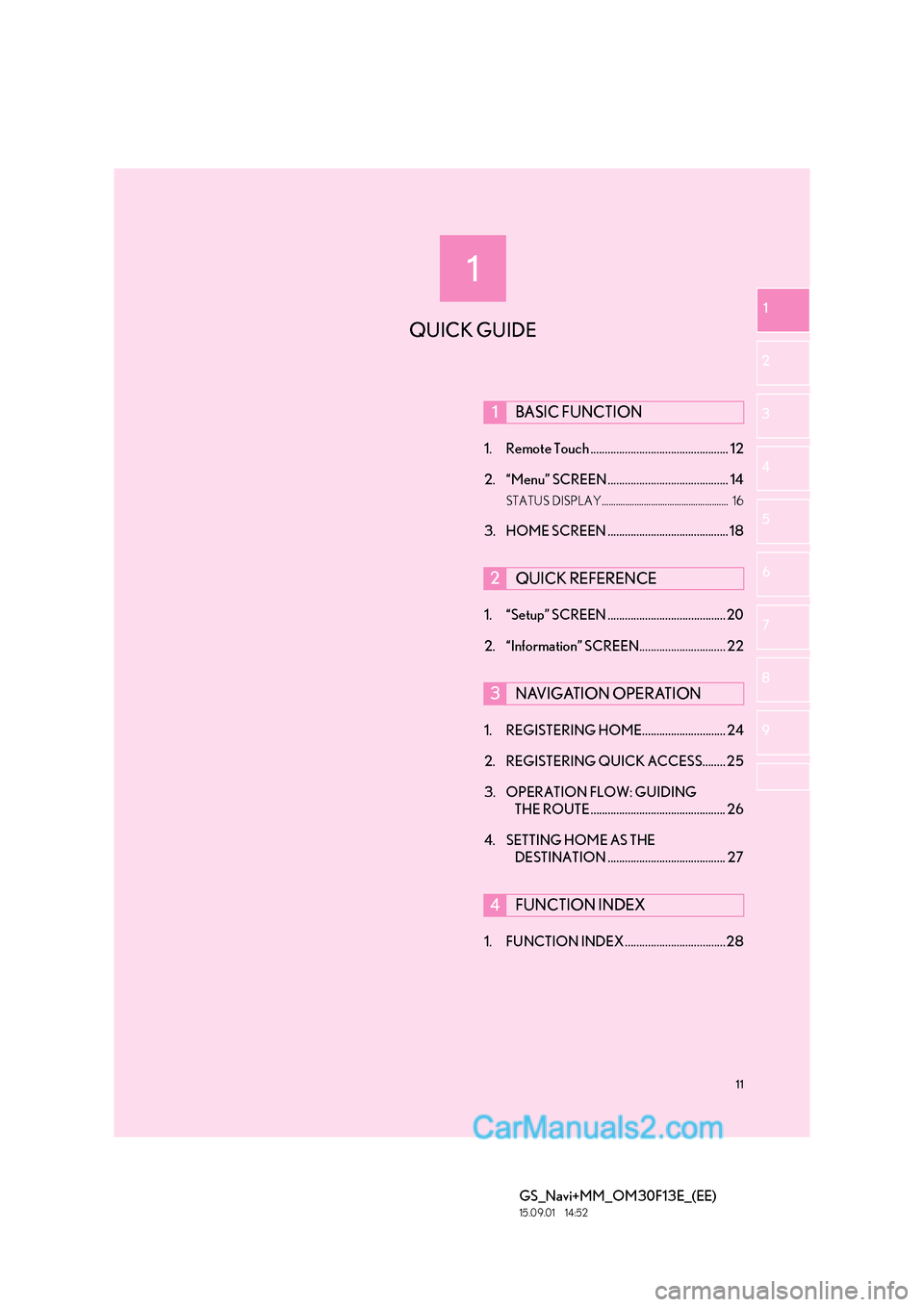
1
11
GS_Navi+MM_OM30F13E_(EE)
15.09.01 14:52
1
2
3
4
5 6
7
8 9
1. Remote Touch ................................................ 12
2. “Menu” SCREEN .......................................... 14
STATUS DISPLAY...................................................... 16
3. HOME SCREEN .......................................... 18
1. “Setup” SCREEN ......................................... 20
2. “Information” SCREEN.............................. 22
1. REGISTERING HOME............................. 24
2. REGISTERING QUICK ACCESS........ 25
3. OPERATION FLOW: GUIDING THE ROUTE ............................................... 26
4. SETTING HOME AS THE DESTINATION ......................................... 27
1. FUNCTION INDEX ...................................28
1BASIC FUNCTION
2QUICK REFERENCE
3NAVIGATION OPERATION
4FUNCTION INDEX
QUICK GUIDE
Page 12 of 383
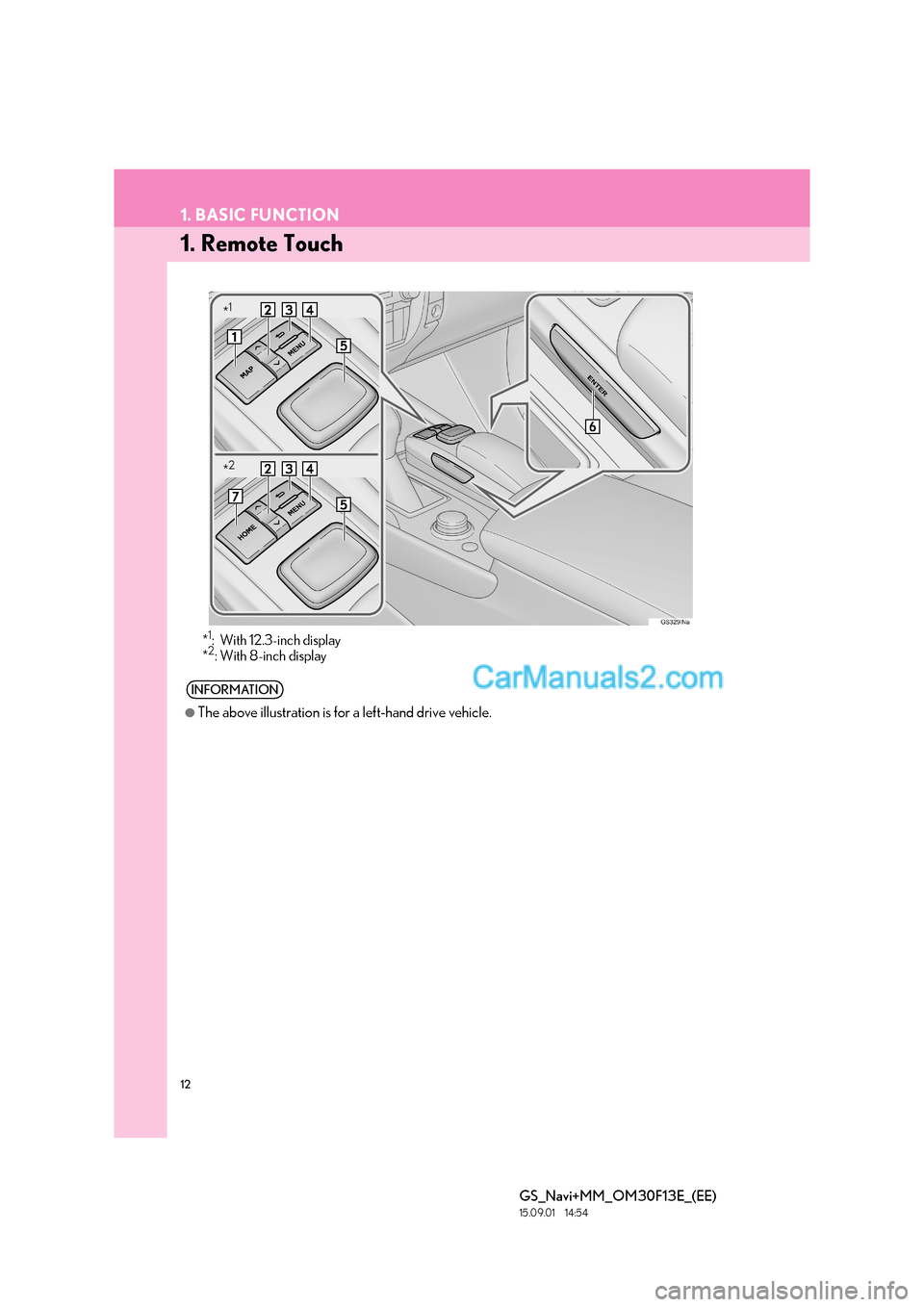
12
GS_Navi+MM_OM30F13E_(EE)
15.09.01 14:54
1. BASIC FUNCTION
1. Remote Touch
*1: With 12.3-inch display
*2: With 8-inch display
INFORMATION
●
The above illustration is for a left-hand drive vehicle.
*1
*2
Page 13 of 383
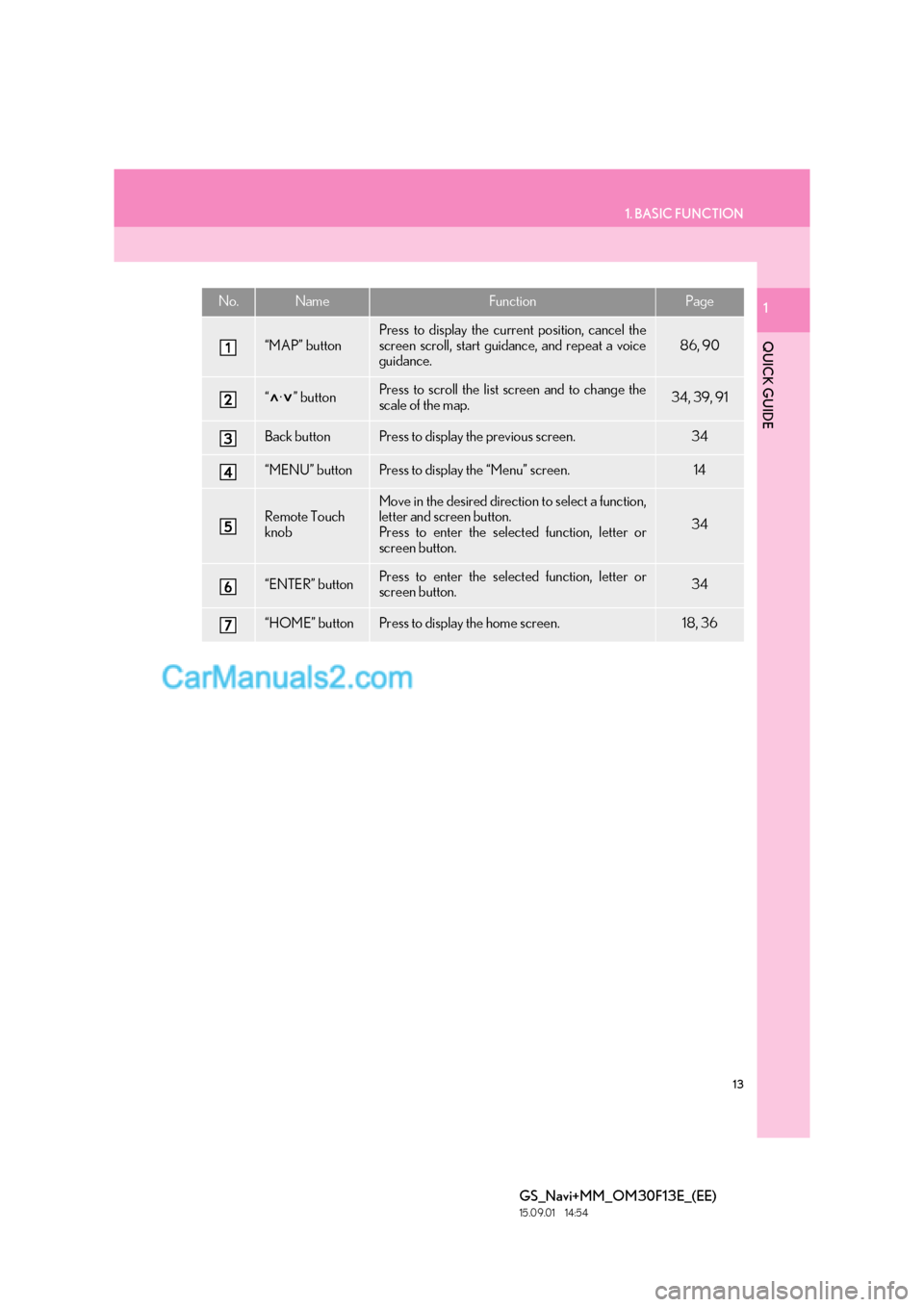
13
1. BASIC FUNCTION
QUICK GUIDE
GS_Navi+MM_OM30F13E_(EE)
15.09.01 14:54
1No.NameFunctionPage
“MAP” button
Press to display the current position, cancel the
screen scroll, start guidance, and repeat a voice
guidance.
86, 90
“·” buttonPress to scroll the list screen and to change the
scale of the map.34, 39, 91
Back buttonPress to display the previous screen.34
“MENU” buttonPress to display the “Menu” screen.14
Remote Touch
knobMove in the desired direction to select a function,
letter and screen button.
Press to enter the selected function, letter or
screen button.
34
“ENTER” buttonPress to enter the selected function, letter or
screen button.34
“HOME” buttonPress to display the home screen.18, 36
Page 14 of 383

14
1. BASIC FUNCTION
GS_Navi+MM_OM30F13E_(EE)
15.09.01 14:54
2. “Menu” SCREEN
�XWith 8-inch display
�X With 12.3-inch display
To display this screen, press the “MENU” button on the Remote Touch.
Page 15 of 383
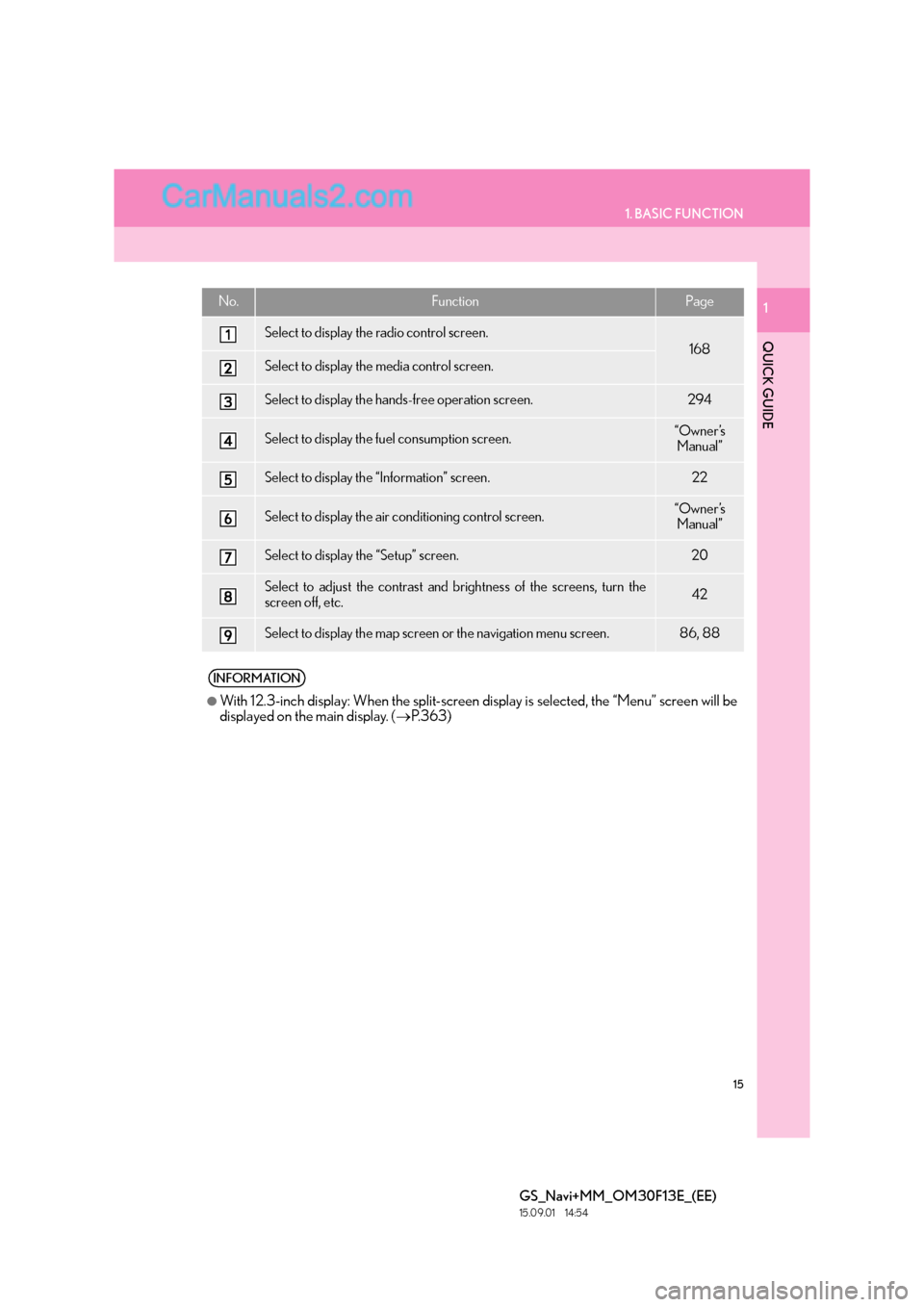
15
1. BASIC FUNCTION
QUICK GUIDE
GS_Navi+MM_OM30F13E_(EE)
15.09.01 14:54
1No.FunctionPage
Select to display the radio control screen.
168
Select to display the media control screen.
Select to display the hands-free operation screen.294
Select to display the fuel consumption screen.“Owner’s Manual”
Select to display the “Information” screen.22
Select to display the air conditioning control screen.“Owner’s Manual”
Select to display the “Setup” screen.20
Select to adjust the contrast and brightness of the screens, turn the
screen off, etc.42
Select to display the map screen or the navigation menu screen.86, 88
INFORMATION
●
With 12.3-inch display: When the split-screen display is selected, the “Menu” screen will be
displayed on the main display. ( →P.363)