display Lexus GS350 2015 TIPS FOR THE NAVIGATION SYSTEM / LEXUS 2015 GS350 QUICK GUIDE (OM30E50U) User Guide
[x] Cancel search | Manufacturer: LEXUS, Model Year: 2015, Model line: GS350, Model: Lexus GS350 2015Pages: 94, PDF Size: 1.86 MB
Page 33 of 94
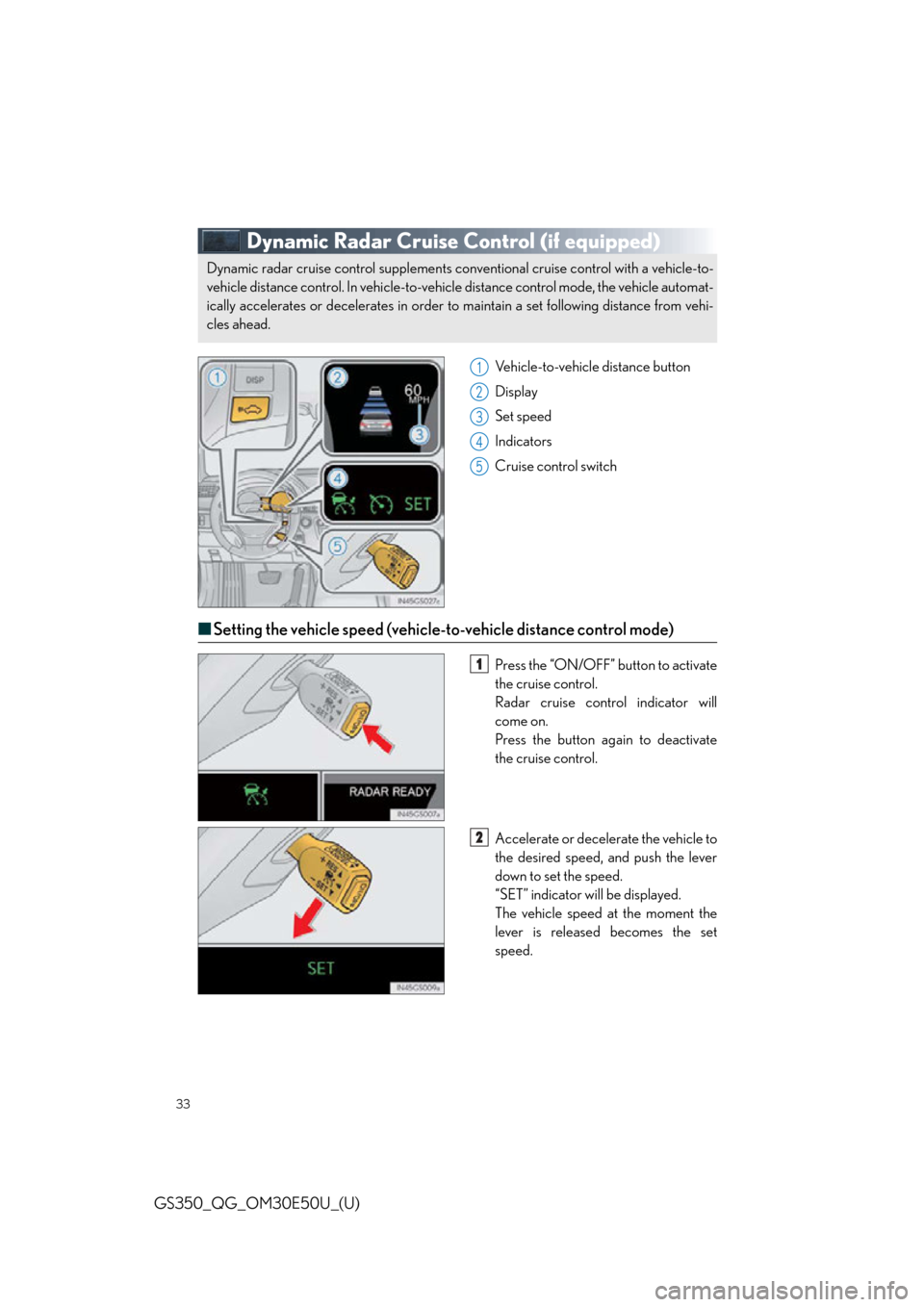
33
GS350_QG_OM30E50U_(U)
Dynamic Radar Cruise Control (if equipped)
Vehicle-to-vehicle distance button
Display
Set speed
Indicators
Cruise control switch
■Setting the vehicle speed (vehicle-to-vehicle distance control mode)
Press the “ON/OFF” button to activate
the cruise control.
Radar cruise control indicator will
come on.
Press the button again to deactivate
the cruise control.
Accelerate or decelerate the vehicle to
the desired speed, and push the lever
down to set the speed.
“SET” indicator will be displayed.
The vehicle speed at the moment the
lever is released becomes the set
speed.
Dynamic radar cruise control supplements conventional cruise control with a vehicle-to-
vehicle distance control. In vehicle-to-vehicle distance control mode, the vehicle automat-
ically accelerates or decelerate s in order to maintain a set following distance from vehi-
cles ahead.
1
2
3
4
5
1
2
Page 36 of 94
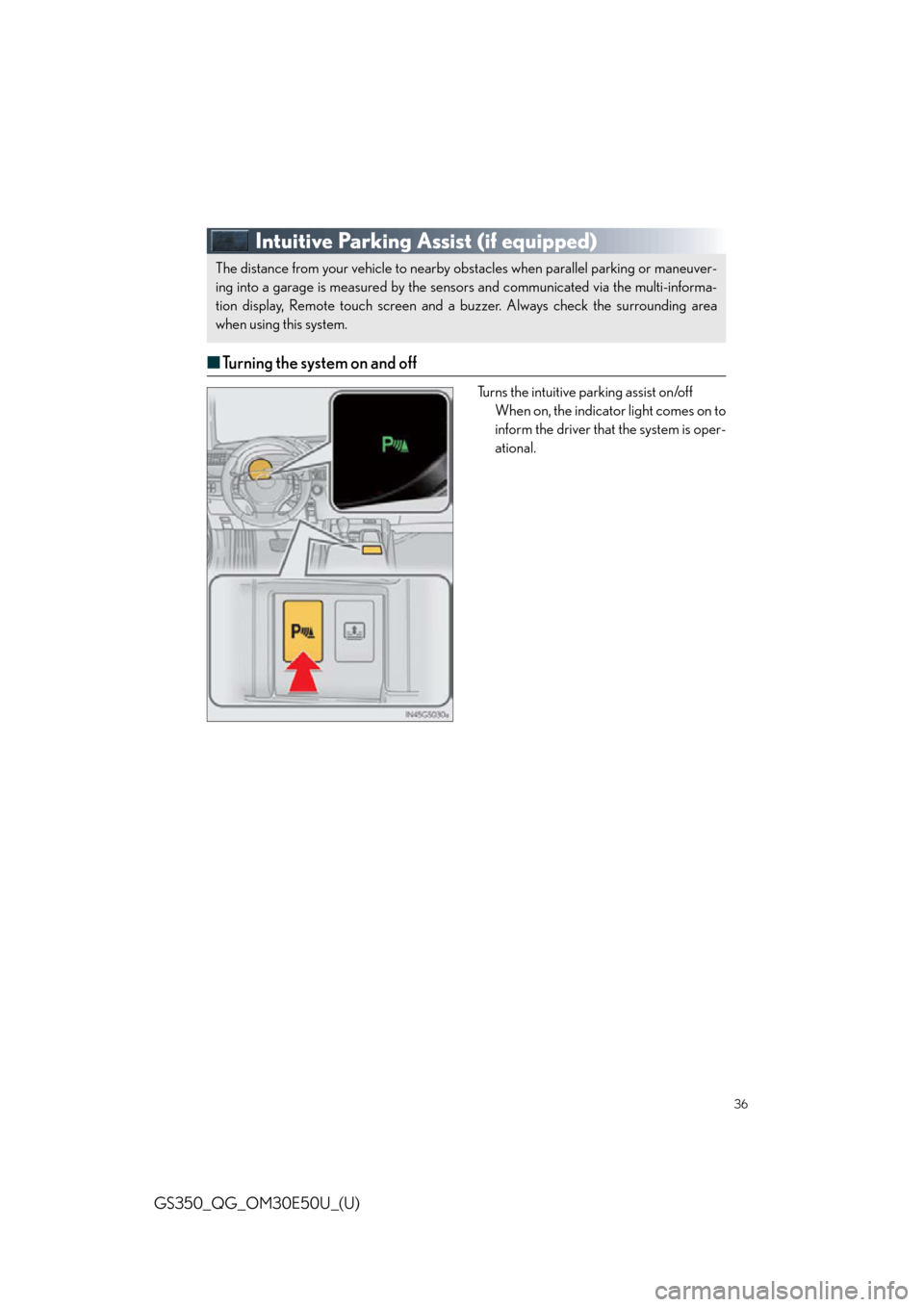
36
GS350_QG_OM30E50U_(U)
Intuitive Parking Assist (if equipped)
■Turning the system on and off
Turns the intuitive parking assist on/off
When on, the indicator light comes on to
inform the driver that the system is oper-
ational.
The distance from your vehicle to nearby ob stacles when parallel parking or maneuver-
ing into a garage is measured by the sens ors and communicated via the multi-informa-
tion display, Remote touch screen and a buzzer. Always check the surrounding area
when using this system.
Page 38 of 94
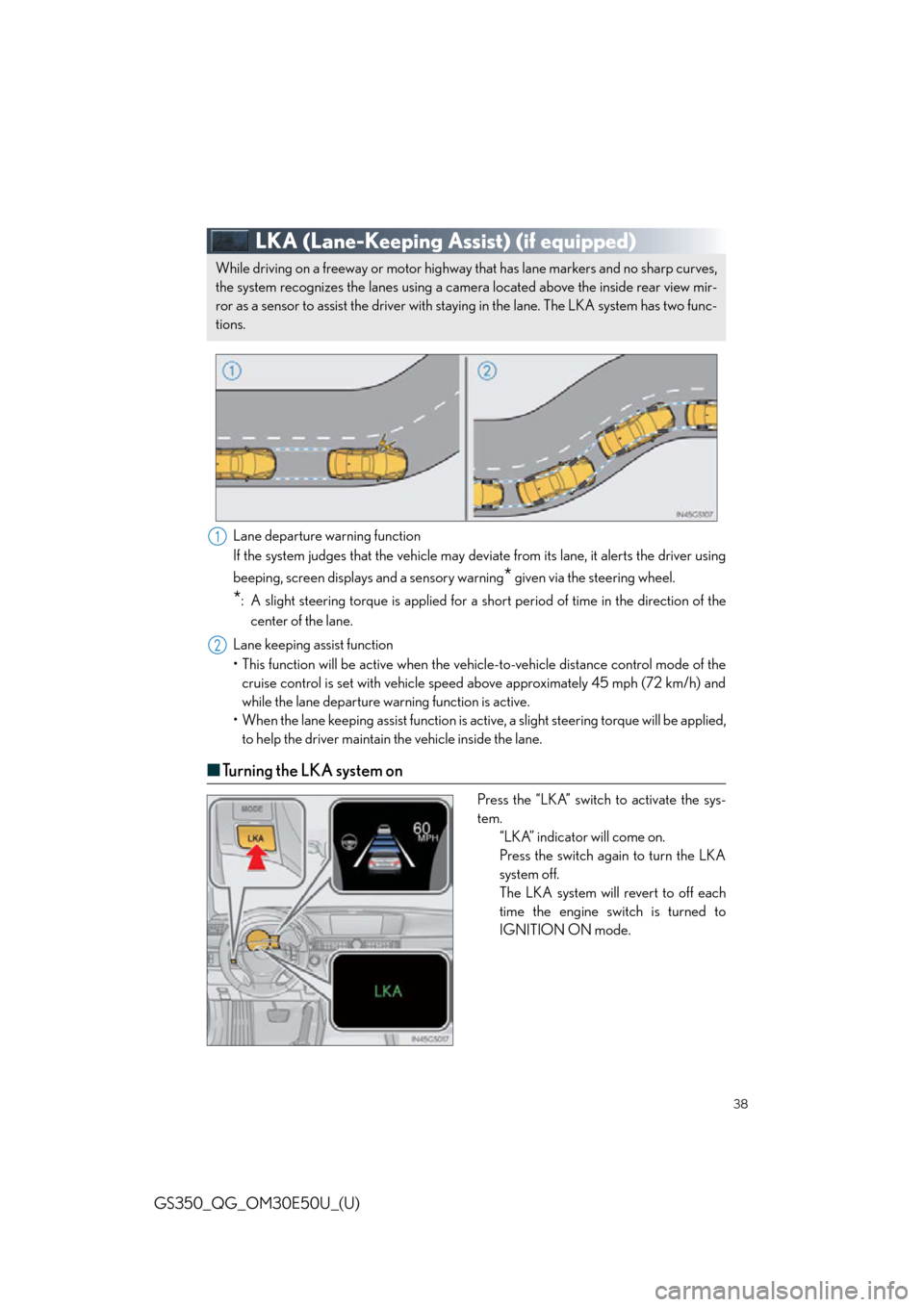
38
GS350_QG_OM30E50U_(U)
LKA (Lane-Keeping Assist) (if equipped)
Lane departure warning function
If the system judges that the vehicle may deviate from its lane, it alerts the driver using
beeping, screen displays and a sensory warning
* given via the steering wheel.
*: A slight steering torque is applied for a short period of time in the direction of thecenter of the lane.
Lane keeping assist function
• This function will be active when the vehicl e-to-vehicle distance control mode of the
cruise control is set with vehicle speed above approximately 45 mph (72 km/h) and
while the lane departure wa rning function is active.
• When the lane keeping assist function is acti ve, a slight steering torque will be applied,
to help the driver maintain the vehicle inside the lane.
■ Tu r n i n g t h e L K A s y s t e m o n
Press the “LKA” switch to activate the sys-
tem.
“LKA” indicator will come on.
Press the switch again to turn the LKA
system off.
The LKA system will revert to off each
time the engine switch is turned to
IGNITION ON mode.
While driving on a freeway or motor highway that has lane markers and no sharp curves,
the system recognizes the lanes using a came ra located above the inside rear view mir-
ror as a sensor to assist the driver with st aying in the lane. The LKA system has two func-
tions.
1
2
Page 39 of 94
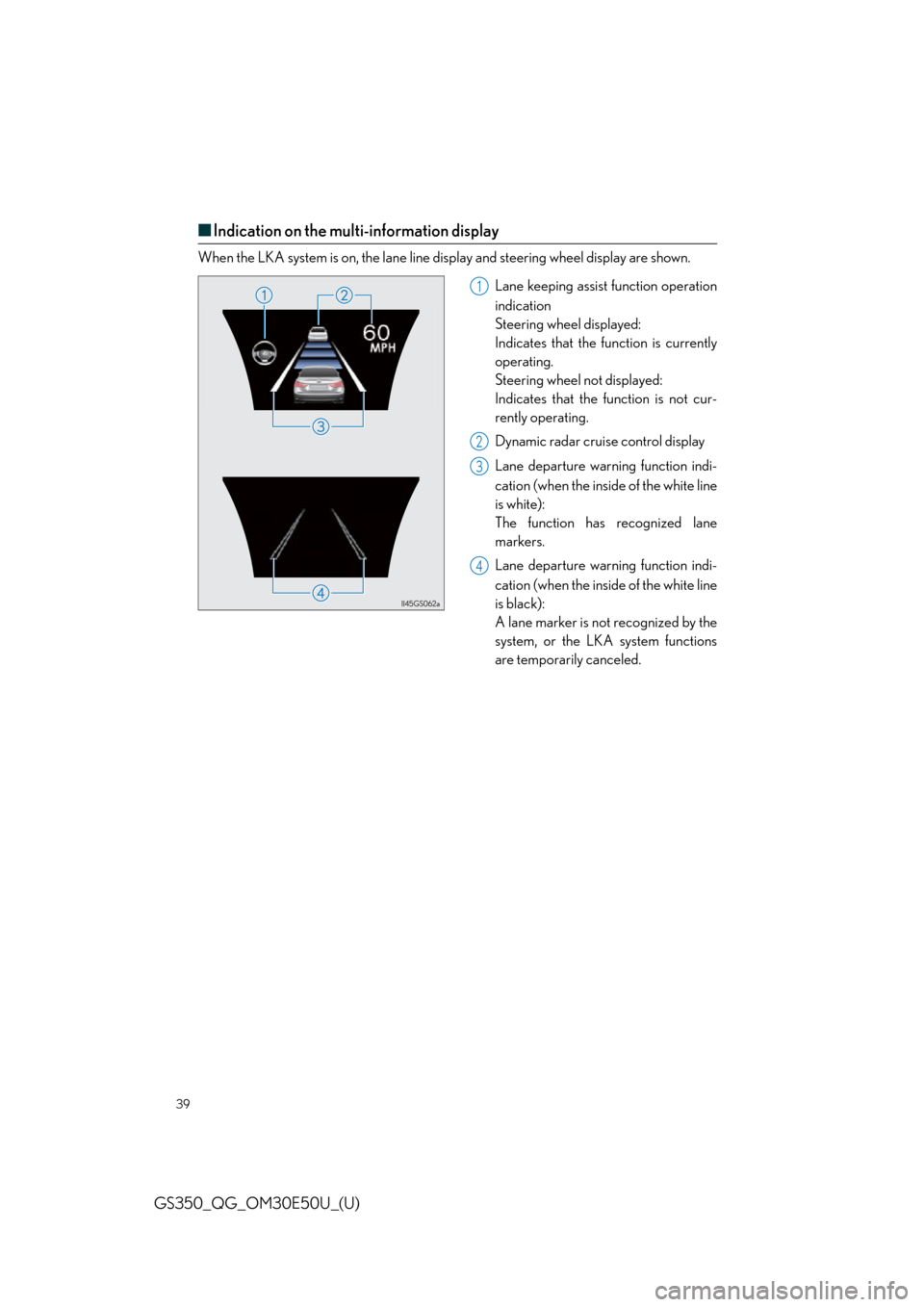
39
GS350_QG_OM30E50U_(U)
■Indication on the multi-information display
When the LKA system is on, the lane line display and steering wheel display are shown.
Lane keeping assist function operation
indication
Steering wheel displayed:
Indicates that the function is currently
operating.
Steering wheel not displayed:
Indicates that the function is not cur-
rently operating.
Dynamic radar cruise control display
Lane departure warning function indi-
cation (when the inside of the white line
is white):
The function has recognized lane
markers.
Lane departure warning function indi-
cation (when the inside of the white line
is black):
A lane marker is not recognized by the
system, or the LKA system functions
are temporarily canceled.
1
2
3
4
Page 40 of 94
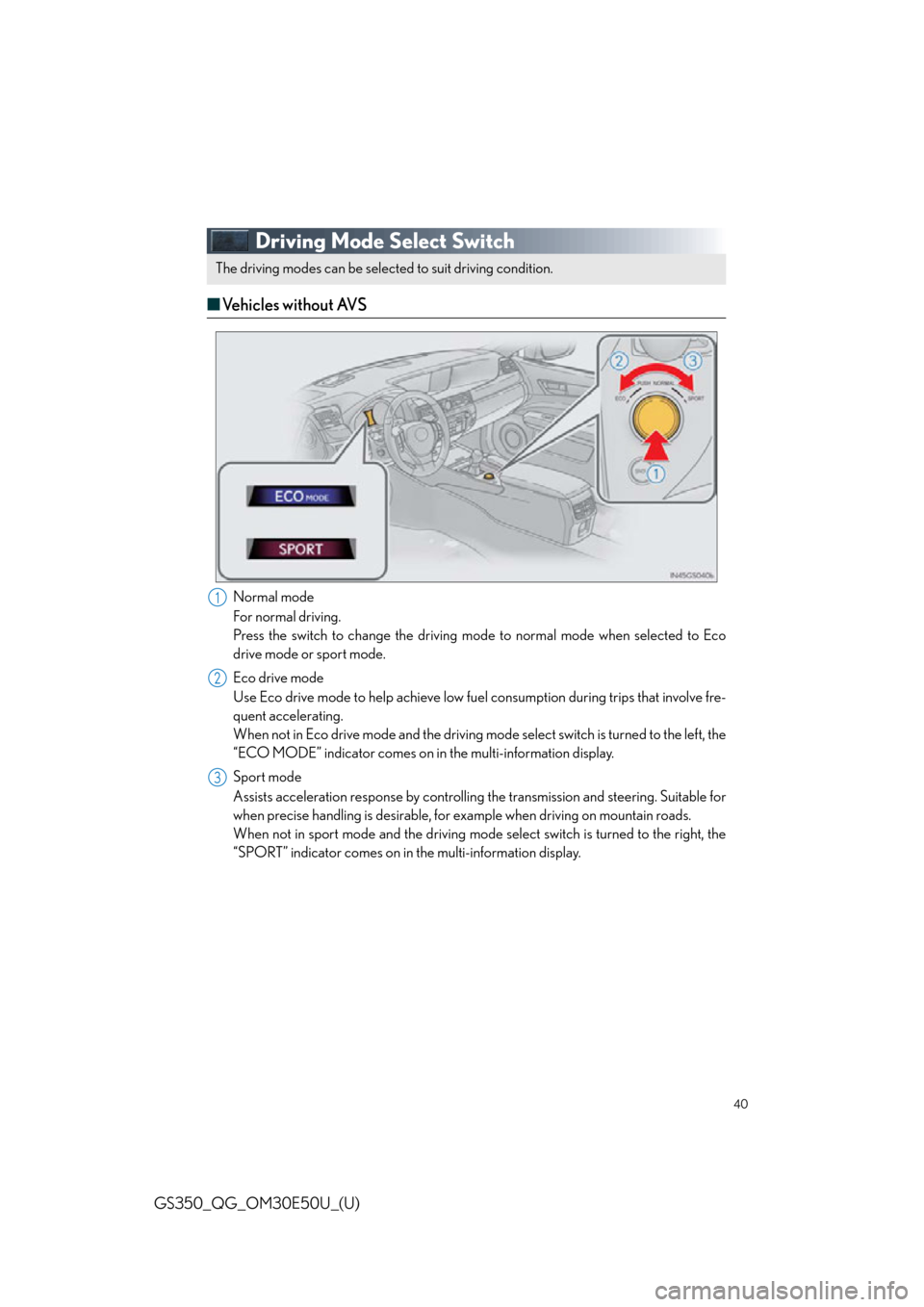
40
GS350_QG_OM30E50U_(U)
Driving Mode Select Switch
■Vehicles without AVS
Normal mode
For normal driving.
Press the switch to change the driving mode to normal mode when selected to Eco
drive mode or sport mode.
Eco drive mode
Use Eco drive mode to help achieve low fuel consumption during trips that involve fre-
quent accelerating.
When not in Eco drive mode and the driving mode select switch is turned to the left, the
“ECO MODE” indicator comes on in the multi-information display.
Sport mode
Assists acceleration response by controlling the transmission and steering. Suitable for
when precise handling is desirable, for example when driving on mountain roads.
When not in sport mode and the driving mode select switch is turned to the right, the
“SPORT” indicator comes on in the multi-information display.
The driving modes can be select ed to suit driving condition.
1
2
3
Page 41 of 94
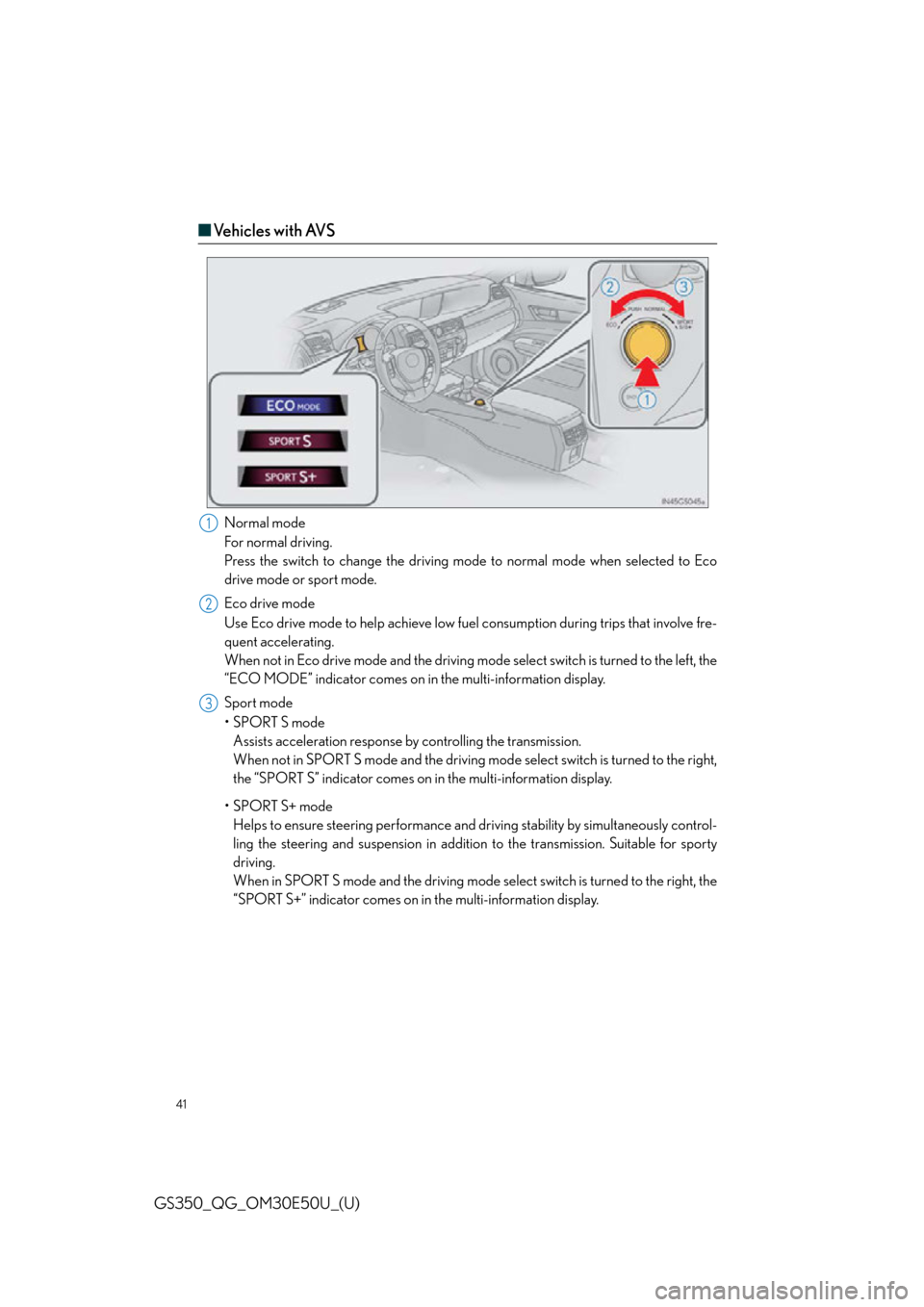
41
GS350_QG_OM30E50U_(U)
■Ve h i c l e s w i t h AV S
Normal mode
For normal driving.
Press the switch to change the driving mode to normal mode when selected to Eco
drive mode or sport mode.
Eco drive mode
Use Eco drive mode to help achieve low fuel consumption during trips that involve fre-
quent accelerating.
When not in Eco drive mode and the driving mode select switch is turned to the left, the
“ECO MODE” indicator comes on in the multi-information display.
Sport mode
•SPORT S mode Assists acceleration response by controlling the transmission.
When not in SPORT S mode and the driving mode select switch is turned to the right,
the “SPORT S” indicator comes on in the multi-information display.
•SPORT S+ mode Helps to ensure steering performance and dr iving stability by simultaneously control-
ling the steering and suspension in addition to the transmission. Suitable for sporty
driving.
When in SPORT S mode and the driving mode se lect switch is turned to the right, the
“SPORT S+” indicator comes on in the multi-information display.1
2
3
Page 42 of 94
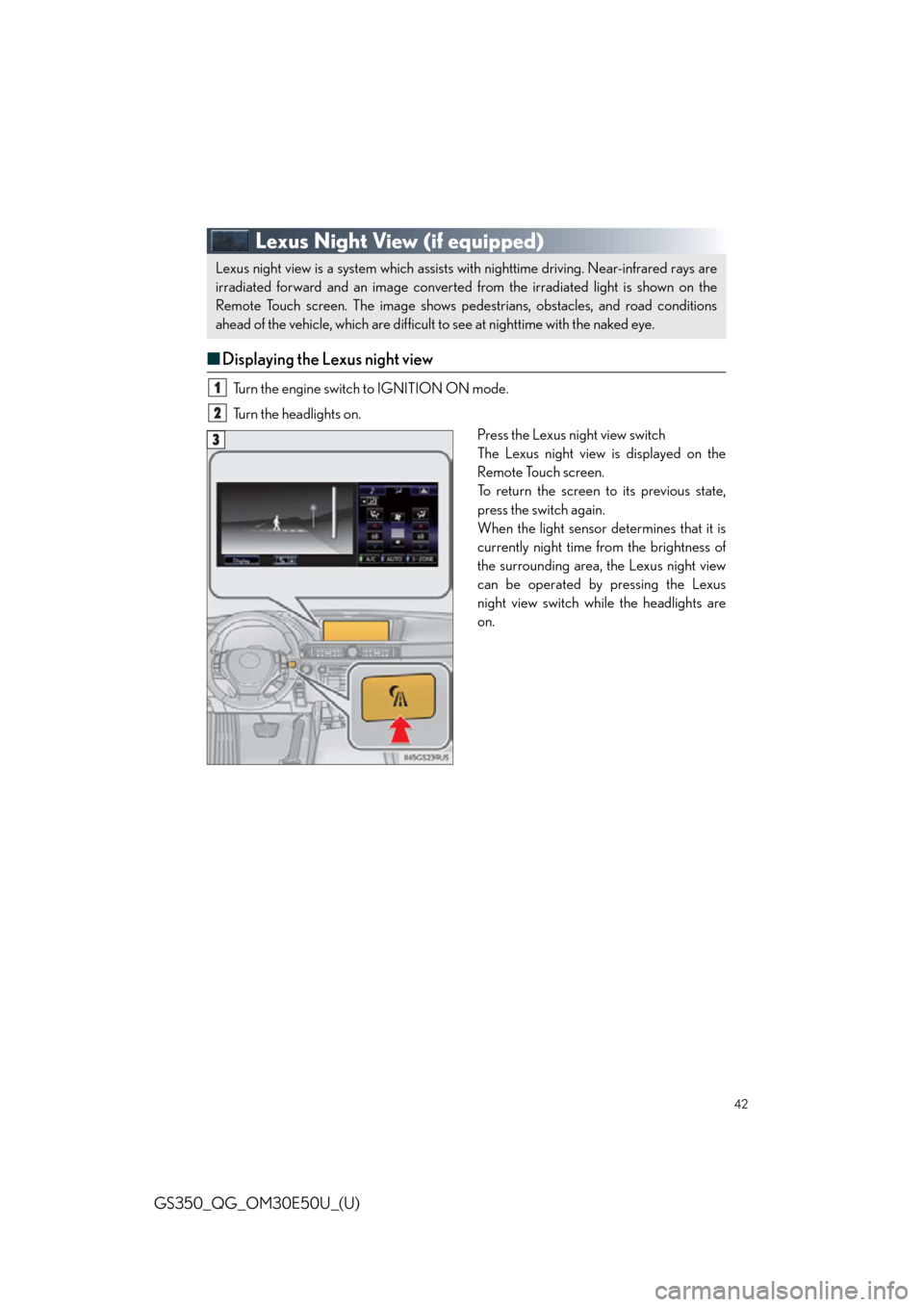
42
GS350_QG_OM30E50U_(U)
Lexus Night View (if equipped)
■Displaying the Lexus night view
Turn the engine switch to IGNITION ON mode.
Turn the headlights on.
Press the Lexus night view switch
The Lexus night view is displayed on the
Remote Touch screen.
To return the screen to its previous state,
press the switch again.
When the light sensor determines that it is
currently night time from the brightness of
the surrounding area, the Lexus night view
can be operated by pressing the Lexus
night view switch while the headlights are
on.
Lexus night view is a system which assists with nighttime driving. Near-infrared rays are
irradiated forward and an image converted from the irradiated light is shown on the
Remote Touch screen. The image shows pede strians, obstacles, and road conditions
ahead of the vehicle, which are difficult to see at nighttime with the naked eye.
1
2
3
Page 43 of 94

43
GS350_QG_OM30E50U_(U)
■The Lexus night view display
● When displaying on the main display
Lexus night view screen
Side display switching button
Brightness adjustment button
● When displaying on the side display
When another screen is displayed on the
main display while the Lexus night view is
being shown on the main display, the Lexus
night view screen will be displayed on the
side display.
Lexus night view screen
Main display switching button
1
2
3
1
2
Page 44 of 94
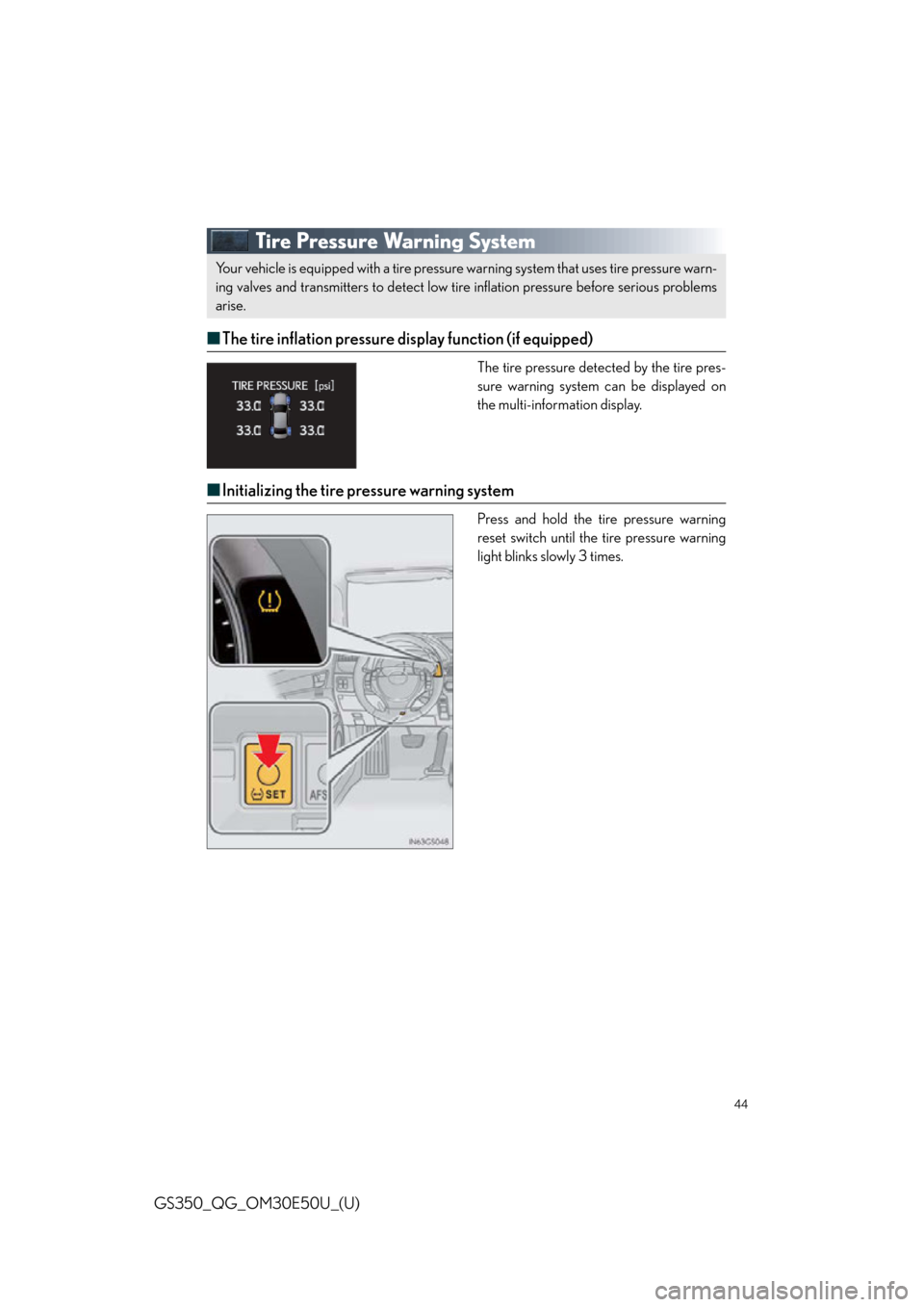
44
GS350_QG_OM30E50U_(U)
Tire Pressure Warning System
■The tire inflation pressure display function (if equipped)
The tire pressure detected by the tire pres-
sure warning system can be displayed on
the multi-information display.
■Initializing the tire pressure warning system
Press and hold the tire pressure warning
reset switch until the tire pressure warning
light blinks slowly 3 times.
Your vehicle is equipped with a tire pressure warning system that uses tire pressure warn-
ing valves and transmitters to detect low tire inflation pressure before serious problems
arise.
Page 45 of 94
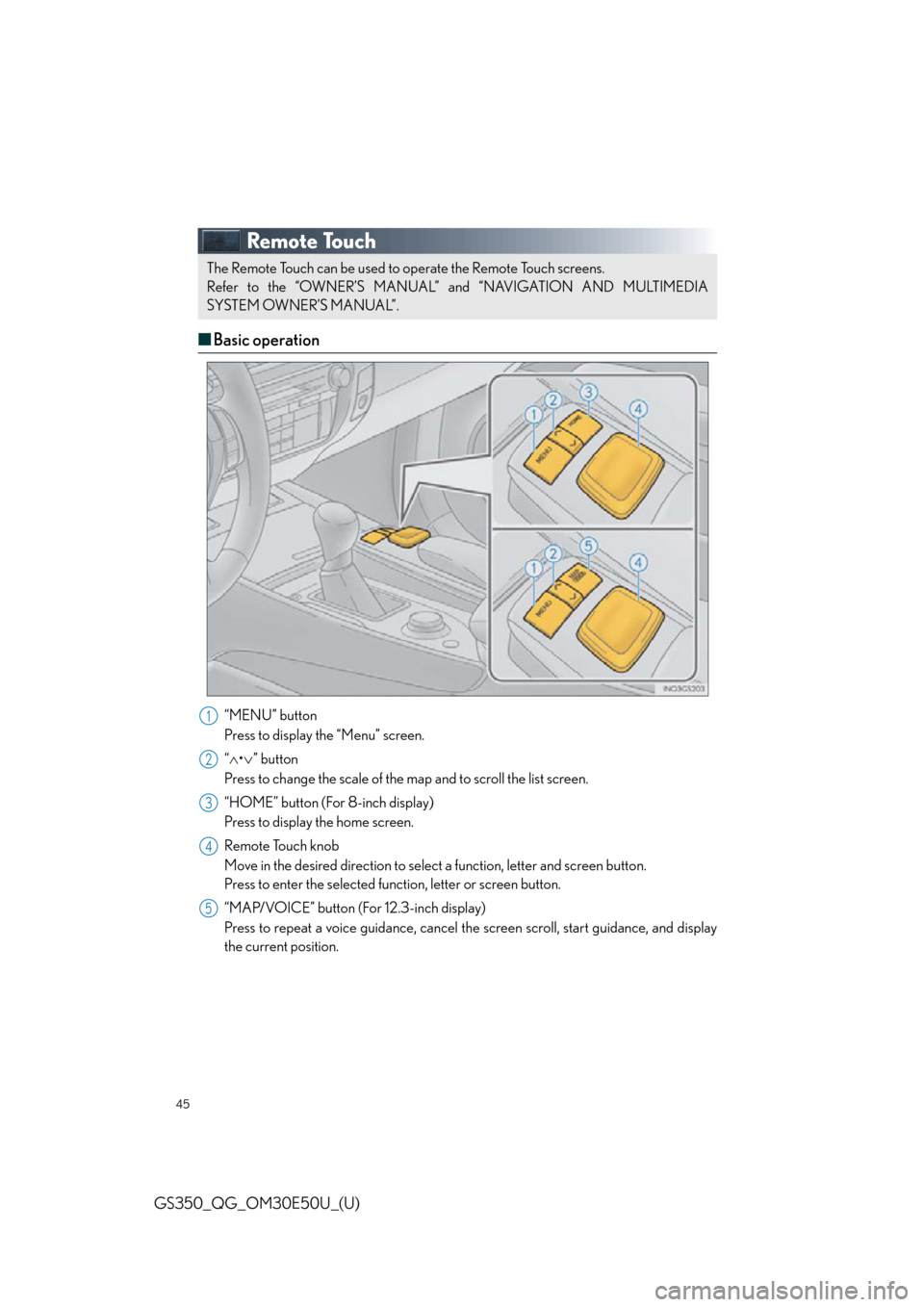
45
GS350_QG_OM30E50U_(U)
Remote Touch
■Basic operation
“MENU” button
Press to display the “Menu” screen.
“ • ” button
Press to change the scale of the ma p and to scroll the list screen.
“HOME” button (For 8-inch display)
Press to display the home screen.
Remote Touch knob
Move in the desired direction to select a function, letter and screen button.
Press to enter the selected function, letter or screen button.
“MAP/VOICE” button (For 12.3-inch display)
Press to repeat a voice guidance, cancel the screen scroll, start guidance, and display
the current position.
The Remote Touch can be used to operate the Remote Touch screens.
Refer to the “OWNER’S MANUAL” and “NAVIGATION AND MULTIMEDIA
SYSTEM OWNER’S MANUAL”.
1
2
3
4
5