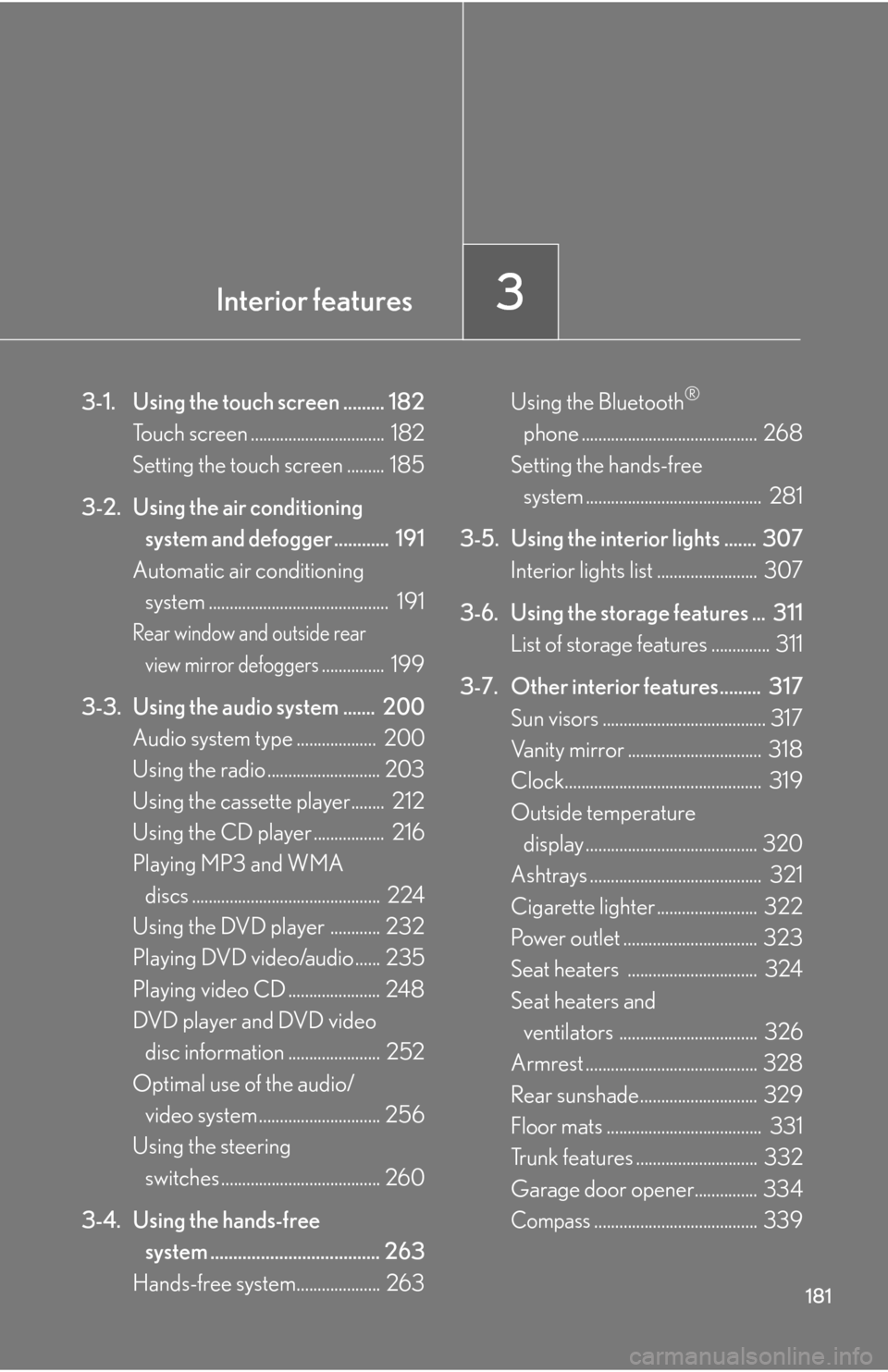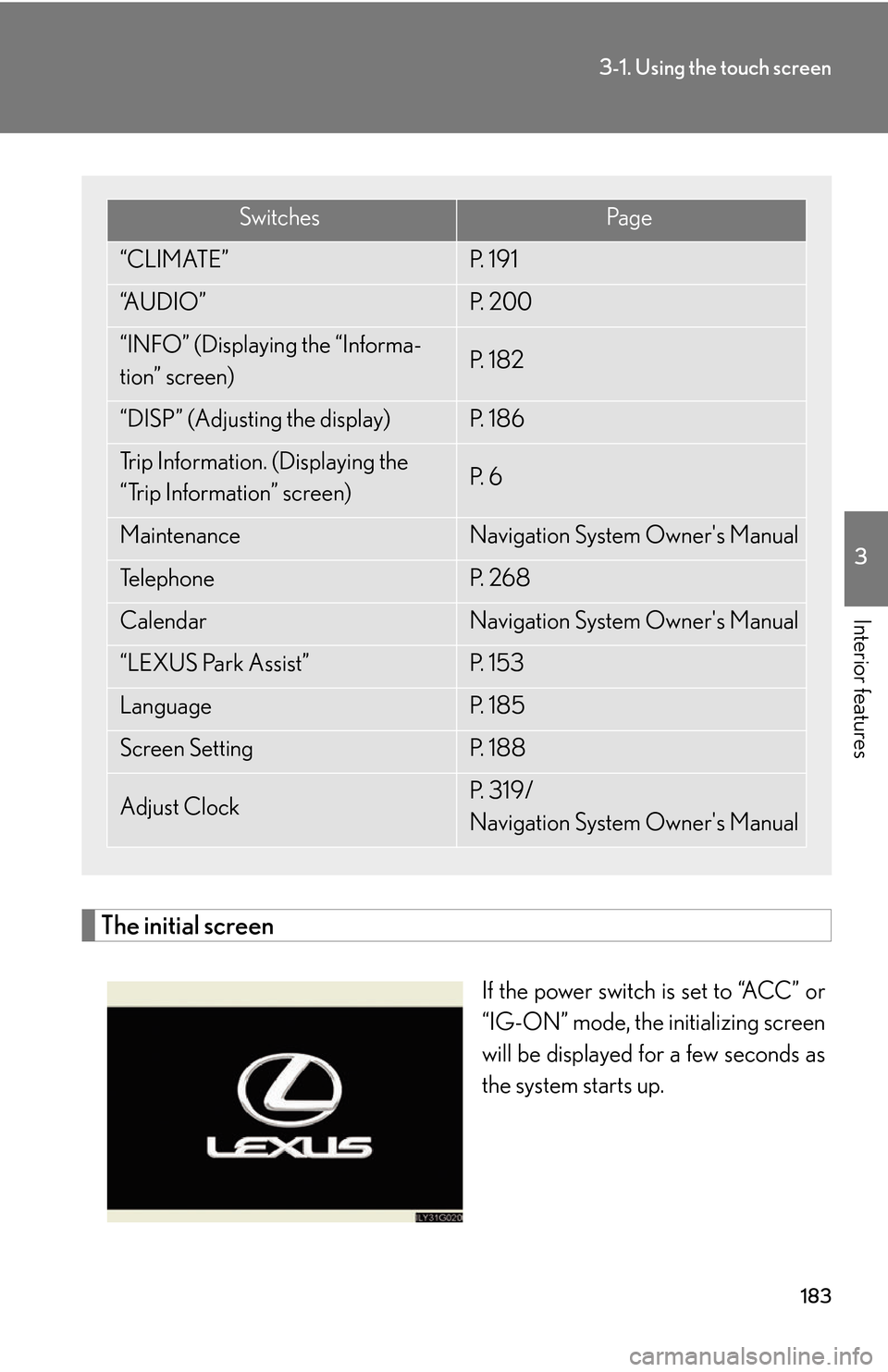Lexus GS450h 2007 Using the audio system / LEXUS 2007 GS450H THROUGH JUNE 2006 PROD. OWNER'S MANUAL (OM30727U)
Manufacturer: LEXUS, Model Year: 2007,
Model line: GS450h,
Model: Lexus GS450h 2007
Pages: 540, PDF Size: 17.11 MB
Lexus GS450h 2007 Using the audio system / LEXUS 2007 GS450H THROUGH JUNE 2006 PROD. OWNER'S MANUAL (OM30727U)
GS450h 2007
Lexus
Lexus
https://www.carmanualsonline.info/img/36/15375/w960_15375-0.png
Lexus GS450h 2007 Using the audio system / LEXUS 2007 GS450H THROUGH JUNE 2006 PROD. OWNER'S MANUAL (OM30727U)
Trending: immobilizer, battery capacity, spare tire location, fuel tank capacity, check engine, wheel, transmission oil
Page 201 of 540
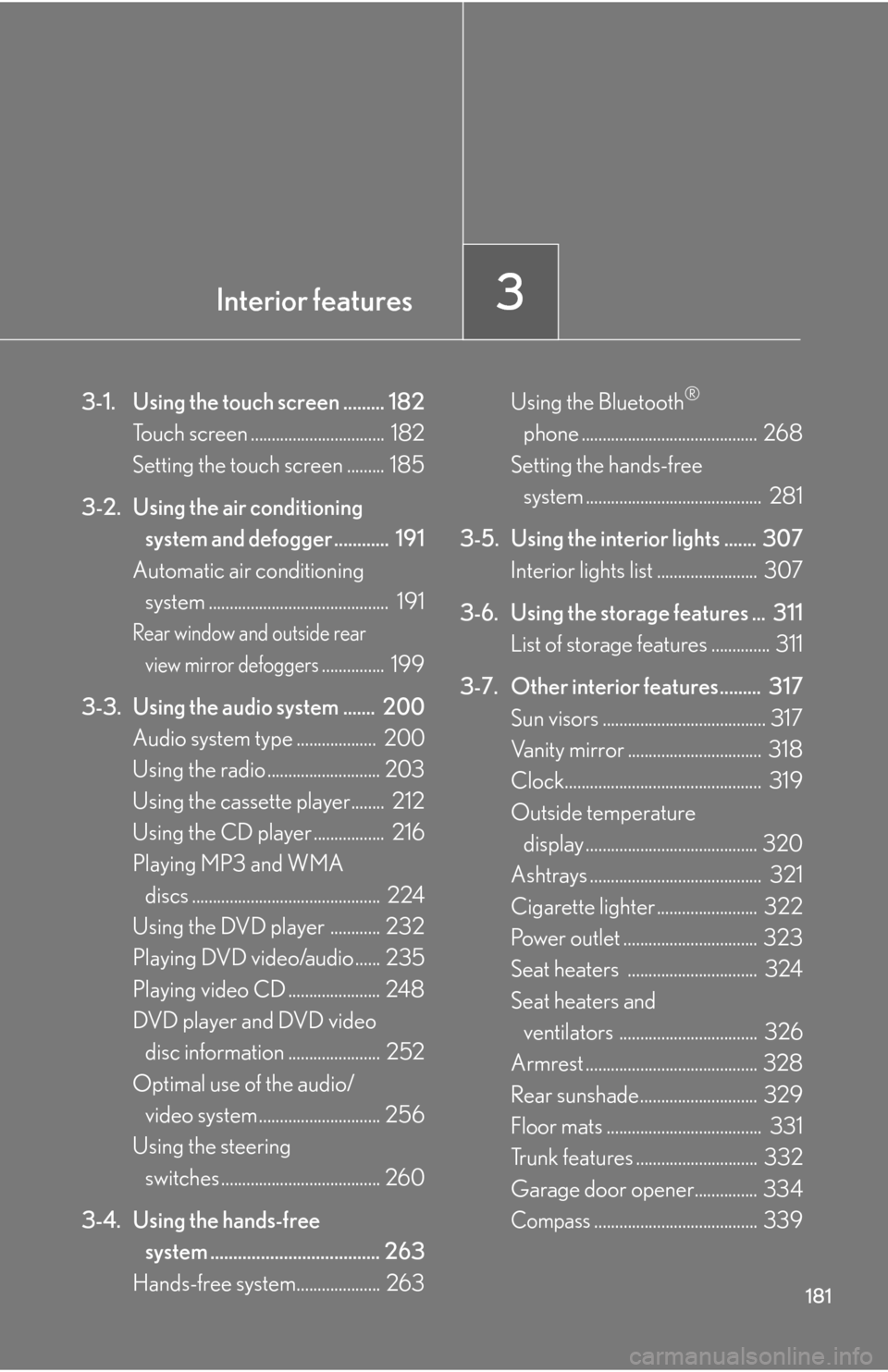
Interior features3
181
3-1. Using the touch screen ......... 182Touch screen ................................ 182
Setting the touch screen ......... 185
3-2. Using the air conditioning system and defogger ............ 191
Automatic air conditioning
system ........................................... 191
Rear window and outside rear
view mirror defoggers............... 199
3-3. Using the audio system ....... 200 Audio system type ................... 200
Using the radio ........................... 203
Using the cassette player........ 212
Using the CD player ................. 216
Playing MP3 and WMA
discs ............................................. 224
Using the DVD player ............ 232
Playing DVD video/audio ...... 235
Playing video CD ...................... 248
DVD player and DVD video
disc information ...................... 252
Optimal use of the audio/
video system ............................. 256
Using the steering
switches ...................................... 260
3-4. Using the hands-free system ..................................... 263
Hands-free system.................... 263 Using the Bluetooth
®
phone .......................................... 268
Setting the hands-free
system .......................................... 281
3-5. Using the interior lights ....... 307 Interior lights list ........................ 307
3-6. Using the storage features ... 311 List of storage features .............. 311
3-7. Other interior features......... 317
Sun visors ....................................... 317
Vanity mirror ................................ 318
Clock............................................... 319
Outside temperature display ......................................... 320
Ashtrays ......................................... 321
Cigarette lighter ........................ 322
Power outlet ................................ 323
Seat heaters ............................... 324
Seat heaters and
ventilators ................................. 326
Armrest ......................................... 328
Rear sunshade............................ 329
Floor mats ..................................... 331
Trunk features ............................. 332
Garage door opener............... 334
Compass....................................... 339
Page 202 of 540
182
3-1. Using the touch screen
Touch screen
By touching the screen with your finger, you can control the audio system
and air-conditioning, adjust the screen display etc.
Vehicles with navigation system
Vehicles without navigation system
The “Information” screen shown in the above illustration is displayed when
the is pressed.
Page 203 of 540
183
3-1. Using the touch screen
3
Interior features
The initial screen
If the power switch is set to “ACC” or
“IG-ON” mode, the initializing screen
will be displayed for a few seconds as
the system starts up.
SwitchesPa g e
“CLIMATE”P. 1 9 1
“A U D I O ”P. 2 0 0
“INFO” (Displaying the “Informa-
tion” screen)P. 1 8 2
“DISP” (Adjusting the display)P. 1 8 6
Trip Information. (Displaying the
“Trip Information” screen)P. 6
MaintenanceNavigation System Owner's Manual
Te l e p h o n eP. 2 6 8
CalendarNavigation System Owner's Manual
“LEXUS Park Assist”P. 1 5 3
LanguageP. 1 8 5
Screen SettingP. 1 8 8
Adjust ClockP. 3 1 9 /
Navigation System Owner's Manual
Page 204 of 540
184
3-1. Using the touch screen
■To avoid damaging the touch screen
●Touch the screen lightly with your finger. If there is no response, remove your fin-
ger from the screen and try again.
●Remove any dirt on the screen by wiping with a soft cloth. Do not use detergent.
■When using the touch screen
●If the screen is cold, the display may be dark, or the system may seem to be
operating slightly sl ower than normal.
●The screen may seem dark and hard to see when viewed through sunglasses.
Change your angle of viewing, or remove your sunglasses.
Page 205 of 540
185
3-1. Using the touch screen
3
Interior features
Setting the touch screen
Language settings
The language used for all voice guidance, messages and touch screen
switches may be changed.
Press .
To u c h on the “Information” screen.
Select the desired language.
To u c h .
Turning off the beep sound
The beep that sounds when a touc h screen button is touched can be
turned off.
Press .
To u c h
.
You can change the touch screen to your desired settings.
STEP1
STEP2
STEP3
STEP4
STEP1
STEP2
Page 206 of 540
186
3-1. Using the touch screen
Adjusting the display
Press .
Adjust the display as desired using / and /
If you do not touch the screen for 20 seconds, the system will return to
the previous screen.
Vehicles with DVD player
Vehicles with CD player
STEP1
STEP2
/ /
ColorRedGreen
To n eLighterDarker
ContrastWe a k e rStronger
BrightnessDarkerBrighter
Page 207 of 540
187
3-1. Using the touch screen
3
Interior features
■“Day Mode”
■To turn off the picture display
If is touched, the screen display is turn ed
off, and guidance is by voice only.
When the headlights are turned on, the
screen dims. However the screen can be
switched to “Day Mode”.
The screen will stay in “Day Mode” when
the headlights are turned on until is
touched again.
If the instrument panel light control is set to
“MAX”, “Day Mode” is not displayed.
Page 208 of 540
188
3-1. Using the touch screen
Screen settings
The following screen settings can be changed.
Automatic transition
20 seconds after air-conditioning
or audio system use, the system will
return the display to the previous
screen.
Switch color
You can select the switch color.
Personal data deletion
The following personal data is
deleted:
• User selection settings
• Phone book data
• Dialed numbers and received calls
• Speed dial
• Bluetooth
® phone data
• Security code
• Maintenance conditions*
• Maintenance information “off” se
tting*
•Memory points*
•Areas to avoid*
• Previous points*
• Route trace*
*: If the navigation system is eq
uipped
Page 209 of 540
189
3-1. Using the touch screen
3
Interior features
■Setting automatic transition
Press .
To u c h on the “Information” screen.
To u c h or on the “Screen Setting” screen.
Press .
■ Setting the s
witch color
Press .
To u c h on the “Information” screen.
To u c h or on the “Screen Setting” screen.
Press .
■ T
o delete personal data
Press .
To u c h on the “Information” screen.
Touch the on the “Screen Setting” scr
een.
To u c h .
Check carefully beforehand, as
data cannot be retrieved once ini -
tialized.
STEP1
STEP2
STEP3
STEP4
STEP1
STEP2
STEP3
STEP4
STEP1
STEP2
STEP3
STEP4
Page 210 of 540
190
3-1. Using the touch screen
■When deleting personal data
Data can only be deleted whe
n the vehicle is stopped.
■When selling the vehicle
Be sure to initialize both the call history and personal data. ( P. 188)
■If you touch the
The display returns to the previous screen.
Trending: low oil pressure, window, high beam, engine oil, lumbar support, weight, mirror