Lexus GS450h 2007 Using the audio system / LEXUS 2007 GS450H THROUGH JUNE 2006 PROD. OWNER'S MANUAL (OM30727U)
Manufacturer: LEXUS, Model Year: 2007, Model line: GS450h, Model: Lexus GS450h 2007Pages: 540, PDF Size: 17.11 MB
Page 231 of 540
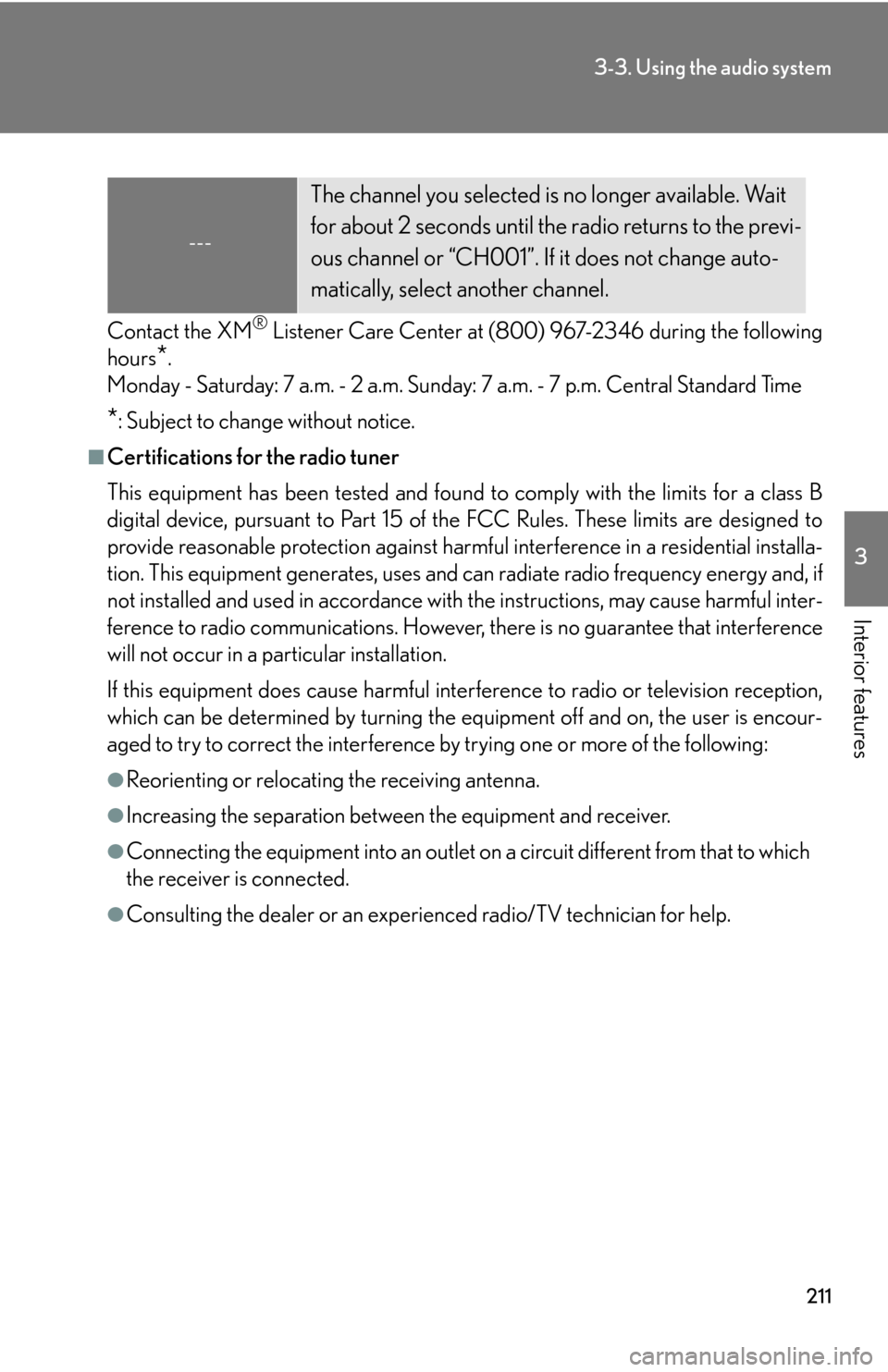
211
3-3. Using the audio system
3
Interior features
Contact the XM® Listener Care Center at (800) 967-2346 during the following
hours
*.
Monday - Saturday: 7 a.m. - 2 a.m. Sunday: 7 a.m. - 7 p.m. Central Standard Time
*: Subject to change without notice.
■Certifications for the radio tuner
This equipment has been tested and found to comply with the limits for a class B
digital device, pursuant to Part 15 of the FCC Rules. These limits are designed to
provide reasonable protection against harmful interference in a residential installa-
tion. This equipment generate s, uses and can radiate radio frequency energy and, if
not installed and used in accordance with the instructions, may cause harmful inter-
ference to radio communications. However, there is no guarantee that interference
will not occur in a particular installation.
If this equipment does cause harmful interference to radio or television reception,
which can be determined by turning the eq uipment off and on, the user is encour-
aged to try to correct the interference by trying one or more of the following:
●Reorienting or relocating the receiving antenna.
●Increasing the separation between the equipment and receiver.
●Connecting the equipment into an outlet on a circuit different from that to which
the receiver is connected.
●Consulting the dealer or an experienced radio/TV technician for help.
---
The channel you selected is no longer available. Wait
for about 2 seconds until the radio returns to the previ-
ous channel or “CH001”. If it does not change auto-
matically, select another channel.
Page 232 of 540
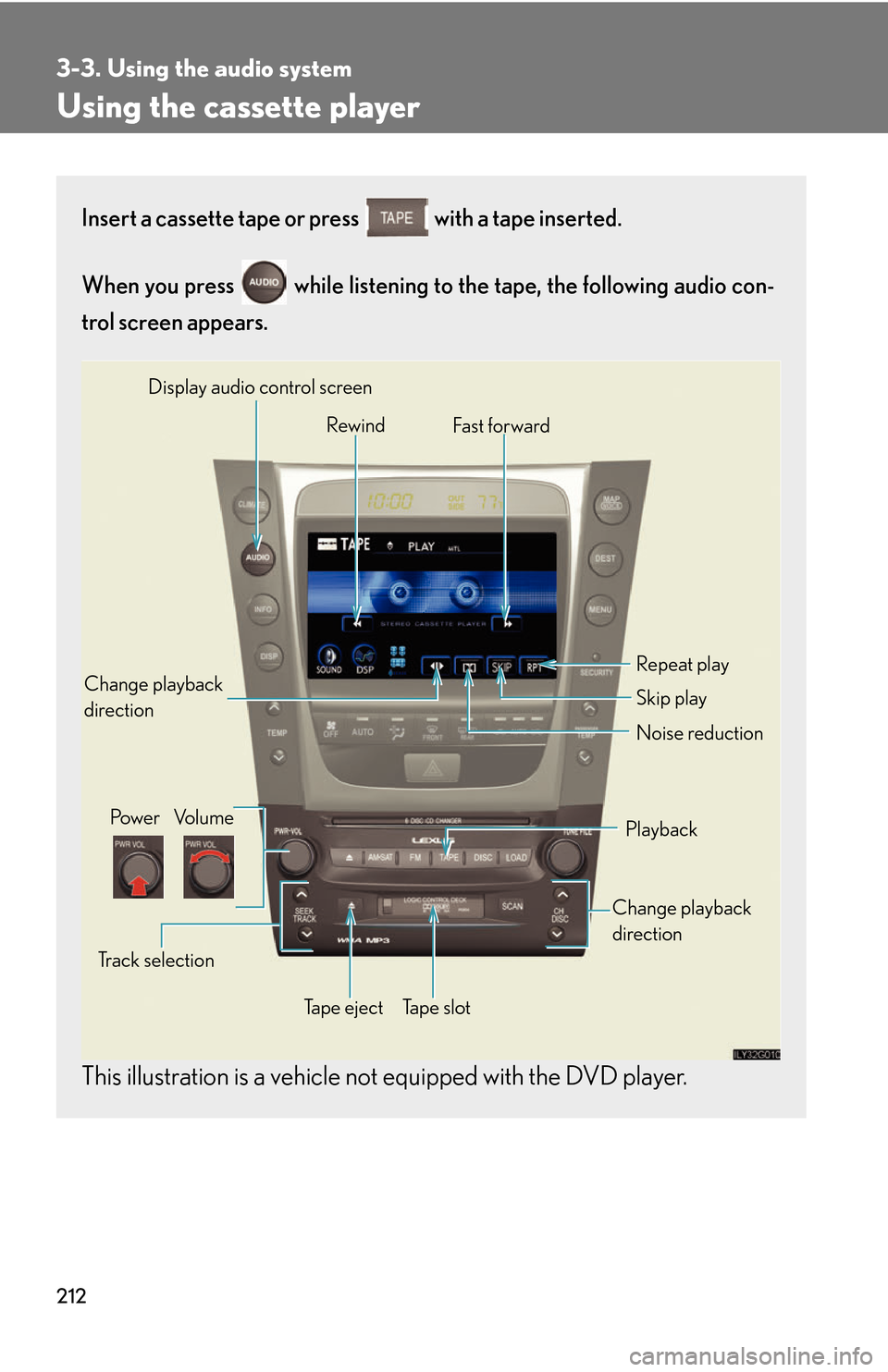
212
3-3. Using the audio system
Using the cassette player
Insert a cassette tape or press with a tape inserted.
When you press while listening to the tape, the following audio con -
trol screen appears.
This illustration is a vehicle not equipped with the DVD player.
Display audio control screen
Powe r Vo l u m e Change playback
direction
Tape eject Playback
Skip play
Ta p e s l o t Repeat play
Track selection
Change playback
direction Noise reduction
Rewind
Fast for ward
Page 233 of 540
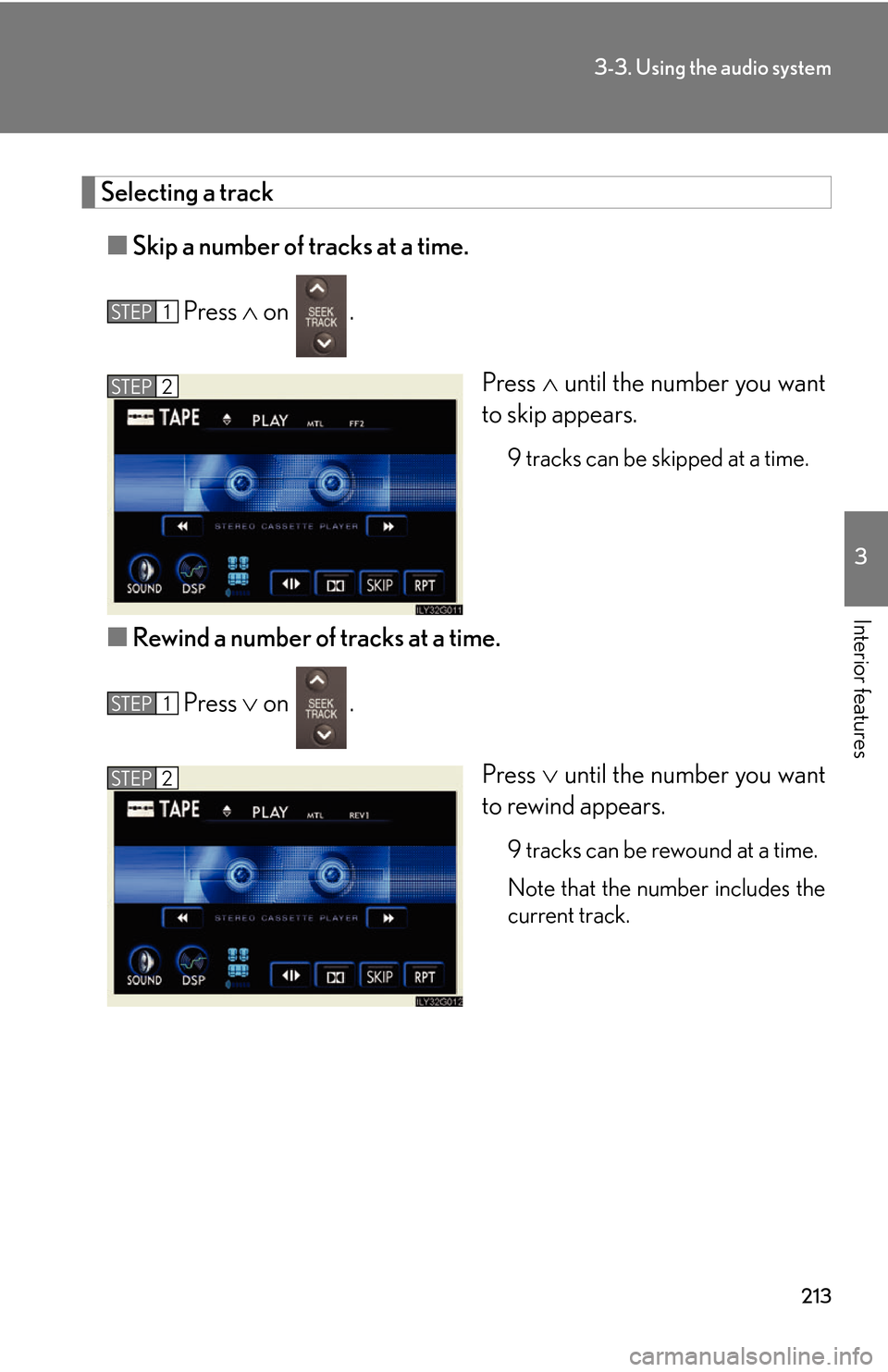
213
3-3. Using the audio system
3
Interior features
Selecting a track
■Skip a number of tracks at a time.
Press on .
Press until the number y
ou want
to skip appears.
9 tracks can be skipped at a time.
■ Rewind a number of tracks at a time.
Press on .
Press until the number y
ou want
to rewind appears.
9 tracks can be rewound at a time.
Note that the number includes the
curr
ent track.
STEP1
STEP2
STEP1
STEP2
Page 234 of 540
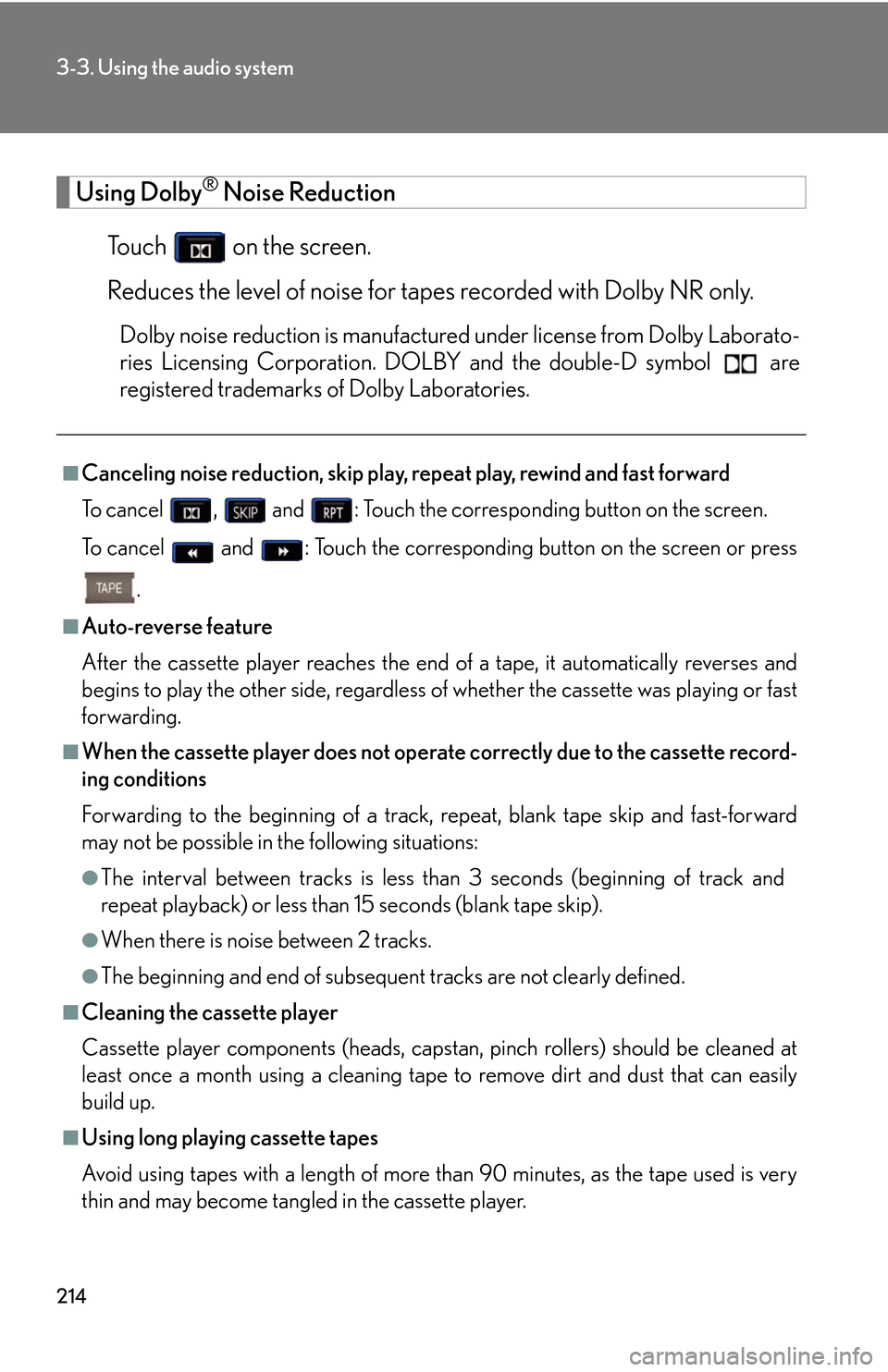
214
3-3. Using the audio system
Using Dolby® Noise Reduction
To u c h on the screen.
Reduces the level of noise for tapes r
ecorded with Dolby NR only.
Dolby noise reduction is manufactured under license from Dolby Laborato-
ries Licensing Corporation. DO LB
Y and the double-D symbol are
registered trademarks of Dolby Laboratories.
■Canceling noise reduction, skip play, repeat play, rewind and fast forward
To c a n c e l , and : Touch the corresponding button on the screen.
To c a n c e l and : Touch the corresponding button on the screen or press
.
■Auto-reverse feature
After the cassette player reaches the end of a tape, it automatically reverses and
b
egins to play the other side, regardless of whether the cassette was playing or fast
forwarding.
■When the cassette player does not operate correctly due to the cassette record -
ing conditions
Forwarding to the beginning of a track, repeat, blank tape skip and fast-forward
ma
y not be possible in the following situations:
●The interval between tracks is less th an 3 seconds (beginning of track and
repeat playback) or less than 15 seconds (blank tape skip).
●When there is noise between 2 tracks.
●The beginning and end of subsequent tracks are not clearly defined.
■Cleaning the cassette player
Cassette player components (heads, capstan, pinch rollers) should be cleaned at
le
ast once a month using a cleaning tape to remove dirt and dust that can easily
build up.
■Using long playing cassette tapes
Avoid using tapes with a length of more than 90 minutes, as the tape used is very
thin an
d may become tangled in the cassette player.
Page 235 of 540
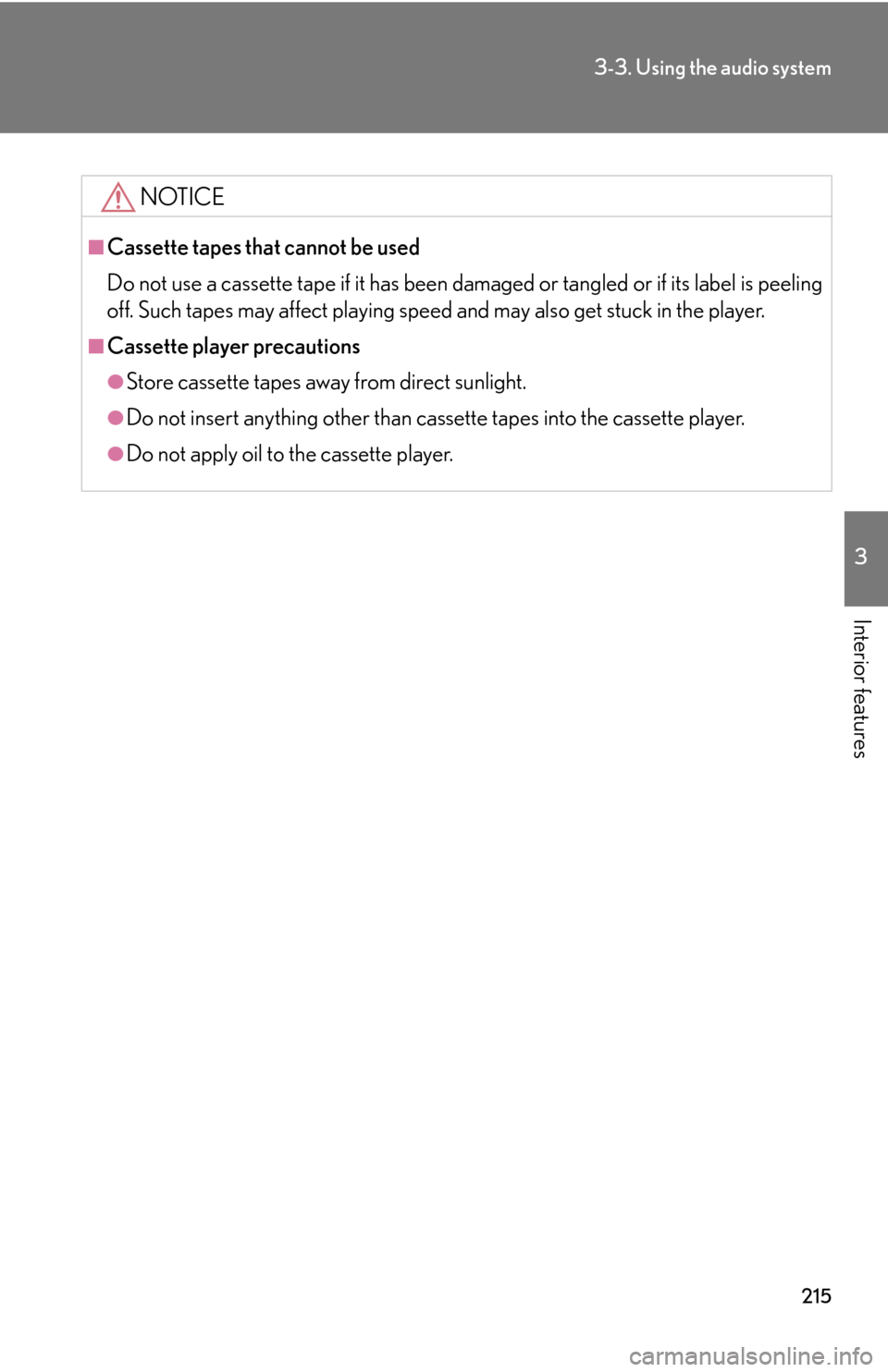
215
3-3. Using the audio system
3
Interior features
NOTICE
■Cassette tapes that cannot be used
Do not use a cassette tape if it has been damaged or tangled or if its label is peeling
off. Such tapes may affect playing speed and may also get stuck in the player.
■Cassette player precautions
●Store cassette tapes away from direct sunlight.
●Do not insert anything other than cass ette tapes into the cassette player.
●Do not apply oil to the cassette player.
Page 236 of 540
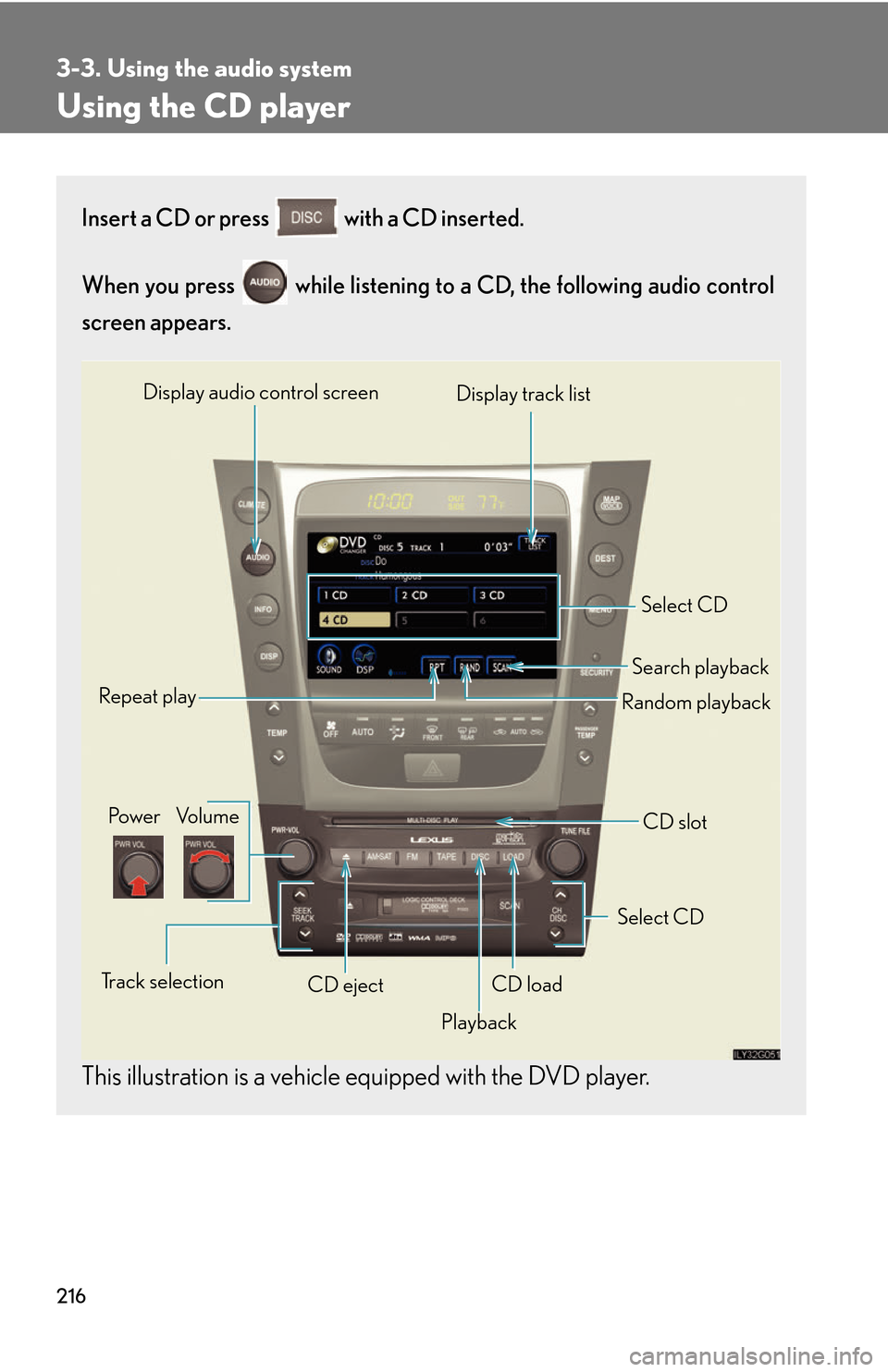
216
3-3. Using the audio system
Using the CD player
Insert a CD or press with a CD inserted.
When you press while listening to a CD, the following audio control
screen appears.
This illustration is a vehicle equipped with the DVD player.
Select CD
Display track list
Select CD
Search playback
CD slot
Random playback
Repeat play
Po w e r Vo l u m e
CD ejectPlayback
Track selection CD load
Display audio control screen
Page 237 of 540
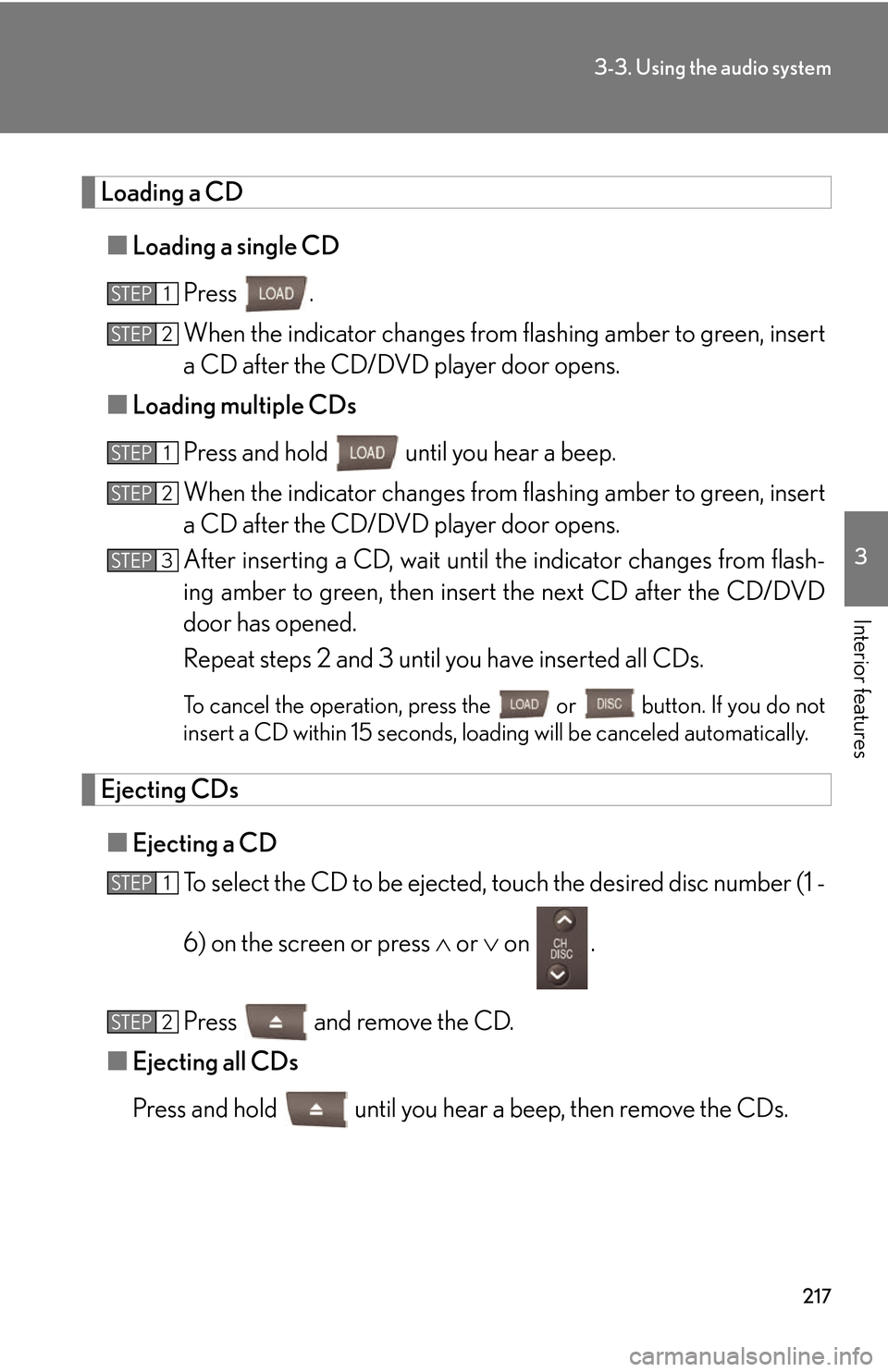
217
3-3. Using the audio system
3
Interior features
Loading a CD
■Loading a single CD
Press .
When the indicator changes from flashing amber to gr
een, insert
a CD after the CD/DVD player door opens.
■ Loading multiple CDs
Press and hold until you hear a beep.
When the indicator changes from flashing amber to gr
een, insert
a CD after the CD/DVD player door opens.
After inserting a CD, wait until the indicator changes fr
om flash-
ing amber to green, then insert the ne
xt CD after the CD/DVD
door has opened.
Repeat steps 2 and 3 until you have inserted all CDs.
To cancel the operation, press the or button. If you do not
insert a CD within 15 seconds, loading will be canceled automatically
.
Ejecting CDs
■Ejecting a CD
To select the CD to be ejected, touch the desir
ed disc number (1 -
6) on the screen or press or on .
Press and remove the CD.
■ Ejecting all CDs
Press and hold until you hear a beep, then remove the CDs.
STEP1
STEP2
STEP1
STEP2
STEP3
STEP1
STEP2
Page 238 of 540
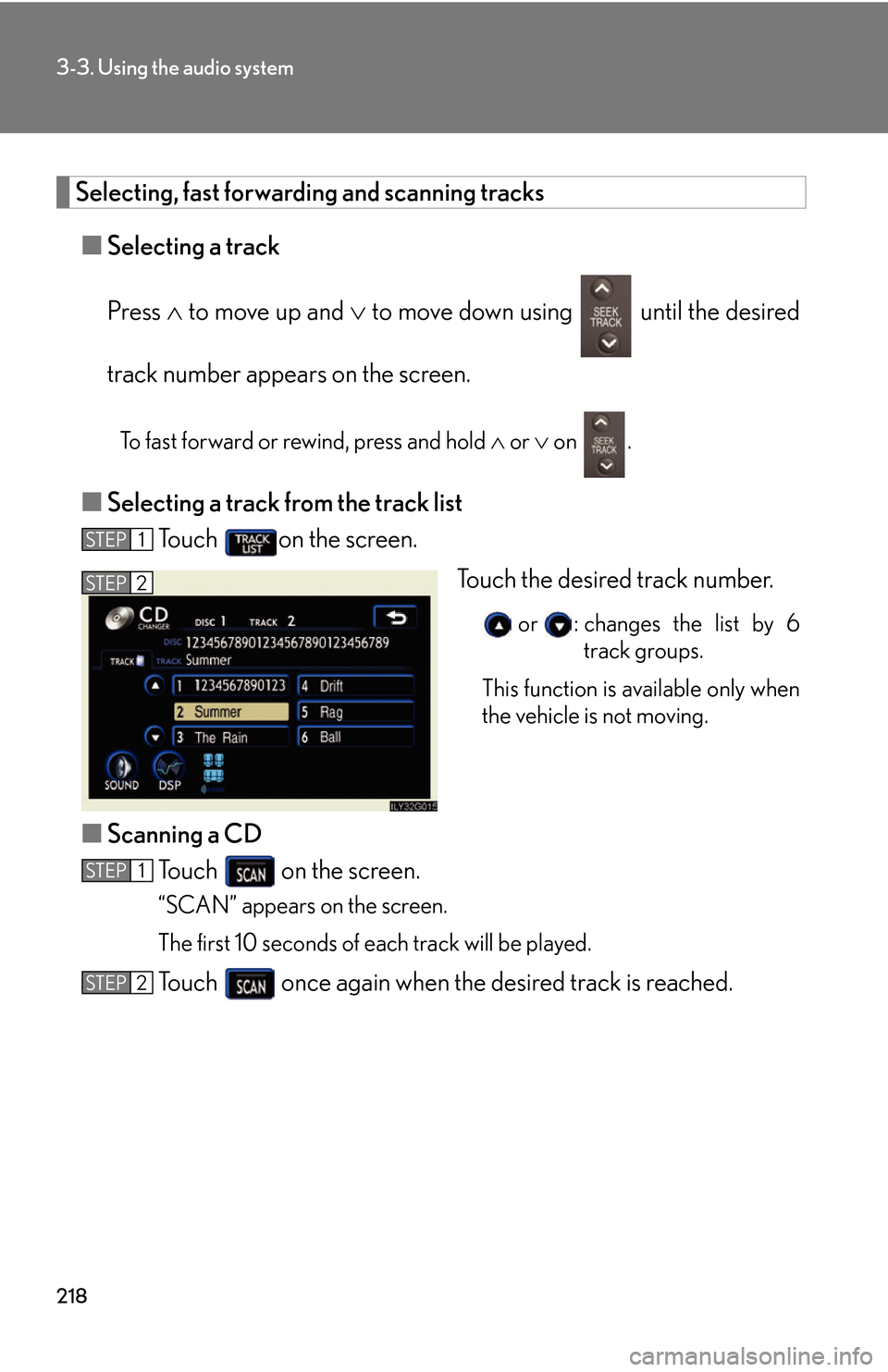
218
3-3. Using the audio system
Selecting, fast forwarding and scanning tracks
■Selecting a track
Press to mo
ve up and to move down using until the desired
track number appears on the screen.
To fast forward or rewind, press and hold or on .
■Selecting a track from the track list
To u c h on the screen.
Touch the desired track number.
or : changes the list by 6
track groups.
This function is available only when
the v
ehicle is not moving.
■Scanning a CD
To u c h on the screen.
“SCAN” appears on the screen.
The first 10 seconds of each track will be played.
To u c h once again when the desired track is reached.
STEP1
STEP2
STEP1
STEP2
Page 239 of 540
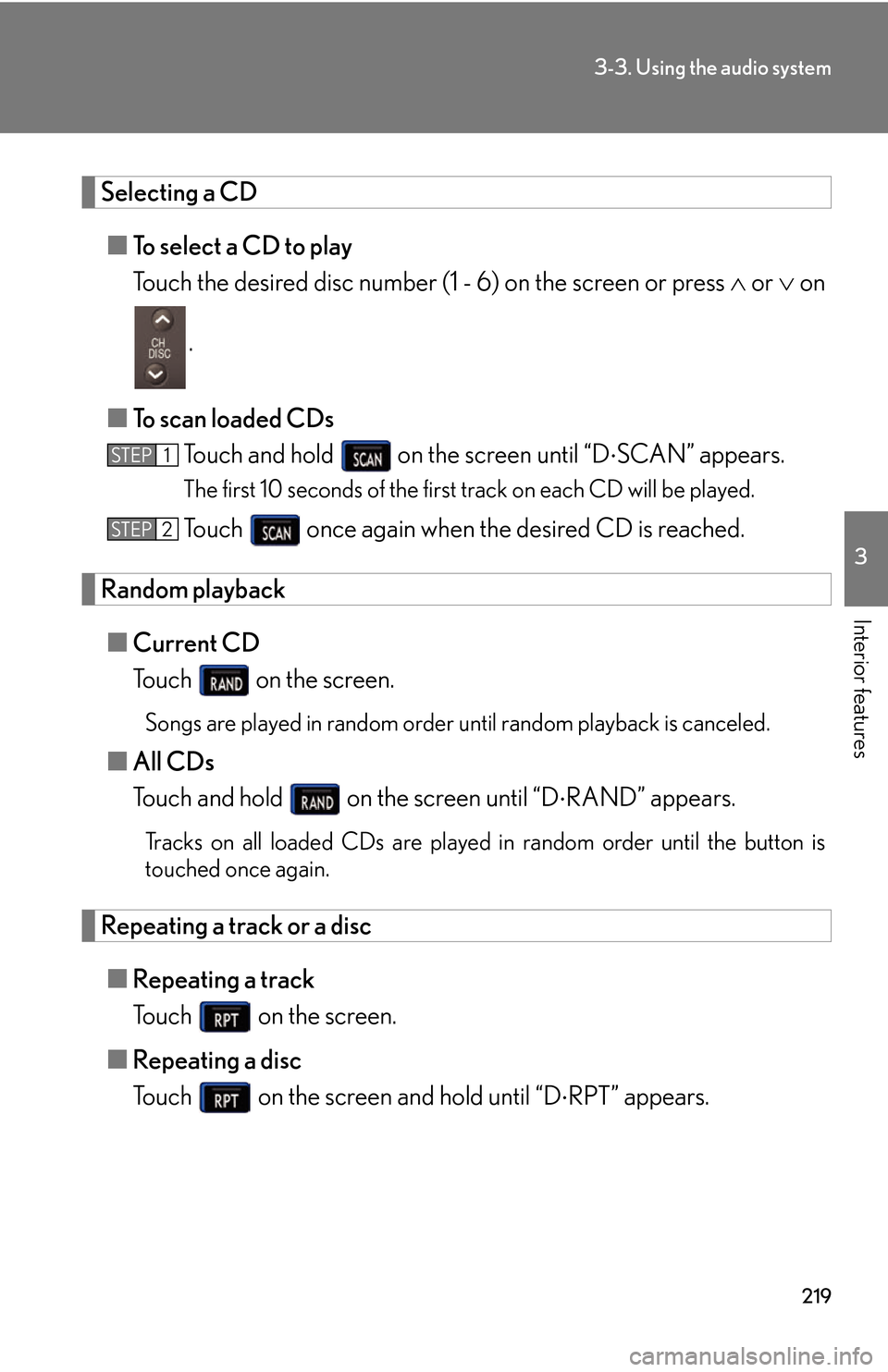
219
3-3. Using the audio system
3
Interior features
Selecting a CD
■To select a CD to play
Touch the desired disc number (1 - 6) on the scr
een or press or on
.
■ T
o scan loaded CDs
Touch and hold on the screen until “D SCAN” appears.
The first 10 seconds of the first track on each CD will be played.
To u c h once again when the desired CD is reached.
Random playback
■Current CD
To u c h on the screen.
Songs are played in random order until random playback is canceled.
■All CDs
Touch and hold on the screen until “D RAND” appears.
Tracks on all loaded CDs are played in random order until the button is
touched once again.
Repeating a track or a disc
■ Repeating a track
To u c h on the screen.
■ R
epeating a disc
To u c h on the screen and hold until “D RPT” appears.
STEP1
STEP2
Page 240 of 540
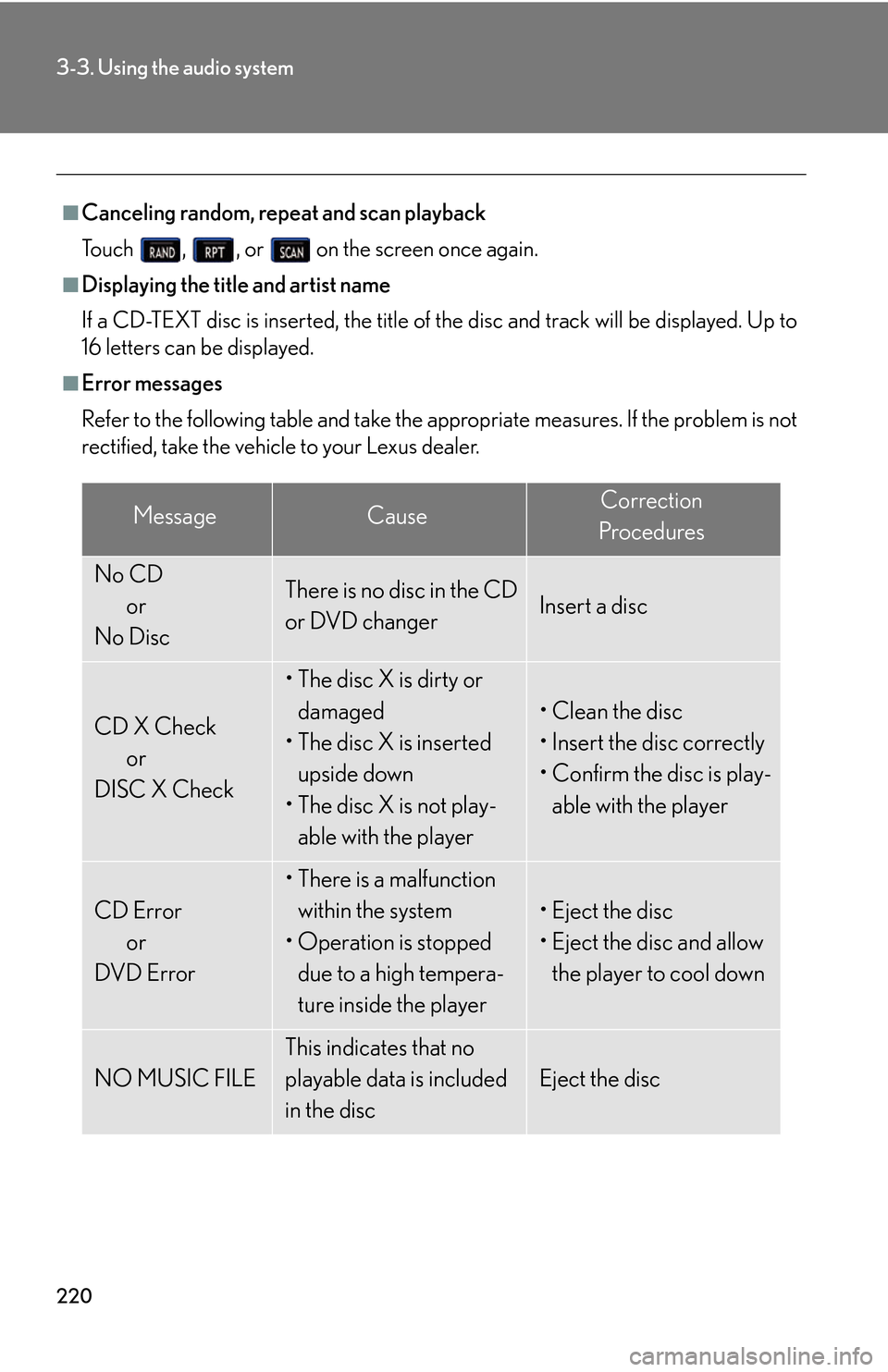
220
3-3. Using the audio system
■Canceling random, repeat and scan playback
To u c h , , or on the screen once again.
■Displaying the title and artist name
If a CD-TEXT disc is inserted, the title of th e
disc and track will be displayed. Up to
16 letters can be displayed.
■Error messages
Refer to the following table and take the appropriate measures. If the problem is not
r
ectified, take the vehicle to your Lexus dealer.
MessageCauseCorrection
Procedures
No CD or
No DiscThere is no disc in the CD
or DVD changerInsert a disc
CD X Check or
DISC X Check
• The disc X is dirty or
damaged
• The disc X is inserted upside down
• The disc X is not play- able with the player
• Clean the disc
• Insert the disc correctly
• Confirm the disc is play-
able with the player
CD Error or
DVD Error
• There is a malfunction within the system
• Operation is stopped
due to a high tempera-
ture inside the player
• Eject the disc
• Eject the disc and allow the player to cool down
NO MUSIC FILE
This indicates that no
playable data is included
in the disc
Eject the disc