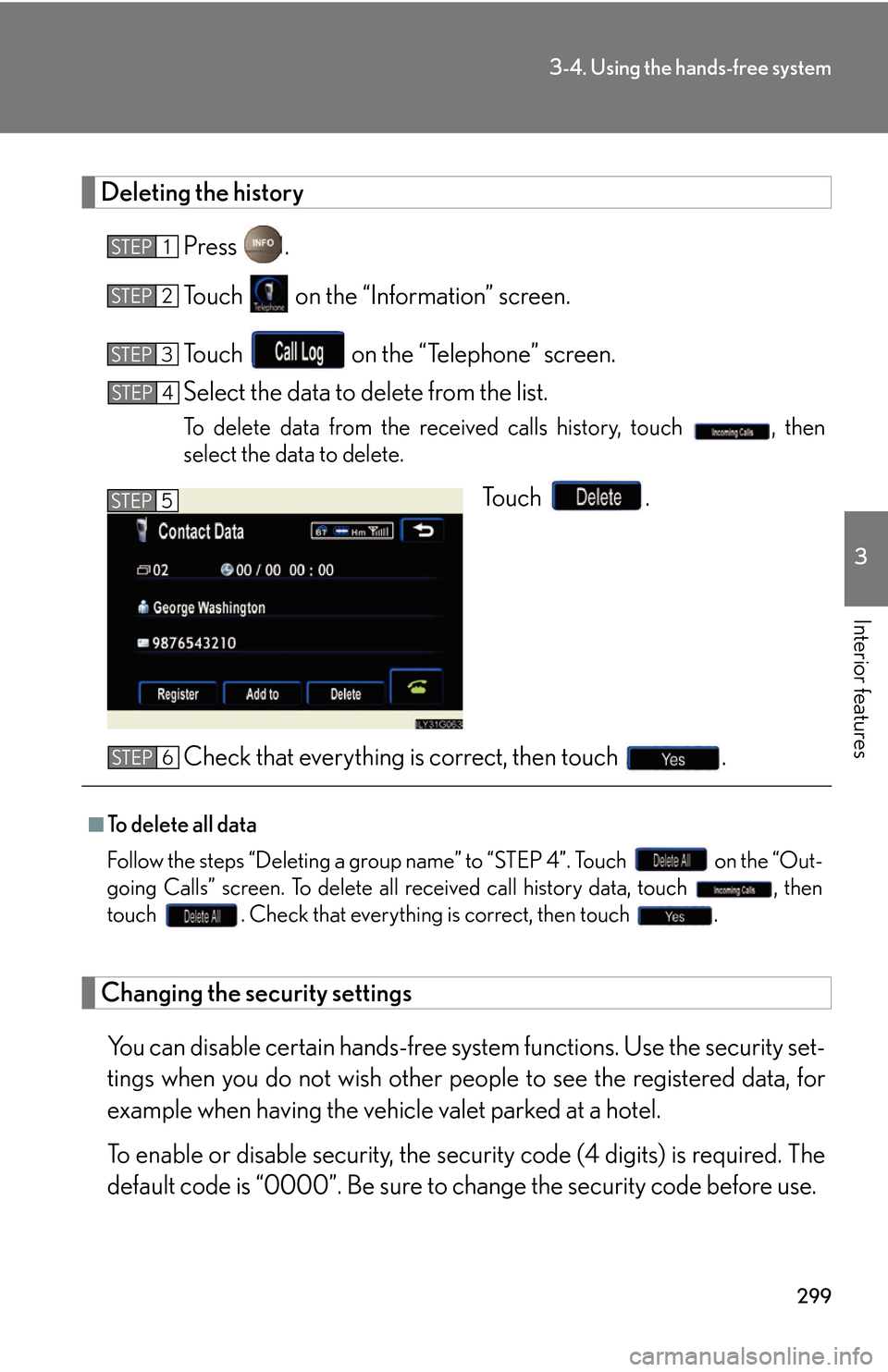Lexus GS450h 2007 Using the audio system / LEXUS 2007 GS450H THROUGH JUNE 2006 PROD. OWNER'S MANUAL (OM30727U)
Manufacturer: LEXUS, Model Year: 2007,
Model line: GS450h,
Model: Lexus GS450h 2007
Pages: 540, PDF Size: 17.11 MB
Lexus GS450h 2007 Using the audio system / LEXUS 2007 GS450H THROUGH JUNE 2006 PROD. OWNER'S MANUAL (OM30727U)
GS450h 2007
Lexus
Lexus
https://www.carmanualsonline.info/img/36/15375/w960_15375-0.png
Lexus GS450h 2007 Using the audio system / LEXUS 2007 GS450H THROUGH JUNE 2006 PROD. OWNER'S MANUAL (OM30727U)
Trending: navigation, fuel filter, water pump, jump start, battery capacity, dashboard, automatic transmission
Page 311 of 540
291
3-4. Using the hands-free system
3
Interior features
Phone book settings
Up to 1000 names, 2 items per name, can be registered.
■T
ransferring mobile phone data
Press .
To u c h on the “Information” screen.
To u c h on the “Telephone” screen.
To u c h on the “Settings” screen.
To u c h .
Select the group to transfer to.
STEP1
STEP2
STEP3
STEP4
STEP5
STEP6
Page 312 of 540
292
3-4. Using the hands-free system
To overwrite data, touch .
To add to existing data, touch .
Transfer will begin. If you wish to
cancel the tr
ansfer before fin -
ished, touch .
Transfer is complete when “Trans -
fer completed” is displayed.
If “Transfer failed” is displayed,
restart the process from the begin -
ning.
■ R
egistering by input
Press .
To u c h on the “Information” screen.
To u c h on the “Telephone” screen.
To u c h on the “Settings” screen.
Touch the in the “Phone
Book” section.
STEP7
STEP8
STEP1
STEP2
STEP3
STEP4
STEP5
Page 313 of 540
293
3-4. Using the hands-free system
3
Interior features
Choose the switch to register.
: Input the name on the “Name” screen.
, :
Input the number(s) on
the “
Telephone Num -
ber” screen. When you
touch , the “Select
Icon” screen will appear.
Choose the desired
icon.
•
•
•
•
•
: Select the desired group from the “Select Group”
s
creen. (No Group, 01 -
09)
: Select the desired phone number and touch to record a
voice tag.
To play the voice tag,
touch . To
delete the voice tag,
touch .
Once input is complete, touch .
STEP6
STEP7
Page 314 of 540
294
3-4. Using the hands-free system
■Add history data to a registered entry
Press .
To u c h on the “Information” screen.
To u c h on the “Telephone” screen.
Choose the desired number from the list.
To choose from the received call history, touch then select the
desired number.
To u c h .
Choose the phone book entry to be added to.
Check the data to be added, then touch .
STEP1
STEP2
STEP3
STEP4
STEP5
STEP6
STEP7
Page 315 of 540
295
3-4. Using the hands-free system
3
Interior features
■Editing phone book data
Press .
To u c h on the “Information” screen.
To u c h on the “Telephone” screen.
To u c h on the “Settings” screen.
To u c h in the “Phone Book” section of the “Phone Book
Management” screen.
Choose the data to edit.
Choose the switch to edit.
After editing, press .
■ Deleting phone book data
Press .
To u c h on the “Information” screen.
To u c h on the “Telephone” screen.
To u c h on the “Settings” screen.
To u c h in the “Phone Book” section of the “Phone Book
Management” screen.
Select the data to delete.
A confirmation message will be disp lay
ed. If everything is correct,
touch .
STEP1
STEP2
STEP3
STEP4
STEP5
STEP6
STEP7
STEP8
STEP1
STEP2
STEP3
STEP4
STEP5
STEP6
STEP7
Page 316 of 540
296
3-4. Using the hands-free system
■To delete all data
Follow the steps “Deleting phone book data” to “STEP 5”. In the “Phone Book” sec-
tion of the “Phone Book Management” screen, touch . To delete all data
within a group, touch , then select the group to delete. To delete all con -
tact data, touch . Check that everything is correct, then touch
.
■Registering/Editing/Deleting from the phone book
You can register data in the phone book, ed
it registered data, and delete items.
Press .
To u c h on the “Information” screen.
To u c h on the “Telephone” screen.
To register data, touch on the “Phone Book” screen.
To delete all data, touch .
To delete or edit specific data, select the data to delete/edit, then touch
to delete, or to edit.
■The phone book
The method for transferring phone book da t
a from the phone to the system varies
with phone model. See the phone’s manual.
STEP1
STEP2
STEP3
STEP4
Page 317 of 540
297
3-4. Using the hands-free system
3
Interior features
Changing the phone book group name settings
■Registering a group name
Press .
To u c h on the “Information” screen.
To u c h on the “Telephone” screen.
To u c h on the “Settings” screen.
Touch the switch in the “Group Name” section of the
“Phone Book Management” screen.
Select the group to register (“01” - “19”).
Select the switch to be edited.
: The below screen will be displayed. Select the
de
sired icon.
: Input the name on the “Name” screen.
Once editing is complete, touch .
STEP1
STEP2
STEP3
STEP4
STEP5
STEP6
STEP7
STEP8
Page 318 of 540
298
3-4. Using the hands-free system
■Deleting a group name
Press .
To u c h on the “Information” screen.
To u c h on the “Telephone” screen.
To u c h on the “Settings” screen.
Touch the switch in the “Group Name” section of the
“Phone Book Management” screen.
Select the group name to delete.
A confirmation message wi ll be display
ed. If everything is correct,
touch .
■To delete all data
Follow the steps “Deleting phone book data” procedure to “STEP 5”. In the “Phone
Boo
k” section of the “Phone Book Management” screen, touch . A confir-
mation message will be displayed. If everything is correct, touch .
STEP1
STEP2
STEP3
STEP4
STEP5
STEP6
STEP7
Page 319 of 540
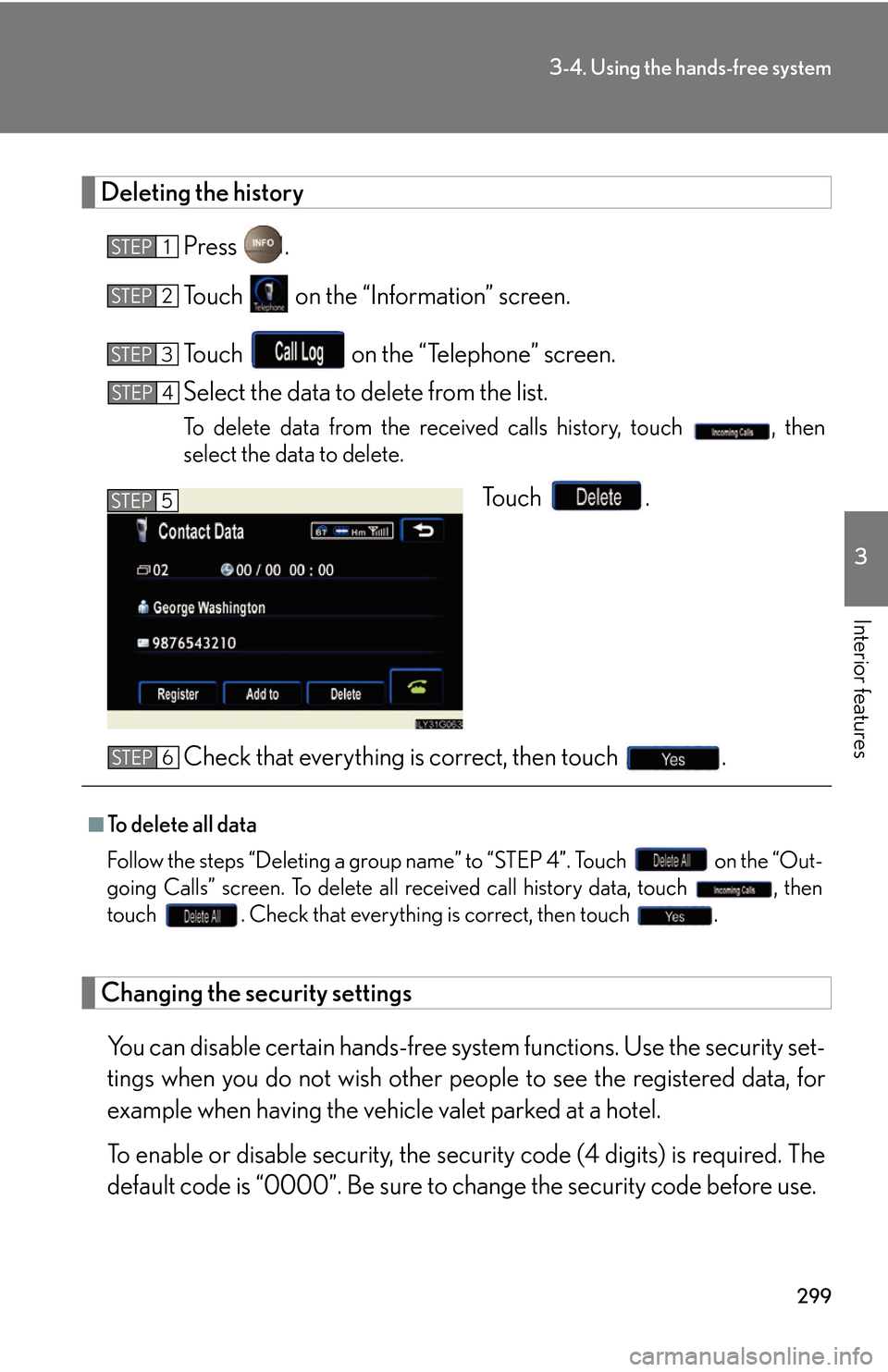
299
3-4. Using the hands-free system
3
Interior features
Deleting the history
Press .
To u c h on the “Information” screen.
To u c h on the “Telephone” screen.
Select the data to delete from the list.
To delete data from the received calls history, touch , then
select the data to delete.
To u c h .
Check that everything is correct, then touch .
Changing the security settings
You can disable certain hands-free system functions. Use the security set-
tings when you do not wish other peop le to see the r
egistered data, for
example when having the vehicle valet parked at a hotel.
To enable or disable security, the security code (4 digits) is required. The
default code is “0000”. Be sur
e to change the security code before use.
STEP1
STEP2
STEP3
STEP4
STEP5
■To delete all data
Follow the steps “Deleting a gr oup
name” to “STEP 4”. Touch on the “Out-
going Calls” screen. To delete all received call history data, touch , then
touch . Check that everything is correct, then touch .
STEP6
Page 320 of 540
300
3-4. Using the hands-free system
■Changing the security code
Press .
To u c h on the “Information” screen.
To u c h on the “Telephone” screen.
To u c h on the “Settings” screen.
To u c h in the “Secu-
rity Code” section.
Input the current security code,
and touch .
Input the new security code, and touch .
A confirmation message will appear . If e
verything is correct,
touch .
STEP1
STEP2
STEP3
STEP4
STEP5
STEP6
STEP7
STEP8
Trending: transmission, key battery, sensor, turn signal bulb, air suspension, roof, wipers