display Lexus GS450h 2007 Using the hands-free system (for cellular phone) / LEXUS 2007 GS450H FROM JULY 2006 PROD. (OM30A05U) Workshop Manual
[x] Cancel search | Manufacturer: LEXUS, Model Year: 2007, Model line: GS450h, Model: Lexus GS450h 2007Pages: 548, PDF Size: 16.31 MB
Page 232 of 548

212
3-3. Using the audio system
Using the cassette player
Insert a cassette tape or press with a tape inserted.
When you press while listening to the tape, the following audio con-
trol screen appears.
This illustration is a vehicle not equipped with the DVD player.
Display audio control screen
Powe r Vo l u m e Change playback
direction
Tape eject Playback
Skip play
Ta p e s l o t Repeat play
Track selection
Change playback
direction Noise reduction
Rewind
Fast for ward
Page 236 of 548

216
3-3. Using the audio system
Using the CD player
Insert a CD or press with a CD inserted.
When you press while listening to a CD, the following audio control
screen appears.
This illustration is a vehicle equipped with the DVD player.
Select CD
Display track list
Select CD
Search playback
CD slot
Random playback
Repeat play
Po w e r Vo l u m e
CD ejectPlayback
Track selection CD load
Display audio control screen
Page 240 of 548
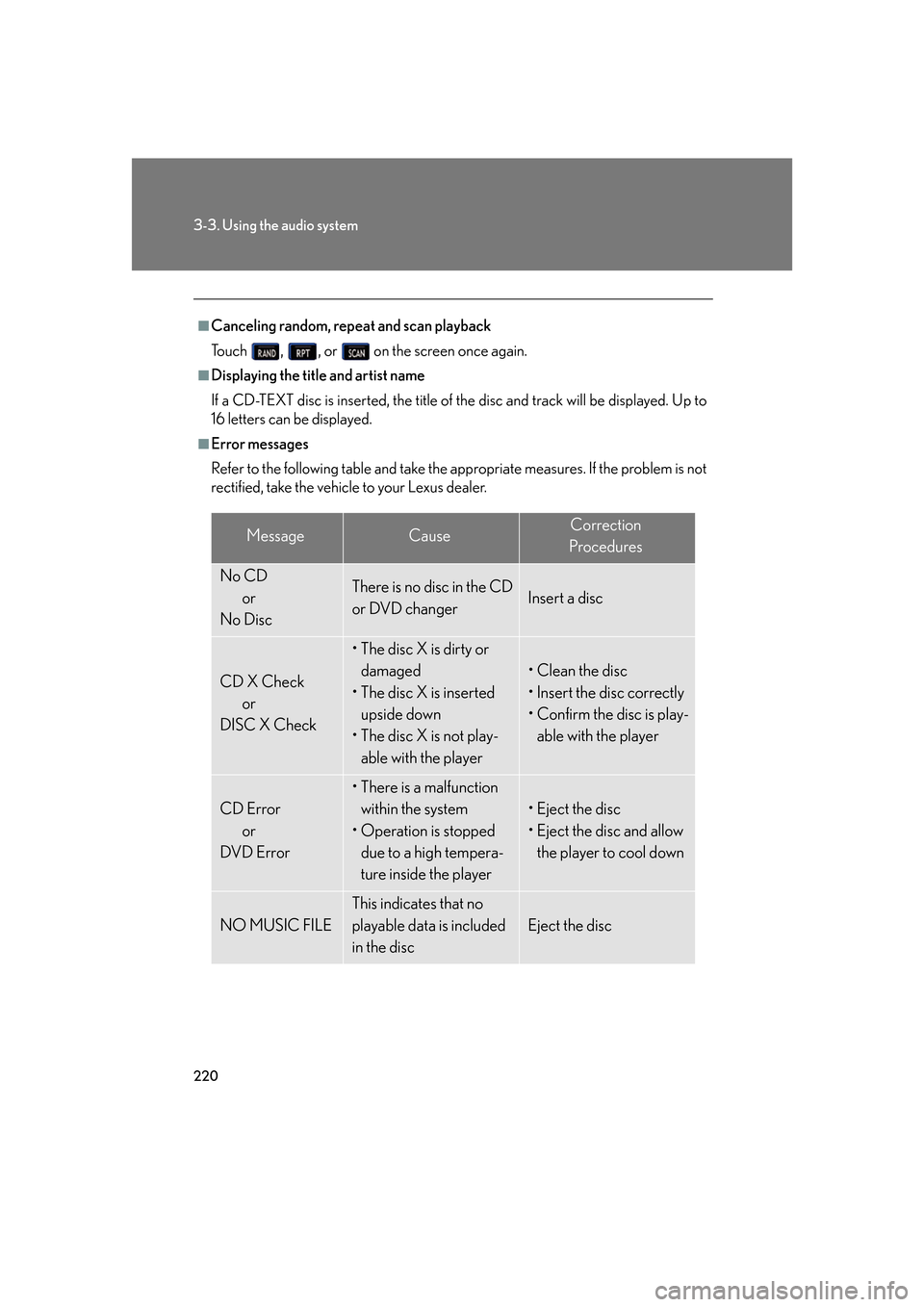
220
3-3. Using the audio system
■Canceling random, repeat and scan playback
Touch , , or on the screen once again.
■Displaying the title and artist name
If a CD-TEXT disc is inserted, the title of the disc and track will be displayed. Up to
16 letters can be displayed.
■Error messages
Refer to the following table and take the appropriate measures. If the problem is not
rectified, take the vehicle to your Lexus dealer.
MessageCauseCorrection
Procedures
No CD or
No DiscThere is no disc in the CD
or DVD changerInsert a disc
CD X Check or
DISC X Check
• The disc X is dirty or damaged
• The disc X is inserted upside down
• The disc X is not play-
able with the player
• Clean the disc
• Insert the disc correctly
• Confirm the disc is play-able with the player
CD Error or
DVD Error
• There is a malfunction
within the system
• Operation is stopped due to a high tempera-
ture inside the player
• Eject the disc
• Eject the disc and allow the player to cool down
NO MUSIC FILE
This indicates that no
playable data is included
in the disc
Eject the disc
Page 244 of 548

224
3-3. Using the audio system
Playing MP3 and WMA discs
Insert an MP3 or WMA disc or press with a disc inserted.
When you press during playback of the disc, the following audio con-
trol screen appears.
This illustration is a vehicle equipped with the DVD player.
Po w e r Vo l u m eCD ejectPlayback Select folder
Search playback
CD slot
Random playback
Repeat play
Select file
CD loadSelect CD
Display audio control screen
Select file
Display folder list
Page 245 of 548

225
3-3. Using the audio system
3
Interior features
Loading, ejecting and selecting MP3 and WMA discsRefer to the section titled “Usin g the CD player” for details. (P. 216)
Selecting a folder
■ Selecting a folder
Touch “FOLDER ” or “ ” on the screen to select the previ-
ous/next folder.
■ Selecting a folder from the folder list
Touch on the screen.
Touch the desired folder number.
or : changes the list by 6 folder groups.
: displays the details of the file currently play-
ing.
: displays the file list.
This function is available only when
the vehicle is not moving.
■ Selecting the desired folder by cueing the first file of each folder
Touch and hold on the screen until “FLD SCAN” appears. When
the desired folder is reached, touch once again.
STEP1
STEP2
Page 246 of 548

226
3-3. Using the audio system
Selecting and scanning files■ Selecting one file at a time
Turn the dial or press or on to select the desired file.
■ Selecting a file from the file list
Touch on the screen to turn the folder list on.
Touch on the folder list
screen.
Touch the desired file number.
or : changes the list by 6 groups.
: displays the folder list. : displays the details of the file currently play-
ing.
This function is available only when
the vehicle is not moving.
■ Selecting a desired file by cueing the files in the folder
Touch on the screen.
When the desired file is reached, touch once again.
STEP1
STEP2
STEP3
Page 252 of 548

232
3-3. Using the audio system
Using the DVD player (if equipped)
Insert a disc or press with a disc inserted.
When you press during the playback of the disc, the following audio/
video control screen appears.
This illustration shows the audio system of a vehicle with the navigation
system.
Po w e r Vo l u m e
Track, file and chapter
selection/fast forward/
rewind Disc eject
PlaybackDisc load Change disc
Display audio/video control screen
Select disc
Disc slot
Select file
Page 258 of 548

238
3-3. Using the audio system
Slow playbackTouch and then touch . Video is played slowly while you
are touching .
Searching a desired screen■ Searching by title (DVD video mode)
Touch in the control icons.
Input the desired title number and
then touch .
: deletes the last input number.
: hides the icons. To display the icons, touch .
: returns to previous screen.
■ Searching by group (DVD audio mode)
Touch in the control icons.
Input the group number and then
touch .
: deletes the last input number.
: hides the icons. To display the icons, touch .
: returns to previous screen.
STEP1
STEP2
STEP1
STEP2
Page 260 of 548

240
3-3. Using the audio system
Using the DVD menuTouch or in the control icons.
Touch if the menu control key does not appear on the
menu screen. Touch , , or to select a
menu item, then touch to
select.
: moves icons up or down.
: hides icons. To display icons, touch .
: returns to previous screen.
Note that specific items or the oper ating method differs from one DVD to
another. Refer to the manual that comes with the DVD disc. (The above image is
an example.)
Changing the subtitle language
Touch in the control icons.
Each time you touch the button,
the next available language is
selected.
: hides the control icons.
: returns to previous screen.
STEP1
STEP2
Page 262 of 548

242
3-3. Using the audio system
Initial DVD setup■ Displaying “Setup Menu” screen
Touch in the control icons.
After you change the initial set-
tings, touch .
: restores default settings.
■Setting audio language
To u c h .
Select the desired language.
If you cannot find the desired language, touch and input the
desired language code. ( P. 2 4 3 )
: returns to previous screen.
■ Setting subtitle language
To u c h .
Select the desired language.
If you cannot find the desired language, touch and input the
desired language code. ( P. 2 4 3 )
: returns to previous screen.
■ Setting menu language
To u c h .
Select the desired language.
If you cannot find the desired language, touch and input the
desired language code. ( P. 2 4 3 )
: returns to previous screen.
STEP1
STEP2
STEP1
STEP2
STEP1
STEP2
STEP1
STEP2