display Lexus GS450h 2007 Using the hands-free system (for cellular phone) / LEXUS 2007 GS450H FROM JULY 2006 PROD. (OM30A05U) Manual PDF
[x] Cancel search | Manufacturer: LEXUS, Model Year: 2007, Model line: GS450h, Model: Lexus GS450h 2007Pages: 548, PDF Size: 16.31 MB
Page 285 of 548
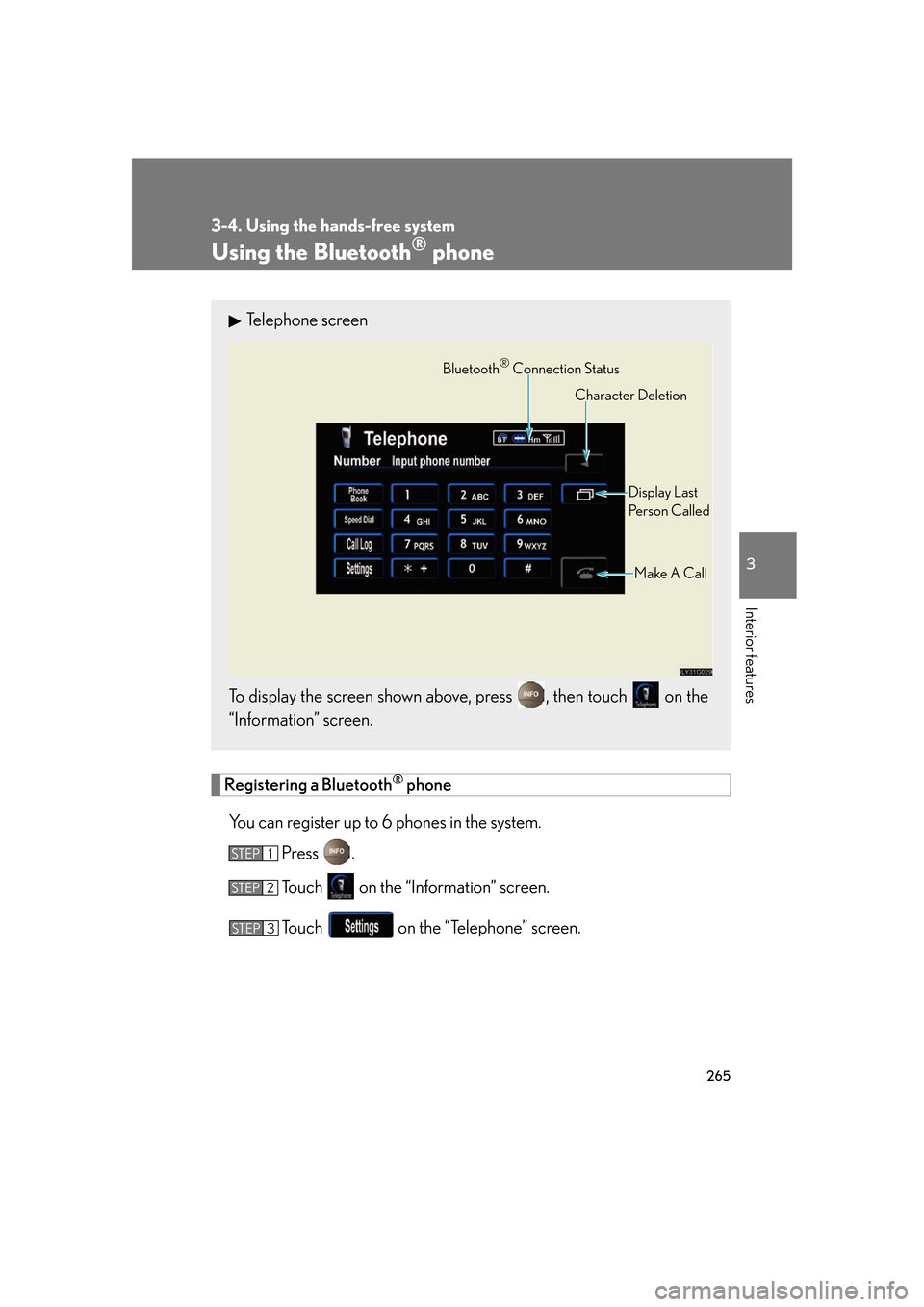
265
3-4. Using the hands-free system
3
Interior features
Using the Bluetooth® phone
Registering a Bluetooth® phone
You can register up to 6 phones in the system. Press .
Touch on the “Information” screen.
Touch on the “Telephone” screen.
Telephone screen
To display the screen shown above, press , then touch on the
“Information” screen.
Bluetooth® Connection Status Display Last
Person Called
Make A Call
Character Deletion
STEP1
STEP2
STEP3
Page 286 of 548
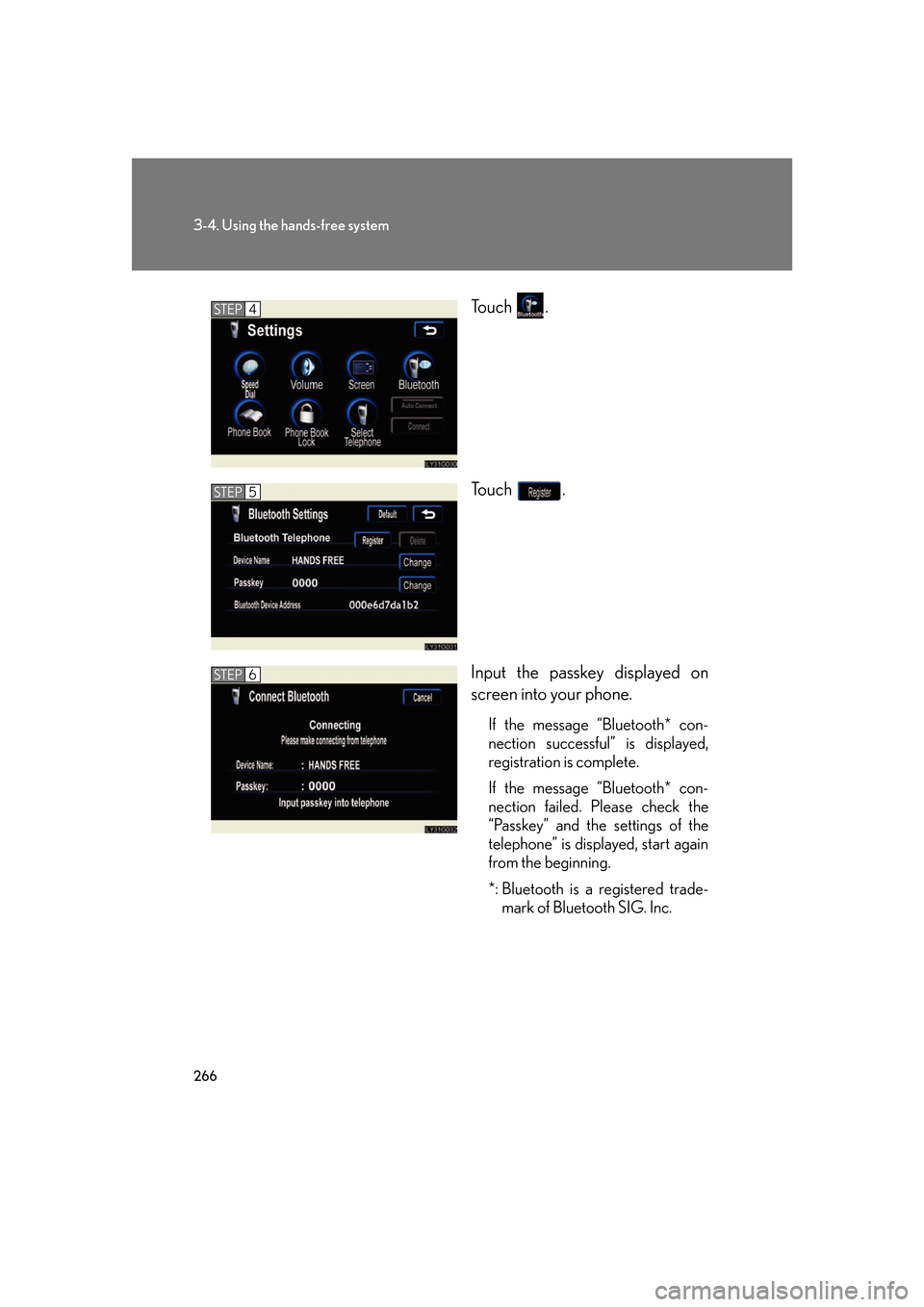
266
3-4. Using the hands-free system
To u c h .
To u c h .
Input the passkey displayed on
screen into your phone.
If the message “Bluetooth* con-
nection successful” is displayed,
registration is complete.
If the message “Bluetooth* con-
nection failed. Please check the
“Passkey” and the settings of the
telephone” is displayed, start again
from the beginning.
*: Bluetooth is a registered trade-mark of Bluetooth SIG. Inc.
STEP4
STEP5
STEP6
Page 287 of 548
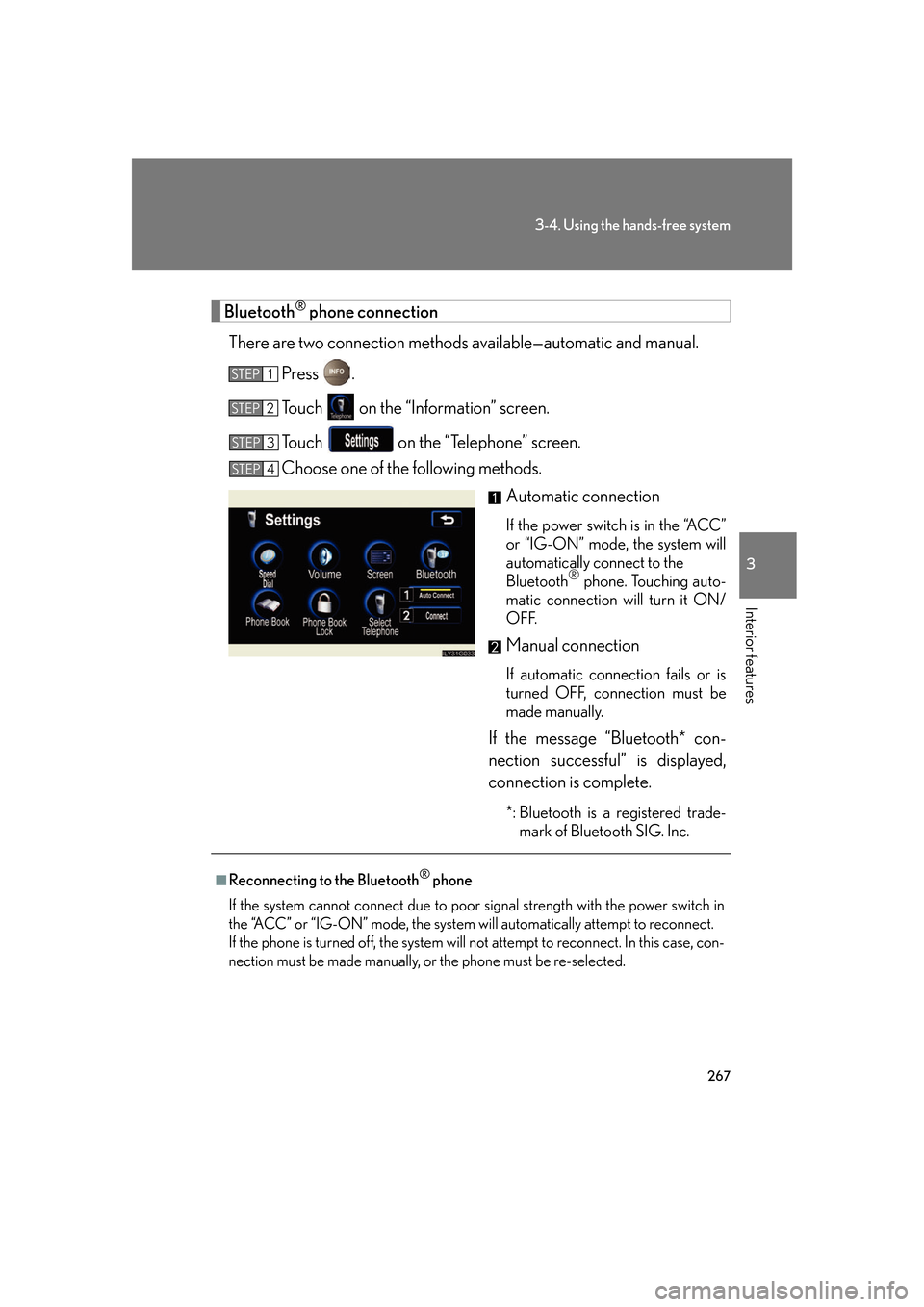
267
3-4. Using the hands-free system
3
Interior features
Bluetooth® phone connection
There are two connection methods av ailable—automatic and manual.
Press .
Touch on the “Information” screen.
Touch on the “Telephone” screen.
Choose one of the following methods. Automatic connection
If the power switch is in the “ACC”
or “IG-ON” mode, the system will
automatically connect to the
Bluetooth
® phone. Touching auto-
matic connection will turn it ON/
OFF.
Manual connection
If automatic connection fails or is
turned OFF, connection must be
made manually.
If the message “Bluetooth* con-
nection successful” is displayed,
connection is complete.
*: Bluetooth is a registered trade- mark of Bluetooth SIG. Inc.
STEP1
STEP2
STEP3
STEP4
■Reconnecting to the Bluetooth® phone
If the system cannot connect due to poor signal strength with the power switch in
the “ACC” or “IG-ON” mode, the system wi ll automatically attempt to reconnect.
If the phone is turned off, the system will not attempt to reconnect. In this case, con-
nection must be made manually, or the phone must be re-selected.
Page 294 of 548
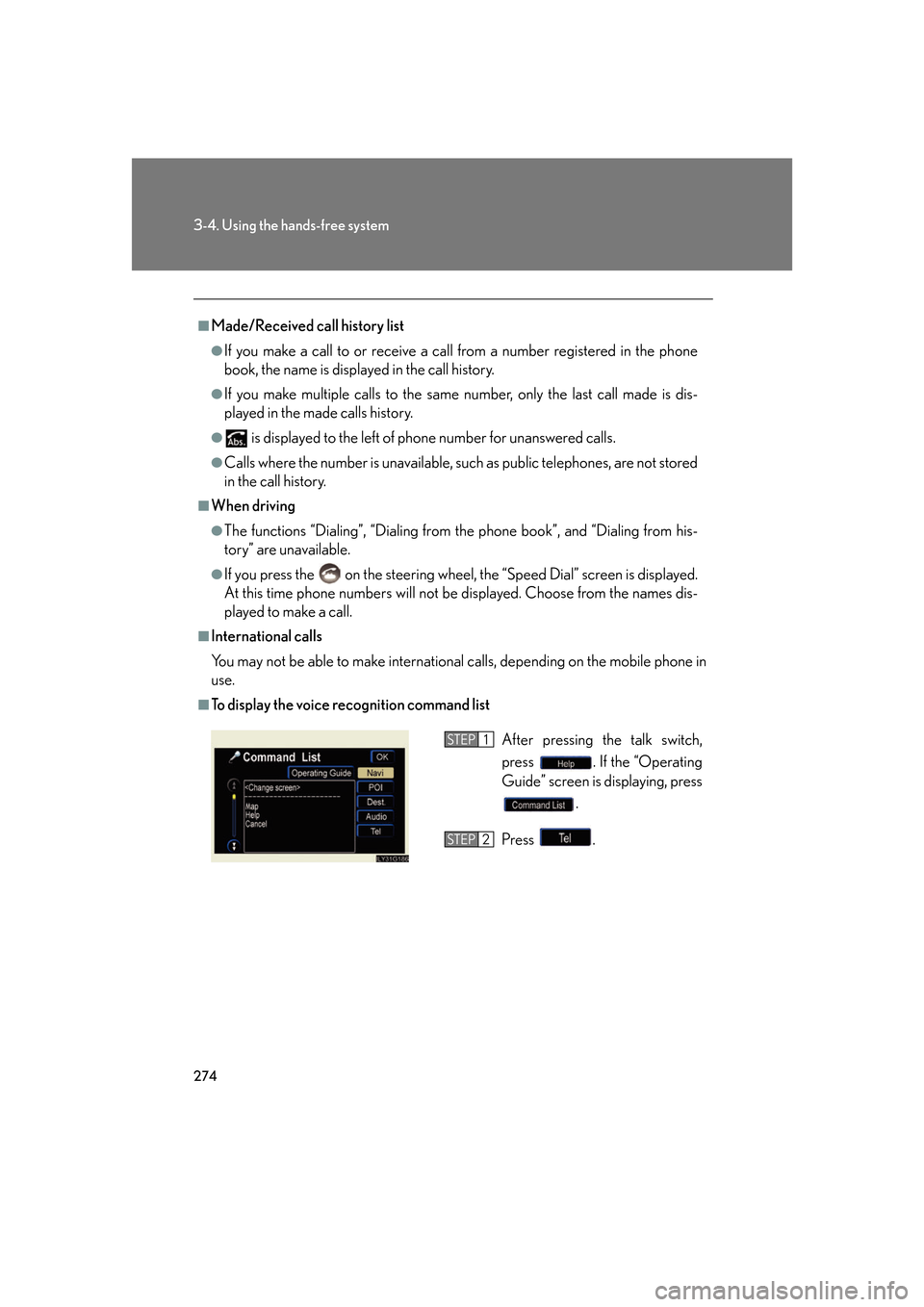
274
3-4. Using the hands-free system
■Made/Received call history list
●If you make a call to or receive a call from a number registered in the phone
book, the name is displayed in the call history.
●If you make multiple calls to the same number, only the last call made is dis-
played in the made calls history.
● is displayed to the left of phone number for unanswered calls.
●Calls where the number is unavailable, such as public telephones, are not stored
in the call history.
■When driving
●The functions “Dialing”, “Dialing from the phone book”, and “Dialing from his-
tory” are unavailable.
●If you press the on the steering wheel, the “Speed Dial” screen is displayed.
At this time phone numbers will not be displayed. Choose from the names dis-
played to make a call.
■International calls
You may not be able to make international calls, depending on the mobile phone in
use.
■To display the voice recognition command list
After pressing the talk switch,
press . If the “Operating
Guide” screen is displaying, press
.
Press .STEP1
STEP2
Page 295 of 548
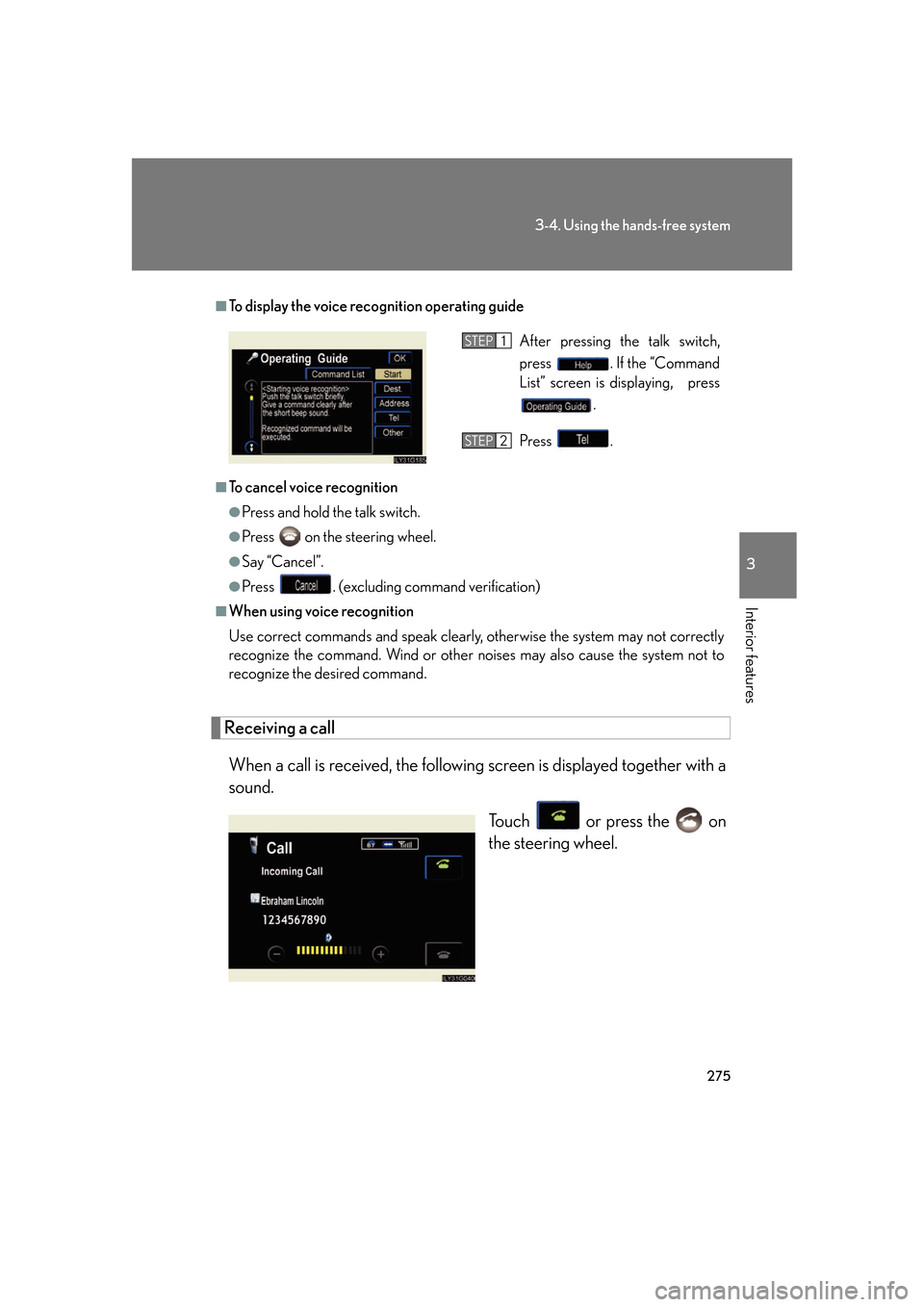
275
3-4. Using the hands-free system
3
Interior features
Receiving a callWhen a call is received, the following screen is displayed together with a
sound.
Touch or press the on
the steering wheel.
■To display the voice recognition operating guide
■To cancel voice recognition
●Press and hold the talk switch.
●Press on the steering wheel.
●Say “Cancel”.
●Press . (excluding command verification)
■When using voice recognition
Use correct commands and speak clearly, otherwise the system may not correctly
recognize the command. Wind or other noises may also cause the system not to
recognize the desired command.
After pressing the talk switch,
press . If the “Command
List” screen is displaying, press
.
Press .STEP1
STEP2
Page 296 of 548
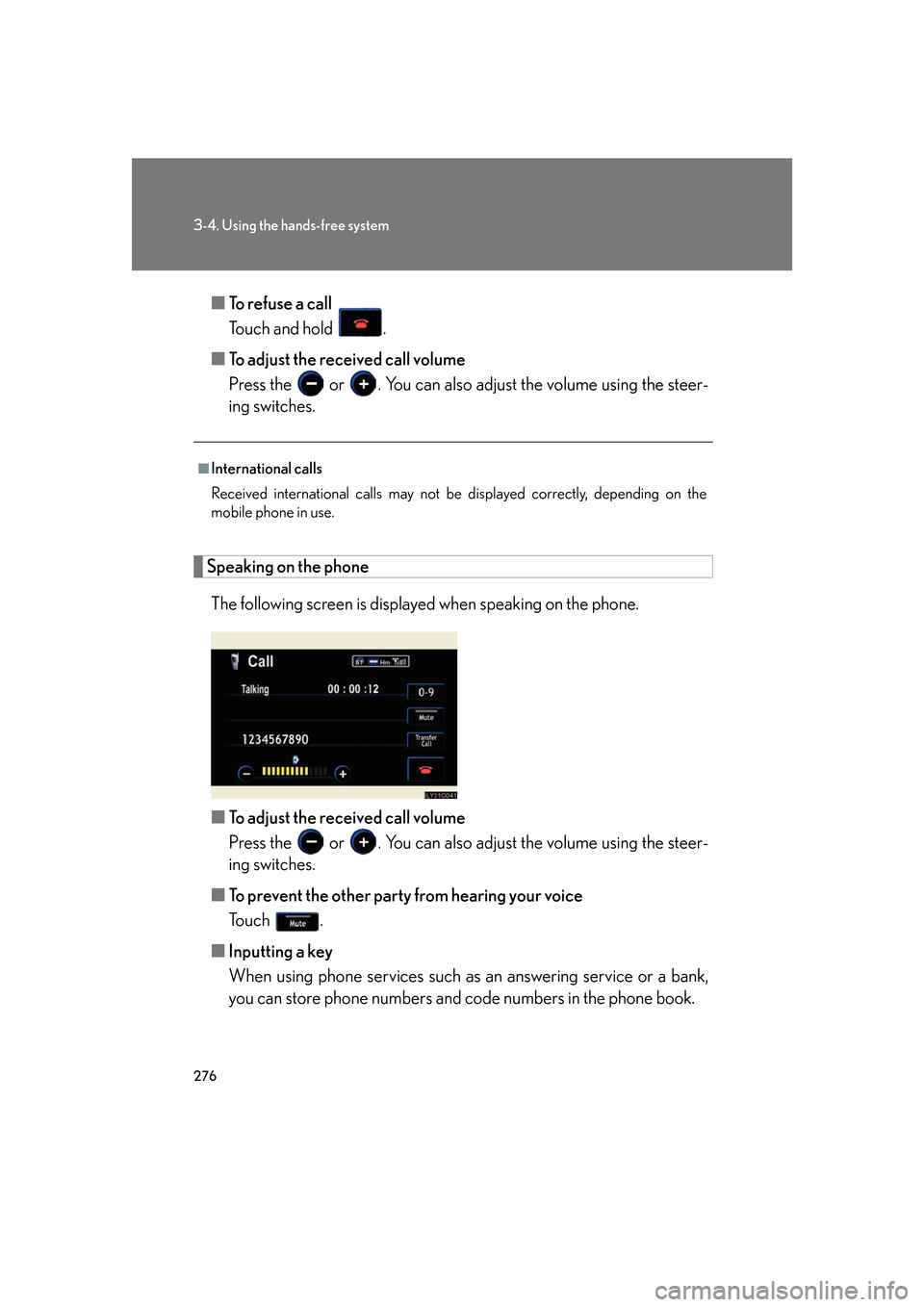
276
3-4. Using the hands-free system
■To refuse a call
Touch and hold .
■ To adjust the received call volume
Press the or . You can also ad just the volume using the steer-
ing switches.
Speaking on the phone
The following screen is displayed when speaking on the phone.
■ To adjust the received call volume
Press the or . You can also ad just the volume using the steer-
ing switches.
■ To prevent the other party from hearing your voice
To u c h .
■ Inputting a key
When using phone services such as an answering service or a bank,
you can store phone numbers and code numbers in the phone book.
■International calls
Received international calls may not be displayed correctly, depending on the
mobile phone in use.
Page 297 of 548
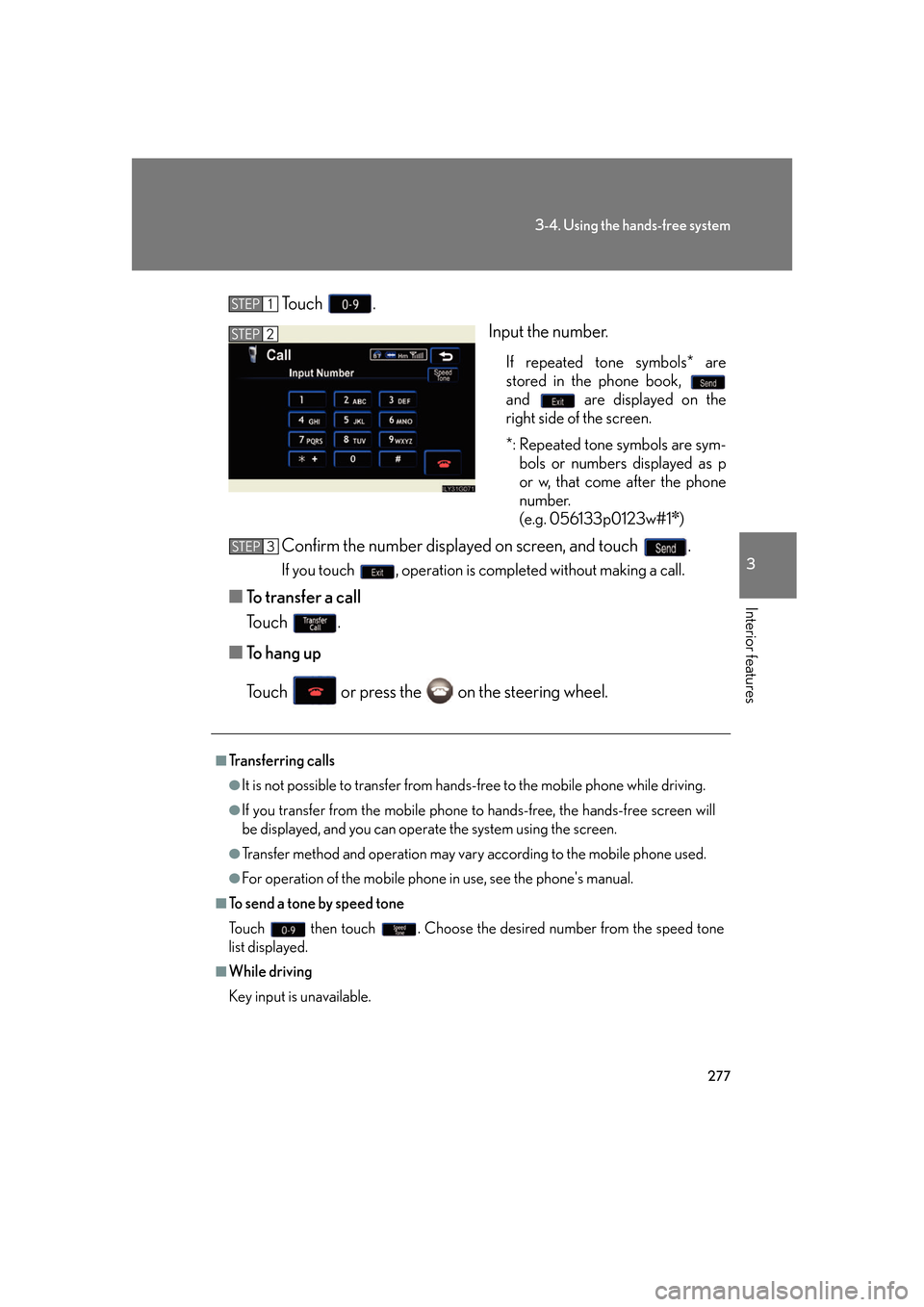
277
3-4. Using the hands-free system
3
Interior features
To u c h .Input the number.
If repeated tone symbols* are
stored in the phone book,
and are displayed on the
right side of the screen.
*: Repeated tone symbols are sym-bols or numbers displayed as p
or w, that come after the phone
number.
(e.g. 056133p0123w#1
✽)
Confirm the number displayed on screen, and touch .
If you touch , operation is completed without making a call.
■ To transfer a call
To u c h .
■ To hang up
Touch or press the on the steering wheel.
STEP1
STEP2
■Transferring calls
●It is not possible to transfer from hand s-free to the mobile phone while driving.
●If you transfer from the mobile phone to hands-free, the hands-free screen will
be displayed, and you can operate the system using the screen.
●Transfer method and operation may vary according to the mobile phone used.
●For operation of the mobile phone in use, see the phone's manual.
■To send a tone by speed tone
Touch then touch . Choose the desired number from the speed tone
list displayed.
■While driving
Key input is unavailable.
STEP3
Page 298 of 548
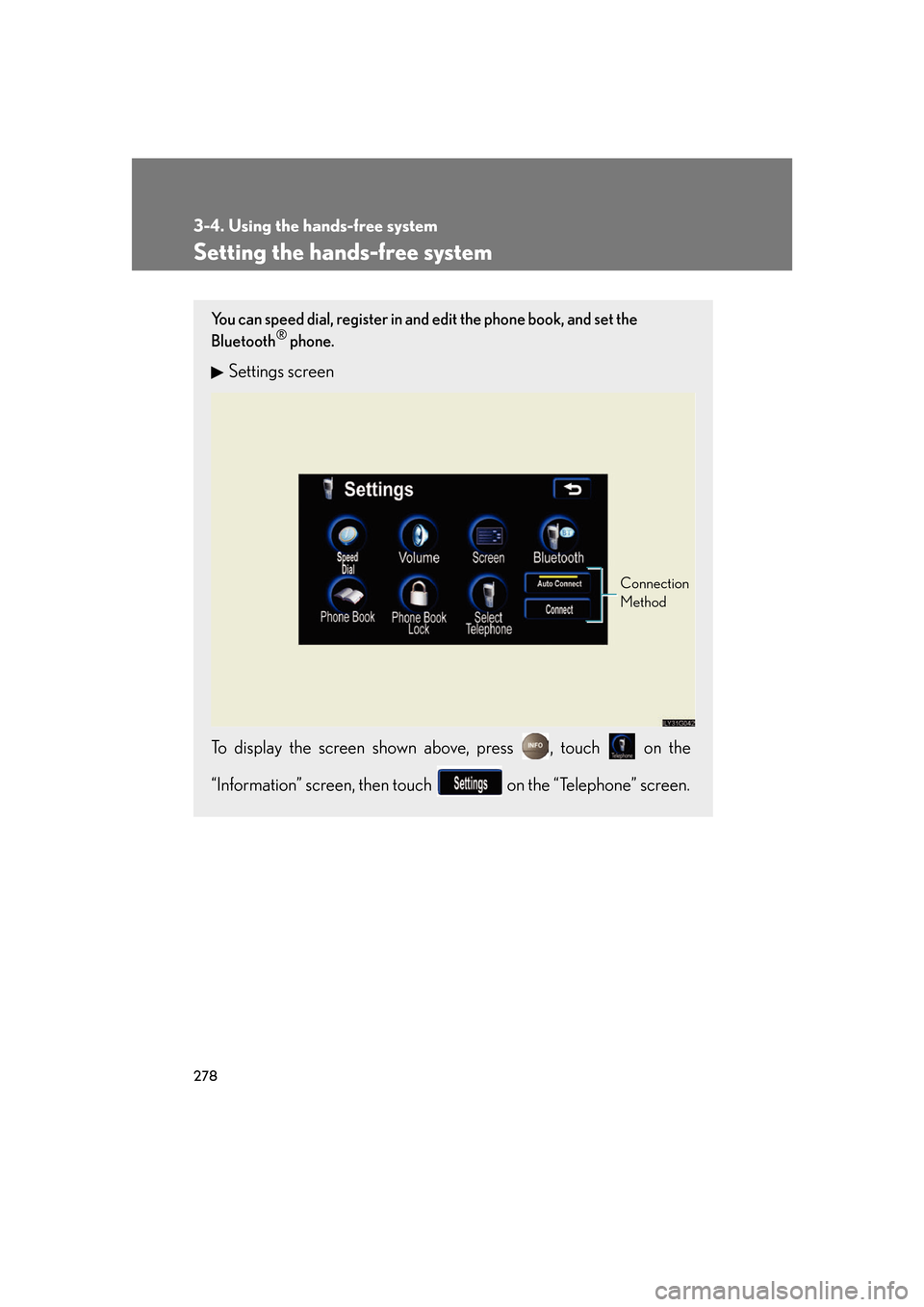
278
3-4. Using the hands-free system
Setting the hands-free system
You can speed dial, register in and edit the phone book, and set the
Bluetooth® phone.
Settings screen
To display the screen shown above, press , touch on the
“Information” screen, then touch on the “Telephone” screen.
Connection
Method
Page 300 of 548
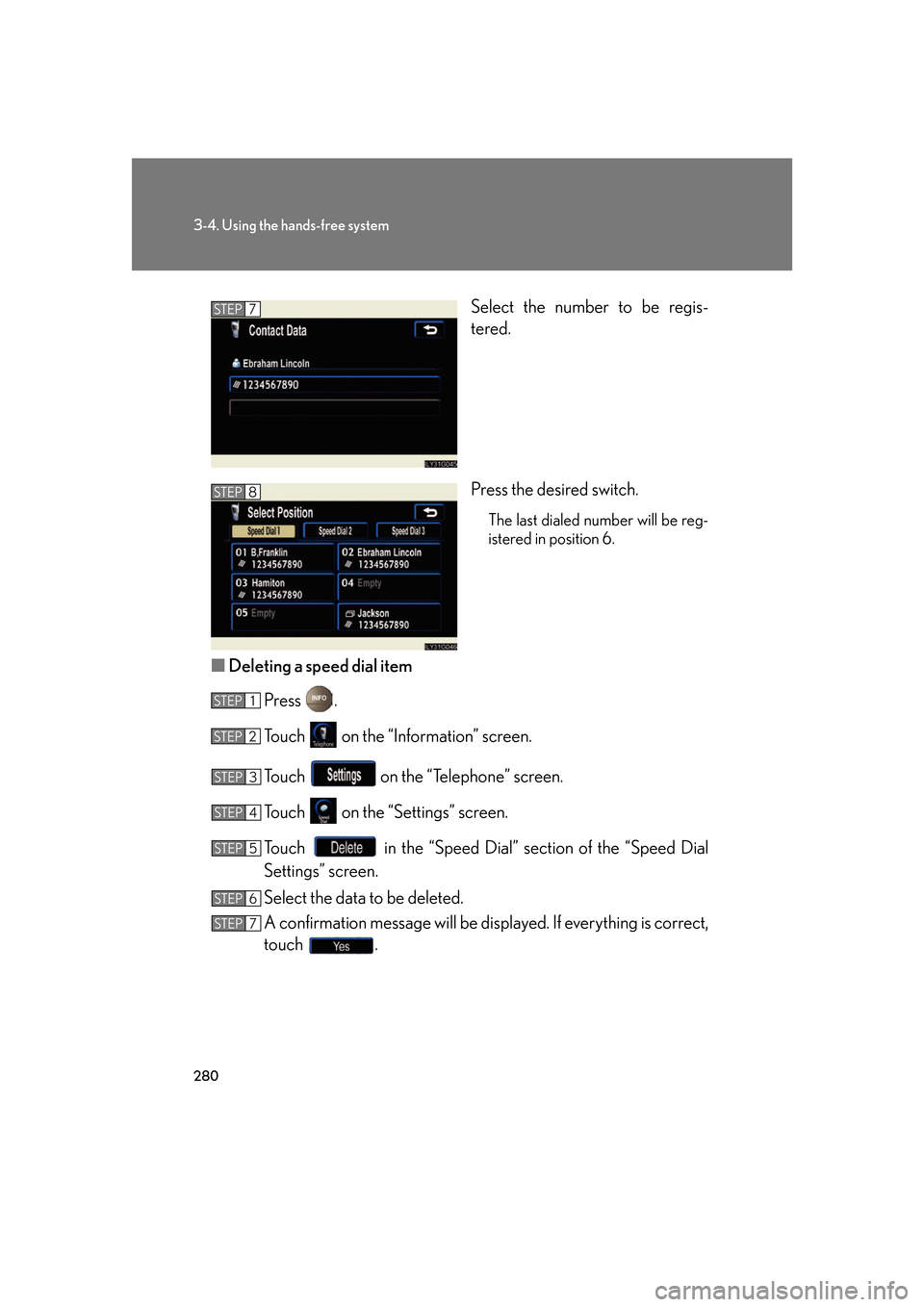
280
3-4. Using the hands-free system
Select the number to be regis-
tered.
Press the desired switch.
The last dialed number will be reg-
istered in position 6.
■Deleting a speed dial item
Press .
Touch on the “Information” screen.
Touch on the “Telephone” screen.
Touch on the “Settings” screen.
Touch in the “Speed Dial” se ction of the “Speed Dial
Settings” screen.
Select the data to be deleted.
A confirmation message wi ll be displayed. If everything is correct,
touch .
STEP7
STEP8
STEP1
STEP2
STEP3
STEP4
STEP5
STEP6
STEP7
Page 301 of 548
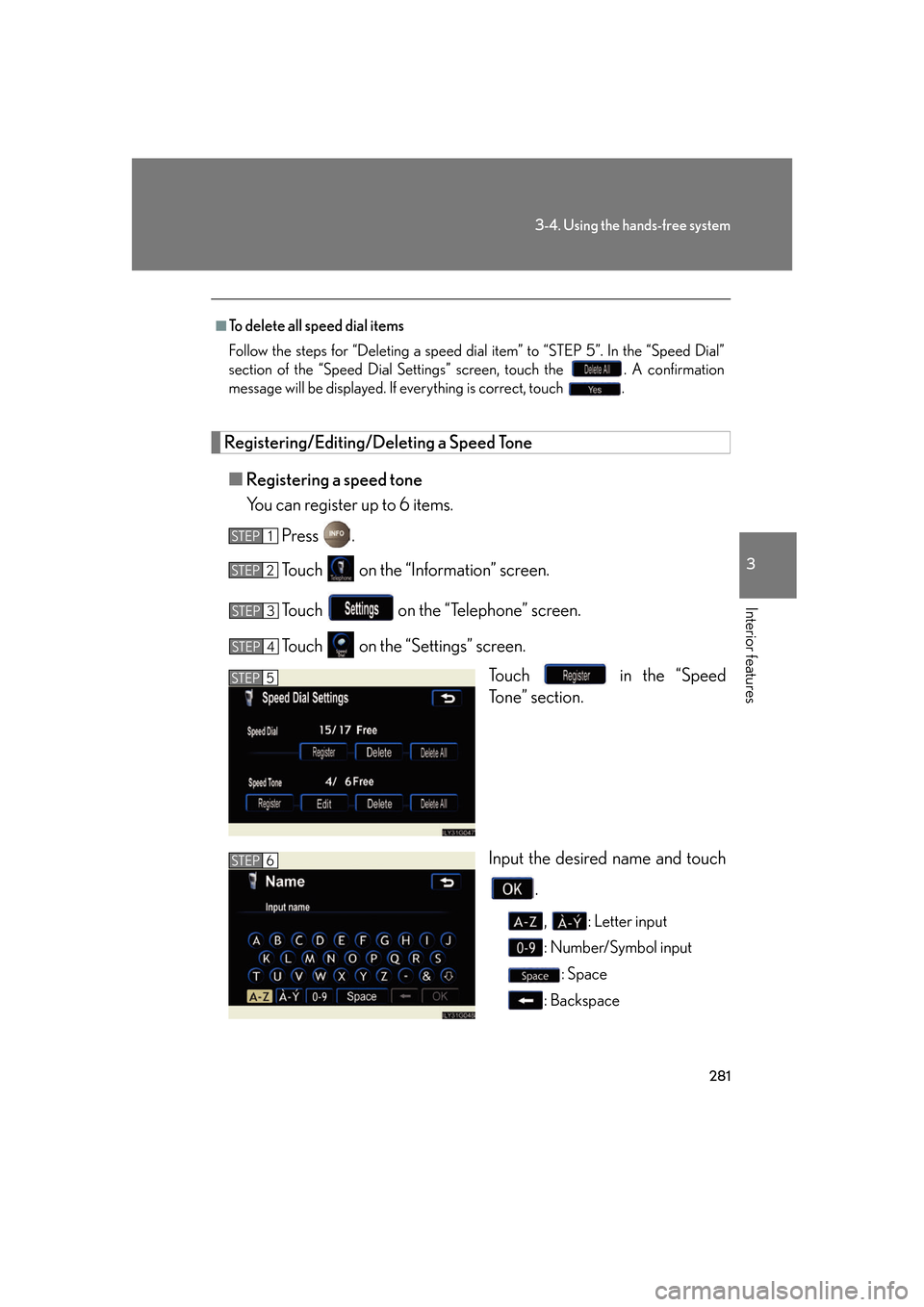
281
3-4. Using the hands-free system
3
Interior features
Registering/Editing/Deleting a Speed Tone■ Registering a speed tone
You can register up to 6 items.
Press .
Touch on the “Information” screen.
Touch on the “Telephone” screen.
Touch on the “S ettings” screen.
Touch in the “Speed
Tone” section.
Input the desired name and touch
.
, : Letter input
: Number/Symbol input: Space
: Backspace
■To delete all speed dial items
Follow the steps for “Deleting a speed dial item” to “STEP 5”. In the “Speed Dial”
section of the “Speed Dial Settings ” screen, touch the . A confirmation
message will be displayed. If everything is correct, touch .
STEP1
STEP2
STEP3
STEP4
STEP5
STEP6