display Lexus GS450h 2007 Using the hands-free system (for cellular phone) / LEXUS 2007 GS450H THROUGH JUNE 2006 PROD. (OM30727U) Owner's Guide
[x] Cancel search | Manufacturer: LEXUS, Model Year: 2007, Model line: GS450h, Model: Lexus GS450h 2007Pages: 540, PDF Size: 17.11 MB
Page 171 of 540
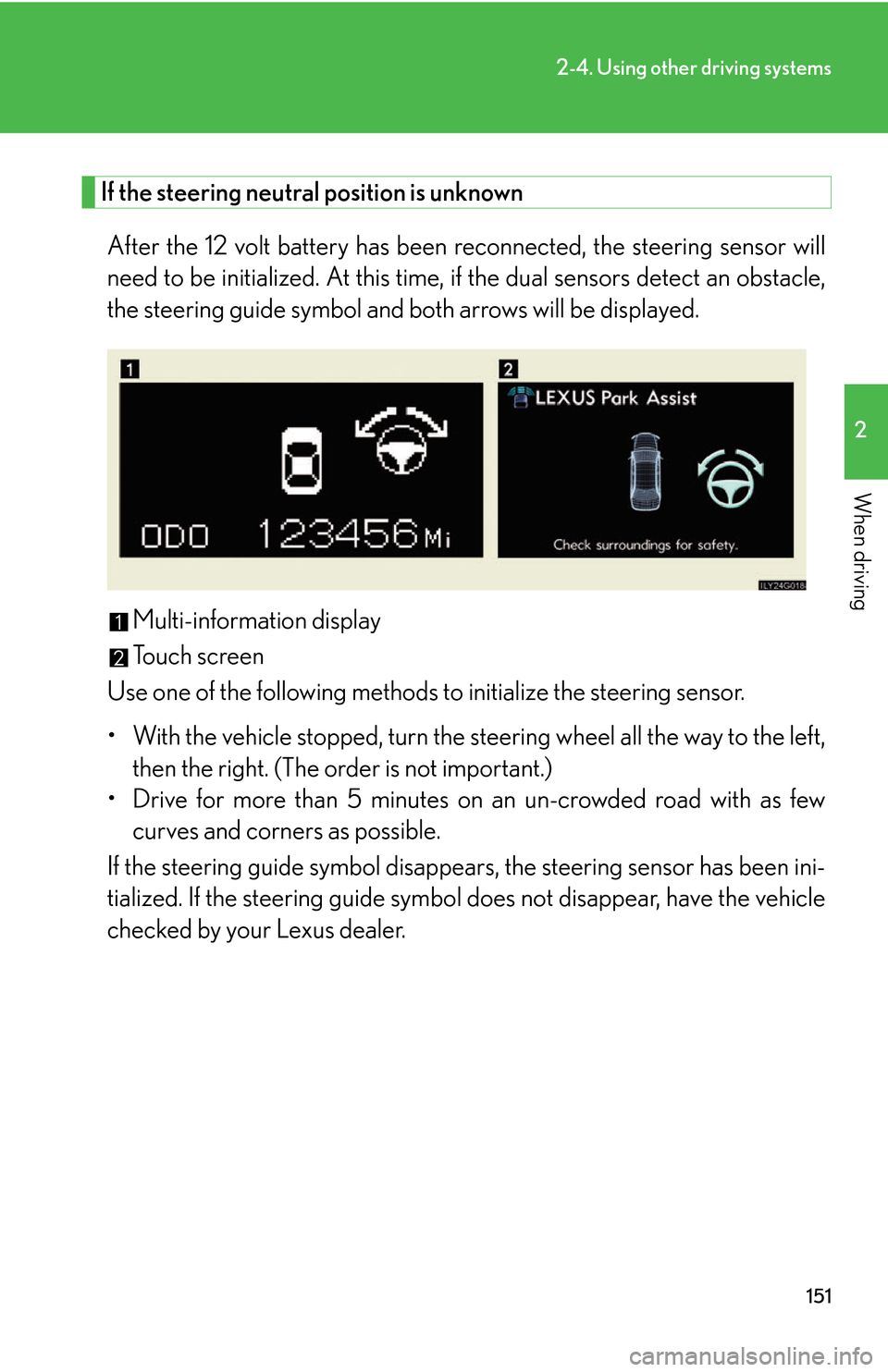
151
2-4. Using other driving systems
2
When driving
If the steering neutral position is unknown
After the 12 volt battery has been reconnected, the steering sensor will
need to be initialized. At this time, if the dual sensors detect an obstacle,
the steering guide symbol and both arrows will be displayed.
Multi-information display
Touch screen
Use one of the following methods to initialize the steering sensor.
• With the vehicle stopped, turn the s teering wheel all the w
ay to the left,
then the right. (The order is not important.)
• Drive for more than 5 minutes on an un-cr
owded road with as few
curves and corners as possible.
If the steering guide symbol disappe ars, the steering sensor has been ini-
tialized. If the steering guide symbol does not disappear
, have the vehicle
checked by your Lexus dealer.
Page 172 of 540
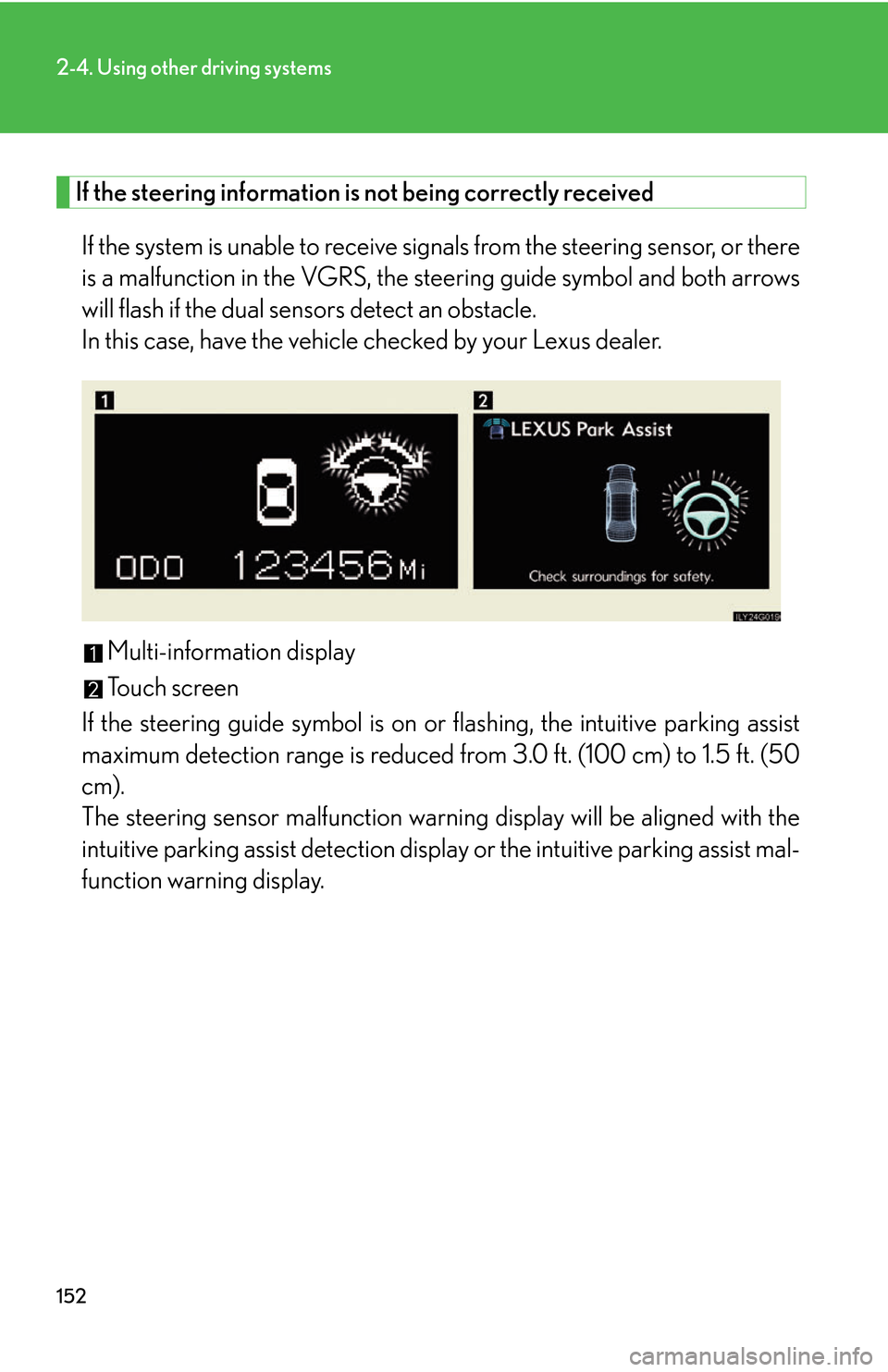
152
2-4. Using other driving systems
If the steering information is not being correctly received
If the system is unable to receive signals from the steering sensor, or there
is a malfunction in the VGRS, the steering guide symbol and both arrows
will flash if the dual sensors detect an obstacle.
In this case, have the vehicle checked by your Lexus dealer.
Multi-information display
Touch screen
If the steering guide symbol is on or flashing, the intuitiv
e parking assist
maximum detection range is reduced from 3.0 ft. (100 cm) to 1.5 ft. (50
cm).
The steering sensor malfunction warnin g display will be aligned with the
intuitiv
e parking assist detection displa y or the intuitive parking assist mal -
function warning display.
Page 173 of 540
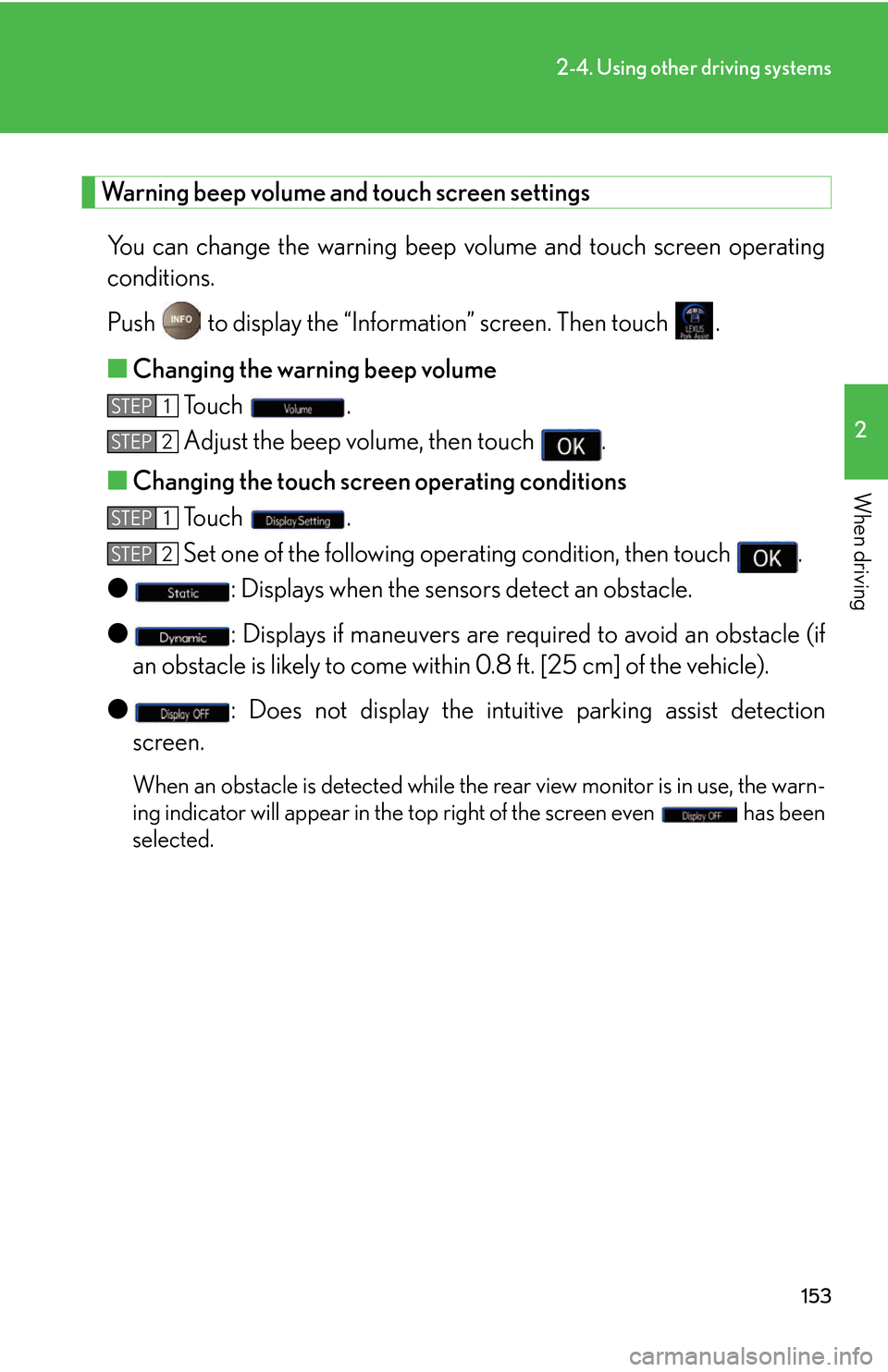
153
2-4. Using other driving systems
2
When driving
Warning beep volume and touch screen settings
You can change the warning beep volume and touch screen operating
conditions.
Push to display the “Informat ion
” screen. Then touch .
■ Changing the w
arning beep volume
To u c h .
Adjust the beep volume, then touch .
■ Changing the touch scr
een operating conditions
To u c h .
Set one of the following operating condition, then touch .
● : Displays when the sensors detect an obstacle.
● : Displays if maneuvers are required to avoid an obstacle (if
an obstacle is likely to come within 0.8 ft. [25 cm] of the vehicle).
● : Does not display the intuiti v
e parking assist detection
screen.
When an obstacle is detected while the rear view monitor is in use, the warn -
ing indicator will appear in the top right
of the screen even has been
selected.
STEP1
STEP2
STEP1
STEP2
Page 174 of 540
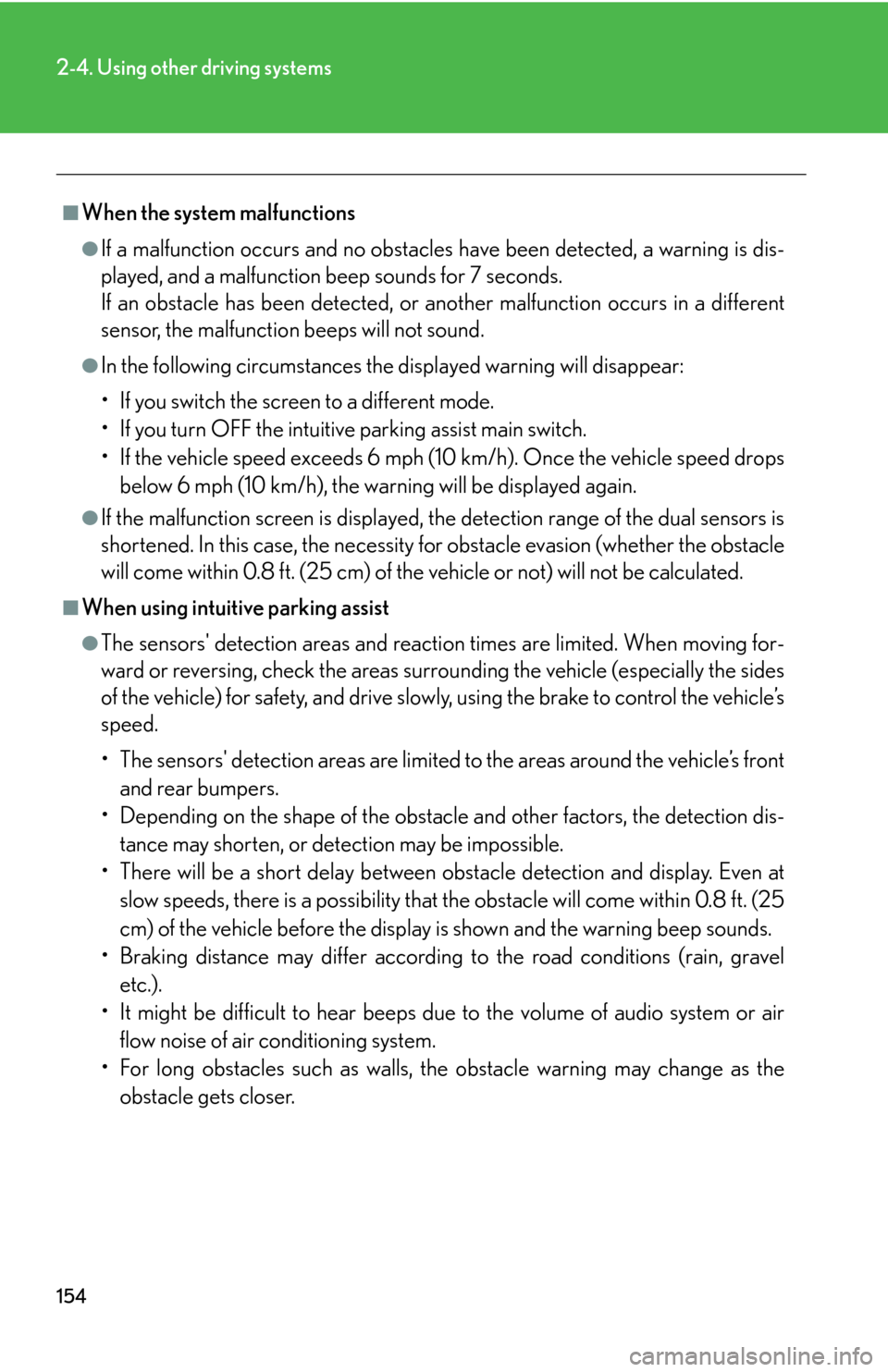
154
2-4. Using other driving systems
■When the system malfunctions
●If a malfunction occurs and no obstacles have been detected, a warning is dis-
played, and a malfunction beep sounds for 7 seconds.
If an obstacle has been detected, or another malfunction occurs in a different
sensor
, the malfunction beeps will not sound.
●In the following circumstances the displayed warning will disappear:
• If you switch the screen to a different mode.
• If you turn OFF the intuitive parking assist main switch.
• If the vehicle speed exceeds 6 mph (10 km/h). Once the vehicle speed drops
b
elow 6 mph (10 km/h), the warning will be displayed again.
●If the malfunction screen is displayed, the detection range of the dual sensors is
shortened. In this case, the necessity fo r obstacle evasion (whether the obstacle
will come within 0.8 ft. (25 cm) of the vehicle or not) will not be calculated.
■When using intuitive parking assist
●The sensors' detection areas and reaction times are limited. When moving for -
ward or reversing, check the areas surrounding the vehicle (especially the sides
of the
vehicle) for safety, and drive slowly, using the brake to control the vehicle’s
speed.
• The sensors' detection areas are limited to the ar
eas around the vehicle’s front
and rear bumpers.
• Depending on the shape of the obstacle
and other factors, the detection dis-
tance may shorten, or dete ction may be impos
sible.
• There will be a short delay between ob stacl
e detection and display. Even at
slow speeds, there is a possibility that the obstacle will come within 0.8 ft. (25
cm) of the vehicle before the display is shown and the warning beep sounds.
• Braking distance may differ according to the road conditions (rain, gravel
et
c.).
• It might be difficult to hear beeps due to the volume of audio system or air fl
ow noise of air conditioning system.
• For long obstacles such as walls, the obstacle warning may change as the o
bstacle gets closer.
Page 175 of 540
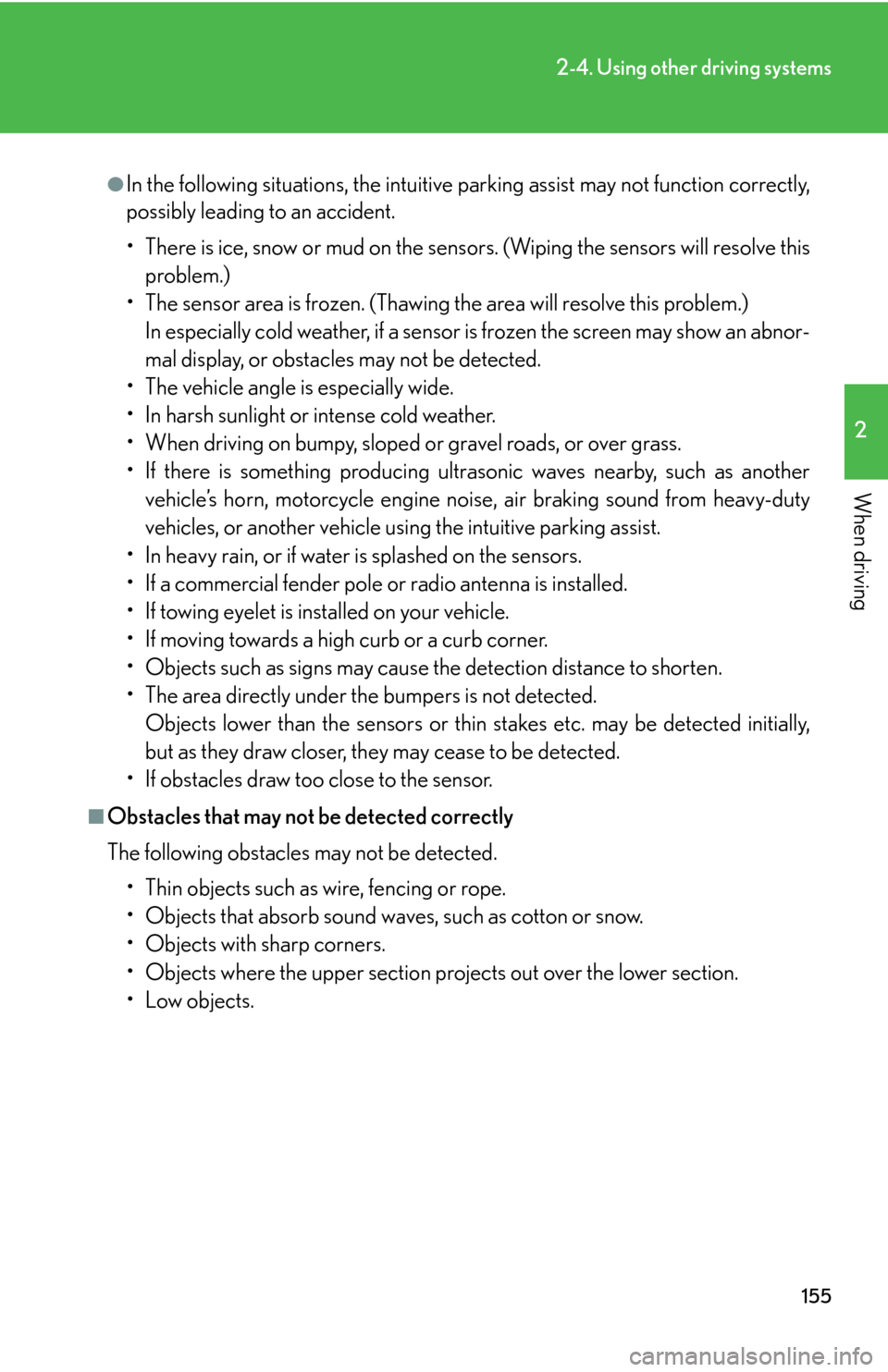
155
2-4. Using other driving systems
2
When driving
●In the following situations, the intuitive parking assist may not function correctly,
possibly leading to an accident.
• There is ice, snow or mud on the sensors. (Wiping the sensors will resolve this problem.)
• The sensor area is frozen. (Thawing the area will resolve this problem.)
In especially cold weather, if a sensor is frozen the screen may show an abnor-
mal display, or obstacles may not be detected.
• The vehicle angle is especially wide.
• In harsh sunlight or intense cold weather.
• When driving on bumpy, sloped or gravel roads, or over grass.
• If there is something producing ultrasonic waves nearby, such as another vehicle’s horn, motorcycle engine nois e, air braking sound from heavy-duty
vehicles, or another vehicle using the intuitive parking assist.
• In heavy rain, or if water is splashed on the sensors.
• If a commercial fender pole or radio antenna is installed.
• If towing eyelet is installed on your vehicle.
• If moving towards a high curb or a curb corner.
• Objects such as signs may cause the detection distance to shorten.
• The area directly under the bumpers is not detected.
Objects lower than the sensor s or thin stakes etc. may be detected initially,
but as they draw closer, they may cease to be detected.
• If obstacles draw too close to the sensor.
■Obstacles that may not be detected correctly
The following obstacles may not be detected.
• Thin objects such as wire, fencing or rope.
• Objects that absorb sound waves, such as cotton or snow.
• Objects with sharp corners.
• Objects where the upper section projects out over the lower section.
•Low objects.
Page 177 of 540
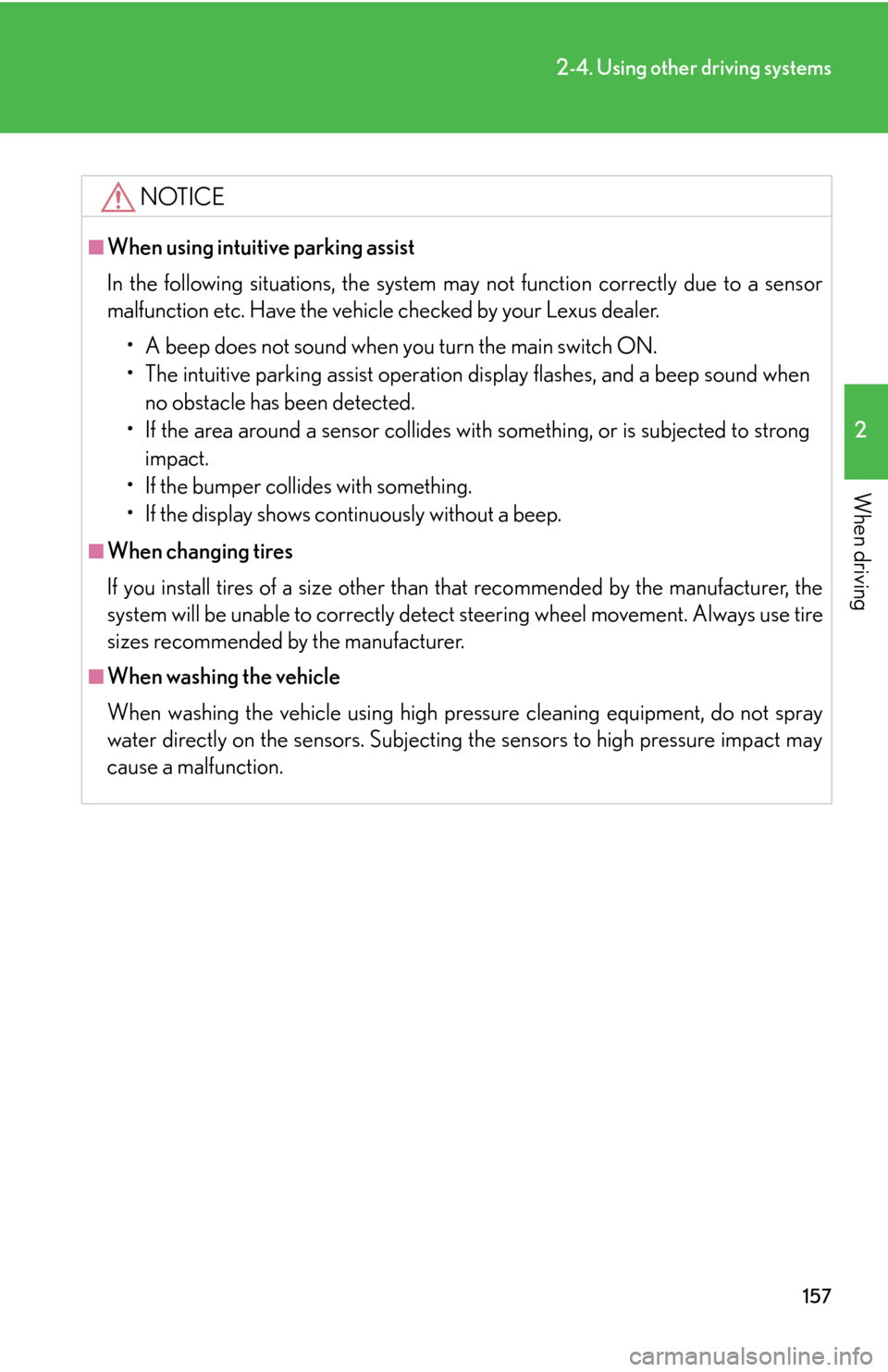
157
2-4. Using other driving systems
2
When driving
NOTICE
■When using intuitive parking assist
In the following situations, the system may not function correctly due to a sensor
malfunction etc. Have the vehicle checked by your Lexus dealer.
• A beep does not sound when you turn the main switch ON.
• The intuitive parking assist operation display flashes, and a beep sound when
no obstacle has been detected.
• If the area around a sensor collides with something, or is subjected to strong impact.
• If the bumper collides with something.
• If the display shows continuously without a beep.
■When changing tires
If you install tires of a size other than that recommended by the manufacturer, the
system will be unable to correctly detect steering wheel movement. Always use tire
sizes recommended by the manufacturer.
■When washing the vehicle
When washing the vehicle using high pressure cleaning equipment, do not spray
water directly on the sensors. Subjecting the sensors to high pressure impact may
cause a malfunction.
Page 178 of 540
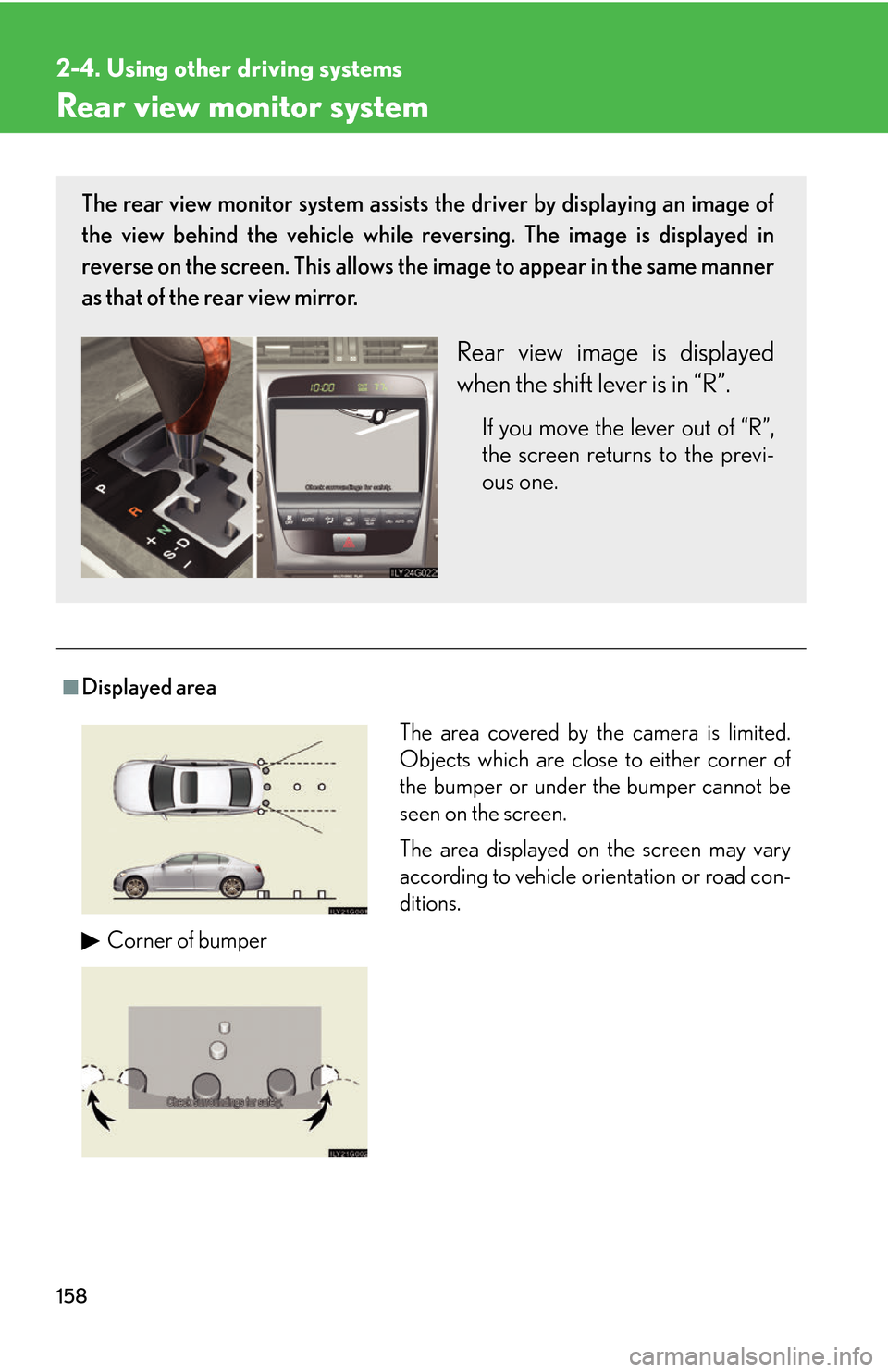
158
2-4. Using other driving systems
Rear view monitor system
■Displayed area
The rear view monitor system assists the driver by displaying an image of
the view behind the vehicle while reversing. The image is displayed in
reverse on the screen. This allows the image to appear in the same manner
as that of the rear view mirror.
Rear view image is displayed
when the shift lever is in “R”.
If you move the lever out of “R”,
the screen returns to the previ -
ous one.
The area covered by the camera is limited.
Objects which are close to either corner of
the bumper or under the bumper cannot be
seen on the screen.
The area displayed on the screen may vary
according to vehicle orientation or road con-
ditions.
Corner of bumper
Page 180 of 540
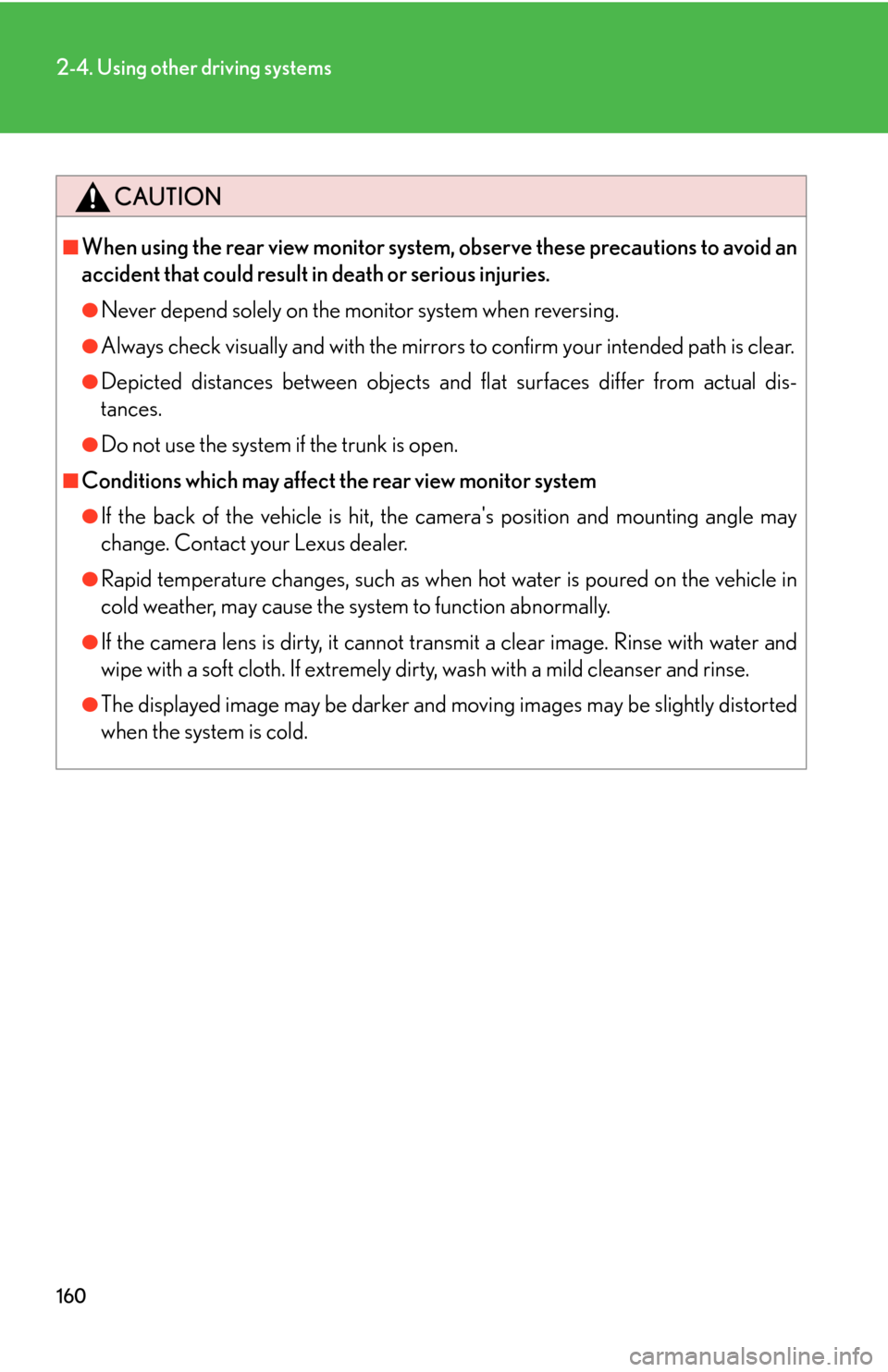
160
2-4. Using other driving systems
CAUTION
■When using the rear view monitor system, observe these precautions to avoid an
accident that could result in death or serious injuries.
●Never depend solely on the monitor system when reversing.
●Always check visually and with the mirrors to confirm your intended path is clear.
●Depicted distances between objects and flat surfaces differ from actual dis-
tances.
●Do not use the system if the trunk is open.
■Conditions which may affect the rear view monitor system
●If the back of the vehicle is hit, the camera's position and mounting angle may
change. Contact your Lexus dealer.
●Rapid temperature changes, such as when hot water is poured on the vehicle in
cold weather, may cause the system to function abnormally.
●If the camera lens is dirty, it cannot transmit a clear image. Rinse with water and
wipe with a soft cloth. If extremely dirty, wash with a mild cleanser and rinse.
●The displayed image may be darker and mo ving images may be slightly distorted
when the system is cold.
Page 201 of 540
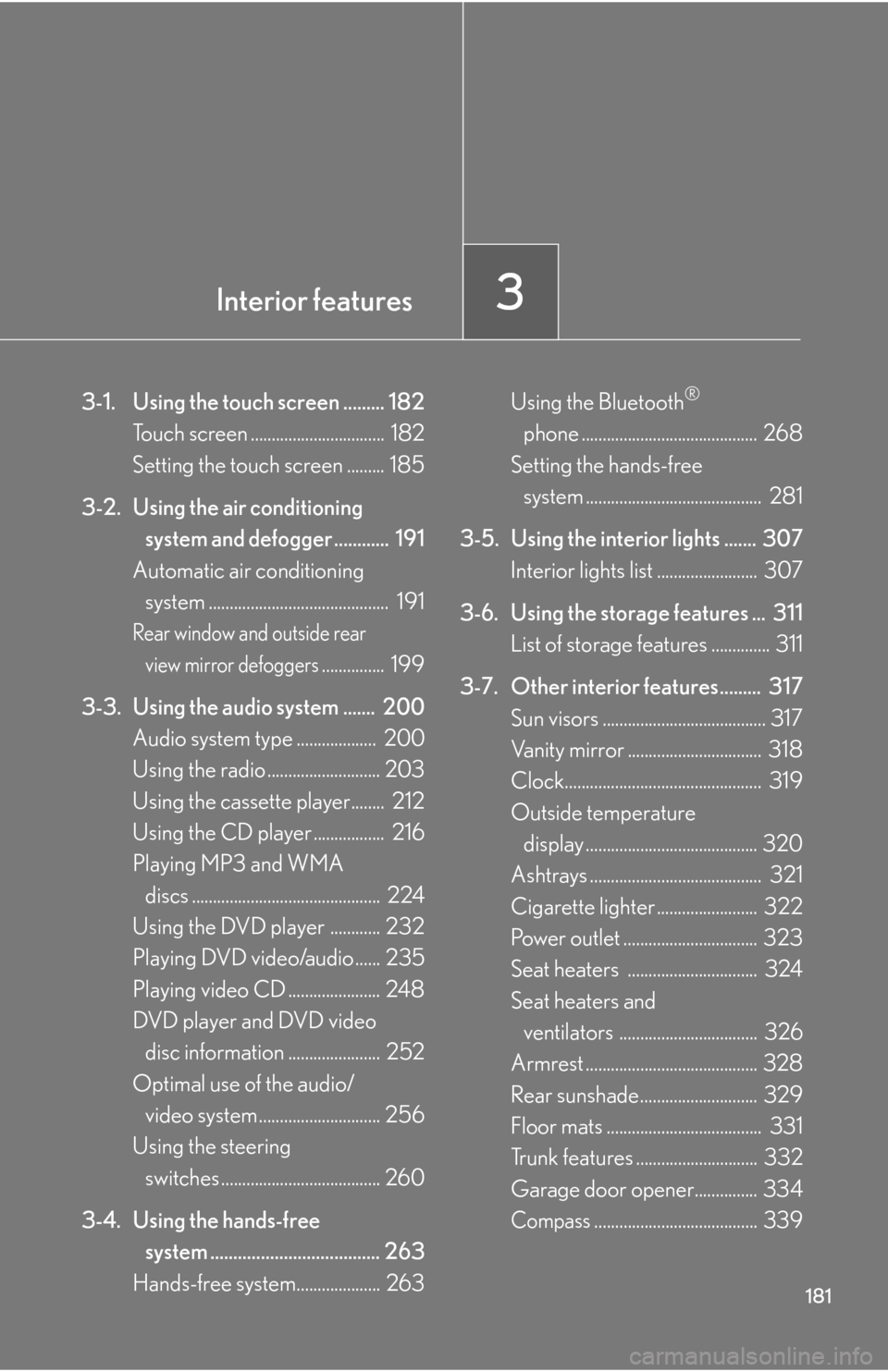
Interior features3
181
3-1. Using the touch screen ......... 182Touch screen ................................ 182
Setting the touch screen ......... 185
3-2. Using the air conditioning system and defogger ............ 191
Automatic air conditioning
system ........................................... 191
Rear window and outside rear
view mirror defoggers............... 199
3-3. Using the audio system ....... 200 Audio system type ................... 200
Using the radio ........................... 203
Using the cassette player........ 212
Using the CD player ................. 216
Playing MP3 and WMA
discs ............................................. 224
Using the DVD player ............ 232
Playing DVD video/audio ...... 235
Playing video CD ...................... 248
DVD player and DVD video
disc information ...................... 252
Optimal use of the audio/
video system ............................. 256
Using the steering
switches ...................................... 260
3-4. Using the hands-free system ..................................... 263
Hands-free system.................... 263 Using the Bluetooth
®
phone .......................................... 268
Setting the hands-free
system .......................................... 281
3-5. Using the interior lights ....... 307 Interior lights list ........................ 307
3-6. Using the storage features ... 311 List of storage features .............. 311
3-7. Other interior features......... 317
Sun visors ....................................... 317
Vanity mirror ................................ 318
Clock............................................... 319
Outside temperature display ......................................... 320
Ashtrays ......................................... 321
Cigarette lighter ........................ 322
Power outlet ................................ 323
Seat heaters ............................... 324
Seat heaters and
ventilators ................................. 326
Armrest ......................................... 328
Rear sunshade............................ 329
Floor mats ..................................... 331
Trunk features ............................. 332
Garage door opener............... 334
Compass....................................... 339
Page 202 of 540
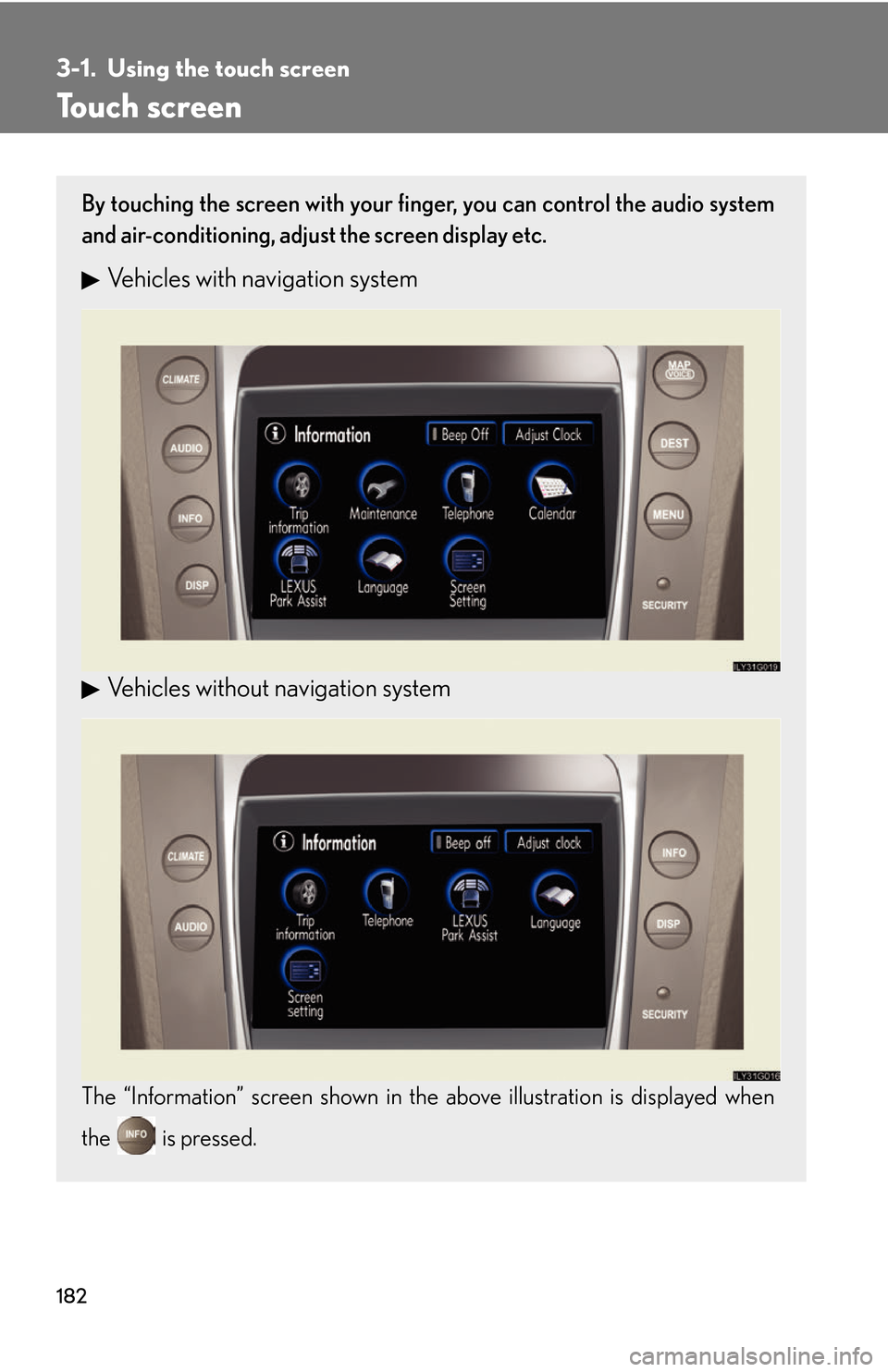
182
3-1. Using the touch screen
Touch screen
By touching the screen with your finger, you can control the audio system
and air-conditioning, adjust the screen display etc.
Vehicles with navigation system
Vehicles without navigation system
The “Information” screen shown in the above illustration is displayed when
the is pressed.