display Lexus GS450h 2008 Repair Manual
[x] Cancel search | Manufacturer: LEXUS, Model Year: 2008, Model line: GS450h, Model: Lexus GS450h 2008Pages: 599, PDF Size: 14.28 MB
Page 282 of 599
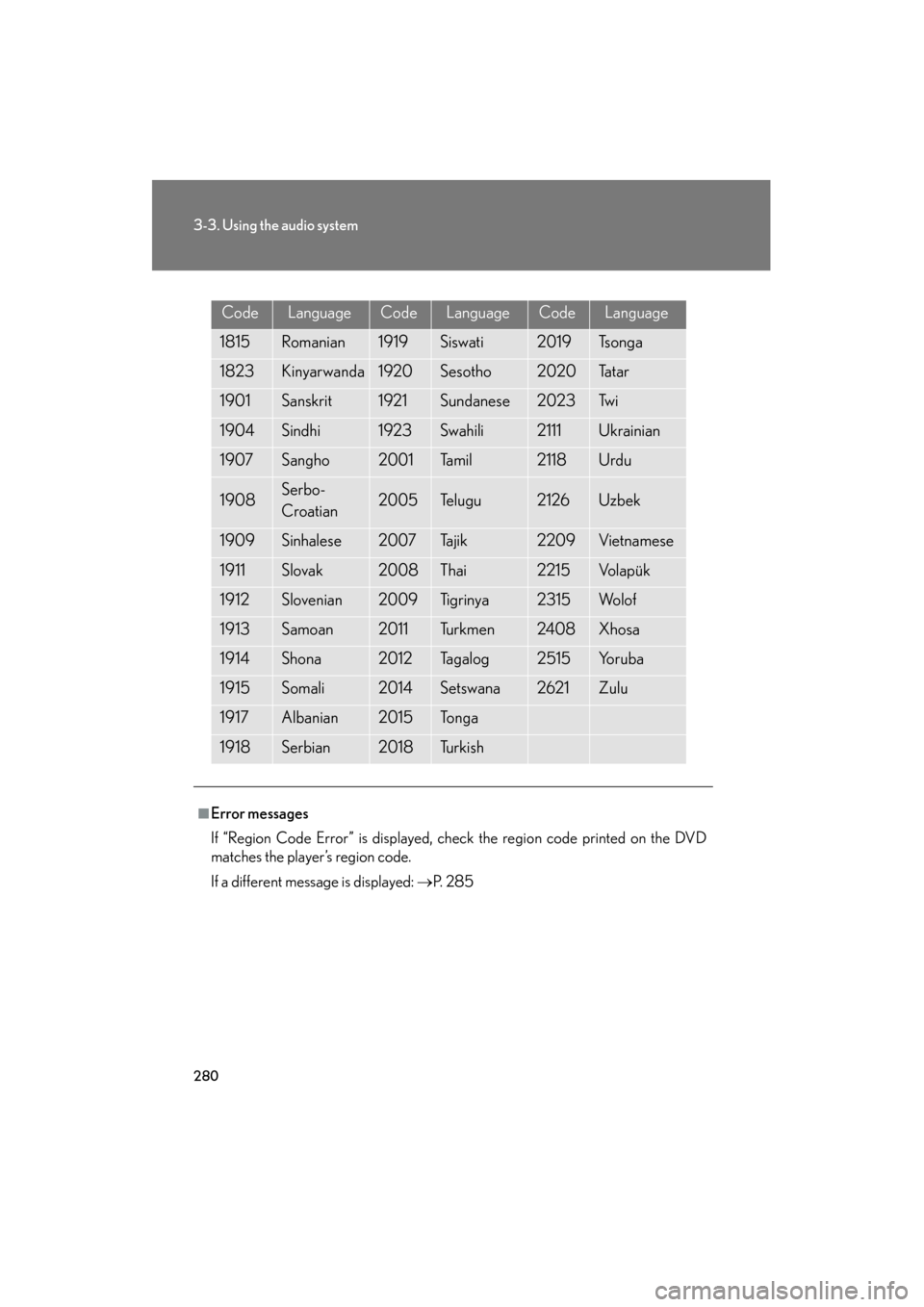
280
3-3. Using the audio system
GS_HV_U
June 19, 2008 1:15 pm
CodeLanguageCodeLanguageCodeLanguage
1815Romanian1919Siswati2019Ts o n g a
1823Kinyarwanda1920Sesotho2020Ta t a r
1901Sanskrit1921Sundanese2023Tw i
1904Sindhi1923Swahili2111Ukrainian
1907Sangho2001Ta m i l2118Urdu
1908Serbo-
Croatian2005Te l u g u2126Uzbek
1909Sinhalese2007Ta j i k2209Vietnamese
1911Slovak2008Thai2215Vo l a p ü k
1912Slovenian2009Ti g r i n y a2315Wo l o f
1913Samoan2011Tu r k m e n2408Xhosa
1914Shona2012Ta g a l o g2515Yo r u b a
1915Somali2014Setswana2621Zulu
1917Albanian2015To n g a
1918Serbian2018Tu r k i s h
■Error messages
If “Region Code Error” is displayed, check the region code printed on the DVD
matches the player’s region code.
If a different message is displayed: →P. 2 8 5
GS450h_HV_U.book Page 280 Thursday, June 19, 2008 1:44 PM
Page 286 of 599
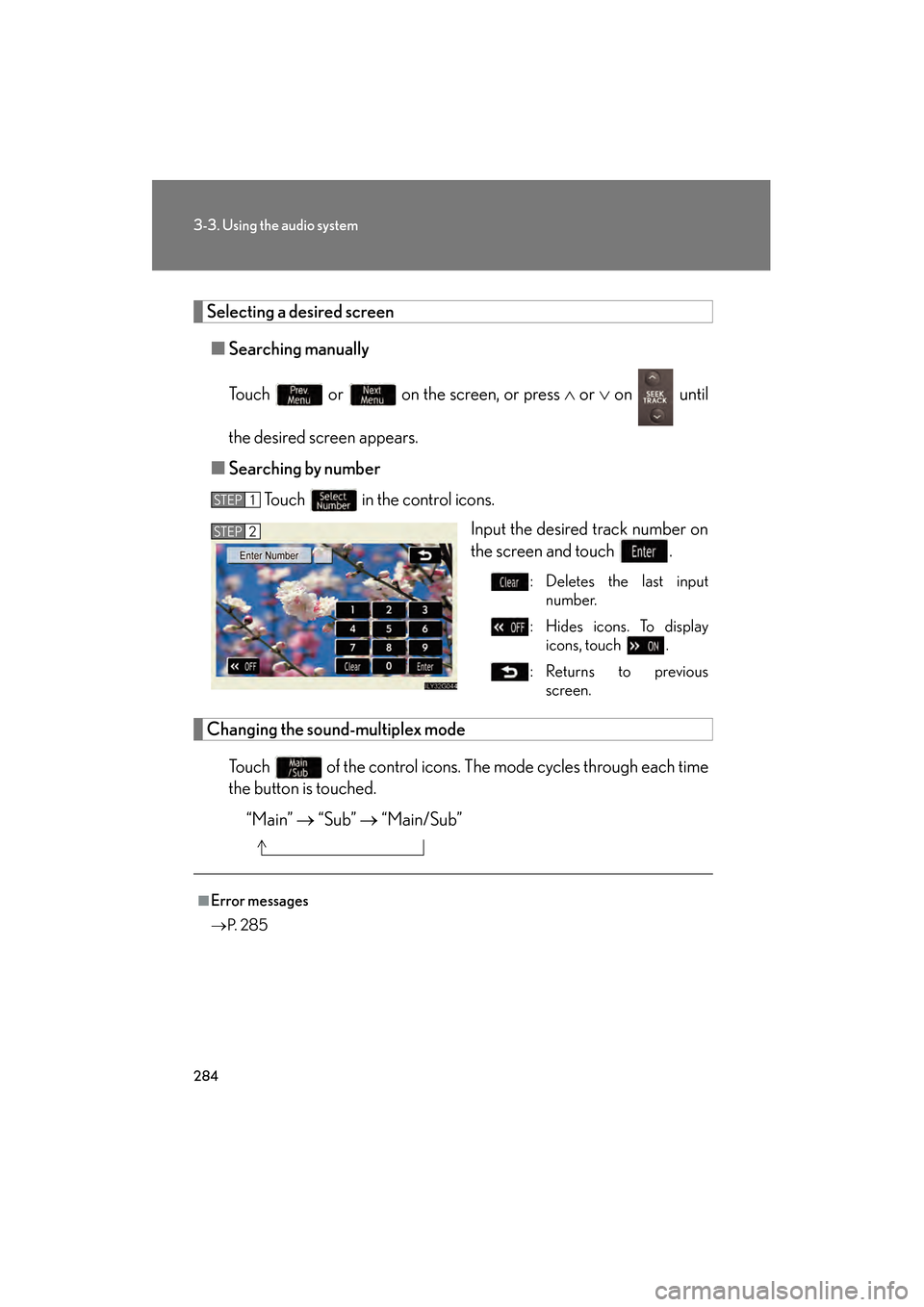
284
3-3. Using the audio system
GS_HV_U
June 19, 2008 1:15 pm
Selecting a desired screen■ Searching manually
Touch or on the screen, or press ∧ or ∨ on until
the desired screen appears.
■ Searching by number
Touch in the control icons. Input the desired track number on
the screen and touch .
: Deletes the last inputnumber.
: Hides icons. To display icons, touch .
:Returns to previous screen.
Changing the sound-multiplex mode
Touch of the control icons. The mode cycles through each time
the button is touched.“Main” → “Sub” → “Main/Sub”
STEP1
STEP2
■Error messages
→P. 2 8 5
GS450h_HV_U.book Page 284 Thursday, June 19, 2008 1:44 PM
Page 288 of 599
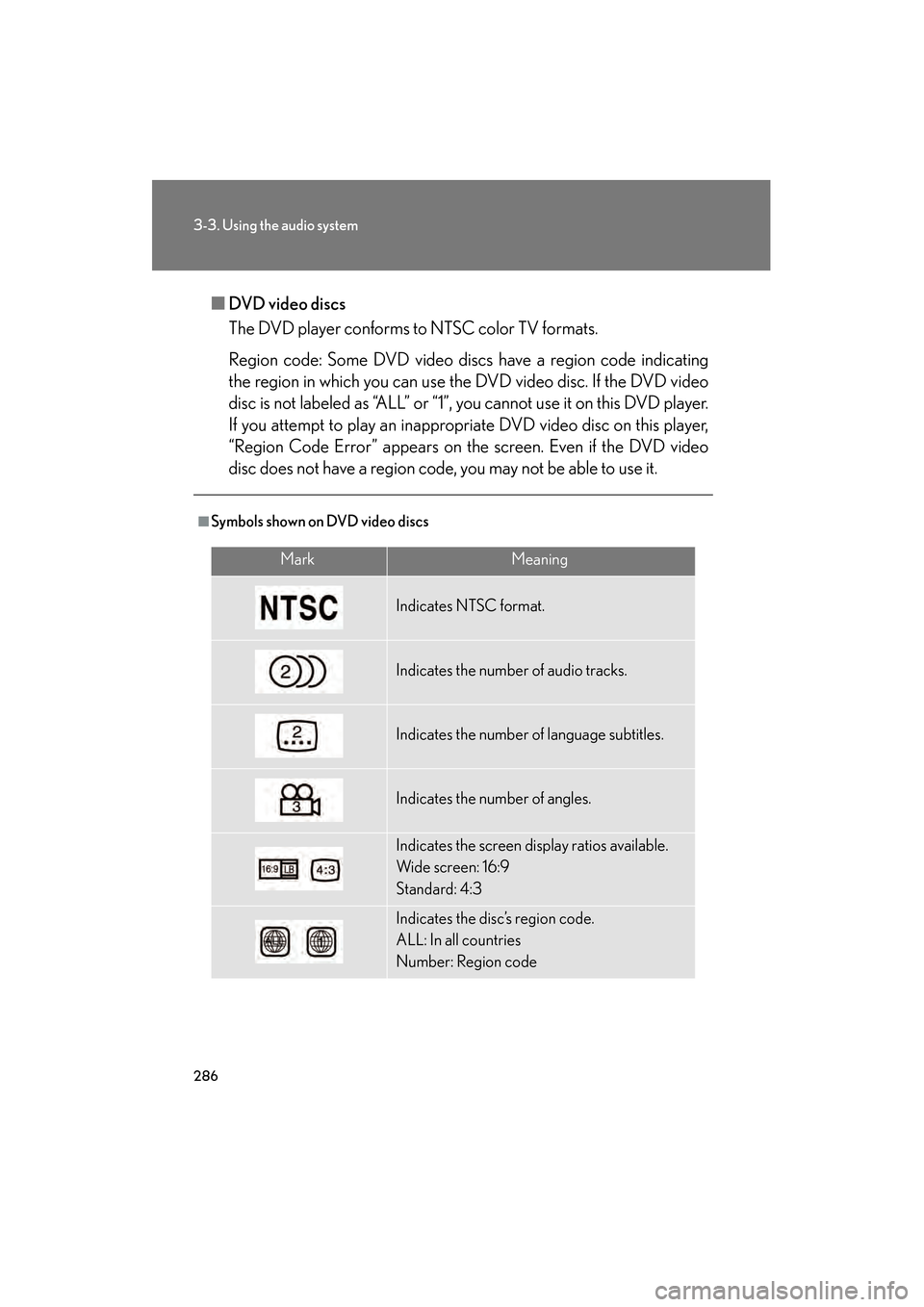
286
3-3. Using the audio system
GS_HV_U
June 19, 2008 1:15 pm
■DVD video discs
The DVD player conforms to NTSC color TV formats.
Region code: Some DVD video discs have a region code indicating
the region in which you can use the DVD video disc. If the DVD video
disc is not labeled as “ALL” or “1”, you cannot use it on this DVD player.
If you attempt to play an inappropriate DVD video disc on this player,
“Region Code Error” appears on the screen. Even if the DVD video
disc does not have a region code, you may not be able to use it.
■Symbols shown on DVD video discs
MarkMeaning
Indicates NTSC format.
Indicates the number of audio tracks.
Indicates the number of language subtitles.
Indicates the number of angles.
Indicates the screen display ratios available.
Wide screen: 16:9
Standard: 4:3
Indicates the disc’s region code.
ALL: In all countries
Number: Region code
GS450h_HV_U.book Page 286 Thursday, June 19, 2008 1:44 PM
Page 293 of 599
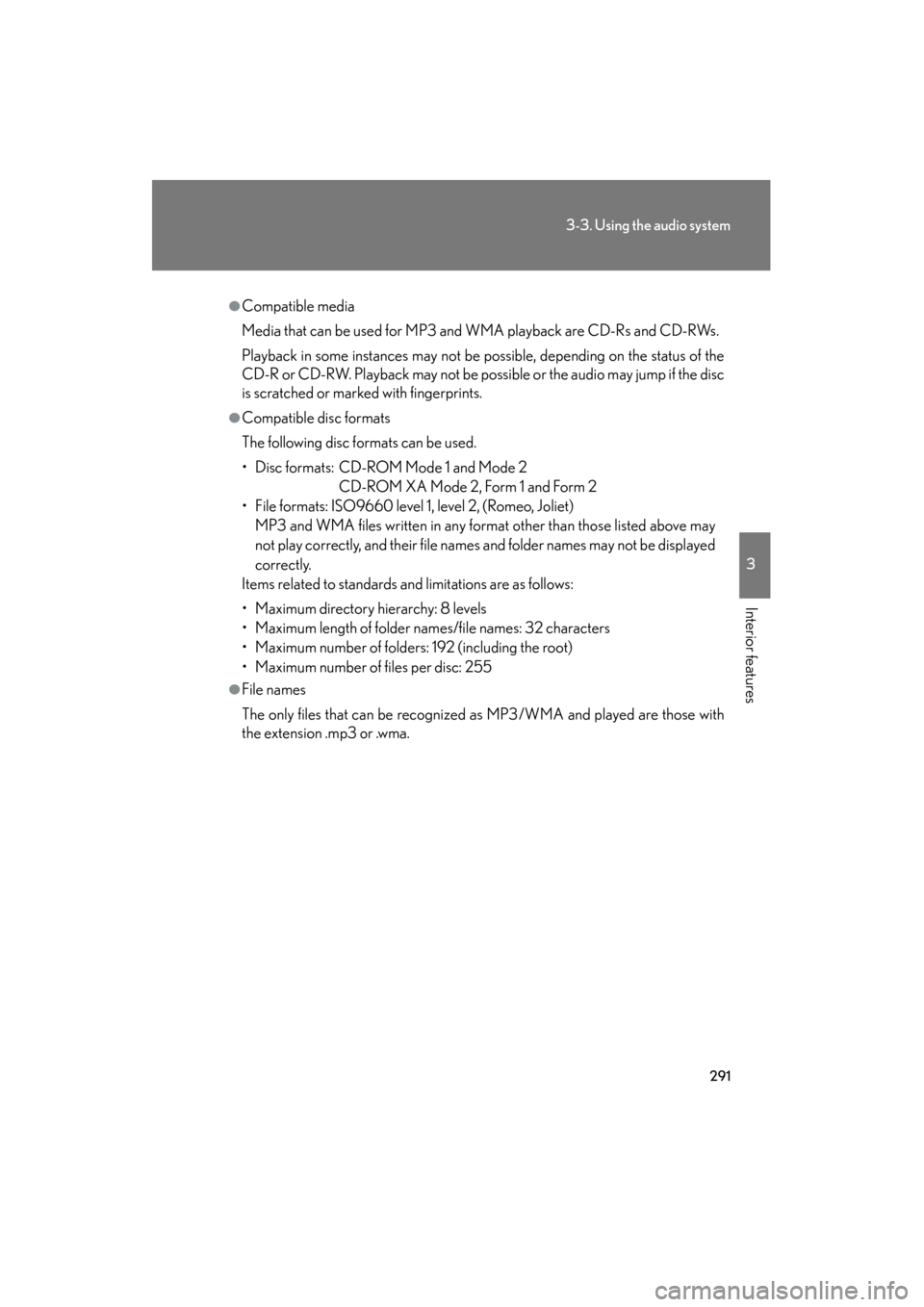
291
3-3. Using the audio system
3
Interior features
GS_HV_U
June 19, 2008 1:15 pm
●Compatible media
Media that can be used for MP3 and WMA playback are CD-Rs and CD-RWs.
Playback in some instances may not be possible, depending on the status of the
CD-R or CD-RW. Playback may not be possible or the audio may jump if the disc
is scratched or marked with fingerprints.
●Compatible disc formats
The following disc formats can be used.
• Disc formats: CD-ROM Mode 1 and Mode 2CD-ROM XA Mode 2, Form 1 and Form 2
• File formats: ISO9660 level 1, level 2, (Romeo, Joliet) MP3 and WMA files written in any format other than those listed above may
not play correctly, and their file names and folder names may not be displayed
correctly.
Items related to standards and limitations are as follows:
• Maximum directory hierarchy: 8 levels
• Maximum length of folder names/file names: 32 characters
• Maximum number of folders: 192 (including the root)
• Maximum number of files per disc: 255
●File names
The only files that can be recognized as MP3/WMA and played are those with
the extension .mp3 or .wma.
GS450h_HV_U.book Page 291 Thursday, June 19, 2008 1:44 PM
Page 299 of 599
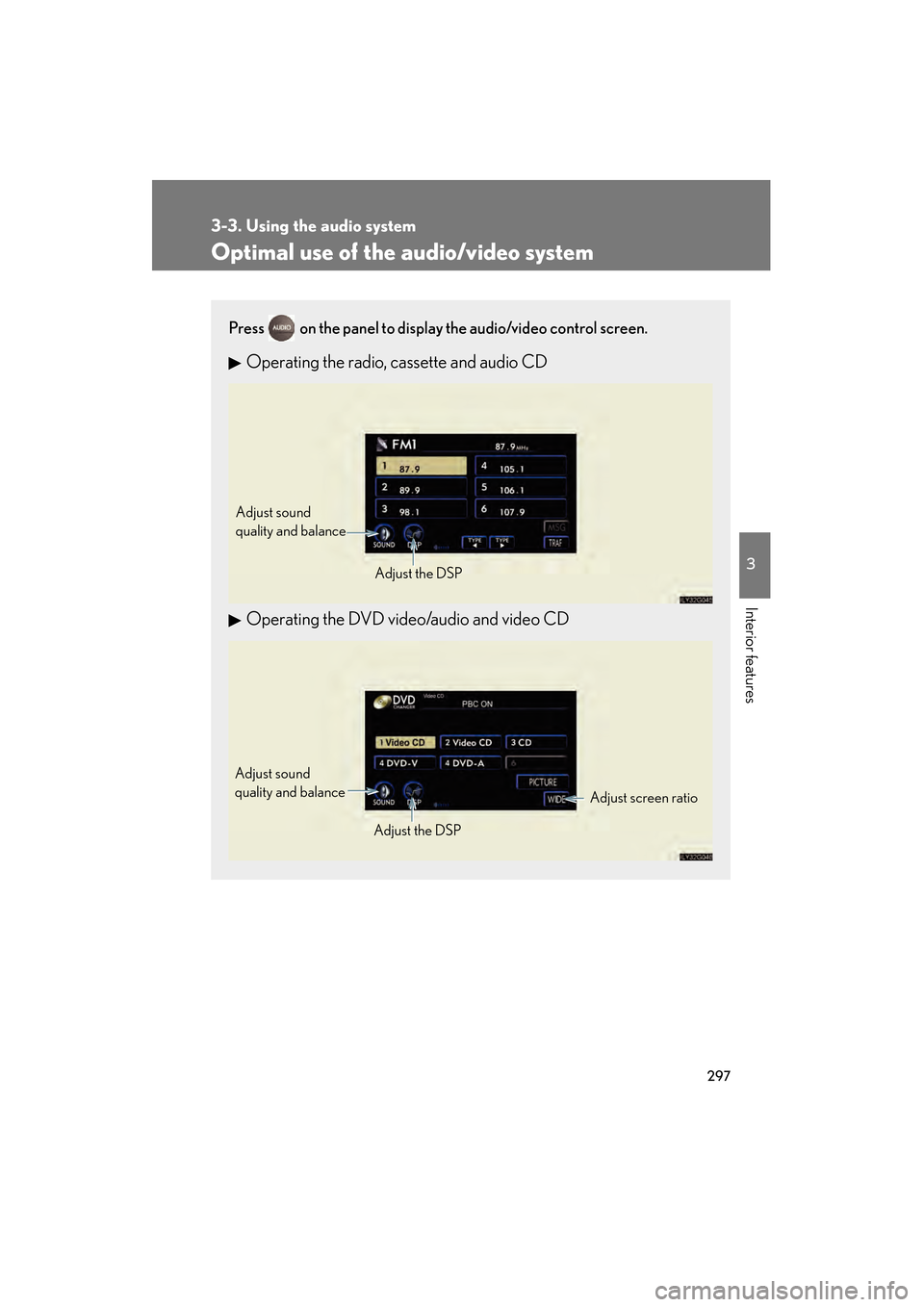
297
3-3. Using the audio system
3
Interior features
GS_HV_U
June 19, 2008 1:15 pm
Optimal use of the audio/video system
Press on the panel to display the audio/video control screen.
Operating the radio, cassette and audio CD
Operating the DVD video/audio and video CD
Adjust sound
quality and balanceAdjust the DSP
Adjust screen ratio
Adjust sound
quality and balance
Adjust the DSP
GS450h_HV_U.book Page 297 Thursday, June 19, 2008 1:44 PM
Page 300 of 599
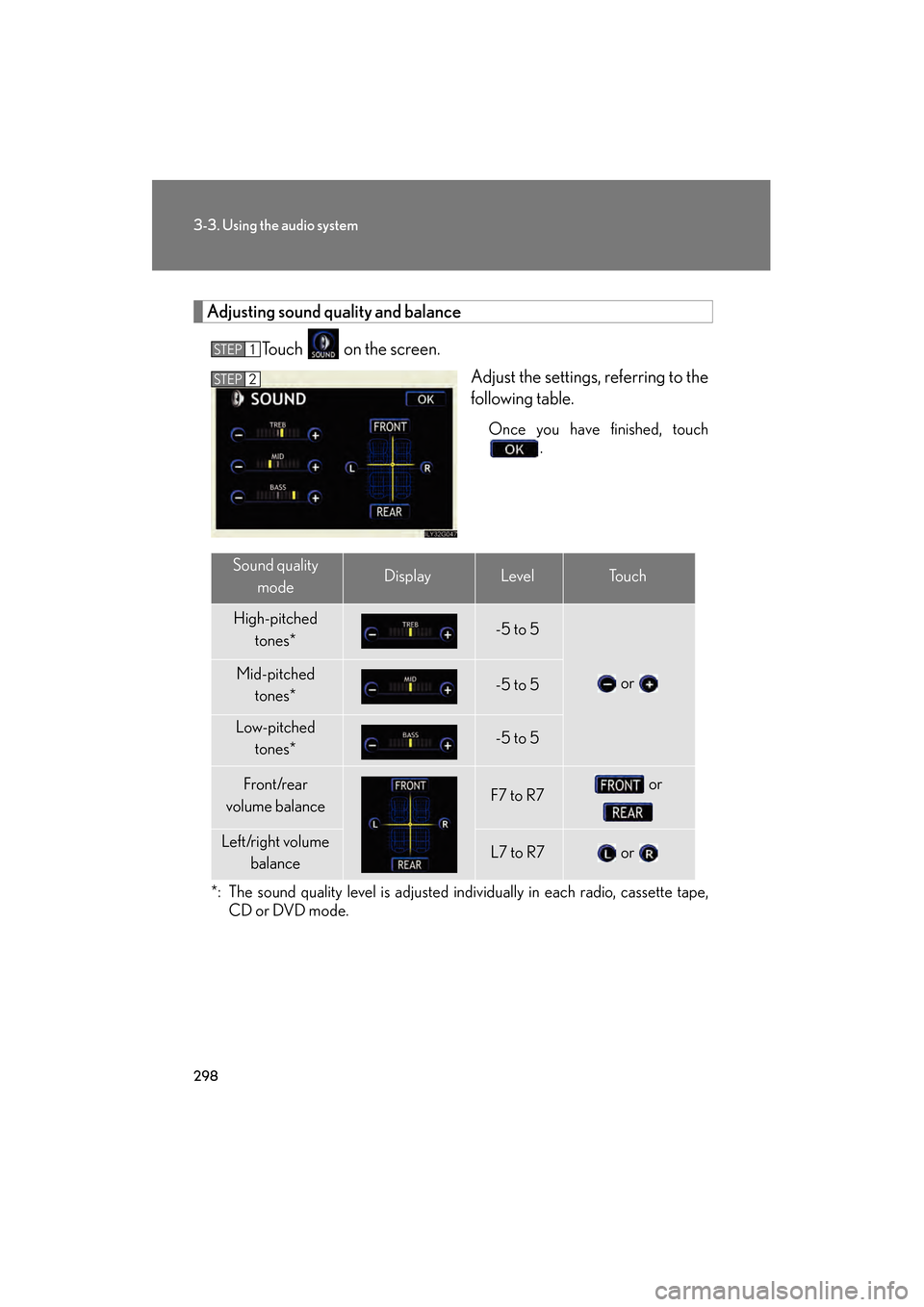
298
3-3. Using the audio system
GS_HV_U
June 19, 2008 1:15 pm
Adjusting sound quality and balanceTouch on the screen. Adjust the settings, referring to the
following table.
Once you have finished, touch.
*: The sound quality level is adjusted individually in each radio, cassette tape, CD or DVD mode.
STEP1
STEP2
Sound quality
modeDisplayLevelTo u c h
High-pitched tones*-5 to 5
or Mid-pitched tones*-5 to 5
Low-pitched tones*-5 to 5
Front/rear
volume balanceF7 to R7 or
Left/right volume balanceL7 to R7 or
GS450h_HV_U.book Page 298 Thursday, June 19, 2008 1:44 PM
Page 302 of 599
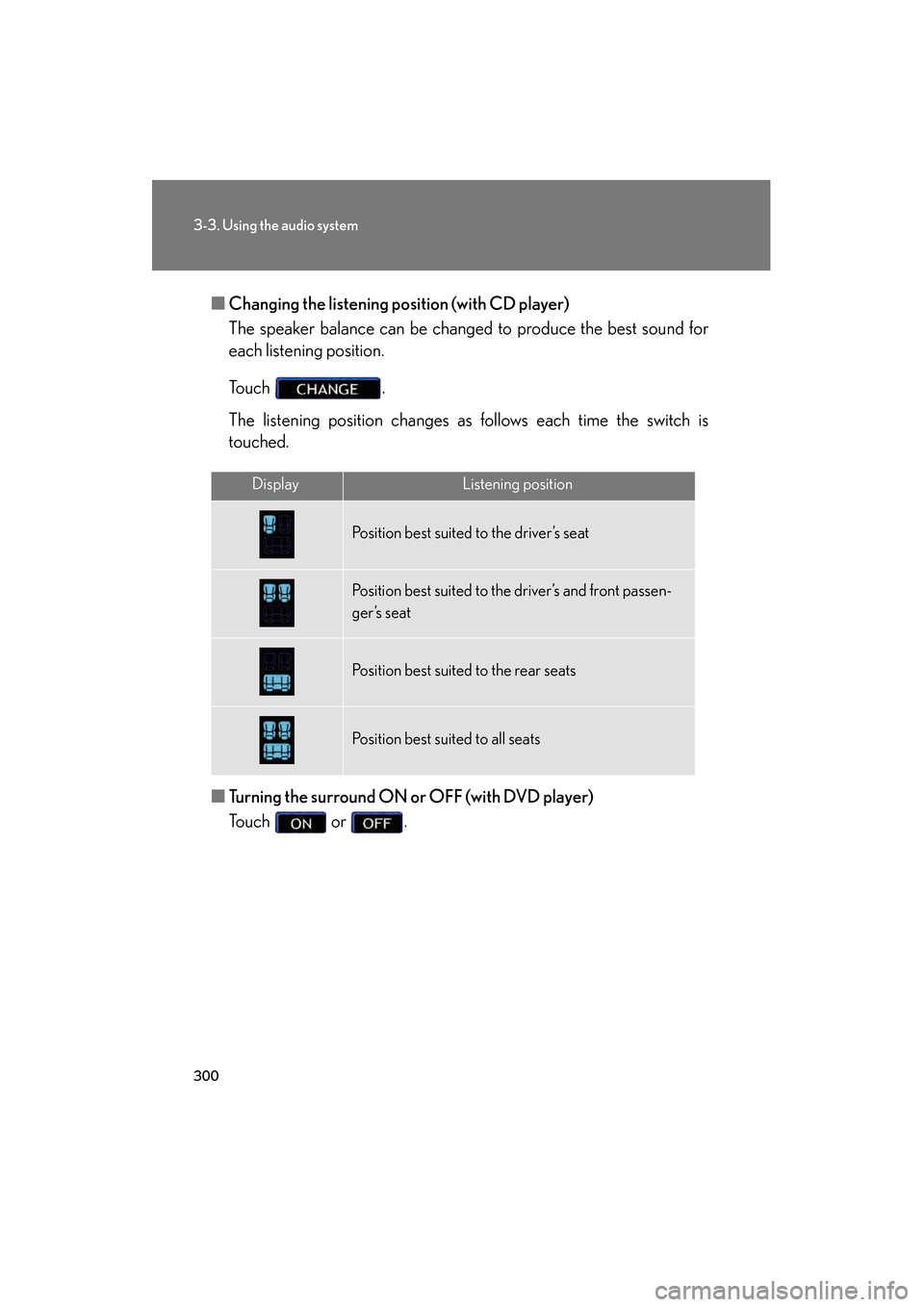
300
3-3. Using the audio system
GS_HV_U
June 19, 2008 1:15 pm
■Changing the listening po sition (with CD player)
The speaker balance can be changed to produce the best sound for
each listening position.
Touch .
The listening position changes as follows each time the switch is
touched.
■ Turning the surround ON or OFF (with DVD player)
Touch or .
DisplayListening position
Position best suited to the driver’s seat
Position best suited to the driver’s and front passen-
ger’s seat
Position best suited to the rear seats
Position best suited to all seats
GS450h_HV_U.book Page 300 Thursday, June 19, 2008 1:44 PM
Page 303 of 599
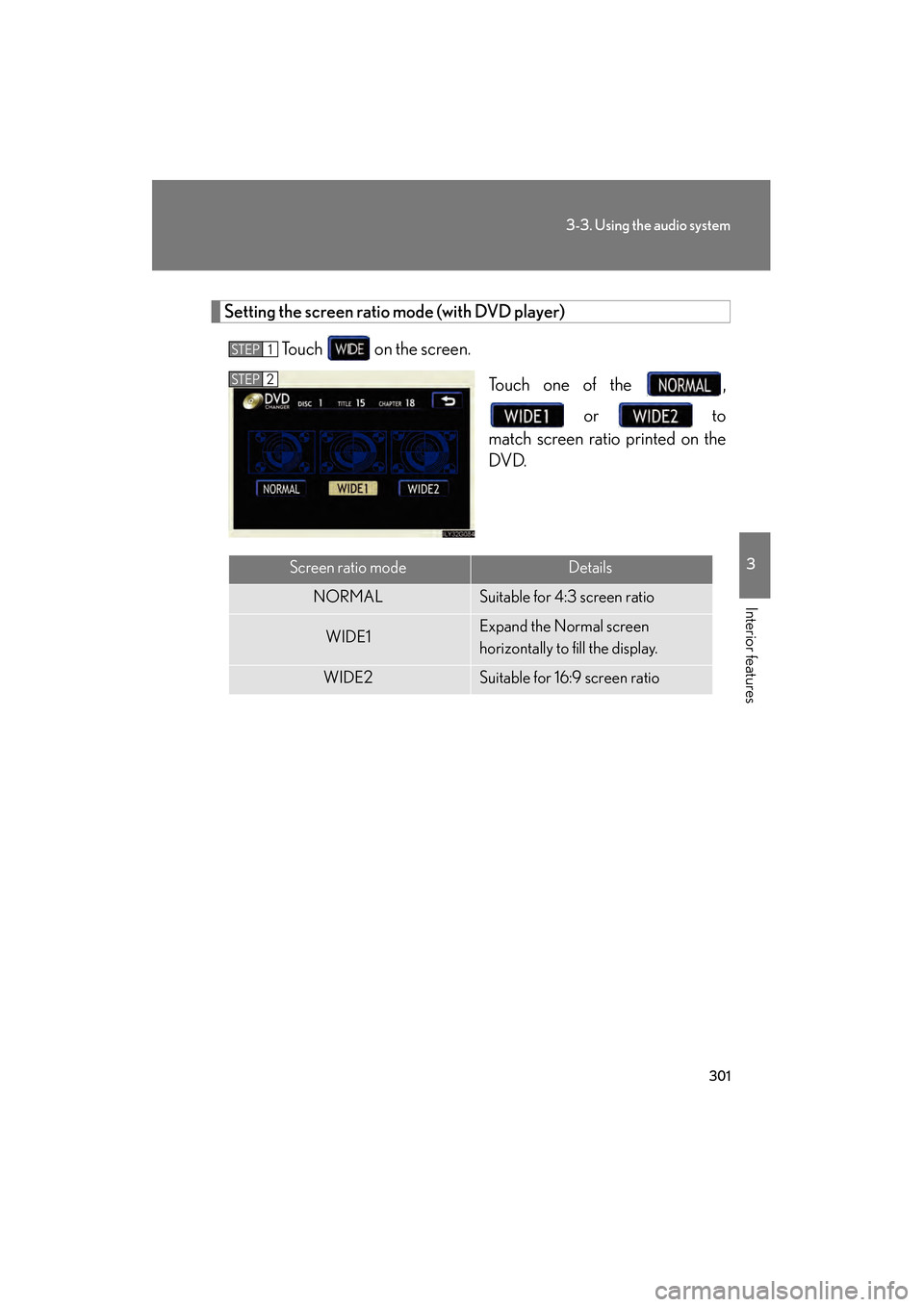
301
3-3. Using the audio system
3
Interior features
GS_HV_U
June 19, 2008 1:15 pm
Setting the screen ratio mode (with DVD player)
Touch on the screen. Touch one of the , or to
match screen ratio printed on the
DVD.
STEP1
STEP2
Screen ratio modeDetails
NORMALSuitable for 4:3 screen ratio
WIDE1Expand the Normal screen
horizontally to fill the display.
WIDE2Suitable for 16:9 screen ratio
GS450h_HV_U.book Page 301 Thursday, June 19, 2008 1:44 PM
Page 308 of 599
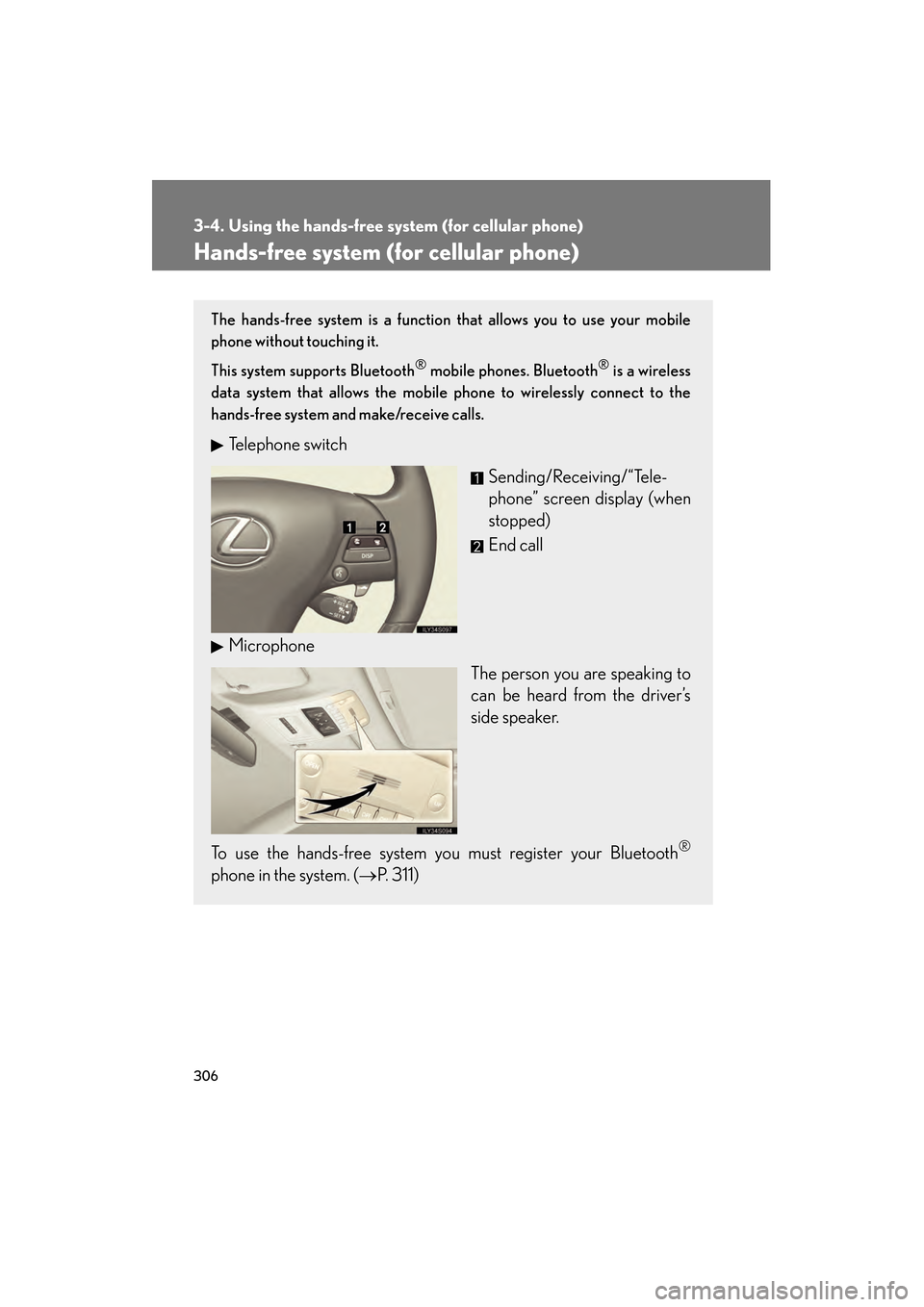
306
GS_HV_U
June 19, 2008 1:15 pm
3-4. Using the hands-free system (for cellular phone)
Hands-free system (for cellular phone)
The hands-free system is a function that allows you to use your mobile
phone without touching it.
This system supports Bluetooth
® mobile phones. Bluetooth® is a wireless
data system that allows the mobile phone to wirelessly connect to the
hands-free system and make/receive calls.
Telephone switch
Sending/Receiving/“Tele-
phone” screen display (when
stopped)
End call
Microphone The person you are speaking to
can be heard from the driver’s
side speaker.
To use the hands-free system you must register your Bluetooth
®
phone in the system. ( →P. 311)
GS450h_HV_U.book Page 306 Thursday, June 19, 2008 1:44 PM
Page 309 of 599
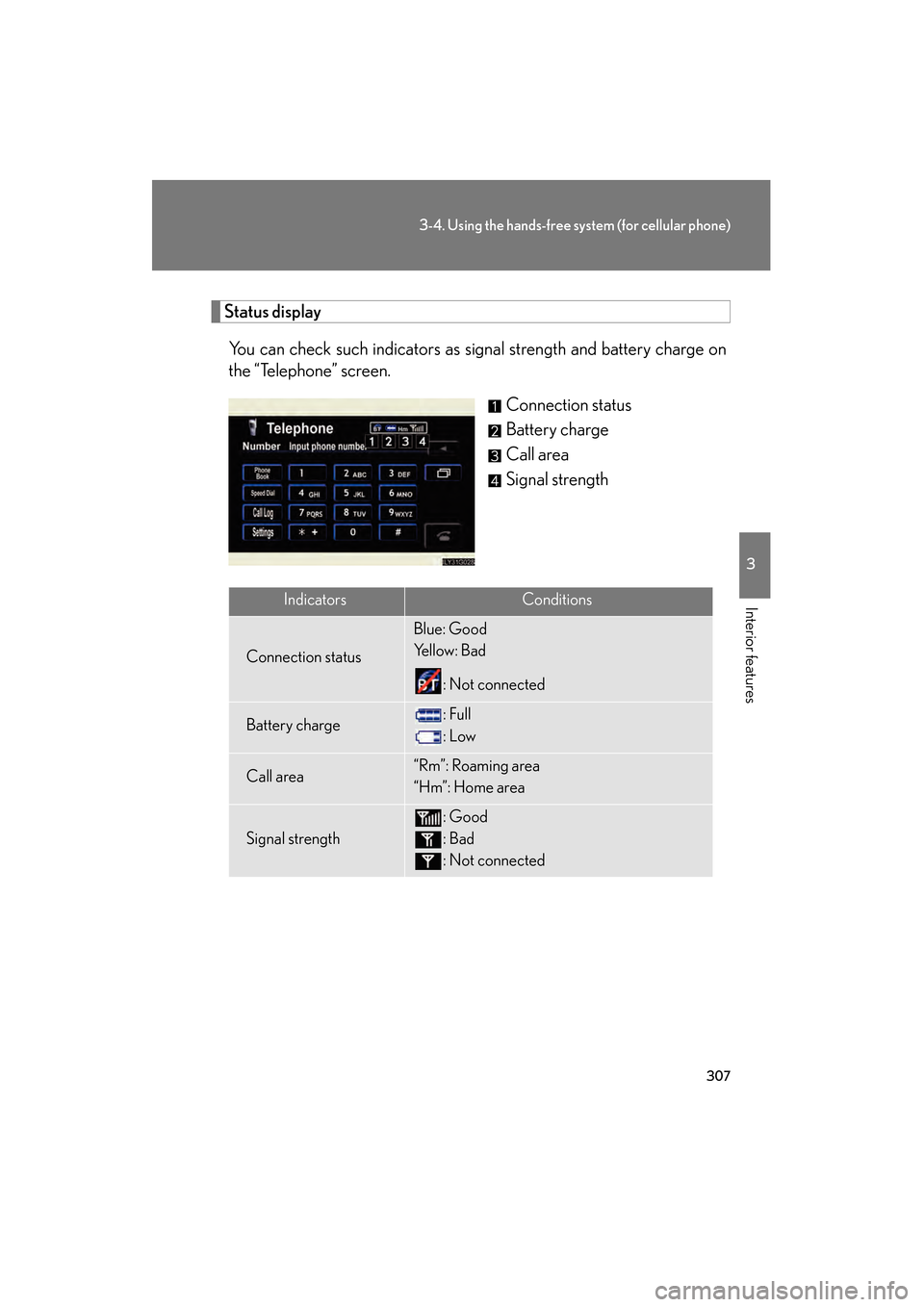
307
3-4. Using the hands-free system (for cellular phone)
3
Interior features
GS_HV_U
June 19, 2008 1:15 pm
Status displayYou can check such indicators as signal strength and battery charge on
the “Telephone” screen. Connection status
Battery charge
Call area
Signal strength
IndicatorsConditions
Connection status
Blue: Good
Ye l l o w : B a d
: Not connected
Battery charge: Full
: Low
Call area“Rm”: Roaming area
“Hm”: Home area
Signal strength
: Good
: Bad
: Not connected
GS450h_HV_U.book Page 307 Thursday, June 19, 2008 1:44 PM