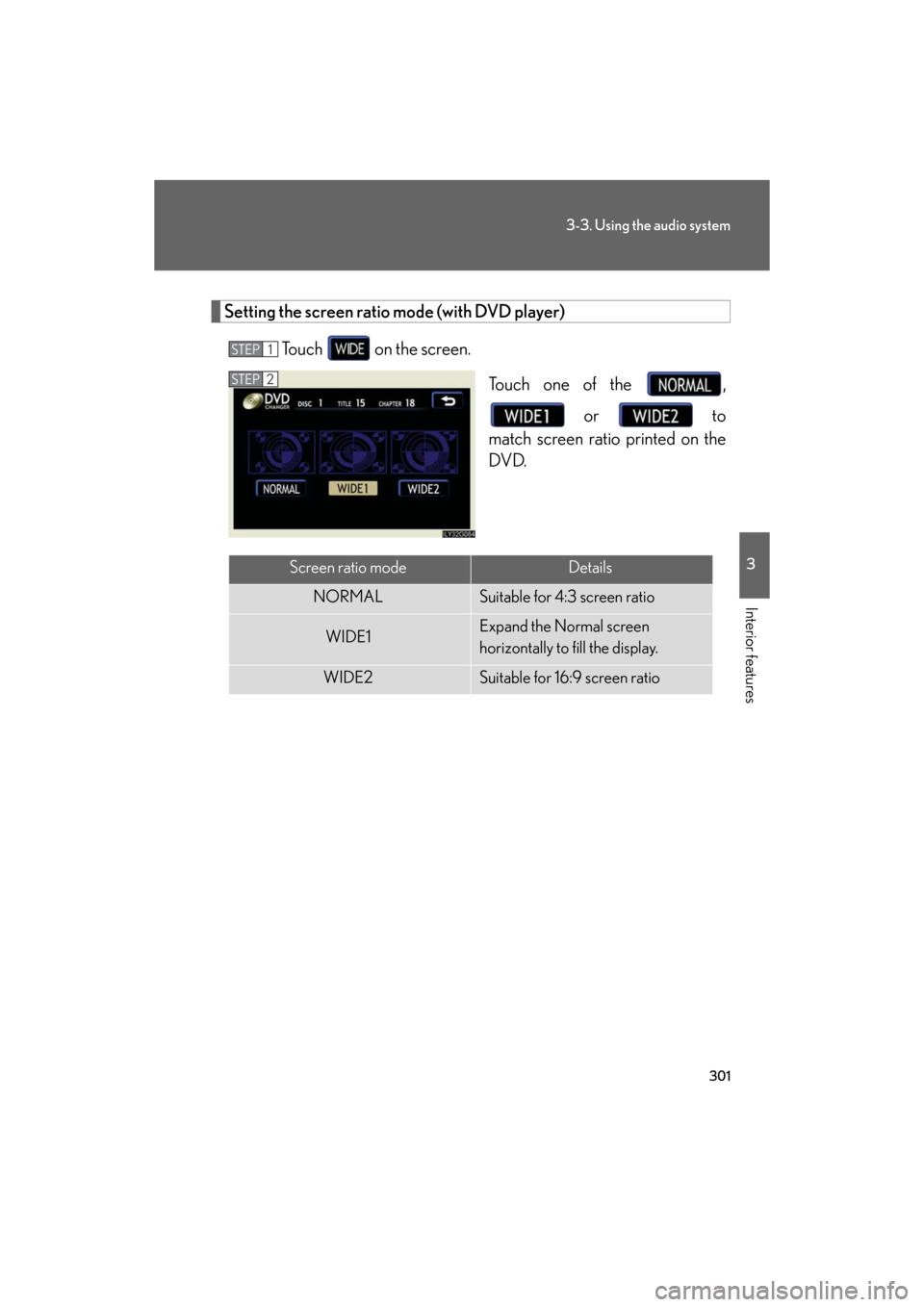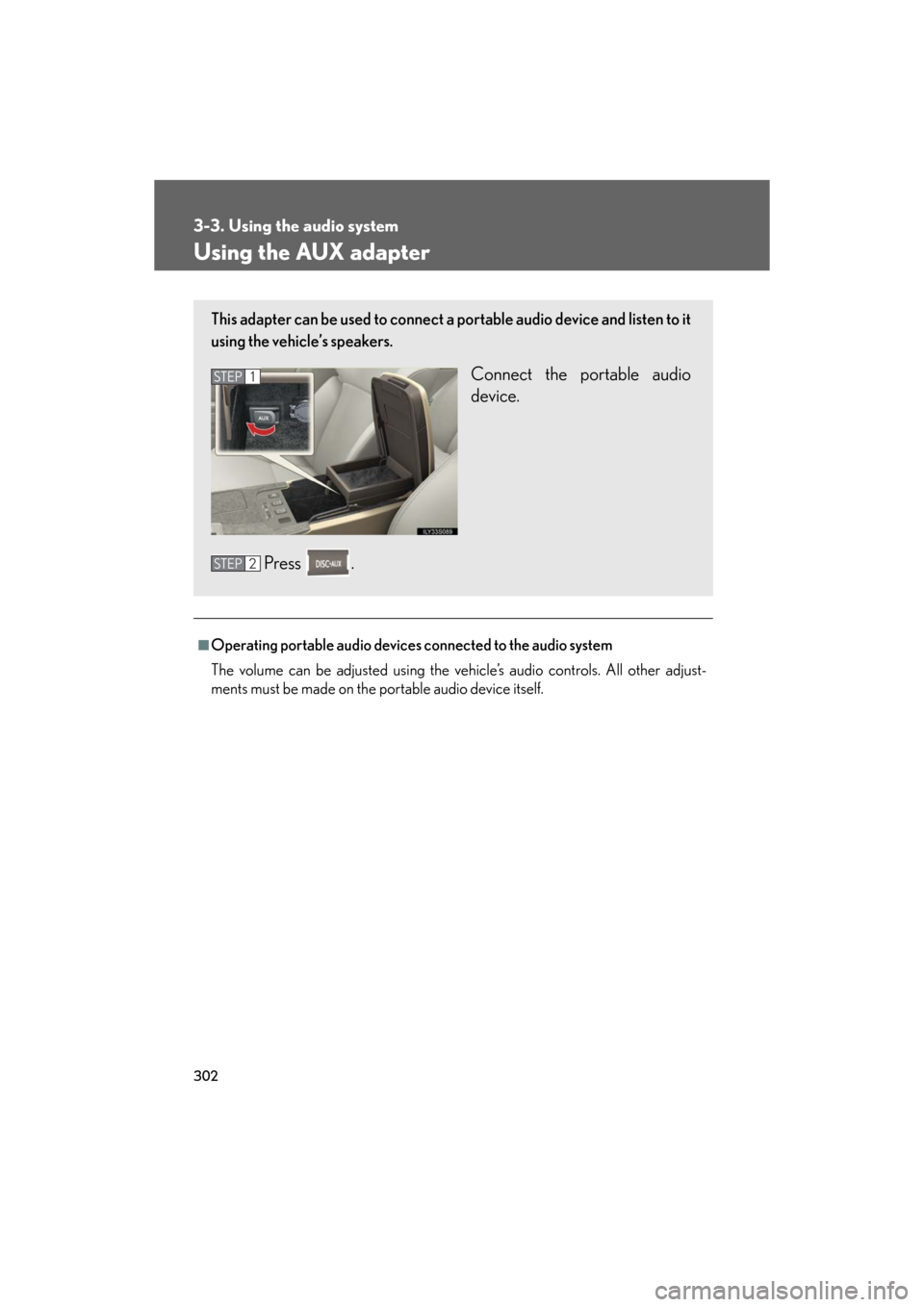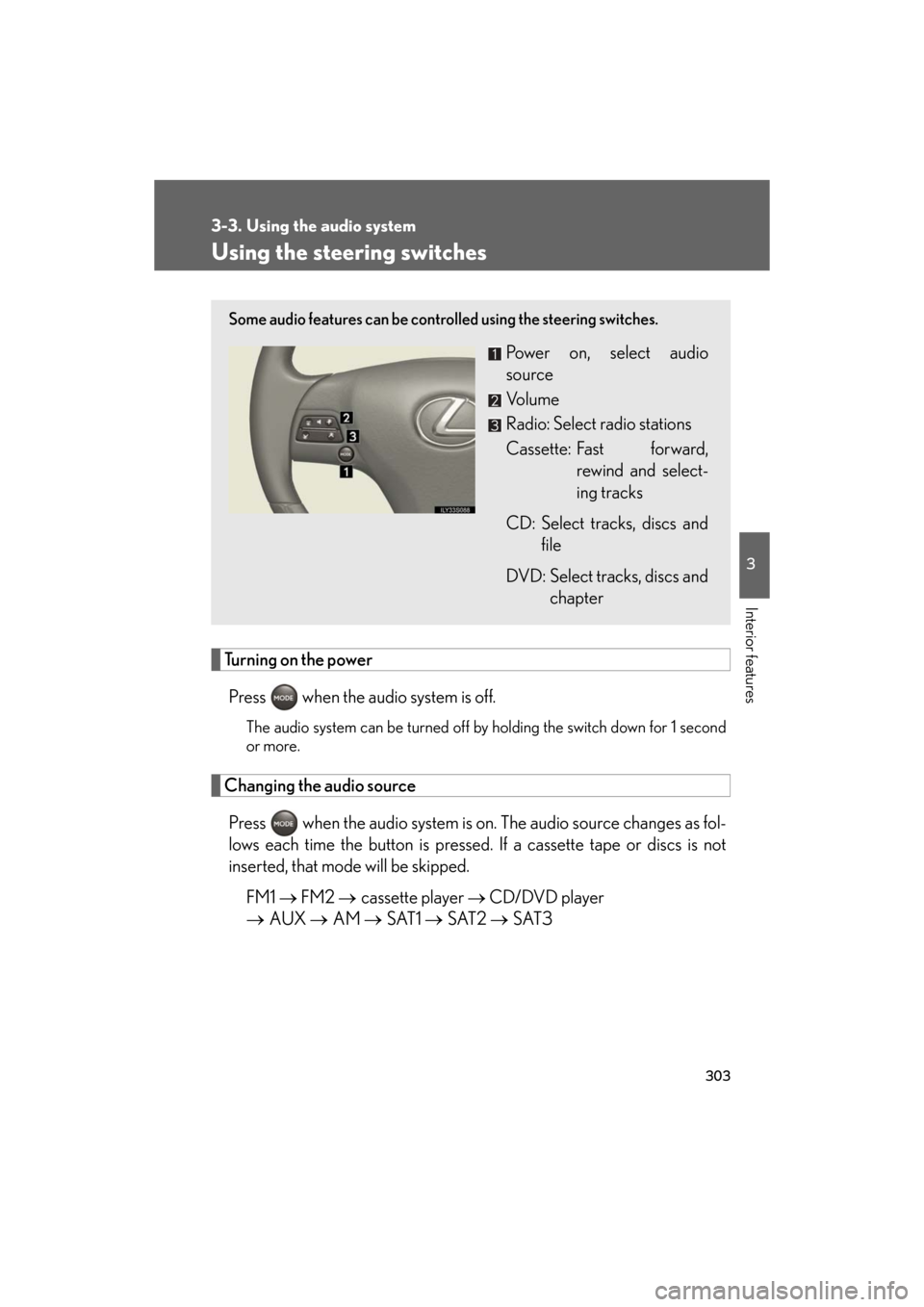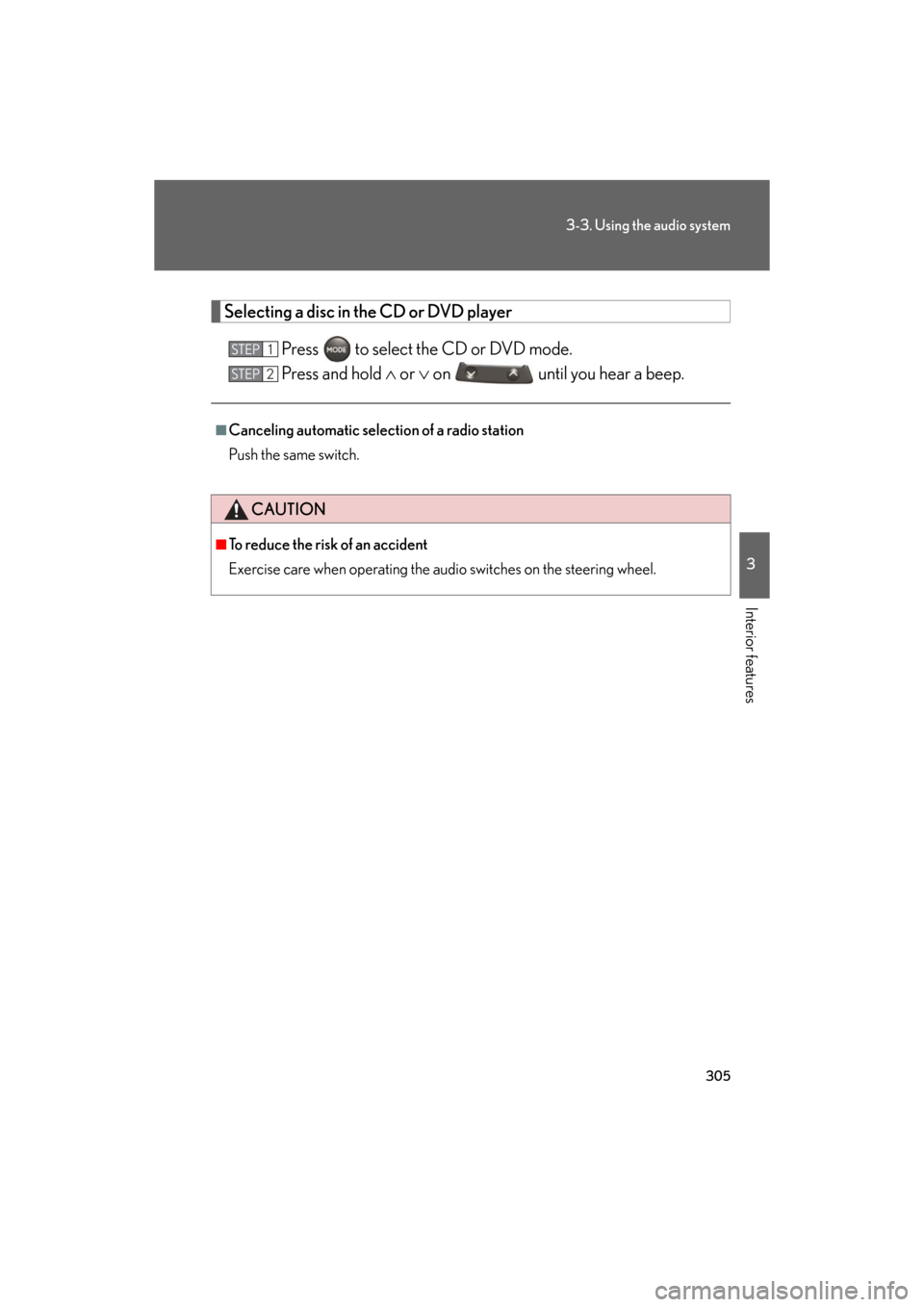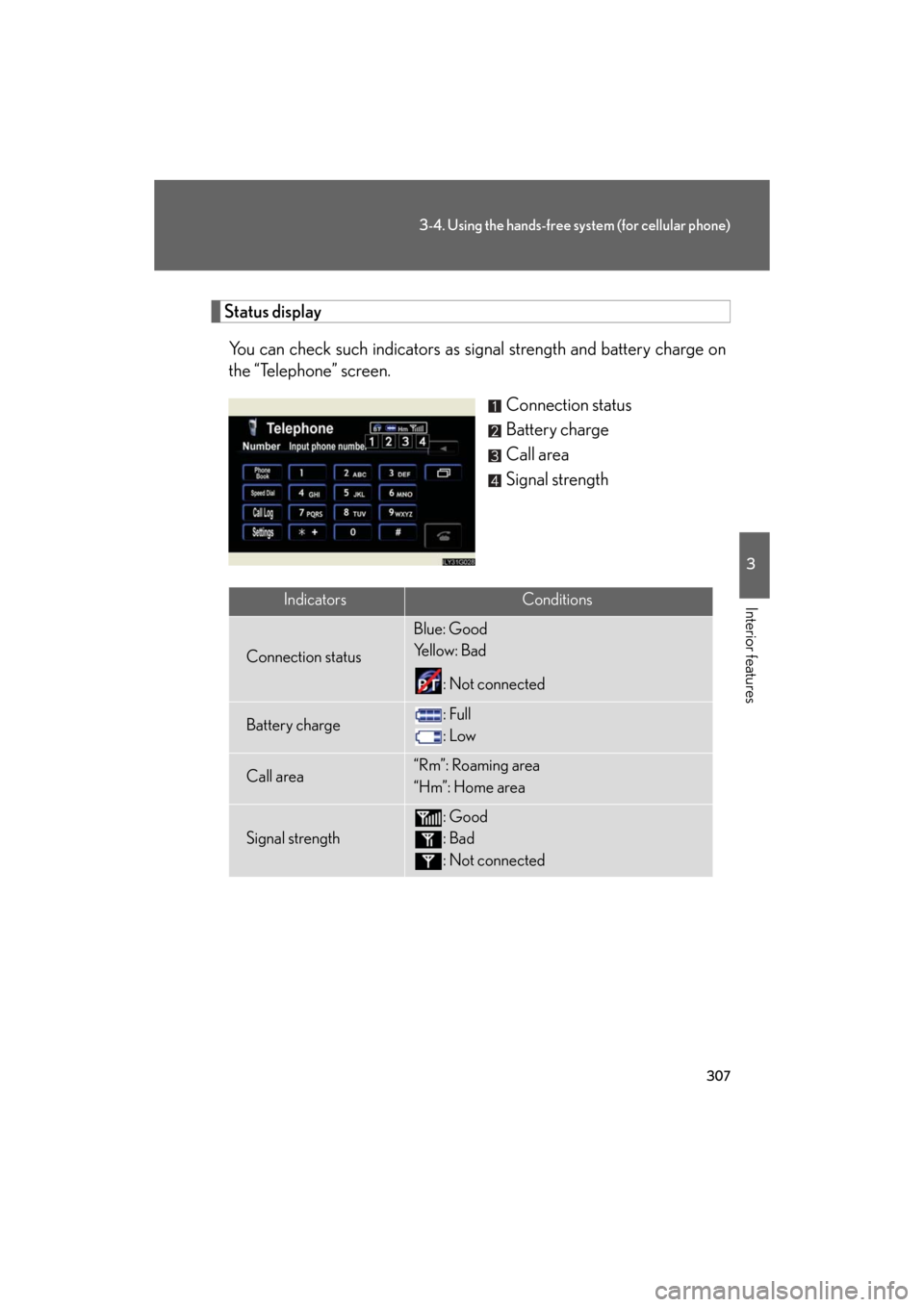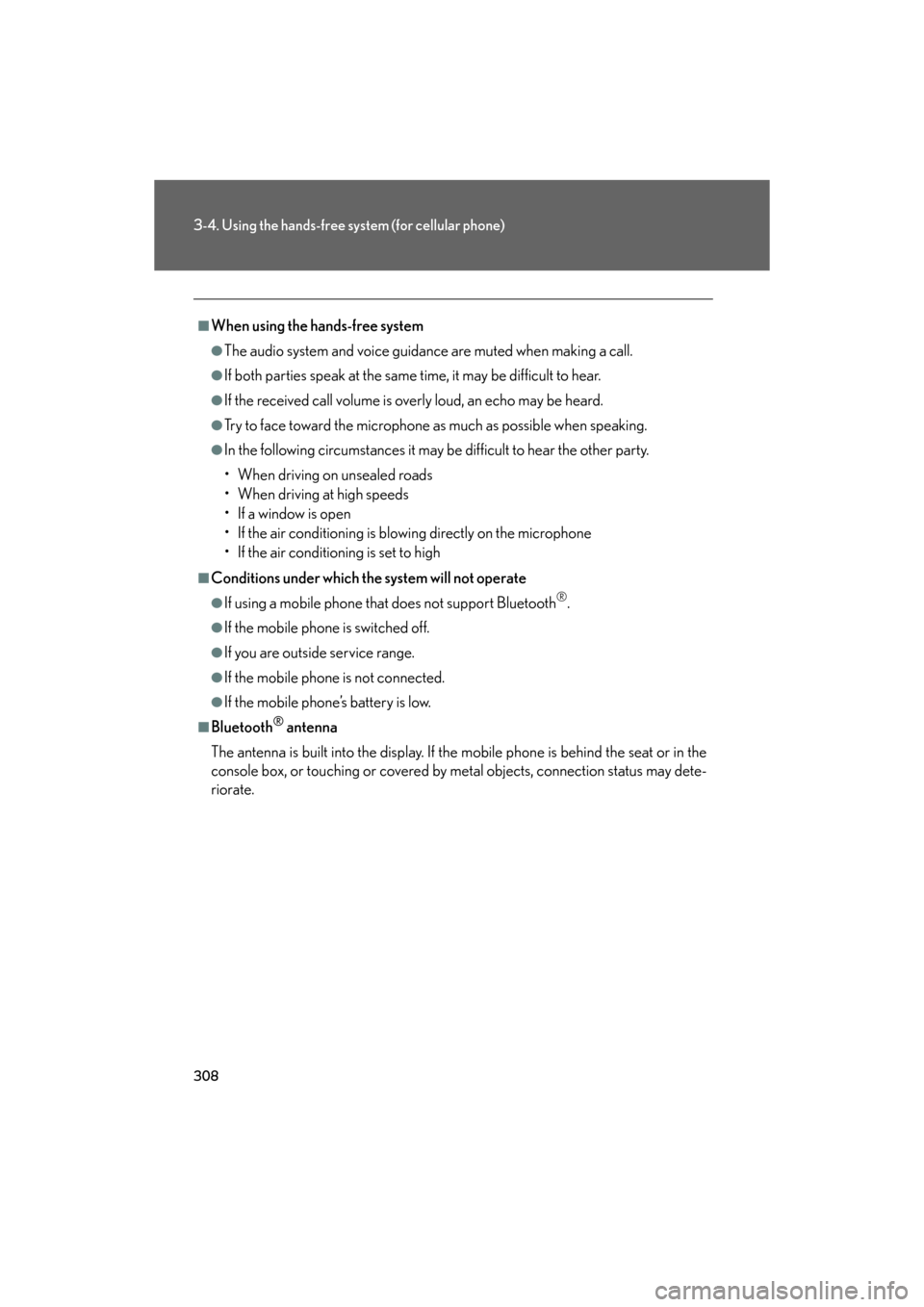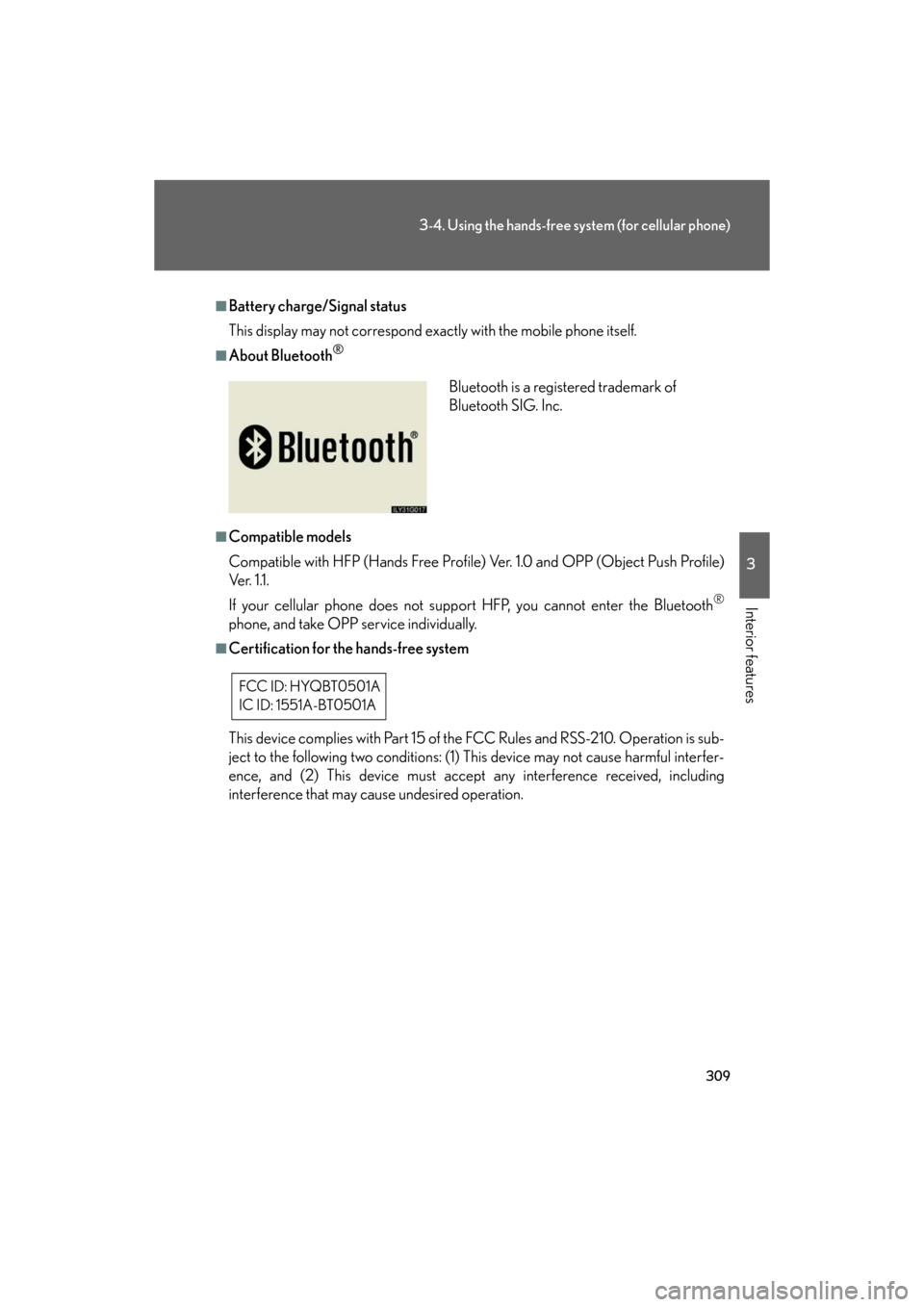Lexus GS450h 2008 Scheduled Maintenace Guide / LEXUS 2008 GS450H OWNER'S MANUAL (OM30A96U)
Manufacturer: LEXUS, Model Year: 2008,
Model line: GS450h,
Model: Lexus GS450h 2008
Pages: 596, PDF Size: 9.36 MB
Lexus GS450h 2008 Scheduled Maintenace Guide / LEXUS 2008 GS450H OWNER'S MANUAL (OM30A96U)
GS450h 2008
Lexus
Lexus
https://www.carmanualsonline.info/img/36/15361/w960_15361-0.png
Lexus GS450h 2008 Scheduled Maintenace Guide / LEXUS 2008 GS450H OWNER'S MANUAL (OM30A96U)
Trending: radio, window, fuse box, remote control, check engine light, air condition, warning lights
Page 301 of 596
301
3-3. Using the audio system
3
Interior features
GS_HV_U
December 13, 2007 10:50 am
Setting the screen ratio mode (with DVD player)Touch on the screen. Touch one of the , or to
match screen ratio printed on the
DVD.
STEP1
STEP2
Screen ratio modeDetails
NORMALSuitable for 4:3 screen ratio
WIDE1Expand the Normal screen
horizontally to fill the display.
WIDE2Suitable for 16:9 screen ratio
Page 302 of 596
302
3-3. Using the audio system
GS_HV_U
December 13, 2007 10:50 am
Using the AUX adapter
■Operating portable audio devices connected to the audio system
The volume can be adjusted using the vehicle’s audio controls. All other adjust-
ments must be made on the portable audio device itself.
This adapter can be used to connect a portable audio device and listen to it
using the vehicle’s speakers.
Connect the portable audio
device.
Press .STEP1
STEP2
Page 303 of 596
303
3-3. Using the audio system
3
Interior features
GS_HV_U
December 13, 2007 10:50 am
Using the steering switches
Turning on the powerPress when the audio system is off.
The audio system can be turned off by holding the switch down for 1 second
or more.
Changing the audio sourcePress when the audio system is on. The audio source changes as fol-
lows each time the button is pressed. If a cassette tape or discs is not
inserted, that mode will be skipped.
FM1 FM2 cassette player CD/DVD player
AUX AM SAT1 SAT2 SAT3
Some audio features can be controlled using the steering switches.
Power on, select audio
source
Vo l u m e
Radio: Select radio stations
Cassette: Fast forward,
rewind and select-
ing tracks
CD: Select tracks, discs and file
DVD: Select tracks, discs and chapter
Page 304 of 596
304
3-3. Using the audio system
GS_HV_U
December 13, 2007 10:50 am
Adjusting the volumePress “+” on to increase the vo lume and “-” to decrease the vol-
ume.
Hold down the button to continue increasing or decreasing the volume.
Selecting a radio station
Press to select the radio mode.
Press or on to select a radio station.
To scan for receivable stations, press and hold the switch until you hear
a beep.
Fast forwarding or rewinding the cassette
Press to select the cassette mode.
Press and hold or on until you hear a beep.
To stop fast forwarding or rewinding, press the same switch.
Selecting a track/file or chapter
Press to select the cassette mode, CD or DVD mode.
Press or on to select the desired track or chapter.
Cassette mode only: you can skips maximum 9 tracks.
STEP1
STEP2
STEP1
STEP2
STEP1
STEP2
Page 305 of 596
305
3-3. Using the audio system
3
Interior features
GS_HV_U
December 13, 2007 10:50 am
Selecting a disc in the CD or DVD playerPress to select the CD or DVD mode.
Press and hold or on until you hear a beep.
■Canceling automatic selection of a radio station
Push the same switch.
CAUTION
■To reduce the risk of an accident
Exercise care when operating the audio switches on the steering wheel.
STEP1
STEP2
Page 306 of 596
306
GS_HV_U
December 13, 2007 10:51 am
3-4. Using the hands-free system (for cellular phone)
Hands-free system (for cellular phone)
The hands-free system is a function that allows you to use your mobile
phone without touching it.
This system supports Bluetooth
® mobile phones. Bluetooth® is a wireless
data system that allows the mobile phone to wirelessly connect to the
hands-free system and make/receive calls.
Telephone switch
Sending/Receiving/“Tele-
phone” screen display (when
stopped)
End call
Microphone The person you are speaking to
can be heard from the driver’s
side speaker.
To use the hands-free system you must register your Bluetooth
®
phone in the system. ( P. 311)
Page 307 of 596
307
3-4. Using the hands-free system (for cellular phone)
3
Interior features
GS_HV_U
December 13, 2007 10:51 am
Status displayYou can check such indicators as sig nal strength and battery charge on
the “Telephone” screen.
Connection status
Battery charge
Call area
Signal strength
IndicatorsConditions
Connection status
Blue: Good
Yellow: Bad
: Not connected
Battery charge: Full
: Low
Call area“Rm”: Roaming area
“Hm”: Home area
Signal strength
: Good
: Bad
: Not connected
Page 308 of 596
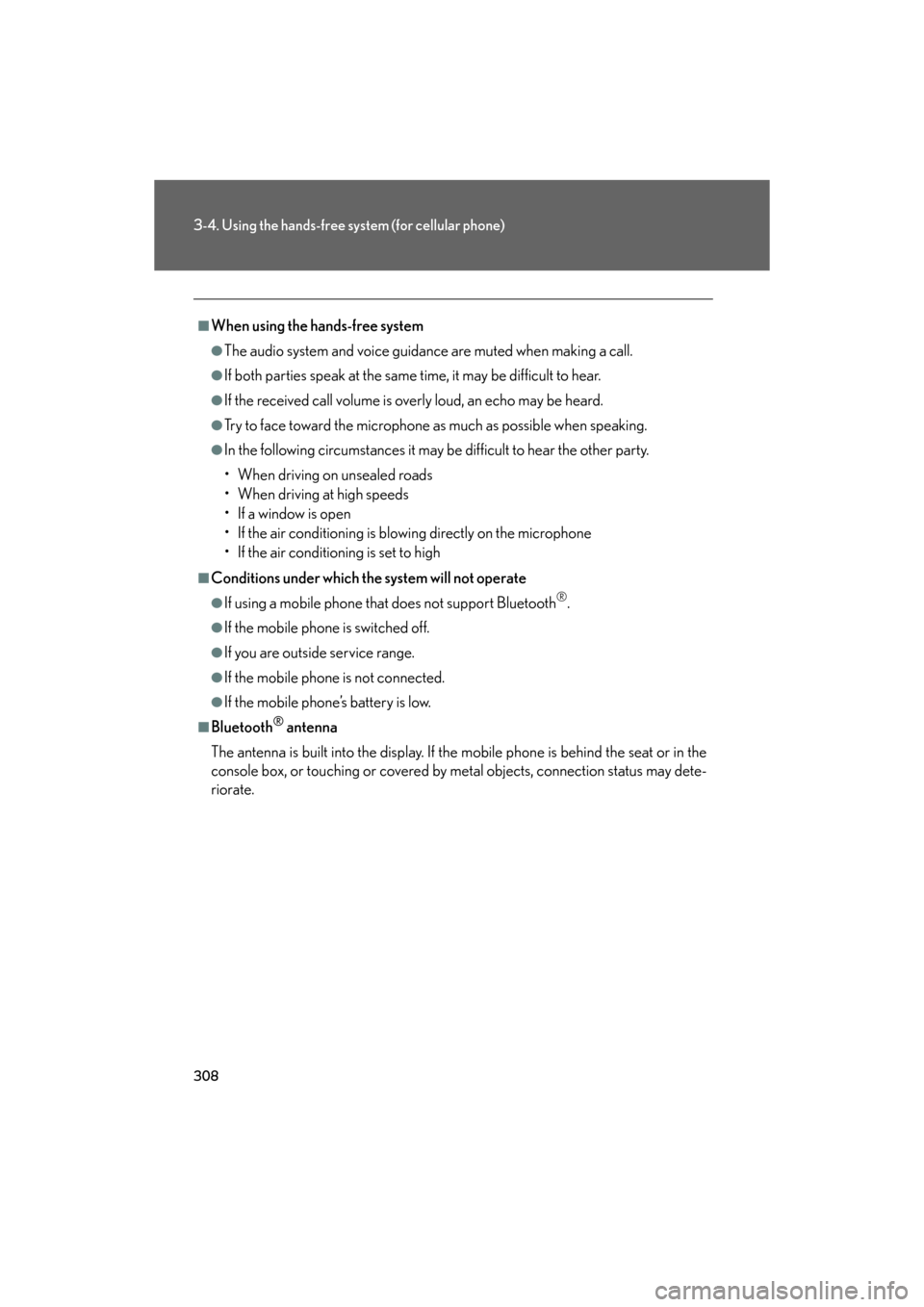
308
3-4. Using the hands-free system (for cellular phone)
GS_HV_U
December 13, 2007 10:51 am
■When using the hands-free system
●The audio system and voice guidance are muted when making a call.
●If both parties speak at the same time, it may be difficult to hear.
●If the received call volume is overly loud, an echo may be heard.
●Try to face toward the microphone as much as possible when speaking.
●In the following circumstances it may be difficult to hear the other party.
• When driving on unsealed roads
• When driving at high speeds
• If a window is open
• If the air conditioning is blowing directly on the microphone
• If the air conditioning is set to high
■Conditions under which the system will not operate
●If using a mobile phone that does not support Bluetooth®.
●If the mobile phone is switched off.
●If you are outside service range.
●If the mobile phone is not connected.
●If the mobile phone’s battery is low.
■Bluetooth® antenna
The antenna is built into the display. If the mobile phone is behind the seat or in the
console box, or touching or covered by metal objects, connection status may dete-
riorate.
Page 309 of 596
309
3-4. Using the hands-free system (for cellular phone)
3
Interior features
GS_HV_U
December 13, 2007 10:51 am
■Battery charge/Signal status
This display may not correspond exactly with the mobile phone itself.
■About Bluetooth®
■Compatible models
Compatible with HFP (Hands Free Profile) Ver. 1.0 and OPP (Object Push Profile)
Ve r. 1 .1 .
If your cellular phone does not supp ort HFP, you cannot enter the Bluetooth
®
phone, and take OPP service individually.
■Certification for the hands-free system
This device complies with Part 15 of the FCC Rules and RSS-210. Operation is sub-
ject to the following two conditions: (1) This device may not cause harmful interfer-
ence, and (2) This device must accept any interference received, including
interference that may cause undesired operation.
Bluetooth is a registered trademark of
Bluetooth SIG. Inc.
FCC ID: HYQBT0501A
IC ID: 1551A-BT0501A
Page 310 of 596
310
3-4. Using the hands-free system (for cellular phone)
GS_HV_U
December 13, 2007 10:51 am
CAUTION
■FCC WARNING
Changes or modifications not expressly approved by the party responsible for
compliance could void the user’s authority to operate the equipment.
Radio Frequency Exposure. This device is approved for Mobile Application only
and, to comply with applicable FCC radio frequency exposure regulations, must be
used with a distance of at least 7.9 in. (20 cm) between the antenna and the body of
any person at all time during use.
■While driving
Do not use the mobile phone or connect the Bluetooth
® system.
NOTICE
■When leaving the vehicle
Do not leave your mobile phone in the vehicle. The inside of the vehicle may
become hot, causing da mage to the phone.
Trending: tire type, parking sensors, garage door opener, air condition, charging, ignition, bulb