display Lexus GS450h 2008 Using the audio system / LEXUS 2008 GS450H (OM30A96U) Owners Manual
[x] Cancel search | Manufacturer: LEXUS, Model Year: 2008, Model line: GS450h, Model: Lexus GS450h 2008Pages: 596, PDF Size: 9.36 MB
Page 347 of 596
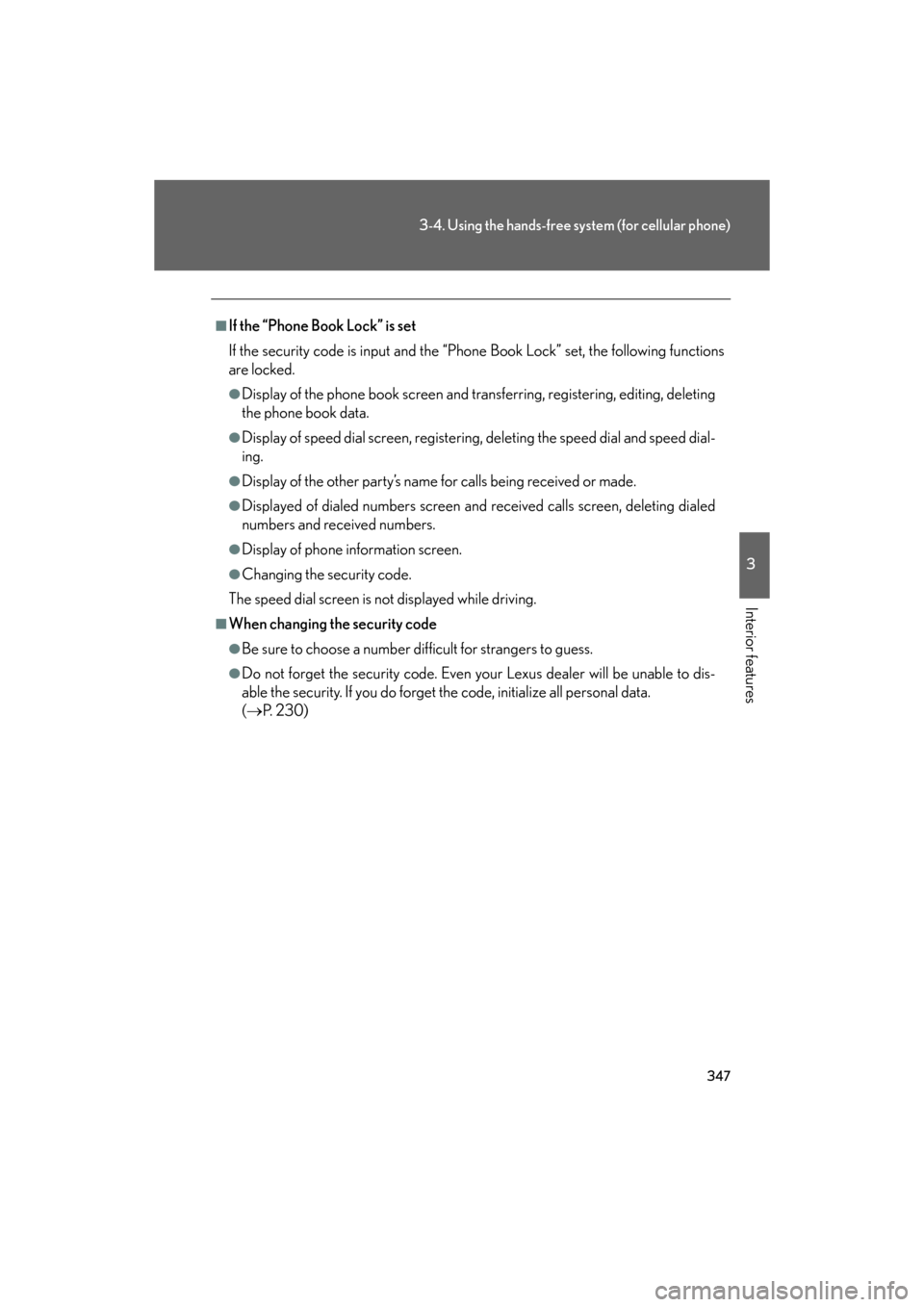
347
3-4. Using the hands-free system (for cellular phone)
3
Interior features
GS_HV_U
December 13, 2007 10:51 am
■If the “Phone Book Lock” is set
If the security code is input and the “Phone Book Lock” set, the following functions
are locked.
●Display of the phone book screen and transferring, registering, editing, deleting
the phone book data.
●Display of speed dial screen , registering, deleting the speed dial and speed dial-
ing.
●Display of the other party’s name for calls being received or made.
●Displayed of dialed numbers screen and received calls screen, deleting dialed
numbers and received numbers.
●Display of phone information screen.
●Changing the security code.
The speed dial screen is not displayed while driving.
■When changing the security code
●Be sure to choose a number difficult for strangers to guess.
●Do not forget the security code. Even your Lexus dealer will be unable to dis-
able the security. If you do forget the code, initialize all personal data.
( P. 2 3 0 )
Page 348 of 596
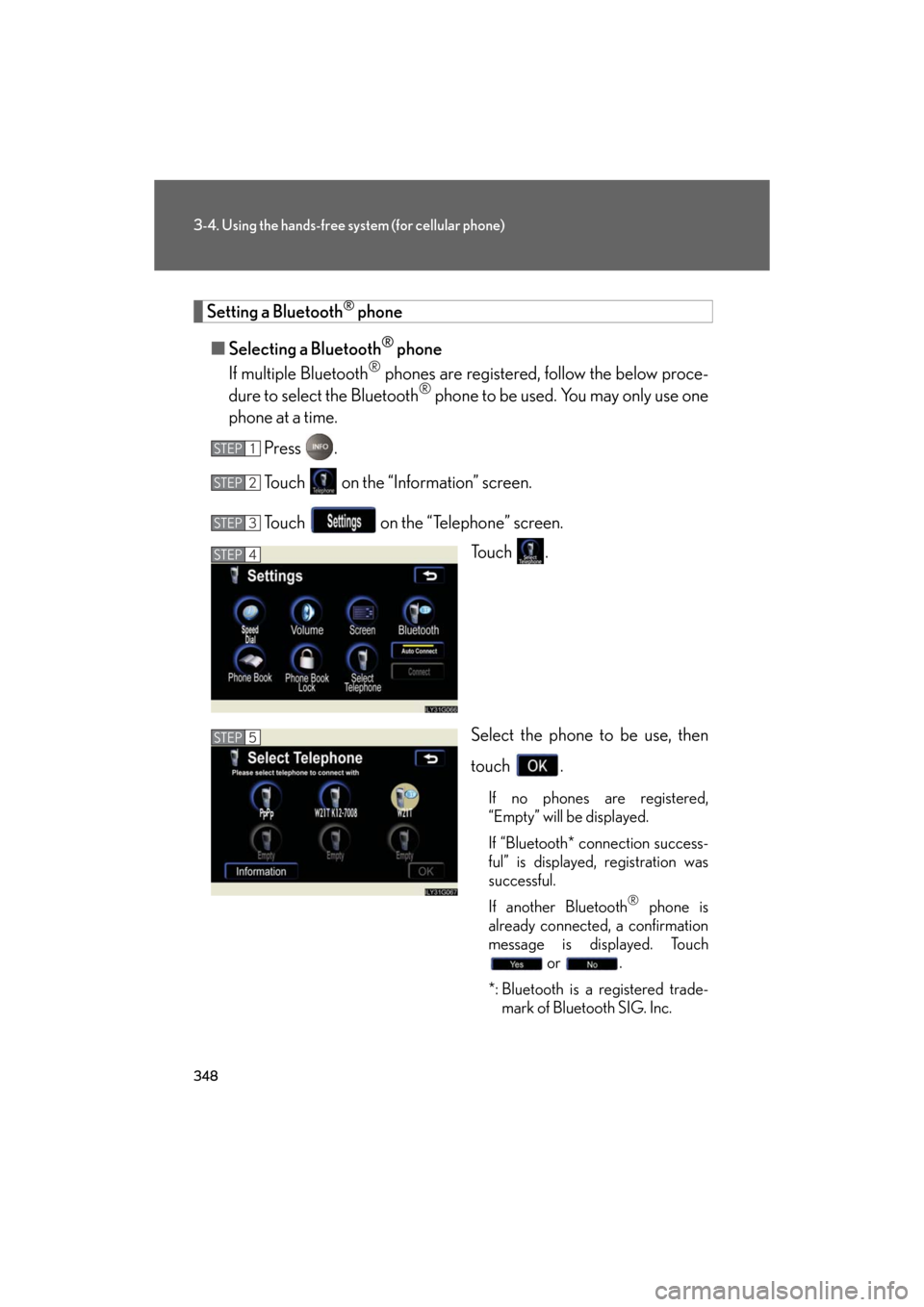
348
3-4. Using the hands-free system (for cellular phone)
GS_HV_U
December 13, 2007 10:51 am
Setting a Bluetooth® phone
■ Selecting a Bluetooth
® phone
If multiple Bluetooth
® phones are registered, follow the below proce-
dure to select the Bluetooth® phone to be used. You may only use one
phone at a time.
Press .
Touch on the “Information” screen.
Touch on the “Telephone” screen. To u c h .
Select the phone to be use, then
touch .
If no phones are registered,
“Empty” will be displayed.
If “Bluetooth* connection success-
ful” is displayed, registration was
successful.
If another Bluetooth
® phone is
already connected, a confirmation
message is displayed. Touch or .
*: Bluetooth is a registered trade- mark of Bluetooth SIG. Inc.
STEP1
STEP2
STEP3
STEP4
STEP5
Page 349 of 596
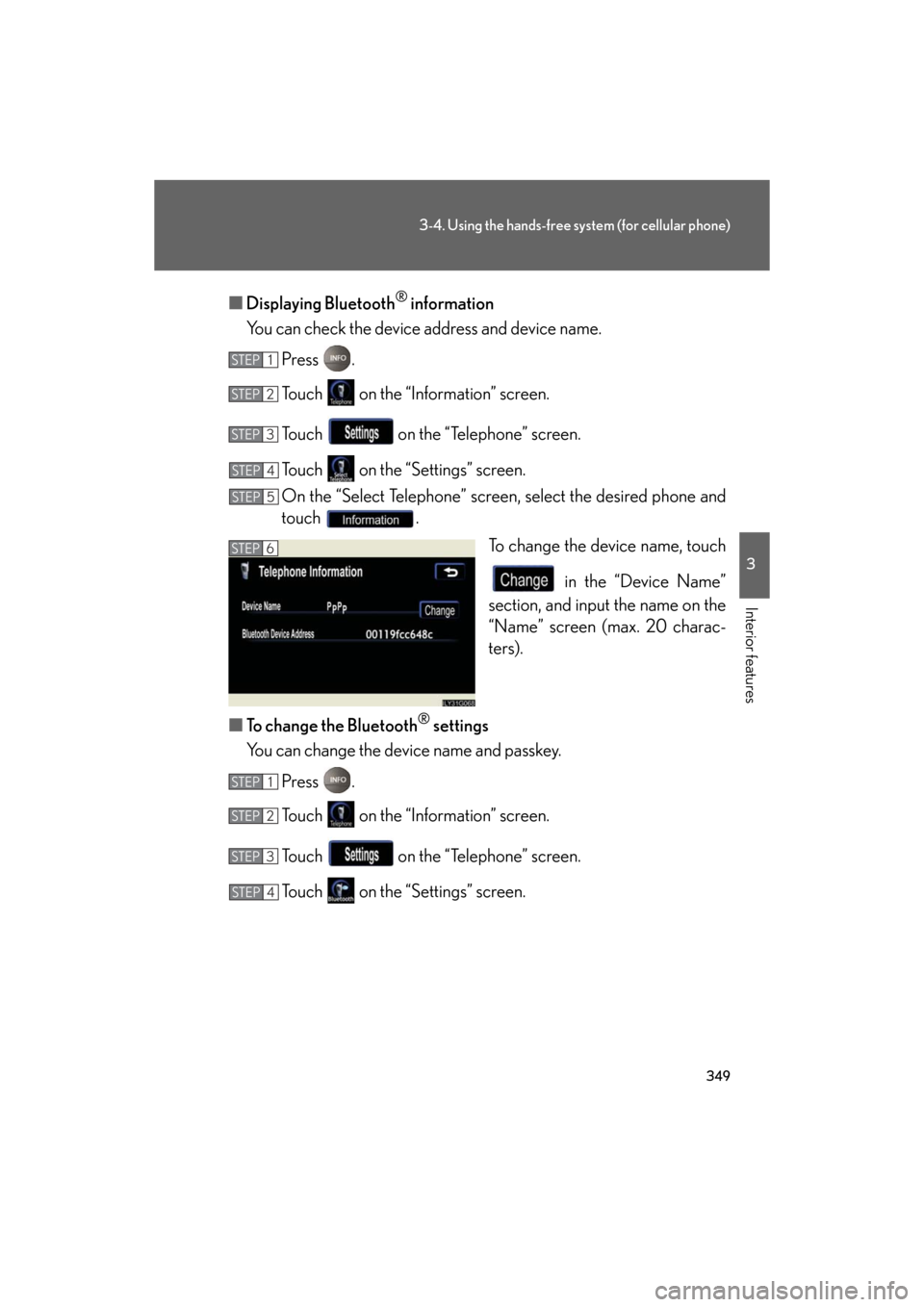
349
3-4. Using the hands-free system (for cellular phone)
3
Interior features
GS_HV_U
December 13, 2007 10:51 am
■Displaying Bluetooth® information
You can check the device address and device name.
Press .
Touch on the “Information” screen.
Touch on the “Telephone” screen.
Touch on the “S ettings” screen.
On the “Select Telephone” screen, select the desired phone and
touch .
To change the device name, touch
in the “Device Name”
section, and input the name on the
“Name” screen (max. 20 charac-
ters).
■ To change the Bluetooth
® settings
You can change the device name and passkey.
Press .
Touch on the “Information” screen.
Touch on the “Telephone” screen.
Touch on the “S ettings” screen.
STEP1
STEP2
STEP3
STEP4
STEP5
STEP6
STEP1
STEP2
STEP3
STEP4
Page 350 of 596
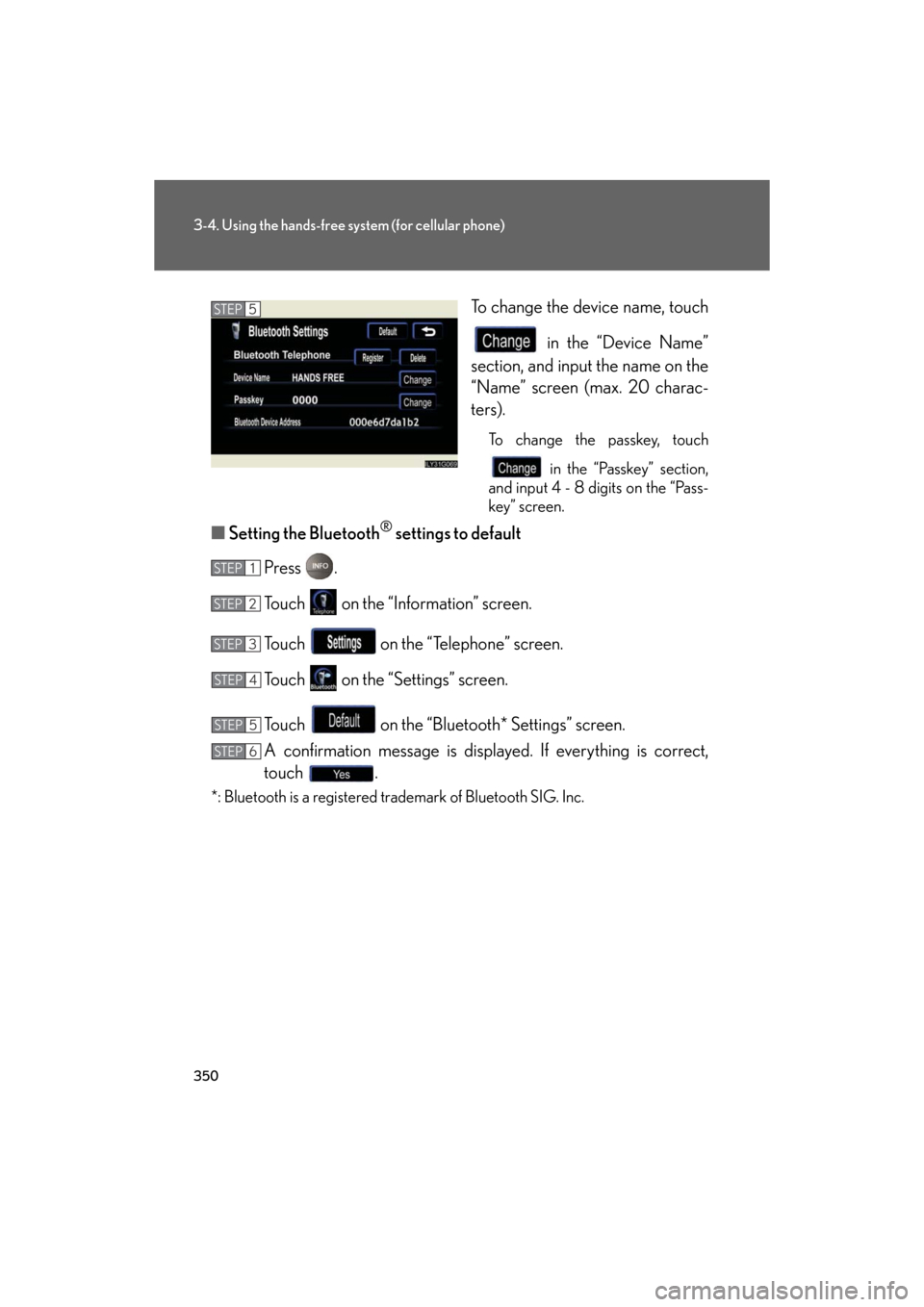
350
3-4. Using the hands-free system (for cellular phone)
GS_HV_U
December 13, 2007 10:51 am
To change the device name, touch in the “Device Name”
section, and input the name on the
“Name” screen (max. 20 charac-
ters).
To change the passkey, touch
in the “Passkey” section,
and input 4 - 8 digits on the “Pass-
key” screen.
■ Setting the Bluetooth® settings to default
Press .
Touch on the “Information” screen.
Touch on the “Telephone” screen.
Touch on the “Settings” screen.
Touch on the “Bluetooth* Settings” screen.
A confirmation message is displayed. If everything is correct,
touch .
*: Bluetooth is a registered trademark of Bluetooth SIG. Inc.
STEP5
STEP1
STEP2
STEP3
STEP4
STEP5
STEP6
Page 351 of 596
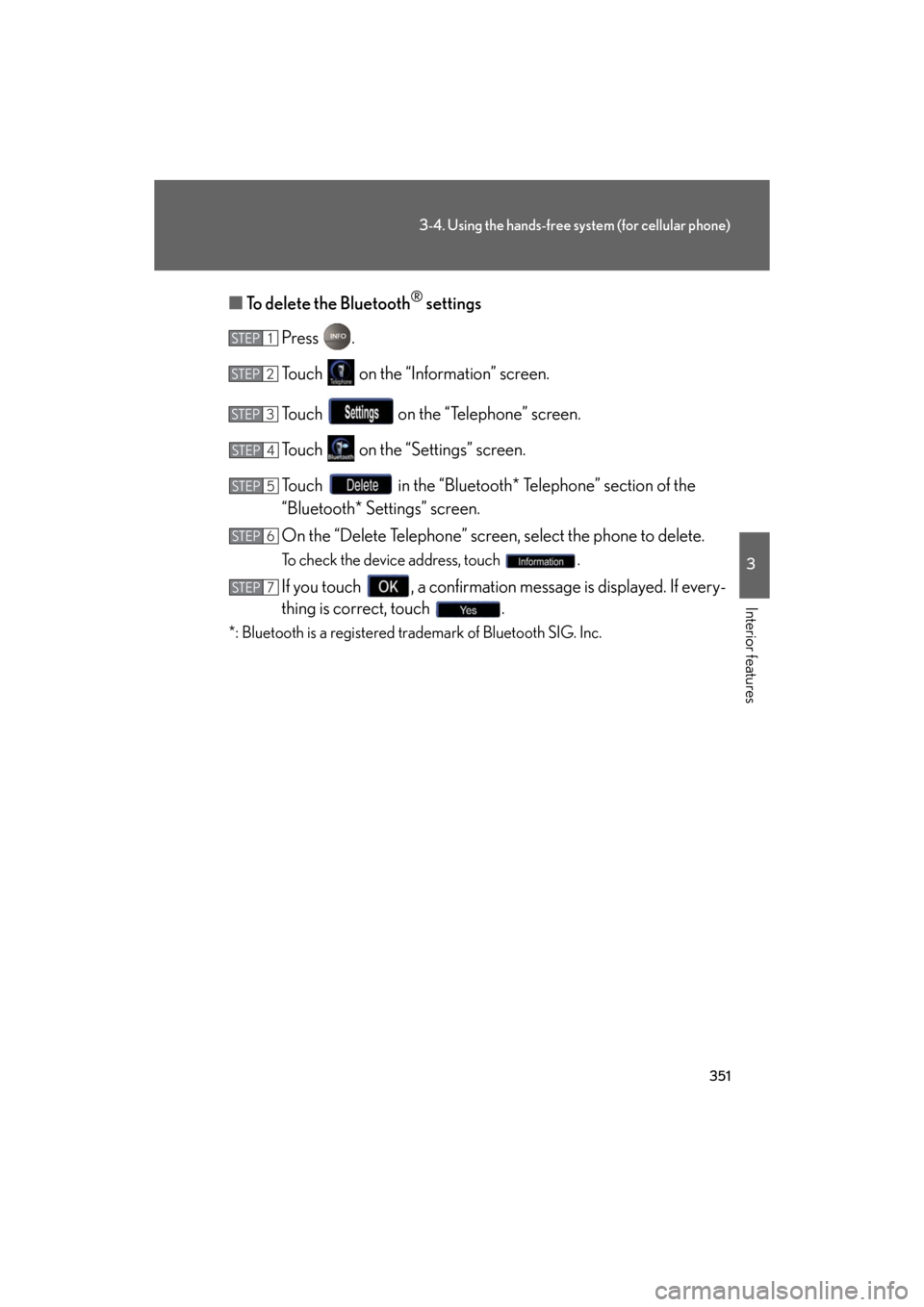
351
3-4. Using the hands-free system (for cellular phone)
3
Interior features
GS_HV_U
December 13, 2007 10:51 am
■To delete the Bluetooth® settings
Press .
Touch on the “Information” screen.
Touch on the “Telephone” screen.
Touch on the “S ettings” screen.
Touch in the “Bluetooth* Telephone” section of the
“Bluetooth* Settings” screen.
On the “Delete Telephone” screen, select the phone to delete.
To check the device address, touch .
If you touch , a confirmation message is displayed. If every-
thing is correct, touch .
*: Bluetooth is a registered trademark of Bluetooth SIG. Inc.
STEP1
STEP2
STEP3
STEP4
STEP5
STEP6
STEP7
Page 364 of 596
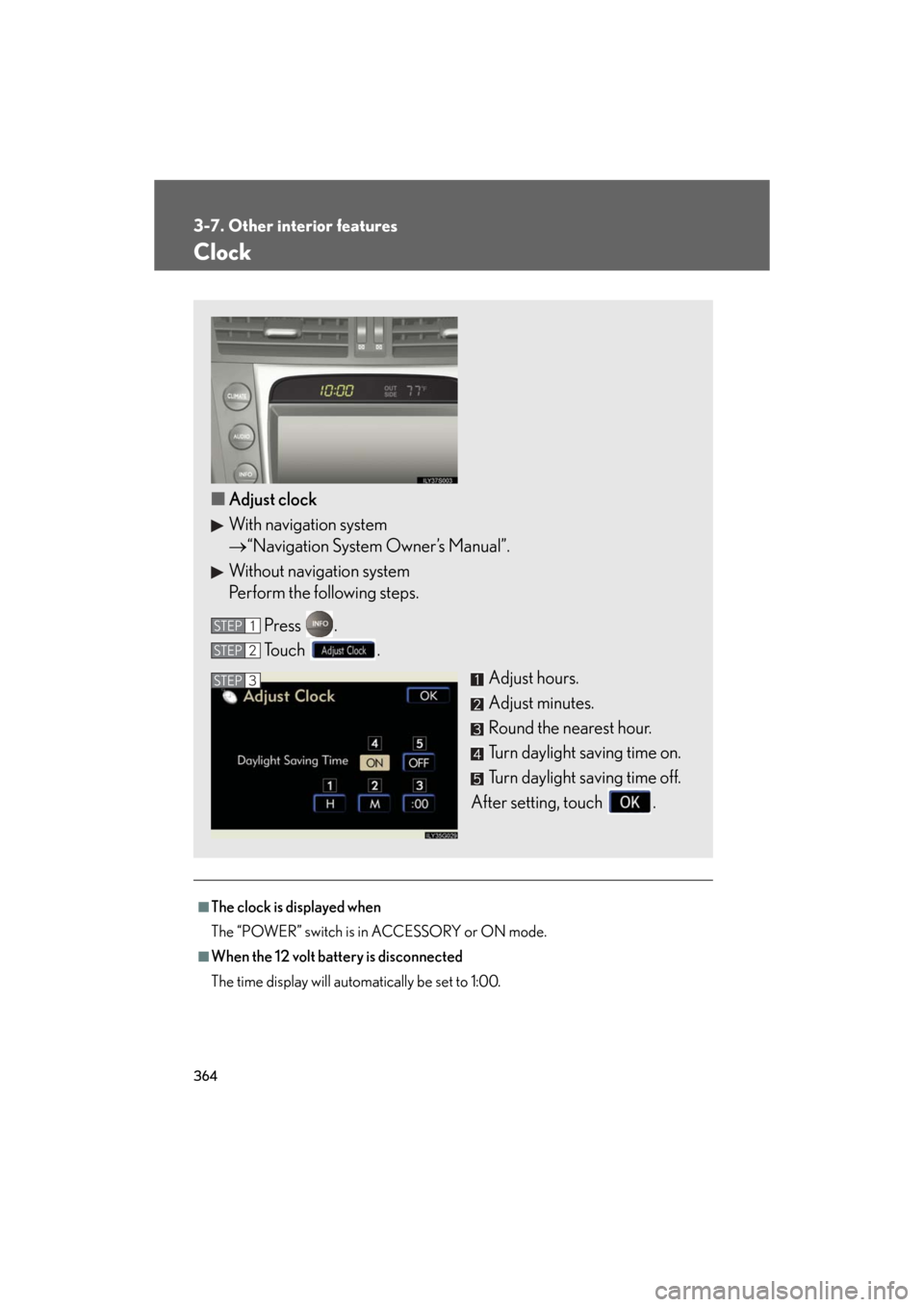
364
3-7. Other interior features
GS_HV_U
December 13, 2007 10:51 am
Clock
■The clock is displayed when
The “POWER” switch is in ACCESSORY or ON mode.
■When the 12 volt battery is disconnected
The time display will automatically be set to 1:00.
■Adjust clock
With navigation system
“Navigation System Owner’s Manual”.
Without navigation system
Perform the following steps.
Press .
To u c h . Adjust hours.
Adjust minutes.
Round the nearest hour.
Turn daylight saving time on.
Turn daylight saving time off.
After setting, touch .
STEP1
STEP2
STEP3
Page 365 of 596
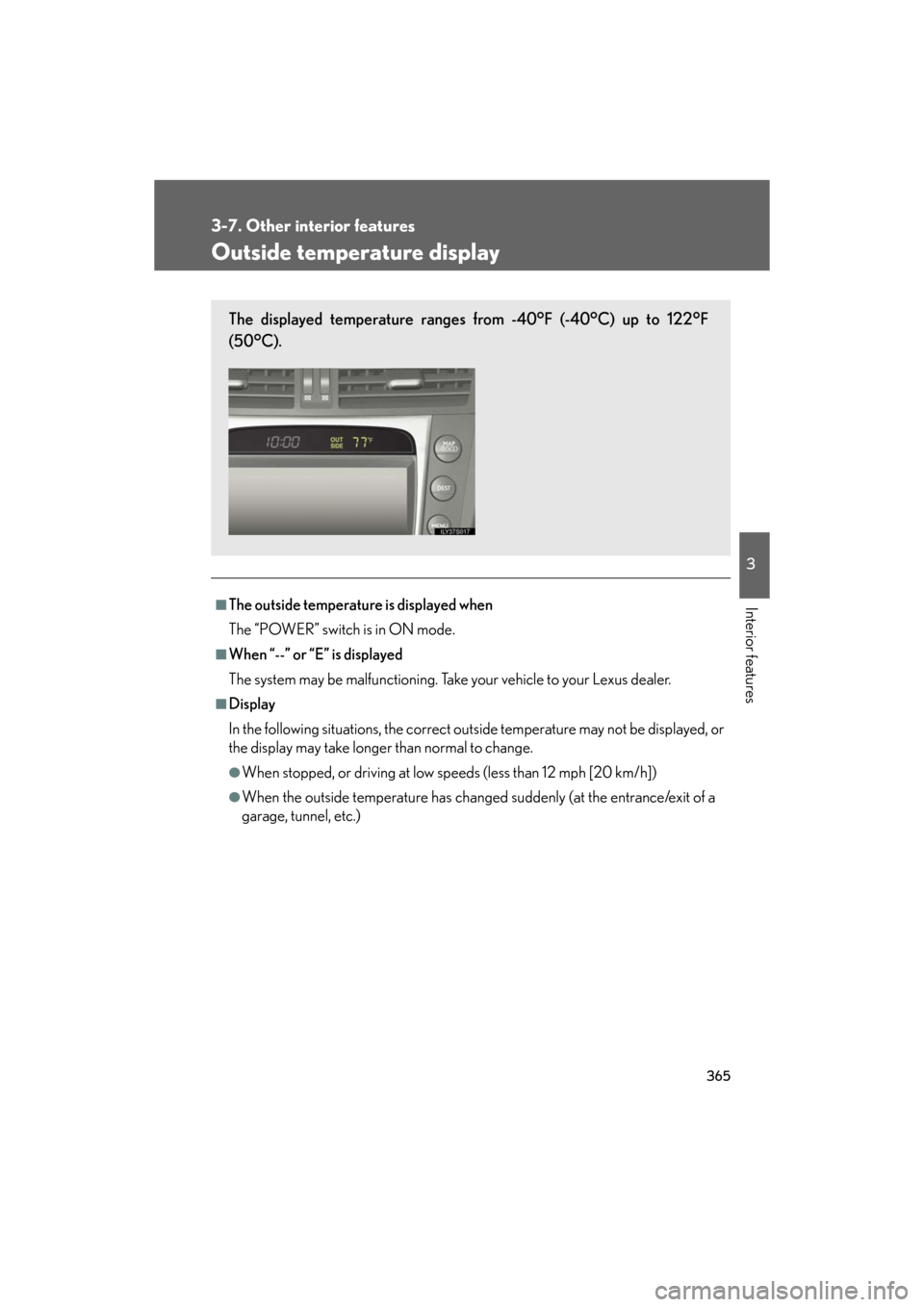
365
3-7. Other interior features
3
Interior features
GS_HV_U
December 13, 2007 10:51 am
Outside temperature display
■The outside temperature is displayed when
The “POWER” switch is in ON mode.
■When “--” or “E” is displayed
The system may be malfunctioning. Take your vehicle to your Lexus dealer.
■Display
In the following situations, the correct outside temperature may not be displayed, or
the display may take longer than normal to change.
●When stopped, or driving at low speeds (less than 12 mph [20 km/h])
●When the outside temperature has changed suddenly (at the entrance/exit of a
garage, tunnel, etc.)
The displayed temperature ranges from -40°F (-40°C) up to 122°F
(50°C).
Page 383 of 596
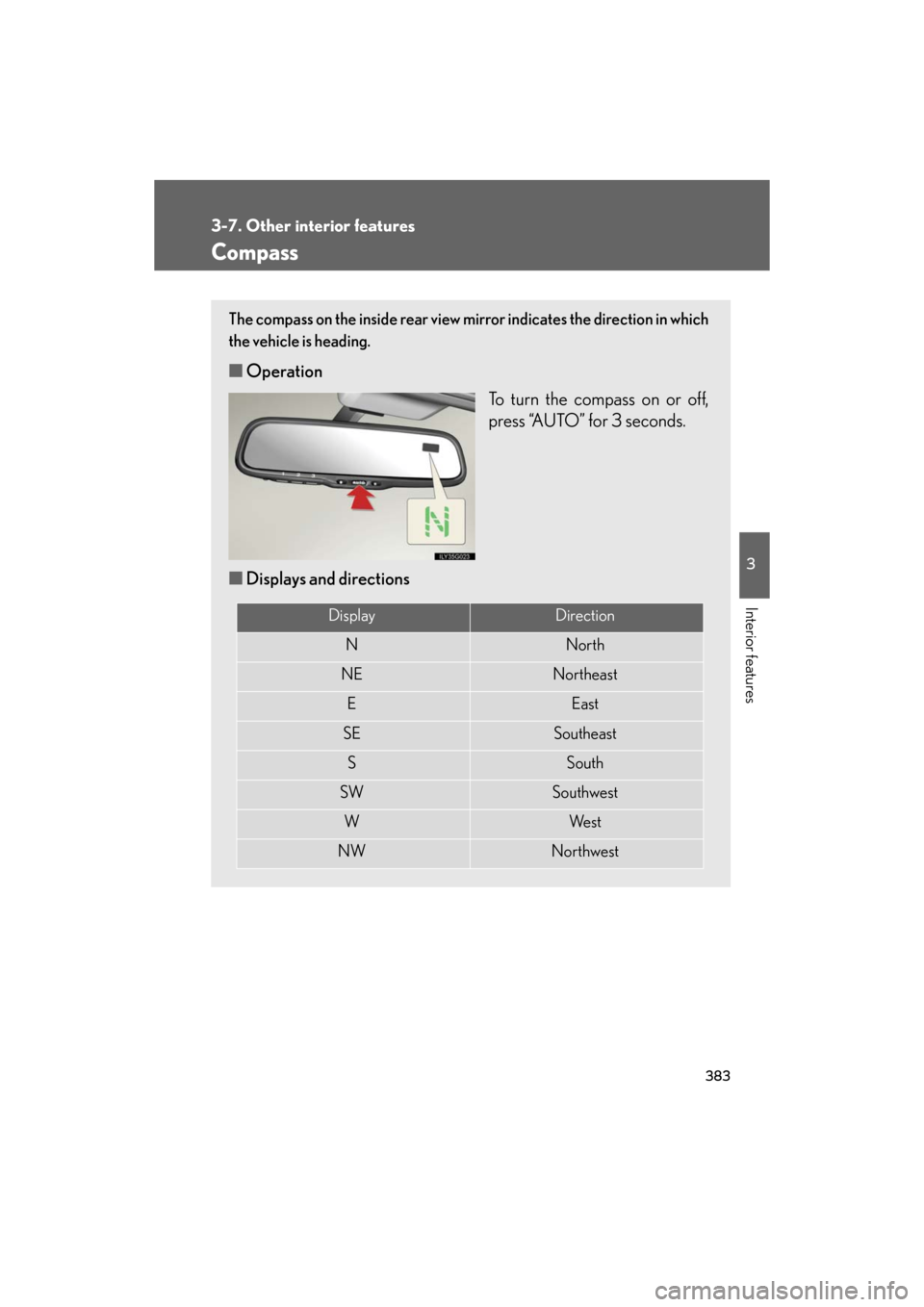
383
3-7. Other interior features
3
Interior features
GS_HV_U
December 13, 2007 10:51 am
Compass
The compass on the inside rear view mirror indicates the direction in which
the vehicle is heading.
■ Operation
To turn the compass on or off,
press “AUTO” for 3 seconds.
■ Displays and directions
DisplayDirection
NNorth
NENortheast
EEast
SESoutheast
SSouth
SWSouthwest
WWe s t
NWNorthwest
Page 384 of 596
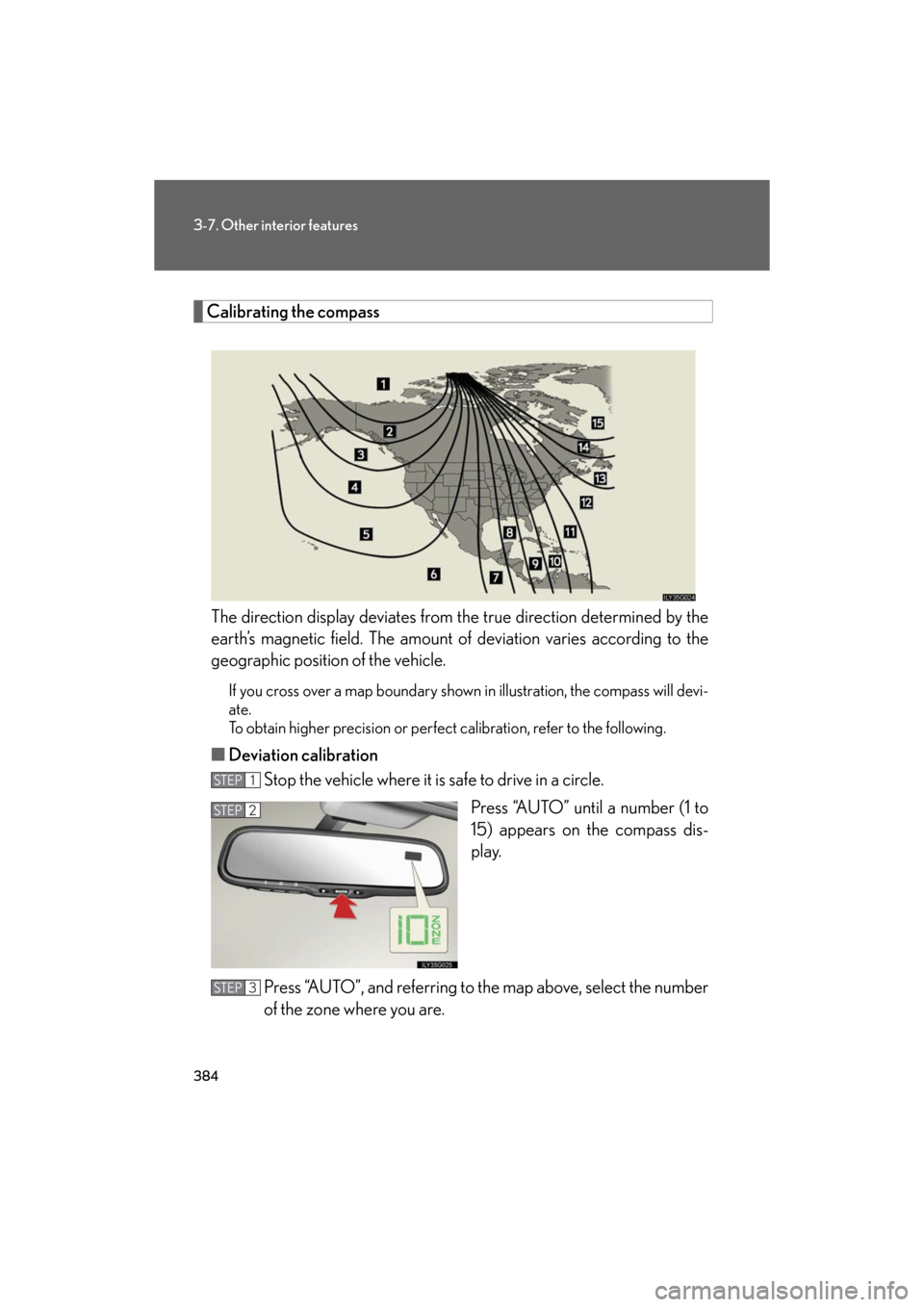
384
3-7. Other interior features
GS_HV_U
December 13, 2007 10:51 am
Calibrating the compassThe direction display deviates from the true direction determined by the
earth’s magnetic field. The amount of deviation varies according to the
geographic position of the vehicle.
If you cross over a map boundary shown in illustration, the compass will devi-
ate.
To obtain higher precision or perfec t calibration, refer to the following.
■Deviation calibration
Stop the vehicle where it is safe to drive in a circle.
Press “AUTO” until a number (1 to
15) appears on the compass dis-
play.
Press “AUTO”, and referring to the map above, select the number
of the zone where you are.
STEP1
STEP2
STEP3
Page 385 of 596
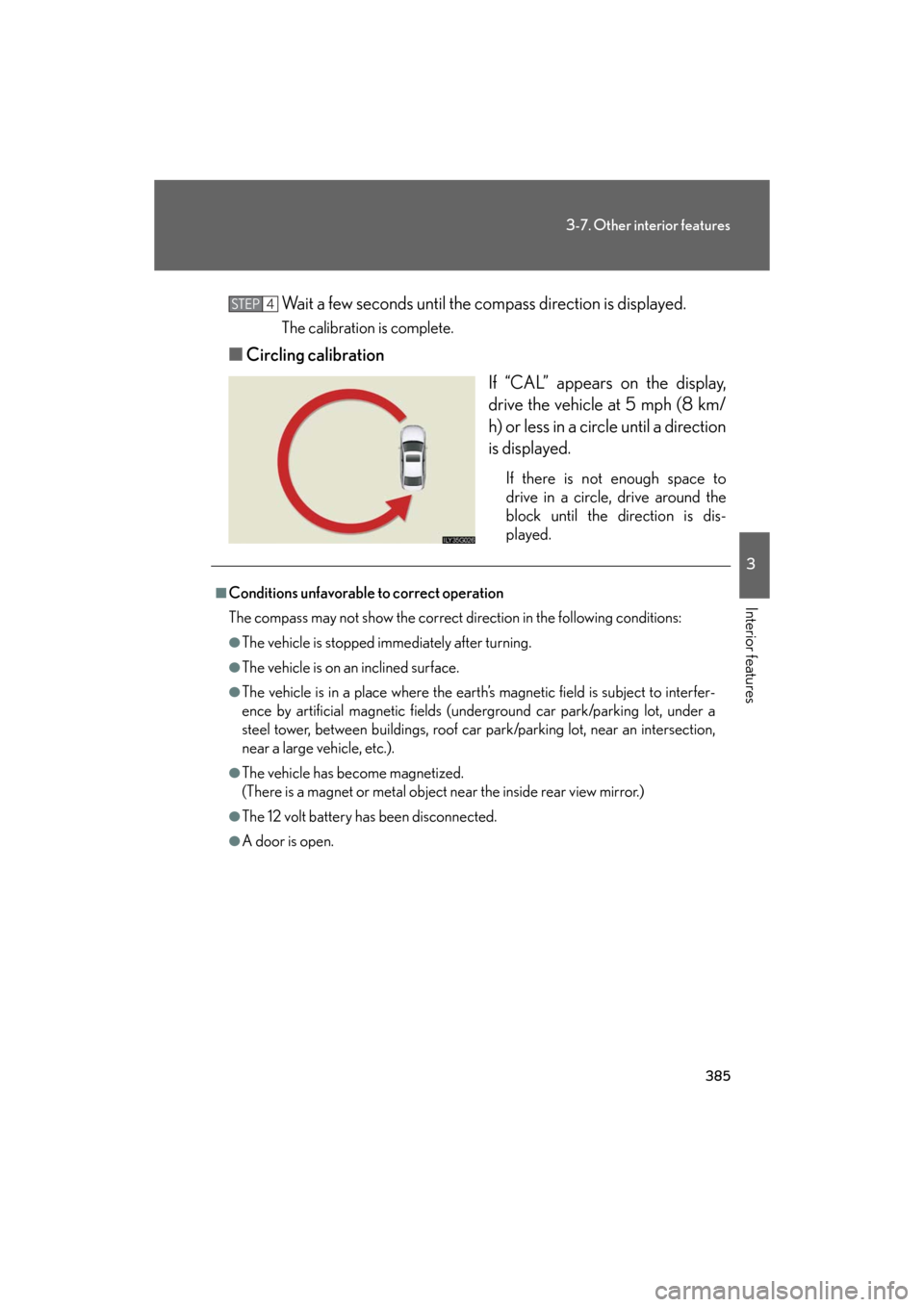
385
3-7. Other interior features
3
Interior features
GS_HV_U
December 13, 2007 10:51 am
Wait a few seconds until the compass direction is displayed.
The calibration is complete.
■Circling calibration
If “CAL” appears on the display,
drive the vehicle at 5 mph (8 km/
h) or less in a circle until a direction
is displayed.
If there is not enough space to
drive in a circle, drive around the
block until the direction is dis-
played.
STEP4
■Conditions unfavorable to correct operation
The compass may not show the correct direction in the following conditions:
●The vehicle is stopped immediately after turning.
●The vehicle is on an inclined surface.
●The vehicle is in a place where the earth’s magnetic field is subject to interfer-
ence by artificial magnetic fields (underground car park/parking lot, under a
steel tower, between buildings, roof car pa rk/parking lot, near an intersection,
near a large vehicle, etc.).
●The vehicle has become magnetized.
(There is a magnet or metal object near the inside rear view mirror.)
●The 12 volt battery has been disconnected.
●A door is open.