display Lexus GS450h 2008 Using the audio system / LEXUS 2008 GS450H (OM30A96U) Manual Online
[x] Cancel search | Manufacturer: LEXUS, Model Year: 2008, Model line: GS450h, Model: Lexus GS450h 2008Pages: 596, PDF Size: 9.36 MB
Page 325 of 596
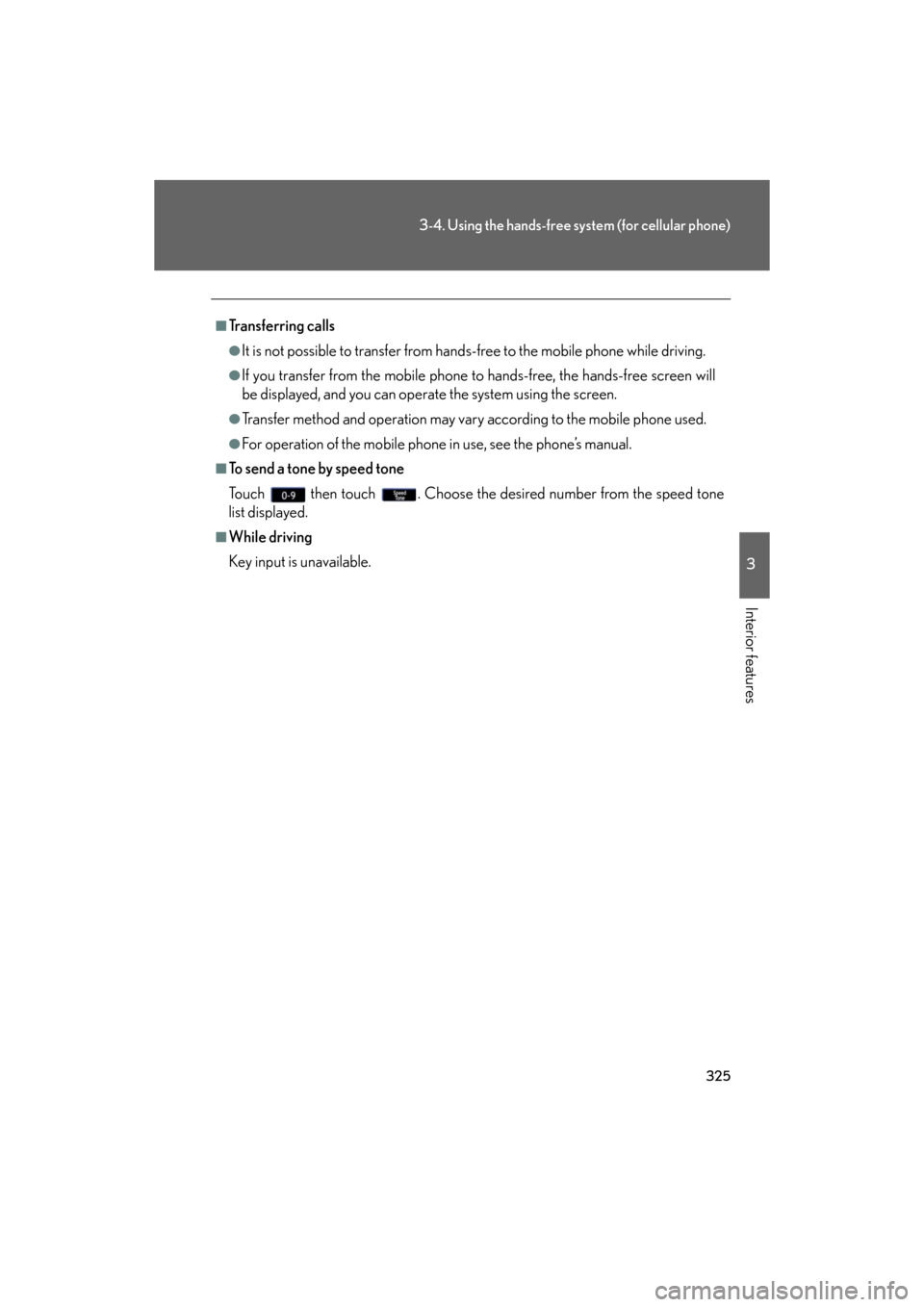
325
3-4. Using the hands-free system (for cellular phone)
3
Interior features
GS_HV_U
December 13, 2007 10:51 am
■Transferring calls
●It is not possible to transfer from hands-free to the mobile phone while driving.
●If you transfer from the mobile phone to hands-free, the hands-free screen will
be displayed, and you can operate the system using the screen.
●Transfer method and operation may vary according to the mobile phone used.
●For operation of the mobile phone in use, see the phone’s manual.
■To send a tone by speed tone
Touch then touch . Choose the desired number from the speed tone
list displayed.
■While driving
Key input is unavailable.
Page 326 of 596
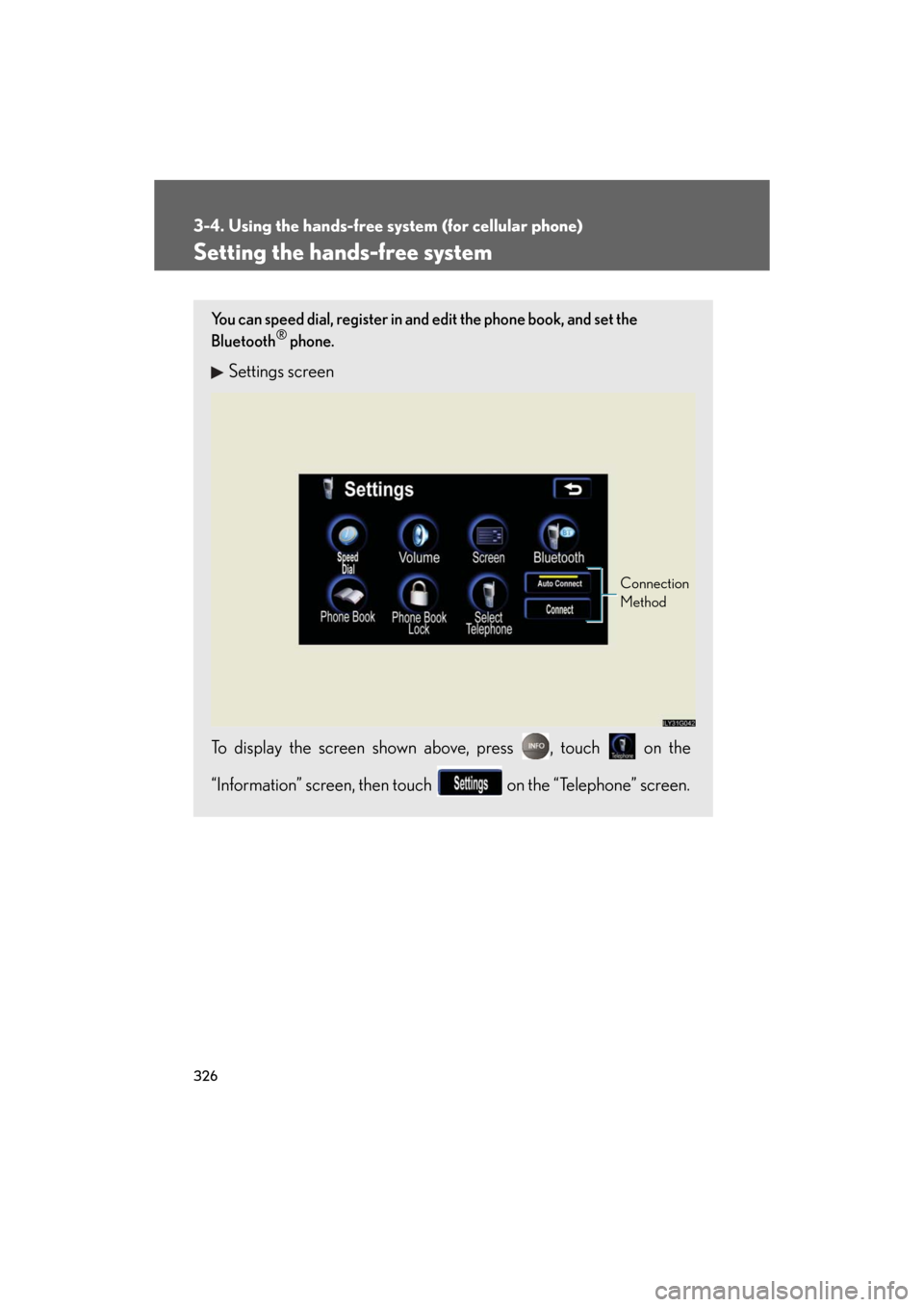
326
3-4. Using the hands-free system (for cellular phone)
GS_HV_U
December 13, 2007 10:51 am
Setting the hands-free system
You can speed dial, register in and edit the phone book, and set the
Bluetooth® phone.
Settings screen
To display the screen shown above, press , touch on the
“Information” screen, then touch on the “Telephone” screen.
Connection
Method
Page 328 of 596
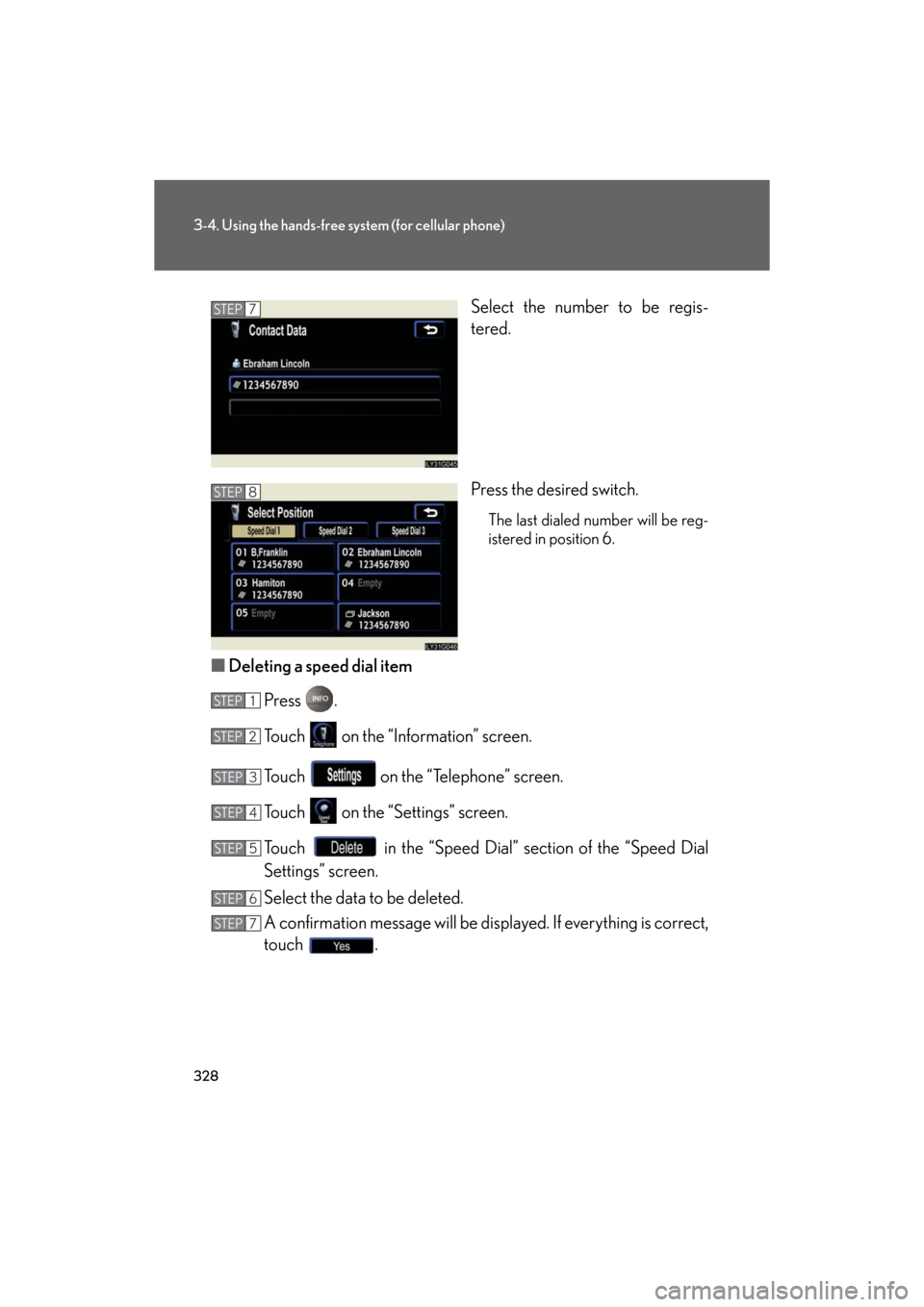
328
3-4. Using the hands-free system (for cellular phone)
GS_HV_U
December 13, 2007 10:51 am
Select the number to be regis-
tered.
Press the desired switch.
The last dialed number will be reg-
istered in position 6.
■Deleting a speed dial item
Press .
Touch on the “Information” screen.
Touch on the “Telephone” screen.
Touch on the “Settings” screen.
Touch in the “Speed Dial” se ction of the “Speed Dial
Settings” screen.
Select the data to be deleted.
A confirmation message wi ll be displayed. If everything is correct,
touch .
STEP7
STEP8
STEP1
STEP2
STEP3
STEP4
STEP5
STEP6
STEP7
Page 329 of 596
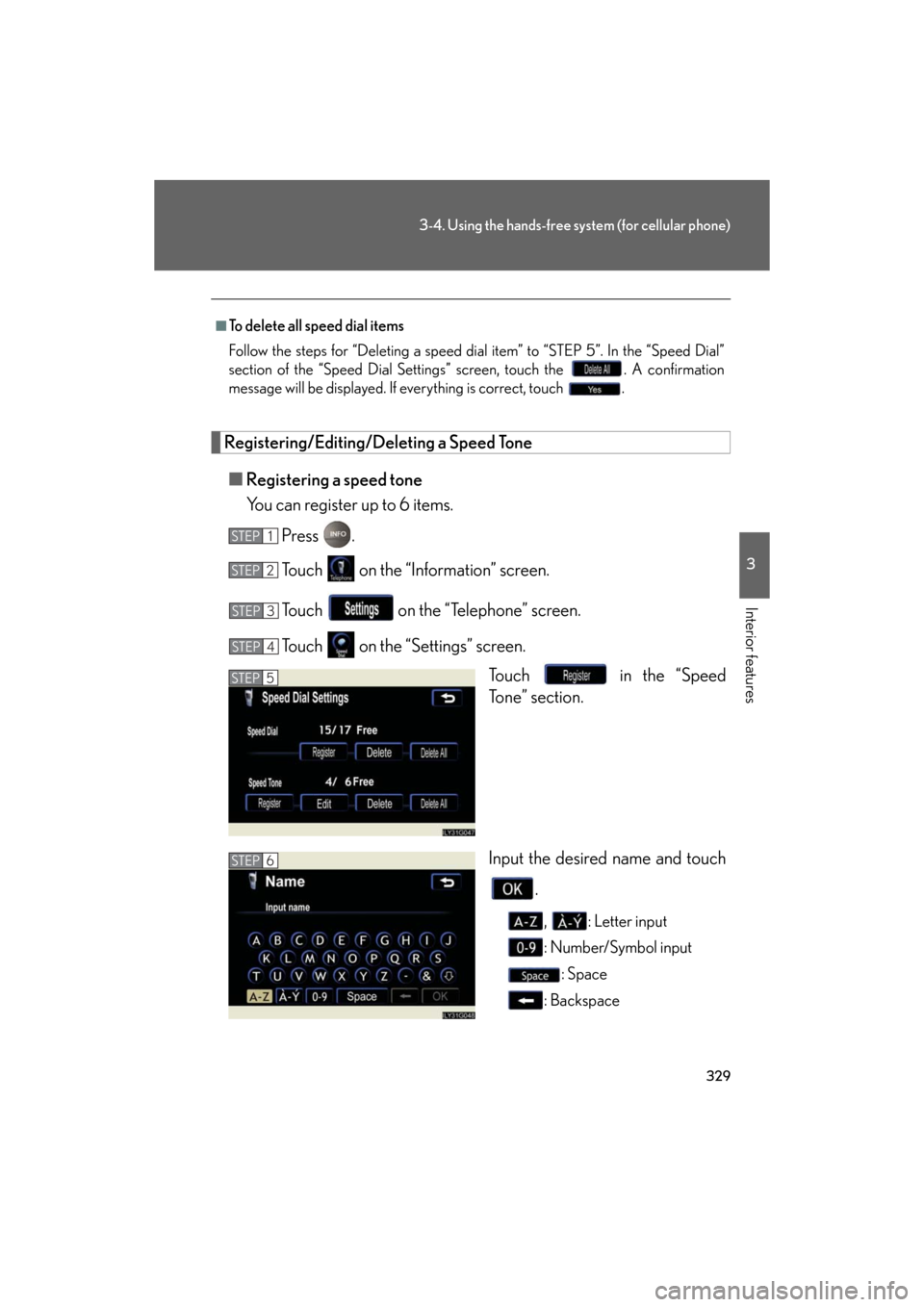
329
3-4. Using the hands-free system (for cellular phone)
3
Interior features
GS_HV_U
December 13, 2007 10:51 am
Registering/Editing/Deleting a Speed Tone■ Registering a speed tone
You can register up to 6 items.
Press .
Touch on the “Information” screen.
Touch on the “Telephone” screen.
Touch on the “S ettings” screen.
Touch in the “Speed
Tone” section.
Input the desired name and touch
.
, : Letter input
: Number/Symbol input: Space
: Backspace
■To delete all speed dial items
Follow the steps for “Deleting a speed dial item” to “STEP 5”. In the “Speed Dial”
section of the “Speed Dial Settings ” screen, touch the . A confirmation
message will be displayed. If everything is correct, touch .
STEP1
STEP2
STEP3
STEP4
STEP5
STEP6
Page 331 of 596
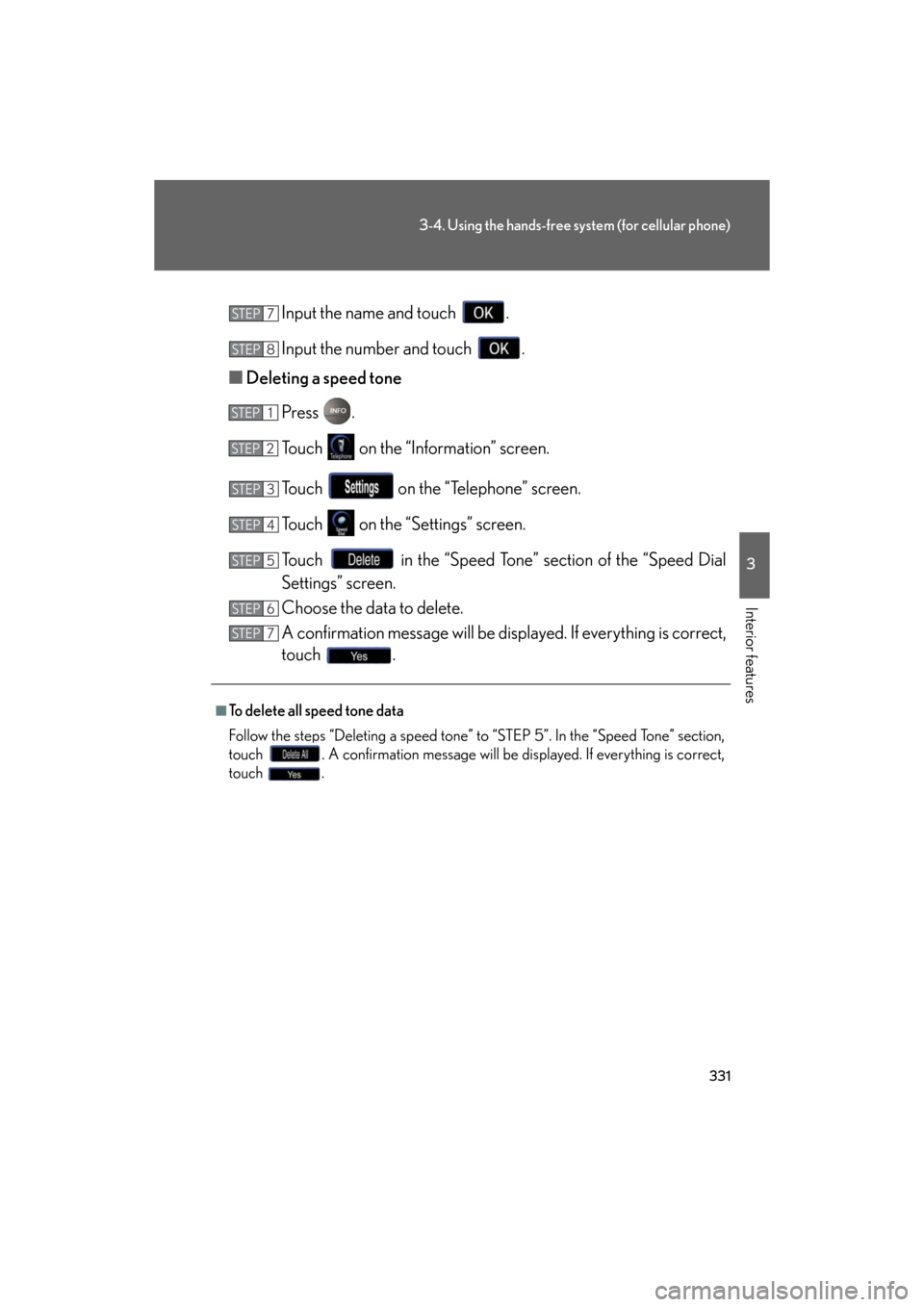
331
3-4. Using the hands-free system (for cellular phone)
3
Interior features
GS_HV_U
December 13, 2007 10:51 am
Input the name and touch .
Input the number and touch .
■ Deleting a speed tone
Press .
Touch on the “Information” screen.
Touch on the “Telephone” screen.
Touch on the “S ettings” screen.
Touch in the “Speed Tone” section of the “Speed Dial
Settings” screen.
Choose the data to delete.
A confirmation message will be disp layed. If everything is correct,
touch .
■To delete all speed tone data
Follow the steps “Deleting a speed tone” to “STEP 5”. In the “Speed Tone” section,
touch . A confirmation message will be displayed. If everything is correct,
touch .
STEP7
STEP8
STEP1
STEP2
STEP3
STEP4
STEP5
STEP6
STEP7
Page 333 of 596
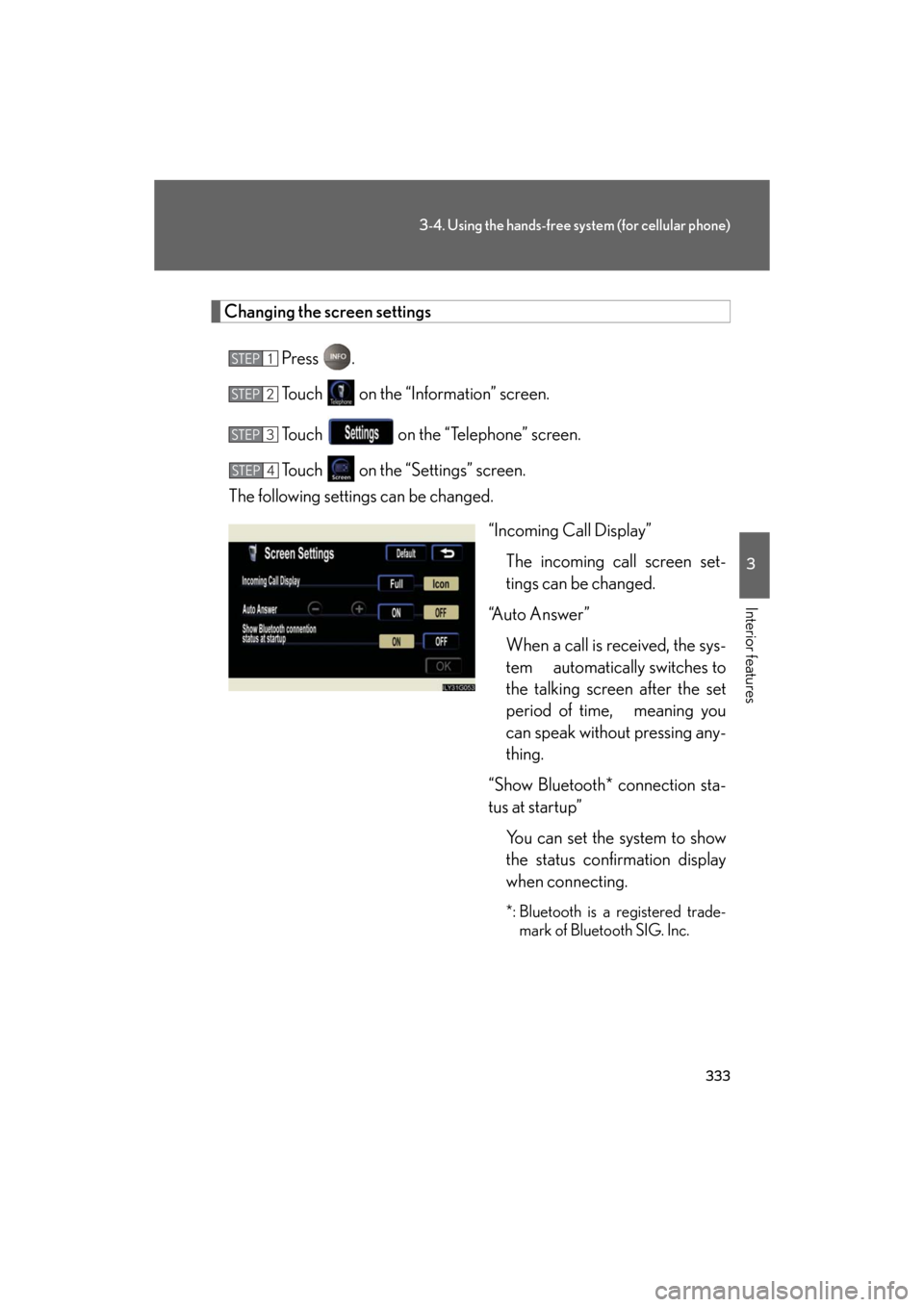
333
3-4. Using the hands-free system (for cellular phone)
3
Interior features
GS_HV_U
December 13, 2007 10:51 am
Changing the screen settingsPress .
Touch on the “Information” screen.
Touch on the “Telephone” screen.
Touch on the “S ettings” screen.
The following settings can be changed.
“Incoming Call Display”The incoming call screen set-
tings can be changed.
“Auto Answer” When a call is received, the sys-
tem automatically switches to
the talking screen after the set
period of time, meaning you
can speak without pressing any-
thing.
“Show Bluetooth* connection sta-
tus at startup” You can set the system to show
the status confirmation display
when connecting.
*: Bluetooth is a registered trade-mark of Bluetooth SIG. Inc.
STEP1
STEP2
STEP3
STEP4
Page 334 of 596
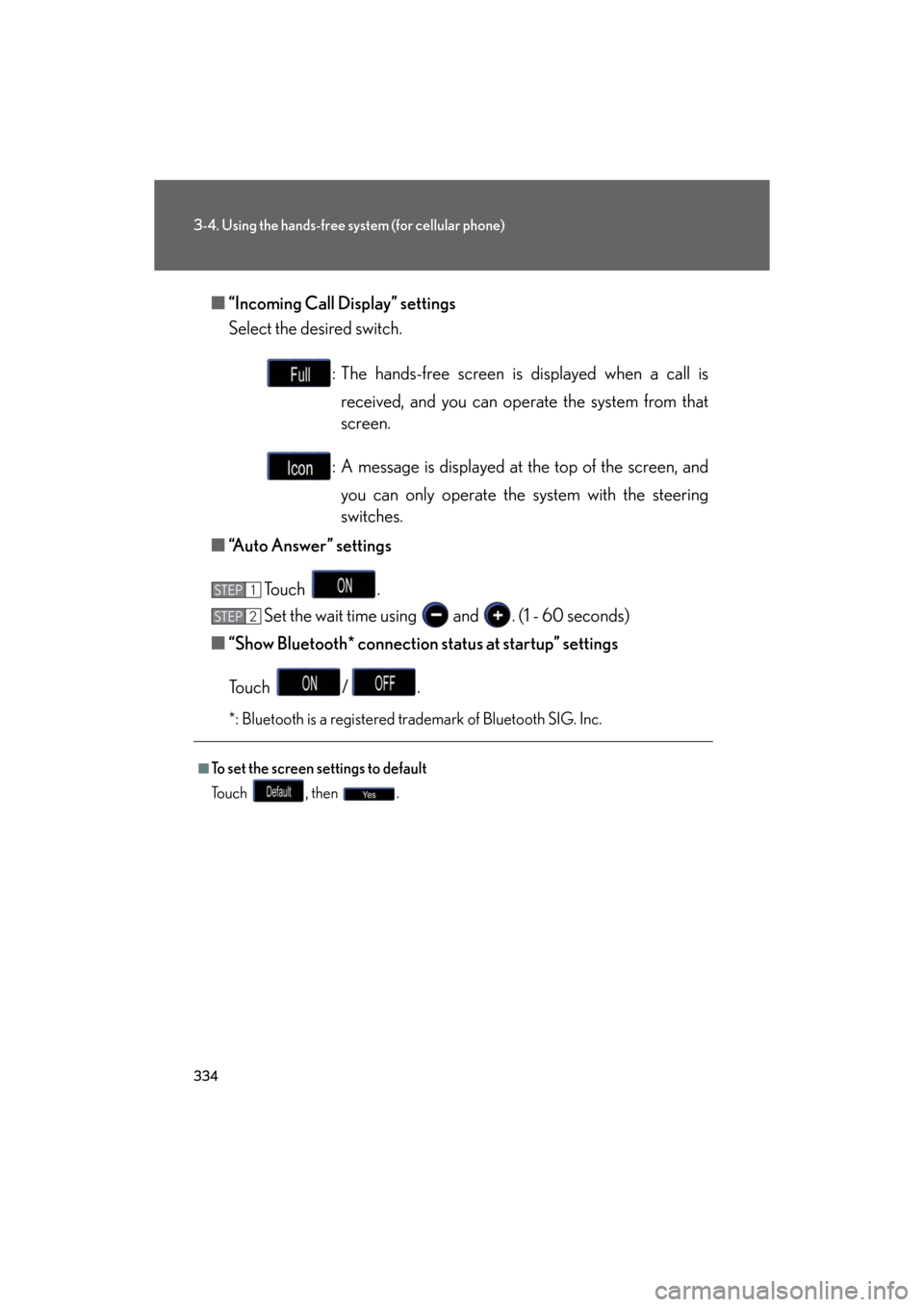
334
3-4. Using the hands-free system (for cellular phone)
GS_HV_U
December 13, 2007 10:51 am
■“Incoming Call Display” settings
Select the desired switch.
: The hands-free screen is displayed when a call is received, and you can operate the system from that
screen.
: A message is displayed at the top of the screen, and
you can only operate the system with the steering
switches.
■ “Auto Answer” settings
To u c h .
Set the wait time using and . (1 - 60 seconds)
■ “Show Bluetooth* connection status at startup” settings
To u c h / .
*: Bluetooth is a registered trademark of Bluetooth SIG. Inc.
■To set the screen settings to default
To u c h , t h e n .
STEP1
STEP6STEP2
Page 336 of 596
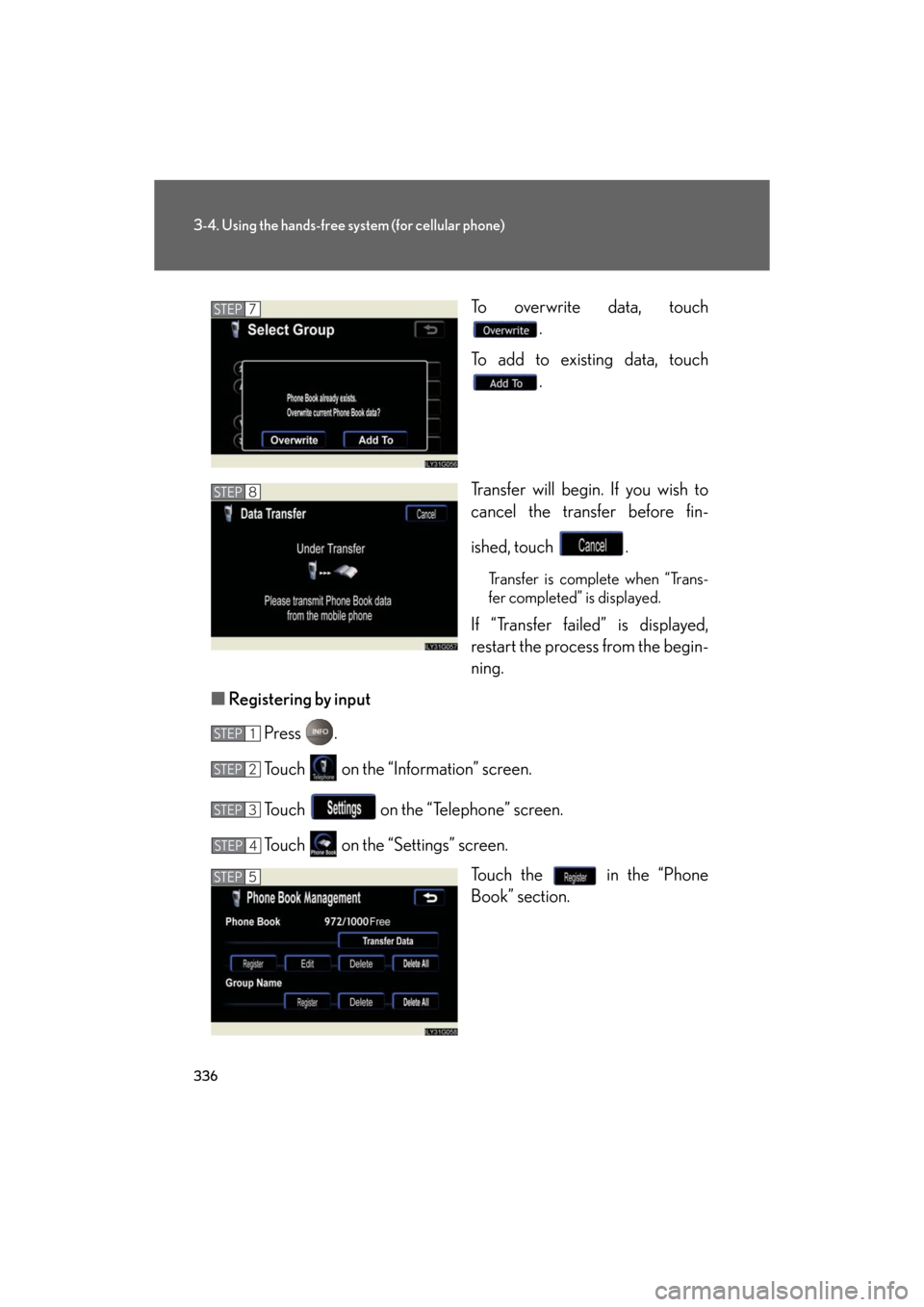
336
3-4. Using the hands-free system (for cellular phone)
GS_HV_U
December 13, 2007 10:51 am
To overwrite data, touch .
To add to existing data, touch .
Transfer will begin. If you wish to
cancel the transfer before fin-
ished, touch .
Transfer is complete when “Trans-
fer completed” is displayed.
If “Transfer failed” is displayed,
restart the process from the begin-
ning.
■ Registering by input
Press .
Touch on the “Information” screen.
Touch on the “Telephone” screen.
Touch on the “Settings” screen. Touch the in the “Phone
Book” section.
STEP7
STEP8
STEP1
STEP2
STEP3
STEP4
STEP5
Page 341 of 596
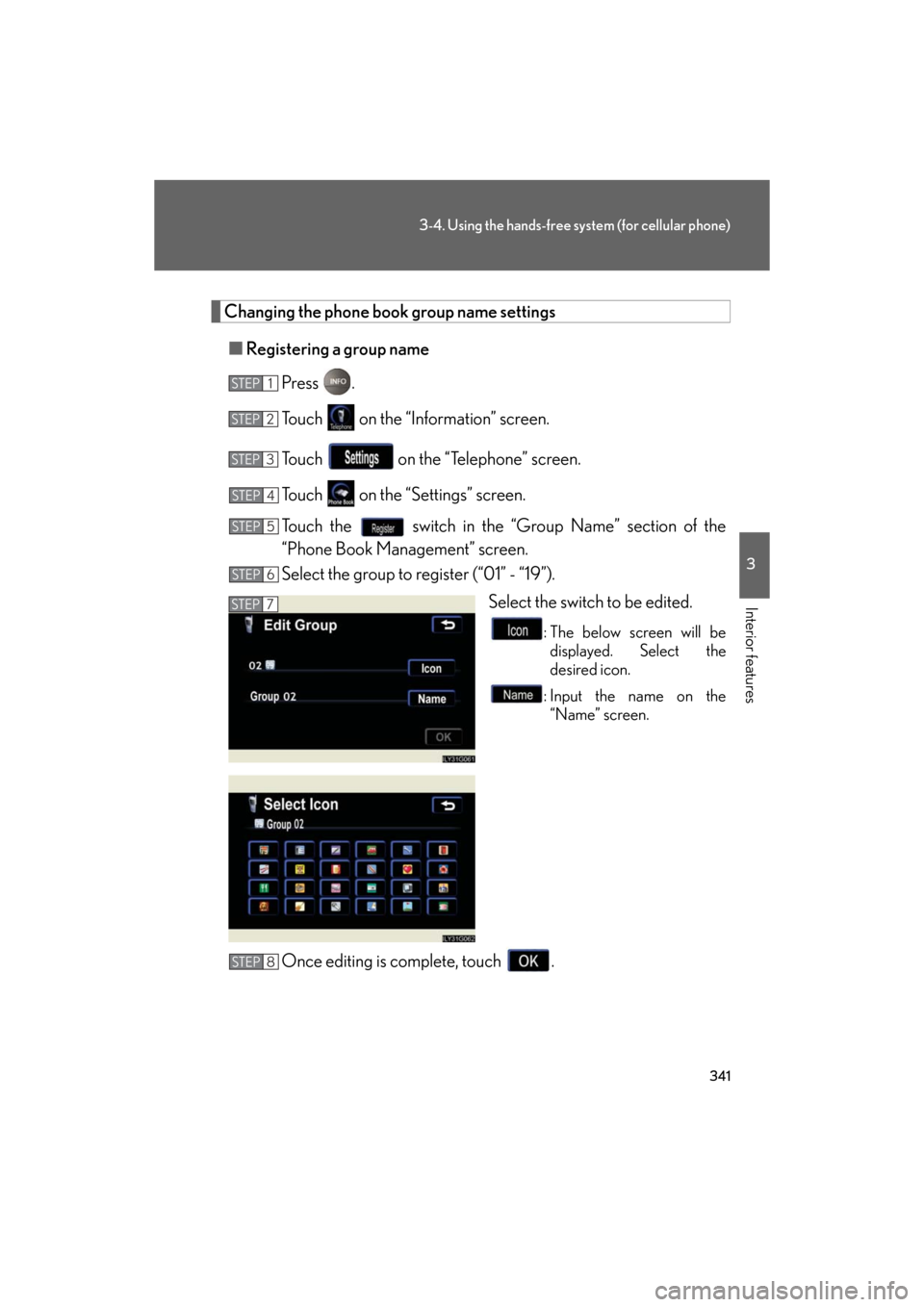
341
3-4. Using the hands-free system (for cellular phone)
3
Interior features
GS_HV_U
December 13, 2007 10:51 am
Changing the phone book group name settings■ Registering a group name
Press .
Touch on the “Information” screen.
Touch on the “Telephone” screen.
Touch on the “S ettings” screen.
Touch the switch in the “Group Name” section of the
“Phone Book Management” screen.
Select the group to register (“01” - “19”). Select the switch to be edited.
: The below screen will be displayed. Select the
desired icon.
: Input the name on the “Name” screen.
Once editing is complete, touch .
STEP1
STEP2
STEP3
STEP4
STEP5
STEP6
STEP7
STEP8
Page 342 of 596
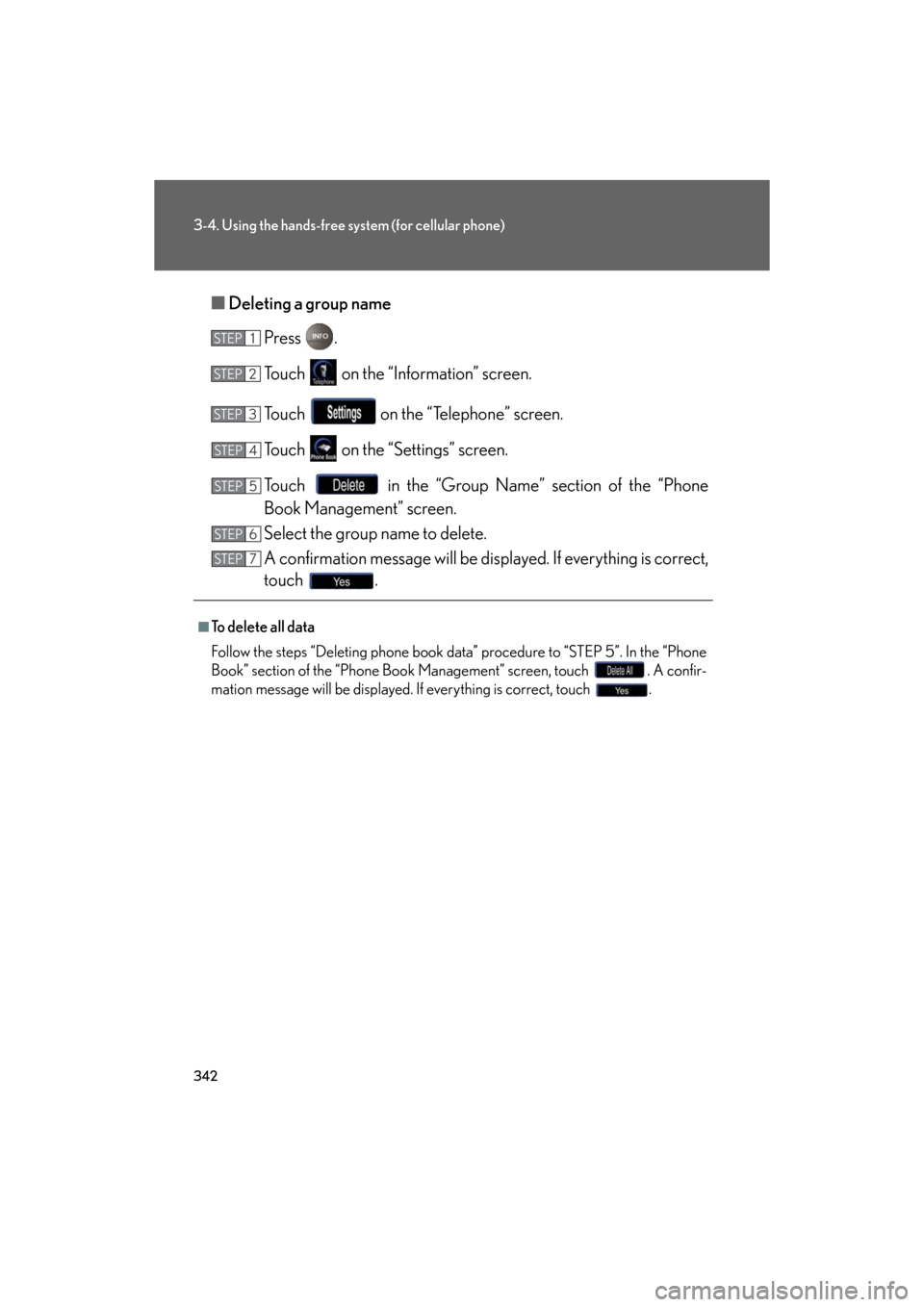
342
3-4. Using the hands-free system (for cellular phone)
GS_HV_U
December 13, 2007 10:51 am
■Deleting a group name
Press .
Touch on the “Information” screen.
Touch on the “Telephone” screen.
Touch on the “Settings” screen.
Touch in the “Group Name” section of the “Phone
Book Management” screen.
Select the group name to delete.
A confirmation message wi ll be displayed. If everything is correct,
touch .
■To delete all data
Follow the steps “Deleting phone book data” procedure to “STEP 5”. In the “Phone
Book” section of the “Phone Book Management” screen, touch . A confir-
mation message will be displayed. If everything is correct, touch .
STEP1
STEP2
STEP3
STEP4
STEP5
STEP6
STEP7