bluetooth Lexus GS450h 2008 Using the audio system / LEXUS 2008 GS450H (OM30A96U) User Guide
[x] Cancel search | Manufacturer: LEXUS, Model Year: 2008, Model line: GS450h, Model: Lexus GS450h 2008Pages: 596, PDF Size: 9.36 MB
Page 314 of 596
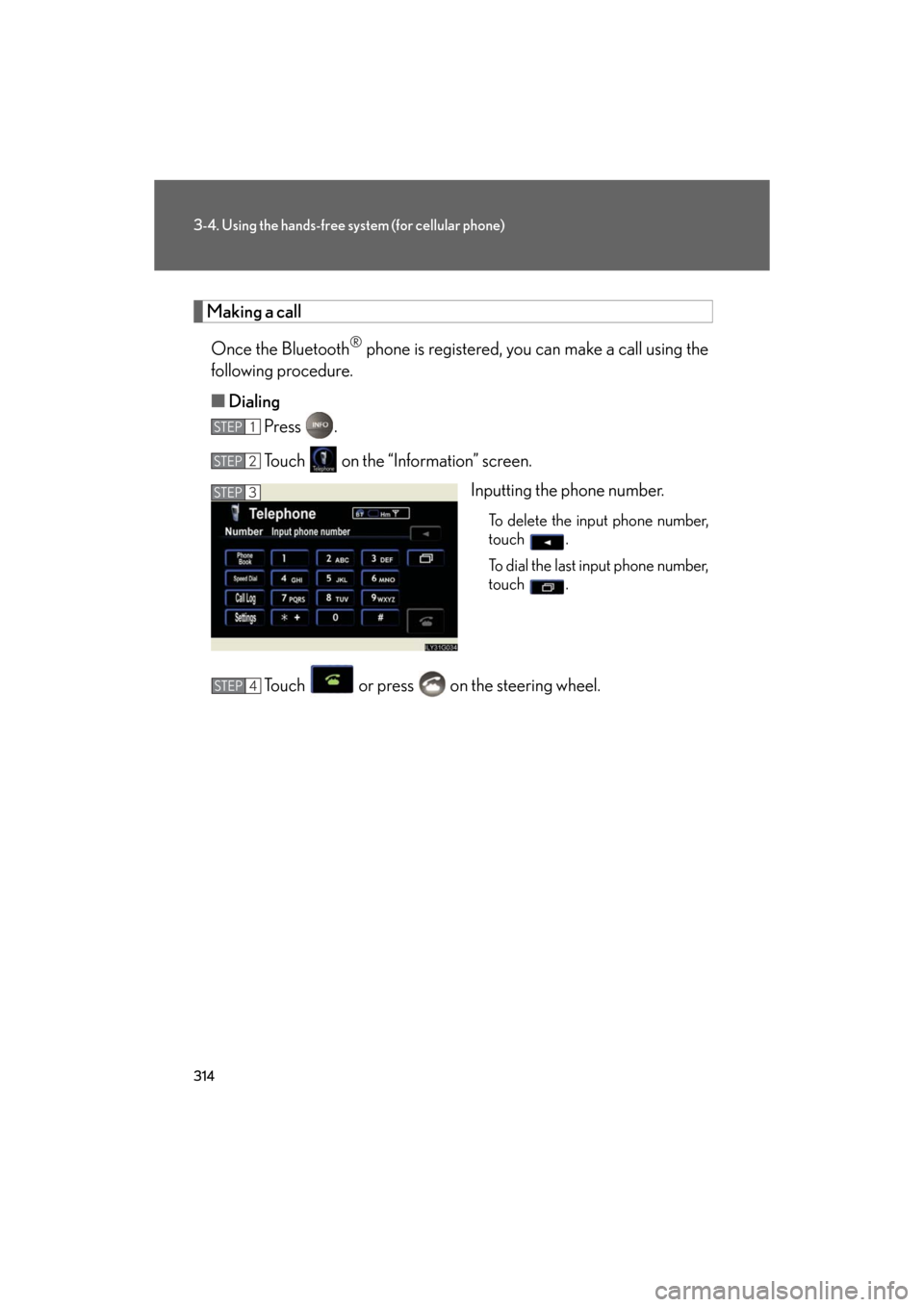
314
3-4. Using the hands-free system (for cellular phone)
GS_HV_U
December 13, 2007 10:51 am
Making a callOnce the Bluetooth
® phone is registered, you can make a call using the
following procedure.
■ Dialing
Press .
Touch on the “Information” screen.
Inputting the phone number.
To delete the input phone number,
touch .
To dial the last input phone number,
touch .
Touch or press on the steering wheel.
STEP1
STEP2
STEP3
STEP4
Page 326 of 596
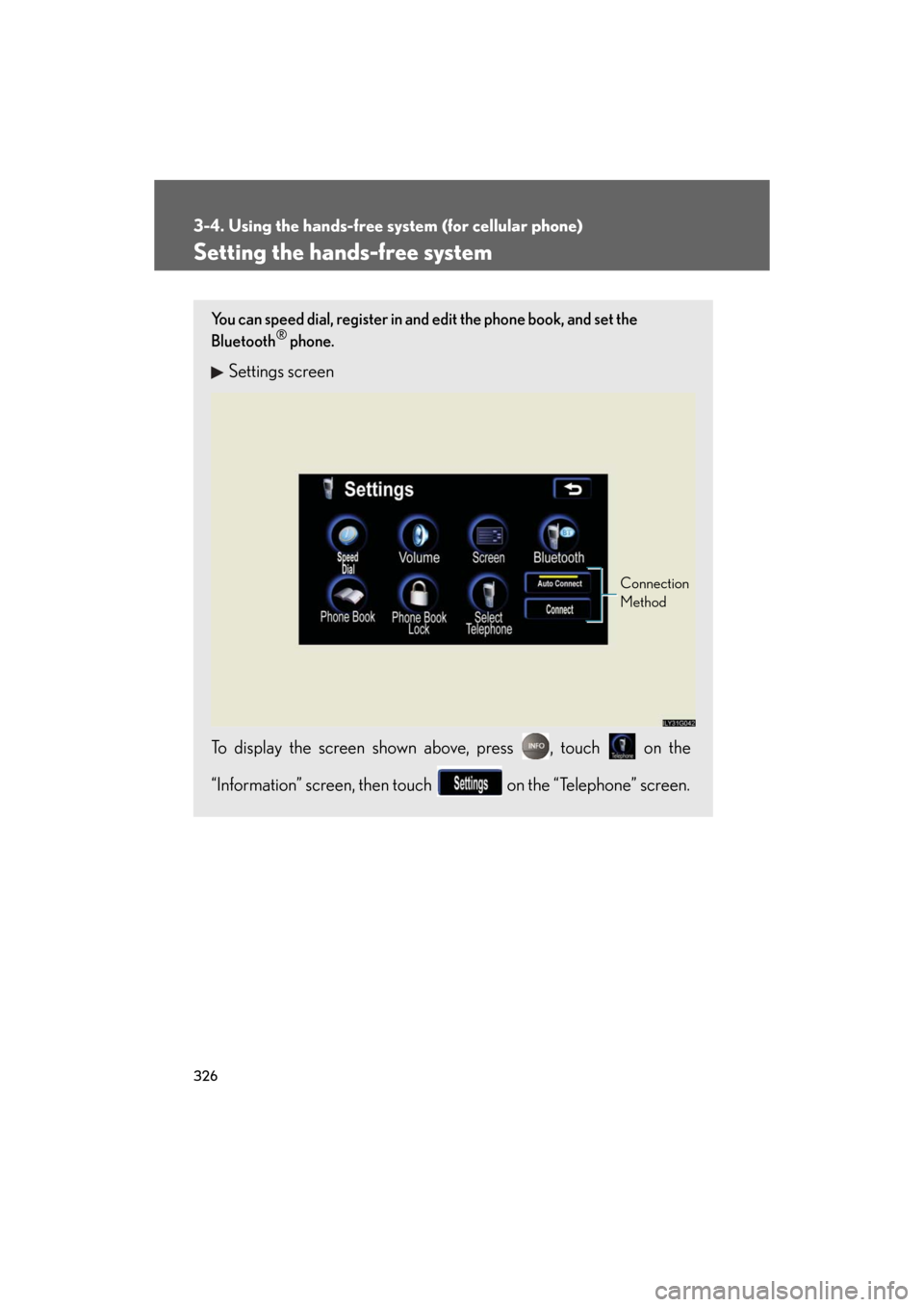
326
3-4. Using the hands-free system (for cellular phone)
GS_HV_U
December 13, 2007 10:51 am
Setting the hands-free system
You can speed dial, register in and edit the phone book, and set the
Bluetooth® phone.
Settings screen
To display the screen shown above, press , touch on the
“Information” screen, then touch on the “Telephone” screen.
Connection
Method
Page 333 of 596
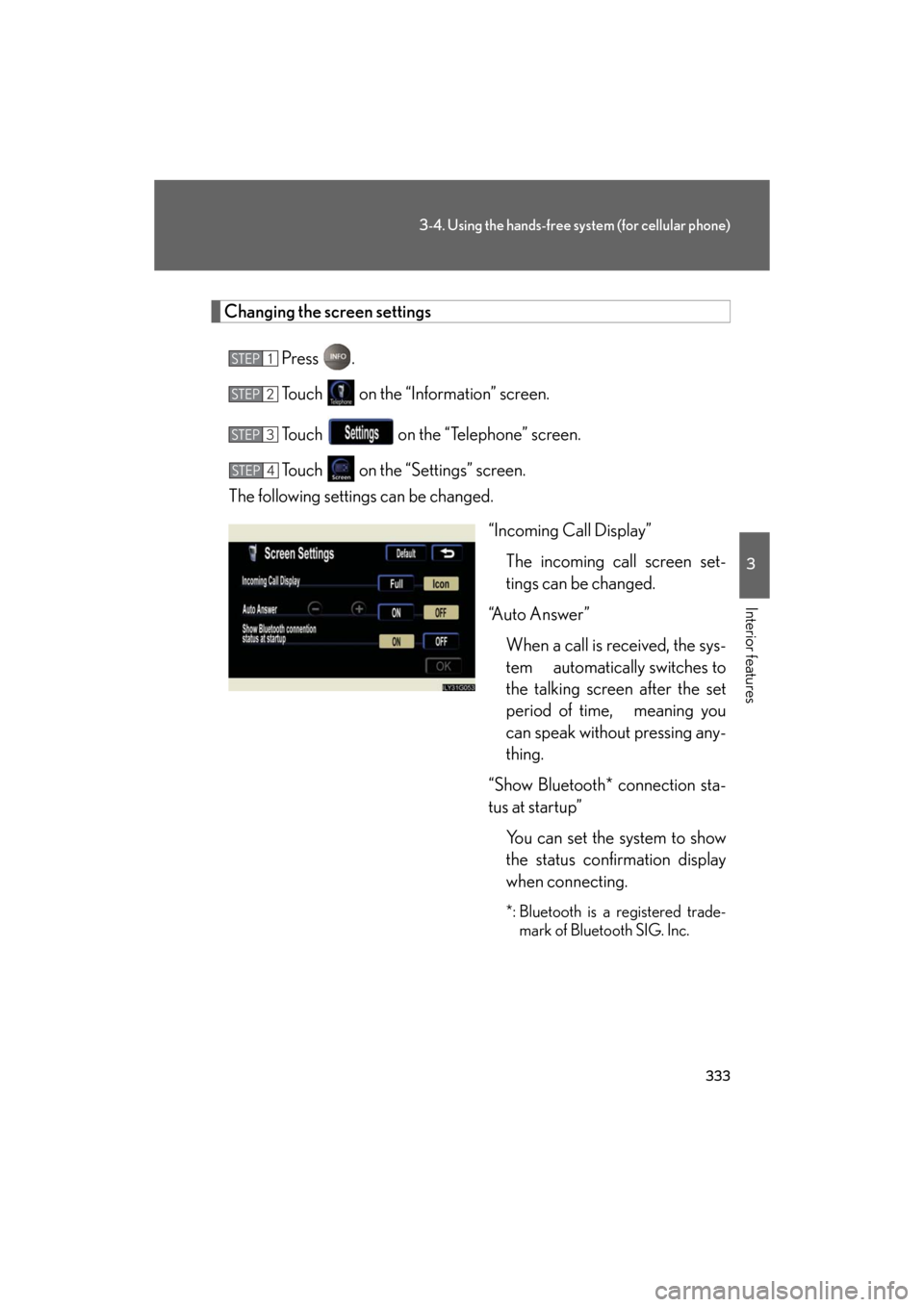
333
3-4. Using the hands-free system (for cellular phone)
3
Interior features
GS_HV_U
December 13, 2007 10:51 am
Changing the screen settingsPress .
Touch on the “Information” screen.
Touch on the “Telephone” screen.
Touch on the “S ettings” screen.
The following settings can be changed.
“Incoming Call Display”The incoming call screen set-
tings can be changed.
“Auto Answer” When a call is received, the sys-
tem automatically switches to
the talking screen after the set
period of time, meaning you
can speak without pressing any-
thing.
“Show Bluetooth* connection sta-
tus at startup” You can set the system to show
the status confirmation display
when connecting.
*: Bluetooth is a registered trade-mark of Bluetooth SIG. Inc.
STEP1
STEP2
STEP3
STEP4
Page 334 of 596
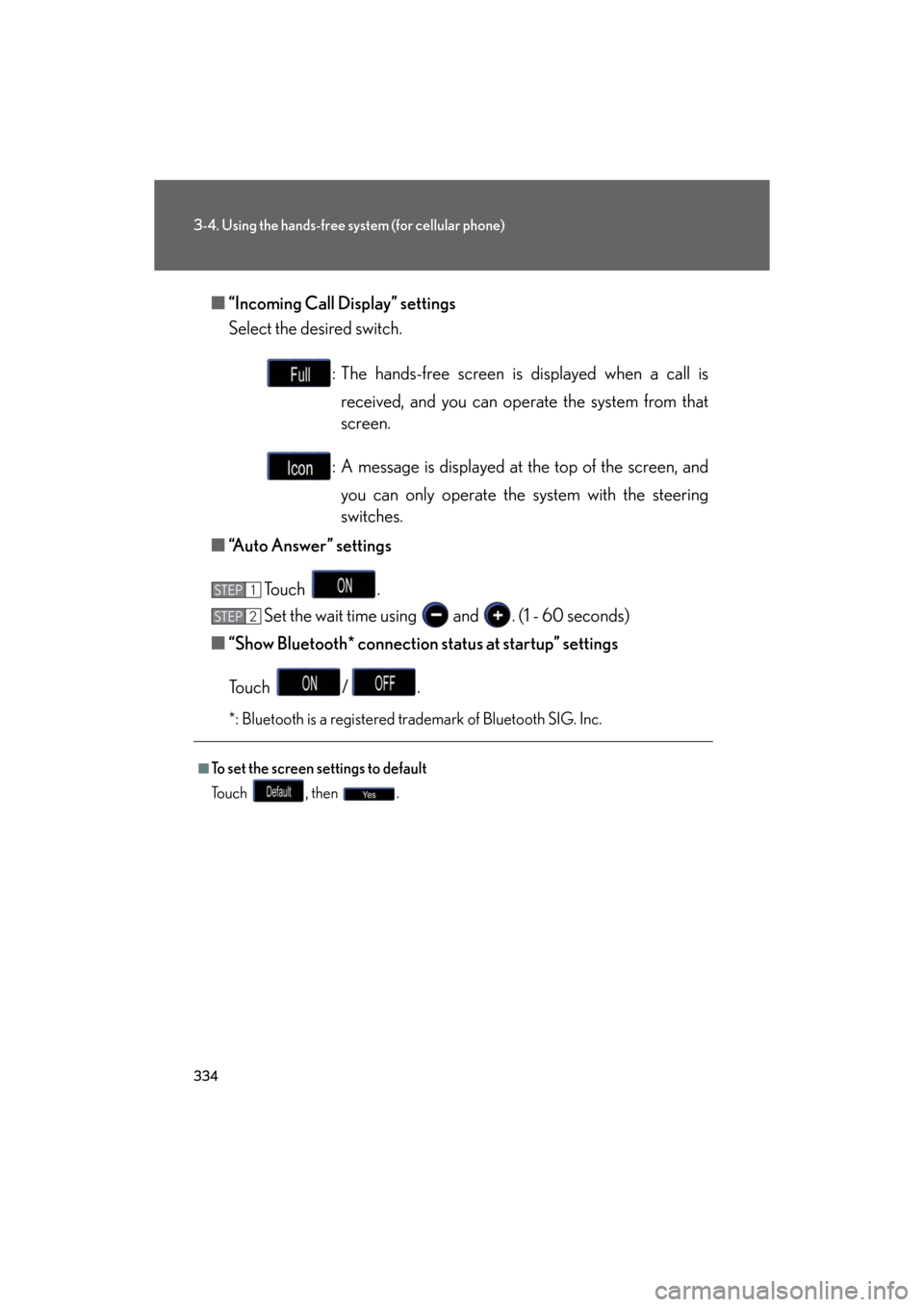
334
3-4. Using the hands-free system (for cellular phone)
GS_HV_U
December 13, 2007 10:51 am
■“Incoming Call Display” settings
Select the desired switch.
: The hands-free screen is displayed when a call is received, and you can operate the system from that
screen.
: A message is displayed at the top of the screen, and
you can only operate the system with the steering
switches.
■ “Auto Answer” settings
To u c h .
Set the wait time using and . (1 - 60 seconds)
■ “Show Bluetooth* connection status at startup” settings
To u c h / .
*: Bluetooth is a registered trademark of Bluetooth SIG. Inc.
■To set the screen settings to default
To u c h , t h e n .
STEP1
STEP6STEP2
Page 348 of 596
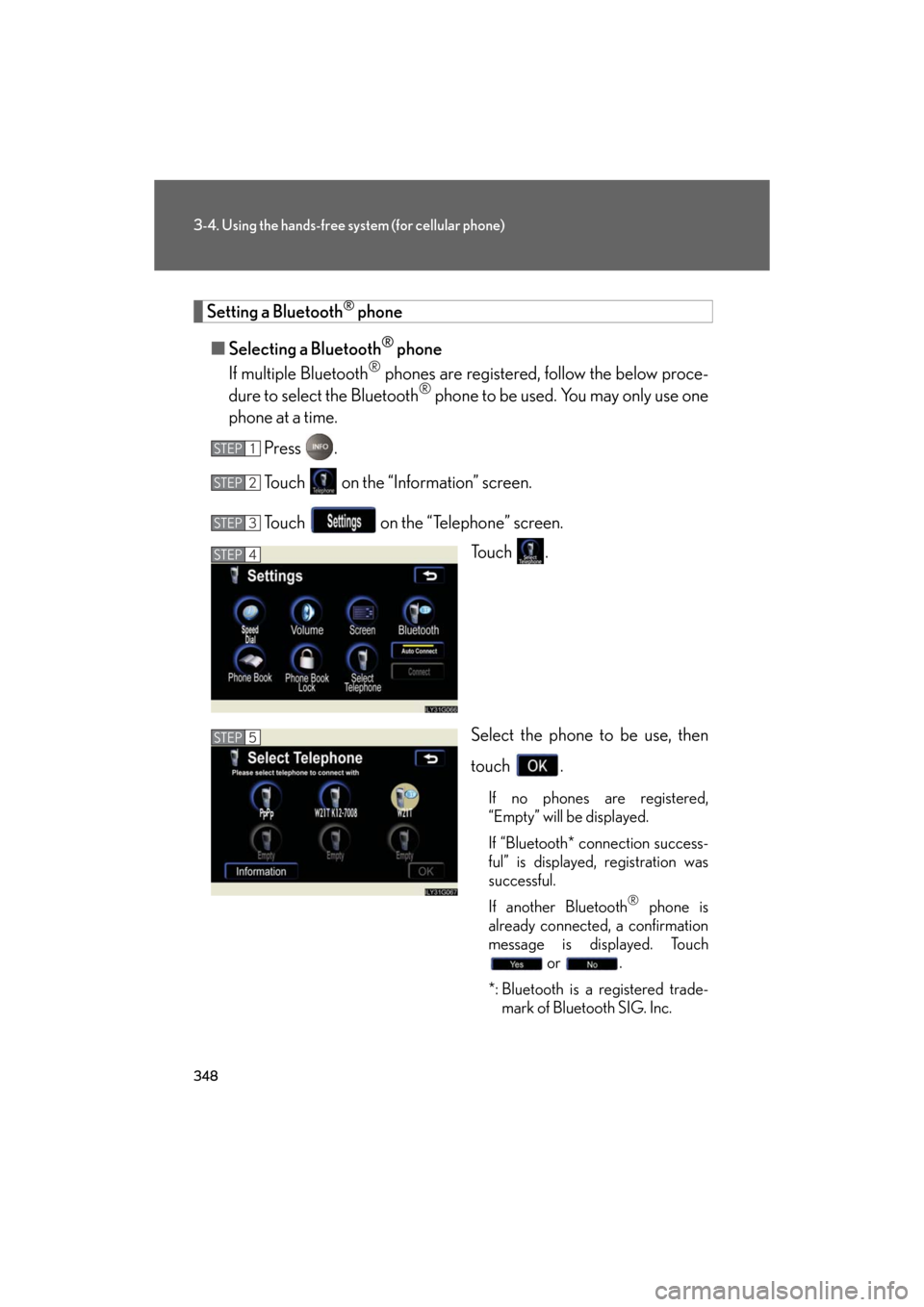
348
3-4. Using the hands-free system (for cellular phone)
GS_HV_U
December 13, 2007 10:51 am
Setting a Bluetooth® phone
■ Selecting a Bluetooth
® phone
If multiple Bluetooth
® phones are registered, follow the below proce-
dure to select the Bluetooth® phone to be used. You may only use one
phone at a time.
Press .
Touch on the “Information” screen.
Touch on the “Telephone” screen. To u c h .
Select the phone to be use, then
touch .
If no phones are registered,
“Empty” will be displayed.
If “Bluetooth* connection success-
ful” is displayed, registration was
successful.
If another Bluetooth
® phone is
already connected, a confirmation
message is displayed. Touch or .
*: Bluetooth is a registered trade- mark of Bluetooth SIG. Inc.
STEP1
STEP2
STEP3
STEP4
STEP5
Page 349 of 596
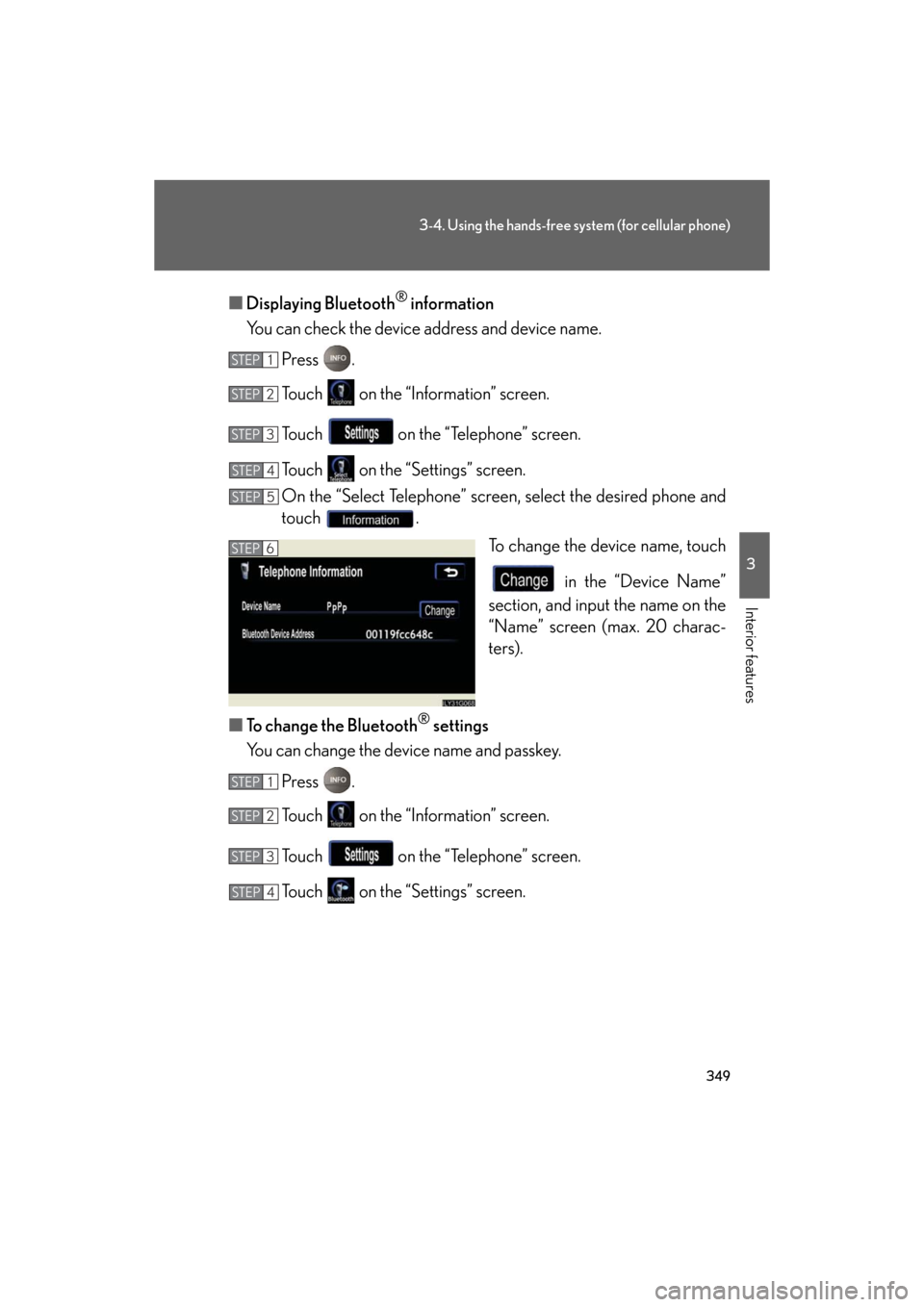
349
3-4. Using the hands-free system (for cellular phone)
3
Interior features
GS_HV_U
December 13, 2007 10:51 am
■Displaying Bluetooth® information
You can check the device address and device name.
Press .
Touch on the “Information” screen.
Touch on the “Telephone” screen.
Touch on the “S ettings” screen.
On the “Select Telephone” screen, select the desired phone and
touch .
To change the device name, touch
in the “Device Name”
section, and input the name on the
“Name” screen (max. 20 charac-
ters).
■ To change the Bluetooth
® settings
You can change the device name and passkey.
Press .
Touch on the “Information” screen.
Touch on the “Telephone” screen.
Touch on the “S ettings” screen.
STEP1
STEP2
STEP3
STEP4
STEP5
STEP6
STEP1
STEP2
STEP3
STEP4
Page 350 of 596
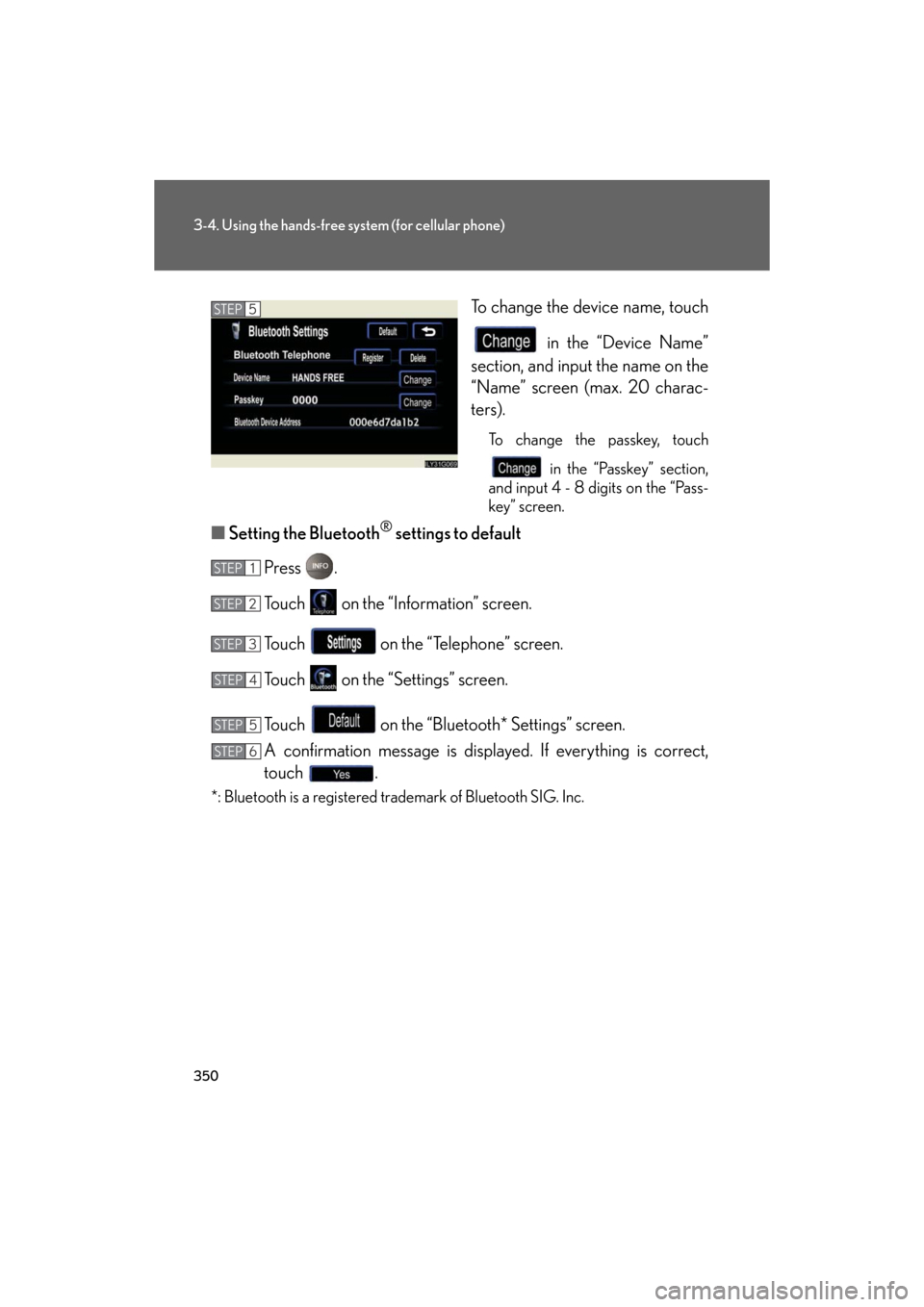
350
3-4. Using the hands-free system (for cellular phone)
GS_HV_U
December 13, 2007 10:51 am
To change the device name, touch in the “Device Name”
section, and input the name on the
“Name” screen (max. 20 charac-
ters).
To change the passkey, touch
in the “Passkey” section,
and input 4 - 8 digits on the “Pass-
key” screen.
■ Setting the Bluetooth® settings to default
Press .
Touch on the “Information” screen.
Touch on the “Telephone” screen.
Touch on the “Settings” screen.
Touch on the “Bluetooth* Settings” screen.
A confirmation message is displayed. If everything is correct,
touch .
*: Bluetooth is a registered trademark of Bluetooth SIG. Inc.
STEP5
STEP1
STEP2
STEP3
STEP4
STEP5
STEP6
Page 351 of 596
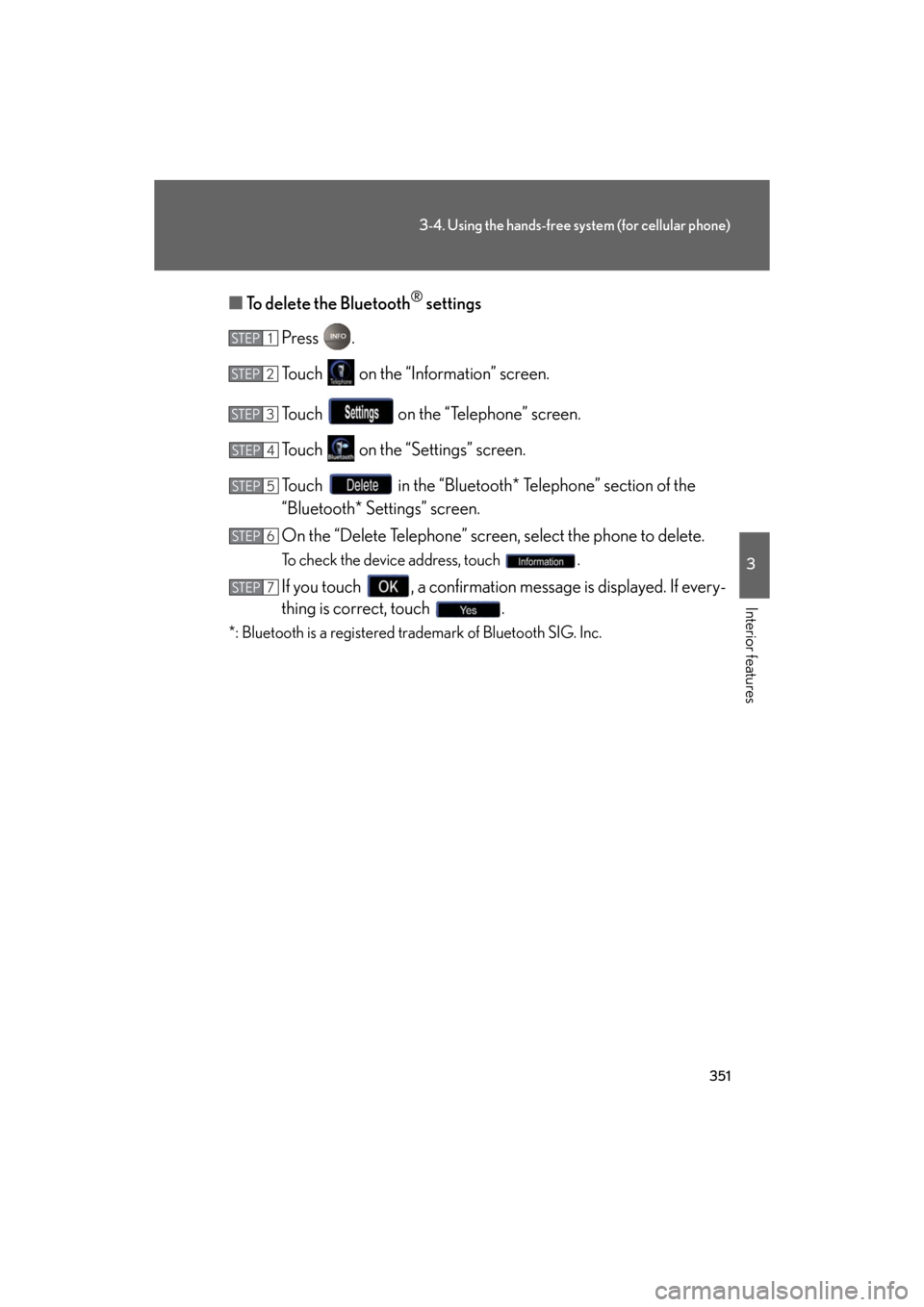
351
3-4. Using the hands-free system (for cellular phone)
3
Interior features
GS_HV_U
December 13, 2007 10:51 am
■To delete the Bluetooth® settings
Press .
Touch on the “Information” screen.
Touch on the “Telephone” screen.
Touch on the “S ettings” screen.
Touch in the “Bluetooth* Telephone” section of the
“Bluetooth* Settings” screen.
On the “Delete Telephone” screen, select the phone to delete.
To check the device address, touch .
If you touch , a confirmation message is displayed. If every-
thing is correct, touch .
*: Bluetooth is a registered trademark of Bluetooth SIG. Inc.
STEP1
STEP2
STEP3
STEP4
STEP5
STEP6
STEP7
Page 387 of 596
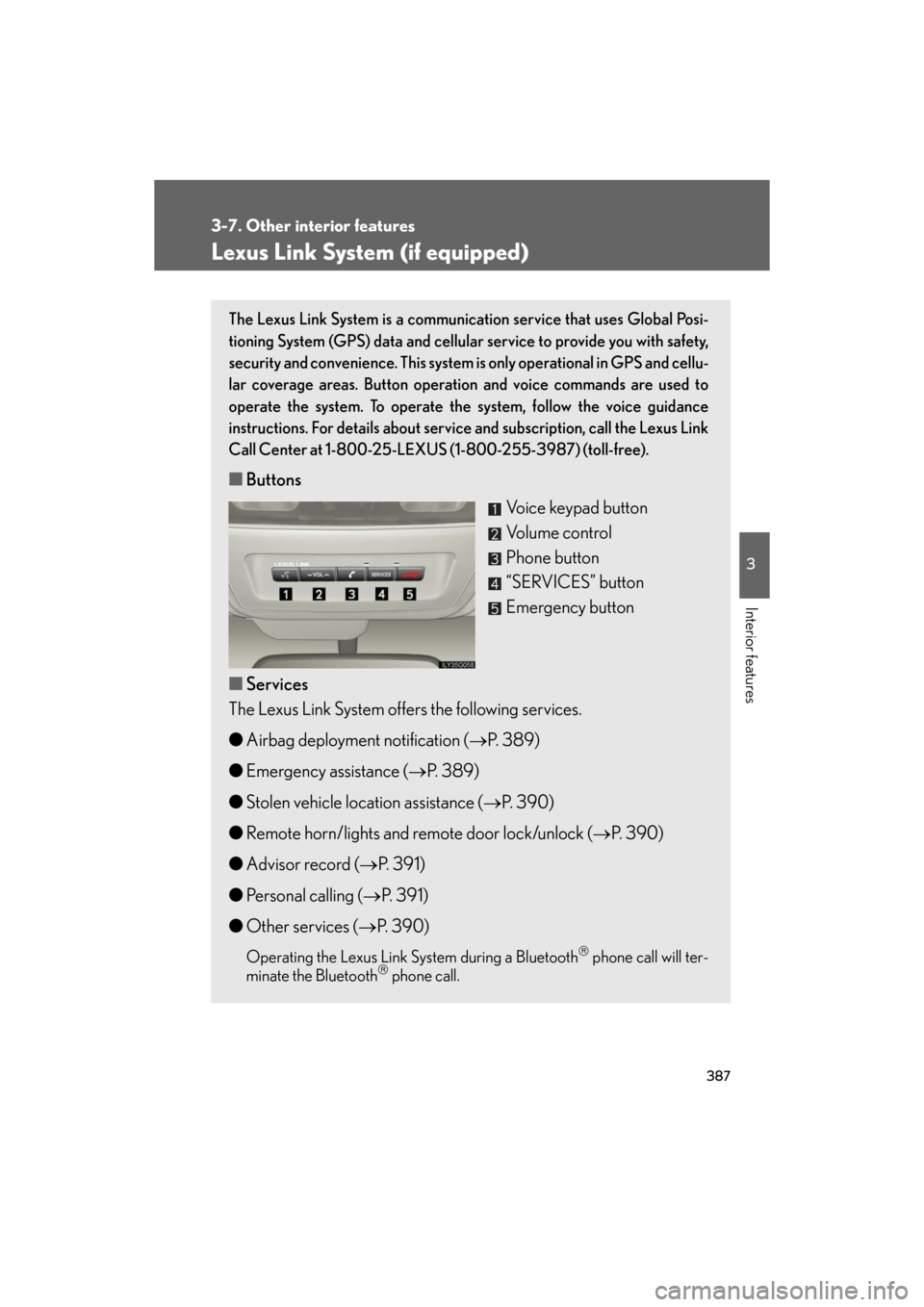
387
3-7. Other interior features
3
Interior features
GS_HV_U
December 13, 2007 10:51 am
Lexus Link System (if equipped)
The Lexus Link System is a communication service that uses Global Posi-
tioning System (GPS) data and cellular service to provide you with safety,
security and convenience. This system is only operational in GPS and cellu-
lar coverage areas. Button operation and voice commands are used to
operate the system. To operate the system, follow the voice guidance
instructions. For details about service and subscription, call the Lexus Link
Call Center at 1-800-25-LEXUS (1-800-255-3987) (toll-free).
■ Buttons
Voice keypad button
Volume control
Phone button
“SERVICES” button
Emergency button
■ Services
The Lexus Link System offers the following services.
● Airbag deployment notification ( P. 389)
● Emergency assistance ( P. 389)
● Stolen vehicle location assistance ( P. 390)
● Remote horn/lights and remote door lock/unlock ( P. 390)
● Advisor record ( P. 391)
● Personal calling ( P. 391)
● Other services ( P. 390)
Operating the Lexus Link Sy stem during a Bluetooth phone call will ter-
minate the Bluetooth phone call.
Page 584 of 596
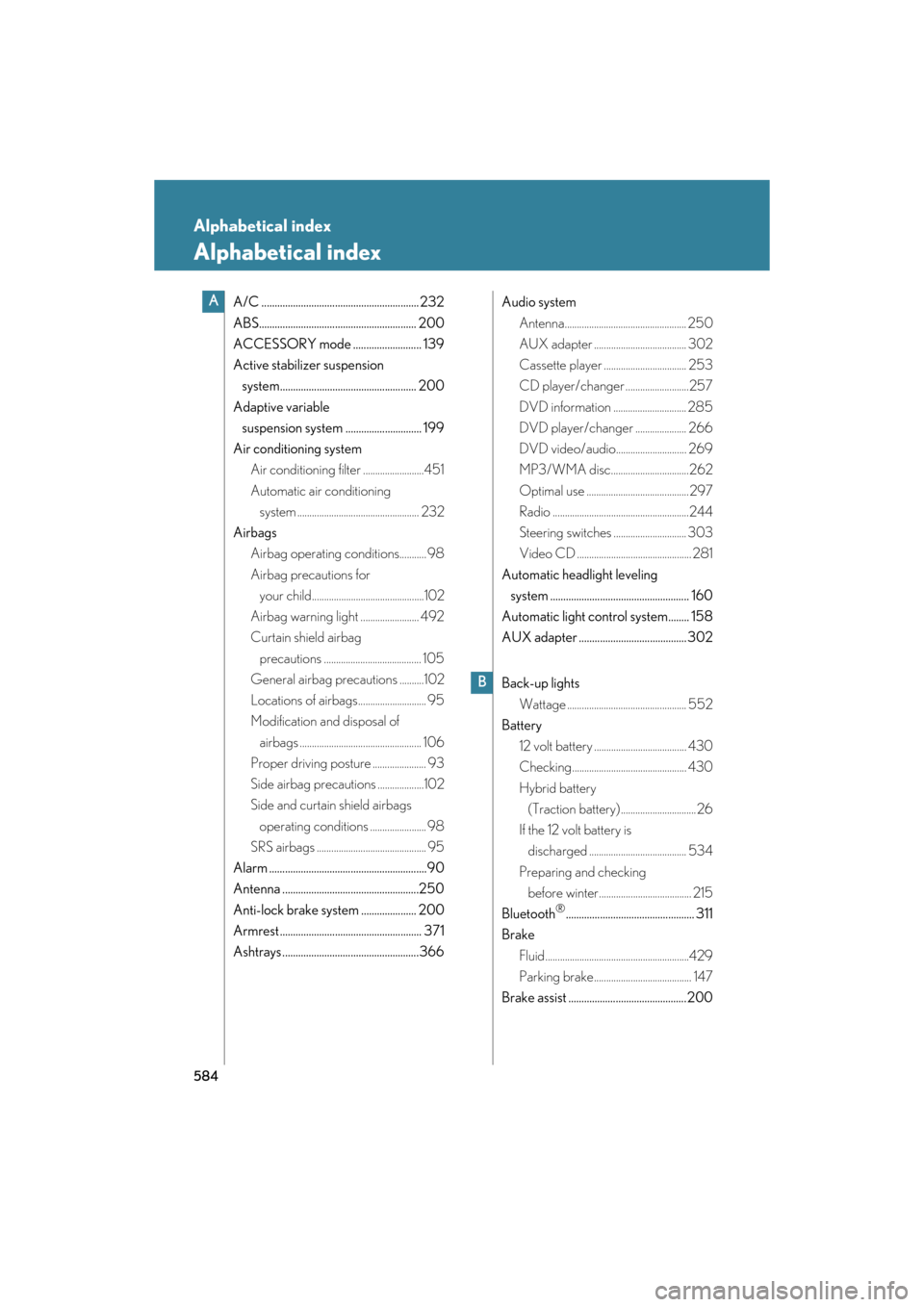
584
GS_HV_U
December 12, 2007 3:50 pm
Alphabetical index
Alphabetical index
A/C ............................................................ 232
ABS............................................................ 200
ACCESSORY mode .......................... 139
Active stabilizer suspension
system.................................................... 200
Adaptive variable
suspension system ............................. 199
Air conditioning system Air conditioning filter .........................451
Automatic air conditioning
system .................................................. 232
Airbags Airbag operating conditions........... 98
Airbag precautions for
your child..............................................102
Airbag warning light ........................ 492
Curtain shield airbag
precautions ........................................ 105
General airbag precautions ..........102
Locations of airbags............................ 95
Modification and disposal of
airbags .................................................. 106
Proper driving posture ...................... 93
Side airbag precautions ...................102
Side and curtain shield airbags
operating conditions ....................... 98
SRS airbags ............................................. 95
Alarm ............................................................90
Antenna ....................................................250
Anti-lock brake system ..................... 200
Armrest ...................................................... 371
Ashtrays ....................................................366 Audio system
Antenna.................................................. 250
AUX adapter ...................................... 302
Cassette player .................................. 253
CD player/changer ..........................257
DVD information .............................. 285
DVD player/changer ..................... 266
DVD video/audio............................. 269
MP3/WMA disc................................262
Optimal use .......................................... 297
Radio ........................................................244
Steering switches .............................. 303
Video CD ............................................... 281
Automatic headlight leveling
system ..................................................... 160
Automatic light control system........ 158
AUX adapter ......................................... 302
Back-up lights Wattage ................................................. 552
Battery 12 volt battery ...................................... 430
Checking............................................... 430
Hybrid battery
(Traction battery)............................... 26
If the 12 volt battery is
discharged ........................................ 534
Preparing and checking
before winter...................................... 215
Bluetooth
®................................................. 311
Brake Fluid ...........................................................429
Parking brake........................................ 147
Brake assist .............................................200
A
B