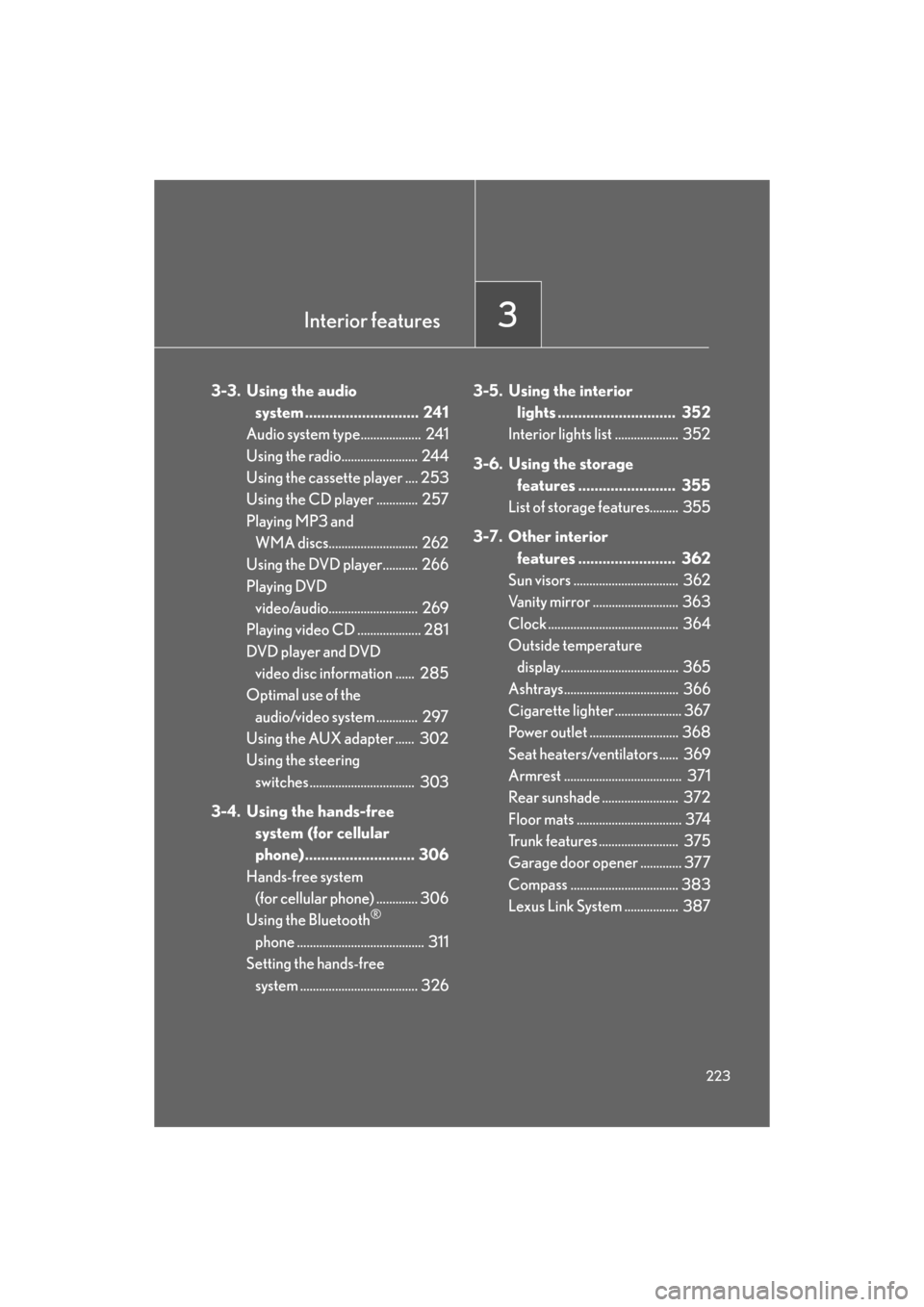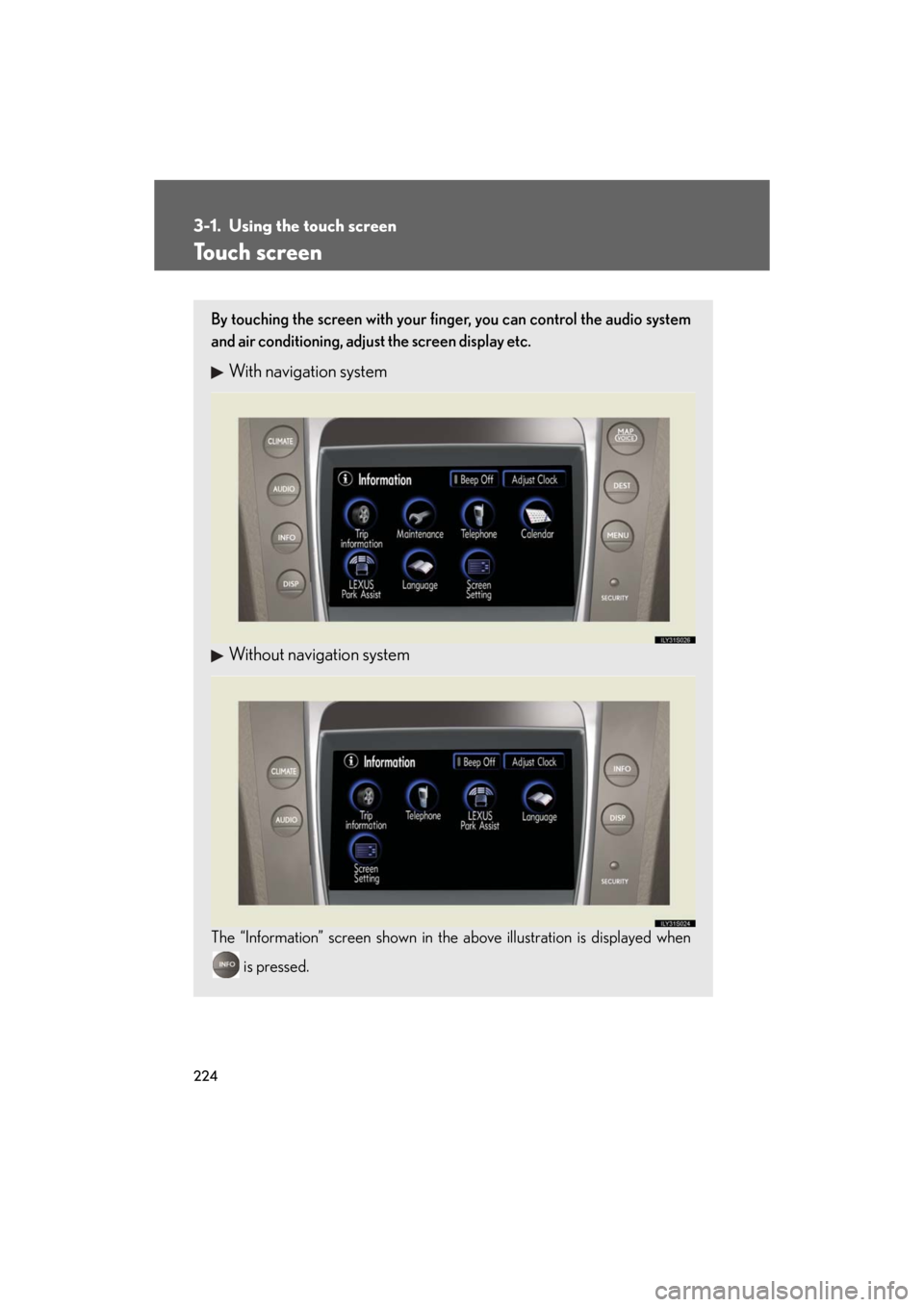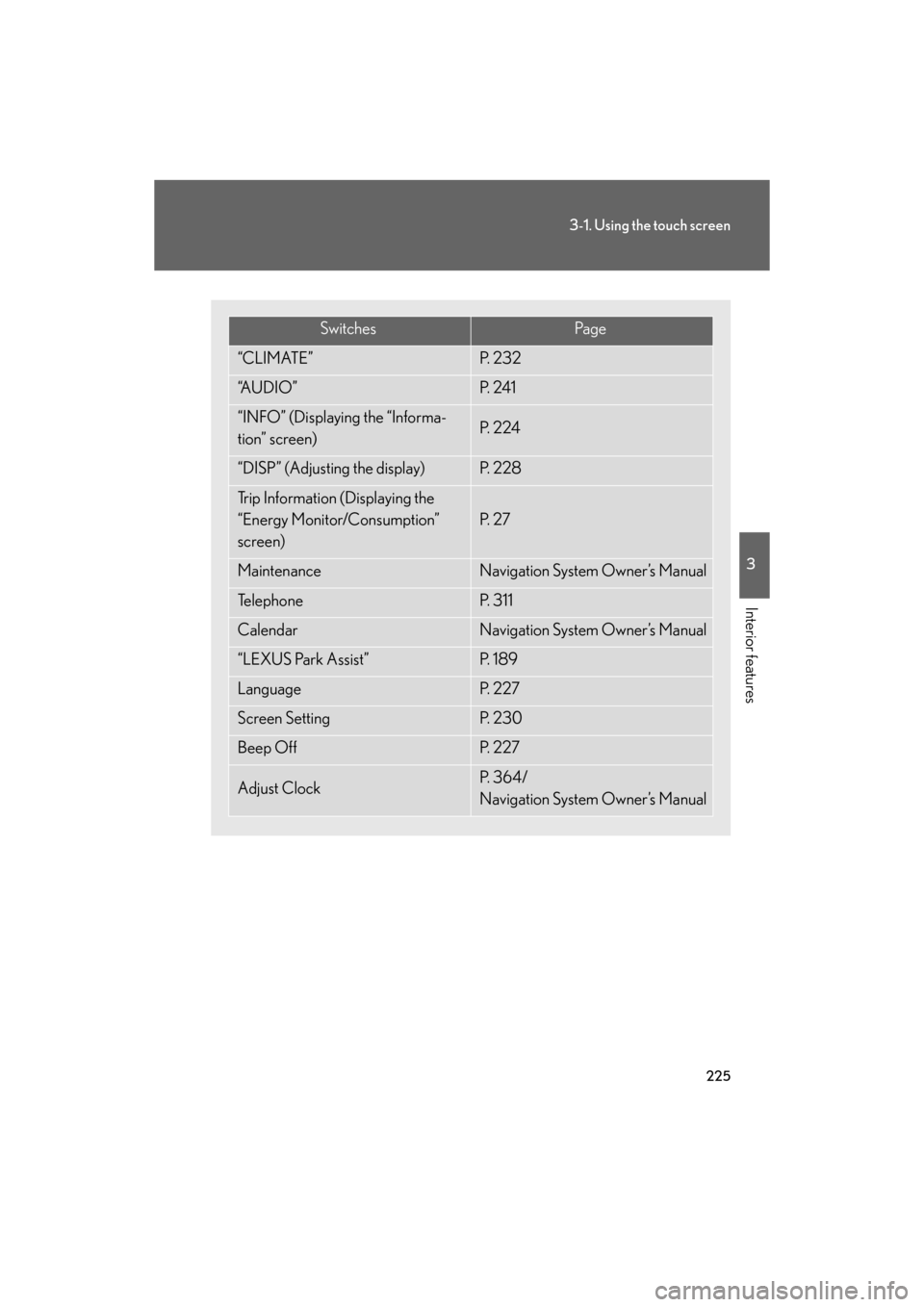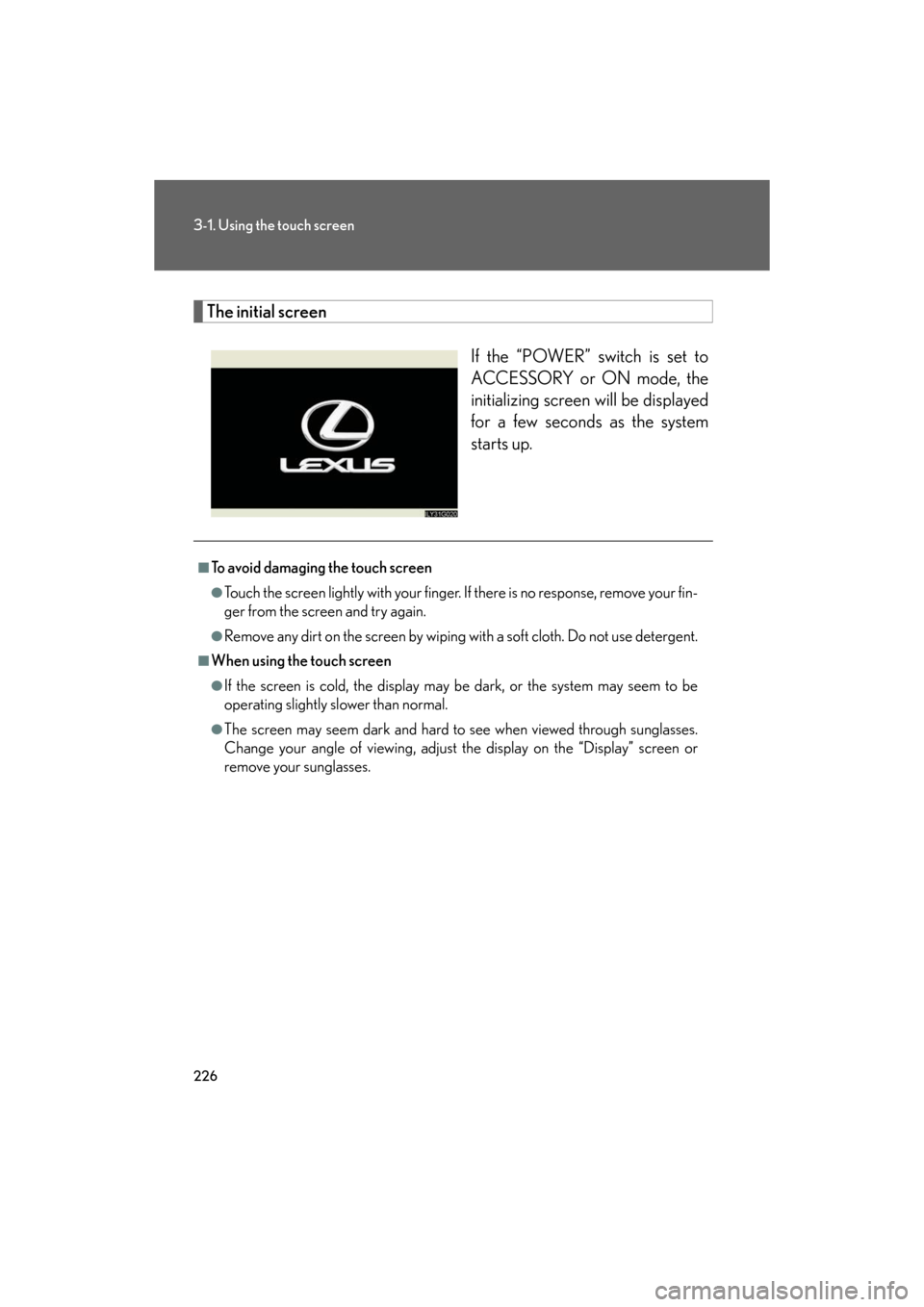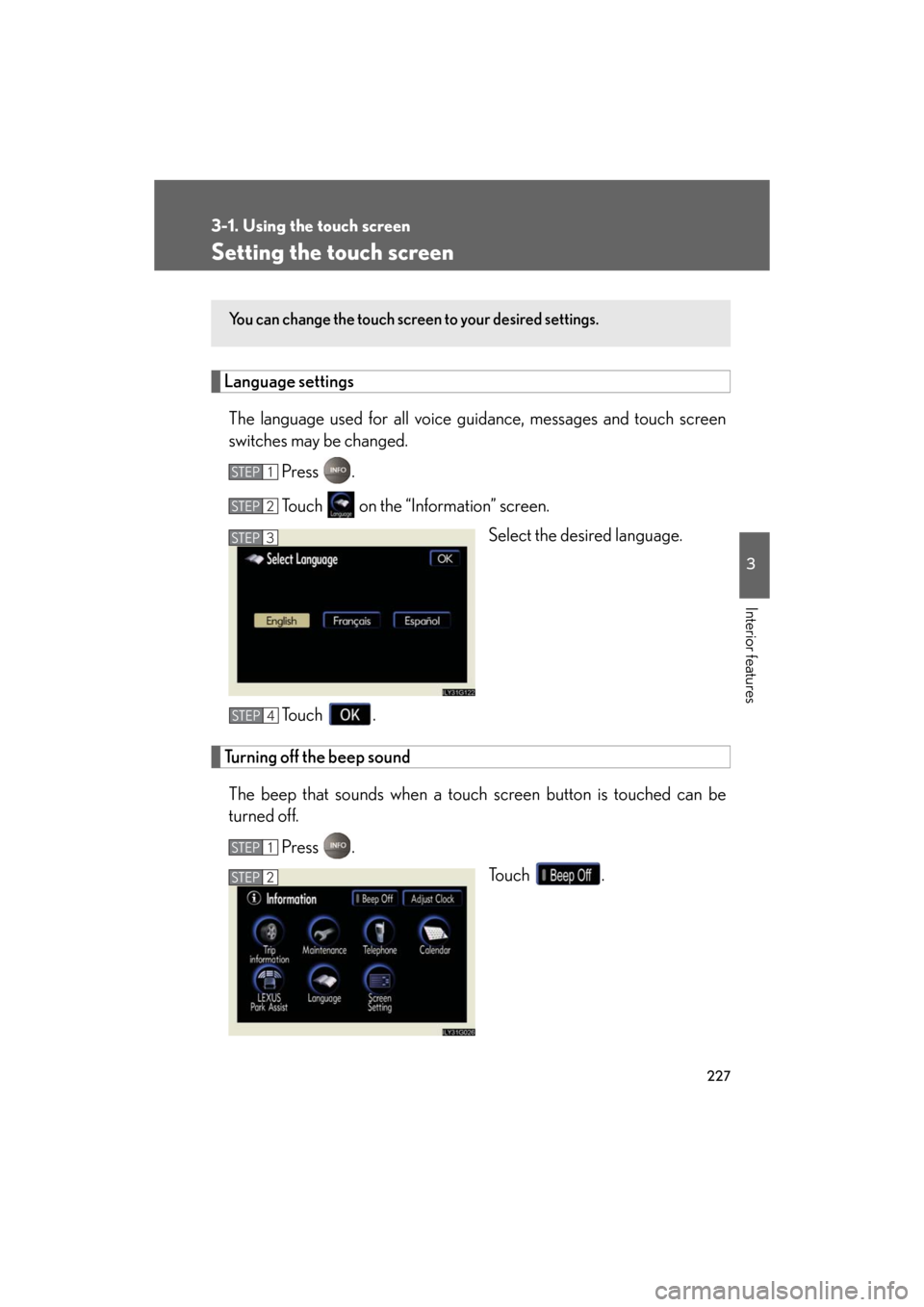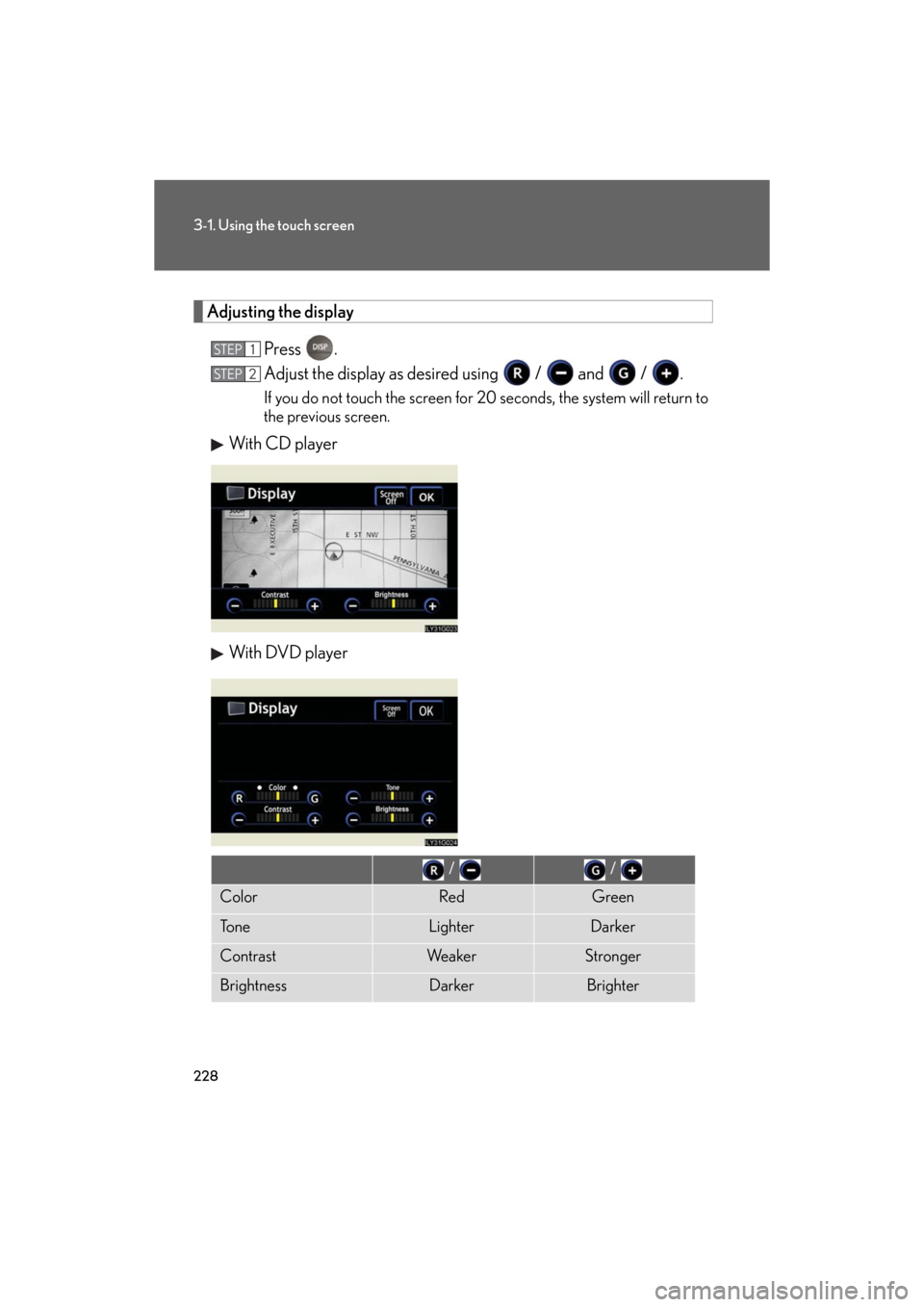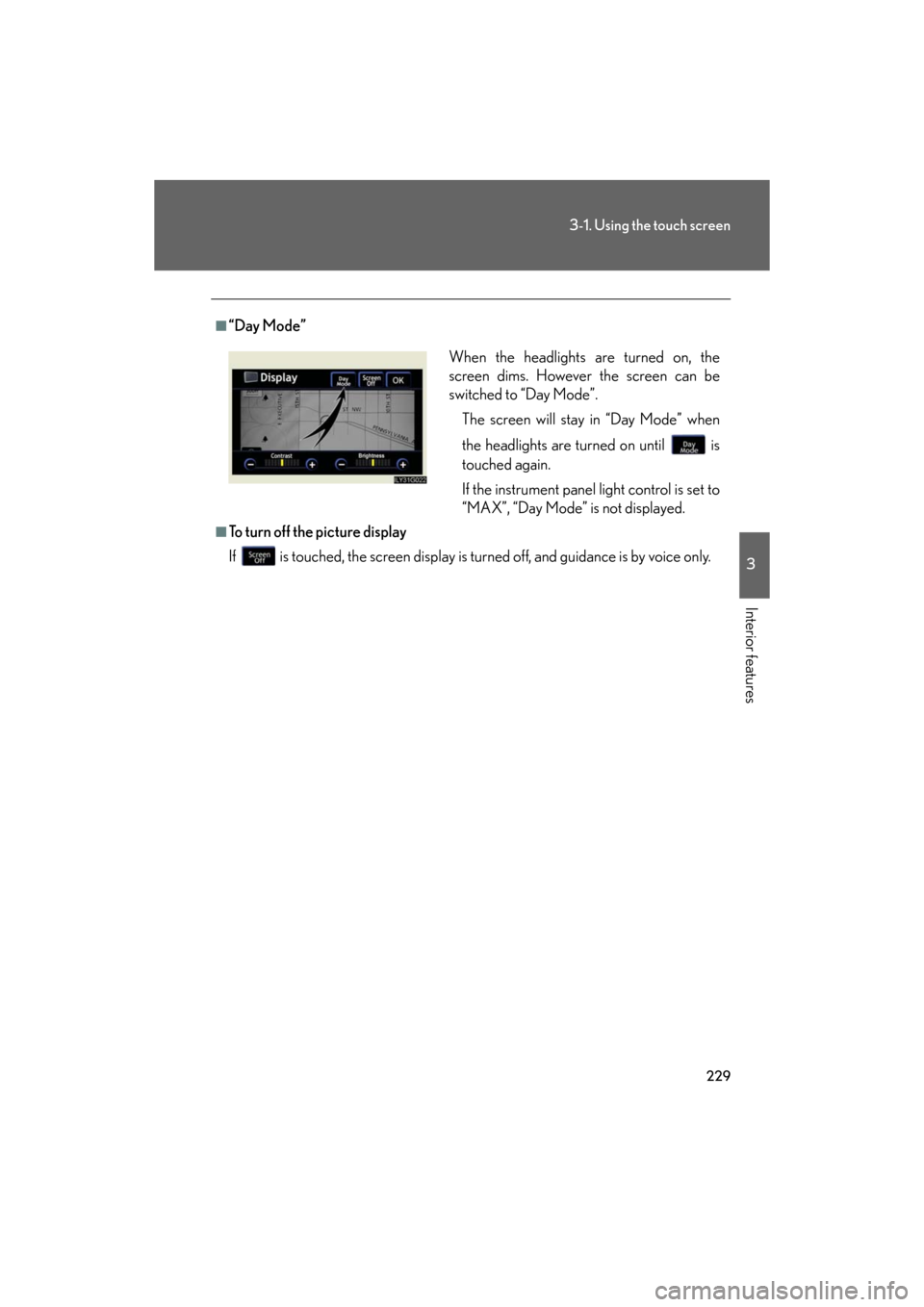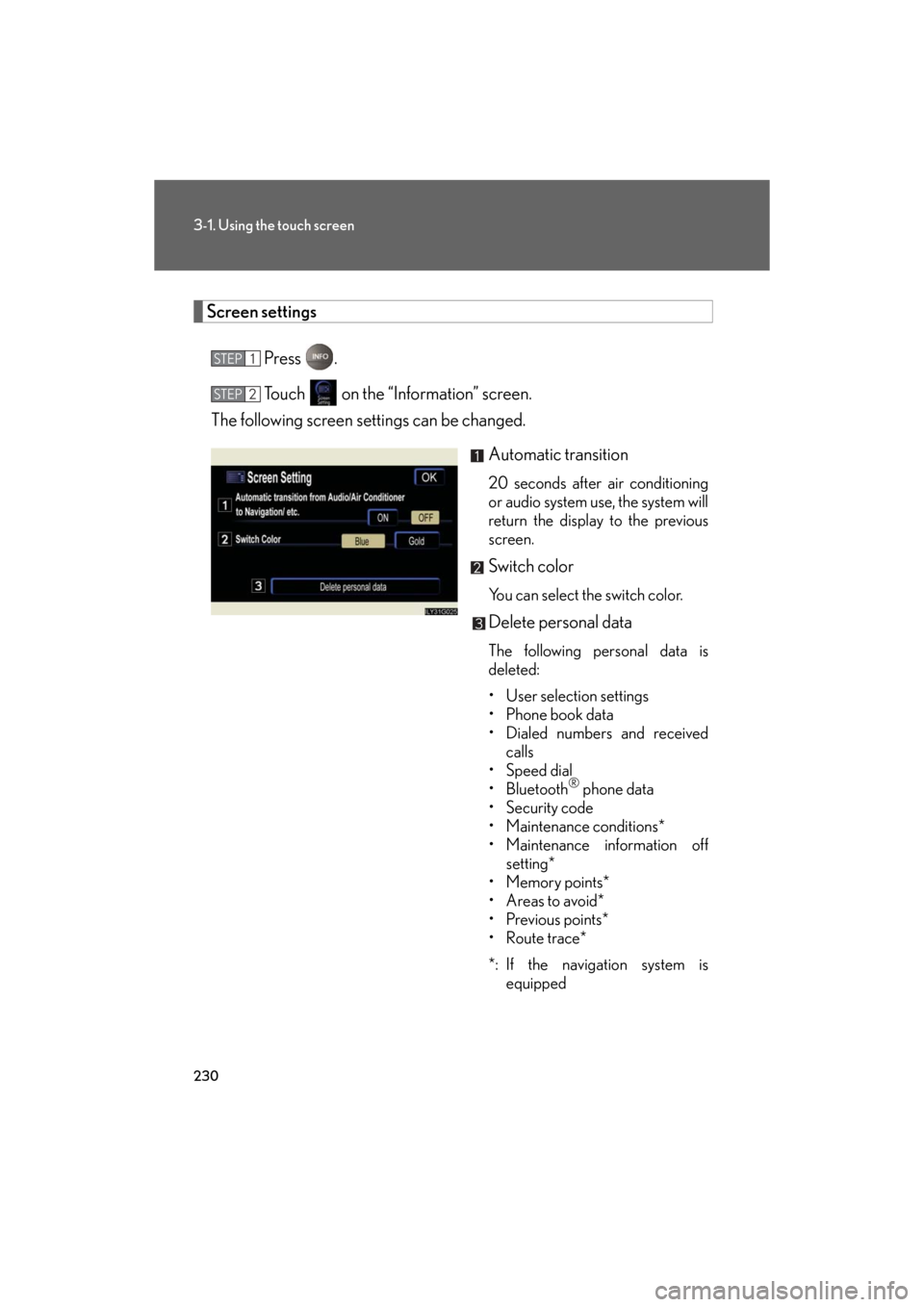Lexus GS450h 2008 Using the audio system / LEXUS 2008 GS450H OWNER'S MANUAL (OM30A96U)
Manufacturer: LEXUS, Model Year: 2008,
Model line: GS450h,
Model: Lexus GS450h 2008
Pages: 596, PDF Size: 9.36 MB
Lexus GS450h 2008 Using the audio system / LEXUS 2008 GS450H OWNER'S MANUAL (OM30A96U)
GS450h 2008
Lexus
Lexus
https://www.carmanualsonline.info/img/36/15365/w960_15365-0.png
Lexus GS450h 2008 Using the audio system / LEXUS 2008 GS450H OWNER'S MANUAL (OM30A96U)
Trending: check engine, navigation, turn signal, fuel cap release, cooling, coolant capacity, emergency towing
Page 221 of 596
221
2-5. Driving information
2
When driving
GS_HV_U
December 12, 2007 3:50 pm
Dinghy towing
NOTICE
■To avoid serious damage to your vehicle
Do not tow your vehicle with 4 wheels on the ground.
Your vehicle is not designed to be dinghy towed (with 4 wheels on the
ground) behind a motor home.
Page 222 of 596
222
GS_HV_U
December 12, 2007 3:30 pm
3-1. Using the touch
screen ................. .......... 224
Touch screen ........................... 224
Setting the touch screen ..... 227
3-2. Using the air conditioning
system and
defogger....................... 232
Automatic air conditioning
system..................................... 232
Rear window and
outside rear view
mirror defoggers................. 240
Interior features3
Page 223 of 596
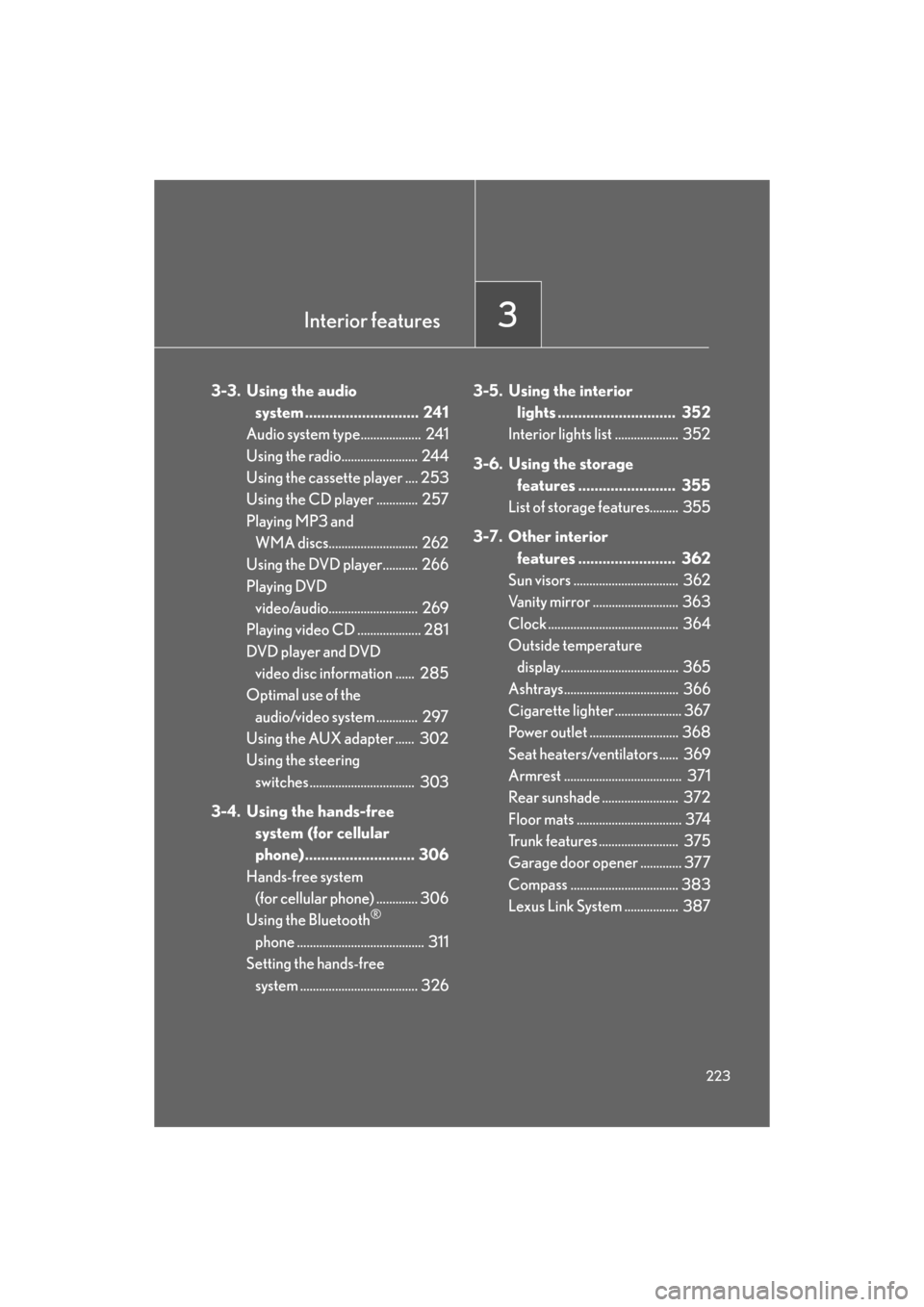
Interior features3
223
GS_HV_U
December 12, 2007 3:30 pm
3-3. Using the audio
system ............................ 241
Audio system type................... 241
Using the radio........................ 244
Using the cassette player .... 253
Using the CD player ............. 257
Playing MP3 and
WMA discs............................ 262
Using the DVD player........... 266
Playing DVD
video/audio............................ 269
Playing video CD .................... 281
DVD player and DVD
video disc information ...... 285
Optimal use of the
audio/video system ............. 297
Using the AUX adapter ...... 302
Using the steering
switches ................................. 303
3-4. Using the hands-free
system (for cellular
phone)........................... 306
Hands-free system
(for cellular phone) ............. 306
Using the Bluetooth
®
phone ........................................ 311
Setting the hands-free system ..................................... 326 3-5. Using the interior
lights ............................. 352
Interior lights list .................... 352
3-6. Using the storage
features ........................ 355
List of storage features......... 355
3-7. Other interior features ........................ 362
Sun visors ................................. 362
Vanity mirror ........................... 363
Clock ......................................... 364
Outside temperature
display..................................... 365
Ashtrays.................................... 366
Cigarette lighte r ..................... 367
Power outlet ............................ 368
Seat heaters/ventilators ...... 369
Armrest ..................................... 371
Rear sunshade ........................ 372
Floor mats ................................. 374
Trunk features ......................... 375
Garage door opener ............. 377
Compass .................................. 383
Lexus Link System ................. 387
Page 224 of 596
224
GS_HV_U
December 12, 2007 3:50 pm
3-1. Using the touch screen
Touch screen
By touching the screen with your finger, you can control the audio system
and air conditioning, adjust the screen display etc.
With navigation system
Without navigation system
The “Information” screen shown in the above illustration is displayed when
is pressed.
Page 225 of 596
225
3-1. Using the touch screen
3
Interior features
GS_HV_U
December 12, 2007 3:50 pm
SwitchesPa g e
“CLIMATE”P. 2 3 2
“A U D I O ”P. 2 4 1
“INFO” (Displaying the “Informa-
tion” screen)P. 2 2 4
“DISP” (Adjusting the display)P. 2 2 8
Trip Information (Displaying the
“Energy Monitor/Consumption”
screen)
P. 2 7
MaintenanceNavigation System Owner’s Manual
Te l e p h o n eP. 3 1 1
CalendarNavigation System Owner’s Manual
“LEXUS Park Assist”P. 1 8 9
LanguageP. 2 2 7
Screen SettingP. 2 3 0
Beep OffP. 2 2 7
Adjust ClockP. 3 6 4 /
Navigation System Owner’s Manual
Page 226 of 596
226
3-1. Using the touch screen
GS_HV_U
December 12, 2007 3:50 pm
The initial screenIf the “POWER” switch is set to
ACCESSORY or ON mode, the
initializing screen will be displayed
for a few seconds as the system
starts up.
■To avoid damaging the touch screen
●Touch the screen lightly with your finger. If there is no response, remove your fin-
ger from the screen and try again.
●Remove any dirt on the screen by wiping with a soft cloth. Do not use detergent.
■When using the touch screen
●If the screen is cold, the display may be dark, or the system may seem to be
operating slightly sl ower than normal.
●The screen may seem dark and hard to see when viewed through sunglasses.
Change your angle of viewing, adjust the display on the “Display” screen or
remove your sunglasses.
Page 227 of 596
227
3-1. Using the touch screen
3
Interior features
GS_HV_U
December 12, 2007 3:50 pm
Setting the touch screen
Language settingsThe language used for all voice guidance, messages and touch screen
switches may be changed.
Press .
Touch on the “Information” screen. Select the desired language.
To u c h .
Turning off the beep sound The beep that sounds when a touc h screen button is touched can be
turned off.
Press . To u c h .
You can change the touch screen to your desired settings.
STEP1
STEP2
STEP3
STEP4
STEP1
STEP2
Page 228 of 596
228
3-1. Using the touch screen
GS_HV_U
December 12, 2007 3:50 pm
Adjusting the displayPress .
Adjust the display as desired using / and / .
If you do not touch the screen for 20 seconds, the system will return to
the previous screen.
With CD player
With DVD player
STEP1
STEP2
/ /
ColorRedGreen
To n eLighterDarker
ContrastWe a k e rStronger
BrightnessDarkerBrighter
Page 229 of 596
229
3-1. Using the touch screen
3
Interior features
GS_HV_U
December 12, 2007 3:50 pm
■“Day Mode”
■To turn off the picture display
If is touched, the screen display is turned off, and guidance is by voice only.
When the headlights are turned on, the
screen dims. However the screen can be
switched to “Day Mode”.
The screen will stay in “Day Mode” when
the headlights are turned on until is
touched again.
If the instrument panel light control is set to
“MAX”, “Day Mode” is not displayed.
Page 230 of 596
230
3-1. Using the touch screen
GS_HV_U
December 12, 2007 3:50 pm
Screen settingsPress .
Touch on the “Information” screen.
The following screen se ttings can be changed.
Automatic transition
20 seconds after air conditioning
or audio system use, the system will
return the display to the previous
screen.
Switch color
You can select the switch color.
Delete personal data
The following personal data is
deleted:
• User selection settings
•Phone book data
• Dialed numbers and received calls
•Speed dial
• Bluetooth
® phone data
•Security code
• Maintenance conditions*
• Maintenance information off setting*
•Memory points*
•Areas to avoid*
• Previous points*
• Route trace*
*: If the navigation system is equipped
STEP1
STEP2
Trending: child lock, ad blue, brake light, height adjustment, wiper size, deactivate passenger airbag, set clock