Lexus GS450h 2008 Using the audio system / LEXUS 2008 GS450H OWNER'S MANUAL (OM30A96U)
Manufacturer: LEXUS, Model Year: 2008, Model line: GS450h, Model: Lexus GS450h 2008Pages: 596, PDF Size: 9.36 MB
Page 241 of 596
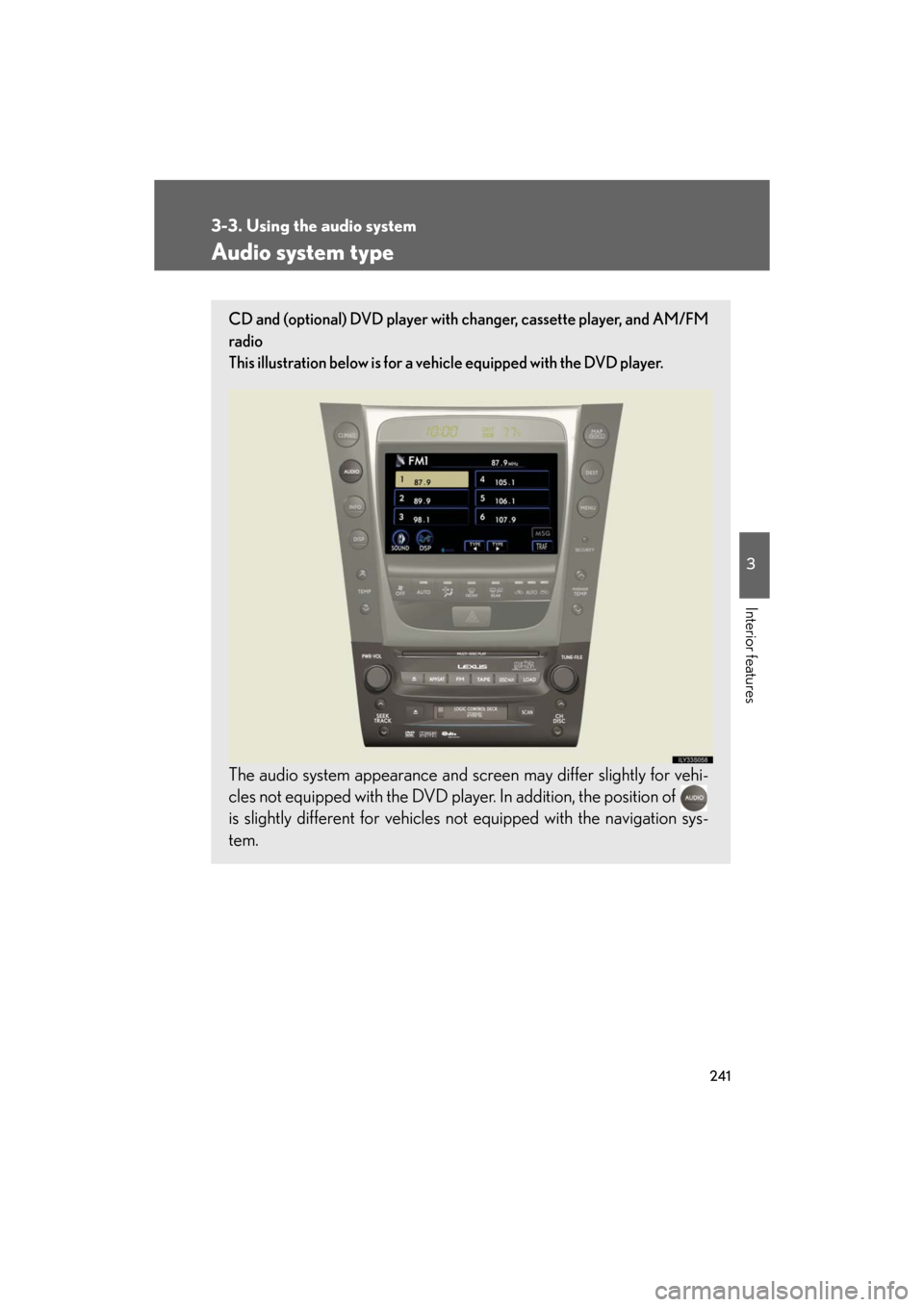
241
3
Interior features
GS_HV_U
December 13, 2007 10:50 am
3-3. Using the audio system
Audio system type
CD and (optional) DVD player with changer, cassette player, and AM/FM
radio
This illustration below is for a ve hicle equipped with the DVD player.
The audio system appearance and scr een may differ slightly for vehi-
cles not equipped with the DVD play er. In addition, the position of
is slightly different for vehicles not equipped with the navigation sys-
tem.
Page 242 of 596
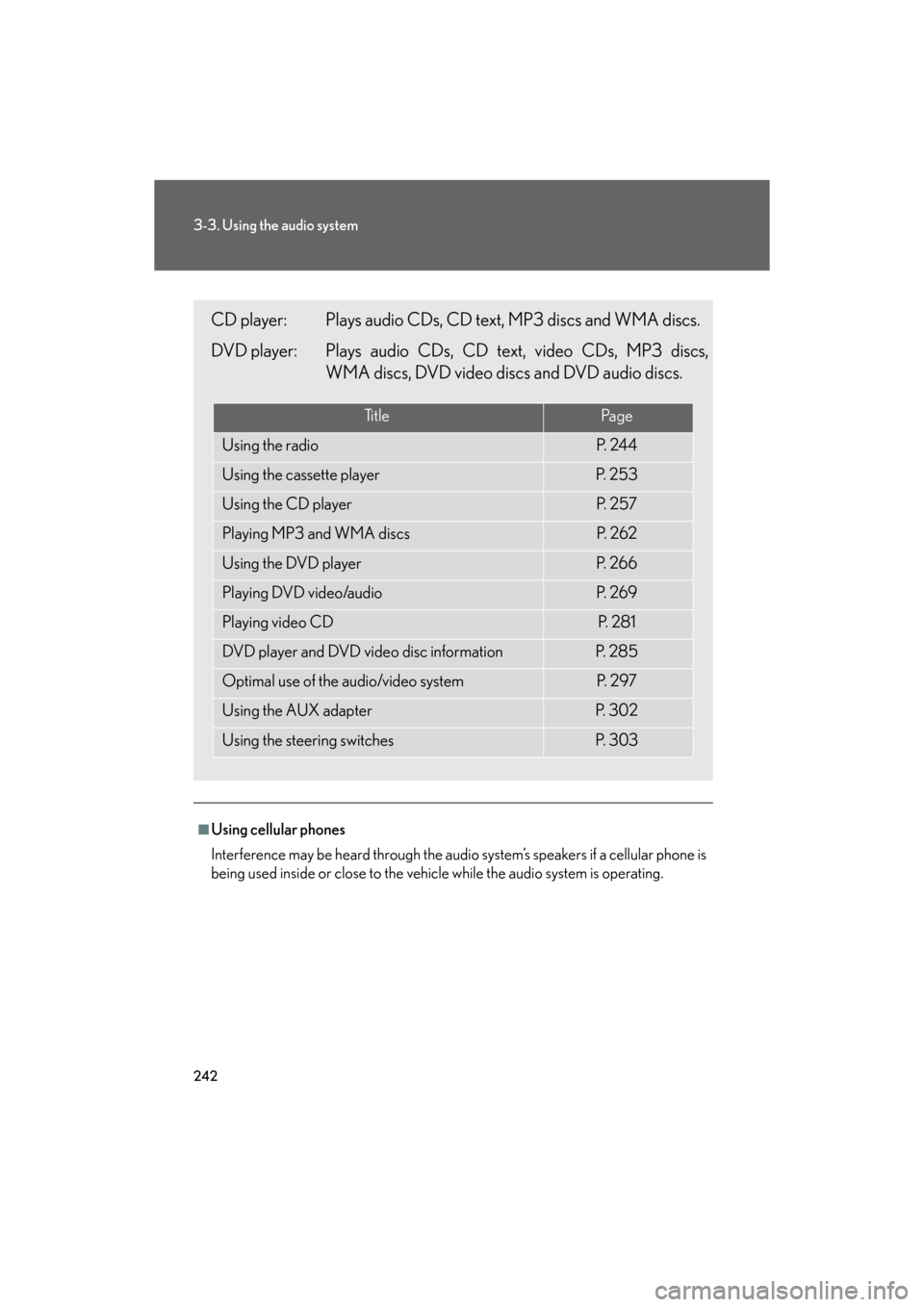
242
3-3. Using the audio system
GS_HV_U
December 13, 2007 10:50 am
■Using cellular phones
Interference may be heard through the audio system’s speakers if a cellular phone is
being used inside or close to the vehicle while the audio system is operating.
CD player: Plays audio CDs, CD text, MP3 discs and WMA discs.
DVD player: Plays audio CDs, CD text, video CDs, MP3 discs,
WMA discs, DVD video discs and DVD audio discs.
Ti t l ePa g e
Using the radioP. 2 4 4
Using the cassette playerP. 2 5 3
Using the CD playerP. 2 5 7
Playing MP3 and WMA discsP. 2 6 2
Using the DVD playerP. 2 6 6
Playing DVD video/audioP. 2 6 9
Playing video CDP. 2 8 1
DVD player and DVD video disc informationP. 2 8 5
Optimal use of the audio/video systemP. 2 9 7
Using the AUX adapterP. 3 0 2
Using the steering switchesP. 3 0 3
Page 243 of 596
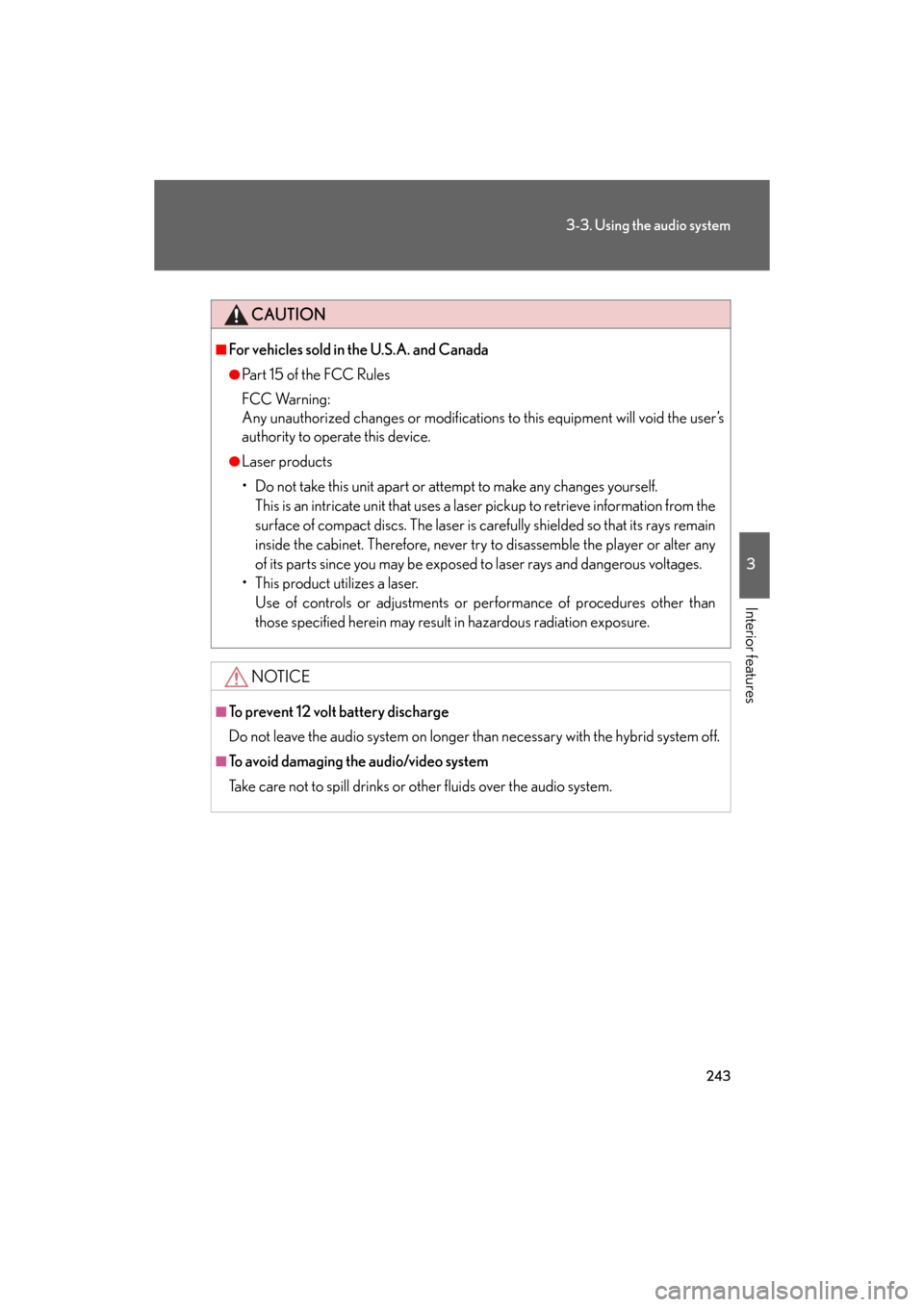
243
3-3. Using the audio system
3
Interior features
GS_HV_U
December 13, 2007 10:50 am
CAUTION
■For vehicles sold in the U.S.A. and Canada
●Pa r t 1 5 o f t h e F CC Ru l e s
FCC Warning:
Any unauthorized changes or modifications to this equipment will void the user’s
authority to operate this device.
●Laser products
• Do not take this unit apart or attempt to make any changes yourself.
This is an intricate unit that uses a lase r pickup to retrieve information from the
surface of compact discs. The laser is carefully shielded so that its rays remain
inside the cabinet. Therefore, never try to disassemble the player or alter any
of its parts since you may be exposed to laser rays and dangerous voltages.
• This product utilizes a laser. Use of controls or adjustments or pe rformance of procedures other than
those specified herein may result in hazardous radiation exposure.
NOTICE
■To prevent 12 volt battery discharge
Do not leave the audio system on longer than necessary with the hybrid system off.
■To avoid damaging the audio/video system
Take care not to spill drinks or other fluids over the audio system.
Page 244 of 596
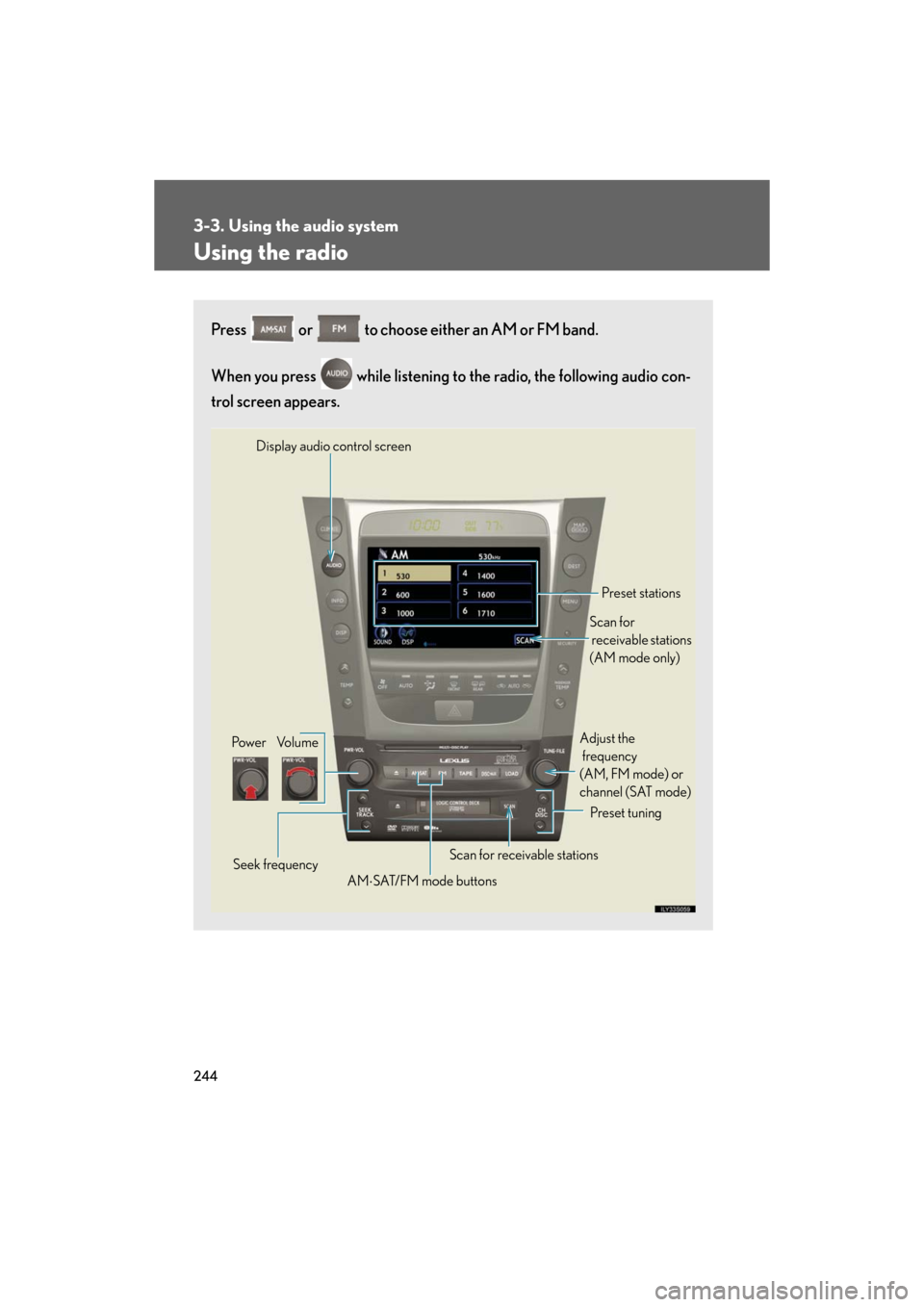
244
3-3. Using the audio system
GS_HV_U
December 13, 2007 10:50 am
Using the radio
Press or to choose either an AM or FM band.
When you press while listening to the radio, the following audio con-
trol screen appears.
Display audio control screen
Pow e r Vo l u m e Scan for receivable stations
Seek frequency Preset tuning
Adjust the
frequency
(AM, FM mode) or
channel (SAT mode)
AM SAT/FM mode buttons Preset stations
Scan for
receivable stations
(AM mode only)
Page 245 of 596
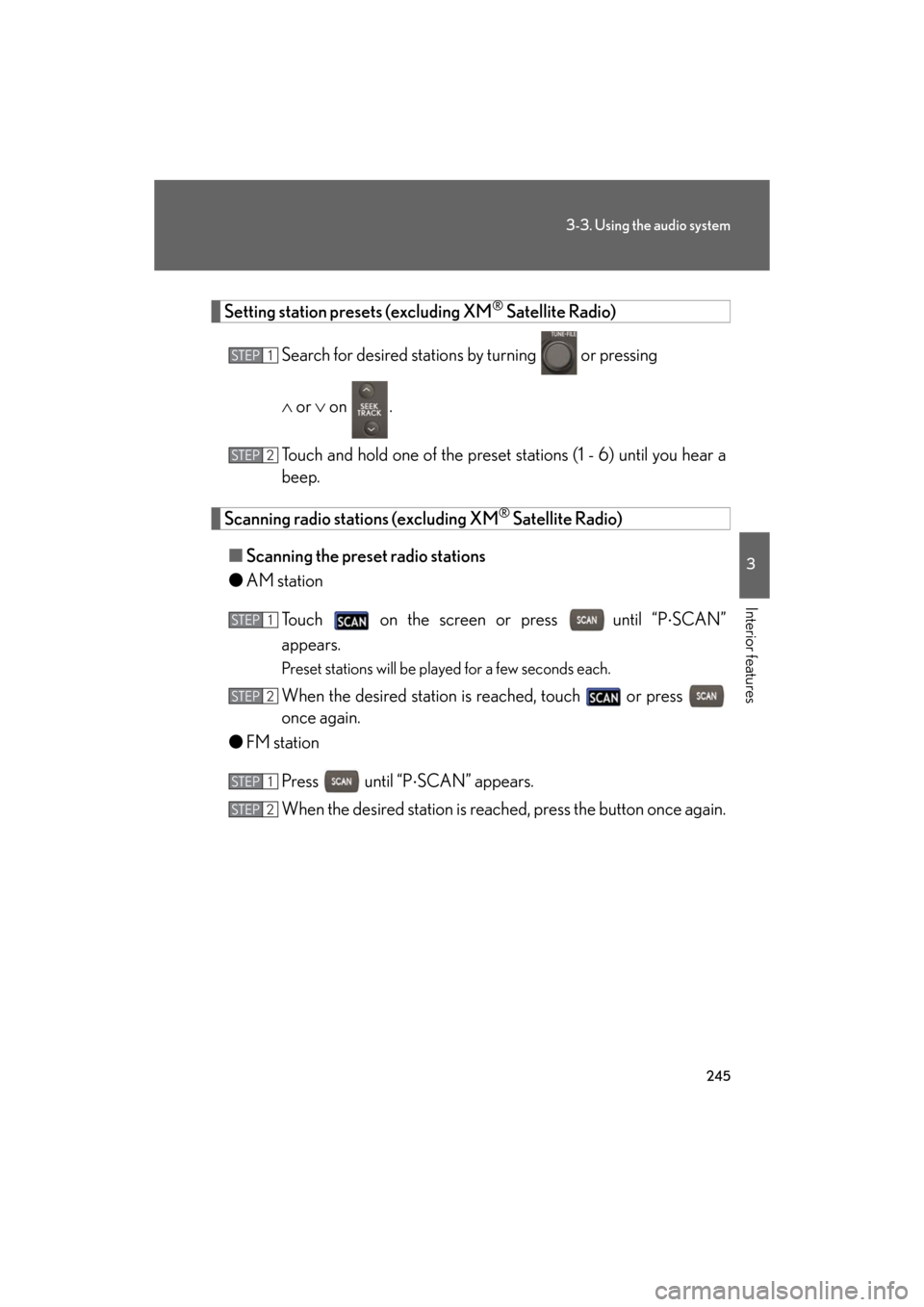
245
3-3. Using the audio system
3
Interior features
GS_HV_U
December 13, 2007 10:50 am
Setting station presets (excluding XM® Satellite Radio)
Search for desired stations by turning
or pressing
or on .
Touch and hold one of the preset st ations (1 - 6) until you hear a
beep.
Scanning radio stations (excluding XM® Satellite Radio)
■ Scanning the preset radio stations
● AM station
Touch on the screen or press
until “P SCAN”
appears.
Preset stations will be played for a few seconds each.
When the desired station is reached, touch or press
once again.
● FM station
Press until “P SCAN” appears.
When the desired station is reach ed, press the button once again.
STEP1
STEP2
STEP1
STEP2
STEP1
STEP2
Page 246 of 596
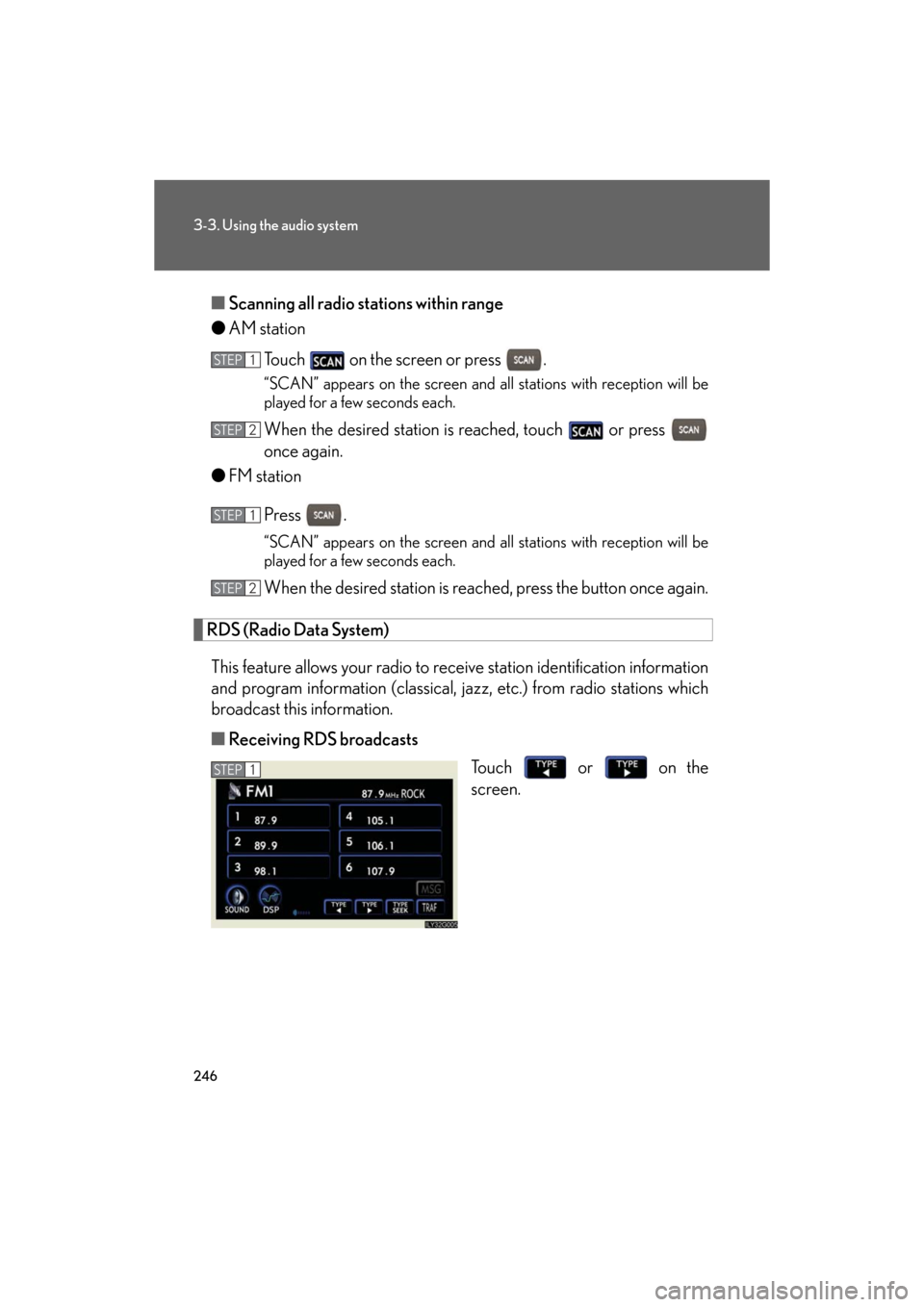
246
3-3. Using the audio system
GS_HV_U
December 13, 2007 10:50 am
■Scanning all radio stations within range
● AM station
Touch on the screen or press .
“SCAN” appears on the screen and a ll stations with reception will be
played for a few seconds each.
When the desired station is reached, touch or press
once again.
● FM station
Press .
“SCAN” appears on the screen and a ll stations with reception will be
played for a few seconds each.
When the desired station is reach ed, press the button once again.
RDS (Radio Data System)
This feature allows your radio to re ceive station identification information
and program information (classical, ja zz, etc.) from radio stations which
broadcast this information.
■ Receiving RDS broadcasts
Touch or on the
screen.
STEP1
STEP2
STEP1
STEP2
STEP1
Page 247 of 596
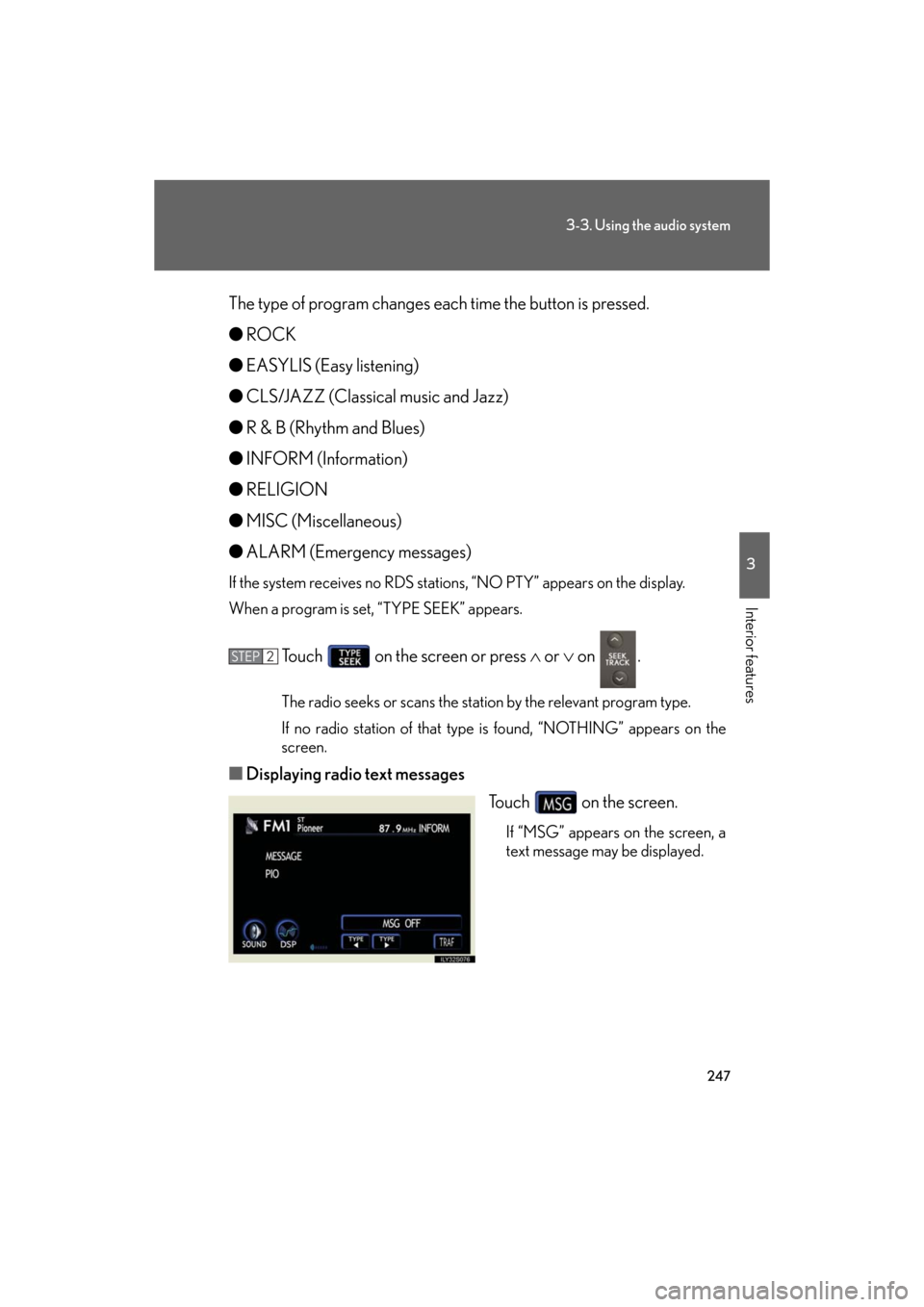
247
3-3. Using the audio system
3
Interior features
GS_HV_U
December 13, 2007 10:50 am
The type of program changes each time the button is pressed.
●ROCK
● EASYLIS (Easy listening)
● CLS/JAZZ (Classical music and Jazz)
● R & B (Rhythm and Blues)
● INFORM (Information)
● RELIGION
● MISC (Miscellaneous)
● ALARM (Emergency messages)
If the system receives no RDS statio ns, “NO PTY” appears on the display.
When a program is set, “TYPE SEEK” appears.
Touch on the screen or press or on .
The radio seeks or scans the station by the relevant program type.
If no radio station of that type is found, “NOTHING” appears on the
screen.
■ Displaying radio text messages
Touch on the screen.
If “MSG” appears on the screen, a
text message may be displayed.
STEP2
Page 248 of 596
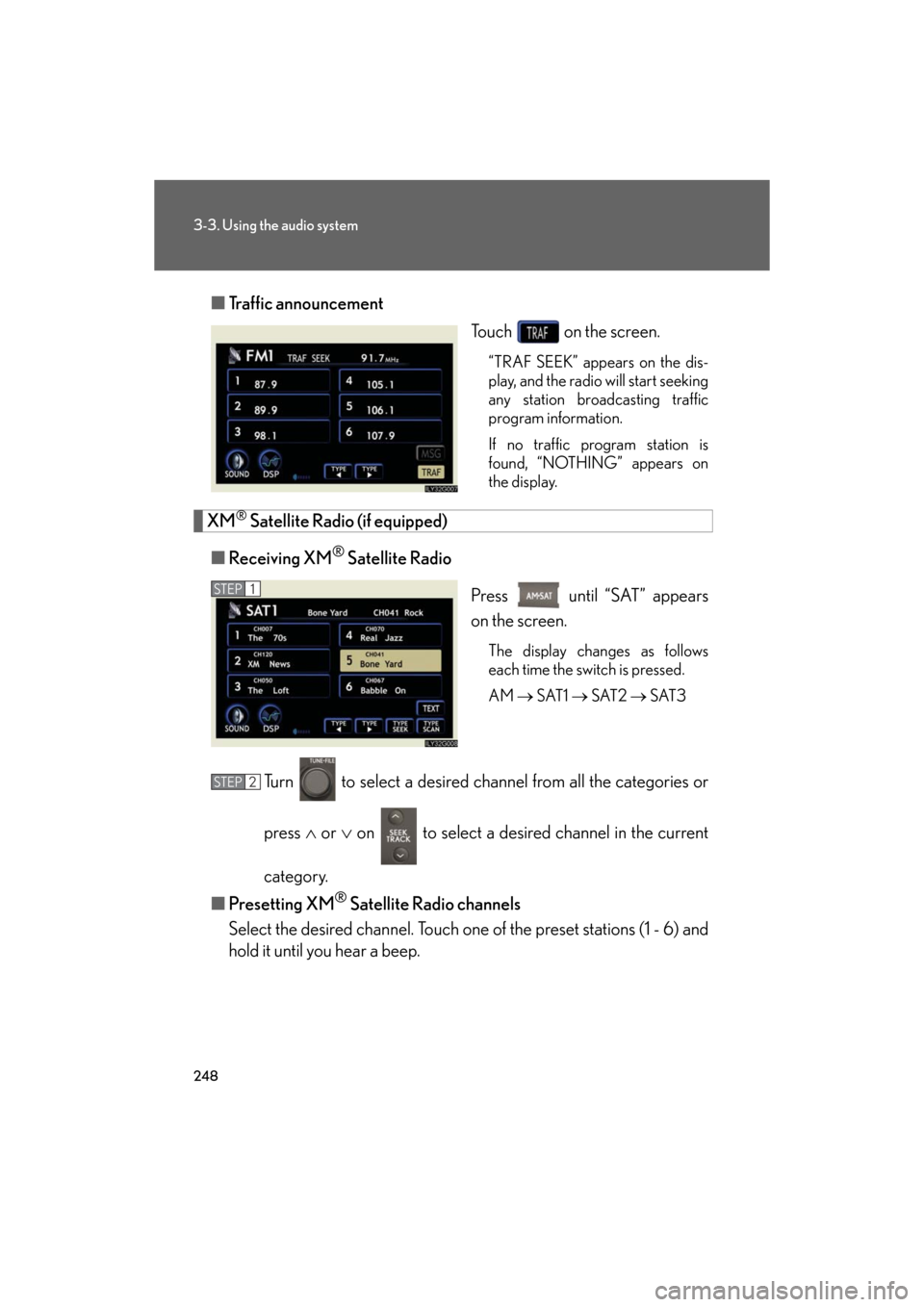
248
3-3. Using the audio system
GS_HV_U
December 13, 2007 10:50 am
■Traffic announcement
Touch on the screen.
“TRAF SEEK” appears on the dis-
play, and the radio will start seeking
any station broadcasting traffic
program information.
If no traffic program station is
found, “NOTHING” appears on
the display.
XM® Satellite Radio (if equipped)
■ Receiving XM
® Satellite Radio
Press until “SAT” appears
on the screen.
The display changes as follows
each time the switch is pressed.
AM SAT1 SAT2 SAT3
Turn to select a desired channel from all the categories or
press or on to select a desir ed channel in the current
category.
■ Presetting XM
® Satellite Radio channels
Select the desired channe l. Touch one of the preset stations (1 - 6) and
hold it until you hear a beep.
STEP1
STEP2
Page 249 of 596
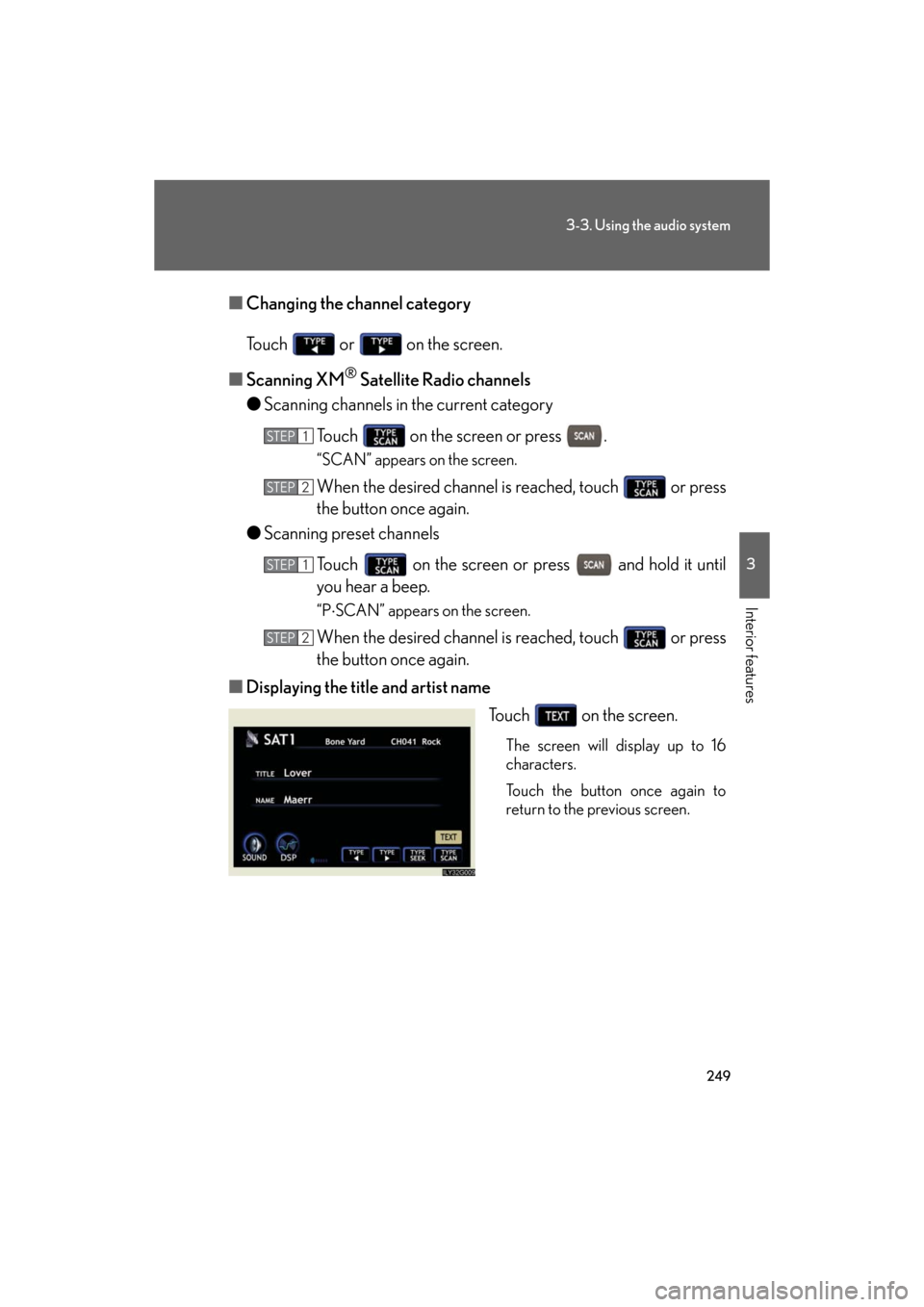
249
3-3. Using the audio system
3
Interior features
GS_HV_U
December 13, 2007 10:50 am
■Changing the channel category
Touch or on the screen.
■ Scanning XM
® Satellite Radio channels
● Scanning channels in the current category
Touch on the screen or press .
“SCAN” appears on the screen.
When the desired channel is reached, touch or press
the button once again.
● Scanning preset channels
Touch on the screen or press and hold it until
you hear a beep.
“P SCAN” appears on the screen.
When the desired channel is reached, touch or press
the button once again.
■ Displaying the title and artist name
Touch on the screen.
The screen will display up to 16
characters.
Touch the button once again to
return to the previous screen.
STEP1
STEP2
STEP1
STEP2
Page 250 of 596
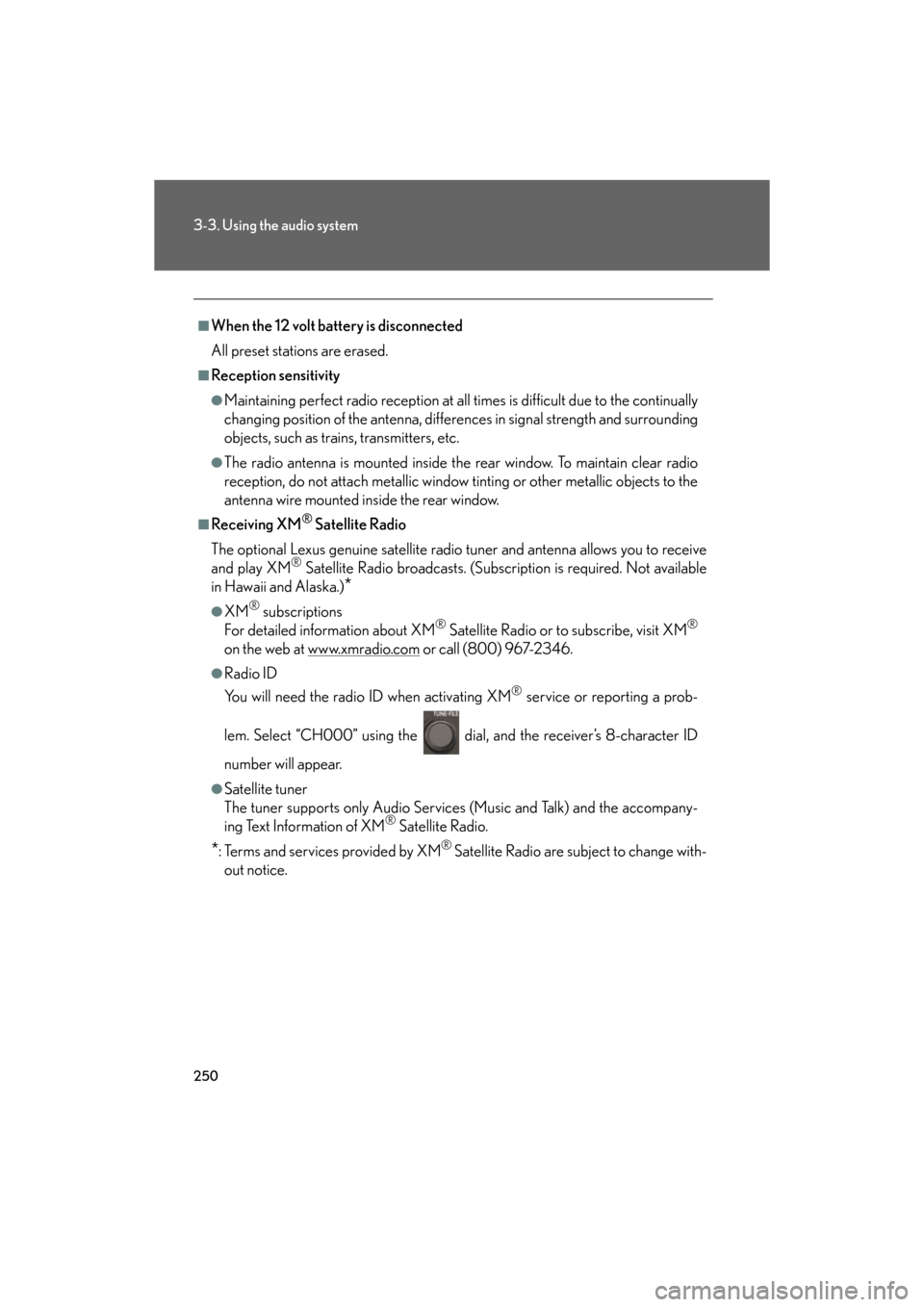
250
3-3. Using the audio system
GS_HV_U
December 13, 2007 10:50 am
■When the 12 volt battery is disconnected
All preset stations are erased.
■Reception sensitivity
●Maintaining perfect radio reception at all times is difficult due to the continually
changing position of the antenna, differences in signal strength and surrounding
objects, such as trains, transmitters, etc.
●The radio antenna is mounted inside the rear window. To maintain clear radio
reception, do not attach metallic window tinting or other metallic objects to the
antenna wire mounted in side the rear window.
■Receiving XM® Satellite Radio
The optional Lexus genuine satellite radio tuner and antenna allows you to receive
and play XM
® Satellite Radio broadcasts. (Subsc ription is required. Not available
in Hawaii and Alaska.)
*
●XM® subscriptions
For detailed information about XM® Satellite Radio or to subscribe, visit XM®
on the web at www.xmradio.com or call (800) 967-2346.
●Radio ID
You will need the radio ID when activating XM
® service or reporting a prob-
lem. Select “CH000” using the dial , and the receiver’s 8-character ID
number will appear.
●Satellite tuner
The tuner supports only Audio Services (Music and Talk) and the accompany-
ing Text Information of XM
® Satellite Radio.
*: Terms and services provided by XM® Satellite Radio are subject to change with-
out notice.