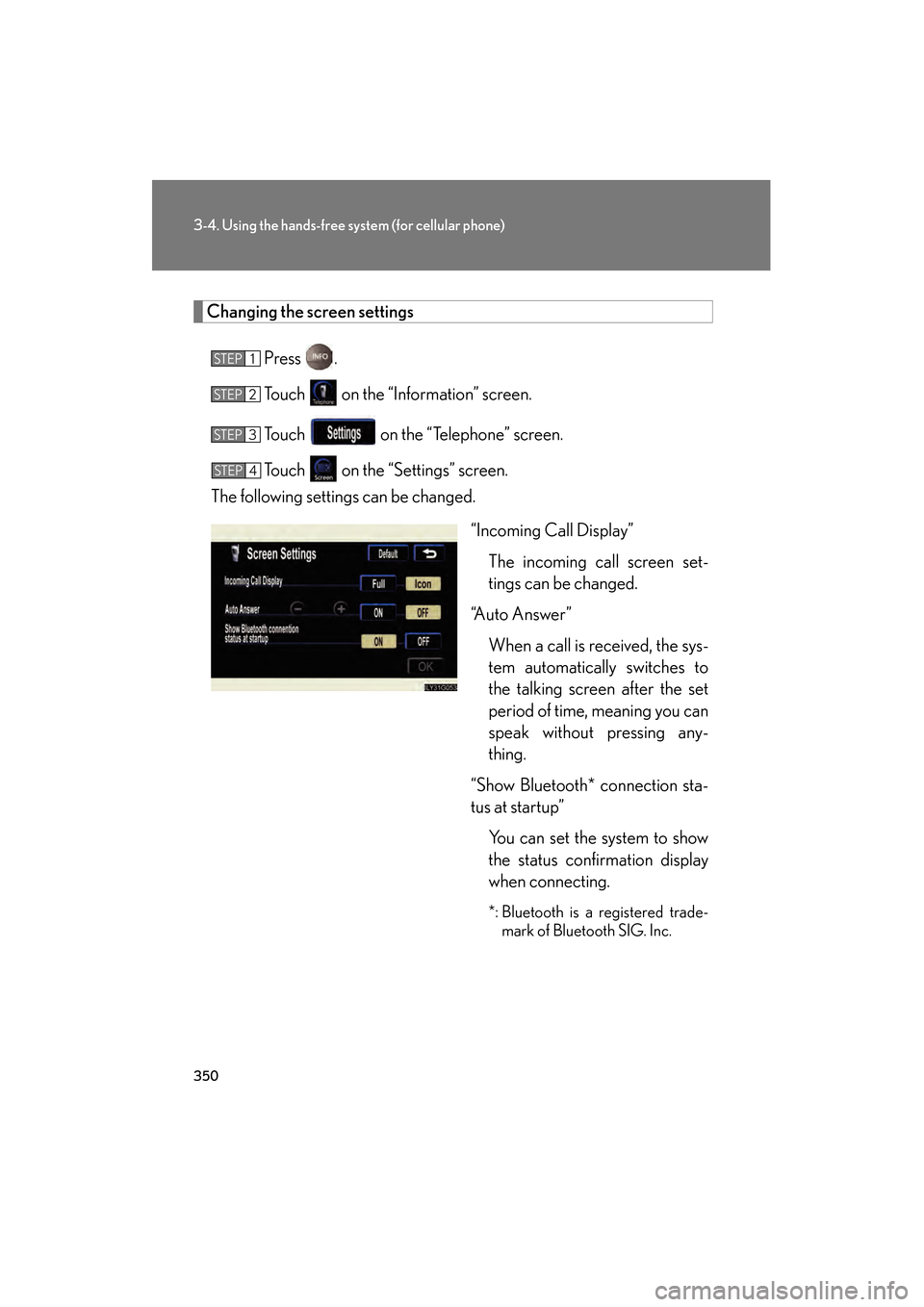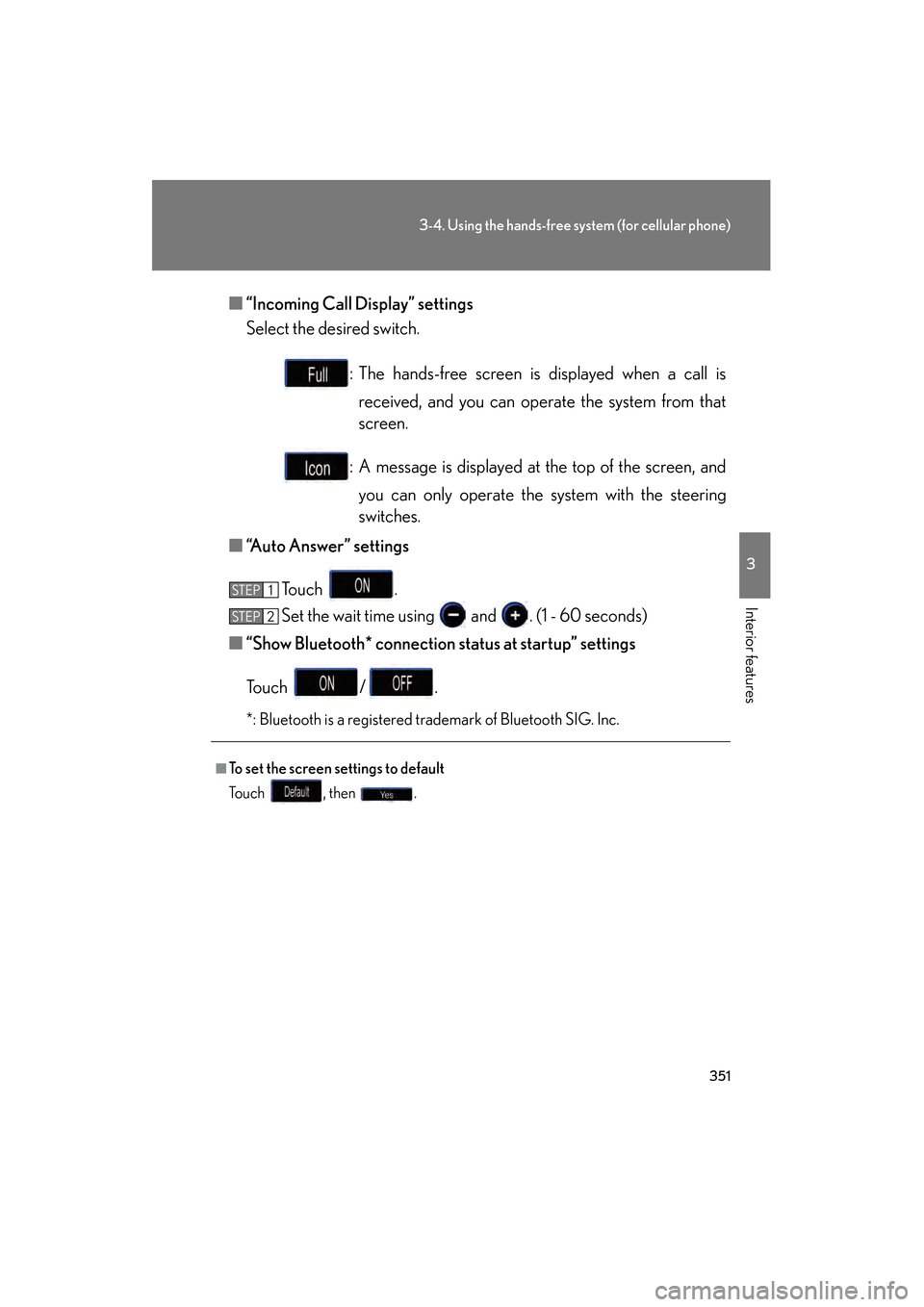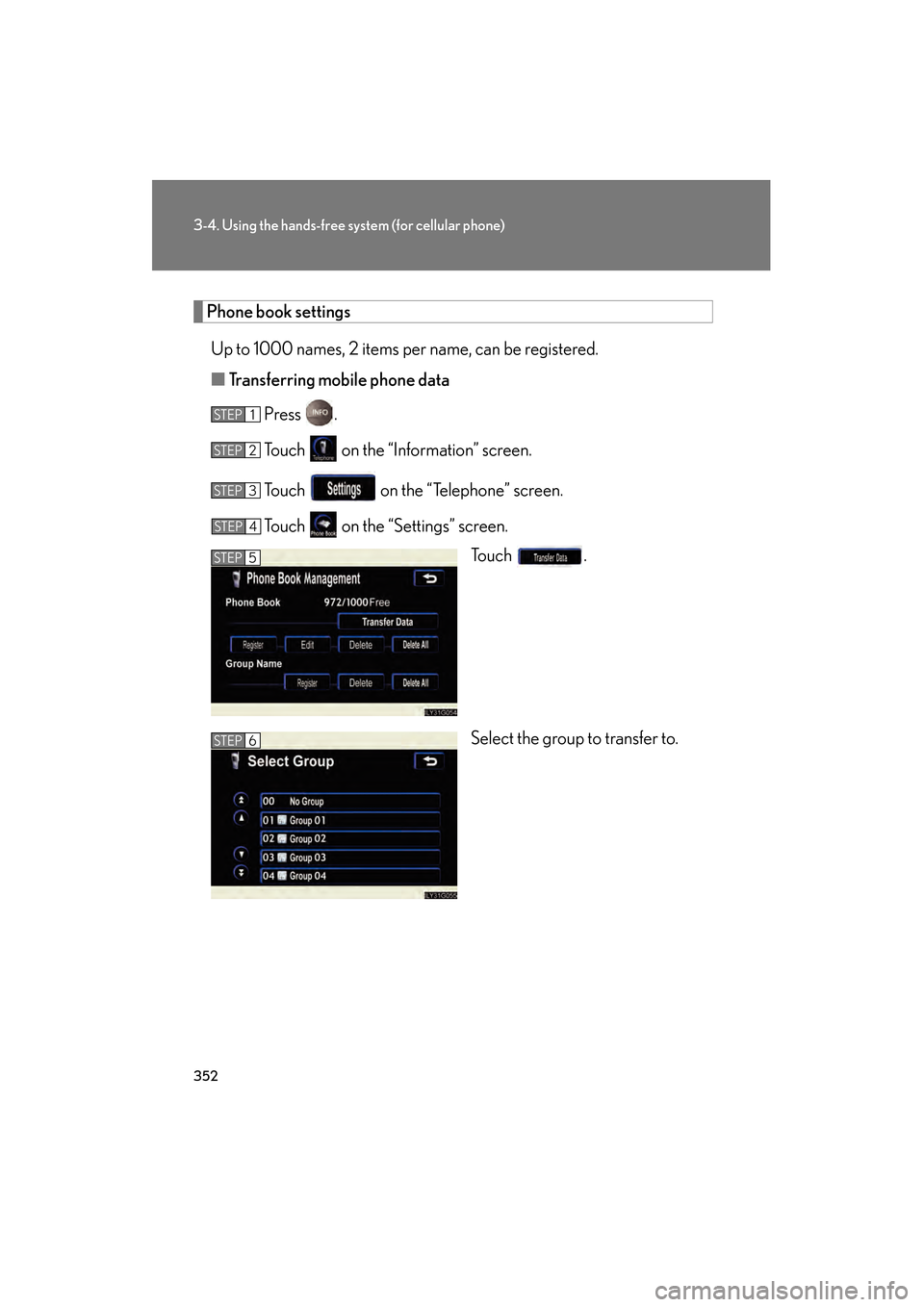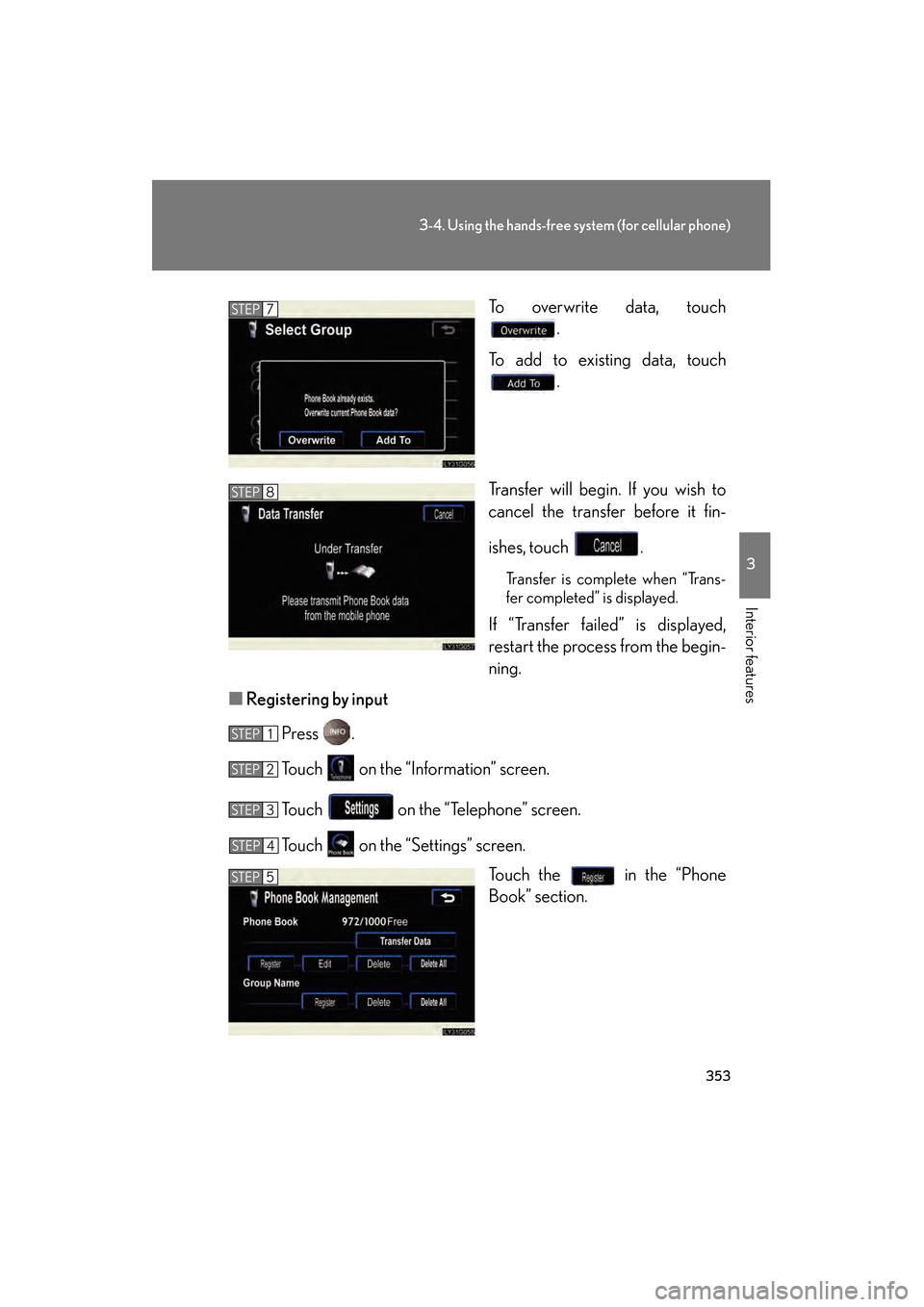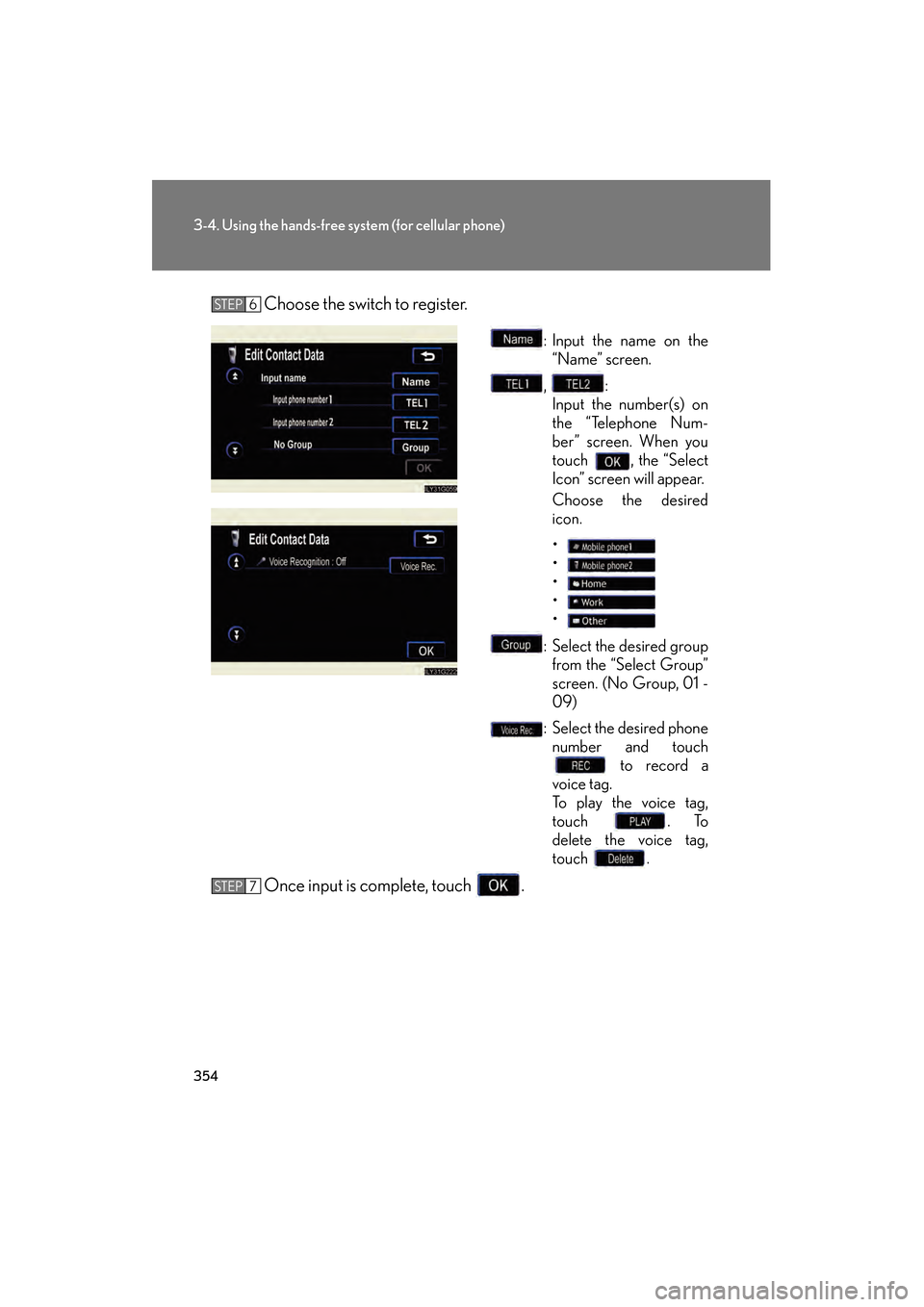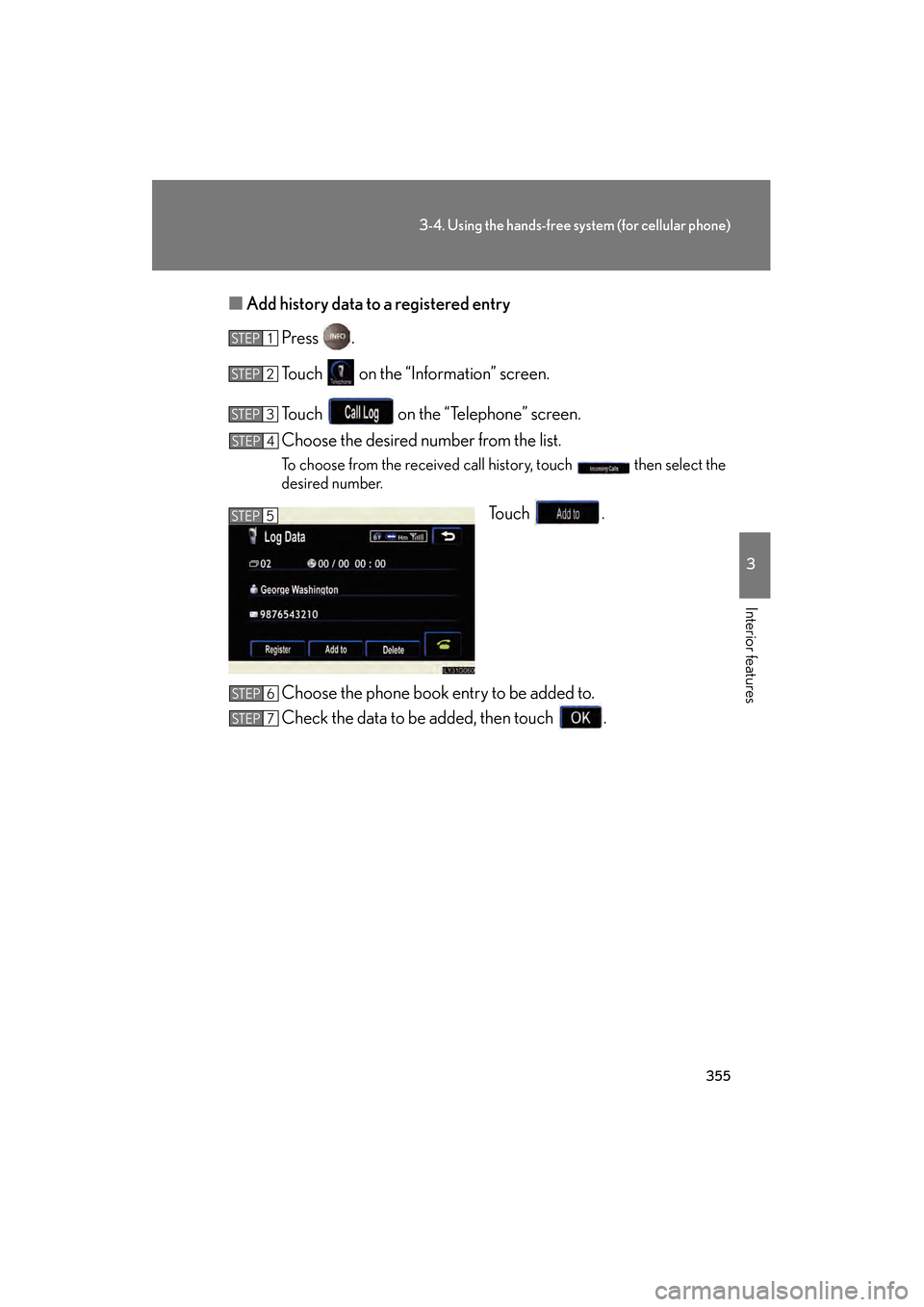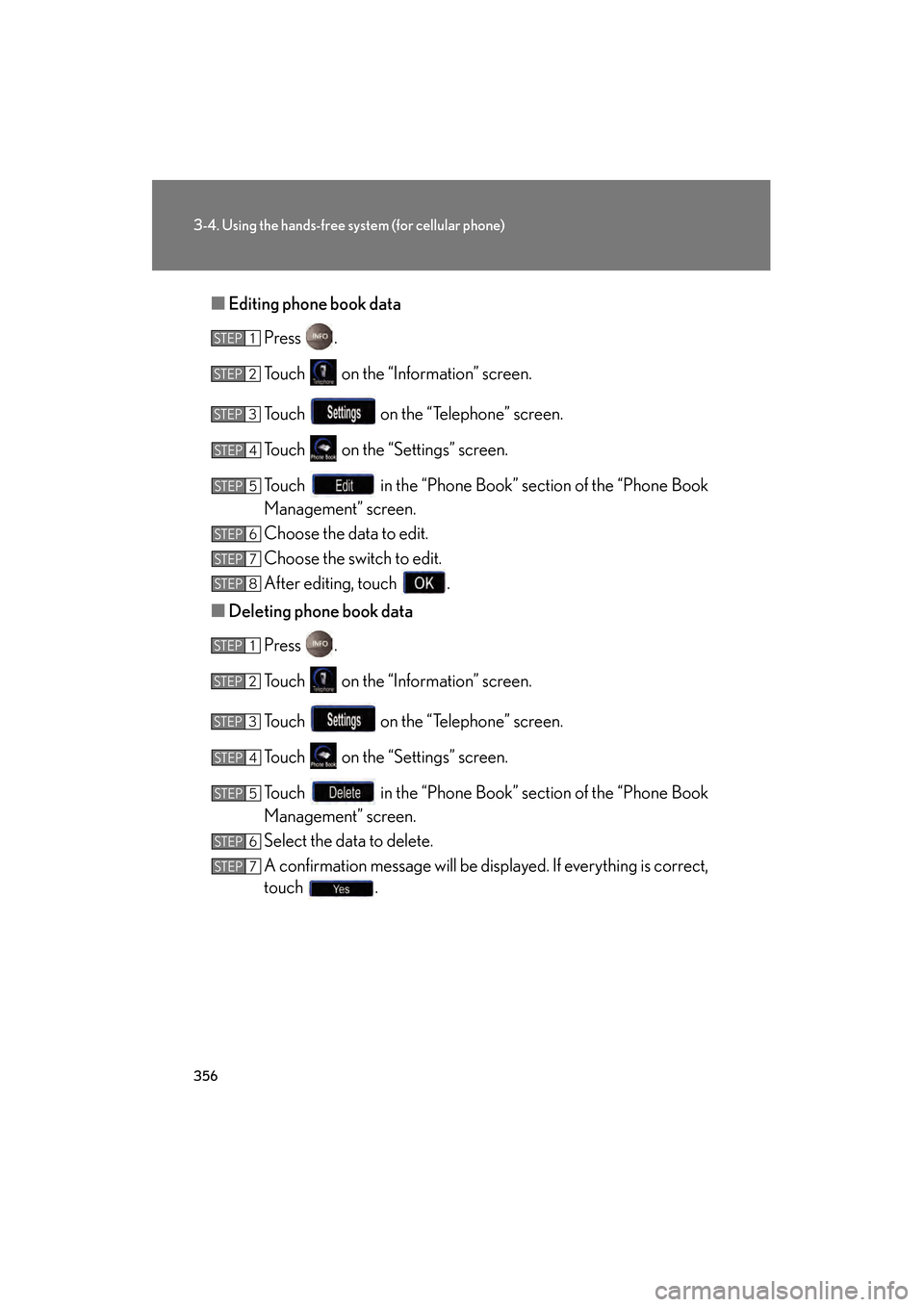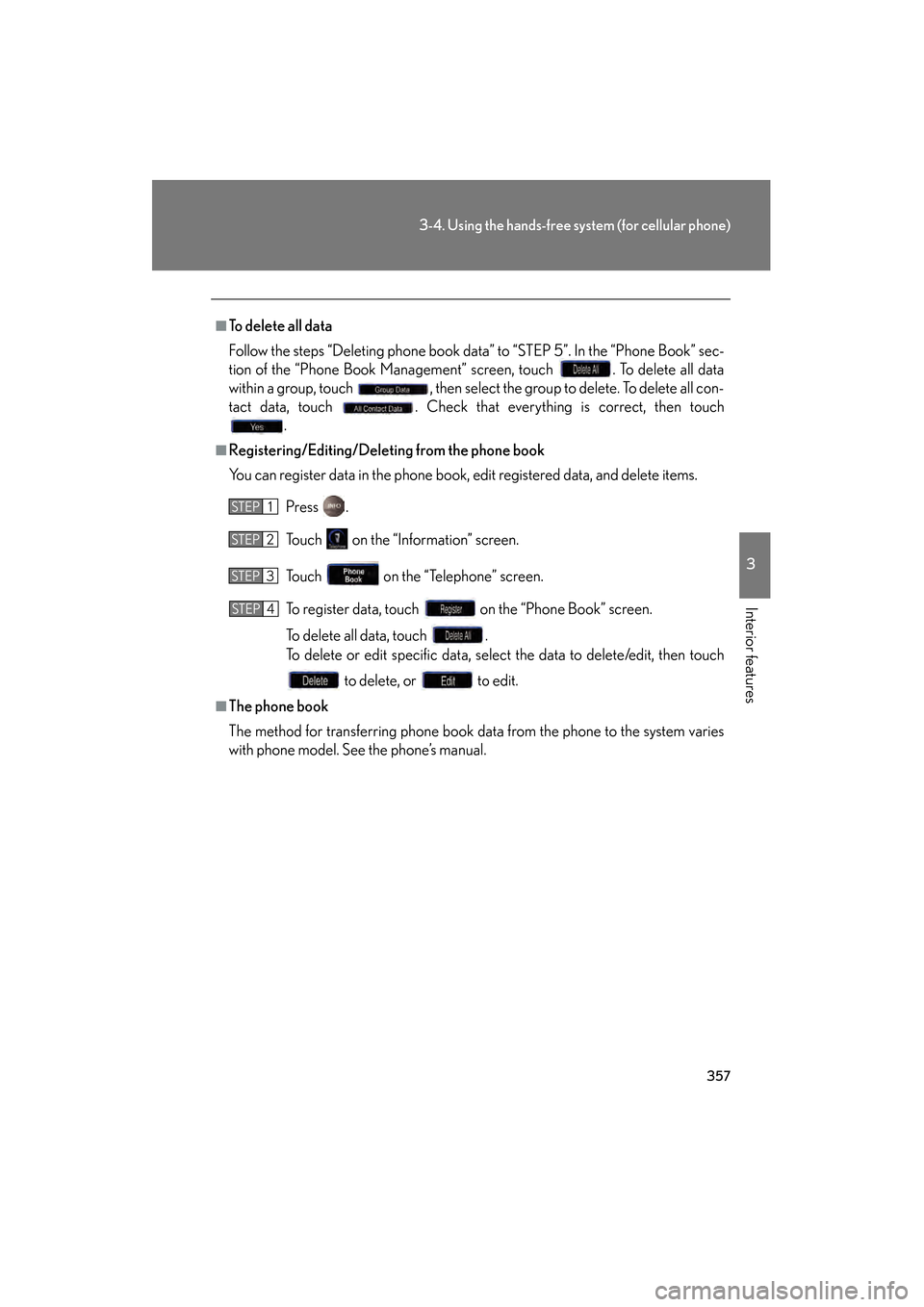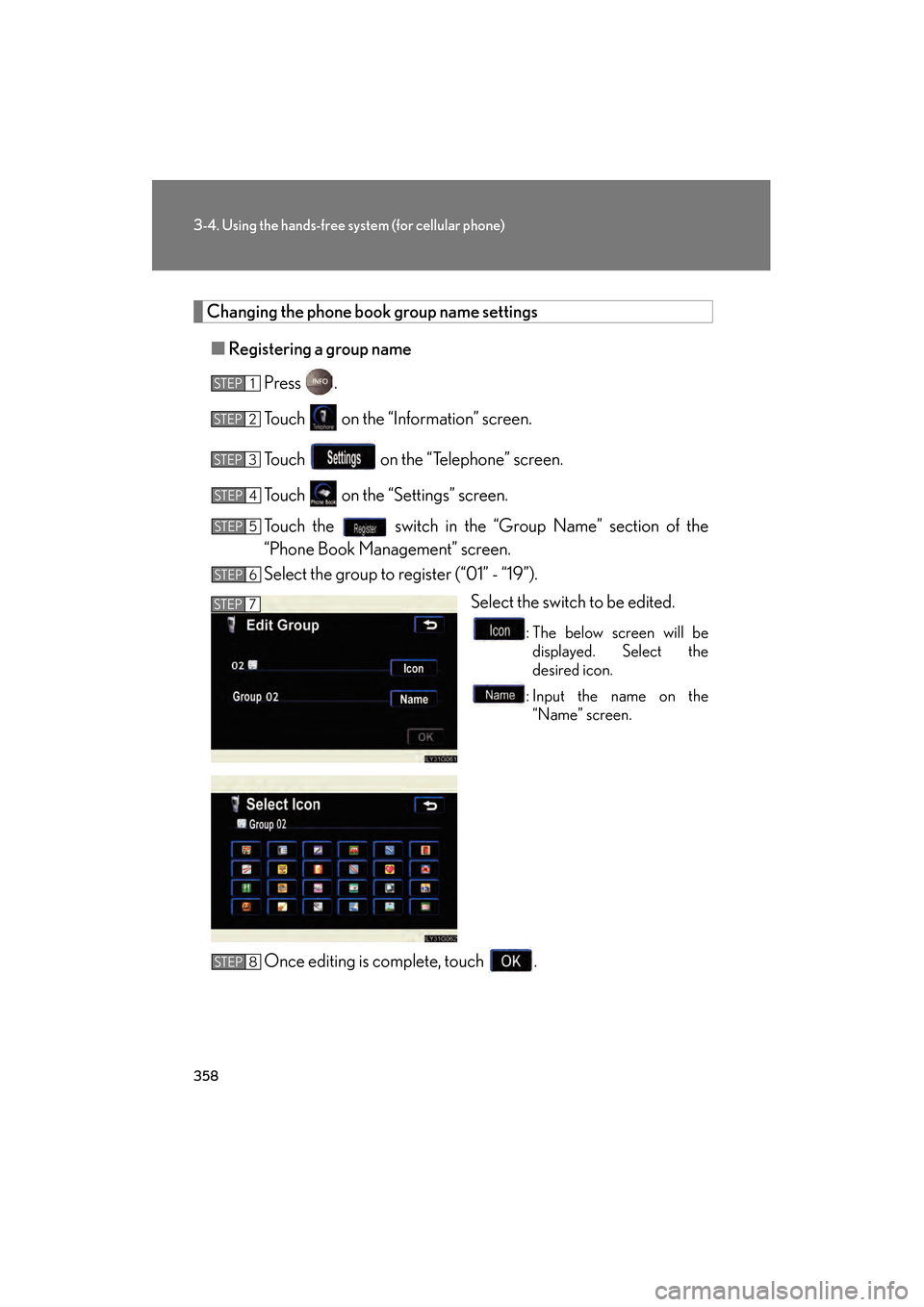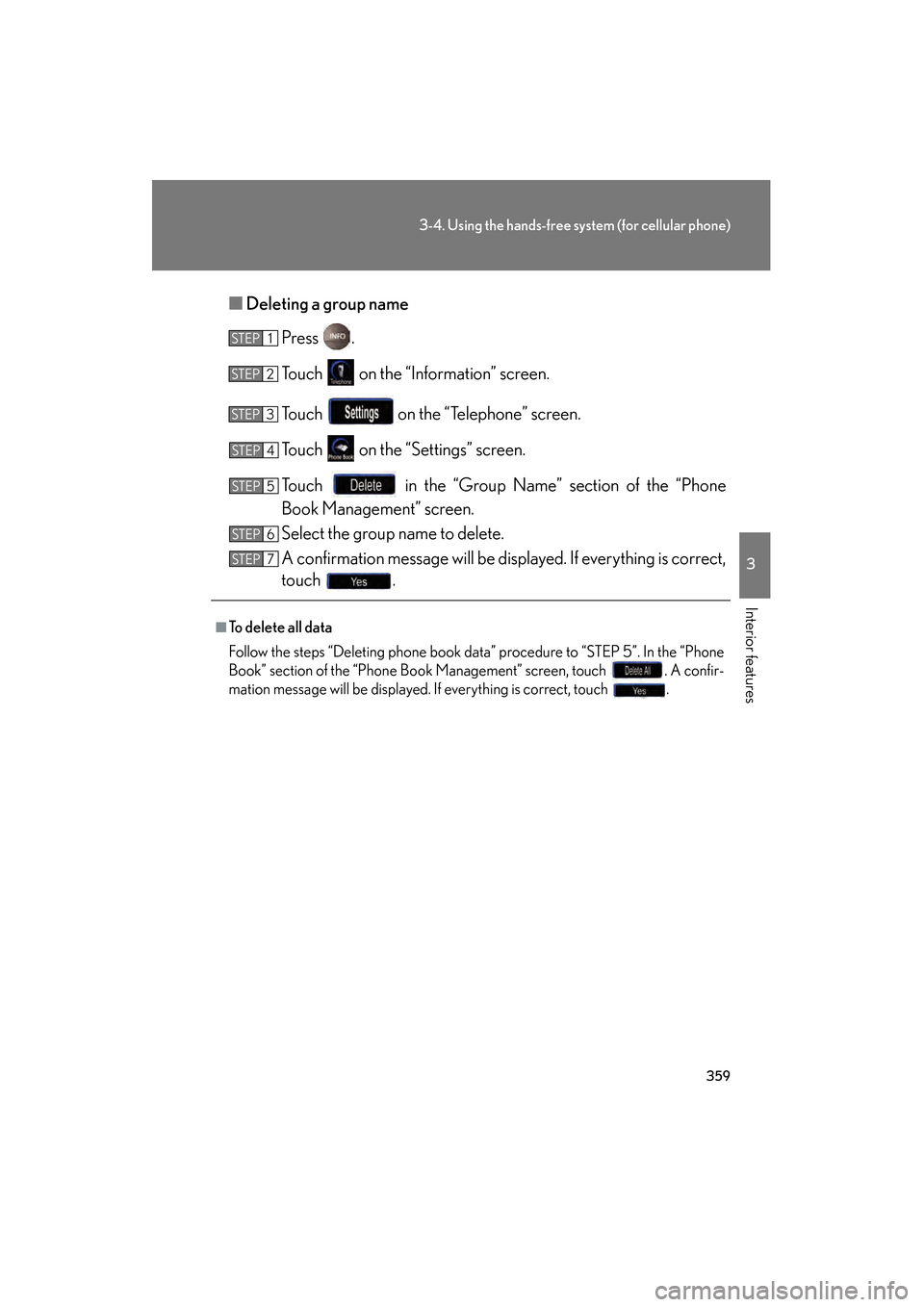Lexus GS450h 2009 Owner's Manual
GS450h 2009
Lexus
Lexus
https://www.carmanualsonline.info/img/36/15359/w960_15359-0.png
Lexus GS450h 2009 Owner's Manual
Trending: navigation system, brake, seat adjustment, engine coolant, fuel consumption, Calibrate, warning light
Page 351 of 622
350
3-4. Using the hands-free system (for cellular phone)
GS_HV_U (OM30B44U)
April 27, 2009 10:09 am
Changing the screen settings
Press .
Touch on the “Information” screen.
Touch on the “Telephone” screen.
Touch on the “Settings” screen.
The following settings can be changed.
“Incoming Call Display”The incoming call screen set-
tings can be changed.
“Auto Answer”
When a call is received, the sys-
tem automatically switches to
the talking screen after the set
period of time, meaning you can
speak without pressing any-
thing.
“Show Bluetooth* connection sta-
tus at startup” You can set the system to show
the status confirmation display
when connecting.
*: Bluetooth is a registered trade-mark of Bluetooth SIG. Inc.
STEP1
STEP2
STEP3
STEP4
GS450h_HV_U.book Page 350 Monday, April 27, 2009 10:10 AM
Page 352 of 622
351
3-4. Using the hands-free system (for cellular phone)
3
Interior features
GS_HV_U (OM30B44U)
April 27, 2009 10:09 am
■“Incoming Call Display” settings
Select the desired switch.
: The hands-free screen is displayed when a call isreceived, and you can operate the system from that
screen.
: A message is displayed at the top of the screen, and you can only operate the system with the steering
switches.
■ “Auto Answer” settings
To u c h .
Set the wait time using and . (1 - 60 seconds)
■ “Show Bluetooth* connection status at startup” settings
To u c h / .
*: Bluetooth is a registered trademark of Bluetooth SIG. Inc.
■To set the screen settings to default
To u c h , t h e n .
STEP1
STEP6STEP2
GS450h_HV_U.book Page 351 Monday, April 27, 2009 10:10 AM
Page 353 of 622
352
3-4. Using the hands-free system (for cellular phone)
GS_HV_U (OM30B44U)
April 27, 2009 10:09 am
Phone book settings
Up to 1000 names, 2 items per name, can be registered.
■ Transferring mobile phone data
Press .
Touch on the “Information” screen.
Touch on the “Telephone” screen.
Touch on the “Settings” screen. Touch .
Select the group to transfer to.
STEP1
STEP2
STEP3
STEP4
STEP5
STEP6
GS450h_HV_U.book Page 352 Monday, April 27, 2009 10:10 AM
Page 354 of 622
353
3-4. Using the hands-free system (for cellular phone)
3
Interior features
GS_HV_U (OM30B44U)
April 27, 2009 10:09 am
To overwrite data, touch.
To add to existing data, touch .
Transfer will begin. If you wish to
cancel the transfer before it fin-
ishes, touch .
Transfer is complete when “Trans-
fer completed” is displayed.
If “Transfer failed” is displayed,
restart the process from the begin-
ning.
■ Registering by input
Press .
Touch on the “Information” screen.
Touch on the “Telephone” screen.
Touch on the “Settings” screen. Touch the in the “Phone
Book” section.
STEP7
STEP8
STEP1
STEP2
STEP3
STEP4
STEP5
GS450h_HV_U.book Page 353 Monday, April 27, 2009 10:10 AM
Page 355 of 622
354
3-4. Using the hands-free system (for cellular phone)
GS_HV_U (OM30B44U)
April 27, 2009 10:09 am
Choose the switch to register.
: Input the name on the
“Name” screen.
, : Input the number(s) on
the “Telephone Num-
ber” screen. When you
touch , the “Select
Icon” screen will appear.
Choose the desired
icon.
•
•
•
•
•
: Select the desired group from the “Select Group”
screen. (No Group, 01 -
09)
: Select the desired phone number and touch to record a
voice tag.
To play the voice tag,
touch . To
delete the voice tag,
touch .
Once input is complete, touch .
STEP6
STEP7
GS450h_HV_U.book Page 354 Monday, April 27, 2009 10:10 AM
Page 356 of 622
355
3-4. Using the hands-free system (for cellular phone)
3
Interior features
GS_HV_U (OM30B44U)
April 27, 2009 10:09 am
■Add history data to a registered entry
Press .
Touch on the “Information” screen.
Touch on the “Telephone” screen.
Choose the desired number from the list.
To choose from the received call history, touch then select the
desired number.
To u c h .
Choose the phone book entry to be added to.
Check the data to be added, then touch .
STEP1
STEP2
STEP3
STEP4
STEP5
STEP6
STEP7
GS450h_HV_U.book Page 355 Monday, April 27, 2009 10:10 AM
Page 357 of 622
356
3-4. Using the hands-free system (for cellular phone)
GS_HV_U (OM30B44U)
April 27, 2009 10:09 am
■Editing phone book data
Press .
Touch on the “Information” screen.
Touch on the “Telephone” screen.
Touch on the “Settings” screen.
Touch in the “Phone Book” section of the “Phone Book
Management” screen.
Choose the data to edit.
Choose the switch to edit.
After editing, touch .
■ Deleting phone book data
Press .
Touch on the “Information” screen.
Touch on the “Telephone” screen.
Touch on the “Settings” screen.
Touch in the “Phone Book” section of the “Phone Book
Management” screen.
Select the data to delete.
A confirmation message will be displayed. If everything is correct,
touch .
STEP1
STEP2
STEP3
STEP4
STEP5
STEP6
STEP7
STEP8
STEP1
STEP2
STEP3
STEP4
STEP5
STEP6
STEP7
GS450h_HV_U.book Page 356 Monday, April 27, 2009 10:10 AM
Page 358 of 622
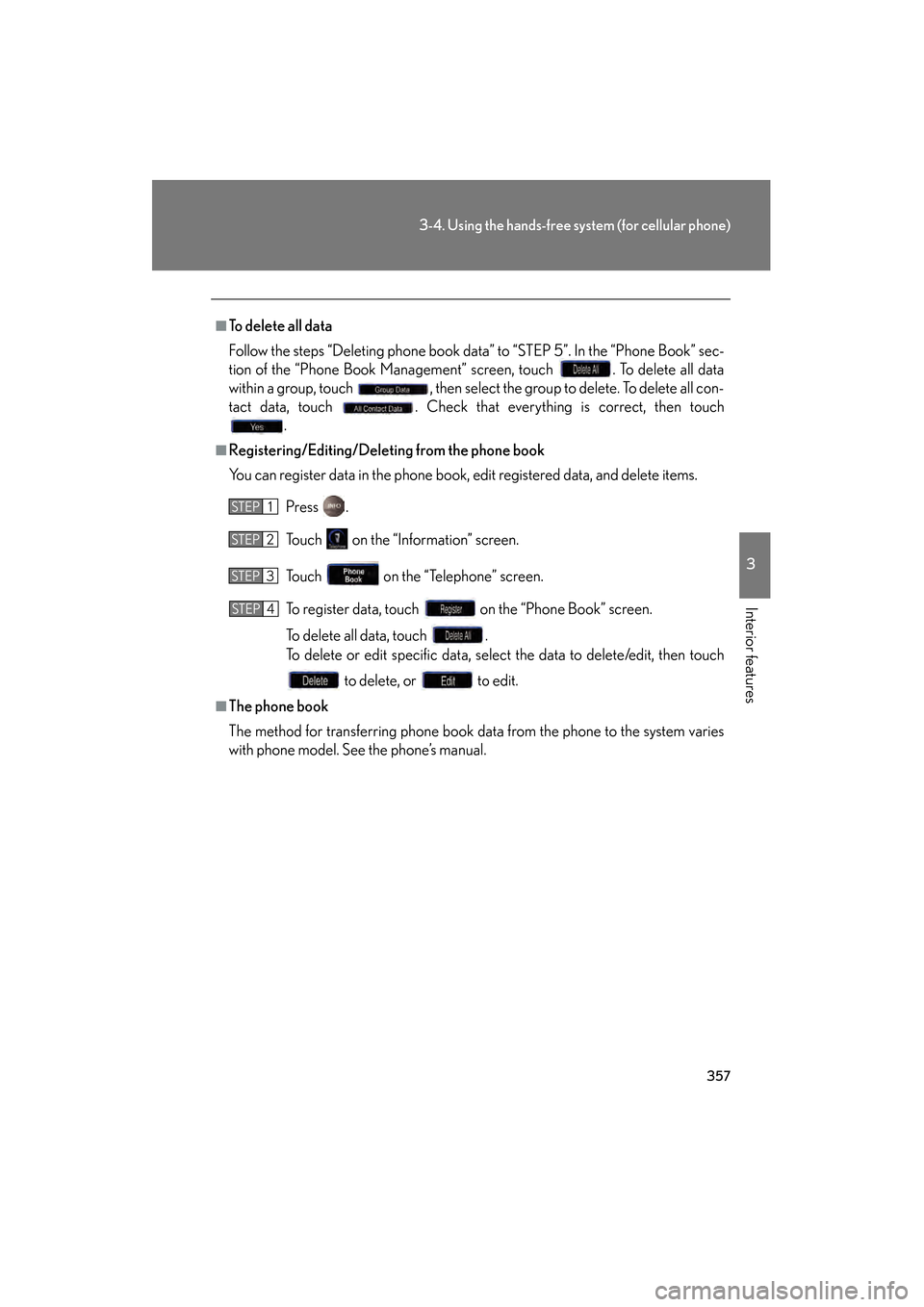
357
3-4. Using the hands-free system (for cellular phone)
3
Interior features
GS_HV_U (OM30B44U)
April 27, 2009 10:09 am
■To delete all data
Follow the steps “Deleting phone book data” to “STEP 5”. In the “Phone Book” sec-
tion of the “Phone Book Management” screen, touch . To delete all data
within a group, touch , then select the group to delete. To delete all con-
tact data, touch . Check that everything is correct, then touch.
■Registering/Editing/Deleting from the phone book
You can register data in the phone book, edit registered data, and delete items.
Press .
Touch on the “Information” screen.
Touch on the “Telephone” screen.
To register data, touch on the “Phone Book” screen.
To delete all data, touch .
To delete or edit specific data, select the data to delete/edit, then touch to delete, or to edit.
■The phone book
The method for transferring phone book data from the phone to the system varies
with phone model. See the phone’s manual.
STEP1
STEP2
STEP3
STEP4
GS450h_HV_U.book Page 357 Monday, April 27, 2009 10:10 AM
Page 359 of 622
358
3-4. Using the hands-free system (for cellular phone)
GS_HV_U (OM30B44U)
April 27, 2009 10:09 am
Changing the phone book group name settings
■ Registering a group name
Press .
Touch on the “Information” screen.
Touch on the “Telephone” screen.
Touch on the “Settings” screen.
Touch the switch in the “Group Name” section of the
“Phone Book Management” screen.
Select the group to re gister (“01” - “19”).
Select the switch to be edited.
: The below screen will bedisplayed. Select the
desired icon.
: Input the name on the “Name” screen.
Once editing is complete, touch .
STEP1
STEP2
STEP3
STEP4
STEP5
STEP6
STEP7
STEP8
GS450h_HV_U.book Page 358 Monday, April 27, 2009 10:10 AM
Page 360 of 622
359
3-4. Using the hands-free system (for cellular phone)
3
Interior features
GS_HV_U (OM30B44U)
April 27, 2009 10:09 am
■Deleting a group name
Press .
Touch on the “Information” screen.
Touch on the “Telephone” screen.
Touch on the “Settings” screen.
Touch in the “Group Name” section of the “Phone
Book Management” screen.
Select the group name to delete.
A confirmation message will be displayed. If everything is correct,
touch .
■To delete all data
Follow the steps “Deleting phone book data” procedure to “STEP 5”. In the “Phone
Book” section of the “Phone Book Management” screen, touch . A confir-
mation message will be displayed. If everything is correct, touch .
STEP1
STEP2
STEP3
STEP4
STEP5
STEP6
STEP7
GS450h_HV_U.book Page 359 Monday, April 27, 2009 10:10 AM
Trending: ESP, four wheel drive, recommended oil, brake pads, oil, key, spare wheel