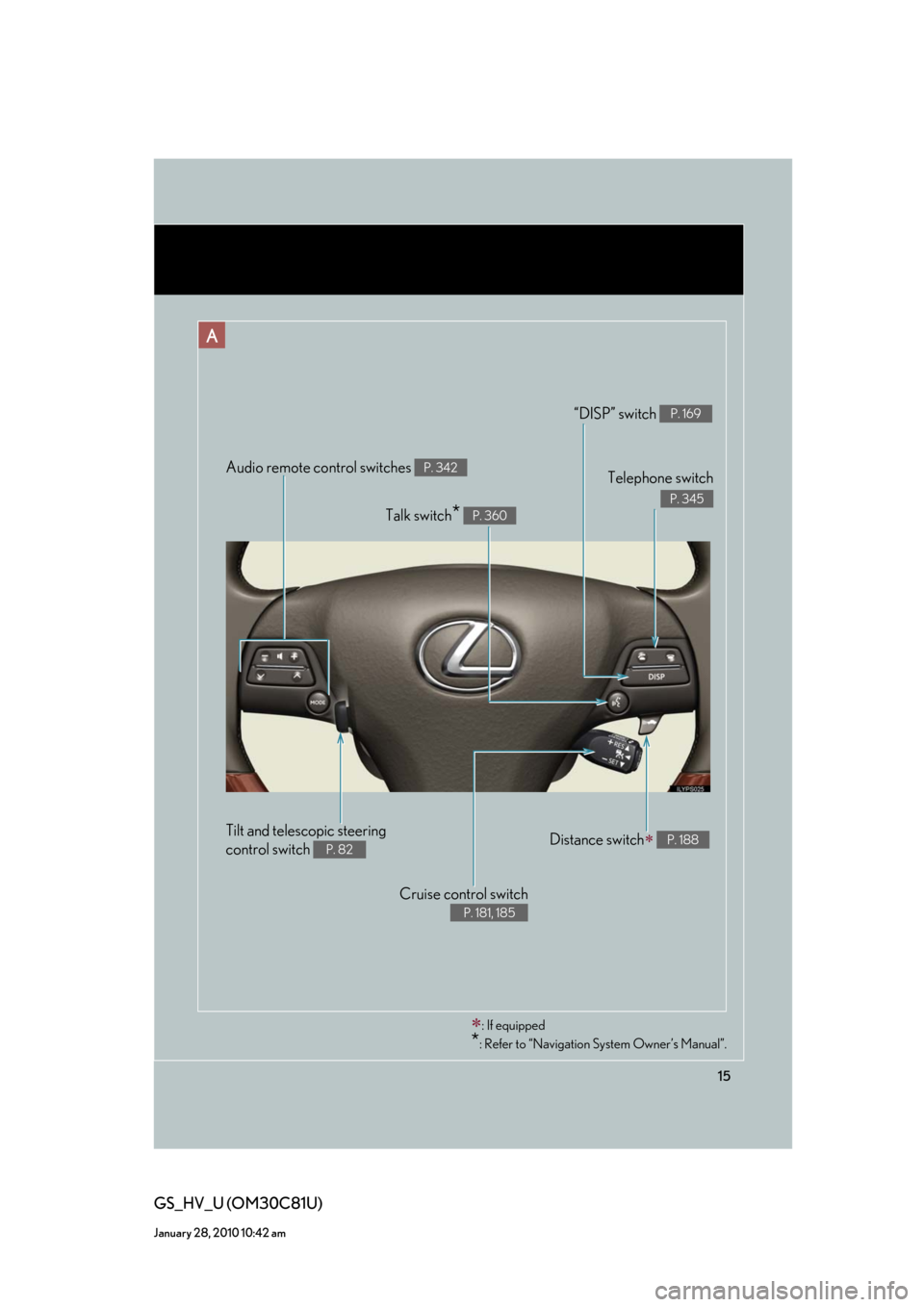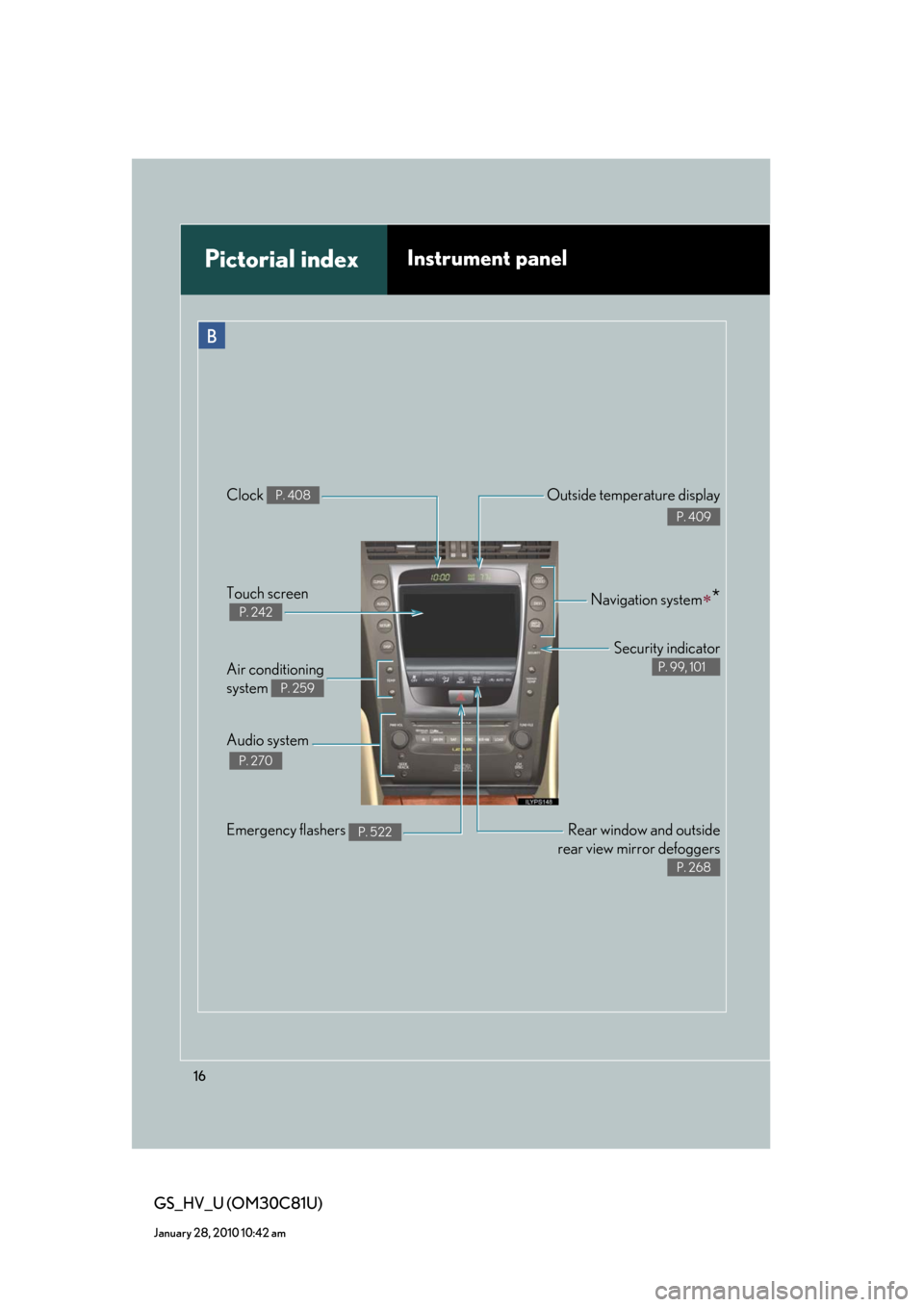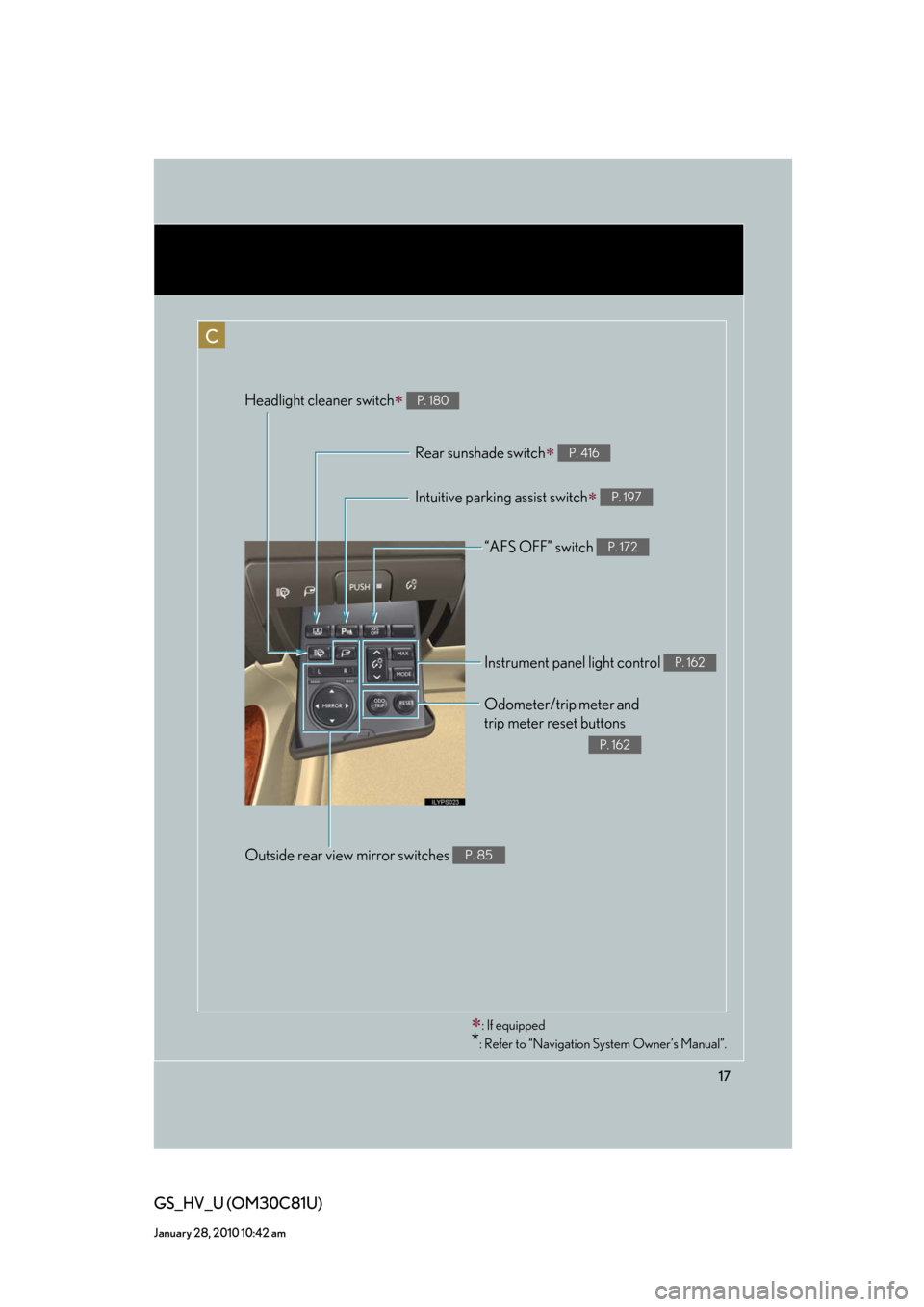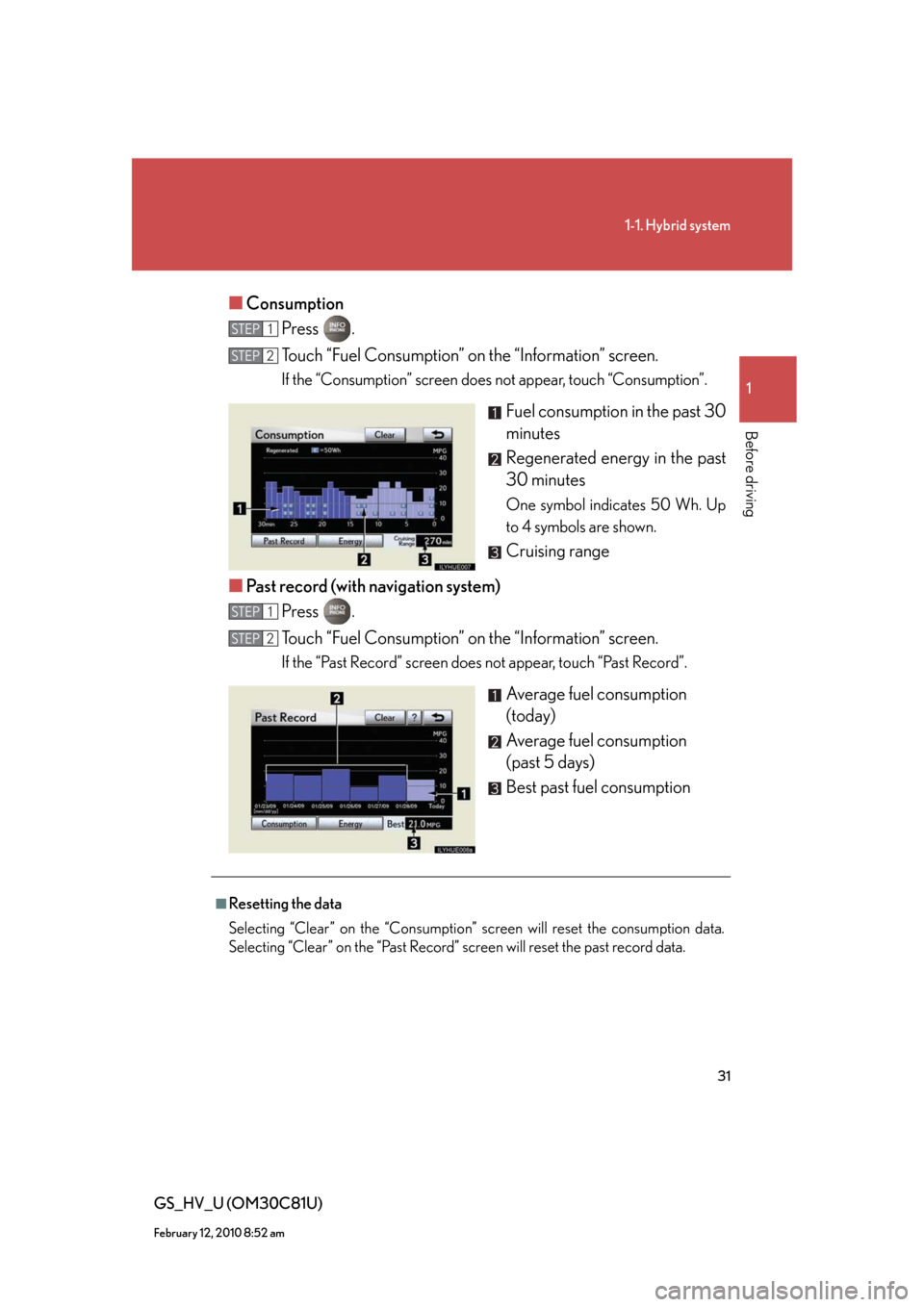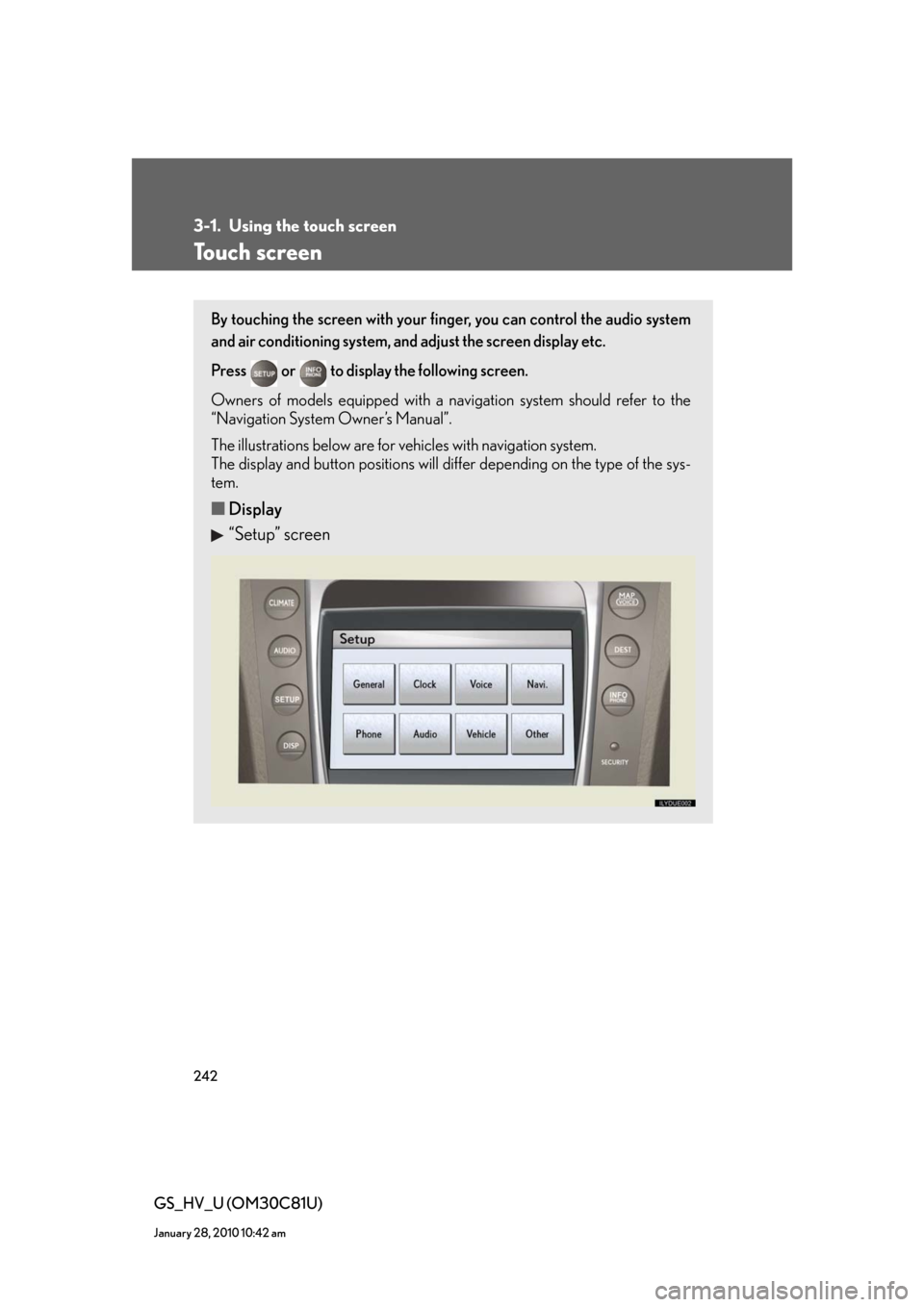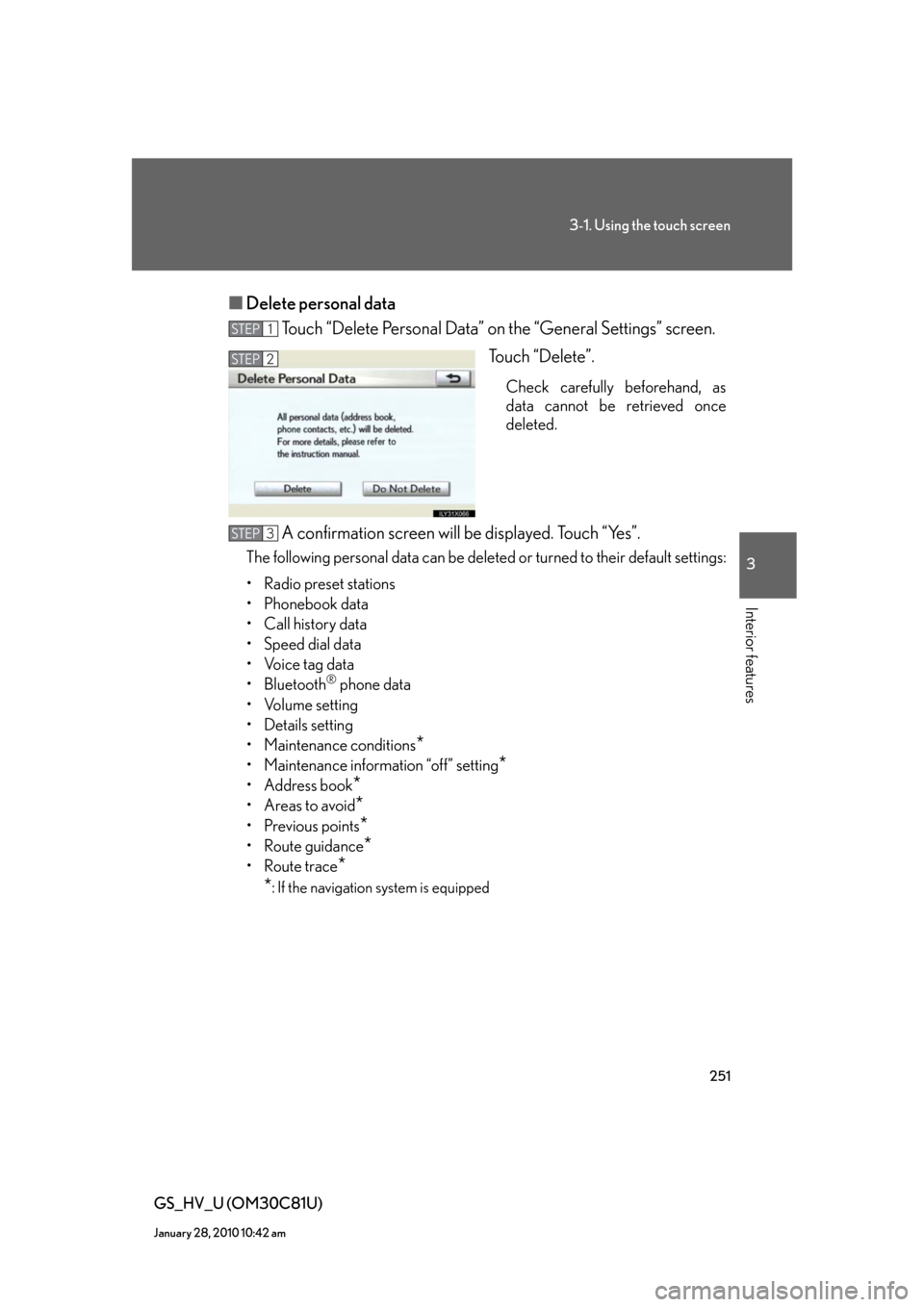Lexus GS450h 2010 Using The Audio System / LEXUS 2010 GS450H OWNERS MANUAL (OM30C81U)
GS450h 2010
Lexus
Lexus
https://www.carmanualsonline.info/img/36/15358/w960_15358-0.png
Lexus GS450h 2010 Using The Audio System / LEXUS 2010 GS450H OWNERS MANUAL (OM30C81U)
Page 15 of 644
15
GS_HV_U (OM30C81U)
January 28, 2010 10:42 am
Audio remote control switches P. 342
Cruise control switch
P. 181, 185
Telephone switch
P. 345
“DISP” switch P. 169
Distance switch P. 188
Talk switch* P. 360
: If equipped
*: Refer to “Navigation System Owner’s Manual”.
A
Tilt and telescopic steering
control switch
P. 82
Page 16 of 644
16
GS_HV_U (OM30C81U)
January 28, 2010 10:42 am
Pictorial indexInstrument panel
Rear window and outside
rear view mirror defoggers
P. 268
Emergency flashers P. 522
Air conditioning
system
P. 259
Audio system
P. 270
Navigation system*Touch screen
P. 242
Security indicator
P. 99, 101
Clock P. 408Outside temperature display
P. 409
B
Page 17 of 644
17
GS_HV_U (OM30C81U)
January 28, 2010 10:42 am
“AFS OFF” switch P. 172
Rear sunshade switch P. 416
Headlight cleaner switch P. 180
Intuitive parking assist switch P. 197
Odometer/trip meter and
trip meter reset buttons
P. 162
Instrument panel light control P. 162
Outside rear view mirror switches P. 85
: If equipped
*: Refer to “Navigation System Owner’s Manual”.
C
Page 31 of 644
31
1-1. Hybrid system
1
Before driving
GS_HV_U (OM30C81U)
February 12, 2010 8:52 am
■Consumption
Press .
Touch “Fuel Consumption” on the “Information” screen.
If the “Consumption” screen does not appear, touch “Consumption”.
Fuel consumption in the past 30
minutes
Regenerated energy in the past
30 minutes
One symbol indicates 50 Wh. Up
to 4 symbols are shown.
Cruising range
■Past record (with navigation system)
Press .
Touch “Fuel Consumption” on the “Information” screen.
If the “Past Record” screen does not appear, touch “Past Record”.
Average fuel consumption
(today)
Average fuel consumption
(past 5 days)
Best past fuel consumption
STEP1
STEP2
STEP1
STEP2
■Resetting the data
Selecting “Clear” on the “Consumption” screen will reset the consumption data.
Selecting “Clear” on the “Past Record” screen will reset the past record data.
Page 242 of 644
242
GS_HV_U (OM30C81U)
January 28, 2010 10:42 am
3-1. Using the touch screen
Touch screen
By touching the screen with your finger, you can control the audio system
and air conditioning system, and adjust the screen display etc.
Press or to display the following screen.
Owners of models equipped with a navigation system should refer to the
“Navigation System Owner’s Manual”.
The illustrations below are for vehicles with navigation system.
The display and button positions will differ depending on the type of the sys-
tem.
■Display
“Setup” screen
Page 243 of 644
243
3-1. Using the touch screen
3
Interior features
GS_HV_U (OM30C81U)
January 28, 2010 10:42 am
“Information” screen
■Reference
Display buttons
ButtonPa g e
“CLIMATE”P. 2 5 9
“A U D I O ”P. 2 7 0
“MAP VOICE”/”DEST”Navigation System Owner’s Manual
“INFO PHONE” (Displaying the
“Information” screen)P. 2 4 2
“DISP” (Adjusting the display)P. 2 4 6
“SETUP” (Displaying the “Setup”
screen)P. 2 4 8
Page 244 of 644
244
3-1. Using the touch screen
GS_HV_U (OM30C81U)
January 28, 2010 10:42 am
“Setup” screen
“Information” screen
SwitchPa g e
“General”P. 2 4 8
“Clock”P. 252/
Navigation System Owner’s Manual
“Voice”P. 2 5 3 /
Navigation System Owner’s Manual
“Navi.”Navigation System Owner’s Manual
“Phone”P. 3 4 5
“A u d i o ”P. 2 7 0
“Vehicle”P. 2 5 8 /
Navigation System Owner’s Manual
“Other ”Navigation System Owner’s Manual
SwitchPa g e
“Phone”P. 3 4 5
“Fuel Consumption”P. 2 9
“Map Data”, “Calendar”, “LEXUS
Insider”, “XM Sports”, “XM Stocks”,
“XM NavWeather”
Navigation System Owner’s Manual
Page 248 of 644
248
3-1. Using the touch screen
GS_HV_U (OM30C81U)
January 28, 2010 10:42 am
Setting the touch screen
General settings
This screen is used for language selection, and for setting operation
sounds, automatic screen change to on or off, etc.
Touch “General” on the “Setup” screen.
Pa g e 1
Select language
Beep on/off
Automatic transition on/off
(with navigation system)
Select keyboard layout
Select the unit
Save settings
Make sure to save after changing
settings.
Delete personal data Pa g e 2
You can change the touch screen to your desired settings.
Page 251 of 644
251
3-1. Using the touch screen
3
Interior features
GS_HV_U (OM30C81U)
January 28, 2010 10:42 am
■Delete personal data
Touch “Delete Personal Data” on the “General Settings” screen.
Touch “Delete”.
Check carefully beforehand, as
data cannot be retrieved once
deleted.
A confirmation screen will be displayed. Touch “Yes”.
The following personal data can be deleted or turned to their default settings:
• Radio preset stations
• Phonebook data
• Call history data
• Speed dial data
• Voice tag data
•Bluetooth
® phone data
•Volume setting
• Details setting
• Maintenance conditions
*
• Maintenance information “off” setting*
• Address book*
•Areas to avoid*
•Previous points*
• Route guidance*
• Route trace*
*
: If the navigation system is equipped
STEP1
STEP2
STEP3
Page 252 of 644
252
3-1. Using the touch screen
GS_HV_U (OM30C81U)
January 28, 2010 10:42 am
Clock settings
Touch “Clock” on the “Setup” screen.
Select time zone
(with navigation system)
Daylight saving time on/off
Auto adjust clock on/off
(with navigation system)
Manual clock setting
■Manual adjustment
The minutes and hours can be adjusted manually when auto adjust clock is set to off.