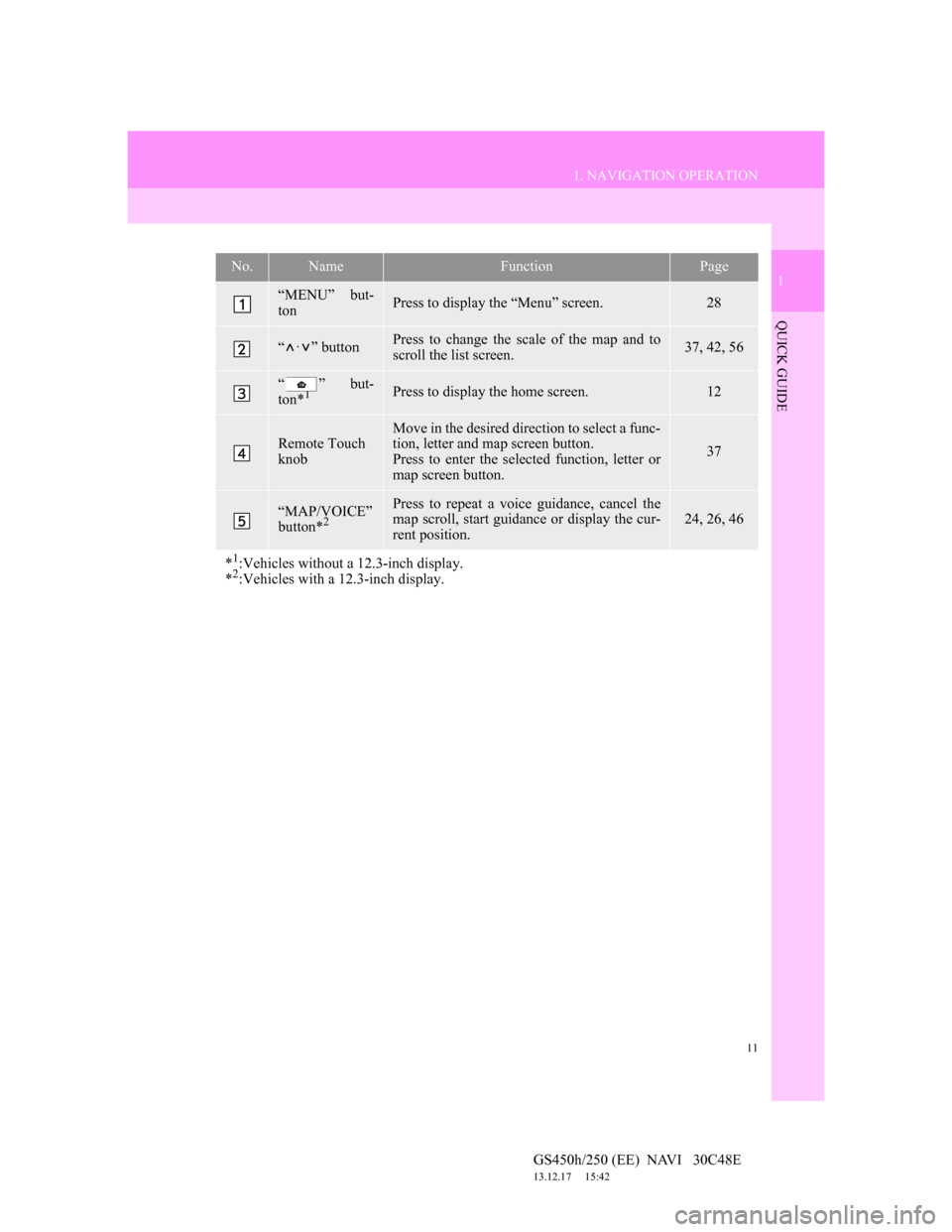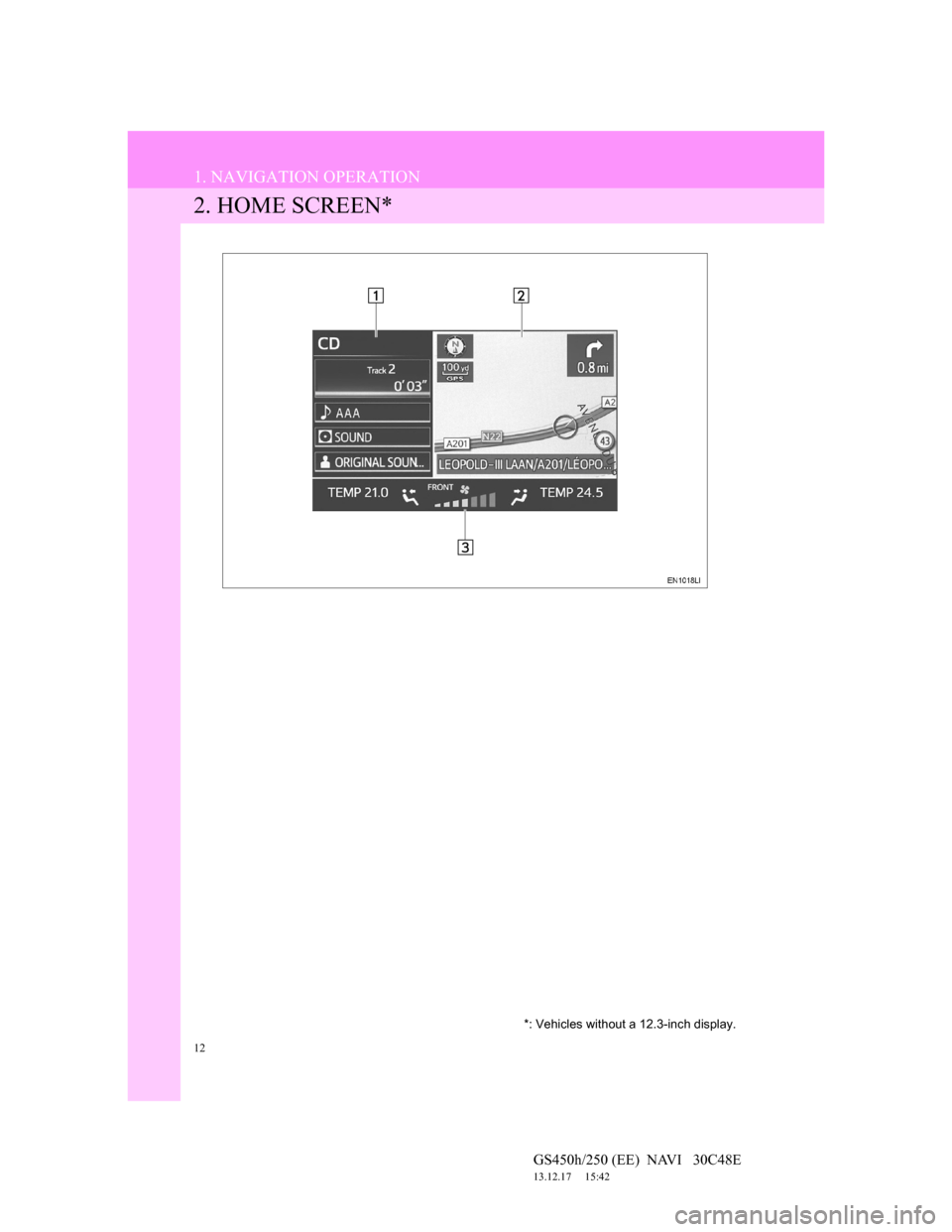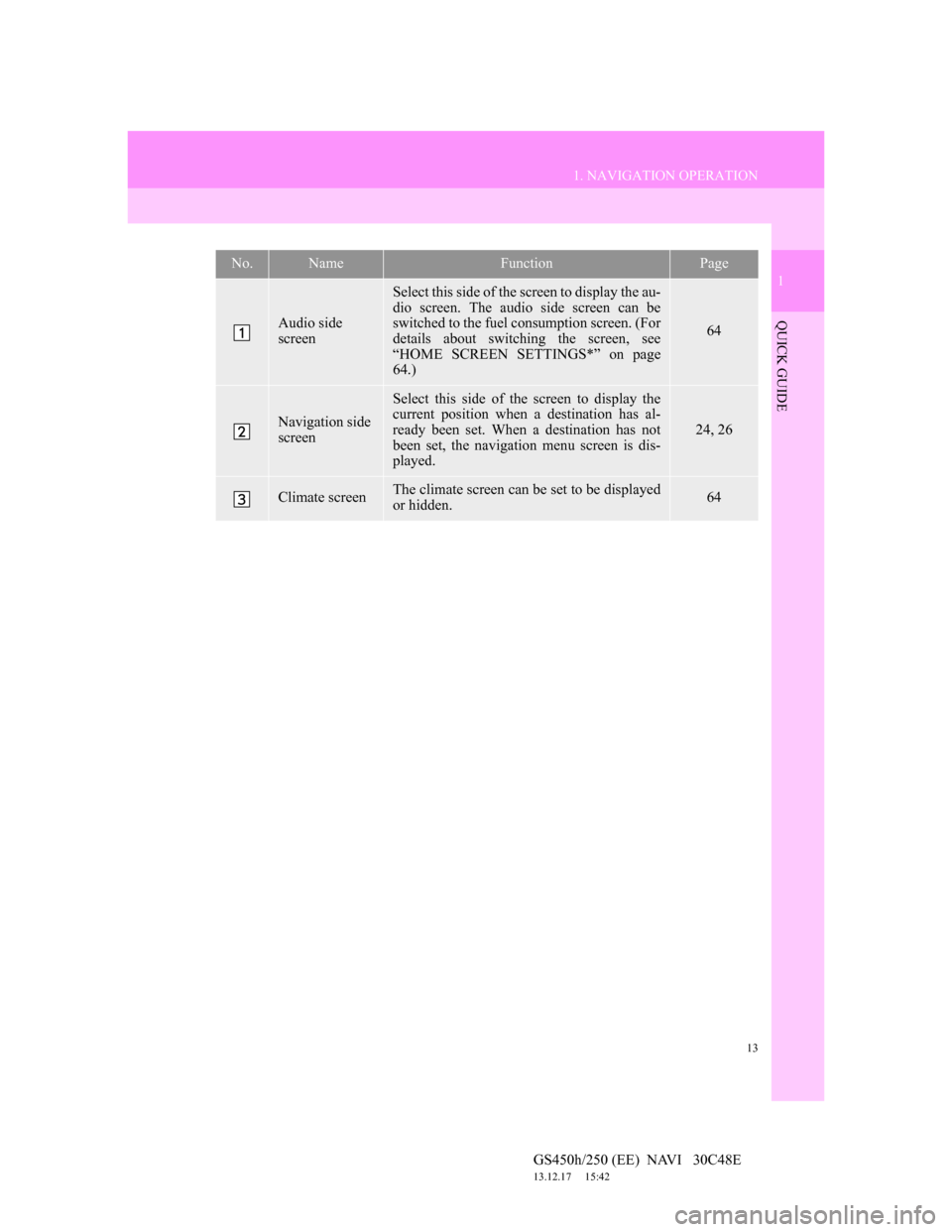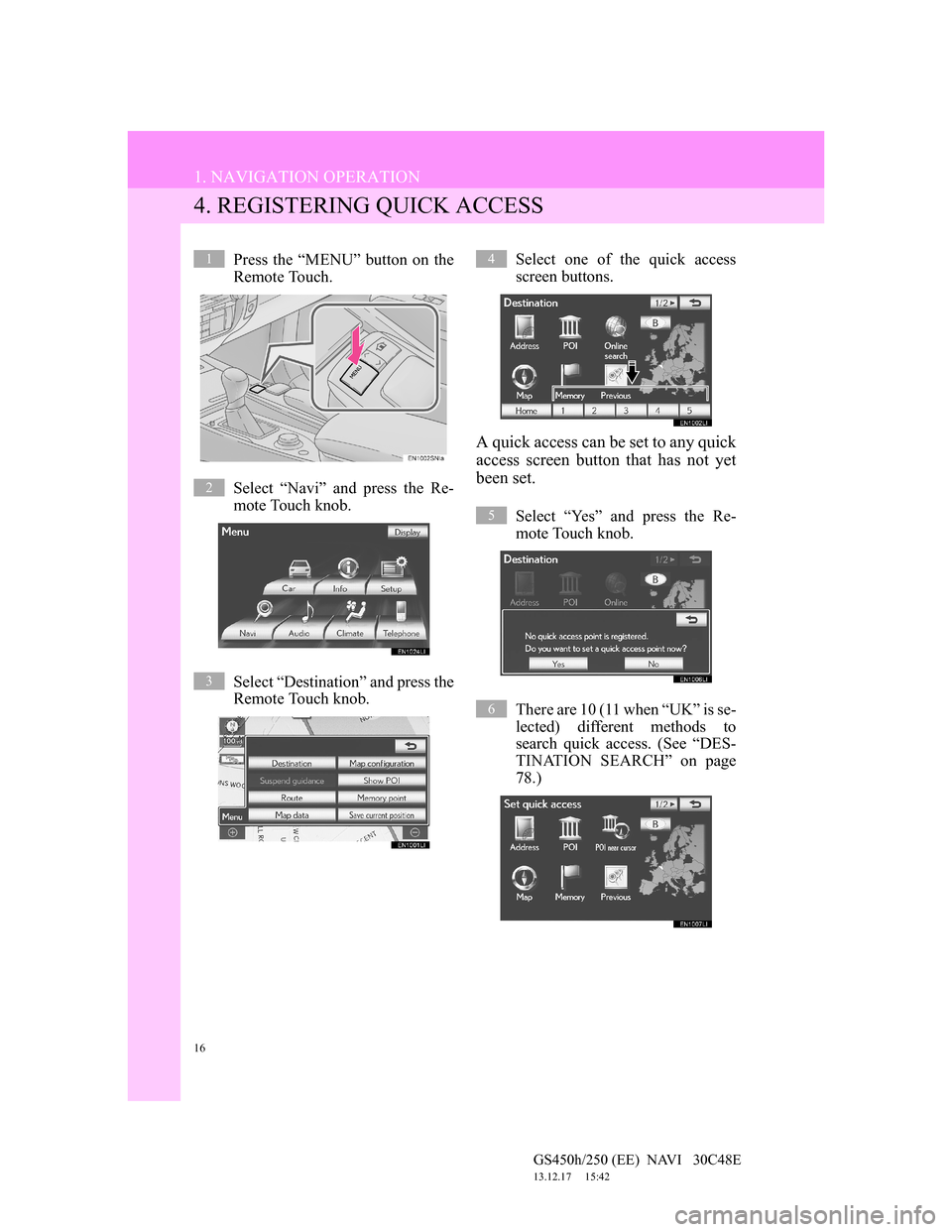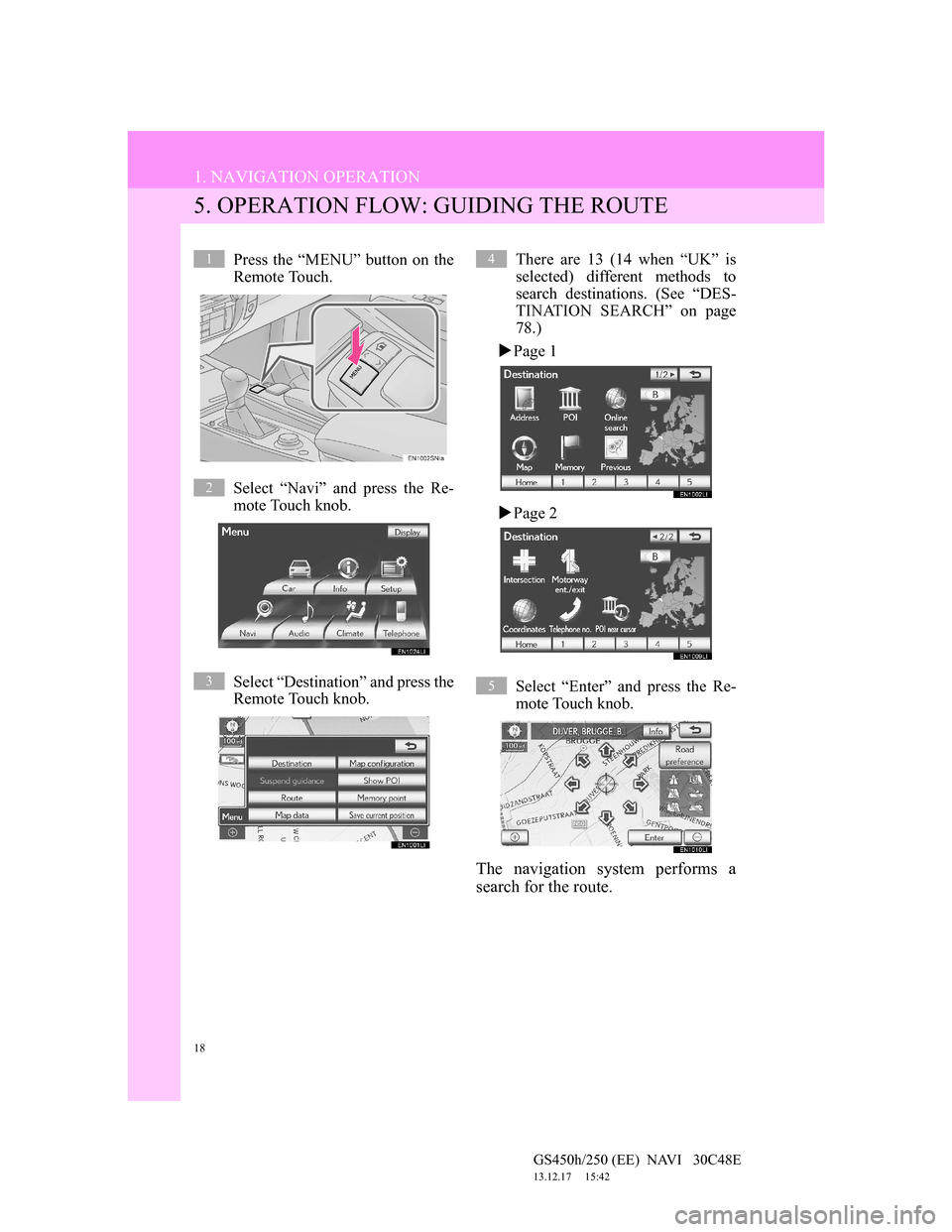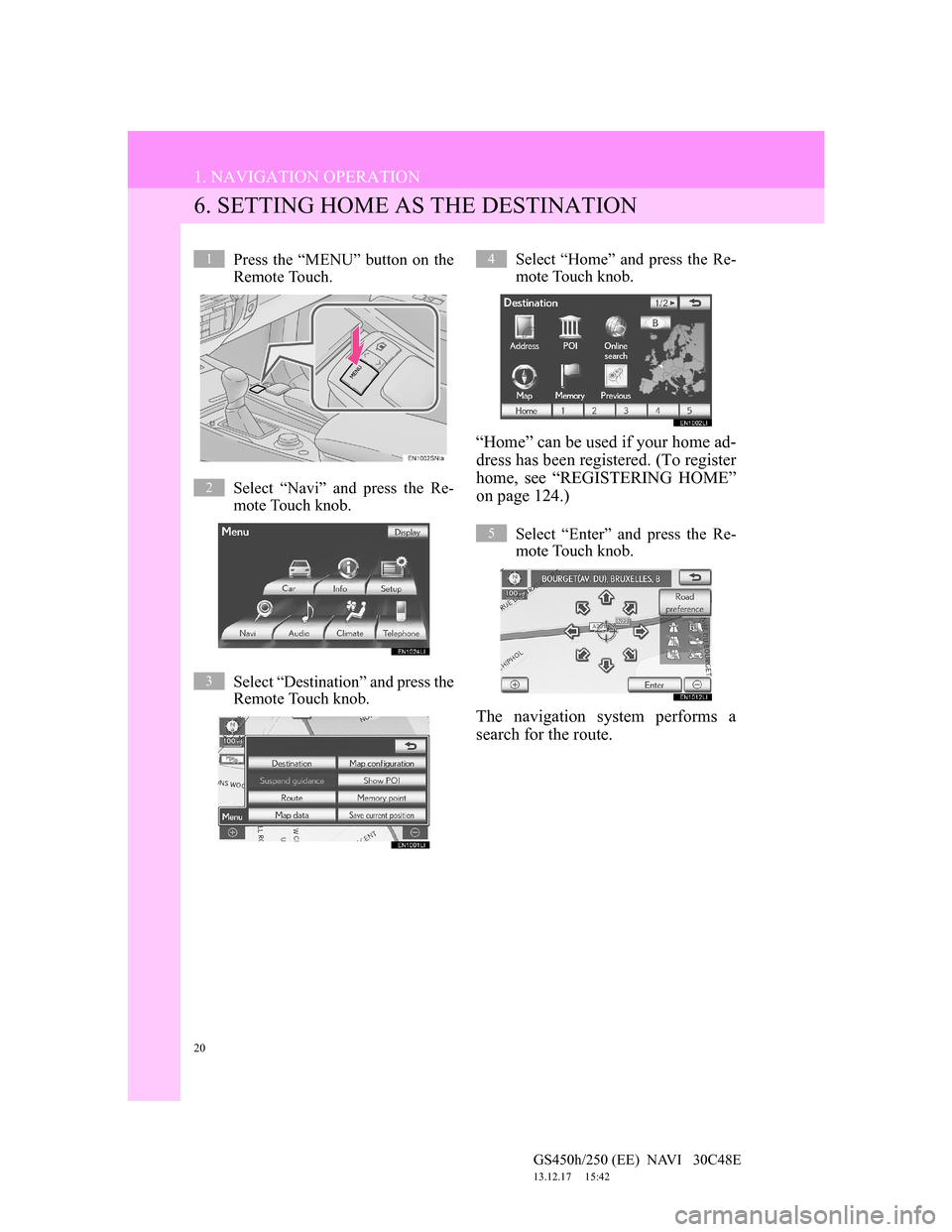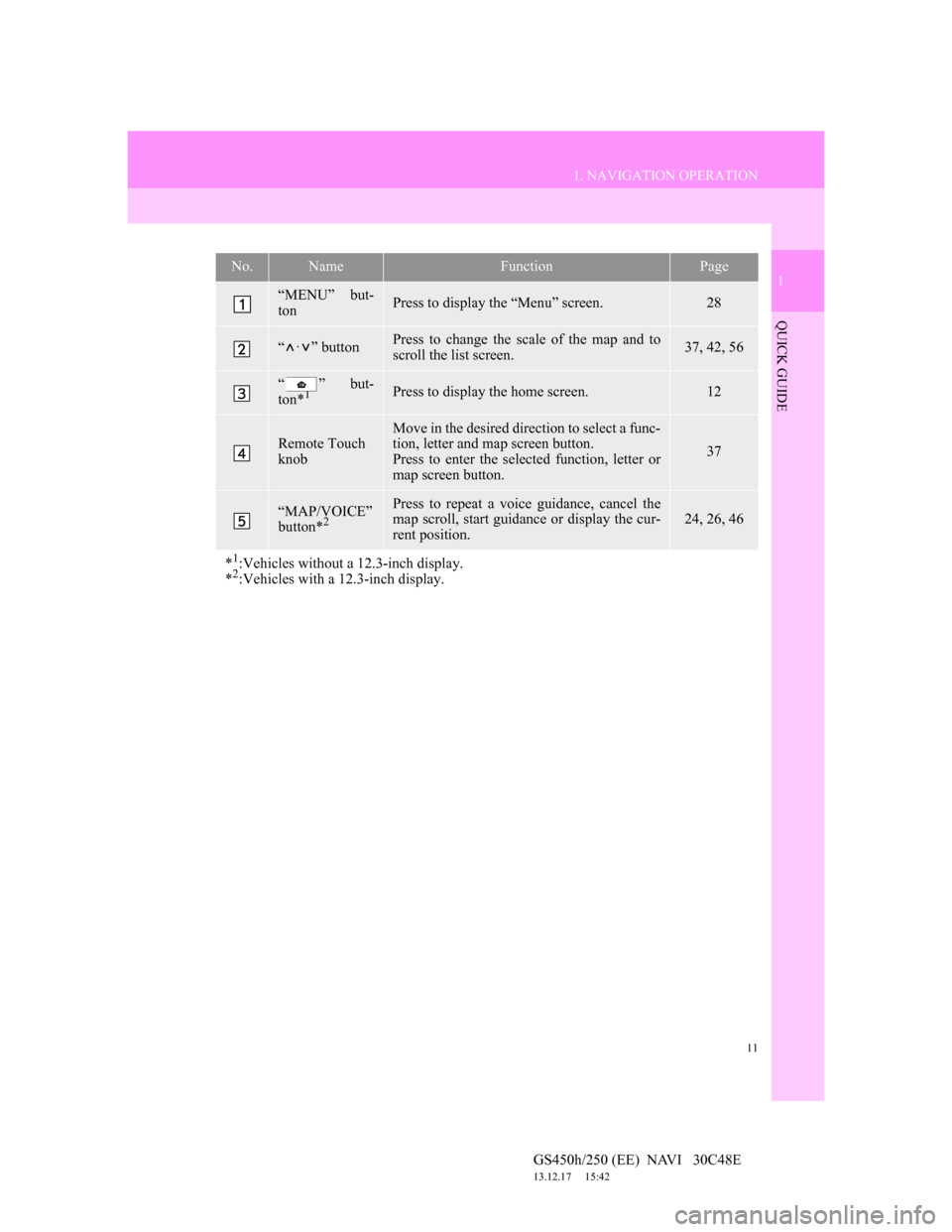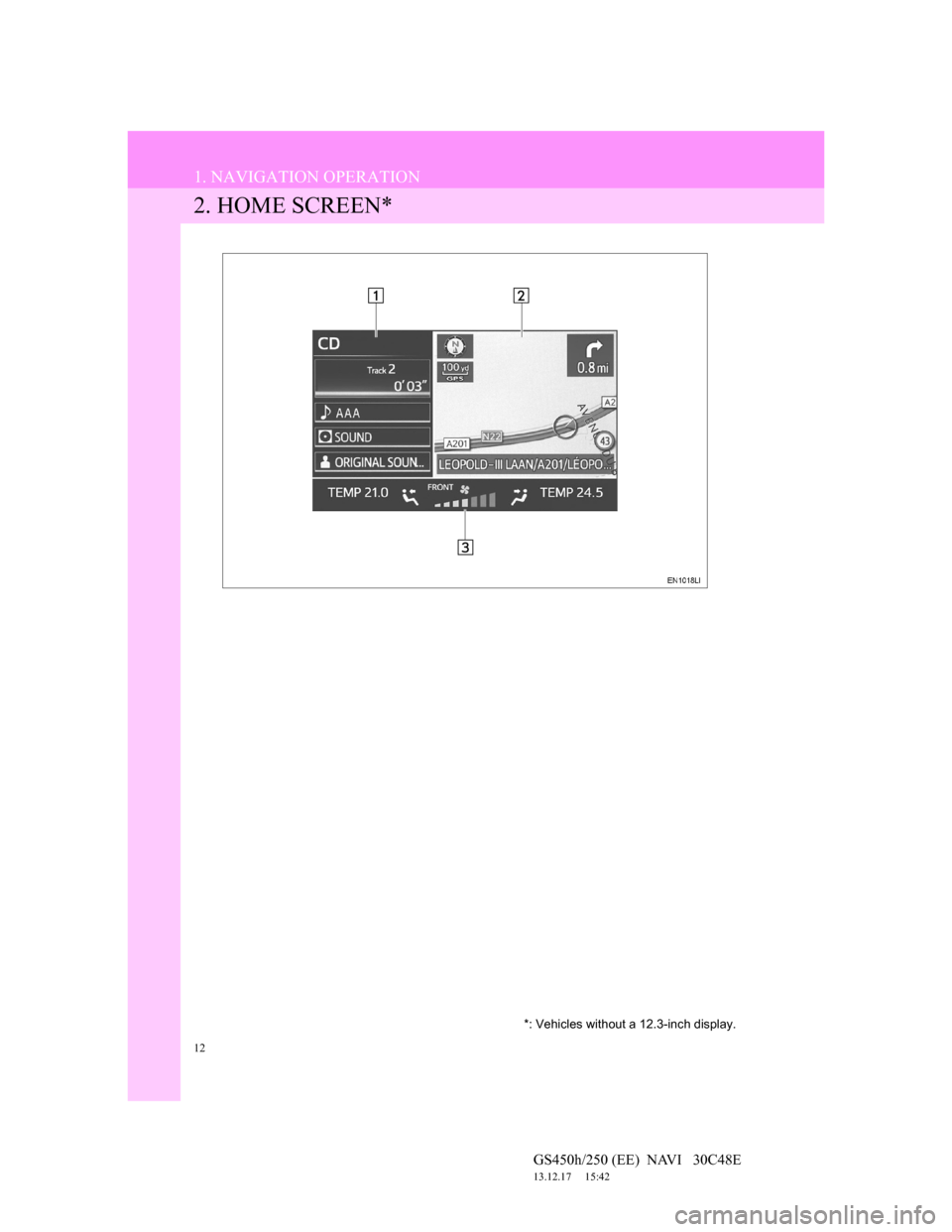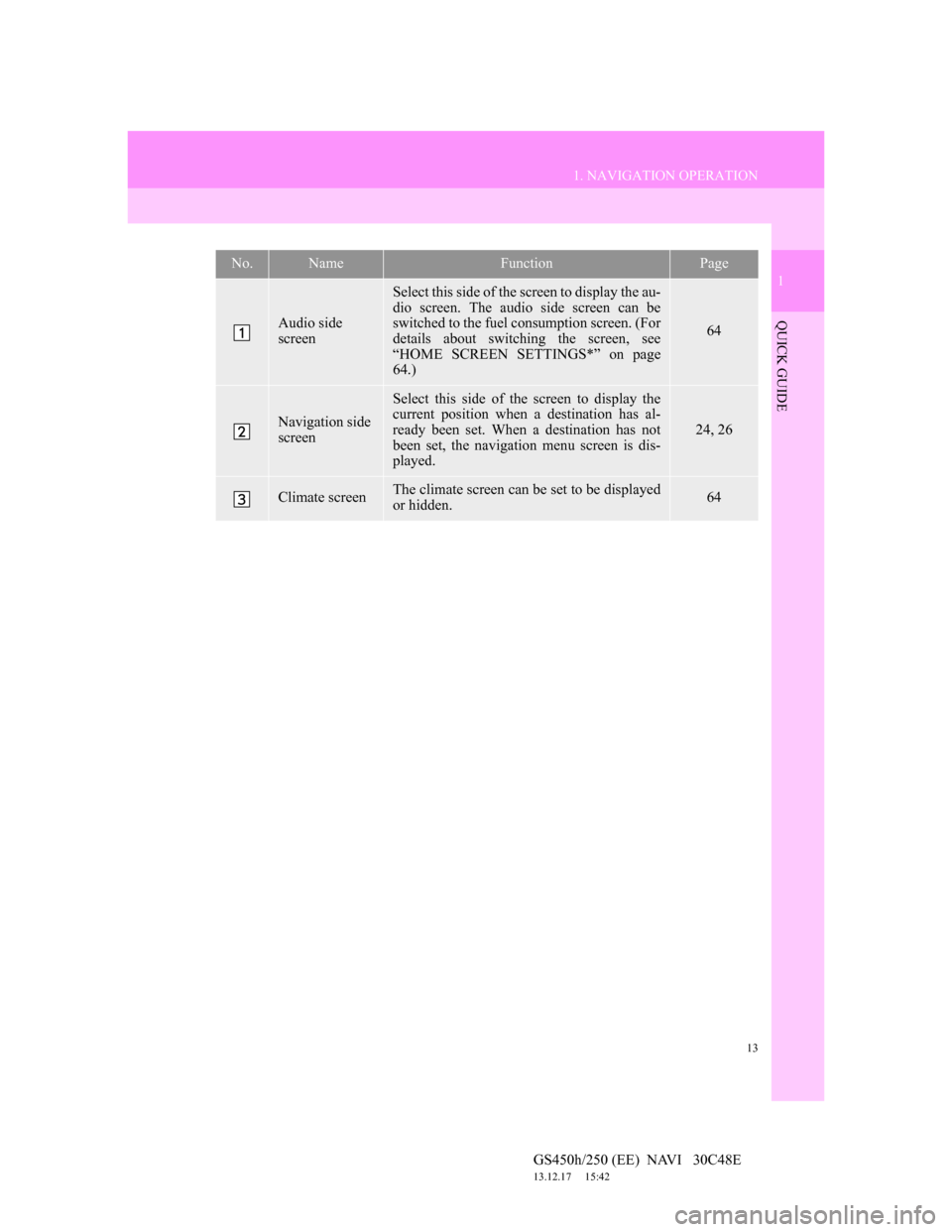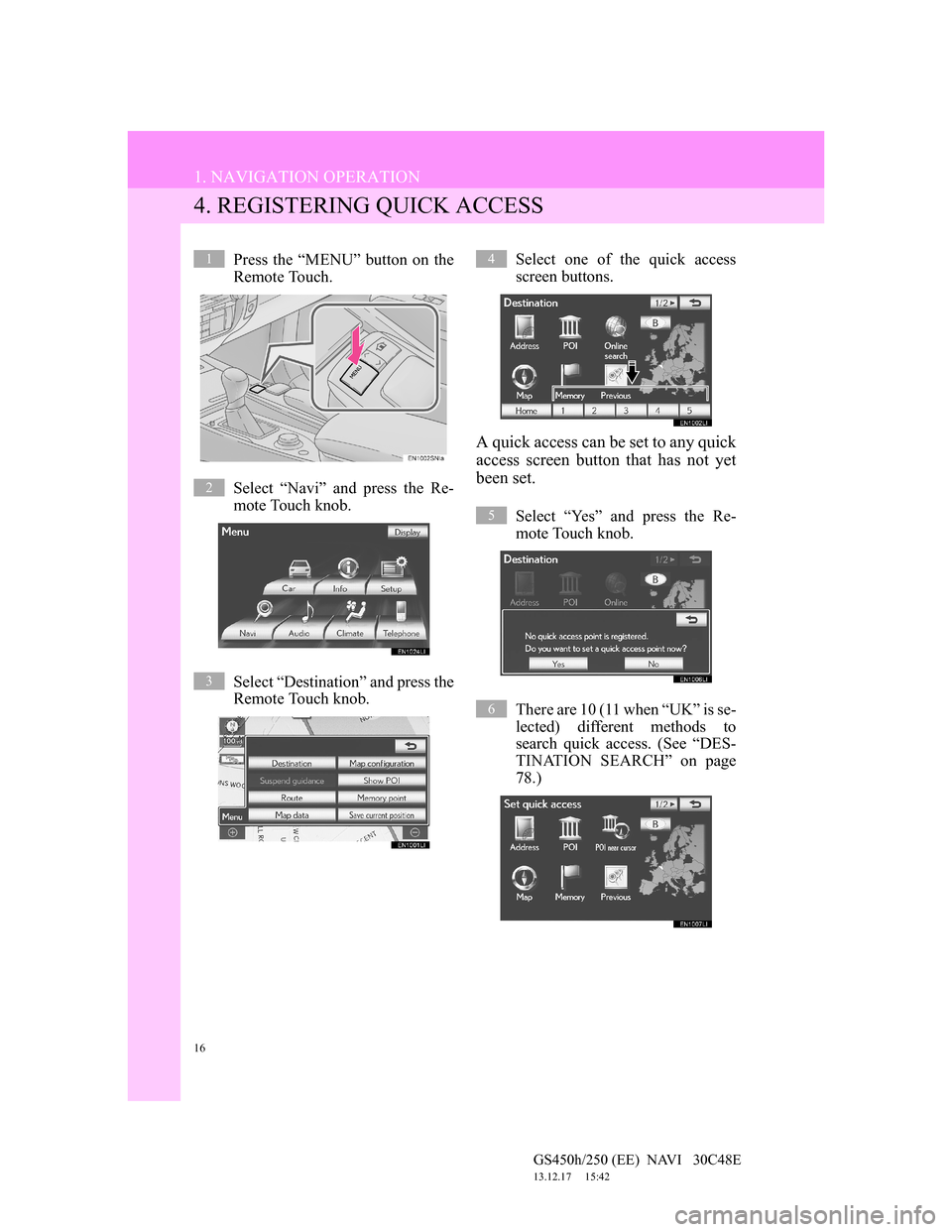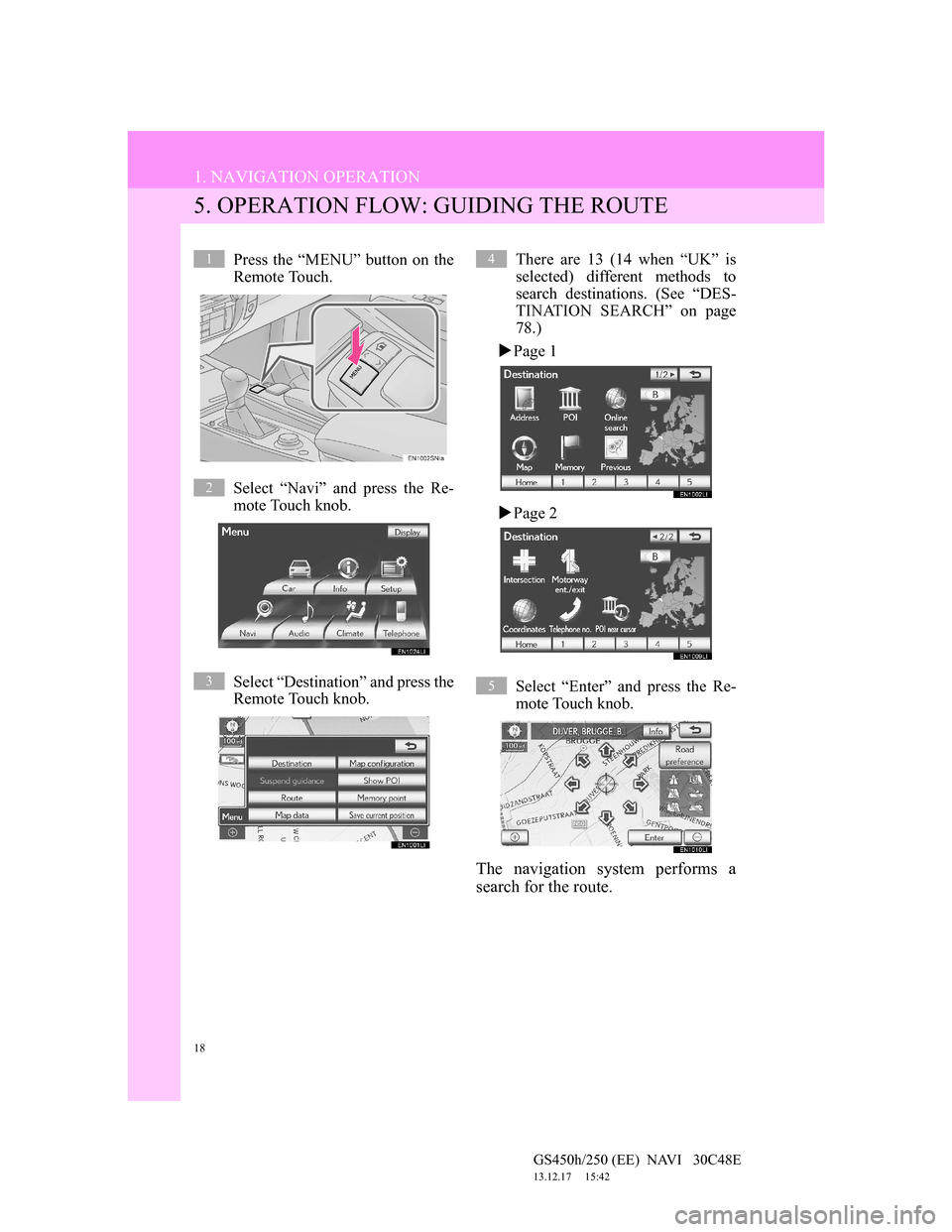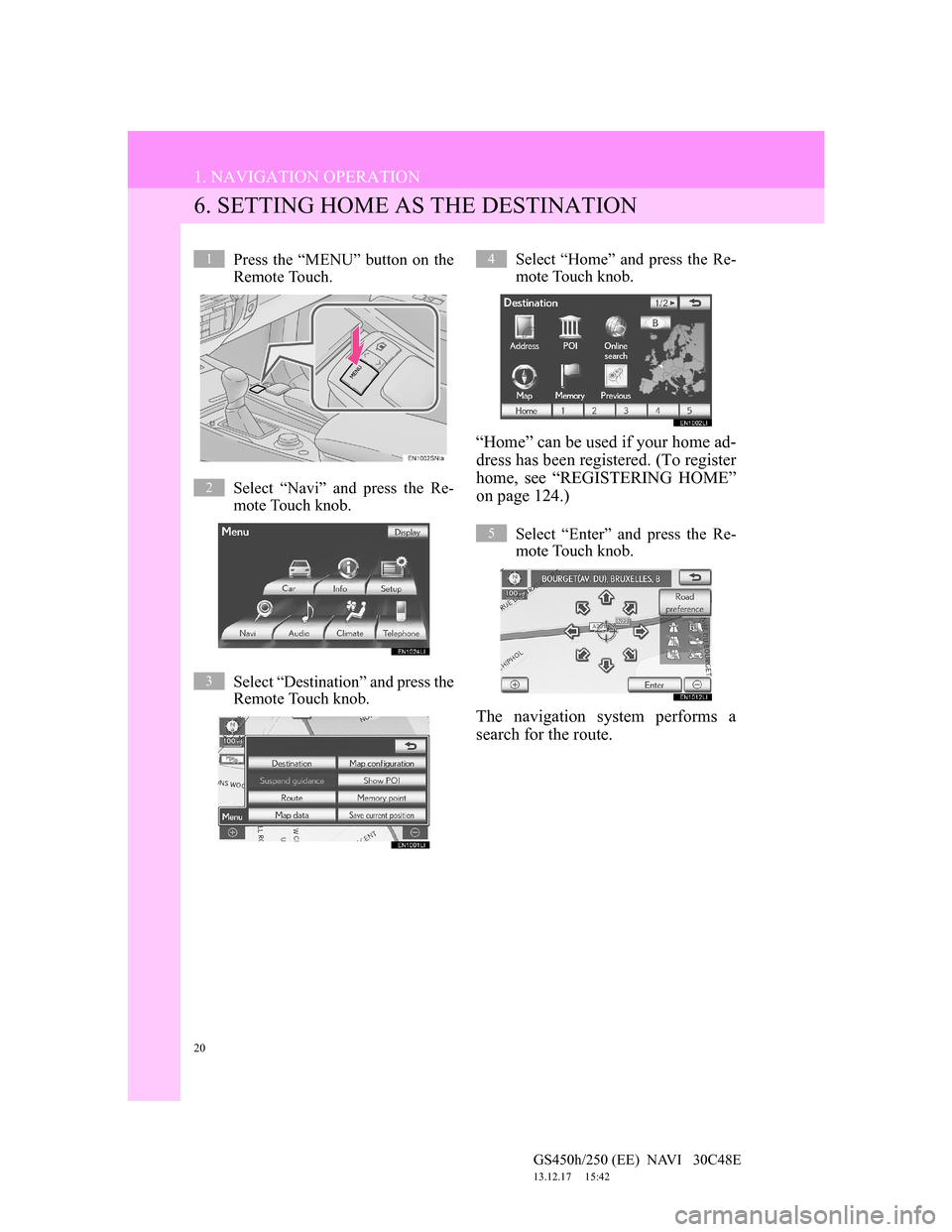Lexus GS450h 2012 Navigation manual
GS450h 2012
Lexus
Lexus
https://www.carmanualsonline.info/img/36/15355/w960_15355-0.png
Lexus GS450h 2012 Navigation manual
Trending: window, service schedule, fuel, oil reset, radio, manual radio set, warning
Page 11 of 257
11
1. NAVIGATION OPERATION
1
QUICK GUIDE
GS450h/250 (EE) NAVI 30C48E
13.12.17 15:42
No.NameFunctionPage
“MENU” but-
tonPress to display the “Menu” screen.28
“·” buttonPress to change the scale of the map and to
scroll the list screen.37, 42, 56
“ ” but-
ton*1Press to display the home screen.12
Remote Touch
knob
Move in the desired direction to select a func-
tion, letter and map screen button.
Press to enter the selected function, letter or
map screen button.
37
“MAP/VOICE”
button*2
Press to repeat a voice guidance, cancel the
map scroll, start guidance or display the cur-
rent position.24, 26, 46
*1:Vehicles without a 12.3-inch display.
*2:Vehicles with a 12.3-inch display.
Page 12 of 257
12
1. NAVIGATION OPERATION
GS450h/250 (EE) NAVI 30C48E
13.12.17 15:42
2. HOME SCREEN*
*: Vehicles without a 12.3-inch display.
Page 13 of 257
13
1. NAVIGATION OPERATION
1
QUICK GUIDE
GS450h/250 (EE) NAVI 30C48E
13.12.17 15:42
No.NameFunctionPage
Audio side
screen
Select this side of the screen to display the au-
dio screen. The audio side screen can be
switched to the fuel consumption screen. (For
details about switching the screen, see
“HOME SCREEN SETTINGS*” on page
64.)
64
Navigation side
screen
Select this side of the screen to display the
current position when a destination has al-
ready been set. When a destination has not
been set, the navigation menu screen is dis-
played.
24, 26
Climate screenThe climate screen can be set to be displayed
or hidden.64
Page 14 of 257
14
1. NAVIGATION OPERATION
GS450h/250 (EE) NAVI 30C48E
13.12.17 15:42
3. REGISTERING HOME
Press the “MENU” button on the
Remote Touch.
Select “Navi” and press the Re-
mote Touch knob.
Select “Destination” and press the
Remote Touch knob.Select “Home” and press the Re-
mote Touch knob.
If a home address has not been regis-
tered, it can be registered it by select-
ing “Home”.
Select “Yes” and press the Re-
mote Touch knob.
There are 10 (11 when “UK” is se-
lected) different methods to
search your home. (See “DESTI-
NATION SEARCH” on page 78.)
1
2
3
4
5
6
Page 15 of 257
15
1. NAVIGATION OPERATION
1
QUICK GUIDE
GS450h/250 (EE) NAVI 30C48E
13.12.17 15:42
Select “Enter” and press the Re-
mote Touch knob.
Registration of home is complete.
Home can also be registered by select-
ing “Memory point” on the navigation
menu screen. (See “REGISTERING
HOME” on page 124.)
The name, location, telephone number
and icon can be changed. (See “EDIT-
ING HOME” on page 125.)
The registered points can be used on
the “Destination” screen. (See “DES-
TINATION SEARCH BY HOME”
on page 81.)
7
Page 16 of 257
16
1. NAVIGATION OPERATION
GS450h/250 (EE) NAVI 30C48E
13.12.17 15:42
4. REGISTERING QUICK ACCESS
Press the “MENU” button on the
Remote Touch.
Select “Navi” and press the Re-
mote Touch knob.
Select “Destination” and press the
Remote Touch knob.Select one of the quick access
screen buttons.
A quick access can be set to any quick
access screen button that has not yet
been set.
Select “Yes” and press the Re-
mote Touch knob.
There are 10 (11 when “UK” is se-
lected) different methods to
search quick access. (See “DES-
TINATION SEARCH” on page
78.)
1
2
3
4
5
6
Page 17 of 257
17
1. NAVIGATION OPERATION
1
QUICK GUIDE
GS450h/250 (EE) NAVI 30C48E
13.12.17 15:42
Select “Enter” and press the Re-
mote Touch knob.
Registration of quick access is com-
plete.
Quick access can also be registered by
selecting “Memory point” on the nav-
igation menu screen. (See “REGIS-
TERING QUICK ACCESS” on page
127.)
The name, location, telephone number
and icon can be changed. (See “EDIT-
ING QUICK ACCESS” on page 128.)
The registered points can be used on
the “Destination” screen. (See “DES-
TINATION SEARCH BY QUICK
ACCESS” on page 81.)
7
Page 18 of 257
18
1. NAVIGATION OPERATION
GS450h/250 (EE) NAVI 30C48E
13.12.17 15:42
5. OPERATION FLOW: GUIDING THE ROUTE
Press the “MENU” button on the
Remote Touch.
Select “Navi” and press the Re-
mote Touch knob.
Select “Destination” and press the
Remote Touch knob.There are 13 (14 when “UK” is
selected) different methods to
search destinations. (See “DES-
TINATION SEARCH” on page
78.)
Page 1
Page 2
Select “Enter” and press the Re-
mote Touch knob.
The navigation system performs a
search for the route.
1
2
3
4
5
Page 19 of 257
19
1. NAVIGATION OPERATION
1
QUICK GUIDE
GS450h/250 (EE) NAVI 30C48E
13.12.17 15:42
Select “Start” and press the Re-
mote Touch knob, and start driv-
ing.
Routes other than the one recommend-
ed can also be selected. (See “START-
ING ROUTE GUIDANCE” on page
99.)
Guidance to the destination is dis-
played on the screen and can be heard
via voice guidance.
6
Page 20 of 257
20
1. NAVIGATION OPERATION
GS450h/250 (EE) NAVI 30C48E
13.12.17 15:42
6. SETTING HOME AS THE DESTINATION
Press the “MENU” button on the
Remote Touch.
Select “Navi” and press the Re-
mote Touch knob.
Select “Destination” and press the
Remote Touch knob.Select “Home” and press the Re-
mote Touch knob.
“Home” can be used if your home ad-
dress has been registered. (To register
home, see “REGISTERING HOME”
on page 124.)
Select “Enter” and press the Re-
mote Touch knob.
The navigation system performs a
search for the route.
1
2
3
4
5
Trending: buttons, climate settings, maintenance, maintenance schedule, Conditioning, oil change, charging