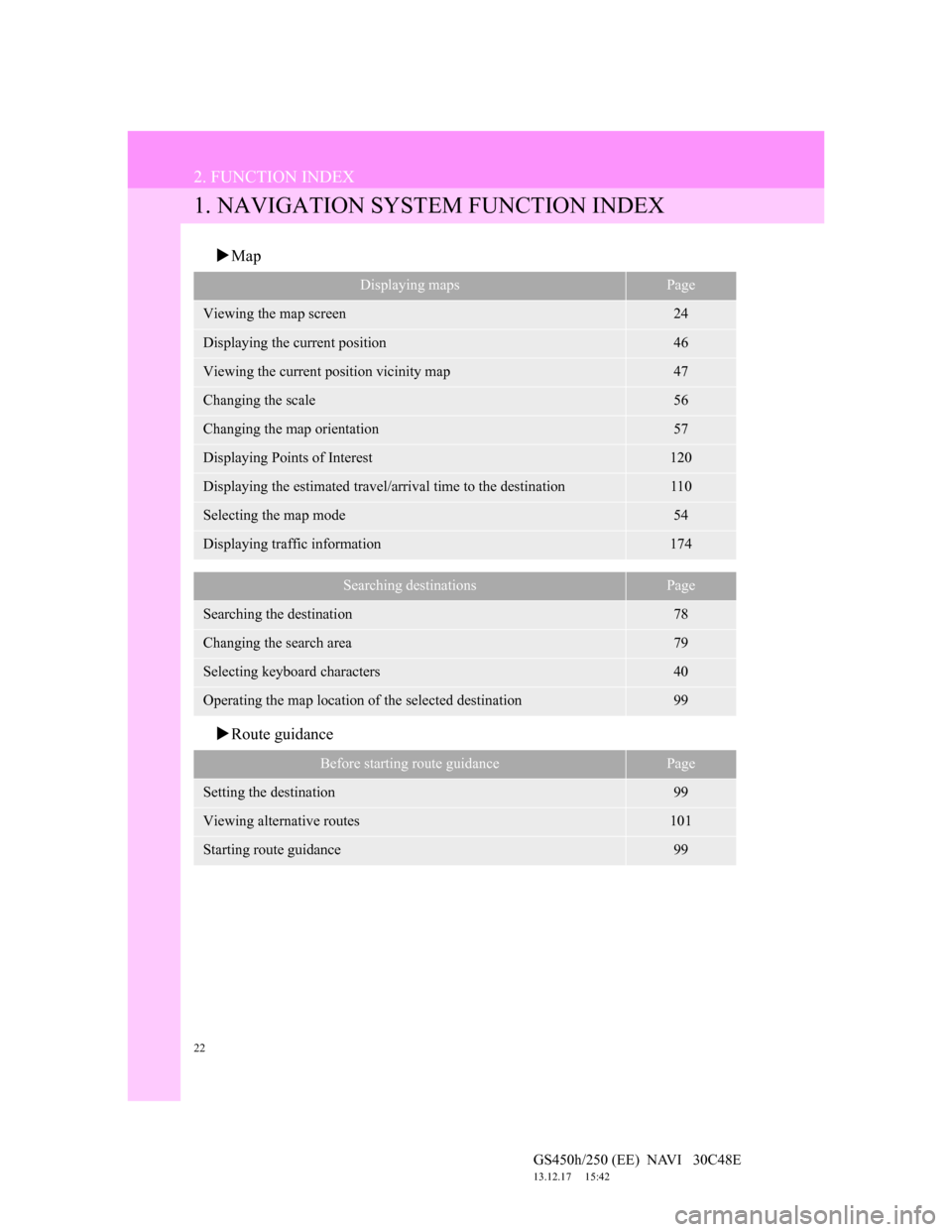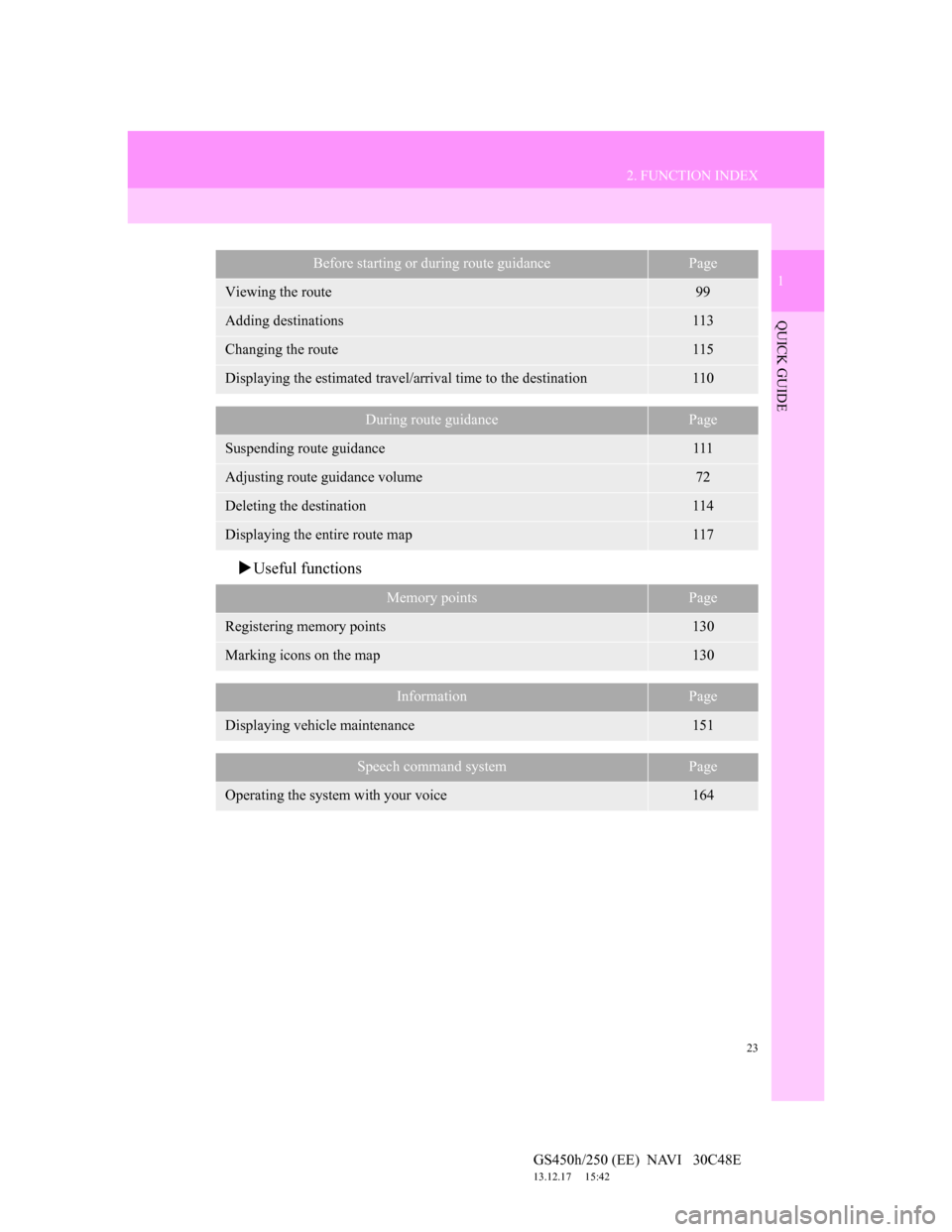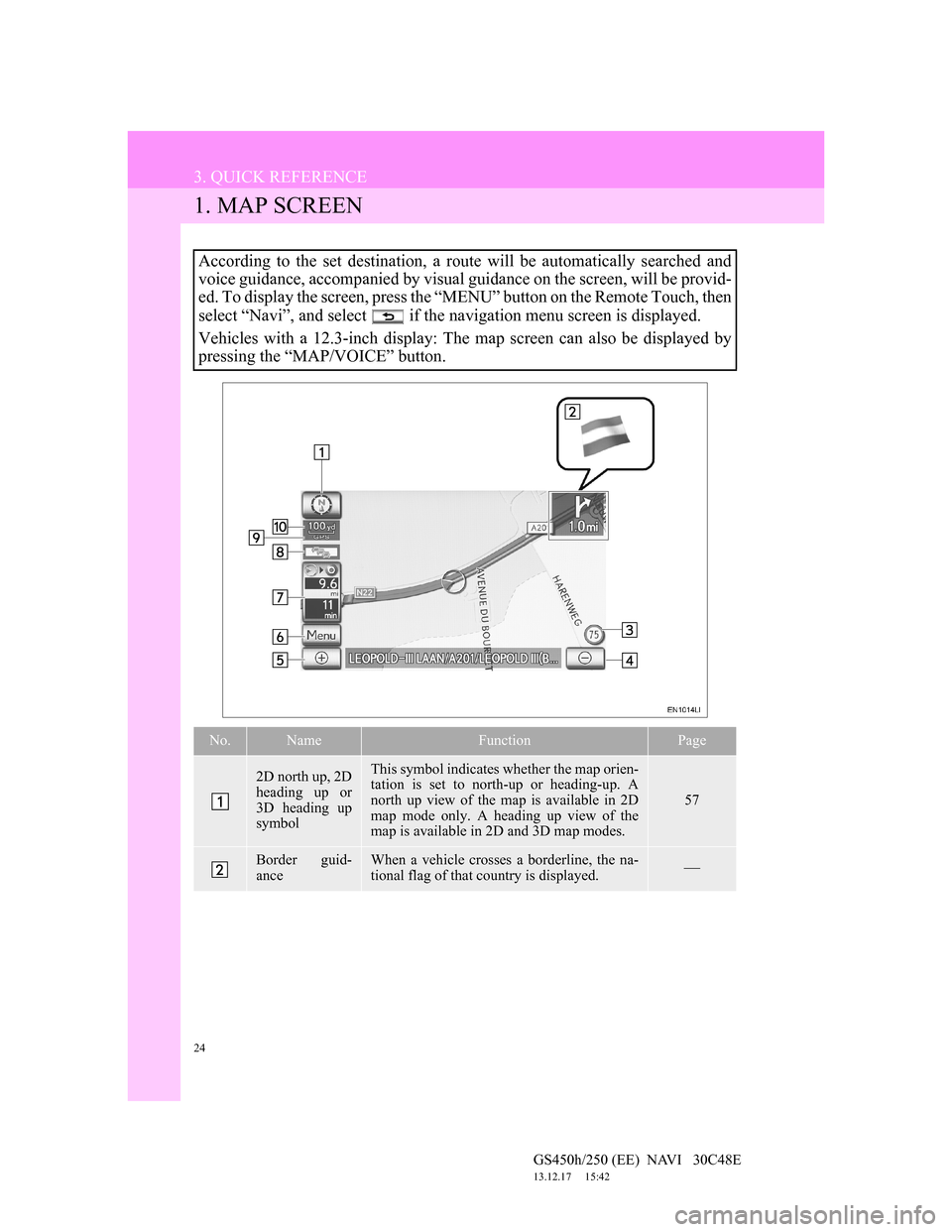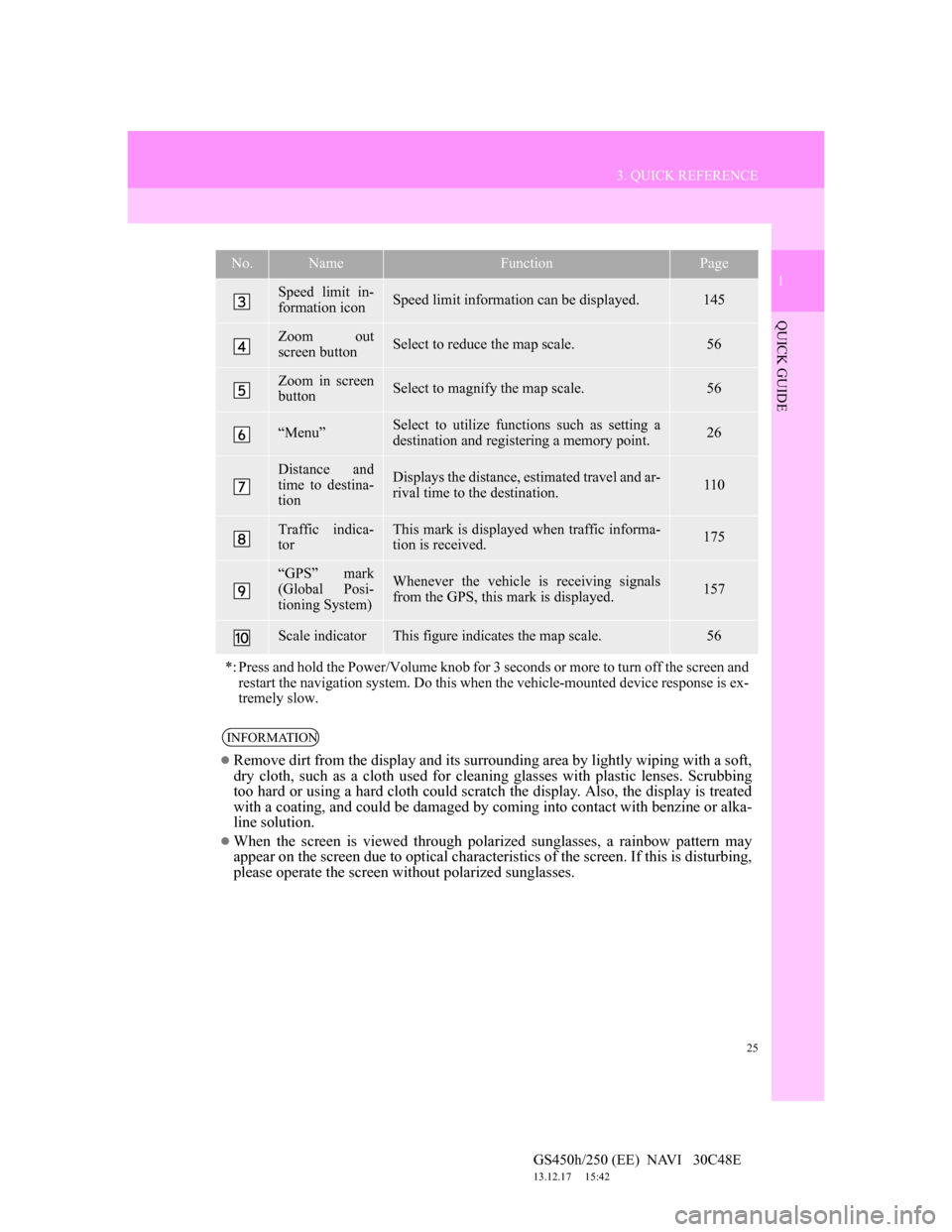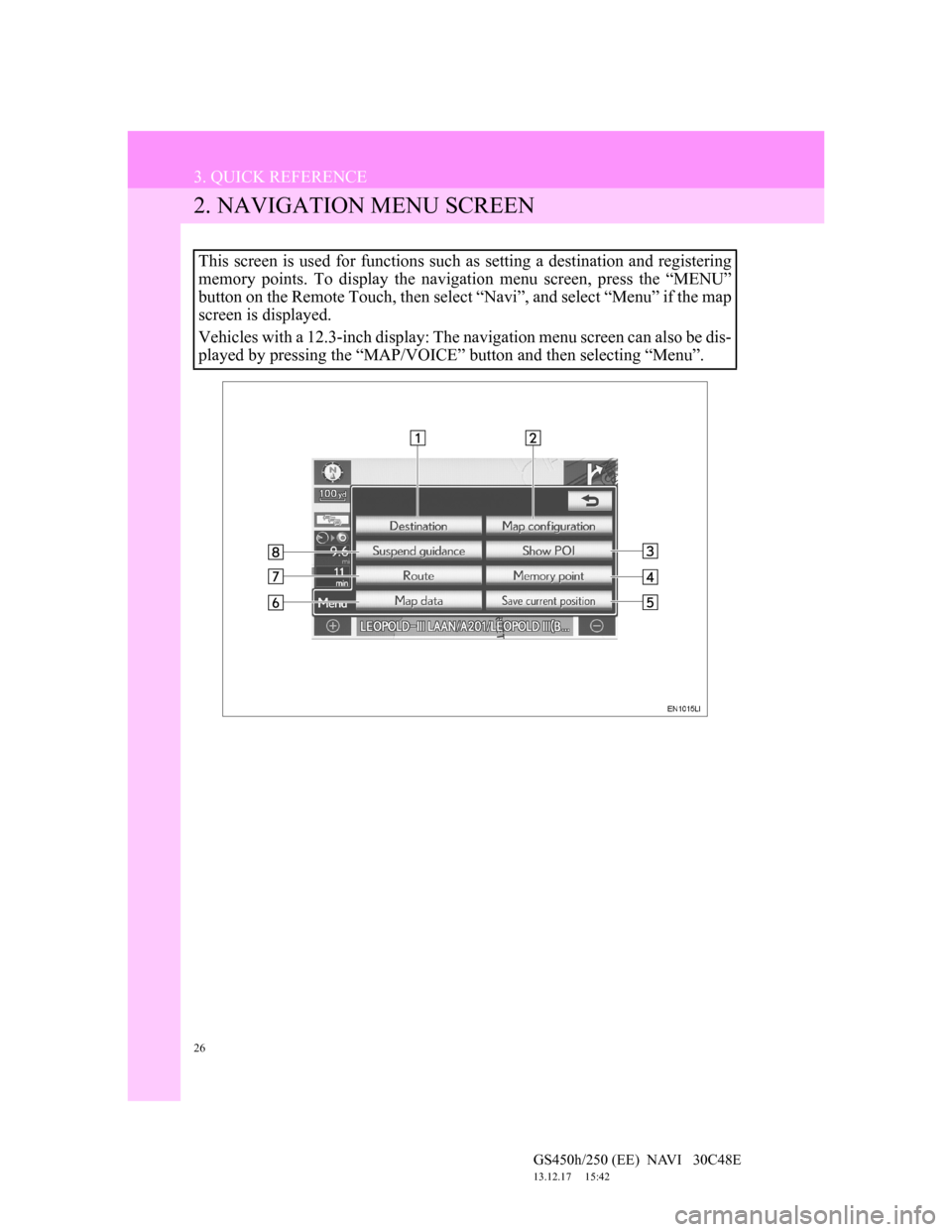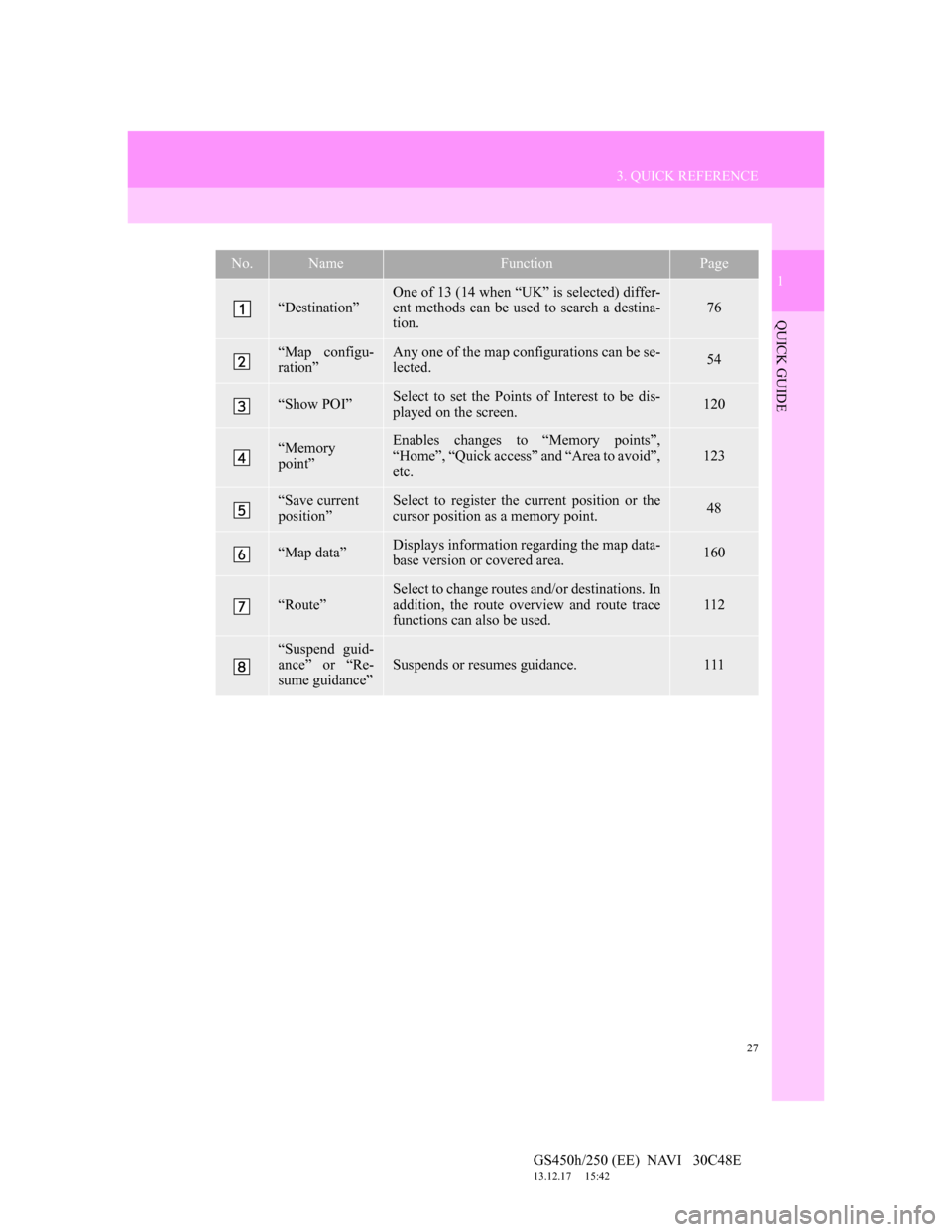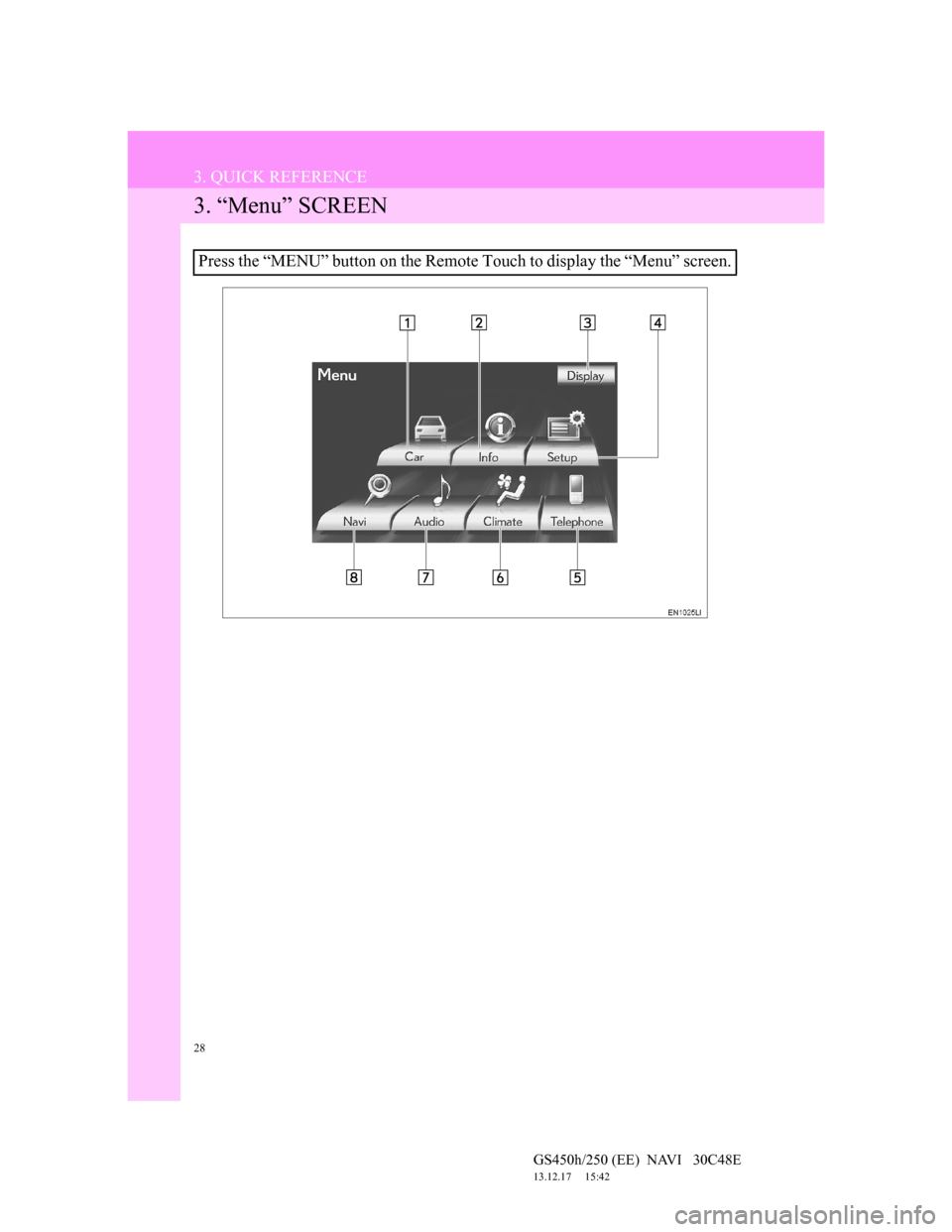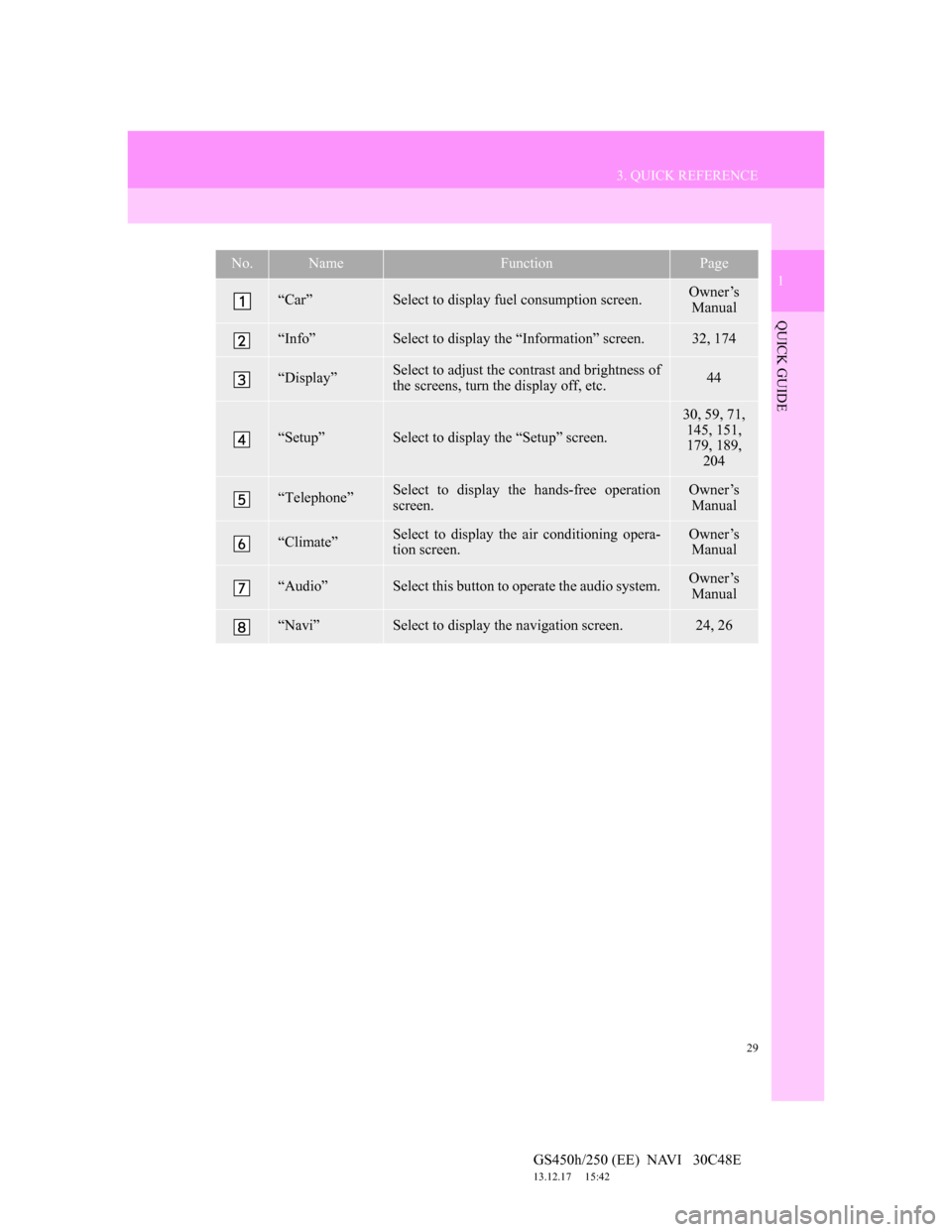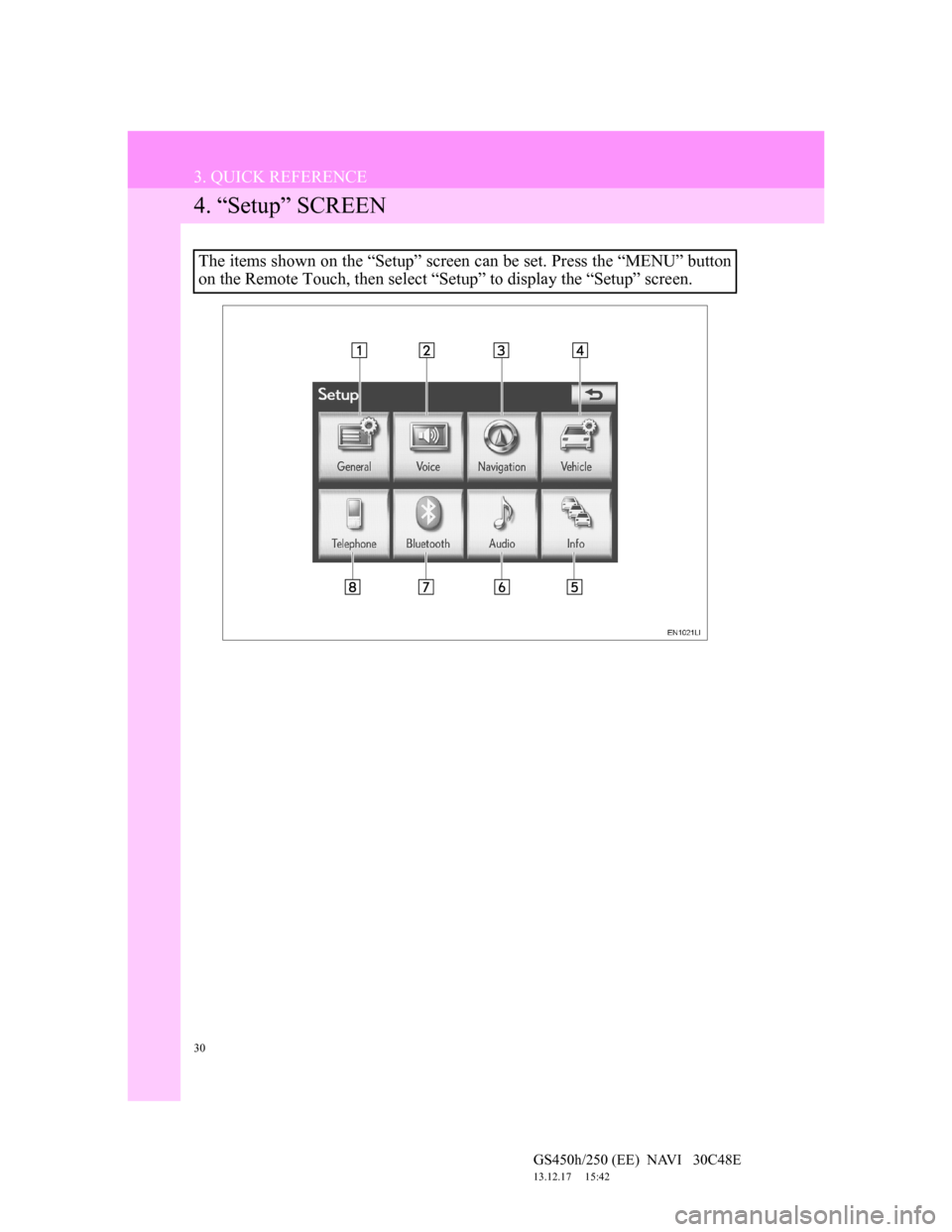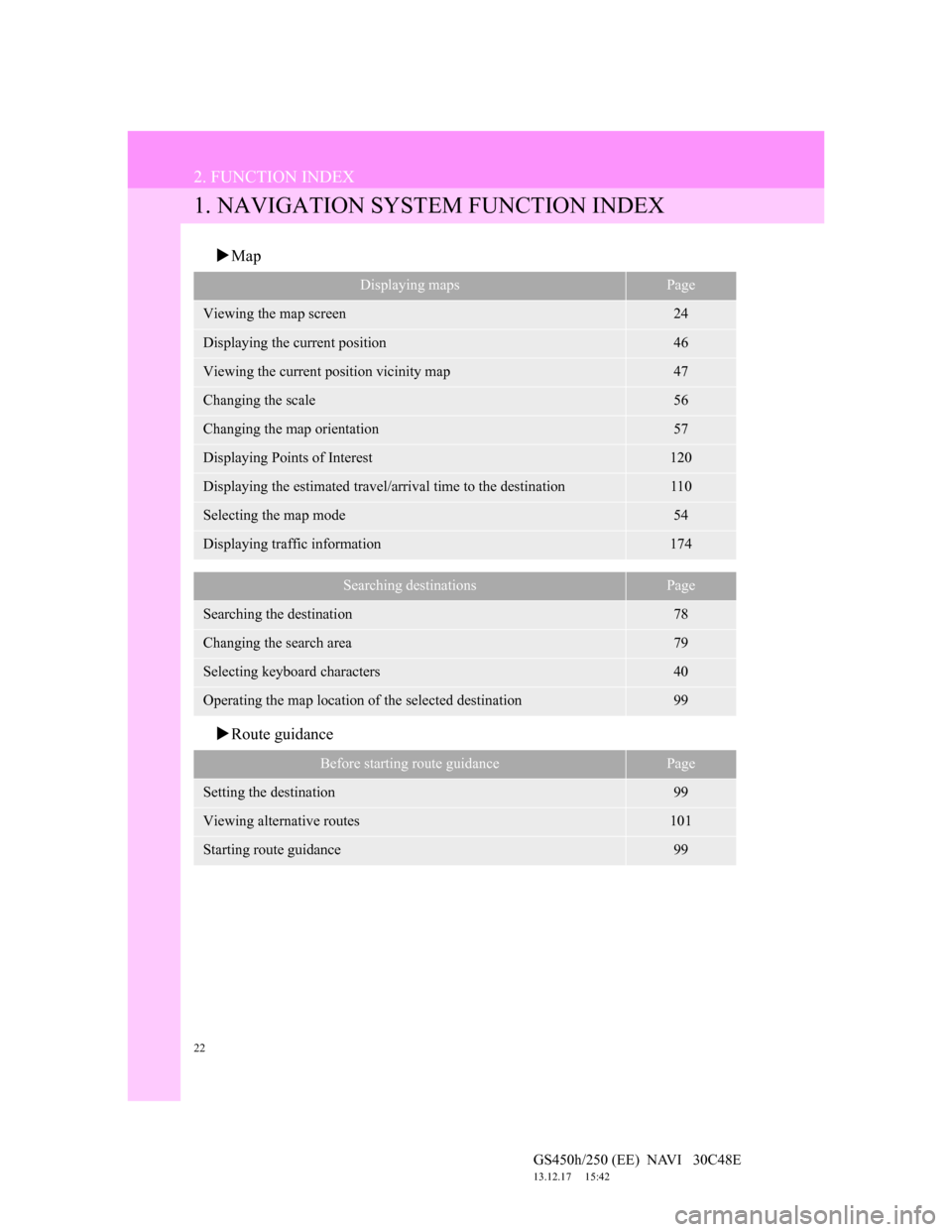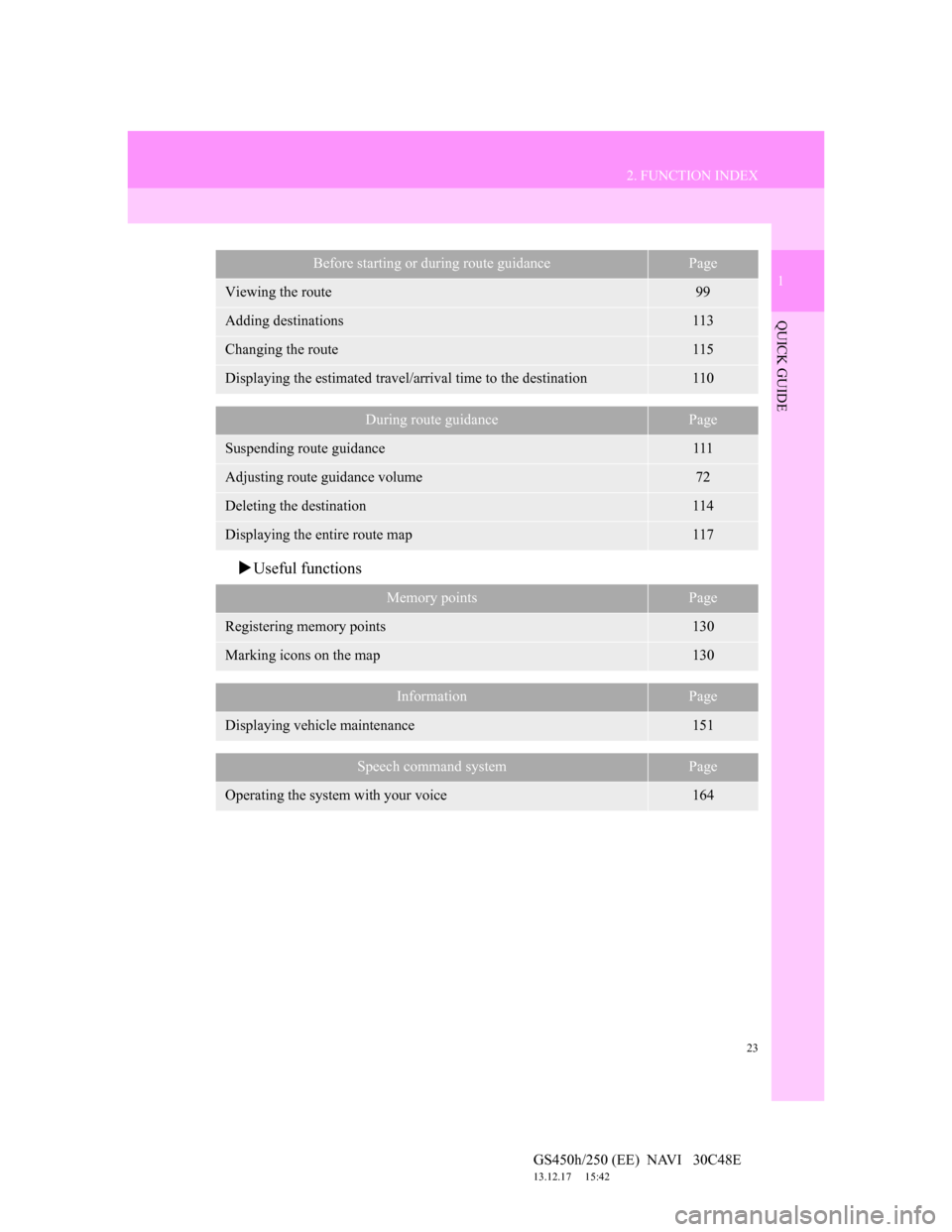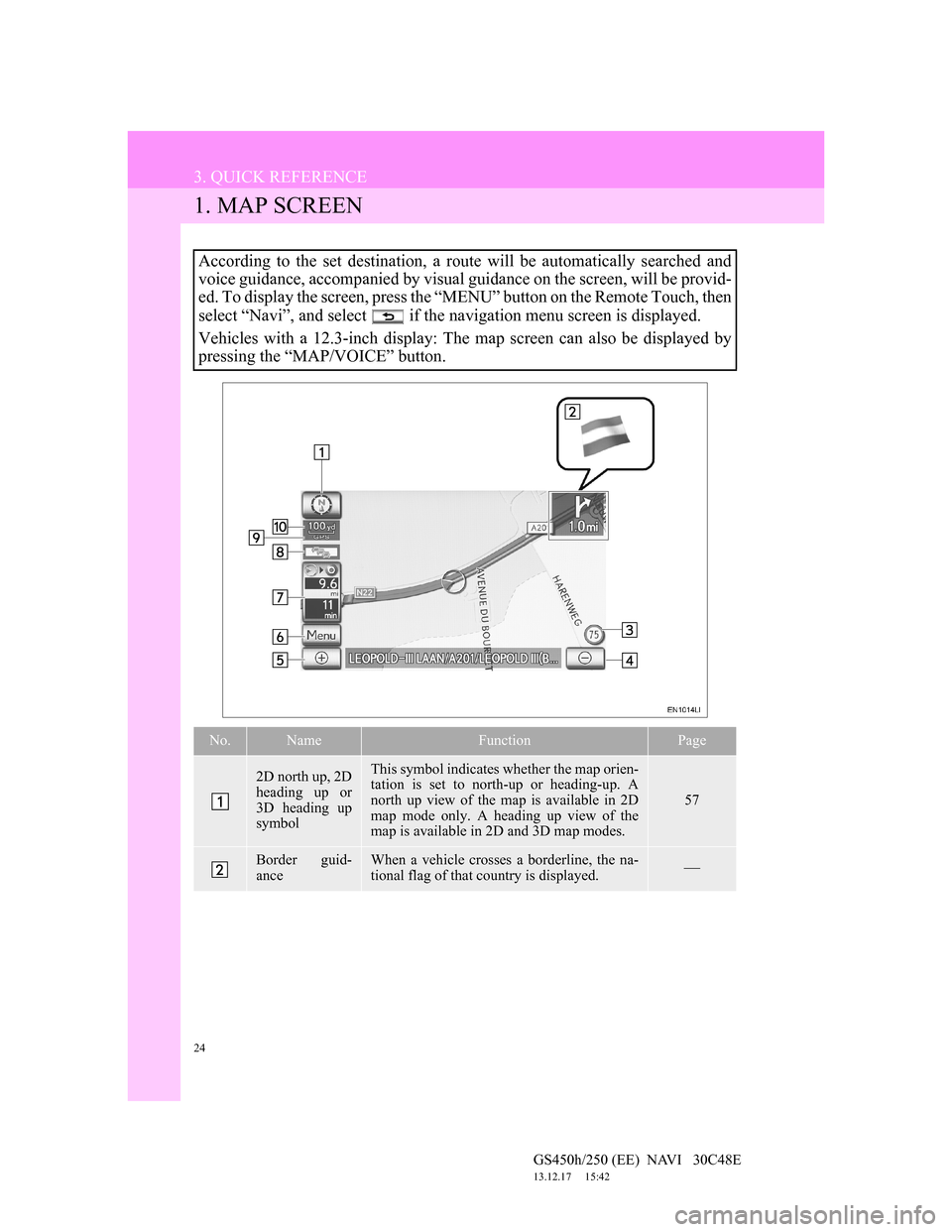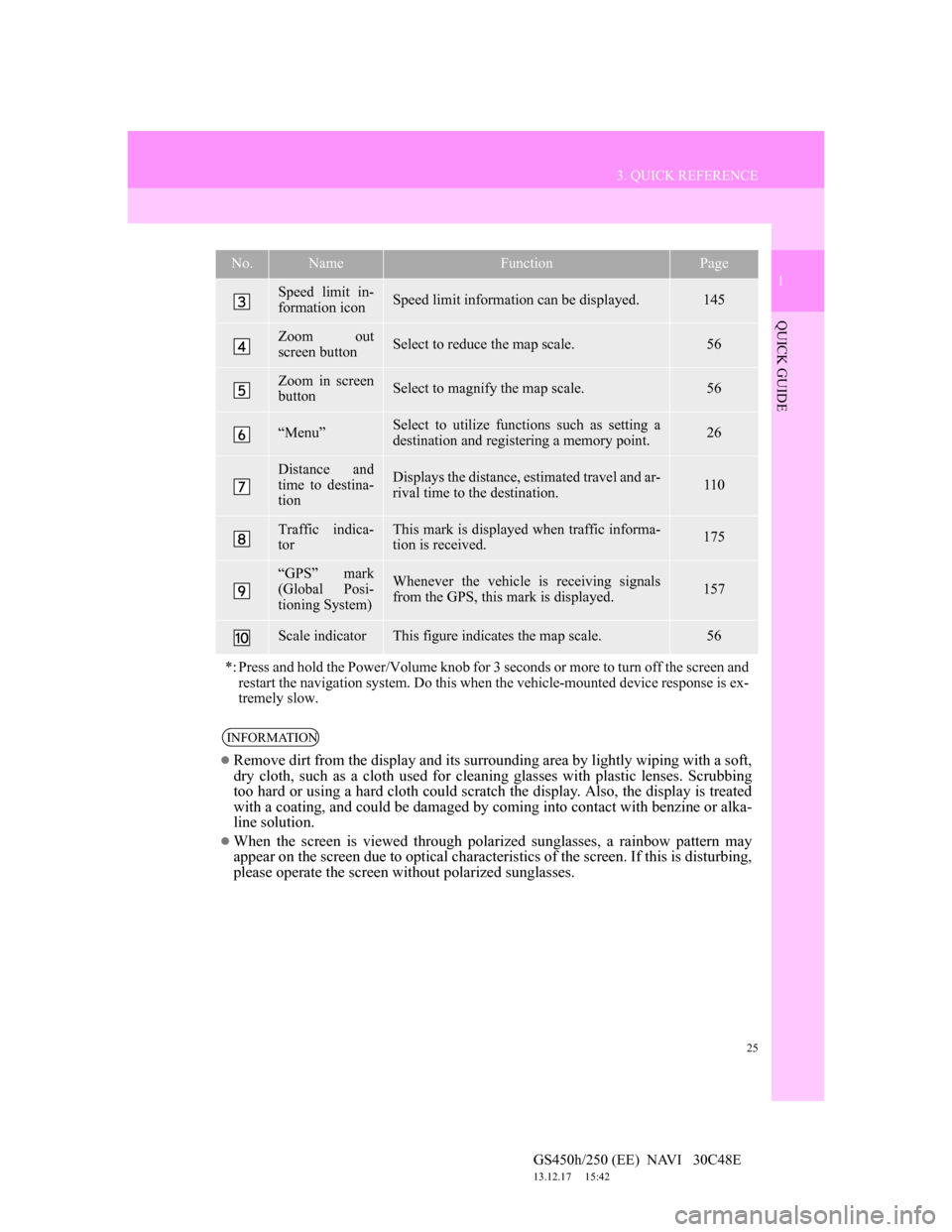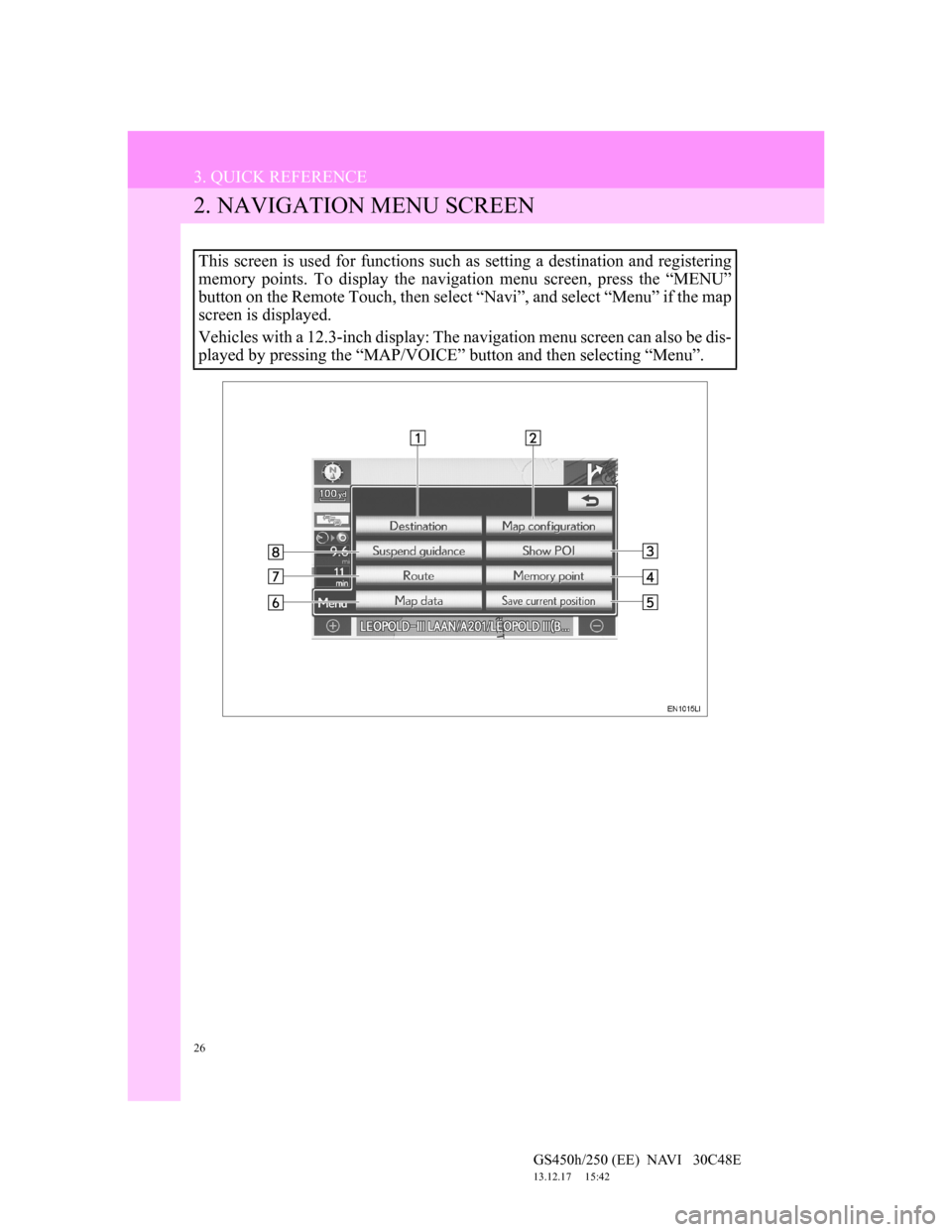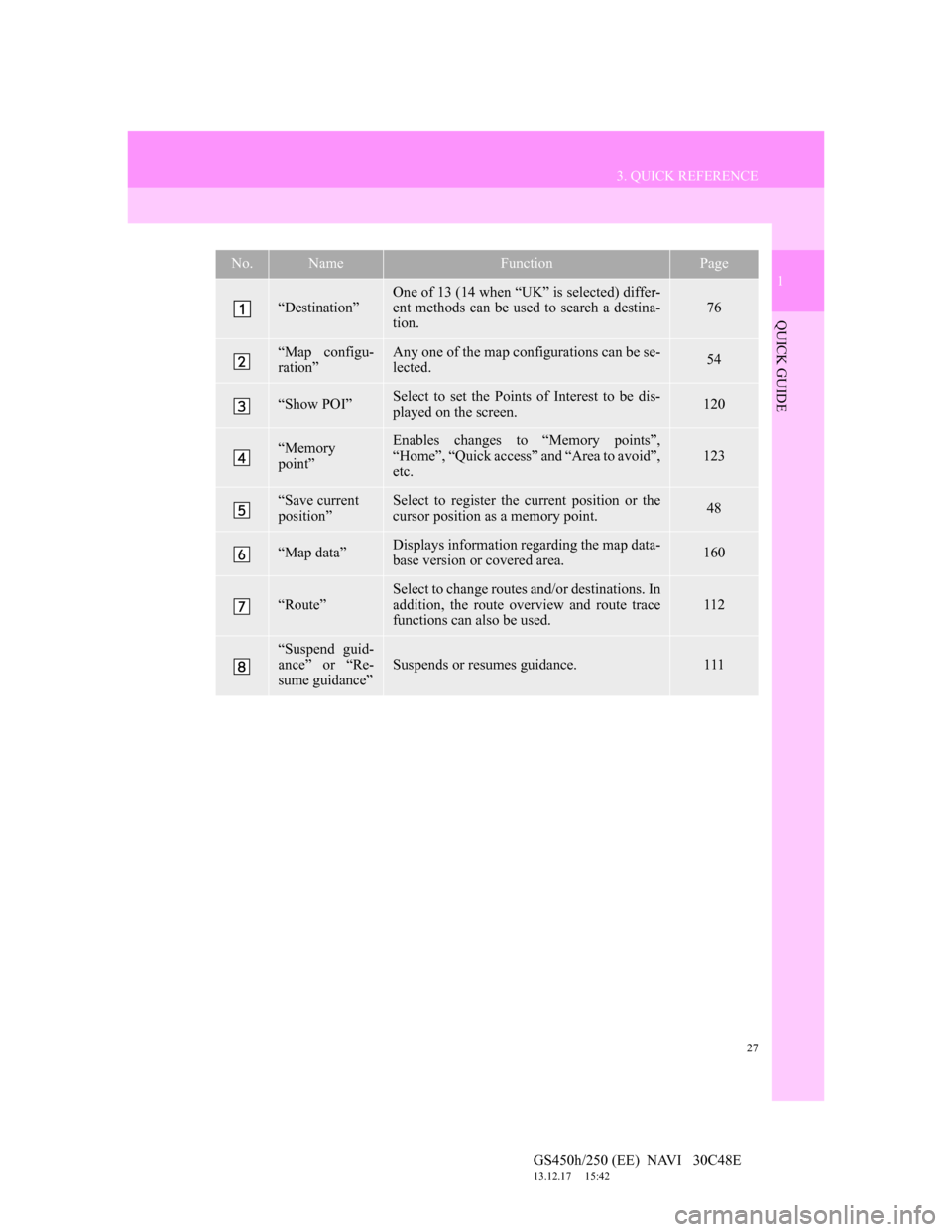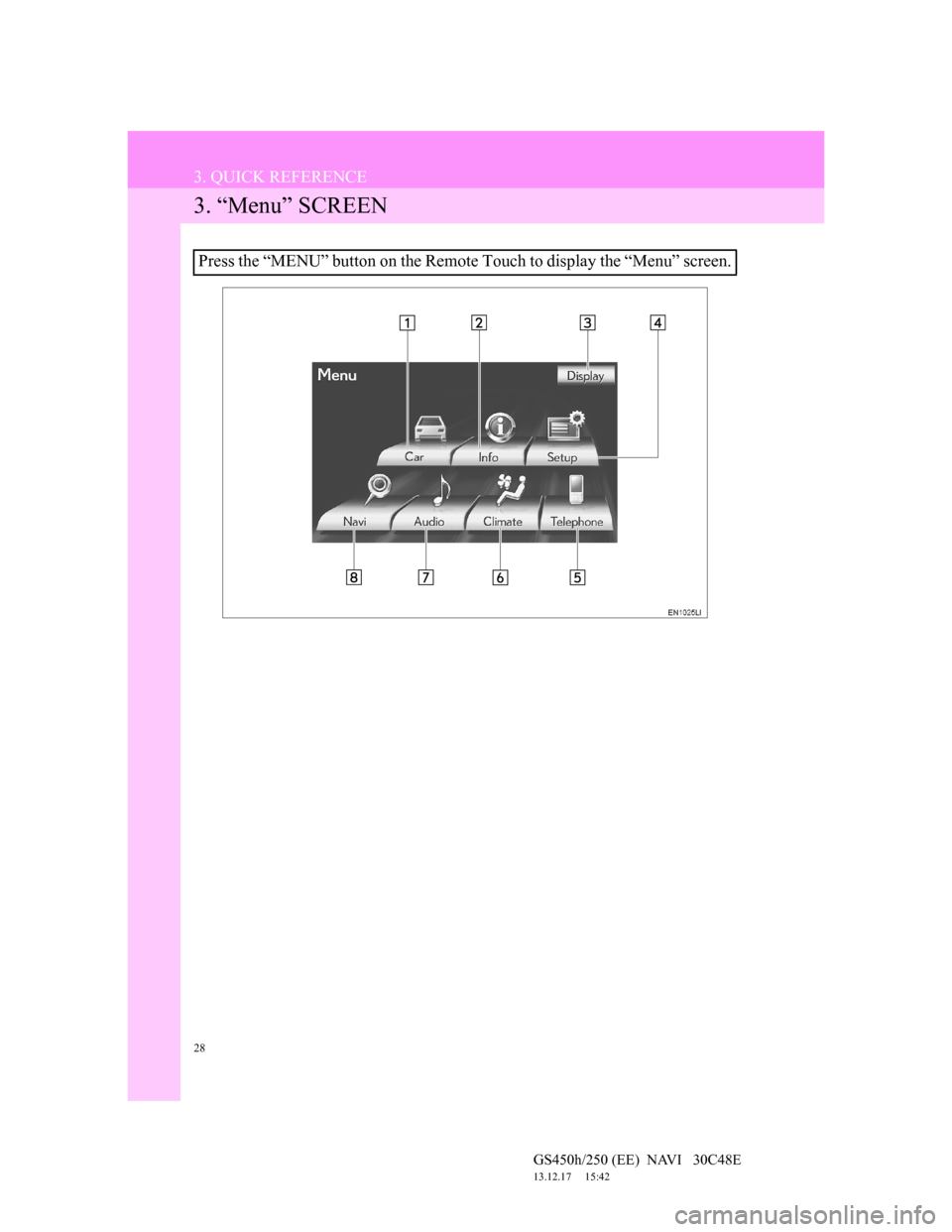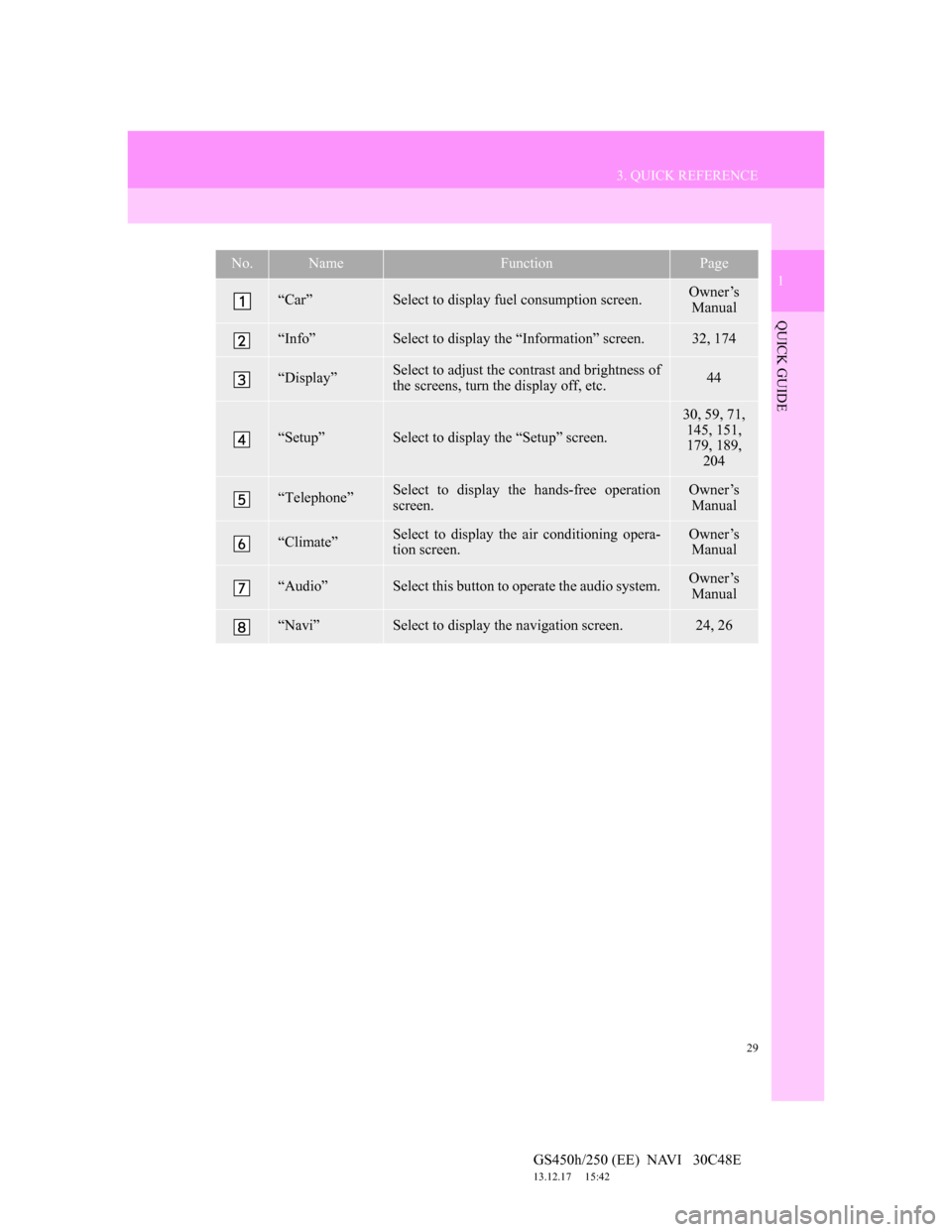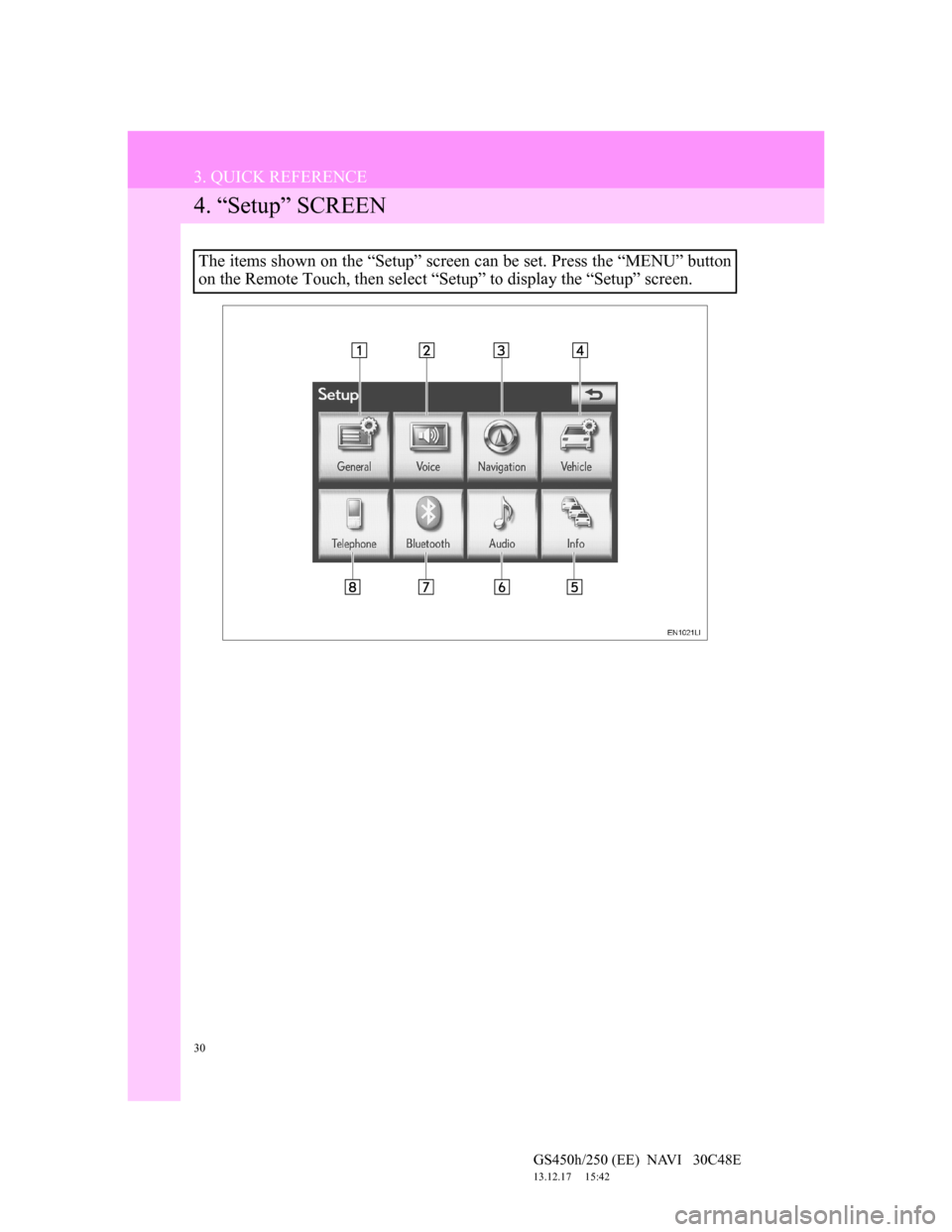Lexus GS450h 2012 Navigation manual
GS450h 2012
Lexus
Lexus
https://www.carmanualsonline.info/img/36/15355/w960_15355-0.png
Lexus GS450h 2012 Navigation manual
Trending: engine, change language, climate settings, key, change time, charging, snow chains
Page 21 of 257
21
1. NAVIGATION OPERATION
1
QUICK GUIDE
GS450h/250 (EE) NAVI 30C48E
13.12.17 15:42
Select “Start” and press the Re-
mote Touch knob, and start driv-
ing.
Routes other than the one recommend-
ed can also be selected. (See “START-
ING ROUTE GUIDANCE” on page
99.)
Guidance to the destination is dis-
played on the screen and can be heard
via voice guidance.
6
Page 22 of 257
22
GS450h/250 (EE) NAVI 30C48E
13.12.17 15:42
2. FUNCTION INDEX
1. NAVIGATION SYSTEM FUNCTION INDEX
Map
Route guidance
Displaying mapsPage
Viewing the map screen24
Displaying the current position46
Viewing the current position vicinity map47
Changing the scale56
Changing the map orientation57
Displaying Points of Interest120
Displaying the estimated travel/arrival time to the destination110
Selecting the map mode54
Displaying traffic information174
Searching destinationsPage
Searching the destination78
Changing the search area79
Selecting keyboard characters40
Operating the map location of the selected destination99
Before starting route guidancePage
Setting the destination99
Viewing alternative routes101
Starting route guidance99
Page 23 of 257
23
2. FUNCTION INDEX
1
QUICK GUIDE
GS450h/250 (EE) NAVI 30C48E
13.12.17 15:42
Useful functions
Before starting or during route guidancePage
Viewing the route99
Adding destinations113
Changing the route115
Displaying the estimated travel/arrival time to the destination110
During route guidancePage
Suspending route guidance111
Adjusting route guidance volume72
Deleting the destination114
Displaying the entire route map117
Memory pointsPage
Registering memory points130
Marking icons on the map130
InformationPage
Displaying vehicle maintenance151
Speech command systemPage
Operating the system with your voice164
Page 24 of 257
24
GS450h/250 (EE) NAVI 30C48E
13.12.17 15:42
3. QUICK REFERENCE
1. MAP SCREEN
According to the set destination, a route will be automatically searched and
voice guidance, accompanied by visual guidance on the screen, will be provid-
ed. To display the screen, press the “MENU” button on the Remote Touch, then
select “Navi”, and select if the navigation menu screen is displayed.
Vehicles with a 12.3-inch display: The map screen can also be displayed by
pressing the “MAP/VOICE” button.
No.NameFunctionPage
2D north up, 2D
heading up or
3D heading up
symbolThis symbol indicates whether the map orien-
tation is set to north-up or heading-up. A
north up view of the map is available in 2D
map mode only. A heading up view of the
map is available in 2D and 3D map modes.
57
Border guid-
anceWhen a vehicle crosses a borderline, the na-
tional flag of that country is displayed.
Page 25 of 257
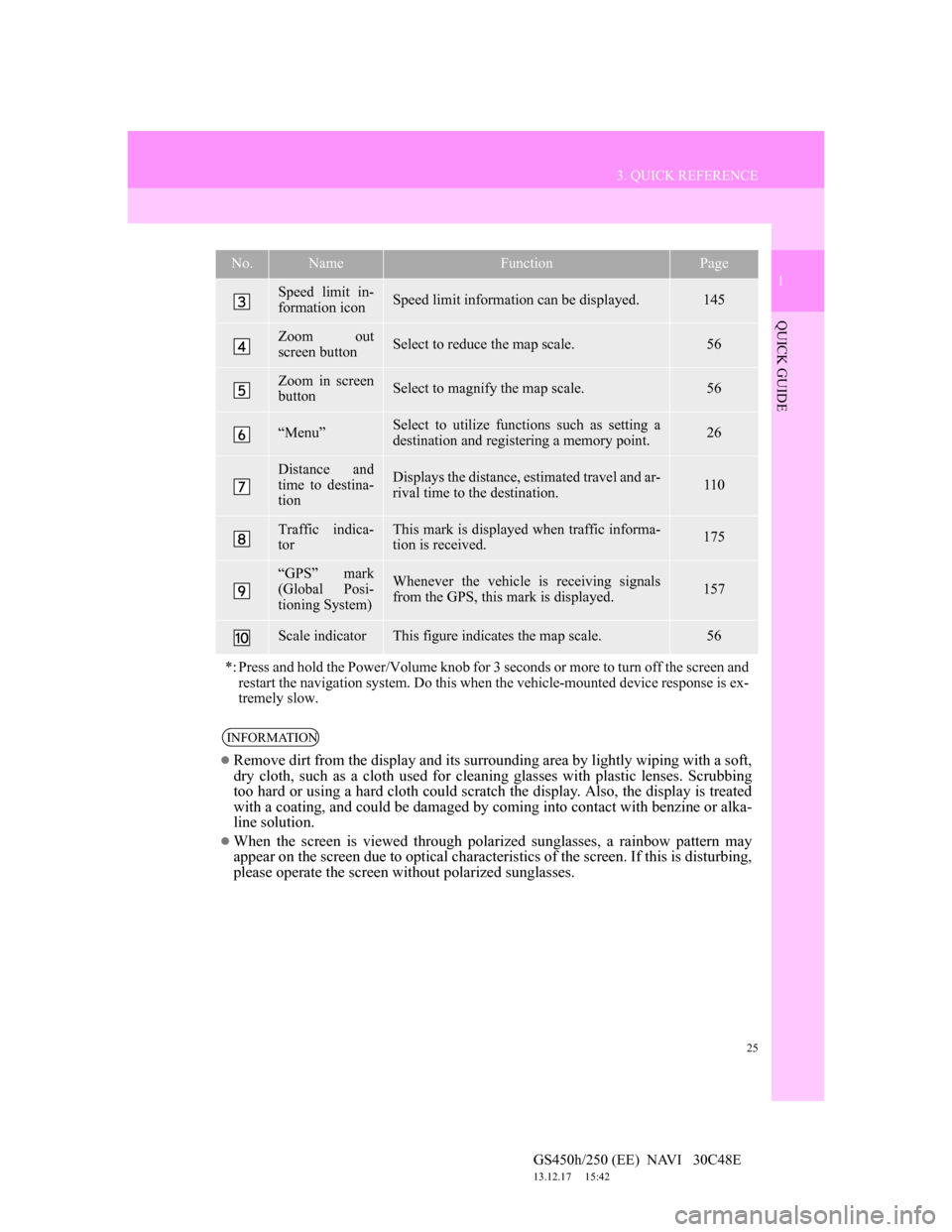
25
3. QUICK REFERENCE
1
QUICK GUIDE
GS450h/250 (EE) NAVI 30C48E
13.12.17 15:42
Speed limit in-
formation iconSpeed limit information can be displayed.145
Zoom out
screen buttonSelect to reduce the map scale.56
Zoom in screen
buttonSelect to magnify the map scale.56
“Menu”Select to utilize functions such as setting a
destination and registering a memory point.26
Distance and
time to destina-
tionDisplays the distance, estimated travel and ar-
rival time to the destination.110
Traffic indica-
torThis mark is displayed when traffic informa-
tion is received.175
“GPS” mark
(Global Posi-
tioning System)Whenever the vehicle is receiving signals
from the GPS, this mark is displayed.157
Scale indicatorThis figure indicates the map scale.56
*: Press and hold the Power/Volume knob for 3 seconds or more to turn off the screen and
restart the navigation system. Do this when the vehicle-mounted device response is ex-
tremely slow.
INFORMATION
Remove dirt from the display and its surrounding area by lightly wiping with a soft,
dry cloth, such as a cloth used for cleaning glasses with plastic lenses. Scrubbing
too hard or using a hard cloth could scratch the display. Also, the display is treated
with a coating, and could be damaged by coming into contact with benzine or alka-
line solution.
When the screen is viewed through polarized sunglasses, a rainbow pattern may
appear on the screen due to optical characteristics of the screen. If this is disturbing,
please operate the screen without polarized sunglasses.
No.NameFunctionPage
Page 26 of 257
26
3. QUICK REFERENCE
GS450h/250 (EE) NAVI 30C48E
13.12.17 15:42
2. NAVIGATION MENU SCREEN
This screen is used for functions such as setting a destination and registering
memory points. To display the navigation menu screen, press the “MENU”
button on the Remote Touch, then select “Navi”, and select “Menu” if the map
screen is displayed.
Vehicles with a 12.3-inch display: The navigation menu screen can also be dis-
played by pressing the “MAP/VOICE” button and then selecting “Menu”.
Page 27 of 257
27
3. QUICK REFERENCE
1
QUICK GUIDE
GS450h/250 (EE) NAVI 30C48E
13.12.17 15:42
No.NameFunctionPage
“Destination”
One of 13 (14 when “UK” is selected) differ-
ent methods can be used to search a destina-
tion.
76
“Map configu-
ration”Any one of the map configurations can be se-
lected.54
“Show POI”Select to set the Points of Interest to be dis-
played on the screen.120
“Memory
point”Enables changes to “Memory points”,
“Home”, “Quick access” and “Area to avoid”,
etc.123
“Save current
position”Select to register the current position or the
cursor position as a memory point.48
“Map data”Displays information regarding the map data-
base version or covered area.160
“Route”
Select to change routes and/or destinations. In
addition, the route overview and route trace
functions can also be used.
112
“Suspend guid-
ance” or “Re-
sume guidance”
Suspends or resumes guidance.111
Page 28 of 257
28
3. QUICK REFERENCE
GS450h/250 (EE) NAVI 30C48E
13.12.17 15:42
3. “Menu” SCREEN
Press the “MENU” button on the Remote Touch to display the “Menu” screen.
Page 29 of 257
29
3. QUICK REFERENCE
1
QUICK GUIDE
GS450h/250 (EE) NAVI 30C48E
13.12.17 15:42
No.NameFunctionPage
“Car”Select to display fuel consumption screen.Owner’s
Manual
“Info”Select to display the “Information” screen.32, 174
“Display”Select to adjust the contrast and brightness of
the screens, turn the display off, etc.44
“Setup”Select to display the “Setup” screen.
30, 59, 71,
145, 151,
179, 189,
204
“Telephone”Select to display the hands-free operation
screen.Owner’s
Manual
“Climate”Select to display the air conditioning opera-
tion screen.Owner’s
Manual
“Audio”Select this button to operate the audio system.Owner’s
Manual
“Navi”Select to display the navigation screen.24, 26
Page 30 of 257
30
3. QUICK REFERENCE
GS450h/250 (EE) NAVI 30C48E
13.12.17 15:42
4. “Setup” SCREEN
The items shown on the “Setup” screen can be set. Press the “MENU” button
on the Remote Touch, then select “Setup” to display the “Setup” screen.
Trending: instrument panel, fuse, roof, snow chains, USB port, brake fluid, navigation update