remote start Lexus GS450h 2012 Navigation manual
[x] Cancel search | Manufacturer: LEXUS, Model Year: 2012, Model line: GS450h, Model: Lexus GS450h 2012Pages: 257, PDF Size: 30.79 MB
Page 95 of 257
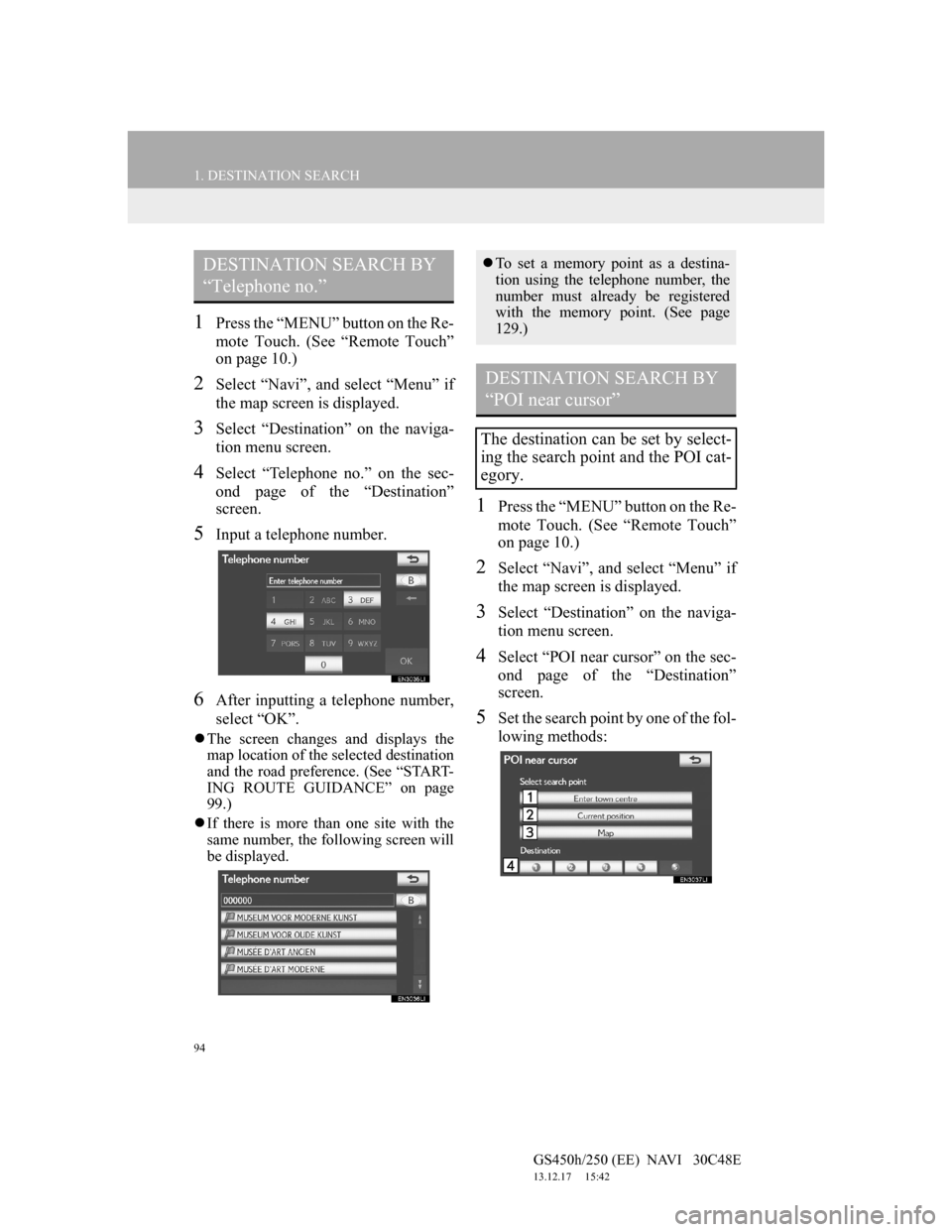
94
1. DESTINATION SEARCH
GS450h/250 (EE) NAVI 30C48E
13.12.17 15:42
1Press the “MENU” button on the Re-
mote Touch. (See “Remote Touch”
on page 10.)
2Select “Navi”, and select “Menu” if
the map screen is displayed.
3Select “Destination” on the naviga-
tion menu screen.
4Select “Telephone no.” on the sec-
ond page of the “Destination”
screen.
5Input a telephone number.
6After inputting a telephone number,
select “OK”.
The screen changes and displays the
map location of the selected destination
and the road preference. (See “START-
ING ROUTE GUIDANCE” on page
99.)
If there is more than one site with the
same number, the following screen will
be displayed.
1Press the “MENU” button on the Re-
mote Touch. (See “Remote Touch”
on page 10.)
2Select “Navi”, and select “Menu” if
the map screen is displayed.
3Select “Destination” on the naviga-
tion menu screen.
4Select “POI near cursor” on the sec-
ond page of the “Destination”
screen.
5Set the search point by one of the fol-
lowing methods:
DESTINATION SEARCH BY
“Telephone no.”To set a memory point as a destina-
tion using the telephone number, the
number must already be registered
with the memory point. (See page
129.)
DESTINATION SEARCH BY
“POI near cursor”
The destination can be set by select-
ing the search point and the POI cat-
egory.
Page 99 of 257
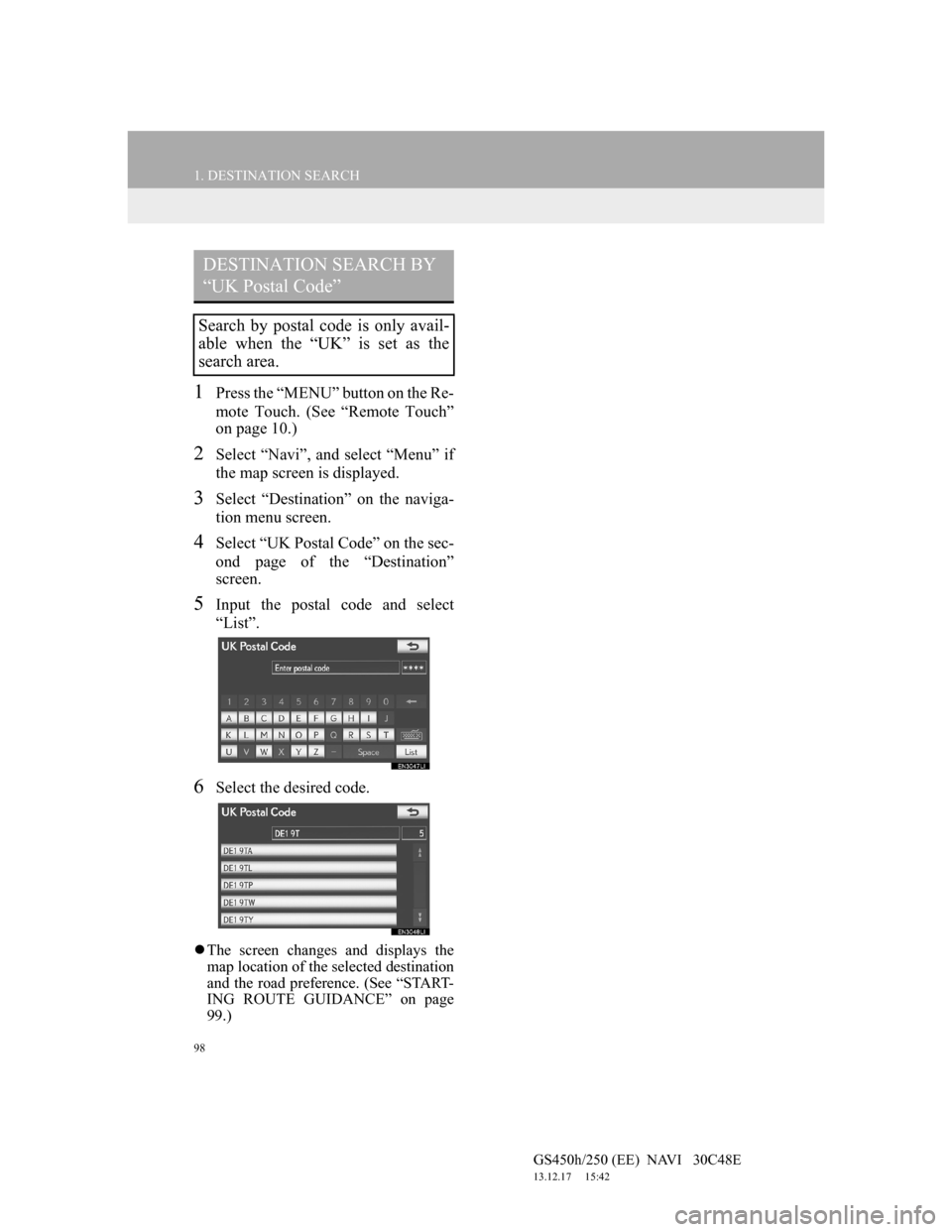
98
1. DESTINATION SEARCH
GS450h/250 (EE) NAVI 30C48E
13.12.17 15:42
1Press the “MENU” button on the Re-
mote Touch. (See “Remote Touch”
on page 10.)
2Select “Navi”, and select “Menu” if
the map screen is displayed.
3Select “Destination” on the naviga-
tion menu screen.
4Select “UK Postal Code” on the sec-
ond page of the “Destination”
screen.
5Input the postal code and select
“List”.
6Select the desired code.
The screen changes and displays the
map location of the selected destination
and the road preference. (See “START-
ING ROUTE GUIDANCE” on page
99.)
DESTINATION SEARCH BY
“UK Postal Code”
Search by postal code is only avail-
able when the “UK” is set as the
search area.
Page 101 of 257
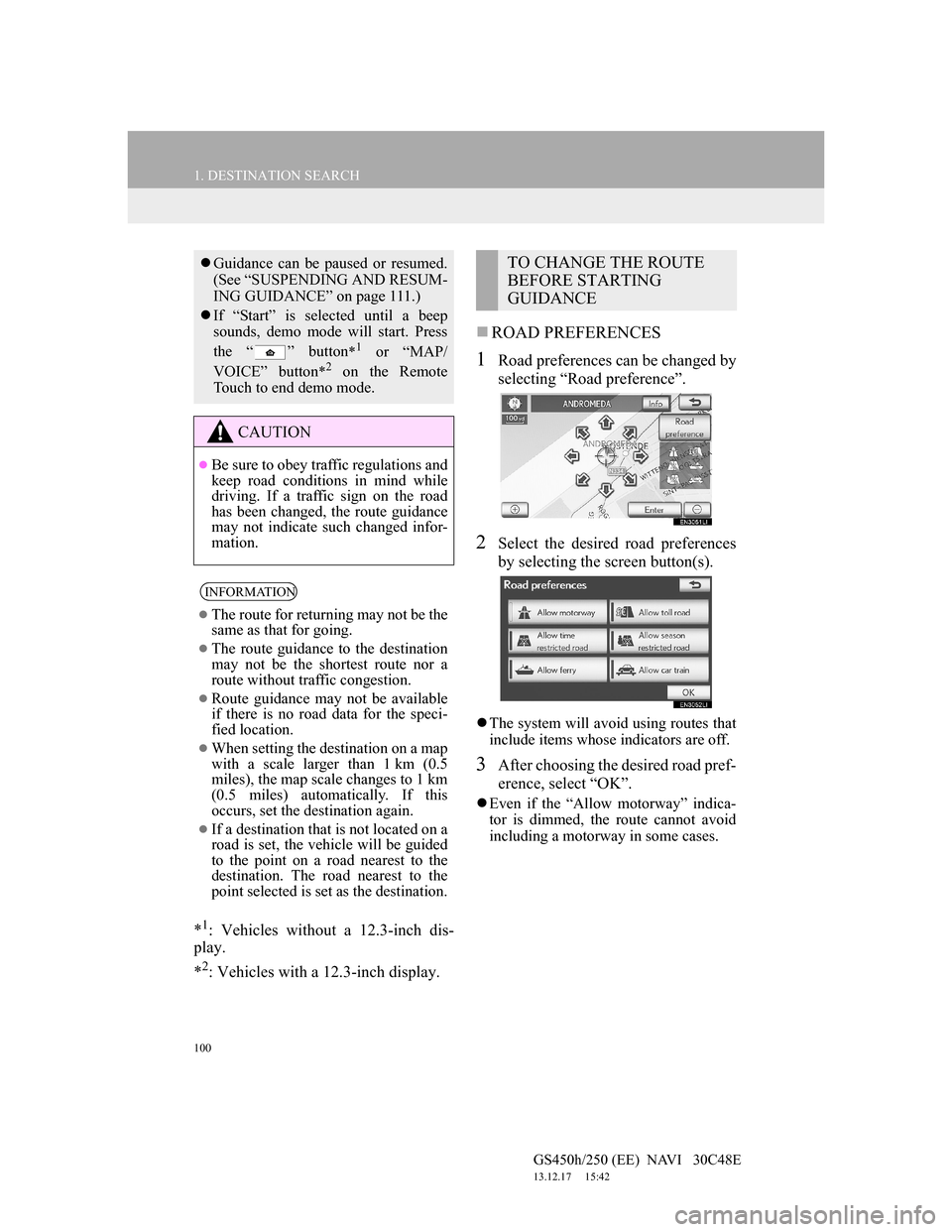
100
1. DESTINATION SEARCH
GS450h/250 (EE) NAVI 30C48E
13.12.17 15:42
*1: Vehicles without a 12.3-inch dis-
play.
*
2: Vehicles with a 12.3-inch display.
ROAD PREFERENCES
1Road preferences can be changed by
selecting “Road preference”.
2Select the desired road preferences
by selecting the screen button(s).
The system will avoid using routes that
include items whose indicators are off.
3After choosing the desired road pref-
erence, select “OK”.
Even if the “Allow motorway” indica-
tor is dimmed, the route cannot avoid
including a motorway in some cases.
Guidance can be paused or resumed.
(See “SUSPENDING AND RESUM-
ING GUIDANCE” on page 111.)
If “Start” is selected until a beep
sounds, demo mode will start. Press
the “ ” button
*1 or “MAP/
VOICE” button
*2 on the Remote
Touch to end demo mode.
CAUTION
Be sure to obey traffic regulations and
keep road conditions in mind while
driving. If a traffic sign on the road
has been changed, the route guidance
may not indicate such changed infor-
mation.
INFORMATION
The route for returning may not be the
same as that for going.
The route guidance to the destination
may not be the shortest route nor a
route without traffic congestion.
Route guidance may not be available
if there is no road data for the speci-
fied location.
When setting the destination on a map
with a scale larger than 1 km (0.5
miles), the map scale changes to 1 km
(0.5 miles) automatically. If this
occurs, set the destination again.
If a destination that is not located on a
road is set, the vehicle will be guided
to the point on a road nearest to the
destination. The road nearest to the
point selected is set as the destination.
TO CHANGE THE ROUTE
BEFORE STARTING
GUIDANCE
Page 116 of 257
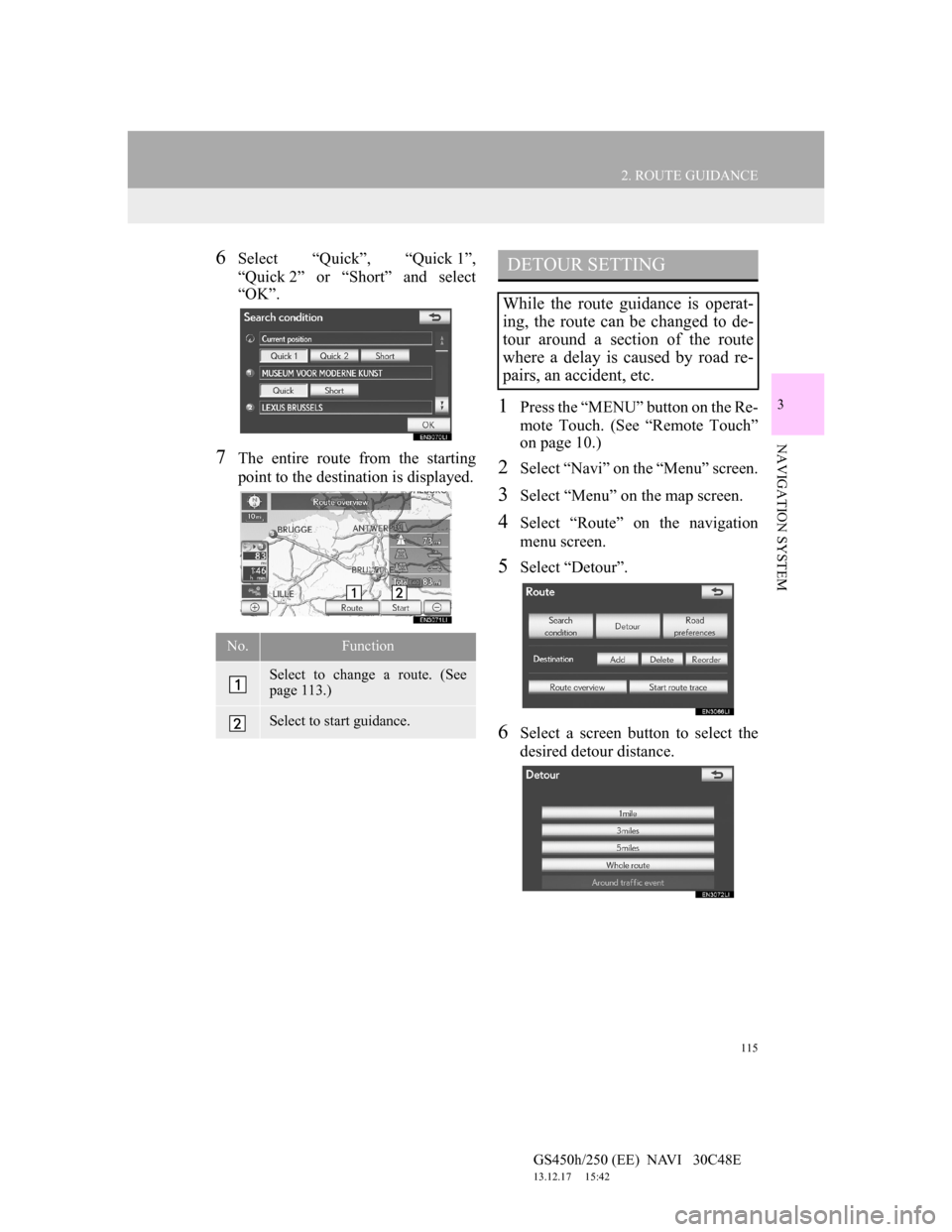
115
2. ROUTE GUIDANCE
GS450h/250 (EE) NAVI 30C48E
13.12.17 15:42
3
NAVIGATION SYSTEM
6Select “Quick”, “Quick 1”,
“Quick 2” or “Short” and select
“OK”.
7The entire route from the starting
point to the destination is displayed.
1Press the “MENU” button on the Re-
mote Touch. (See “Remote Touch”
on page 10.)
2Select “Navi” on the “Menu” screen.
3Select “Menu” on the map screen.
4Select “Route” on the navigation
menu screen.
5Select “Detour”.
6Select a screen button to select the
desired detour distance.
No.Function
Select to change a route. (See
page 113.)
Select to start guidance.
DETOUR SETTING
While the route guidance is operat-
ing, the route can be changed to de-
tour around a section of the route
where a delay is caused by road re-
pairs, an accident, etc.
Page 117 of 257
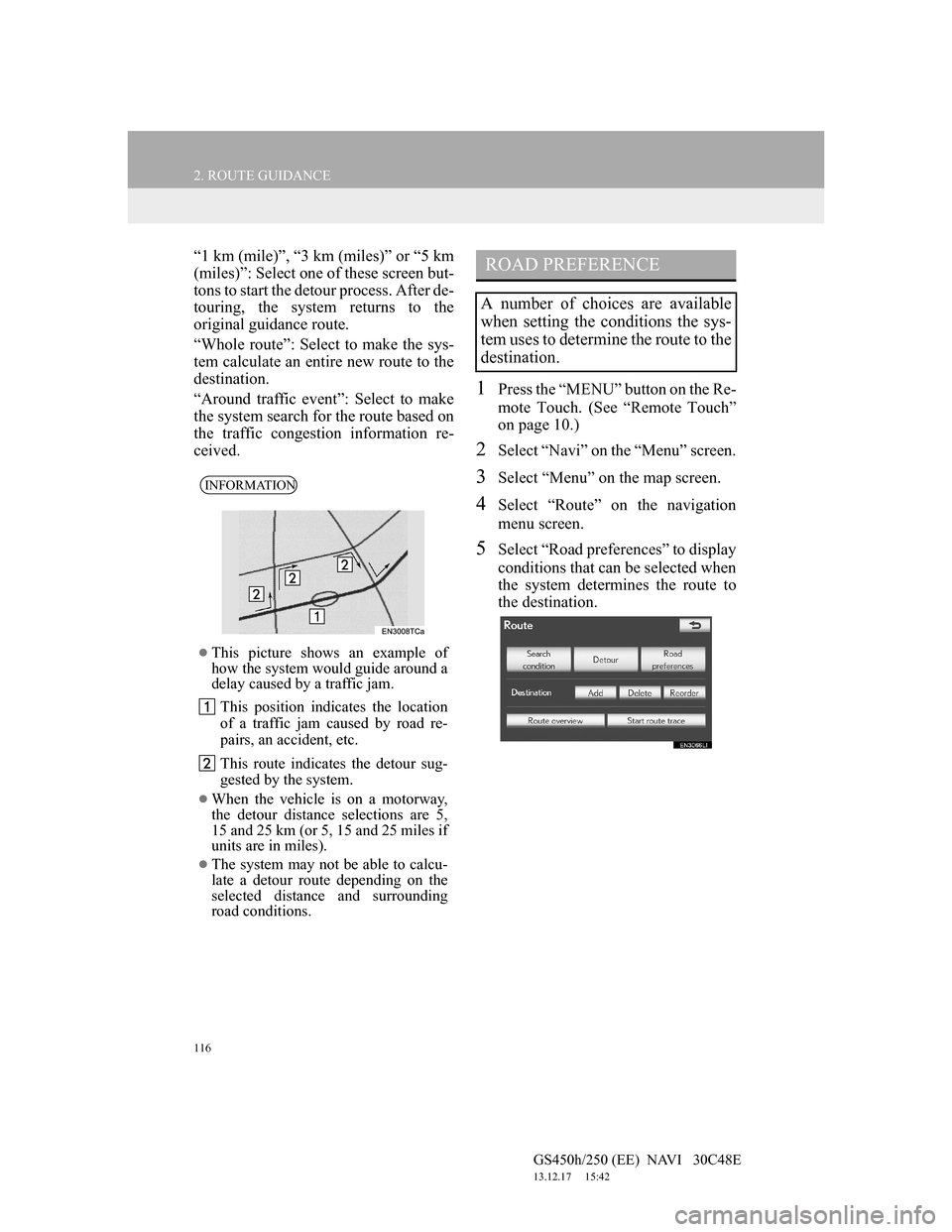
116
2. ROUTE GUIDANCE
GS450h/250 (EE) NAVI 30C48E
13.12.17 15:42
“1 km (mile)”, “3 km (miles)” or “5 km
(miles)”: Select one of these screen but-
tons to start the detour process. After de-
touring, the system returns to the
original guidance route.
“Whole route”: Select to make the sys-
tem calculate an entire new route to the
destination.
“Around traffic event”: Select to make
the system search for the route based on
the traffic congestion information re-
ceived.
1Press the “MENU” button on the Re-
mote Touch. (See “Remote Touch”
on page 10.)
2Select “Navi” on the “Menu” screen.
3Select “Menu” on the map screen.
4Select “Route” on the navigation
menu screen.
5Select “Road preferences” to display
conditions that can be selected when
the system determines the route to
the destination.
INFORMATION
This picture shows an example of
how the system would guide around a
delay caused by a traffic jam.
This position indicates the location
of a traffic jam caused by road re-
pairs, an accident, etc.
This route indicates the detour sug-
gested by the system.
When the vehicle is on a motorway,
the detour distance selections are 5,
15 and 25 km (or 5, 15 and 25 miles if
units are in miles).
The system may not be able to calcu-
late a detour route depending on the
selected distance and surrounding
road conditions.
ROAD PREFERENCE
A number of choices are available
when setting the conditions the sys-
tem uses to determine the route to the
destination.
Page 118 of 257
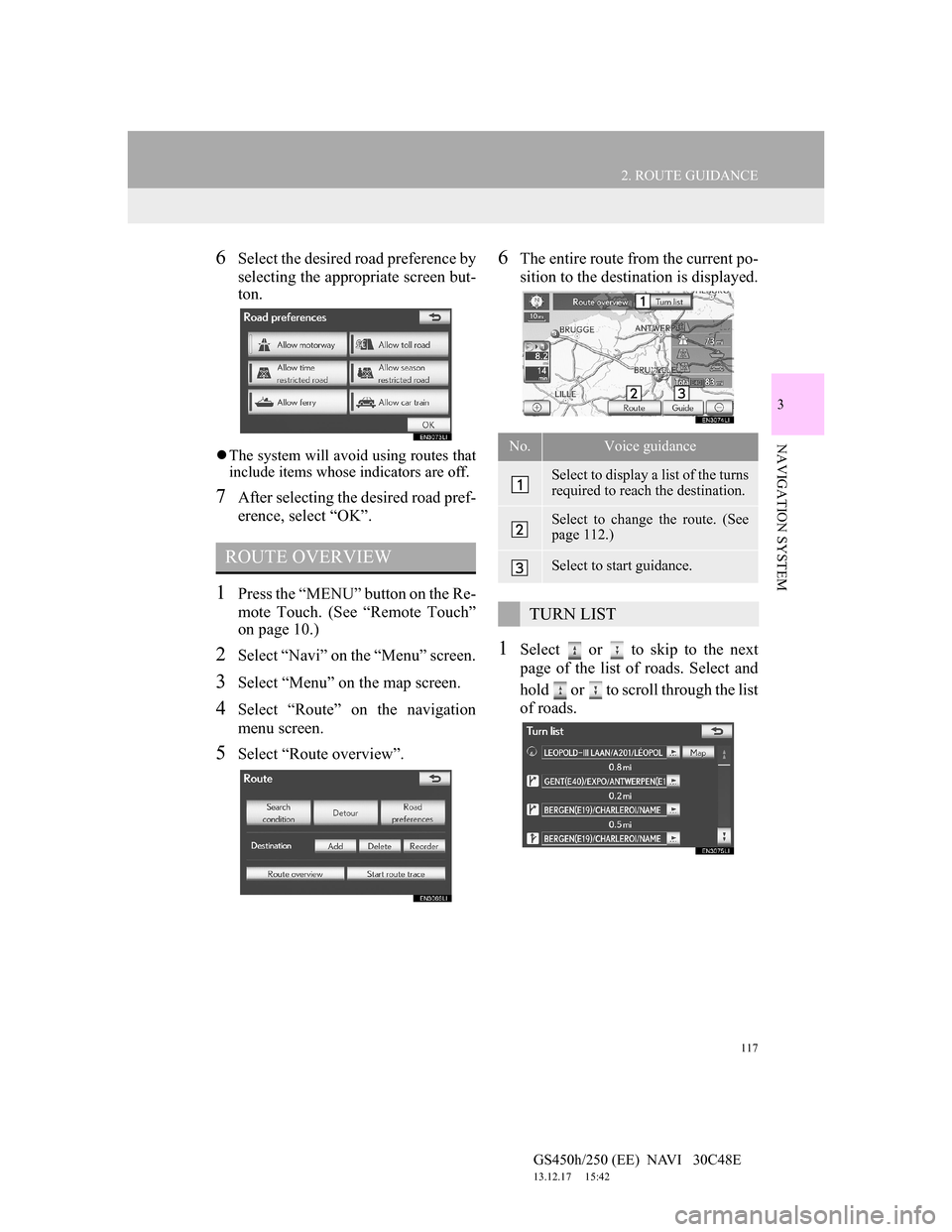
117
2. ROUTE GUIDANCE
GS450h/250 (EE) NAVI 30C48E
13.12.17 15:42
3
NAVIGATION SYSTEM
6Select the desired road preference by
selecting the appropriate screen but-
ton.
The system will avoid using routes that
include items whose indicators are off.
7After selecting the desired road pref-
erence, select “OK”.
1Press the “MENU” button on the Re-
mote Touch. (See “Remote Touch”
on page 10.)
2Select “Navi” on the “Menu” screen.
3Select “Menu” on the map screen.
4Select “Route” on the navigation
menu screen.
5Select “Route overview”.
6The entire route from the current po-
sition to the destination is displayed.
1Select or to skip to the next
page of the list of roads. Select and
hold or to scroll through the list
of roads.
ROUTE OVERVIEW
No.Voice guidance
Select to display a list of the turns
required to reach the destination.
Select to change the route. (See
page 112.)
Select to start guidance.
TURN LIST
Page 230 of 257

228
ALPHABETICAL INDEX
GS450h/250 (EE) NAVI 30C48E
13.12.17 15:42
N
Navigation menu screen........................... 26
Navigation operation................................ 10
Navigation settings................................. 145
Screens for navigation settings ........... 145
Navigation system.................................... 75
Navigation system function index ........... 22
North-up screen........................................ 57
O
Online search settings ............................ 204
Screens for online search settings ...... 204
Operation flow: Guiding the route ........... 18
Q
Quick guide ................................................ 9
Quick reference .................................. 24, 76
R
Registering home ..................................... 14
Registering quick access .......................... 16
Remote Touch .......................................... 10
Remote Touch knob ................................. 10
Remote Touch operation .......................... 37
Route guidance....................................... 103
Route guidance screen ........................... 103
S
Screen adjustment.................................... 44
Screen setting adjustment .................... 44
Setting home as the destination ............... 20
Setting route........................................... 112
Adding destinations ........................... 113
Deleting destinations.......................... 114
Detour setting ..................................... 115
Reordering destinations ..................... 113
Road preference ................................. 116
Route overview .................................. 117
Route trace ......................................... 118
Search condition................................. 114
Settings required for using the service .. 189
Obtaining a portal site account .......... 189
Setting a Bluetooth
® DUN
compatible cellular phone .............. 190
Setting a Bluetooth
® DUN profile ..... 192
Setup ................................ 59, 145, 179, 204
“Setup” button ......................................... 28
“Setup” screen ......................................... 30
Speech command system............... 163, 164
Speech command system operation ... 164
Steering switches for the speech
command system ............................ 164
Starting route guidance ............................ 99
Suspending and resuming guidance ...... 111