display Lexus GS450h 2012 Navigation manual
[x] Cancel search | Manufacturer: LEXUS, Model Year: 2012, Model line: GS450h, Model: Lexus GS450h 2012Pages: 257, PDF Size: 30.79 MB
Page 1 of 257
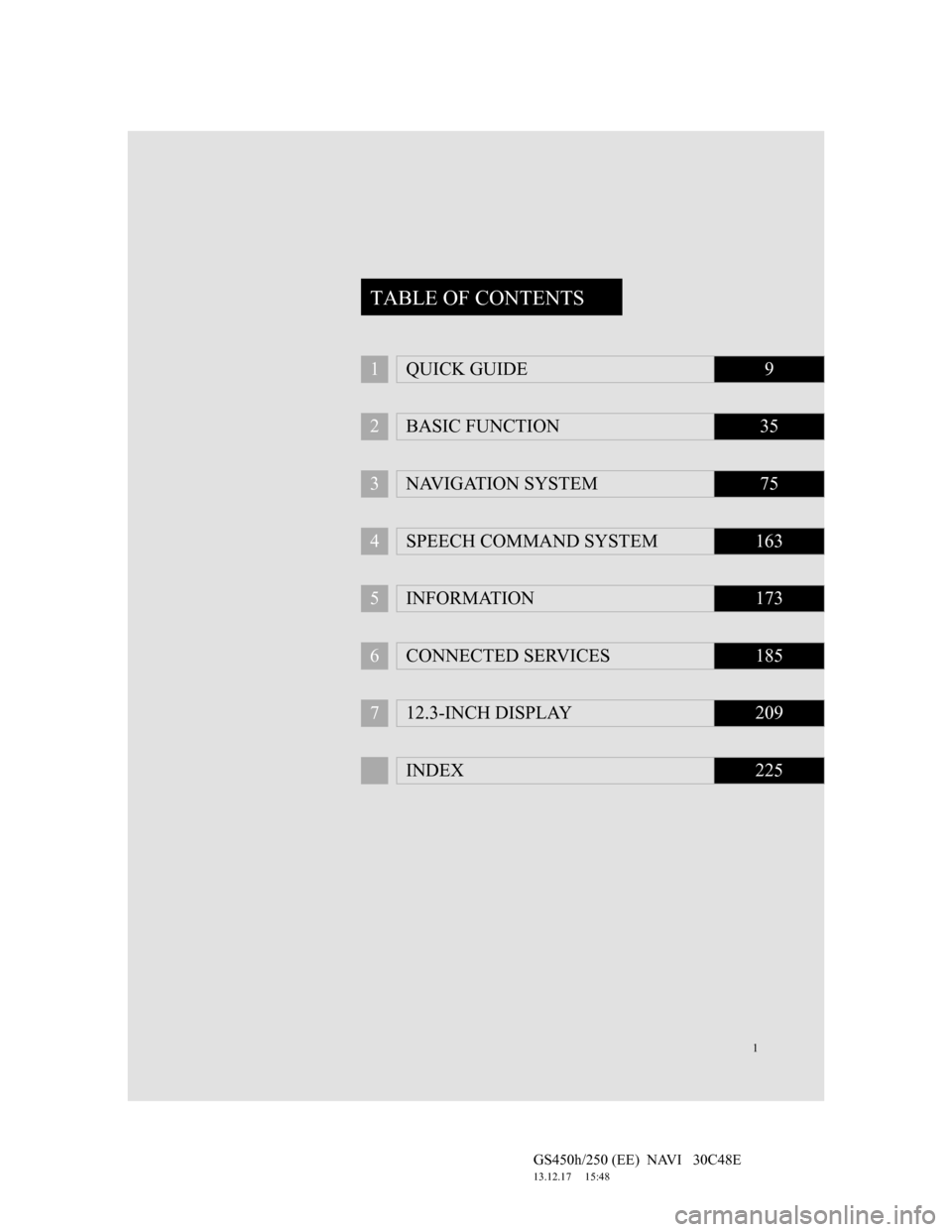
1
GS450h/250 (EE) NAVI 30C48E
13.12.17 15:48
1QUICK GUIDE9
2BASIC FUNCTION35
3NAVIGATION SYSTEM75
4SPEECH COMMAND SYSTEM163
5INFORMATION173
6CONNECTED SERVICES185
712.3-INCH DISPLAY209
INDEX225
TABLE OF CONTENTS
Page 4 of 257
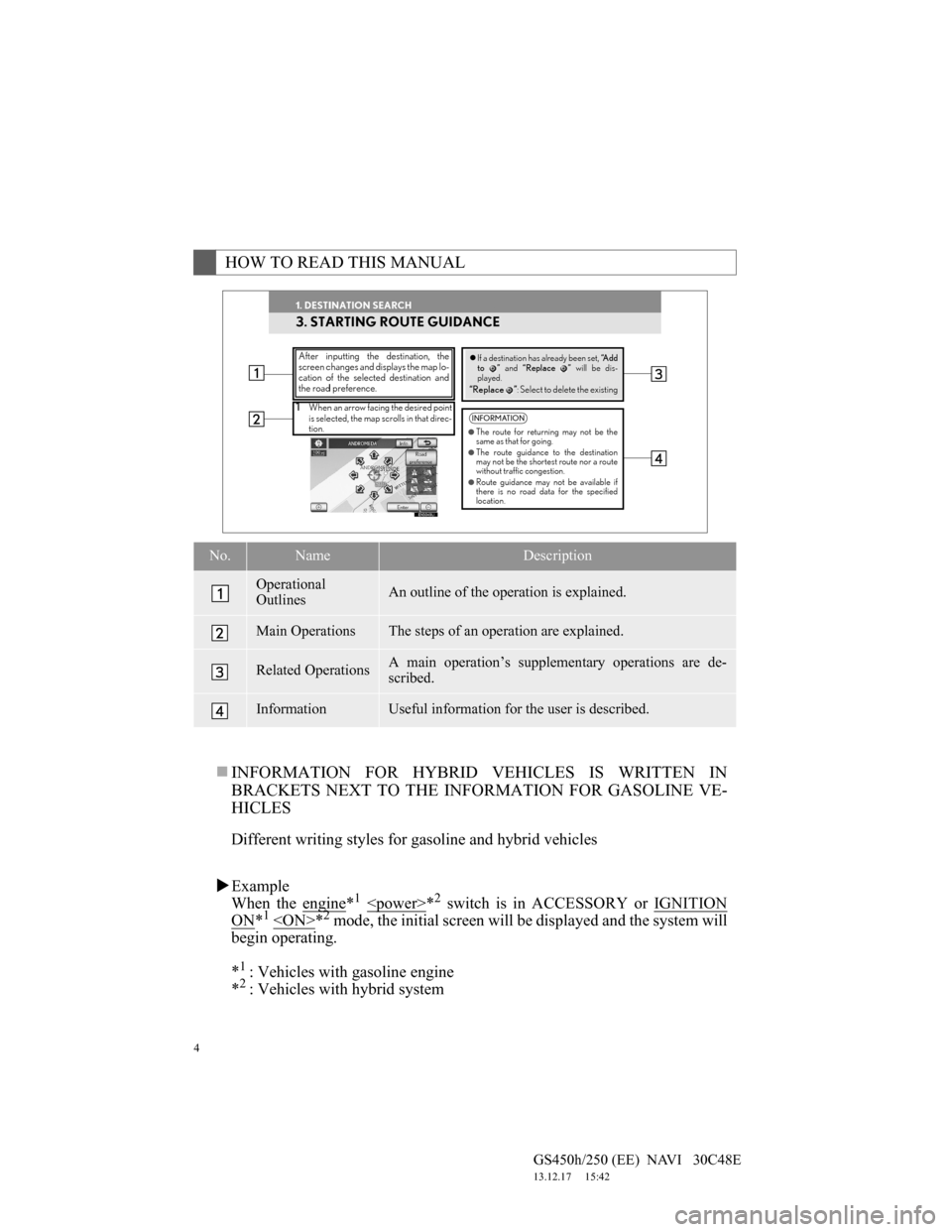
4
GS450h/250 (EE) NAVI 30C48E
13.12.17 15:42
INFORMATION FOR HYBRID VEHICLES IS WRITTEN IN
BRACKETS NEXT TO THE INFORMATION FOR GASOLINE VE-
HICLES
Different writing styles for gasoline and hybrid vehicles
Example
When the engine
*1
ON*1
begin operating.
*
1: Vehicles with gasoline engine
*2: Vehicles with hybrid system
HOW TO READ THIS MANUAL
No.NameDescription
Operational
OutlinesAn outline of the operation is explained.
Main OperationsThe steps of an operation are explained.
Related OperationsA main operation’s supplementary operations are de-
scribed.
InformationUseful information for the user is described.
Page 6 of 257
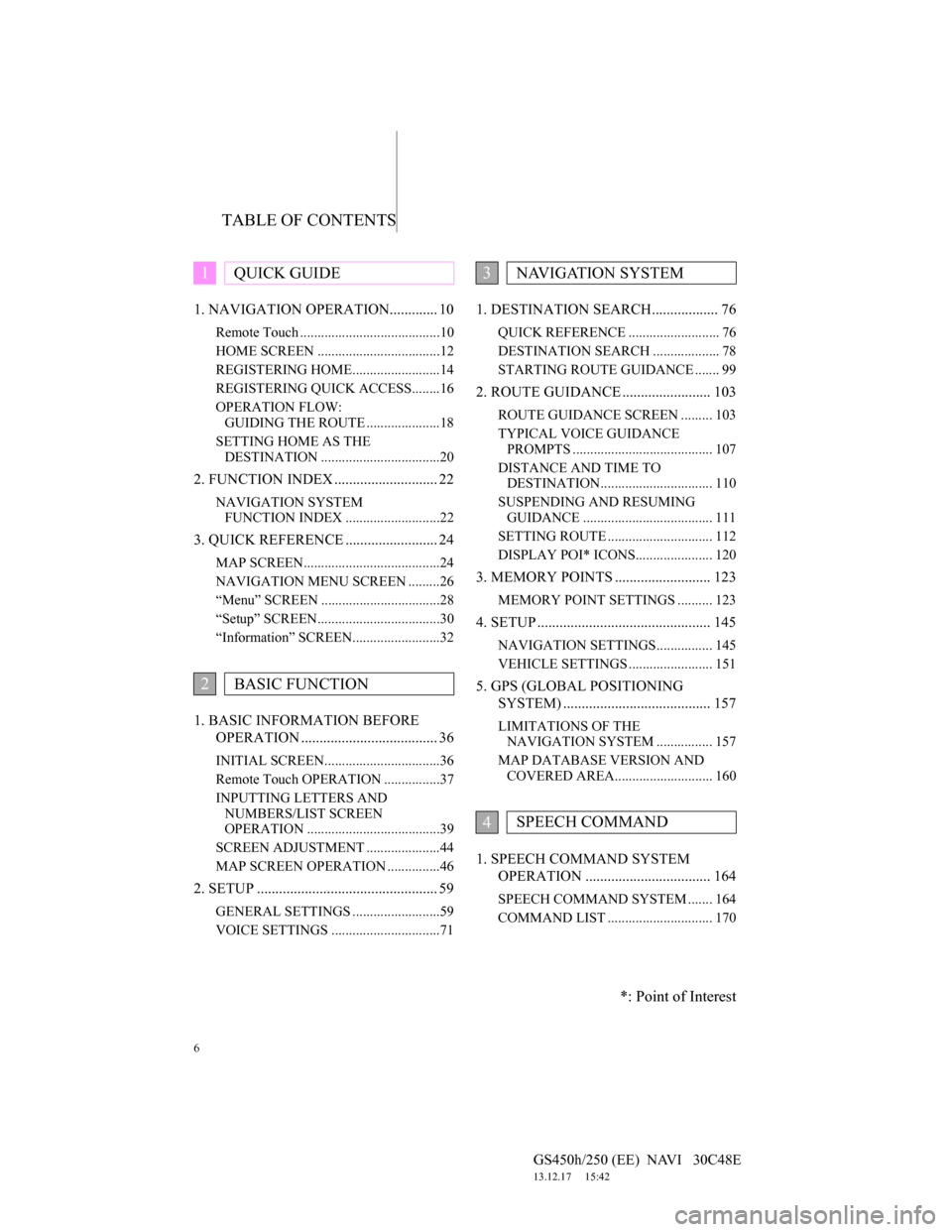
TABLE OF CONTENTS
6
GS450h/250 (EE) NAVI 30C48E
13.12.17 15:42
1. NAVIGATION OPERATION............. 10
Remote Touch ........................................10
HOME SCREEN ...................................12
REGISTERING HOME.........................14
REGISTERING QUICK ACCESS........16
OPERATION FLOW:
GUIDING THE ROUTE .....................18
SETTING HOME AS THE
DESTINATION ..................................20
2. FUNCTION INDEX ............................ 22
NAVIGATION SYSTEM
FUNCTION INDEX ...........................22
3. QUICK REFERENCE ......................... 24
MAP SCREEN.......................................24
NAVIGATION MENU SCREEN .........26
“Menu” SCREEN ..................................28
“Setup” SCREEN...................................30
“Information” SCREEN.........................32
1. BASIC INFORMATION BEFORE
OPERATION ..................................... 36
INITIAL SCREEN.................................36
Remote Touch OPERATION ................37
INPUTTING LETTERS AND
NUMBERS/LIST SCREEN
OPERATION ......................................39
SCREEN ADJUSTMENT .....................44
MAP SCREEN OPERATION ...............46
2. SETUP ................................................. 59
GENERAL SETTINGS .........................59
VOICE SETTINGS ...............................71
1. DESTINATION SEARCH.................. 76
QUICK REFERENCE .......................... 76
DESTINATION SEARCH ................... 78
STARTING ROUTE GUIDANCE ....... 99
2. ROUTE GUIDANCE ........................ 103
ROUTE GUIDANCE SCREEN ......... 103
TYPICAL VOICE GUIDANCE
PROMPTS ........................................ 107
DISTANCE AND TIME TO
DESTINATION................................ 110
SUSPENDING AND RESUMING
GUIDANCE ..................................... 111
SETTING ROUTE .............................. 112
DISPLAY POI* ICONS...................... 120
3. MEMORY POINTS .......................... 123
MEMORY POINT SETTINGS .......... 123
4. SETUP ............................................... 145
NAVIGATION SETTINGS................ 145
VEHICLE SETTINGS ........................ 151
5. GPS (GLOBAL POSITIONING
SYSTEM) ........................................ 157
LIMITATIONS OF THE
NAVIGATION SYSTEM ................ 157
MAP DATABASE VERSION AND
COVERED AREA............................ 160
1. SPEECH COMMAND SYSTEM
OPERATION .................................. 164
SPEECH COMMAND SYSTEM ....... 164
COMMAND LIST .............................. 170
1QUICK GUIDE
2BASIC FUNCTION
3NAVIGATION SYSTEM
4SPEECH COMMAND
*: Point of Interest
Page 7 of 257
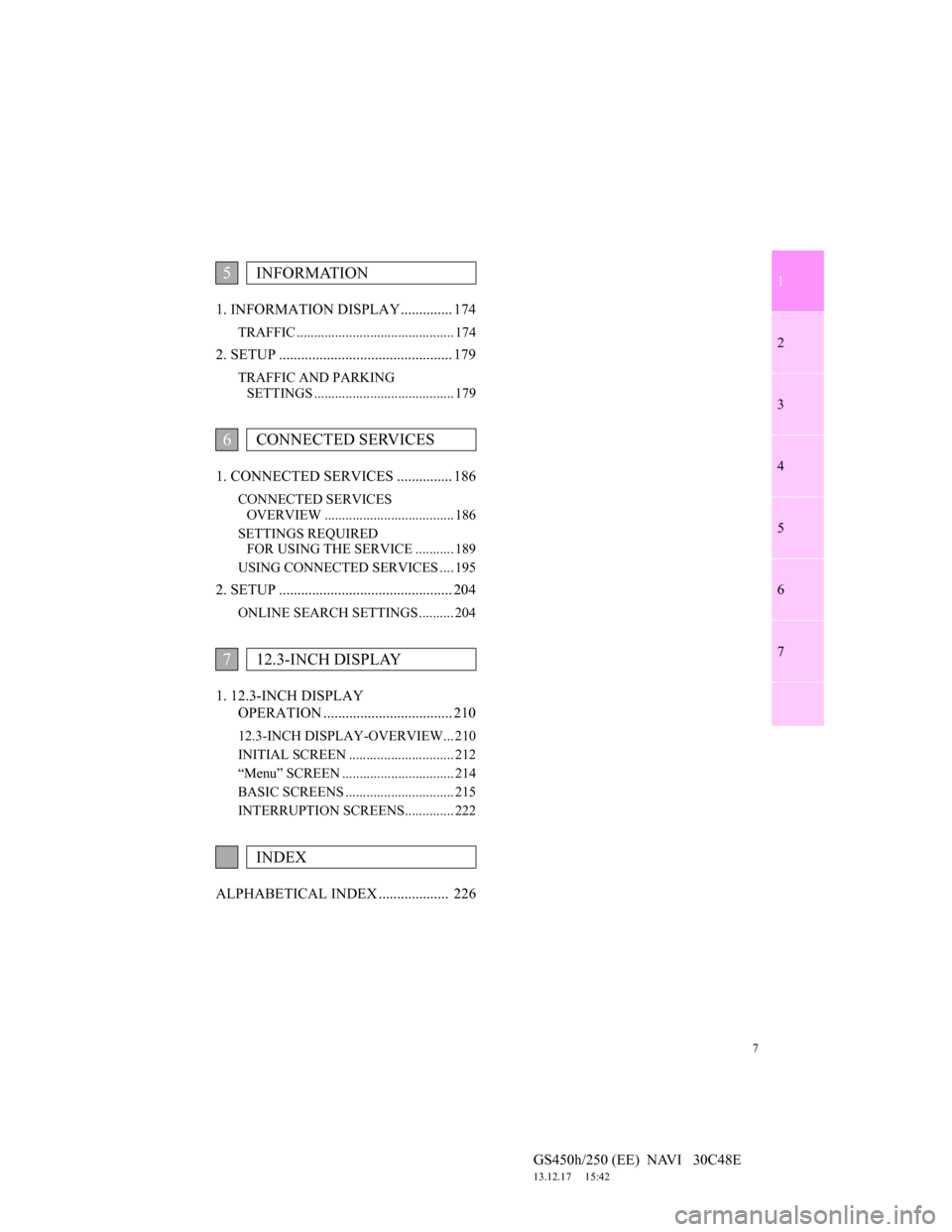
1
2
3
4
5
6
7
7
GS450h/250 (EE) NAVI 30C48E
13.12.17 15:42
1. INFORMATION DISPLAY.............. 174
TRAFFIC ............................................. 174
2. SETUP ............................................... 179
TRAFFIC AND PARKING
SETTINGS ........................................ 179
1. CONNECTED SERVICES ............... 186
CONNECTED SERVICES
OVERVIEW ..................................... 186
SETTINGS REQUIRED
FOR USING THE SERVICE ........... 189
USING CONNECTED SERVICES .... 195
2. SETUP ............................................... 204
ONLINE SEARCH SETTINGS .......... 204
1. 12.3-INCH DISPLAY
OPERATION ................................... 210
12.3-INCH DISPLAY-OVERVIEW... 210
INITIAL SCREEN .............................. 212
“Menu” SCREEN ................................ 214
BASIC SCREENS ............................... 215
INTERRUPTION SCREENS.............. 222
ALPHABETICAL INDEX ................... 226
5INFORMATION
6CONNECTED SERVICES
712.3-INCH DISPLAY
INDEX
Page 11 of 257
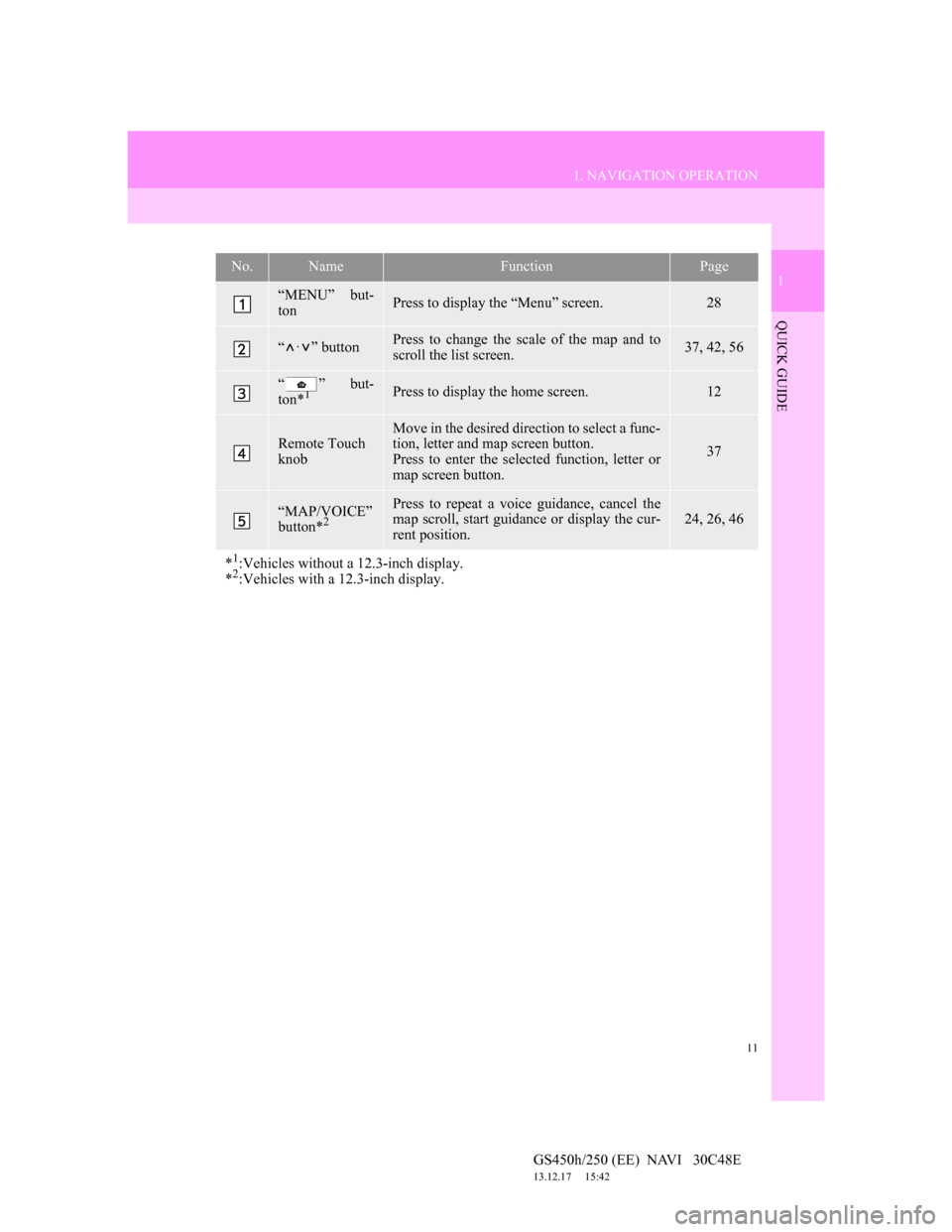
11
1. NAVIGATION OPERATION
1
QUICK GUIDE
GS450h/250 (EE) NAVI 30C48E
13.12.17 15:42
No.NameFunctionPage
“MENU” but-
tonPress to display the “Menu” screen.28
“·” buttonPress to change the scale of the map and to
scroll the list screen.37, 42, 56
“ ” but-
ton*1Press to display the home screen.12
Remote Touch
knob
Move in the desired direction to select a func-
tion, letter and map screen button.
Press to enter the selected function, letter or
map screen button.
37
“MAP/VOICE”
button*2
Press to repeat a voice guidance, cancel the
map scroll, start guidance or display the cur-
rent position.24, 26, 46
*1:Vehicles without a 12.3-inch display.
*2:Vehicles with a 12.3-inch display.
Page 12 of 257
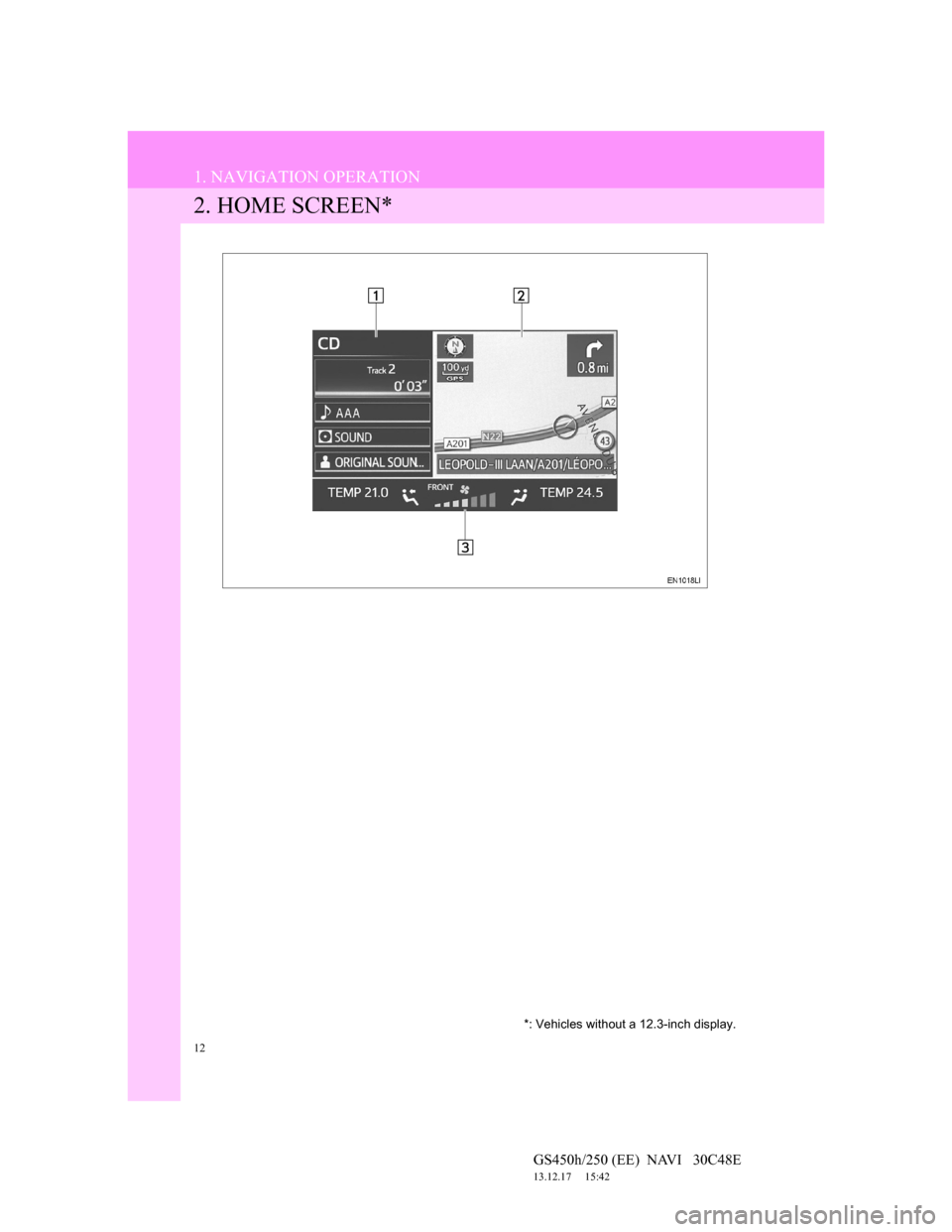
12
1. NAVIGATION OPERATION
GS450h/250 (EE) NAVI 30C48E
13.12.17 15:42
2. HOME SCREEN*
*: Vehicles without a 12.3-inch display.
Page 13 of 257
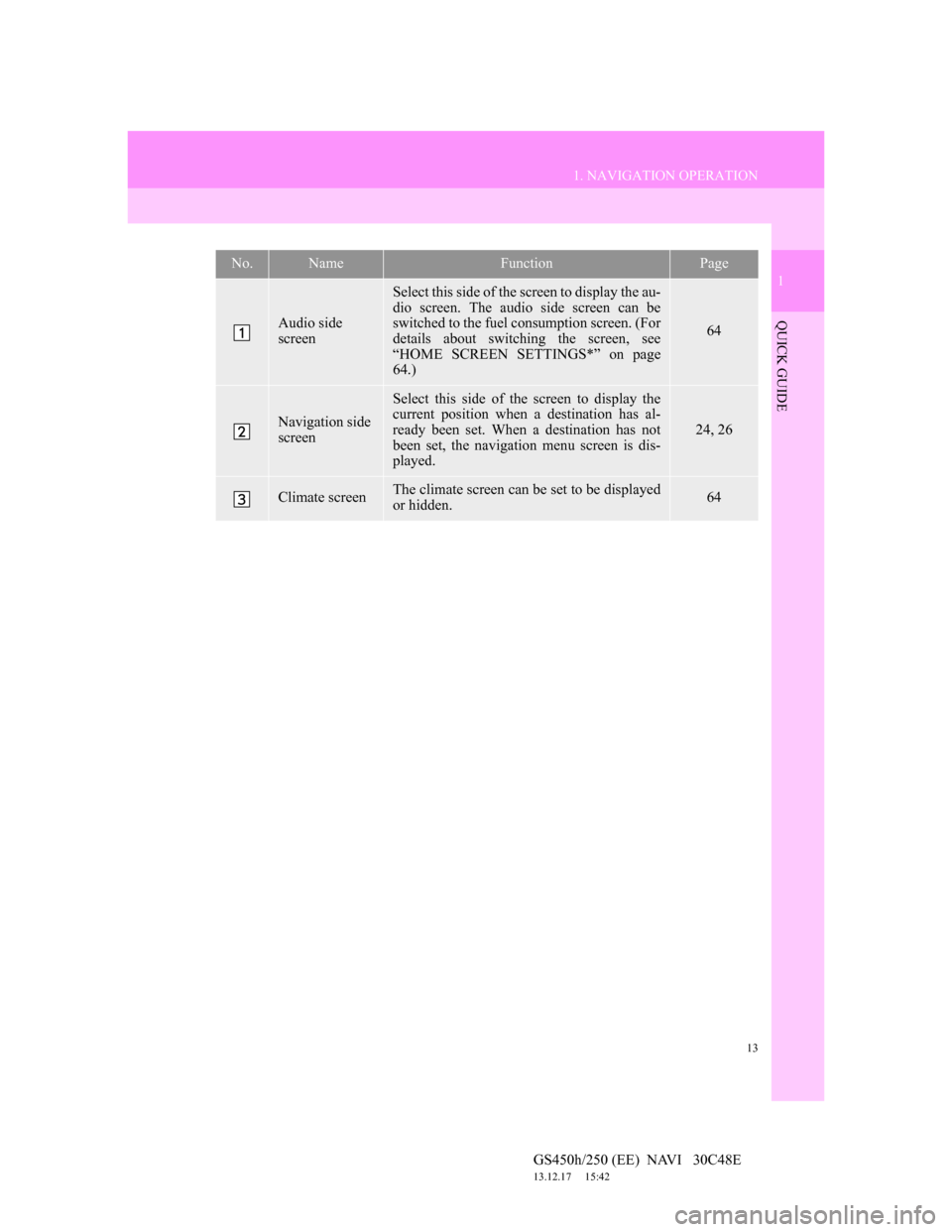
13
1. NAVIGATION OPERATION
1
QUICK GUIDE
GS450h/250 (EE) NAVI 30C48E
13.12.17 15:42
No.NameFunctionPage
Audio side
screen
Select this side of the screen to display the au-
dio screen. The audio side screen can be
switched to the fuel consumption screen. (For
details about switching the screen, see
“HOME SCREEN SETTINGS*” on page
64.)
64
Navigation side
screen
Select this side of the screen to display the
current position when a destination has al-
ready been set. When a destination has not
been set, the navigation menu screen is dis-
played.
24, 26
Climate screenThe climate screen can be set to be displayed
or hidden.64
Page 22 of 257
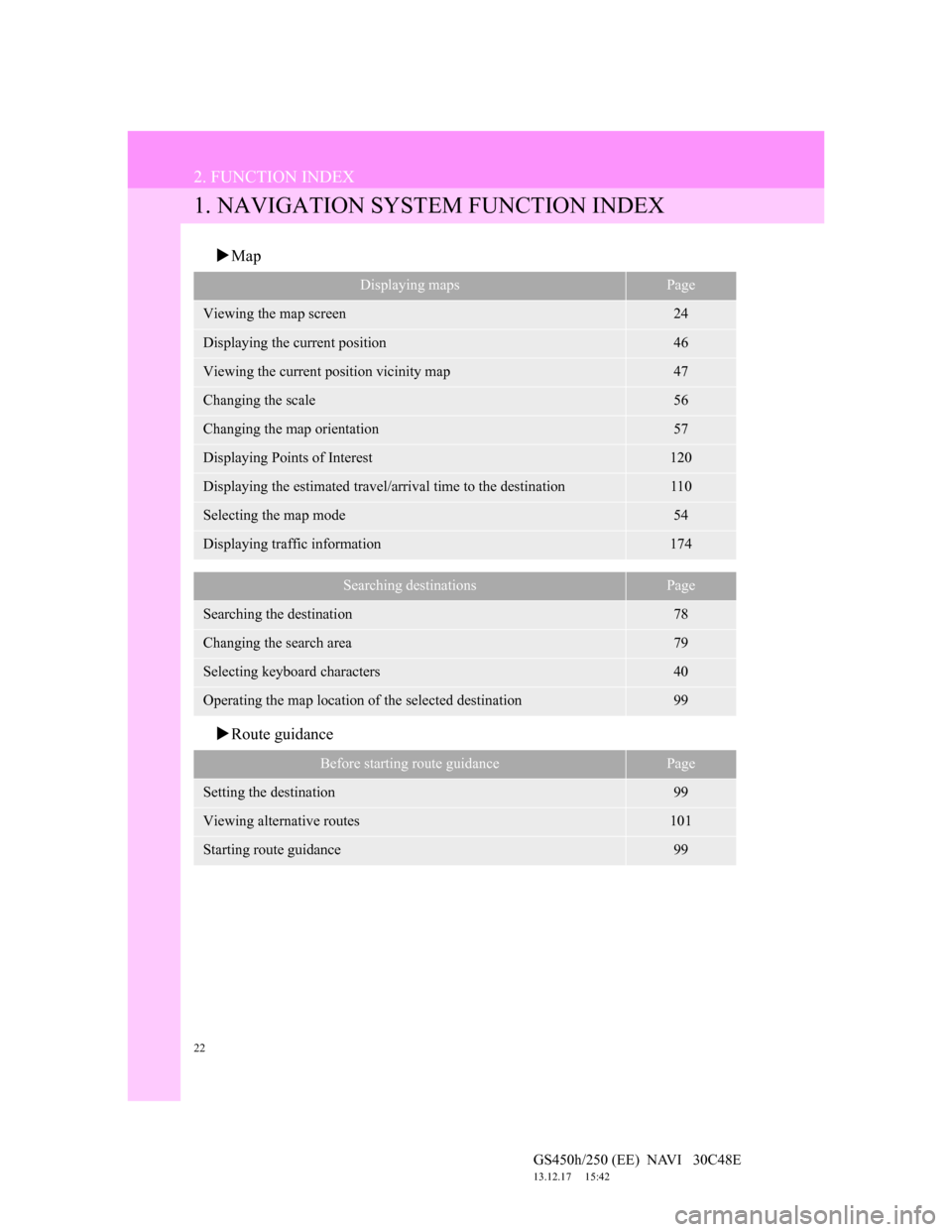
22
GS450h/250 (EE) NAVI 30C48E
13.12.17 15:42
2. FUNCTION INDEX
1. NAVIGATION SYSTEM FUNCTION INDEX
Map
Route guidance
Displaying mapsPage
Viewing the map screen24
Displaying the current position46
Viewing the current position vicinity map47
Changing the scale56
Changing the map orientation57
Displaying Points of Interest120
Displaying the estimated travel/arrival time to the destination110
Selecting the map mode54
Displaying traffic information174
Searching destinationsPage
Searching the destination78
Changing the search area79
Selecting keyboard characters40
Operating the map location of the selected destination99
Before starting route guidancePage
Setting the destination99
Viewing alternative routes101
Starting route guidance99
Page 23 of 257
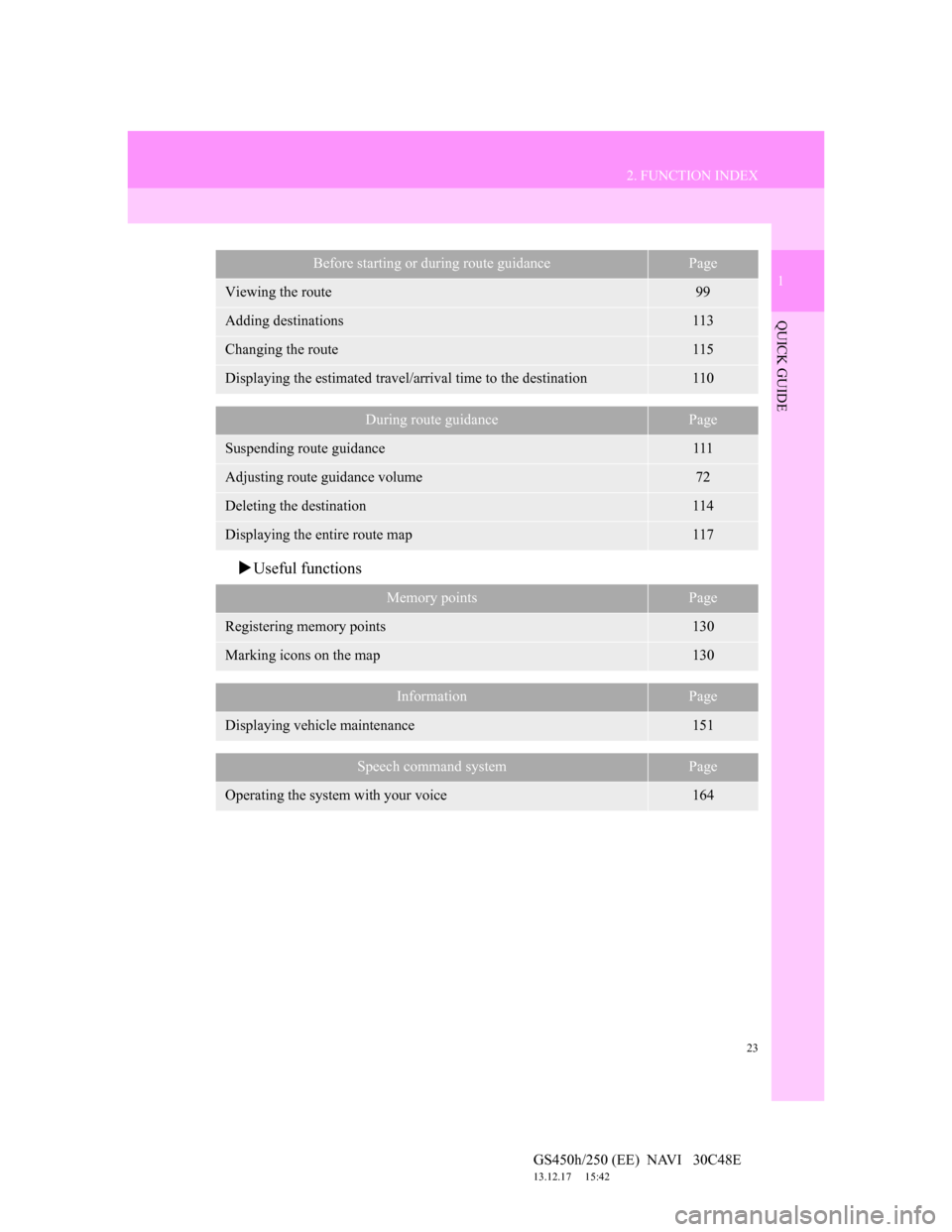
23
2. FUNCTION INDEX
1
QUICK GUIDE
GS450h/250 (EE) NAVI 30C48E
13.12.17 15:42
Useful functions
Before starting or during route guidancePage
Viewing the route99
Adding destinations113
Changing the route115
Displaying the estimated travel/arrival time to the destination110
During route guidancePage
Suspending route guidance111
Adjusting route guidance volume72
Deleting the destination114
Displaying the entire route map117
Memory pointsPage
Registering memory points130
Marking icons on the map130
InformationPage
Displaying vehicle maintenance151
Speech command systemPage
Operating the system with your voice164
Page 24 of 257
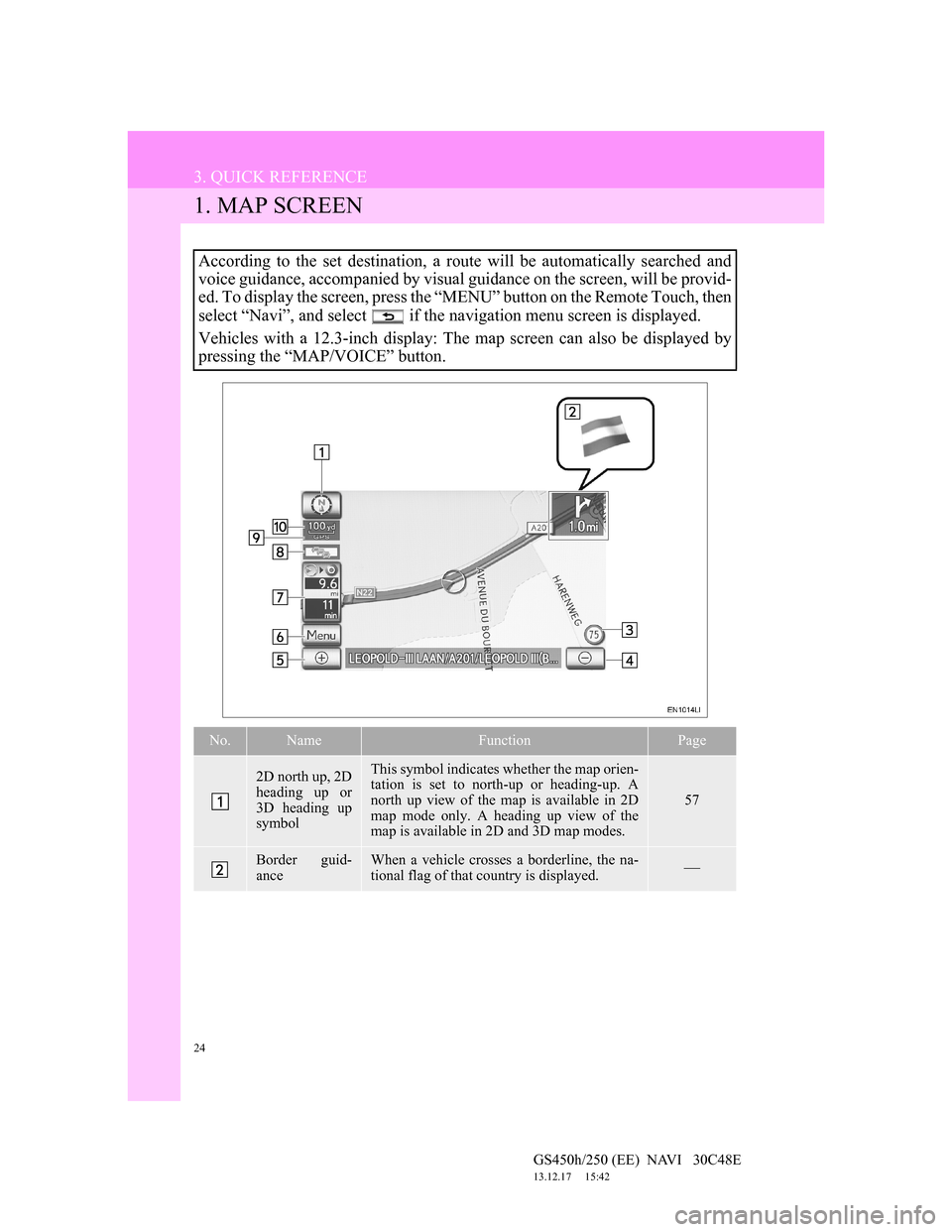
24
GS450h/250 (EE) NAVI 30C48E
13.12.17 15:42
3. QUICK REFERENCE
1. MAP SCREEN
According to the set destination, a route will be automatically searched and
voice guidance, accompanied by visual guidance on the screen, will be provid-
ed. To display the screen, press the “MENU” button on the Remote Touch, then
select “Navi”, and select if the navigation menu screen is displayed.
Vehicles with a 12.3-inch display: The map screen can also be displayed by
pressing the “MAP/VOICE” button.
No.NameFunctionPage
2D north up, 2D
heading up or
3D heading up
symbolThis symbol indicates whether the map orien-
tation is set to north-up or heading-up. A
north up view of the map is available in 2D
map mode only. A heading up view of the
map is available in 2D and 3D map modes.
57
Border guid-
anceWhen a vehicle crosses a borderline, the na-
tional flag of that country is displayed.