service Lexus GS450h 2012 Navigation manual
[x] Cancel search | Manufacturer: LEXUS, Model Year: 2012, Model line: GS450h, Model: Lexus GS450h 2012Pages: 257, PDF Size: 30.79 MB
Page 200 of 257
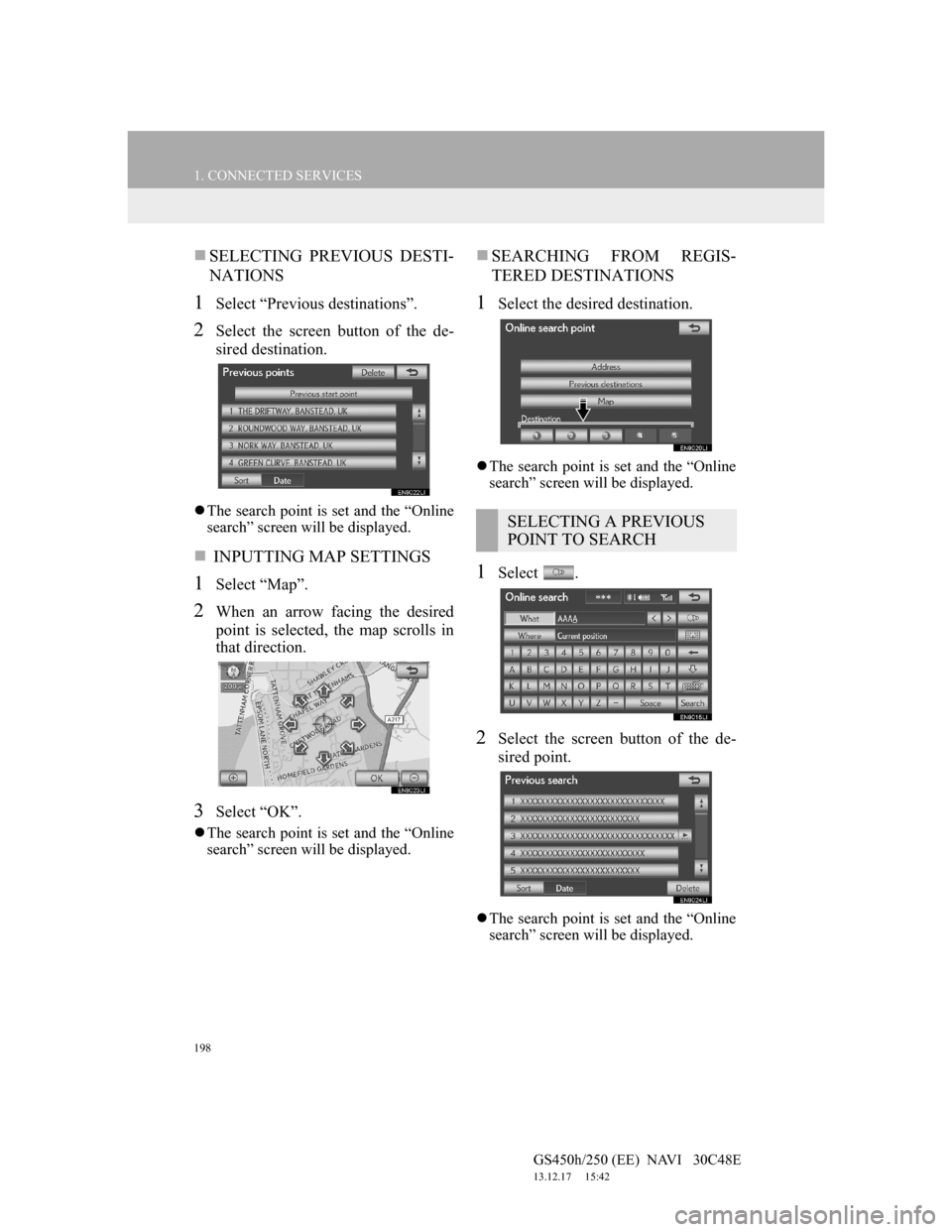
198
1. CONNECTED SERVICES
GS450h/250 (EE) NAVI 30C48E
13.12.17 15:42
SELECTING PREVIOUS DESTI-
NATIONS
1Select “Previous destinations”.
2Select the screen button of the de-
sired destination.
The search point is set and the “Online
search” screen will be displayed.
INPUTTING MAP SETTINGS
1Select “Map”.
2When an arrow facing the desired
point is selected, the map scrolls in
that direction.
3Select “OK”.
The search point is set and the “Online
search” screen will be displayed.
SEARCHING FROM REGIS-
TERED DESTINATIONS
1Select the desired destination.
The search point is set and the “Online
search” screen will be displayed.
1Select .
2Select the screen button of the de-
sired point.
The search point is set and the “Online
search” screen will be displayed.
SELECTING A PREVIOUS
POINT TO SEARCH
Page 201 of 257
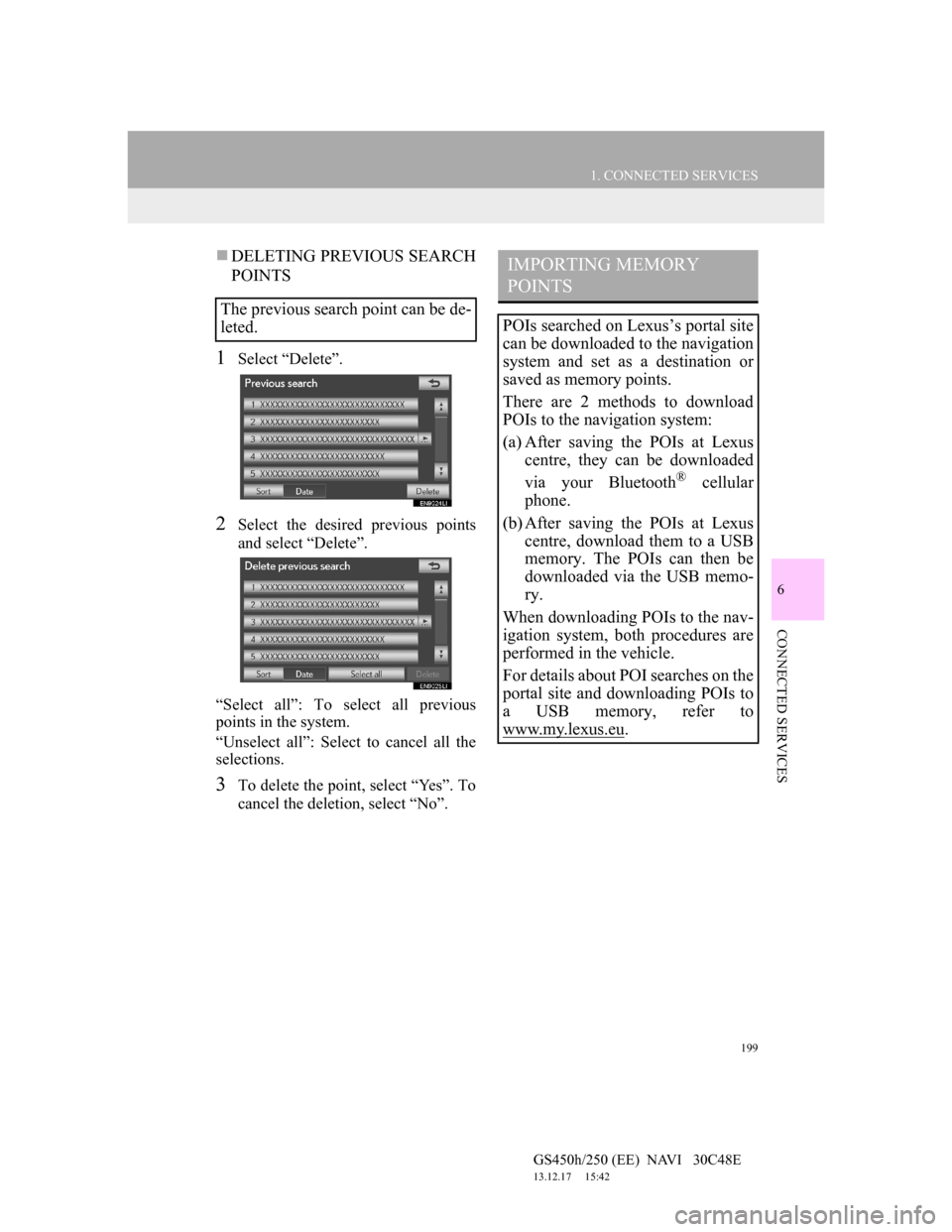
199
1. CONNECTED SERVICES
6
CONNECTED SERVICES
GS450h/250 (EE) NAVI 30C48E
13.12.17 15:42
DELETING PREVIOUS SEARCH
POINTS
1Select “Delete”.
2Select the desired previous points
and select “Delete”.
“Select all”: To select all previous
points in the system.
“Unselect all”: Select to cancel all the
selections.
3To delete the point, select “Yes”. To
cancel the deletion, select “No”.
The previous search point can be de-
leted.
IMPORTING MEMORY
POINTS
POIs searched on Lexus’s portal site
can be downloaded to the navigation
system and set as a destination or
saved as memory points.
There are 2 methods to download
POIs to the navigation system:
(a) After saving the POIs at Lexus
centre, they can be downloaded
via your Bluetooth
® cellular
phone.
(b) After saving the POIs at Lexus
centre, download them to a USB
memory. The POIs can then be
downloaded via the USB memo-
ry.
When downloading POIs to the nav-
igation system, both procedures are
performed in the vehicle.
For details about POI searches on the
portal site and downloading POIs to
a USB memory, refer to
www.my.lex
us.eu.
Page 202 of 257
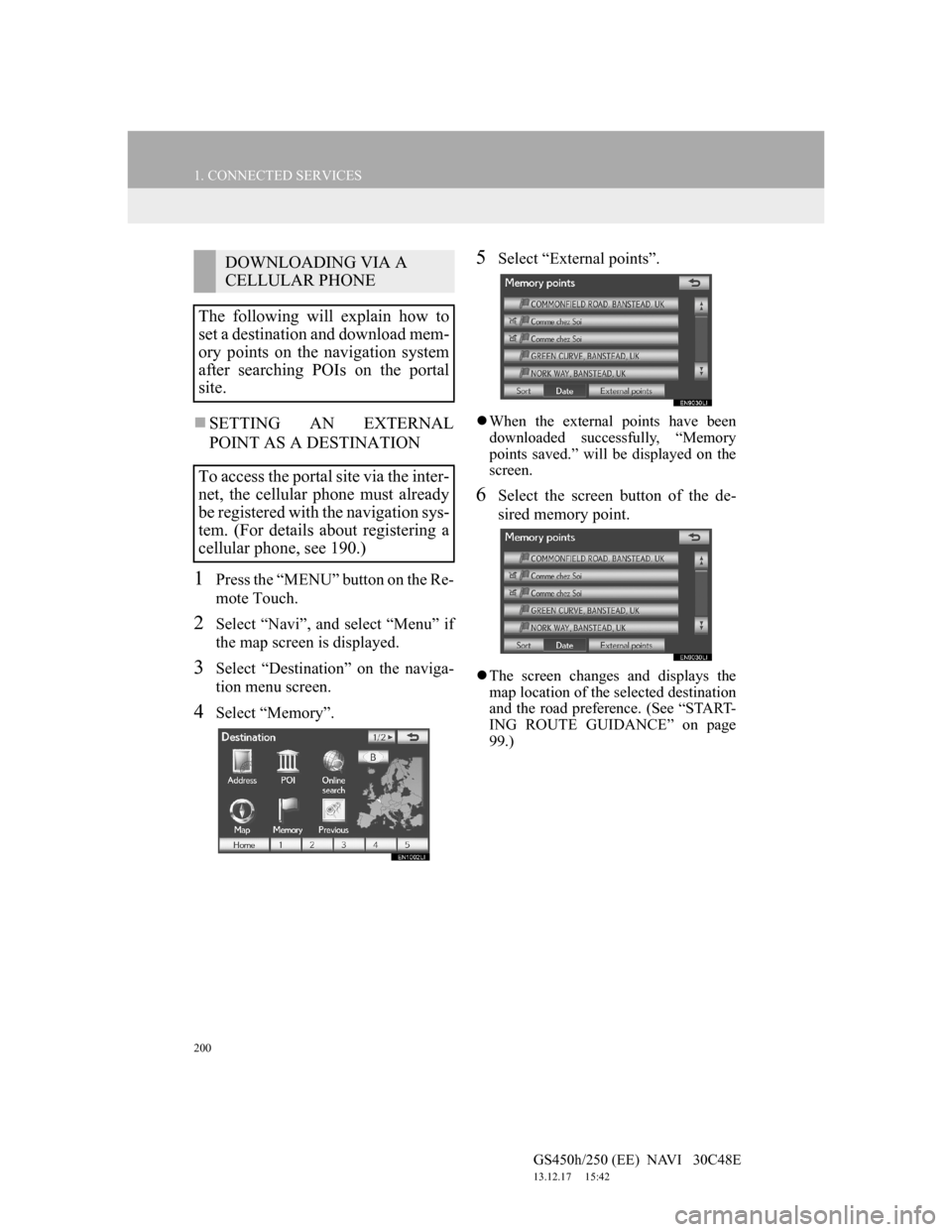
200
1. CONNECTED SERVICES
GS450h/250 (EE) NAVI 30C48E
13.12.17 15:42
SETTING AN EXTERNAL
POINT AS A DESTINATION
1Press the “MENU” button on the Re-
mote Touch.
2Select “Navi”, and select “Menu” if
the map screen is displayed.
3Select “Destination” on the naviga-
tion menu screen.
4Select “Memory”.
5Select “External points”.
When the external points have been
downloaded successfully, “Memory
points saved.” will be displayed on the
screen.
6Select the screen button of the de-
sired memory point.
The screen changes and displays the
map location of the selected destination
and the road preference. (See “START-
ING ROUTE GUIDANCE” on page
99.)
DOWNLOADING VIA A
CELLULAR PHONE
The following will explain how to
set a destination and download mem-
ory points on the navigation system
after searching POIs on the portal
site.
To access the portal site via the inter-
net, the cellular phone must already
be registered with the navigation sys-
tem. (For details about registering a
cellular phone, see 190.)
Page 203 of 257
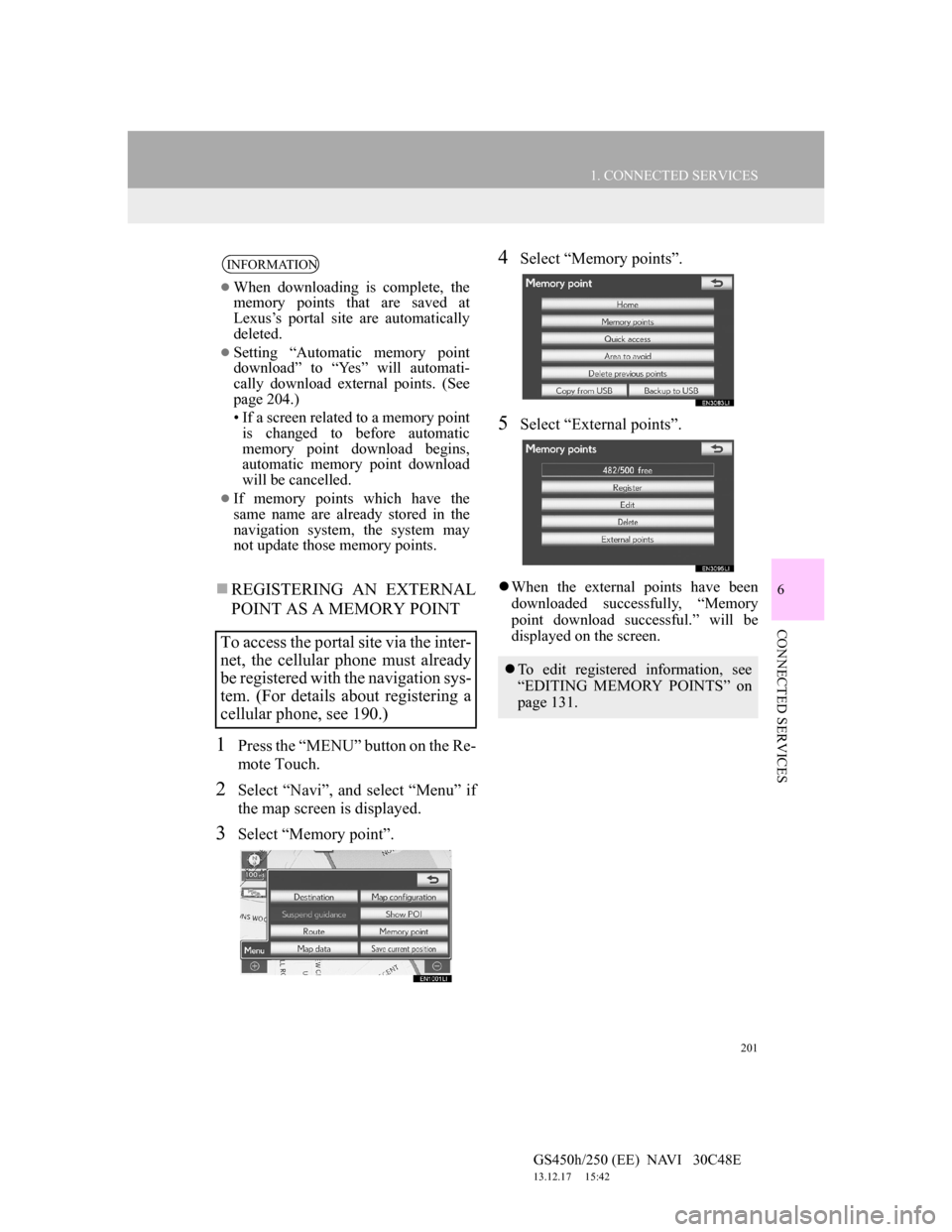
201
1. CONNECTED SERVICES
6
CONNECTED SERVICES
GS450h/250 (EE) NAVI 30C48E
13.12.17 15:42
REGISTERING AN EXTERNAL
POINT AS A MEMORY POINT
1Press the “MENU” button on the Re-
mote Touch.
2Select “Navi”, and select “Menu” if
the map screen is displayed.
3Select “Memory point”.
4Select “Memory points”.
5Select “External points”.
When the external points have been
downloaded successfully, “Memory
point download successful.” will be
displayed on the screen.
INFORMATION
When downloading is complete, the
memory points that are saved at
Lexus’s portal site are automatically
deleted.
Setting “Automatic memory point
download” to “Yes” will automati-
cally download external points. (See
page 204.)
• If a screen related to a memory point
is changed to before automatic
memory point download begins,
automatic memory point download
will be cancelled.
If memory points which have the
same name are already stored in the
navigation system, the system may
not update those memory points.
To access the portal site via the inter-
net, the cellular phone must already
be registered with the navigation sys-
tem. (For details about registering a
cellular phone, see 190.)
To edit registered information, see
“EDITING MEMORY POINTS” on
page 131.
Page 204 of 257
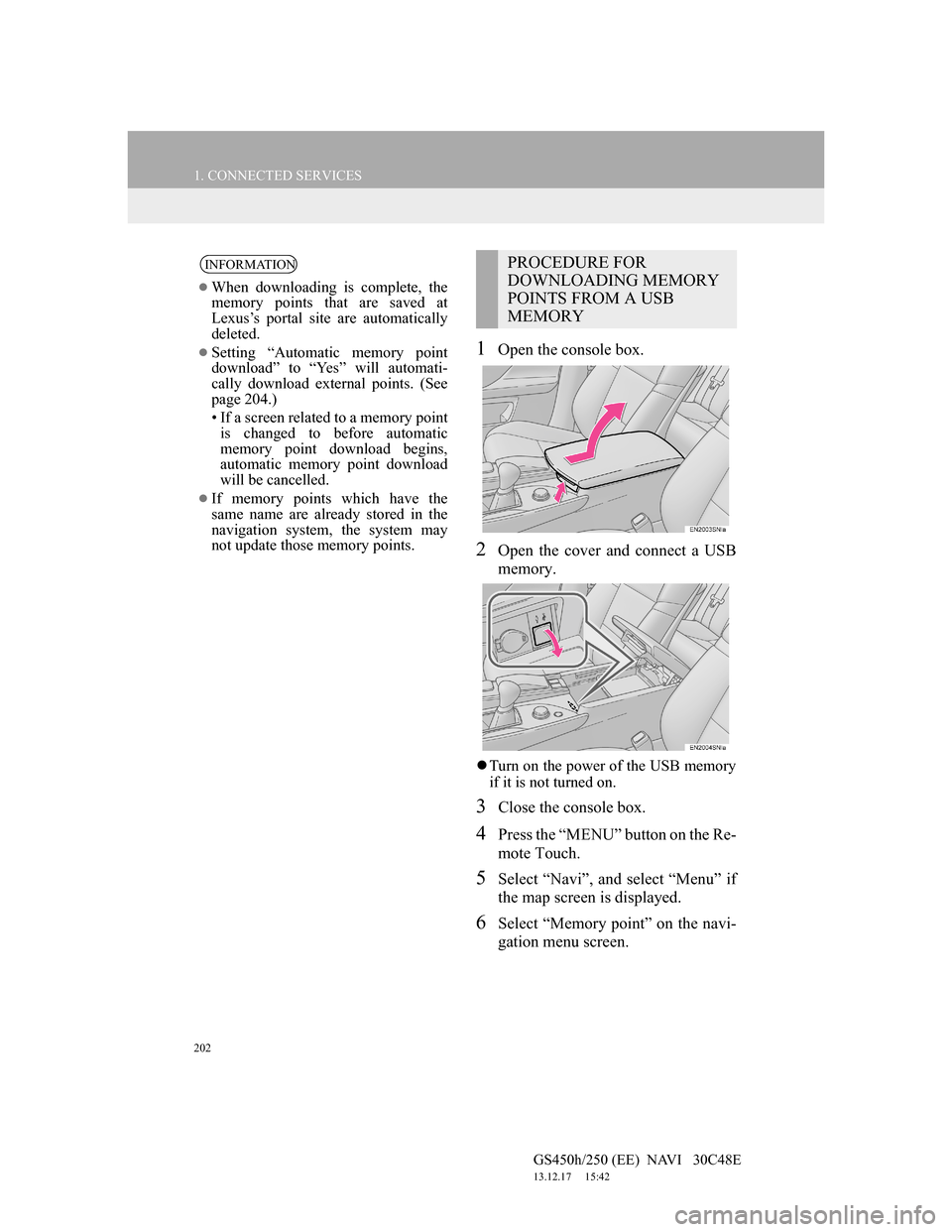
202
1. CONNECTED SERVICES
GS450h/250 (EE) NAVI 30C48E
13.12.17 15:42
1Open the console box.
2Open the cover and connect a USB
memory.
Turn on the power of the USB memory
if it is not turned on.
3Close the console box.
4Press the “MENU” button on the Re-
mote Touch.
5Select “Navi”, and select “Menu” if
the map screen is displayed.
6Select “Memory point” on the navi-
gation menu screen.
INFORMATION
When downloading is complete, the
memory points that are saved at
Lexus’s portal site are automatically
deleted.
Setting “Automatic memory point
download” to “Yes” will automati-
cally download external points. (See
page 204.)
• If a screen related to a memory point
is changed to before automatic
memory point download begins,
automatic memory point download
will be cancelled.
If memory points which have the
same name are already stored in the
navigation system, the system may
not update those memory points.
PROCEDURE FOR
DOWNLOADING MEMORY
POINTS FROM A USB
MEMORY
Page 205 of 257
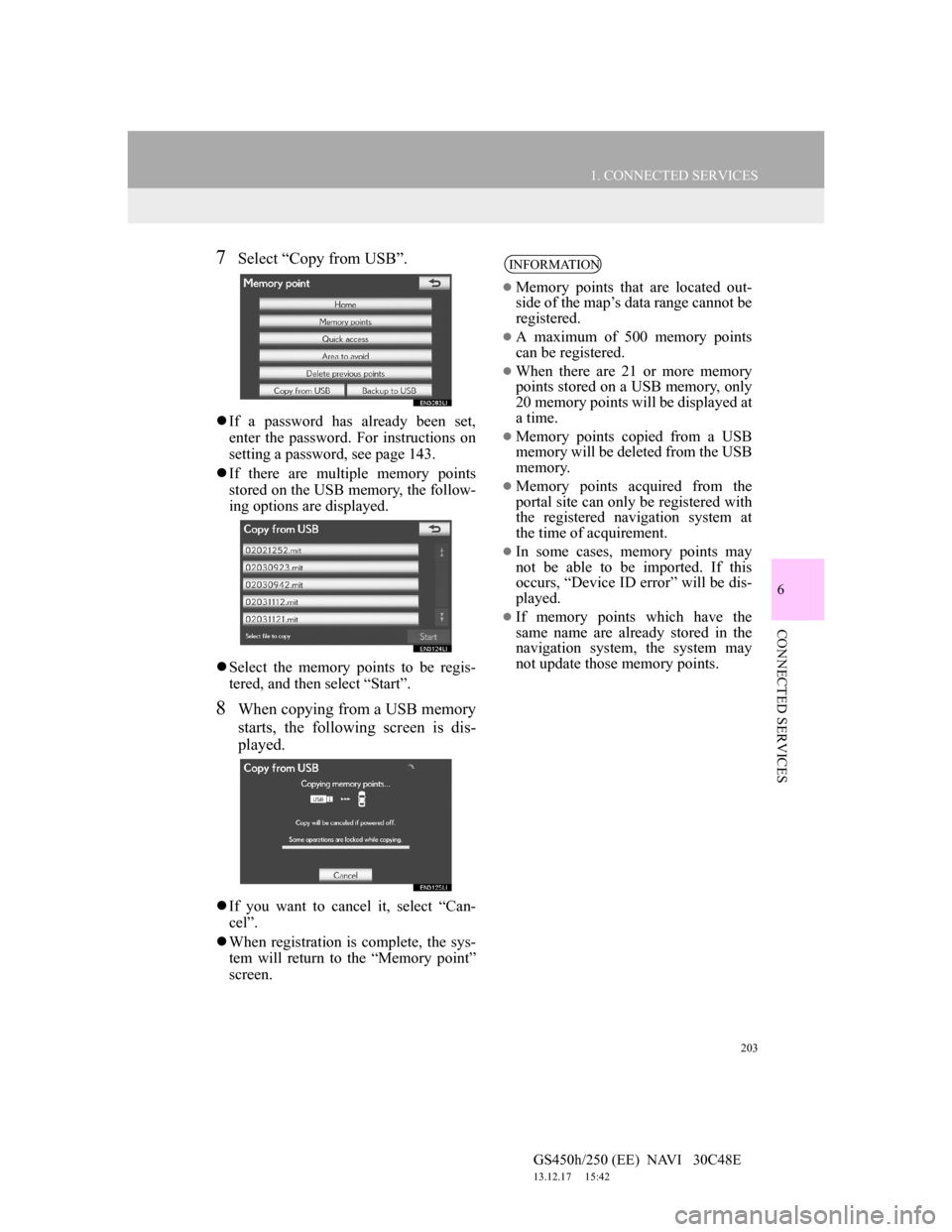
203
1. CONNECTED SERVICES
6
CONNECTED SERVICES
GS450h/250 (EE) NAVI 30C48E
13.12.17 15:42
7Select “Copy from USB”.
If a password has already been set,
enter the password. For instructions on
setting a password, see page 143.
If there are multiple memory points
stored on the USB memory, the follow-
ing options are displayed.
Select the memory points to be regis-
tered, and then select “Start”.
8When copying from a USB memory
starts, the following screen is dis-
played.
If you want to cancel it, select “Can-
cel”.
When registration is complete, the sys-
tem will return to the “Memory point”
screen.
INFORMATION
Memory points that are located out-
side of the map’s data range cannot be
registered.
A maximum of 500 memory points
can be registered.
When there are 21 or more memory
points stored on a USB memory, only
20 memory points will be displayed at
a time.
Memory points copied from a USB
memory will be deleted from the USB
memory.
Memory points acquired from the
portal site can only be registered with
the registered navigation system at
the time of acquirement.
In some cases, memory points may
not be able to be imported. If this
occurs, “Device ID error” will be dis-
played.
If memory points which have the
same name are already stored in the
navigation system, the system may
not update those memory points.
Page 207 of 257
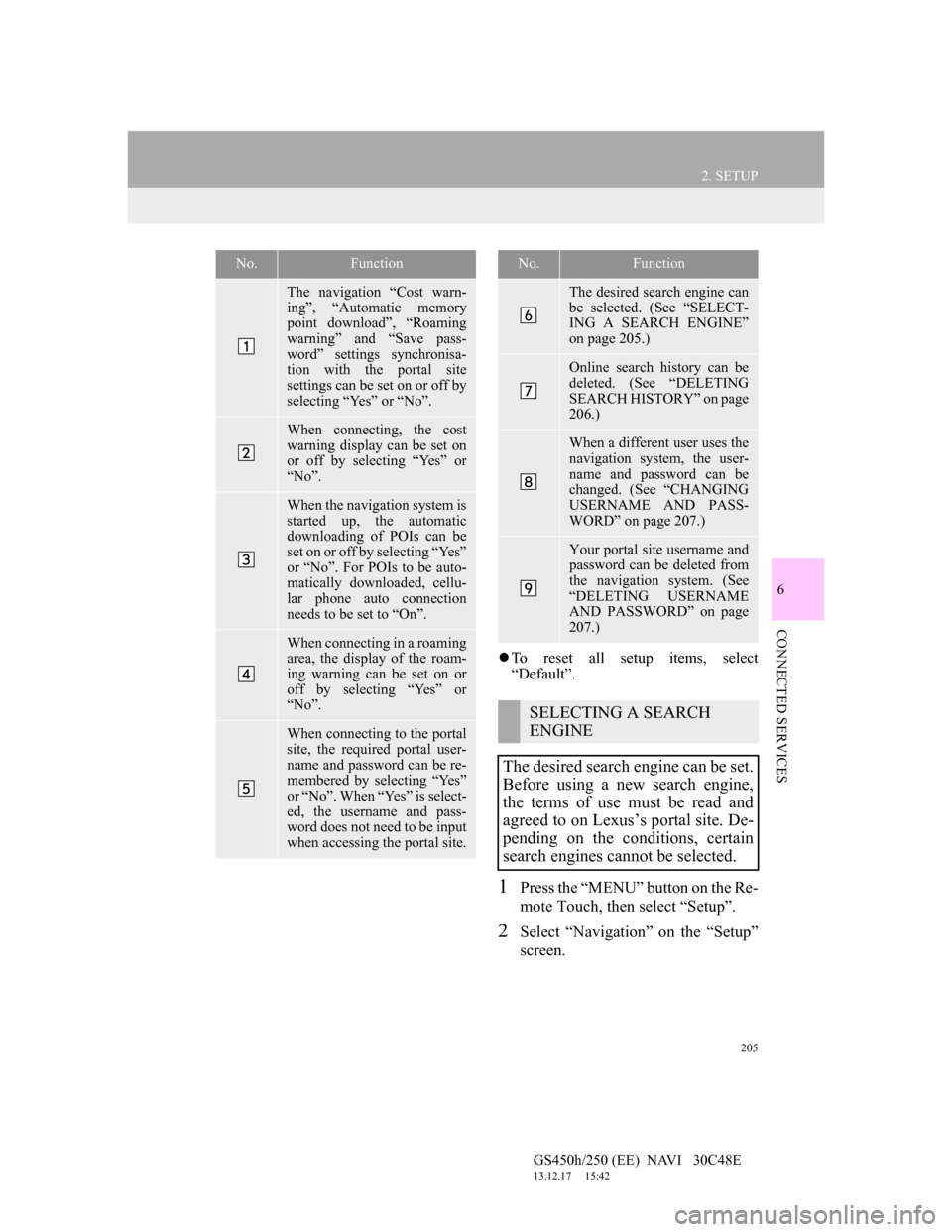
205
2. SETUP
6
CONNECTED SERVICES
GS450h/250 (EE) NAVI 30C48E
13.12.17 15:42
To reset all setup items, select
“Default”.
1Press the “MENU” button on the Re-
mote Touch, then select “Setup”.
2Select “Navigation” on the “Setup”
screen.
No.Function
The navigation “Cost warn-
ing”, “Automatic memory
point download”, “Roaming
warning” and “Save pass-
word” settings synchronisa-
tion with the portal site
settings can be set on or off by
selecting “Yes” or “No”.
When connecting, the cost
warning display can be set on
or off by selecting “Yes” or
“No”.
When the navigation system is
started up, the automatic
downloading of POIs can be
set on or off by selecting “Yes”
or “No”. For POIs to be auto-
matically downloaded, cellu-
lar phone auto connection
needs to be set to “On”.
When connecting in a roaming
area, the display of the roam-
ing warning can be set on or
off by selecting “Yes” or
“No”.
When connecting to the portal
site, the required portal user-
name and password can be re-
membered by selecting “Yes”
or “No”. When “Yes” is select-
ed, the username and pass-
word does not need to be input
when accessing the portal site.
The desired search engine can
be selected. (See “SELECT-
ING A SEARCH ENGINE”
on page 205.)
Online search history can be
deleted. (See “DELETING
SEARCH HISTORY” on page
206.)
When a different user uses the
navigation system, the user-
name and password can be
changed. (See “CHANGING
USERNAME AND PASS-
WORD” on page 207.)
Your portal site username and
password can be deleted from
the navigation system. (See
“DELETING USERNAME
AND PASSWORD” on page
207.)
SELECTING A SEARCH
ENGINE
The desired search engine can be set.
Before using a new search engine,
the terms of use must be read and
agreed to on Lexus’s portal site. De-
pending on the conditions, certain
search engines cannot be selected.
No.Function
Page 209 of 257
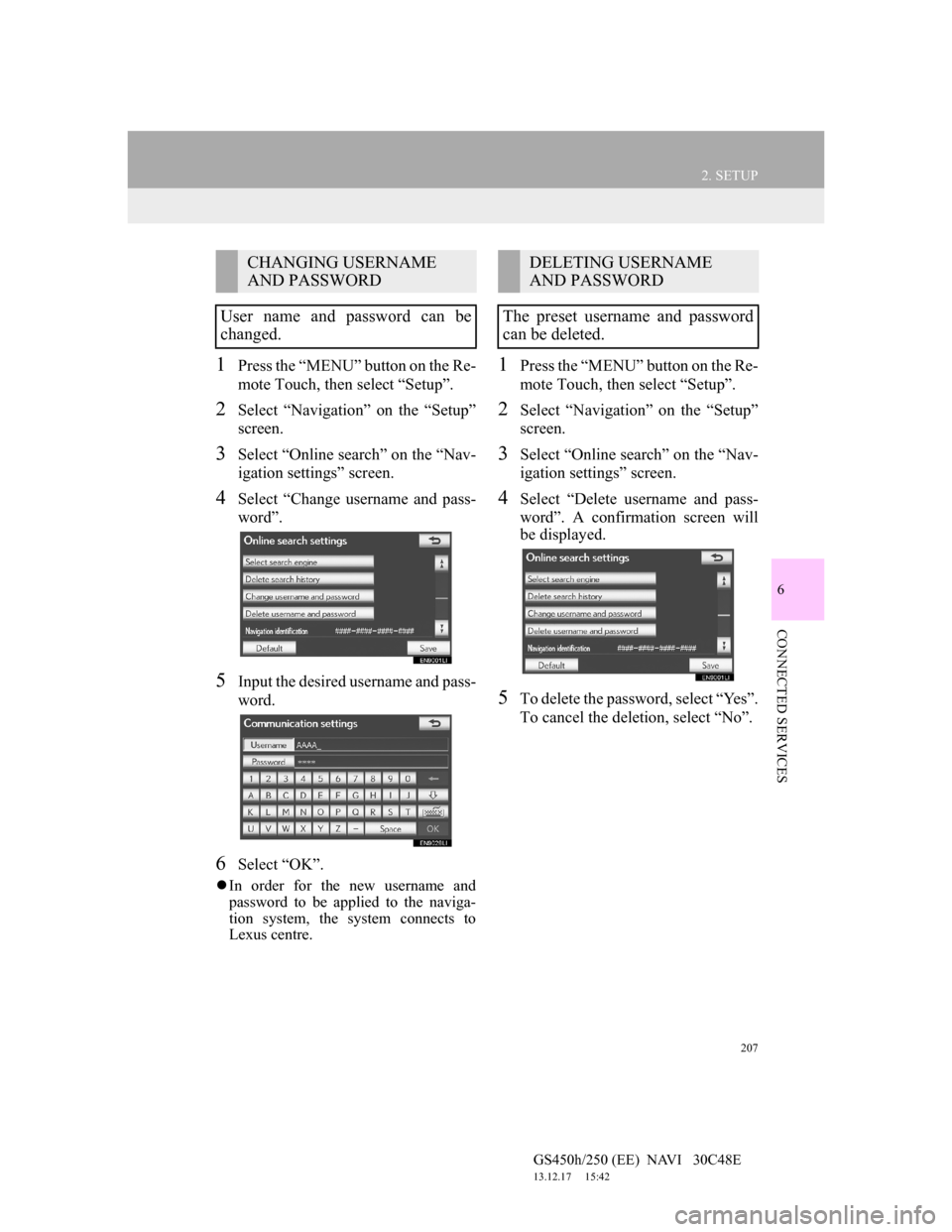
207
2. SETUP
6
CONNECTED SERVICES
GS450h/250 (EE) NAVI 30C48E
13.12.17 15:42
1Press the “MENU” button on the Re-
mote Touch, then select “Setup”.
2Select “Navigation” on the “Setup”
screen.
3Select “Online search” on the “Nav-
igation settings” screen.
4Select “Change username and pass-
word”.
5Input the desired username and pass-
word.
6Select “OK”.
In order for the new username and
password to be applied to the naviga-
tion system, the system connects to
Lexus centre.
1Press the “MENU” button on the Re-
mote Touch, then select “Setup”.
2Select “Navigation” on the “Setup”
screen.
3Select “Online search” on the “Nav-
igation settings” screen.
4Select “Delete username and pass-
word”. A confirmation screen will
be displayed.
5To delete the password, select “Yes”.
To cancel the deletion, select “No”.
CHANGING USERNAME
AND PASSWORD
User name and password can be
changed.DELETING USERNAME
AND PASSWORD
The preset username and password
can be deleted.
Page 228 of 257

226
ALPHABETICAL INDEX
GS450h/250 (EE) NAVI 30C48E
13.12.17 15:42
Numbers/Symbols
“ · ” button............................................ 10
“ ” button.......................................... 10
12.3-Inch display.................................... 209
Air conditioning system ..................... 217
Audio/video system ............................ 216
Bluetooth
® connection status............. 215
Fuel consumption ............................... 220
Switching the basic screen ................. 215
Switching the interruption screen ....... 222
Telephone (Hands-free system
for cellular phone)........................... 222
B
Basic function .......................................... 35
Basic information before operation ......... 36
Basic screens .......................................... 215
Air conditioning system ..................... 217
Audio/video system ............................ 216
Bluetooth
® connection status............. 215
Switching the basic screen ................. 215
To display on the “Main Display”...... 215
Vehicle information............................ 220
C
“Car” button............................................. 28
Command list......................................... 170
Connected services ........................ 185, 186
Connected services overview ................ 186
Before using connected services ........ 188
Current position calibration ................... 148
D
Deleting personal data ............................. 70
Destination search ............................. 76, 78
By “Address” ....................................... 82
By “Coordinates” ................................. 93
By home ............................................... 81
By “Intersection” ................................. 91
By “Map” ............................................. 90
By “Memory”....................................... 90
By “Motorway ent./exit”...................... 92
By “POI” .............................................. 86
By “POI near cursor” ........................... 94
By “Previous” ...................................... 91
By quick access .................................... 81
By “Telephone no.” ............................. 94
By “UK Postal code” ........................... 98
“Display” button .................................. 28
Selecting the search area ...................... 79
Display POI icons .................................. 120
Selecting POI icons to be displayed... 120
Distance and time to destination............ 110
ALPHABETICAL INDEX
Page 230 of 257

228
ALPHABETICAL INDEX
GS450h/250 (EE) NAVI 30C48E
13.12.17 15:42
N
Navigation menu screen........................... 26
Navigation operation................................ 10
Navigation settings................................. 145
Screens for navigation settings ........... 145
Navigation system.................................... 75
Navigation system function index ........... 22
North-up screen........................................ 57
O
Online search settings ............................ 204
Screens for online search settings ...... 204
Operation flow: Guiding the route ........... 18
Q
Quick guide ................................................ 9
Quick reference .................................. 24, 76
R
Registering home ..................................... 14
Registering quick access .......................... 16
Remote Touch .......................................... 10
Remote Touch knob ................................. 10
Remote Touch operation .......................... 37
Route guidance....................................... 103
Route guidance screen ........................... 103
S
Screen adjustment.................................... 44
Screen setting adjustment .................... 44
Setting home as the destination ............... 20
Setting route........................................... 112
Adding destinations ........................... 113
Deleting destinations.......................... 114
Detour setting ..................................... 115
Reordering destinations ..................... 113
Road preference ................................. 116
Route overview .................................. 117
Route trace ......................................... 118
Search condition................................. 114
Settings required for using the service .. 189
Obtaining a portal site account .......... 189
Setting a Bluetooth
® DUN
compatible cellular phone .............. 190
Setting a Bluetooth
® DUN profile ..... 192
Setup ................................ 59, 145, 179, 204
“Setup” button ......................................... 28
“Setup” screen ......................................... 30
Speech command system............... 163, 164
Speech command system operation ... 164
Steering switches for the speech
command system ............................ 164
Starting route guidance ............................ 99
Suspending and resuming guidance ...... 111