navigation Lexus GS450h 2012 Navigation manual
[x] Cancel search | Manufacturer: LEXUS, Model Year: 2012, Model line: GS450h, Model: Lexus GS450h 2012Pages: 257, PDF Size: 30.79 MB
Page 98 of 257
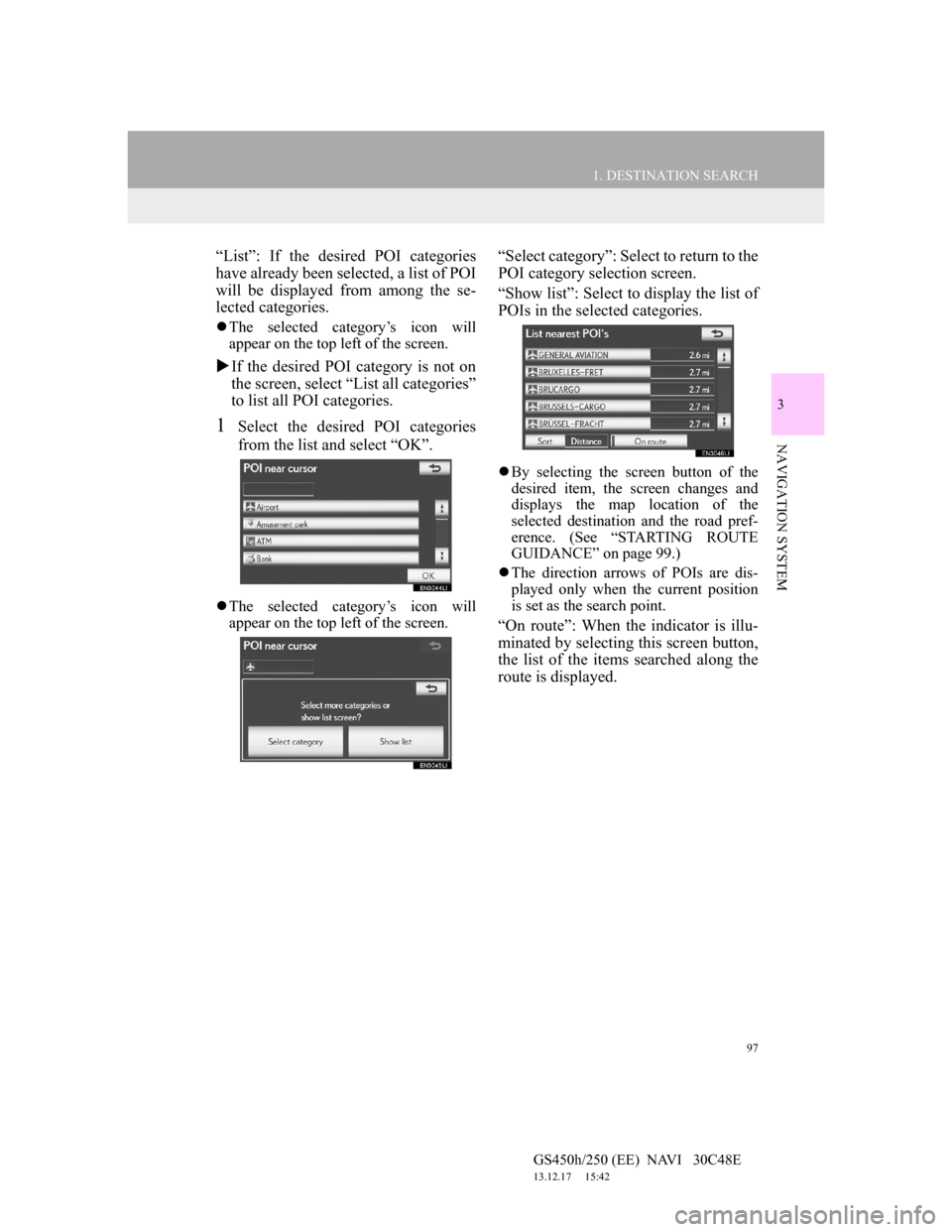
97
1. DESTINATION SEARCH
3
NAVIGATION SYSTEM
GS450h/250 (EE) NAVI 30C48E
13.12.17 15:42
“List”: If the desired POI categories
have already been selected, a list of POI
will be displayed from among the se-
lected categories.
The selected category’s icon will
appear on the top left of the screen.
If the desired POI category is not on
the screen, select “List all categories”
to list all POI categories.
1Select the desired POI categories
from the list and select “OK”.
The selected category’s icon will
appear on the top left of the screen.
“Select category”: Select to return to the
POI category selection screen.
“Show list”: Select to display the list of
POIs in the selected categories.
By selecting the screen button of the
desired item, the screen changes and
displays the map location of the
selected destination and the road pref-
erence. (See “STARTING ROUTE
GUIDANCE” on page 99.)
The direction arrows of POIs are dis-
played only when the current position
is set as the search point.
“On route”: When the indicator is illu-
minated by selecting this screen button,
the list of the items searched along the
route is displayed.
Page 100 of 257
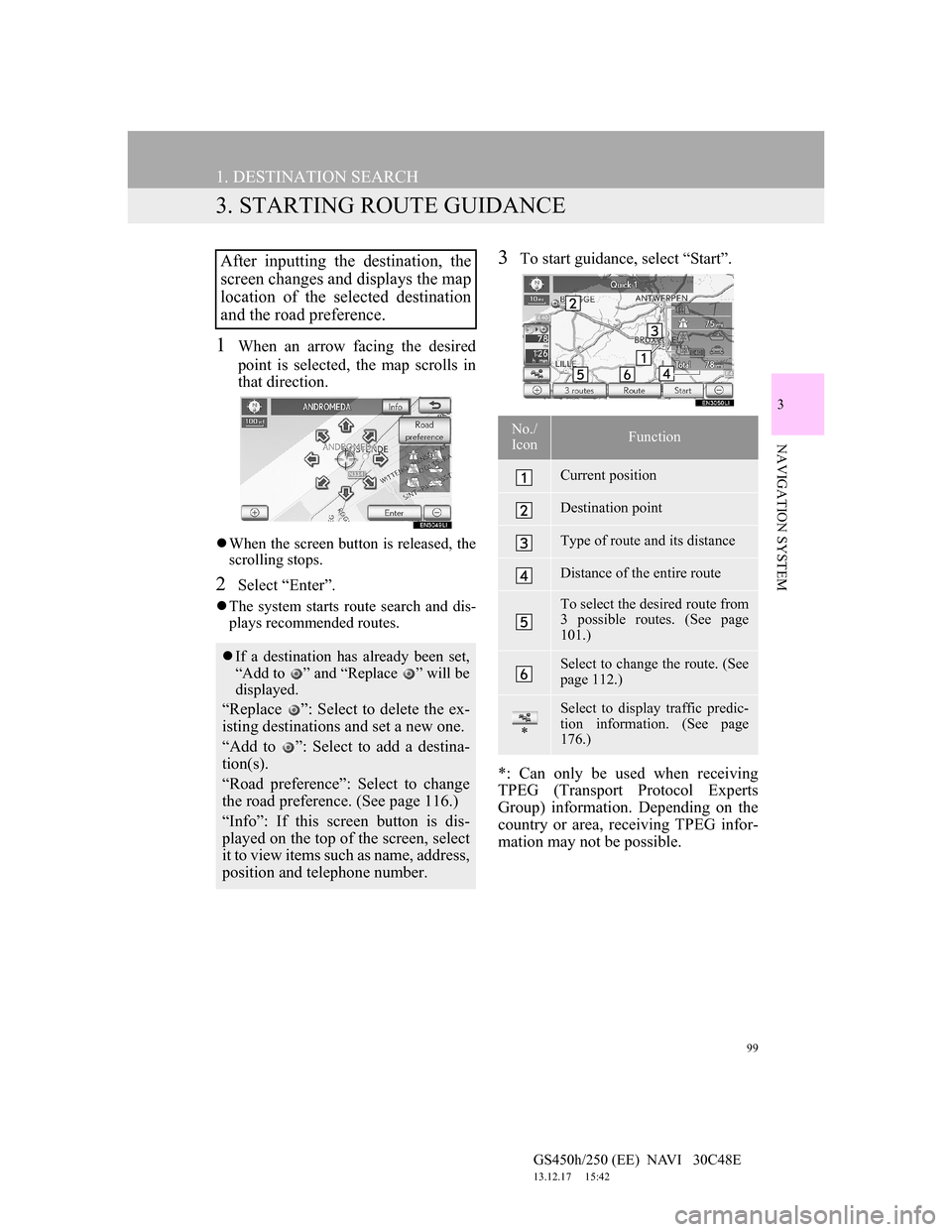
99
1. DESTINATION SEARCH
GS450h/250 (EE) NAVI 30C48E
13.12.17 15:42
3
NAVIGATION SYSTEM
3. STARTING ROUTE GUIDANCE
1When an arrow facing the desired
point is selected, the map scrolls in
that direction.
When the screen button is released, the
scrolling stops.
2Select “Enter”.
The system starts route search and dis-
plays recommended routes.
3To start guidance, select “Start”.
*: Can only be used when receiving
TPEG (Transport Protocol Experts
Group) information. Depending on the
country or area, receiving TPEG infor-
mation may not be possible.After inputting the destination, the
screen changes and displays the map
location of the selected destination
and the road preference.
If a destination has already been set,
“Add to ” and “Replace ” will be
displayed.
“Replace ”: Select to delete the ex-
isting destinations and set a new one.
“Add to ”: Select to add a destina-
tion(s).
“Road preference”: Select to change
the road preference. (See page 116.)
“Info”: If this screen button is dis-
played on the top of the screen, select
it to view items such as name, address,
position and telephone number.
No./
IconFunction
Current position
Destination point
Type of route and its distance
Distance of the entire route
To select the desired route from
3 possible routes. (See page
101.)
Select to change the route. (See
page 112.)
*
Select to display traffic predic-
tion information. (See page
176.)
Page 102 of 257
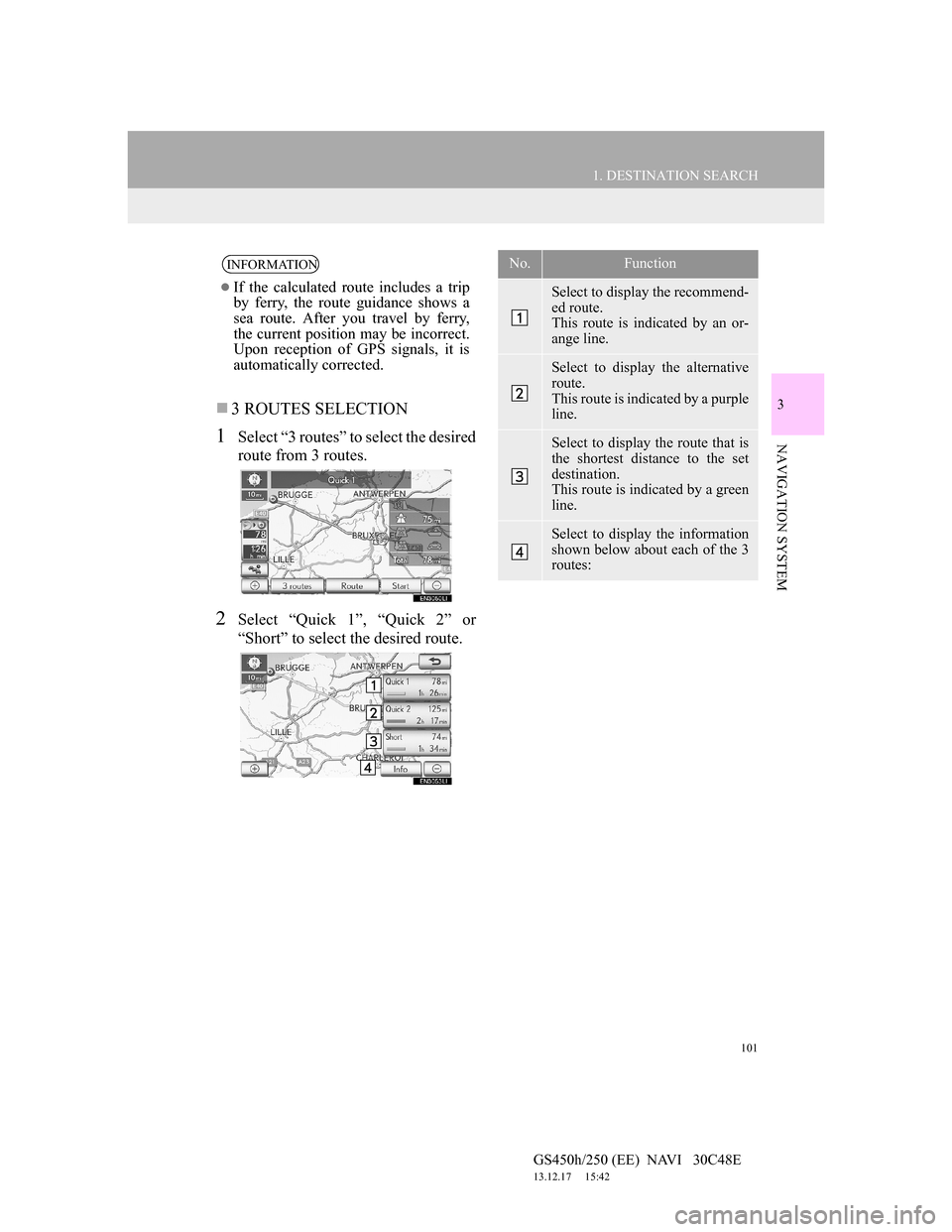
101
1. DESTINATION SEARCH
3
NAVIGATION SYSTEM
GS450h/250 (EE) NAVI 30C48E
13.12.17 15:42
3 ROUTES SELECTION
1Select “3 routes” to select the desired
route from 3 routes.
2Select “Quick 1”, “Quick 2” or
“Short” to select the desired route.
INFORMATION
If the calculated route includes a trip
by ferry, the route guidance shows a
sea route. After you travel by ferry,
the current position may be incorrect.
Upon reception of GPS signals, it is
automatically corrected.
No.Function
Select to display the recommend-
ed route.
This route is indicated by an or-
ange line.
Select to display the alternative
route.
This route is indicated by a purple
line.
Select to display the route that is
the shortest distance to the set
destination.
This route is indicated by a green
line.
Select to display the information
shown below about each of the 3
routes:
Page 104 of 257
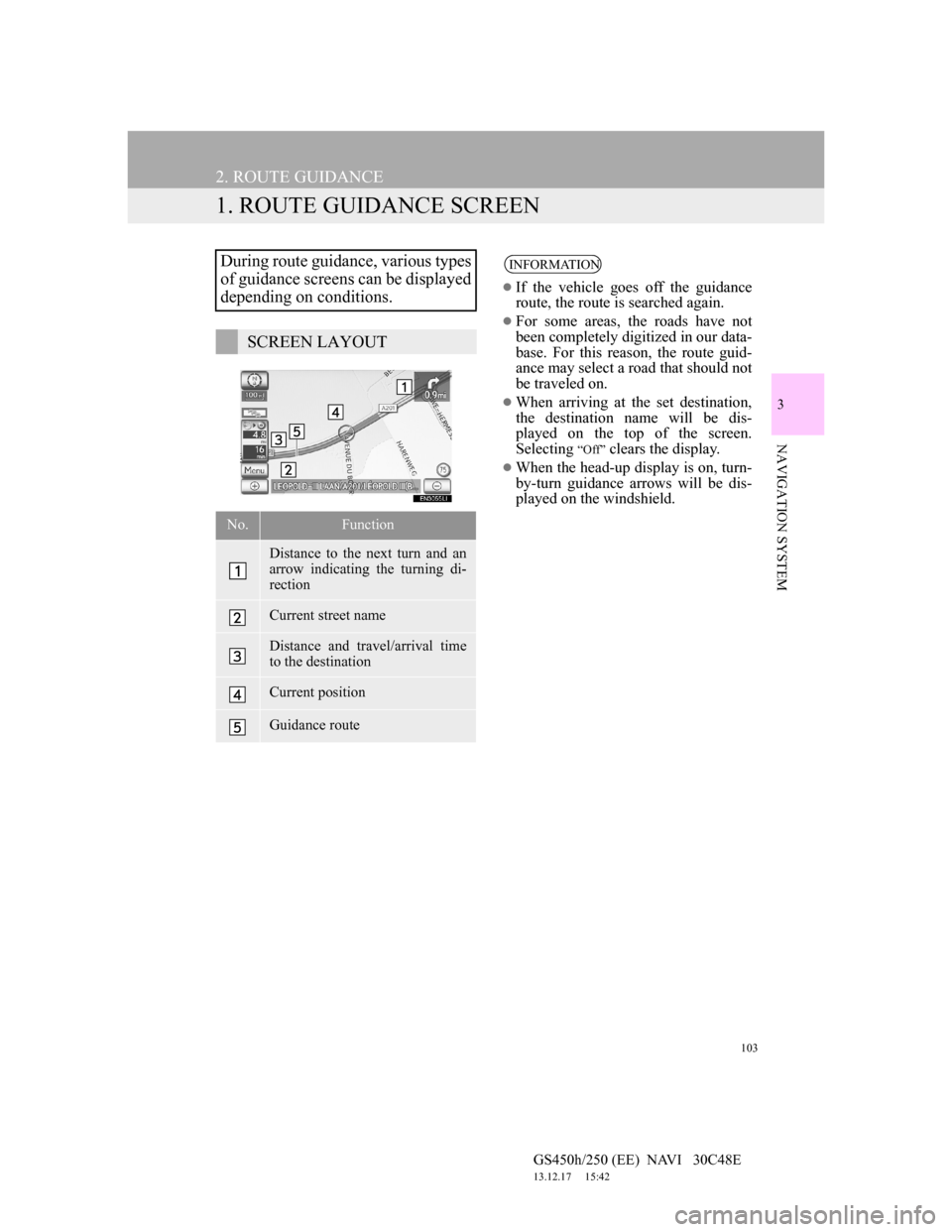
103
GS450h/250 (EE) NAVI 30C48E
13.12.17 15:42
3
NAVIGATION SYSTEM
2. ROUTE GUIDANCE
1. ROUTE GUIDANCE SCREEN
During route guidance, various types
of guidance screens can be displayed
depending on conditions.
SCREEN LAYOUT
No.Function
Distance to the next turn and an
arrow indicating the turning di-
rection
Current street name
Distance and travel/arrival time
to the destination
Current position
Guidance route
INFORMATION
If the vehicle goes off the guidance
route, the route is searched again.
For some areas, the roads have not
been completely digitized in our data-
base. For this reason, the route guid-
ance may select a road that should not
be traveled on.
When arriving at the set destination,
the destination name will be dis-
played on the top of the screen.
Selecting
“Off” clears the display.
When the head-up display is on, turn-
by-turn guidance arrows will be dis-
played on the windshield.
Page 106 of 257
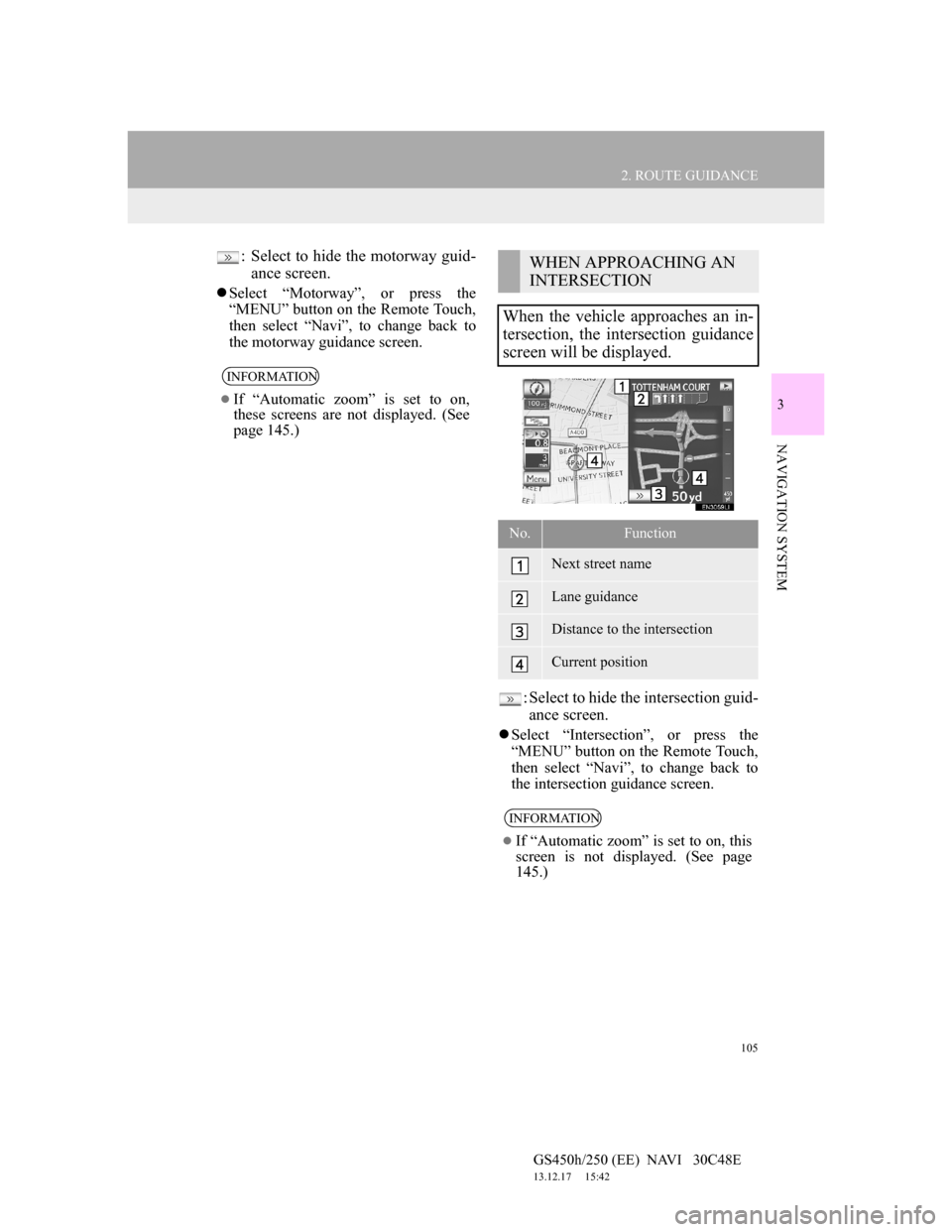
105
2. ROUTE GUIDANCE
GS450h/250 (EE) NAVI 30C48E
13.12.17 15:42
3
NAVIGATION SYSTEM
: Select to hide the motorway guid-
ance screen.
Select “Motorway”, or press the
“MENU” button on the Remote Touch,
then select “Navi”, to change back to
the motorway guidance screen.
: Select to hide the intersection guid-
ance screen.
Select “Intersection”, or press the
“MENU” button on the Remote Touch,
then select “Navi”, to change back to
the intersection guidance screen.
INFORMATION
If “Automatic zoom” is set to on,
these screens are not displayed. (See
page 145.)
WHEN APPROACHING AN
INTERSECTION
When the vehicle approaches an in-
tersection, the intersection guidance
screen will be displayed.
No.Function
Next street name
Lane guidance
Distance to the intersection
Current position
INFORMATION
If “Automatic zoom” is set to on, this
screen is not displayed. (See page
145.)
Page 108 of 257
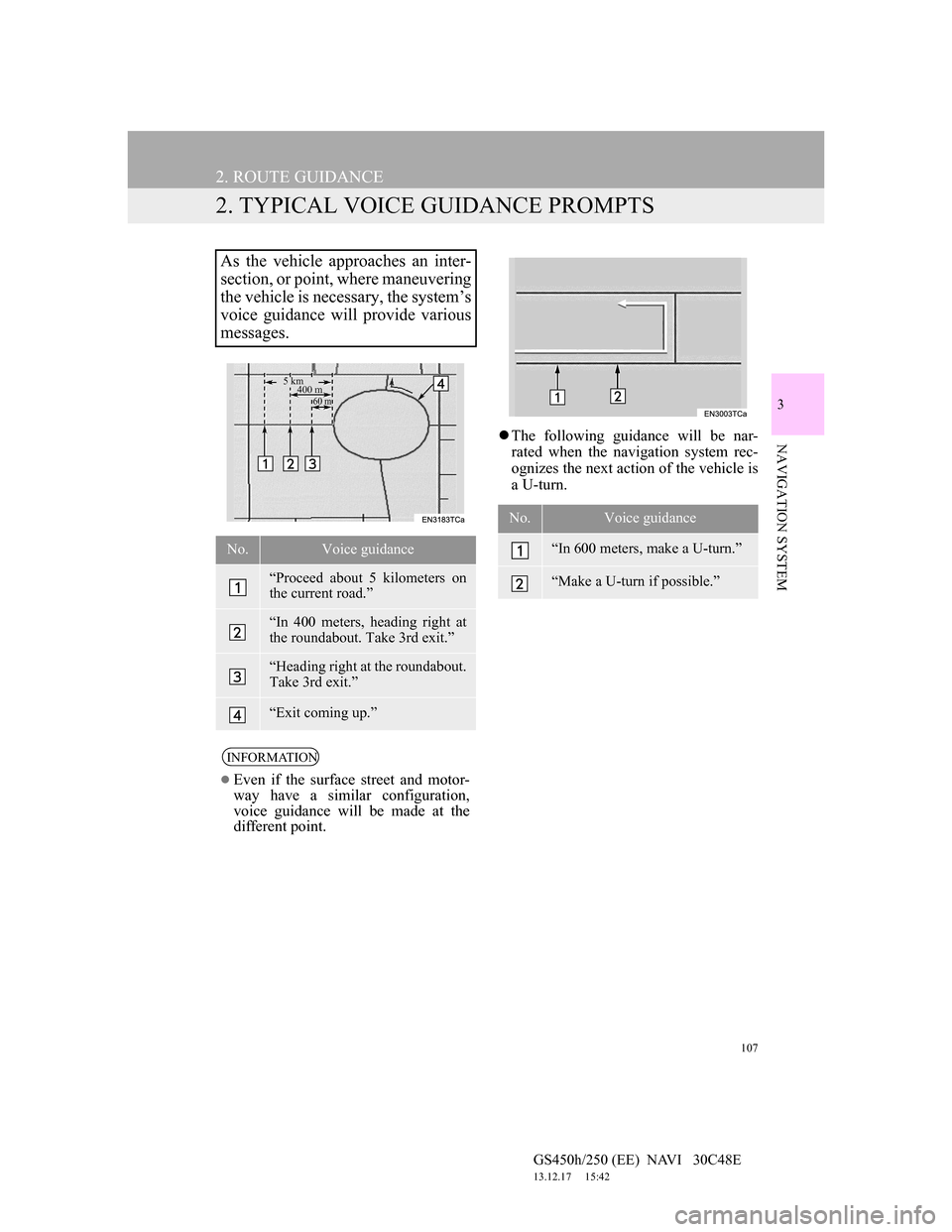
107
2. ROUTE GUIDANCE
GS450h/250 (EE) NAVI 30C48E
13.12.17 15:42
3
NAVIGATION SYSTEM
2. TYPICAL VOICE GUIDANCE PROMPTS
The following guidance will be nar-
rated when the navigation system rec-
ognizes the next action of the vehicle is
a U-turn.
As the vehicle approaches an inter-
section, or point, where maneuvering
the vehicle is necessary, the system’s
voice guidance will provide various
messages.
No.Voice guidance
“Proceed about 5 kilometers on
the current road.”
“In 400 meters, heading right at
the roundabout. Take 3rd exit.”
“Heading right at the roundabout.
Take 3rd exit.”
“Exit coming up.”
INFORMATION
Even if the surface street and motor-
way have a similar configuration,
voice guidance will be made at the
different point.
5 km
400 m
60 m
No.Voice guidance
“In 600 meters, make a U-turn.”
“Make a U-turn if possible.”
Page 110 of 257
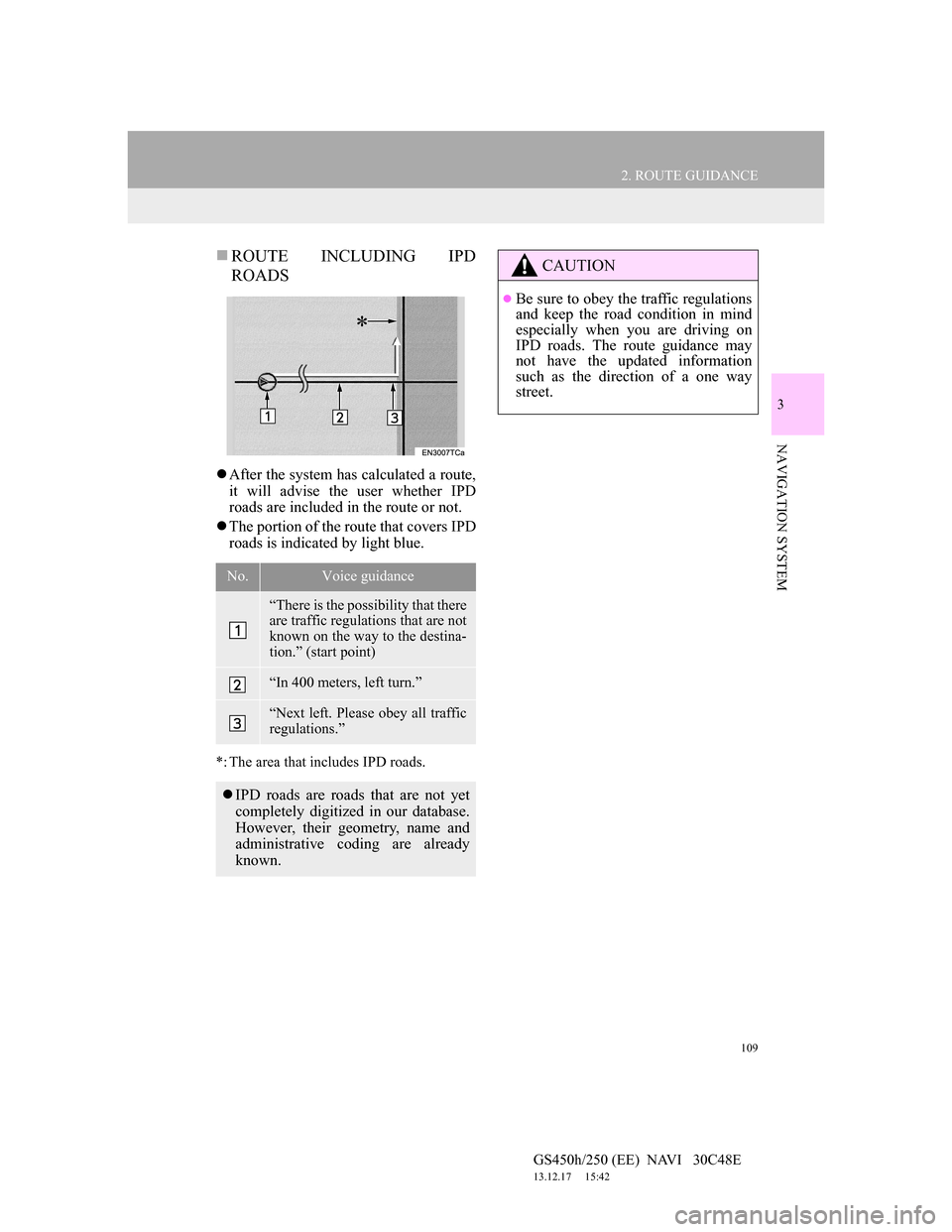
109
2. ROUTE GUIDANCE
GS450h/250 (EE) NAVI 30C48E
13.12.17 15:42
3
NAVIGATION SYSTEM
ROUTE INCLUDING IPD
ROADS
After the system has calculated a route,
it will advise the user whether IPD
roads are included in the route or not.
The portion of the route that covers IPD
roads is indicated by light blue.
*: The area that includes IPD roads.
No.Voice guidance
“There is the possibility that there
are traffic regulations that are not
known on the way to the destina-
tion.” (start point)
“In 400 meters, left turn.”
“Next left. Please obey all traffic
regulations.”
IPD roads are roads that are not yet
completely digitized in our database.
However, their geometry, name and
administrative coding are already
known.
*
CAUTION
Be sure to obey the traffic regulations
and keep the road condition in mind
especially when you are driving on
IPD roads. The route guidance may
not have the updated information
such as the direction of a one way
street.
Page 112 of 257
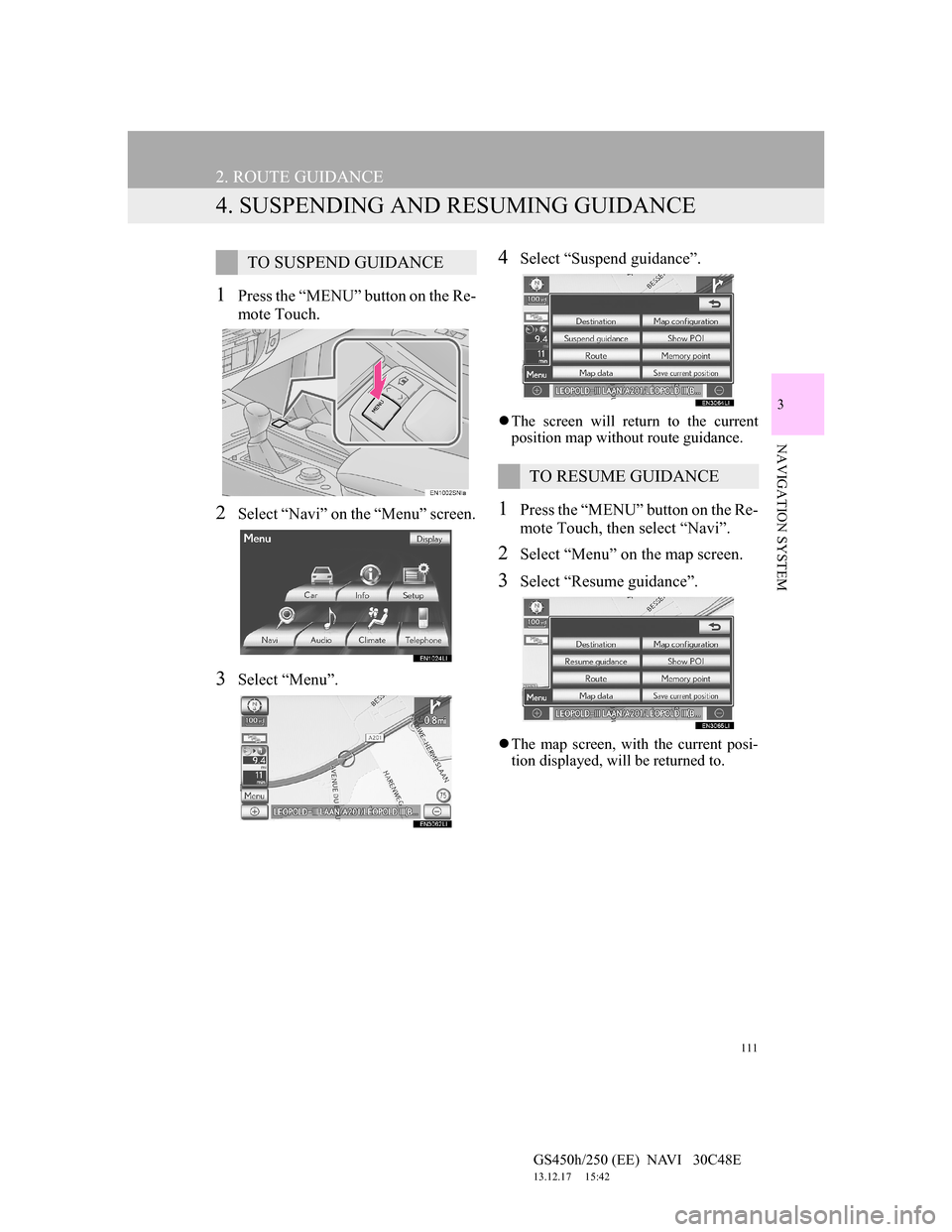
111
2. ROUTE GUIDANCE
GS450h/250 (EE) NAVI 30C48E
13.12.17 15:42
3
NAVIGATION SYSTEM
4. SUSPENDING AND RESUMING GUIDANCE
1Press the “MENU” button on the Re-
mote Touch.
2Select “Navi” on the “Menu” screen.
3Select “Menu”.
4Select “Suspend guidance”.
The screen will return to the current
position map without route guidance.
1Press the “MENU” button on the Re-
mote Touch, then select “Navi”.
2Select “Menu” on the map screen.
3Select “Resume guidance”.
The map screen, with the current posi-
tion displayed, will be returned to.
TO SUSPEND GUIDANCE
TO RESUME GUIDANCE
Page 114 of 257

113
2. ROUTE GUIDANCE
GS450h/250 (EE) NAVI 30C48E
13.12.17 15:42
3
NAVIGATION SYSTEM
1Press the “MENU” button on the Re-
mote Touch. (See “Remote Touch”
on page 10.)
2Select “Navi” on the “Menu” screen.
3Select “Menu” on the map screen.
4Select “Route” on the navigation
menu screen.
5Select “Add”.
6Input an additional destination in the
same way as a destination search.
(See “DESTINATION SEARCH”
on page 78.)
7Select the desired “Add destination
here” to insert the new destination
into the route.
The “Route overview” screen will be
displayed. (See “ROUTE OVER-
VIEW” on page 117.)
1Press the “MENU” button on the Re-
mote Touch. (See “Remote Touch”
on page 10.)
2Select “Navi” on the “Menu” screen.
3Select “Menu” on the map screen.
4Select “Route” on the navigation
menu screen.
5Select “Reorder”.
6Select the desired destination and se-
lect “Move up” or “Move down” to
change the arrival order.
7After selecting the destinations, se-
lect “OK”.
The system searches for the guidance
route again, and displays the entire
route.
ADDING DESTINATIONS
Destinations can be added and routes
can be searched again.
REORDERING
DESTINATIONS
When more than 1 destination is set,
the arrival order of the destinations
can be changed.
Page 115 of 257
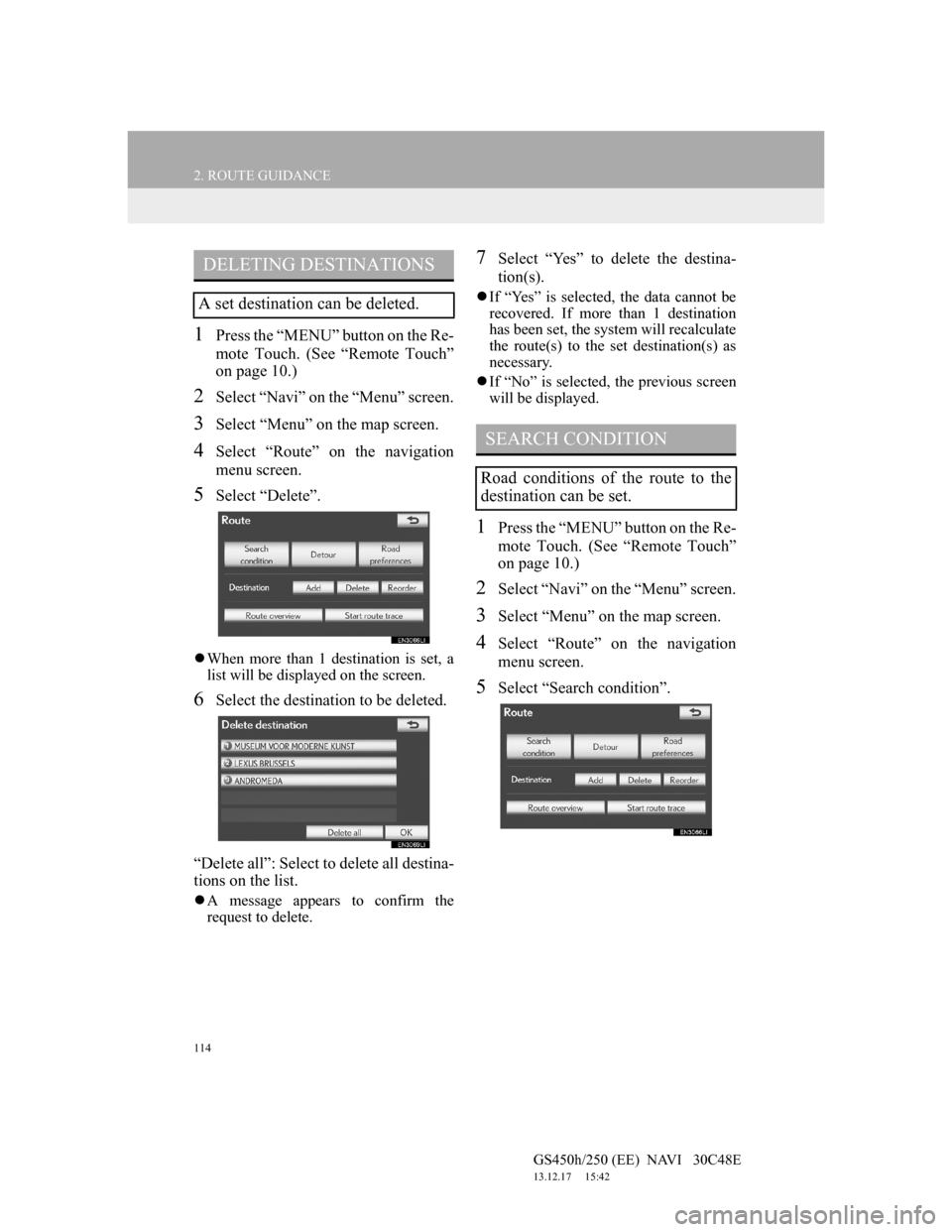
114
2. ROUTE GUIDANCE
GS450h/250 (EE) NAVI 30C48E
13.12.17 15:42
1Press the “MENU” button on the Re-
mote Touch. (See “Remote Touch”
on page 10.)
2Select “Navi” on the “Menu” screen.
3Select “Menu” on the map screen.
4Select “Route” on the navigation
menu screen.
5Select “Delete”.
When more than 1 destination is set, a
list will be displayed on the screen.
6Select the destination to be deleted.
“Delete all”: Select to delete all destina-
tions on the list.
A message appears to confirm the
request to delete.
7Select “Yes” to delete the destina-
tion(s).
If “Yes” is selected, the data cannot be
recovered. If more than 1 destination
has been set, the system will recalculate
the route(s) to the set destination(s) as
necessary.
If “No” is selected, the previous screen
will be displayed.
1Press the “MENU” button on the Re-
mote Touch. (See “Remote Touch”
on page 10.)
2Select “Navi” on the “Menu” screen.
3Select “Menu” on the map screen.
4Select “Route” on the navigation
menu screen.
5Select “Search condition”.
DELETING DESTINATIONS
A set destination can be deleted.
SEARCH CONDITION
Road conditions of the route to the
destination can be set.