navigation Lexus GS450h 2012 Navigation manual
[x] Cancel search | Manufacturer: LEXUS, Model Year: 2012, Model line: GS450h, Model: Lexus GS450h 2012Pages: 257, PDF Size: 30.79 MB
Page 132 of 257
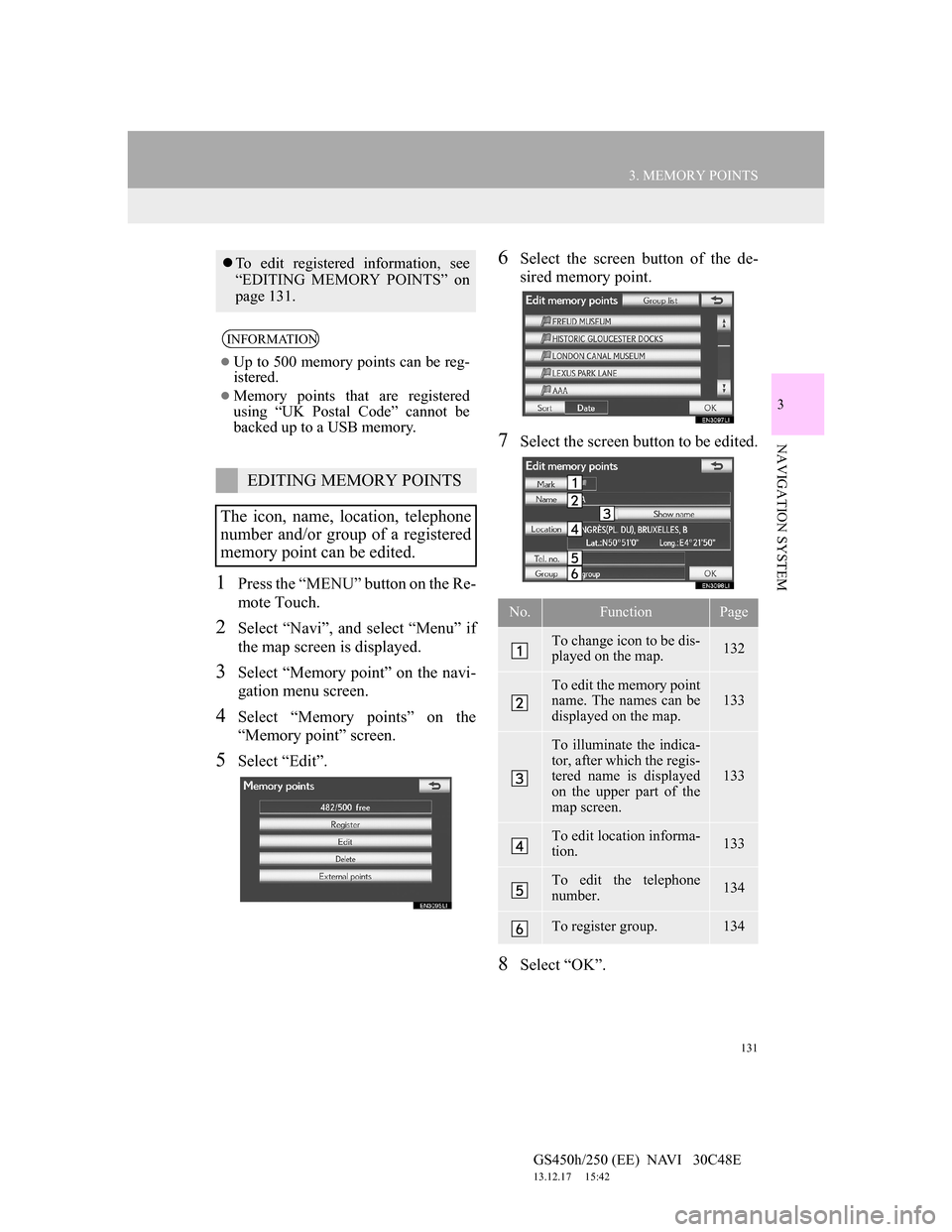
131
3. MEMORY POINTS
GS450h/250 (EE) NAVI 30C48E
13.12.17 15:42
3
NAVIGATION SYSTEM
1Press the “MENU” button on the Re-
mote Touch.
2Select “Navi”, and select “Menu” if
the map screen is displayed.
3Select “Memory point” on the navi-
gation menu screen.
4Select “Memory points” on the
“Memory point” screen.
5Select “Edit”.
6Select the screen button of the de-
sired memory point.
7Select the screen button to be edited.
8Select “OK”.
To edit registered information, see
“EDITING MEMORY POINTS” on
page 131.
INFORMATION
Up to 500 memory points can be reg-
istered.
Memory points that are registered
using “UK Postal Code” cannot be
backed up to a USB memory.
EDITING MEMORY POINTS
The icon, name, location, telephone
number and/or group of a registered
memory point can be edited.
No.FunctionPage
To change icon to be dis-
played on the map. 132
To edit the memory point
name. The names can be
displayed on the map. 133
To illuminate the indica-
tor, after which the regis-
tered name is displayed
on the upper part of the
map screen.
133
To edit location informa-
tion. 133
To edit the telephone
number. 134
To register group. 134
Page 134 of 257
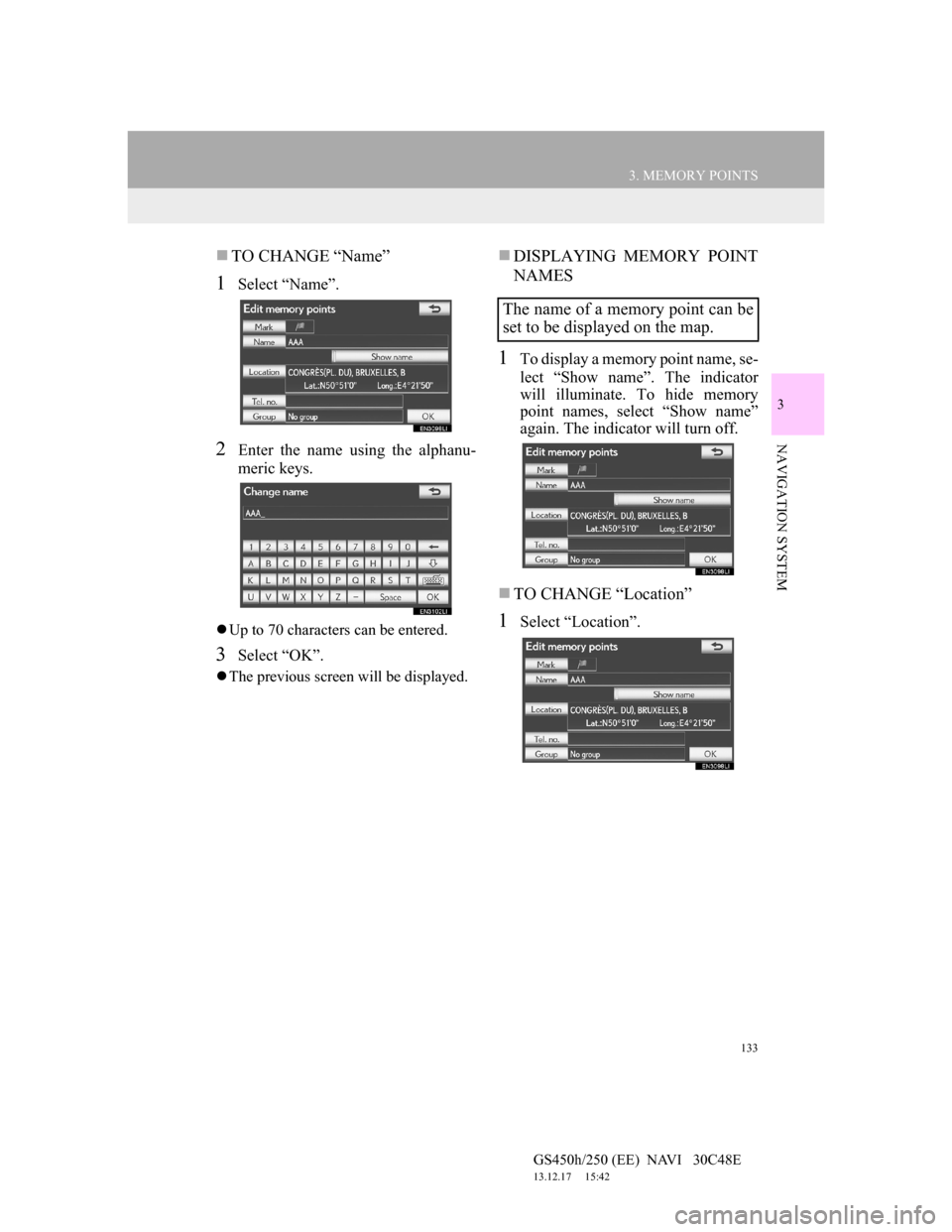
133
3. MEMORY POINTS
GS450h/250 (EE) NAVI 30C48E
13.12.17 15:42
3
NAVIGATION SYSTEM
TO CHANGE “Name”
1Select “Name”.
2Enter the name using the alphanu-
meric keys.
Up to 70 characters can be entered.
3Select “OK”.
The previous screen will be displayed.
DISPLAYING MEMORY POINT
NAMES
1To display a memory point name, se-
lect “Show name”. The indicator
will illuminate. To hide memory
point names, select “Show name”
again. The indicator will turn off.
TO CHANGE “Location”
1Select “Location”.
The name of a memory point can be
set to be displayed on the map.
Page 136 of 257
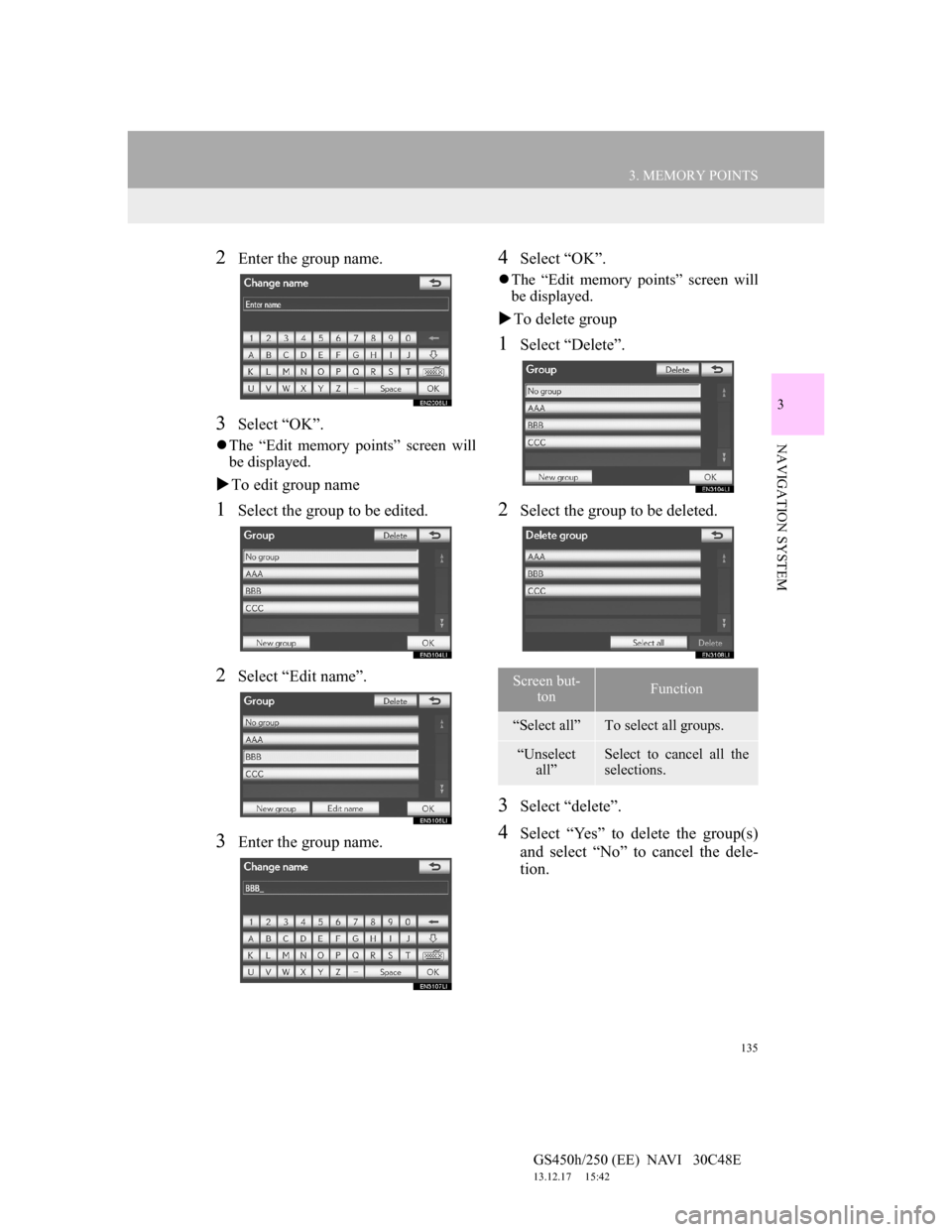
135
3. MEMORY POINTS
GS450h/250 (EE) NAVI 30C48E
13.12.17 15:42
3
NAVIGATION SYSTEM
2Enter the group name.
3Select “OK”.
The “Edit memory points” screen will
be displayed.
To edit group name
1Select the group to be edited.
2Select “Edit name”.
3Enter the group name.
4Select “OK”.
The “Edit memory points” screen will
be displayed.
To delete group
1Select “Delete”.
2Select the group to be deleted.
3Select “delete”.
4Select “Yes” to delete the group(s)
and select “No” to cancel the dele-
tion.
Screen but-
tonFunction
“Select all”To select all groups.
“Unselect
all”Select to cancel all the
selections.
Page 138 of 257
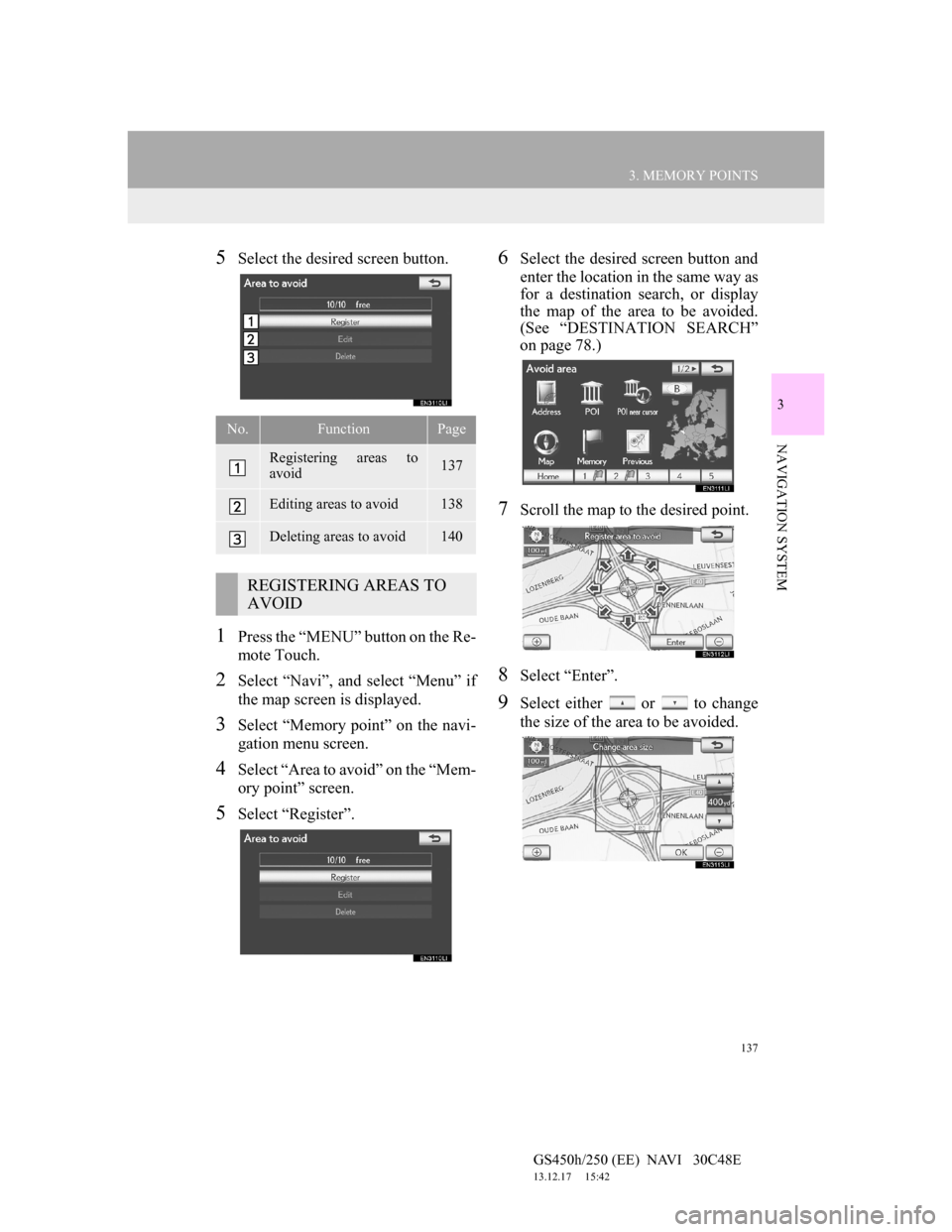
137
3. MEMORY POINTS
GS450h/250 (EE) NAVI 30C48E
13.12.17 15:42
3
NAVIGATION SYSTEM
5Select the desired screen button.
1Press the “MENU” button on the Re-
mote Touch.
2Select “Navi”, and select “Menu” if
the map screen is displayed.
3Select “Memory point” on the navi-
gation menu screen.
4Select “Area to avoid” on the “Mem-
ory point” screen.
5Select “Register”.
6Select the desired screen button and
enter the location in the same way as
for a destination search, or display
the map of the area to be avoided.
(See “DESTINATION SEARCH”
on page 78.)
7Scroll the map to the desired point.
8Select “Enter”.
9Select either or to change
the size of the area to be avoided.
No.FunctionPage
Registering areas to
avoid137
Editing areas to avoid138
Deleting areas to avoid140
REGISTERING AREAS TO
AVOID
Page 140 of 257
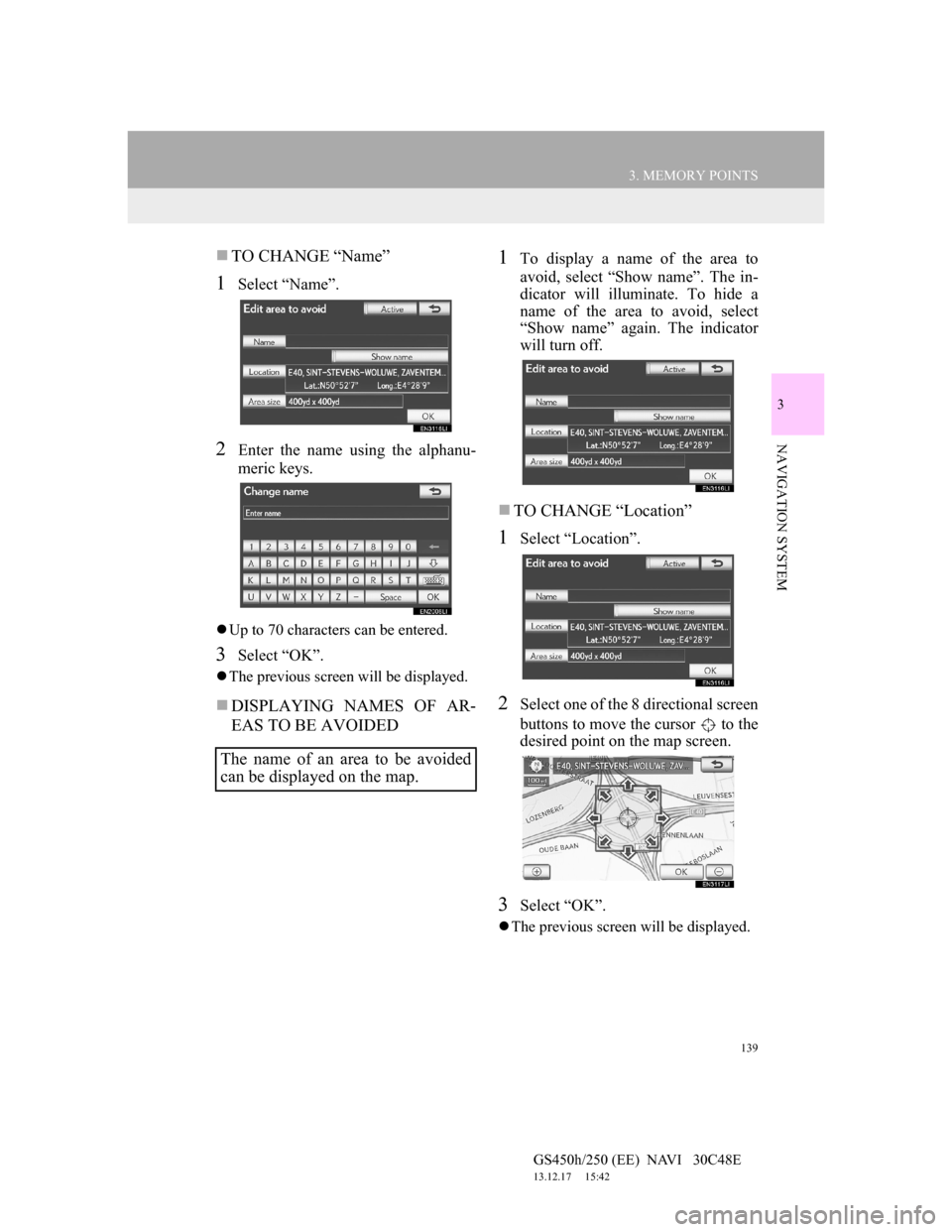
139
3. MEMORY POINTS
GS450h/250 (EE) NAVI 30C48E
13.12.17 15:42
3
NAVIGATION SYSTEM
TO CHANGE “Name”
1Select “Name”.
2Enter the name using the alphanu-
meric keys.
Up to 70 characters can be entered.
3Select “OK”.
The previous screen will be displayed.
DISPLAYING NAMES OF AR-
EAS TO BE AVOIDED
1To display a name of the area to
avoid, select “Show name”. The in-
dicator will illuminate. To hide a
name of the area to avoid, select
“Show name” again. The indicator
will turn off.
TO CHANGE “Location”
1Select “Location”.
2Select one of the 8 directional screen
buttons to move the cursor to the
desired point on the map screen.
3Select “OK”.
The previous screen will be displayed.
The name of an area to be avoided
can be displayed on the map.
Page 142 of 257

141
3. MEMORY POINTS
GS450h/250 (EE) NAVI 30C48E
13.12.17 15:42
3
NAVIGATION SYSTEM
1Press the “MENU” button on the Re-
mote Touch. (See “Remote Touch”
on page 10.)
2Select “Navi”, and select “Menu” if
the map screen is displayed.
3Select “Memory point” on the navi-
gation menu screen.
4Select “Delete previous points”.
5Select the previous destination to be
deleted.
6Select “Delete”.
7Select “Yes” to delete the destina-
tion(s) and select “No” to cancel the
deletion.
1Open the console box.
DELETING PREVIOUS
DESTINATIONS
Previous destinations can be deleted.
Screen but-
tonFunction
“Select all”
To select all previous
destinations in the sys-
tem.
“Unselect
all”Select to unselect all
previous destinations in
the system.
BACKUP TO A USB
MEMORY
Memory points registered in the nav-
igation system can be copied to a
USB memory.
A password must first be set in order
to back up data. (For instructions on
setting a password, see page 143.)
Exporting memory point data is for
your back-up use only and distribu-
tion or usage in other system is
strictly prohibited.
Page 144 of 257

143
3. MEMORY POINTS
GS450h/250 (EE) NAVI 30C48E
13.12.17 15:42
3
NAVIGATION SYSTEM
SETTING A PASSWORD
1Press the “MENU” button on the Re-
mote Touch.
2Select “Navi”, and select “Menu” if
the map screen is displayed.
3Select “Memory point” on the navi-
gation menu screen.
4Select “Backup to USB” on the
“Memory point” screen.
5Select “Set password”.
6Enter a password and select “OK”.
7For confirmation, re-enter the pass-
word.
Once password setting is complete, the
system will return to the “Backup to
USB” screen.
SET PASSWORD
Once a password has been set, it will
be requested not only to back up da-
ta, but also when copying memory
points from a USB memory to the
navigation system.
INFORMATION
If you have forgotten the password:
• It is necessary to initialize personal
data using “Delete personal data”.
(See “DELETING PERSONAL
DATA” on page 70.)
• Contact any authorized Lexus dealer
or repairer, or another duly qualified
and equipped professional.
Page 145 of 257
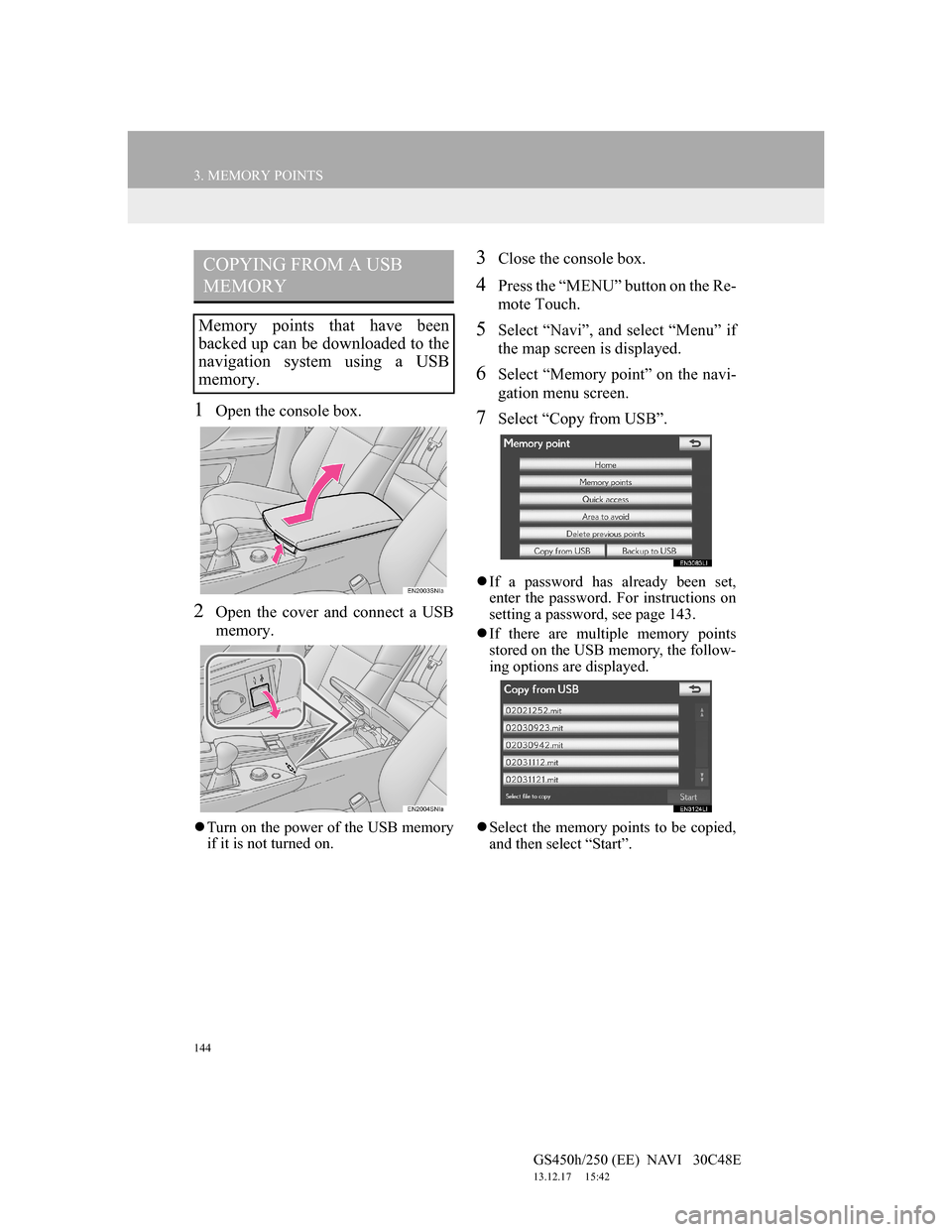
144
3. MEMORY POINTS
GS450h/250 (EE) NAVI 30C48E
13.12.17 15:42
1Open the console box.
2Open the cover and connect a USB
memory.
Turn on the power of the USB memory
if it is not turned on.
3Close the console box.
4Press the “MENU” button on the Re-
mote Touch.
5Select “Navi”, and select “Menu” if
the map screen is displayed.
6Select “Memory point” on the navi-
gation menu screen.
7Select “Copy from USB”.
If a password has already been set,
enter the password. For instructions on
setting a password, see page 143.
If there are multiple memory points
stored on the USB memory, the follow-
ing options are displayed.
Select the memory points to be copied,
and then select “Start”.
COPYING FROM A USB
MEMORY
Memory points that have been
backed up can be downloaded to the
navigation system using a USB
memory.
Page 146 of 257
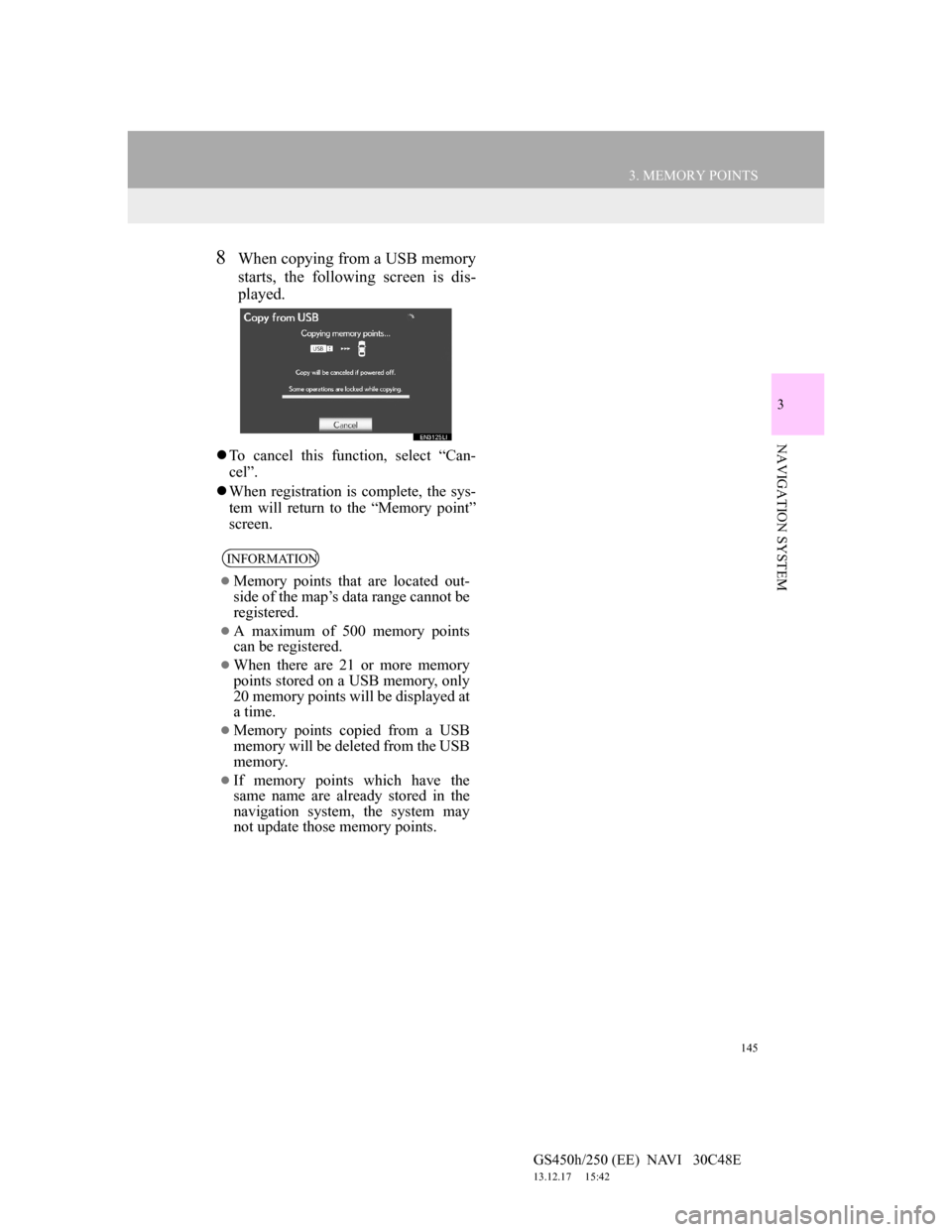
145
3. MEMORY POINTS
GS450h/250 (EE) NAVI 30C48E
13.12.17 15:42
3
NAVIGATION SYSTEM
8When copying from a USB memory
starts, the following screen is dis-
played.
To cancel this function, select “Can-
cel”.
When registration is complete, the sys-
tem will return to the “Memory point”
screen.
INFORMATION
Memory points that are located out-
side of the map’s data range cannot be
registered.
A maximum of 500 memory points
can be registered.
When there are 21 or more memory
points stored on a USB memory, only
20 memory points will be displayed at
a time.
Memory points copied from a USB
memory will be deleted from the USB
memory.
If memory points which have the
same name are already stored in the
navigation system, the system may
not update those memory points.
Page 147 of 257
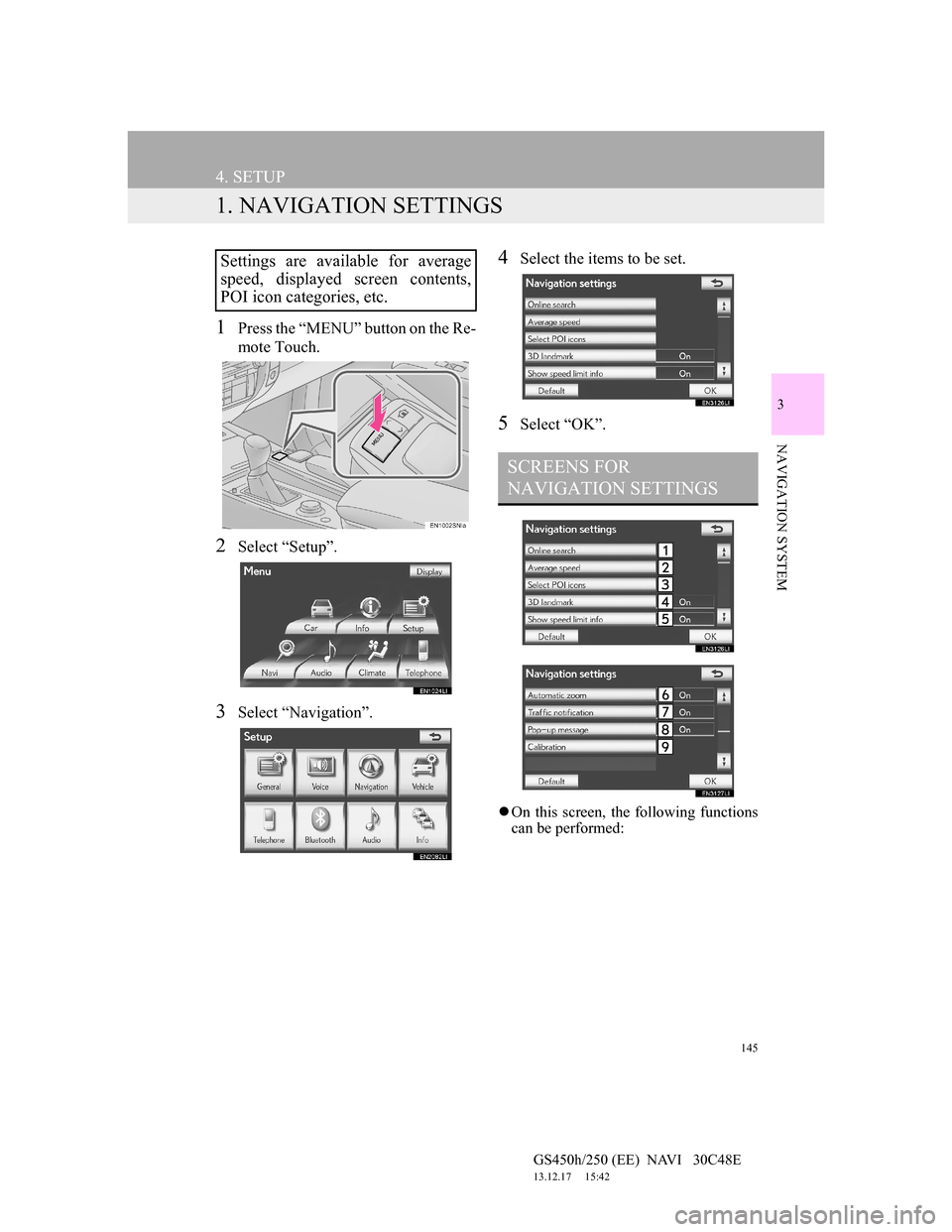
145
GS450h/250 (EE) NAVI 30C48E
13.12.17 15:42
3
NAVIGATION SYSTEM
4. SETUP
1. NAVIGATION SETTINGS
1Press the “MENU” button on the Re-
mote Touch.
2Select “Setup”.
3Select “Navigation”.
4Select the items to be set.
5Select “OK”.
On this screen, the following functions
can be performed:
Settings are available for average
speed, displayed screen contents,
POI icon categories, etc.
SCREENS FOR
NAVIGATION SETTINGS