display Lexus GS450h 2012 Navigation manual
[x] Cancel search | Manufacturer: LEXUS, Model Year: 2012, Model line: GS450h, Model: Lexus GS450h 2012Pages: 257, PDF Size: 30.79 MB
Page 25 of 257
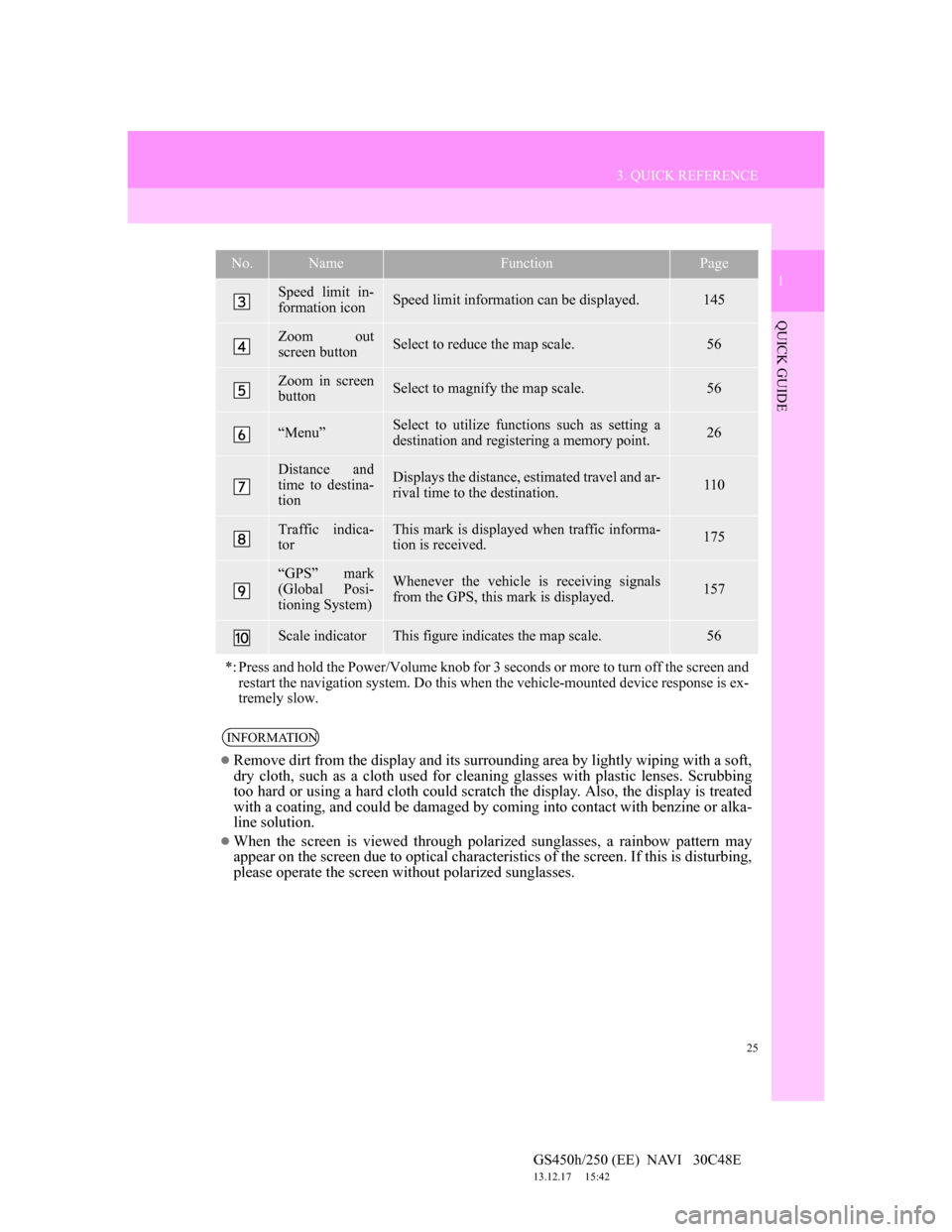
25
3. QUICK REFERENCE
1
QUICK GUIDE
GS450h/250 (EE) NAVI 30C48E
13.12.17 15:42
Speed limit in-
formation iconSpeed limit information can be displayed.145
Zoom out
screen buttonSelect to reduce the map scale.56
Zoom in screen
buttonSelect to magnify the map scale.56
“Menu”Select to utilize functions such as setting a
destination and registering a memory point.26
Distance and
time to destina-
tionDisplays the distance, estimated travel and ar-
rival time to the destination.110
Traffic indica-
torThis mark is displayed when traffic informa-
tion is received.175
“GPS” mark
(Global Posi-
tioning System)Whenever the vehicle is receiving signals
from the GPS, this mark is displayed.157
Scale indicatorThis figure indicates the map scale.56
*: Press and hold the Power/Volume knob for 3 seconds or more to turn off the screen and
restart the navigation system. Do this when the vehicle-mounted device response is ex-
tremely slow.
INFORMATION
Remove dirt from the display and its surrounding area by lightly wiping with a soft,
dry cloth, such as a cloth used for cleaning glasses with plastic lenses. Scrubbing
too hard or using a hard cloth could scratch the display. Also, the display is treated
with a coating, and could be damaged by coming into contact with benzine or alka-
line solution.
When the screen is viewed through polarized sunglasses, a rainbow pattern may
appear on the screen due to optical characteristics of the screen. If this is disturbing,
please operate the screen without polarized sunglasses.
No.NameFunctionPage
Page 26 of 257
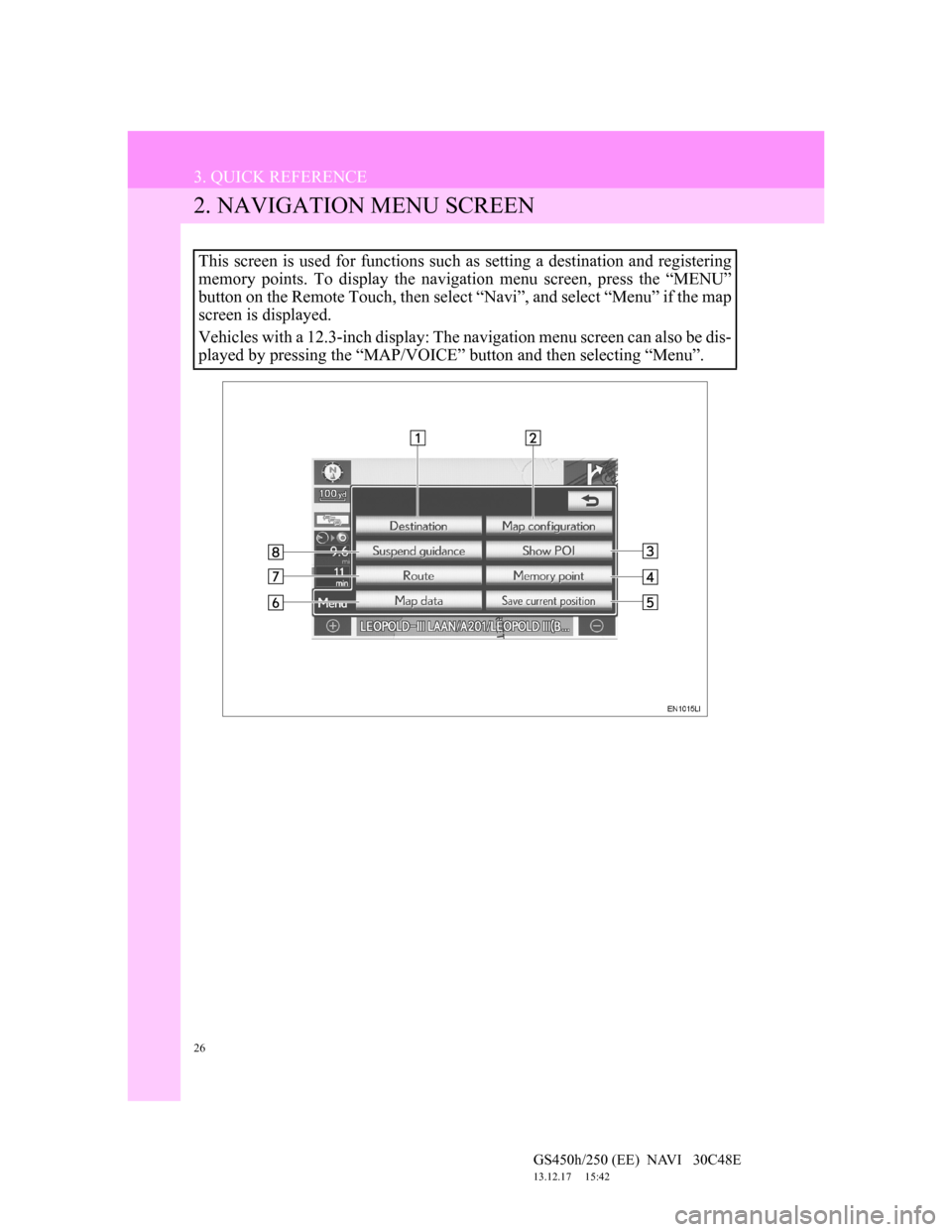
26
3. QUICK REFERENCE
GS450h/250 (EE) NAVI 30C48E
13.12.17 15:42
2. NAVIGATION MENU SCREEN
This screen is used for functions such as setting a destination and registering
memory points. To display the navigation menu screen, press the “MENU”
button on the Remote Touch, then select “Navi”, and select “Menu” if the map
screen is displayed.
Vehicles with a 12.3-inch display: The navigation menu screen can also be dis-
played by pressing the “MAP/VOICE” button and then selecting “Menu”.
Page 27 of 257
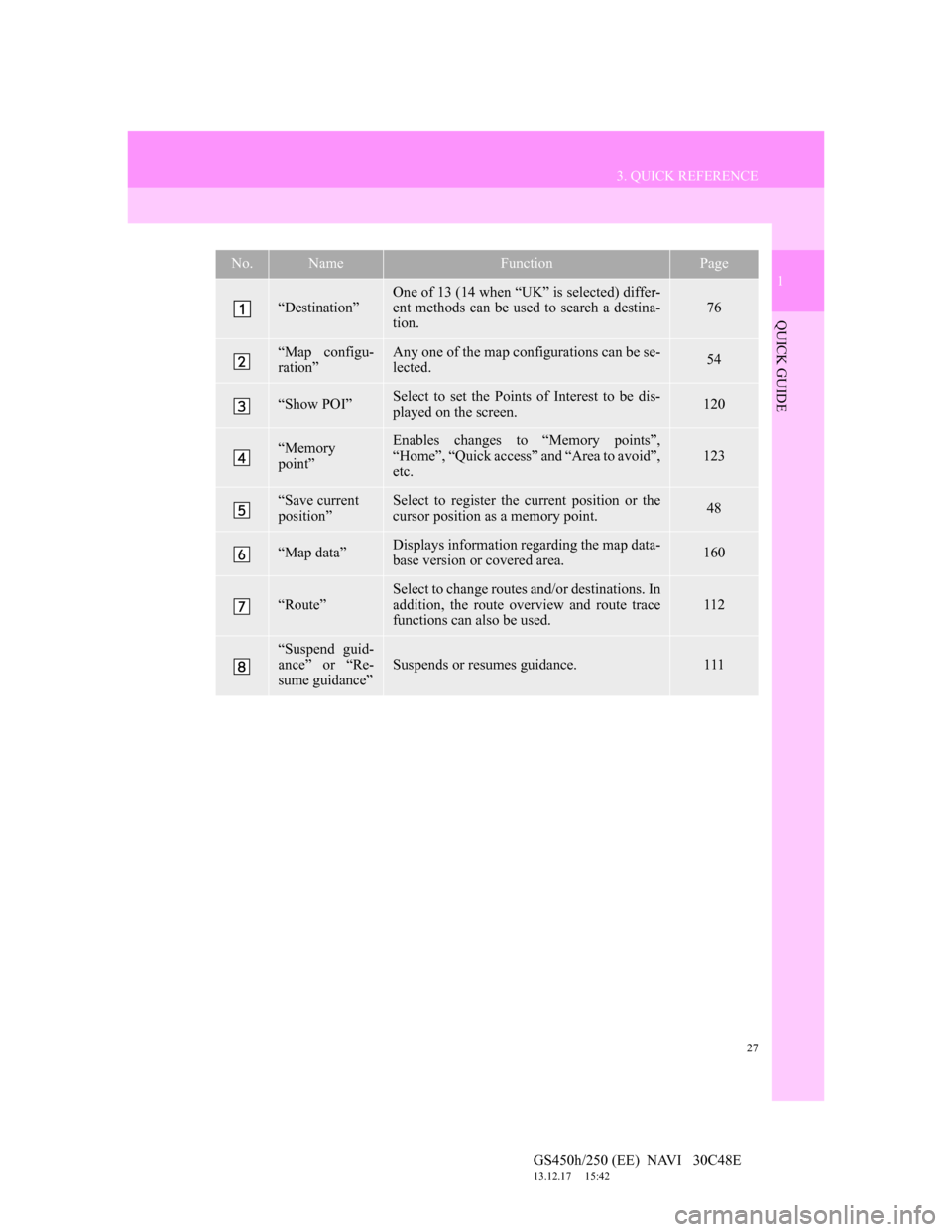
27
3. QUICK REFERENCE
1
QUICK GUIDE
GS450h/250 (EE) NAVI 30C48E
13.12.17 15:42
No.NameFunctionPage
“Destination”
One of 13 (14 when “UK” is selected) differ-
ent methods can be used to search a destina-
tion.
76
“Map configu-
ration”Any one of the map configurations can be se-
lected.54
“Show POI”Select to set the Points of Interest to be dis-
played on the screen.120
“Memory
point”Enables changes to “Memory points”,
“Home”, “Quick access” and “Area to avoid”,
etc.123
“Save current
position”Select to register the current position or the
cursor position as a memory point.48
“Map data”Displays information regarding the map data-
base version or covered area.160
“Route”
Select to change routes and/or destinations. In
addition, the route overview and route trace
functions can also be used.
112
“Suspend guid-
ance” or “Re-
sume guidance”
Suspends or resumes guidance.111
Page 28 of 257
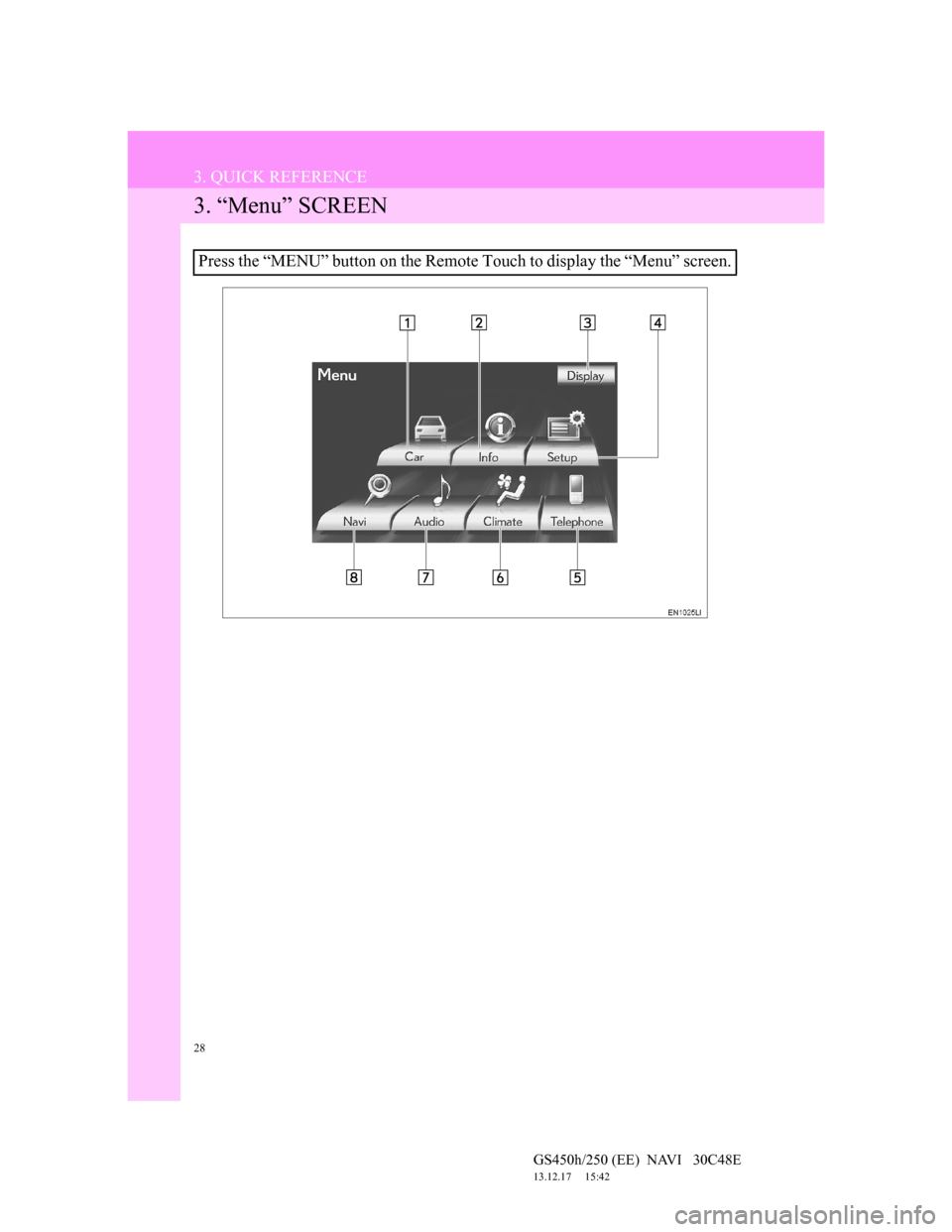
28
3. QUICK REFERENCE
GS450h/250 (EE) NAVI 30C48E
13.12.17 15:42
3. “Menu” SCREEN
Press the “MENU” button on the Remote Touch to display the “Menu” screen.
Page 29 of 257
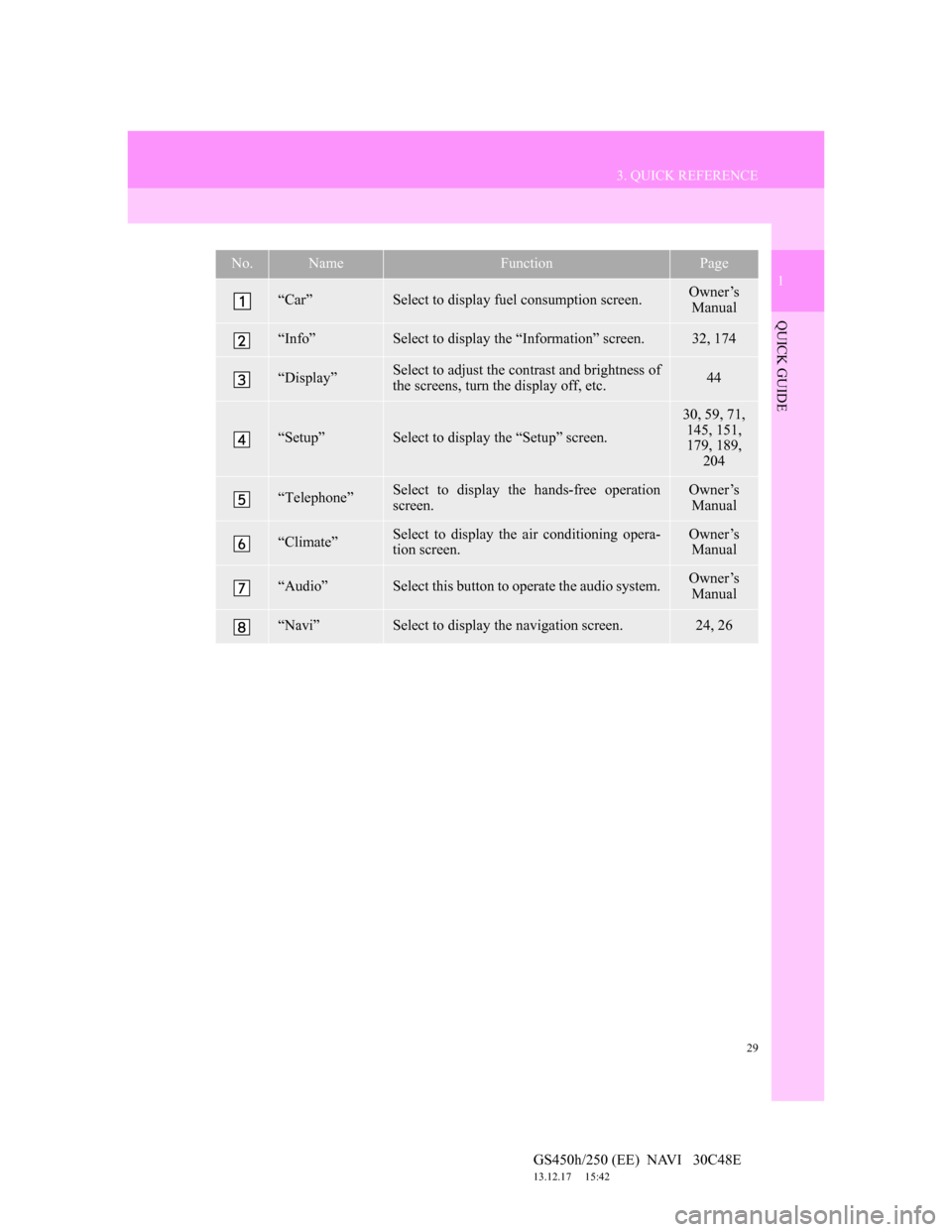
29
3. QUICK REFERENCE
1
QUICK GUIDE
GS450h/250 (EE) NAVI 30C48E
13.12.17 15:42
No.NameFunctionPage
“Car”Select to display fuel consumption screen.Owner’s
Manual
“Info”Select to display the “Information” screen.32, 174
“Display”Select to adjust the contrast and brightness of
the screens, turn the display off, etc.44
“Setup”Select to display the “Setup” screen.
30, 59, 71,
145, 151,
179, 189,
204
“Telephone”Select to display the hands-free operation
screen.Owner’s
Manual
“Climate”Select to display the air conditioning opera-
tion screen.Owner’s
Manual
“Audio”Select this button to operate the audio system.Owner’s
Manual
“Navi”Select to display the navigation screen.24, 26
Page 30 of 257
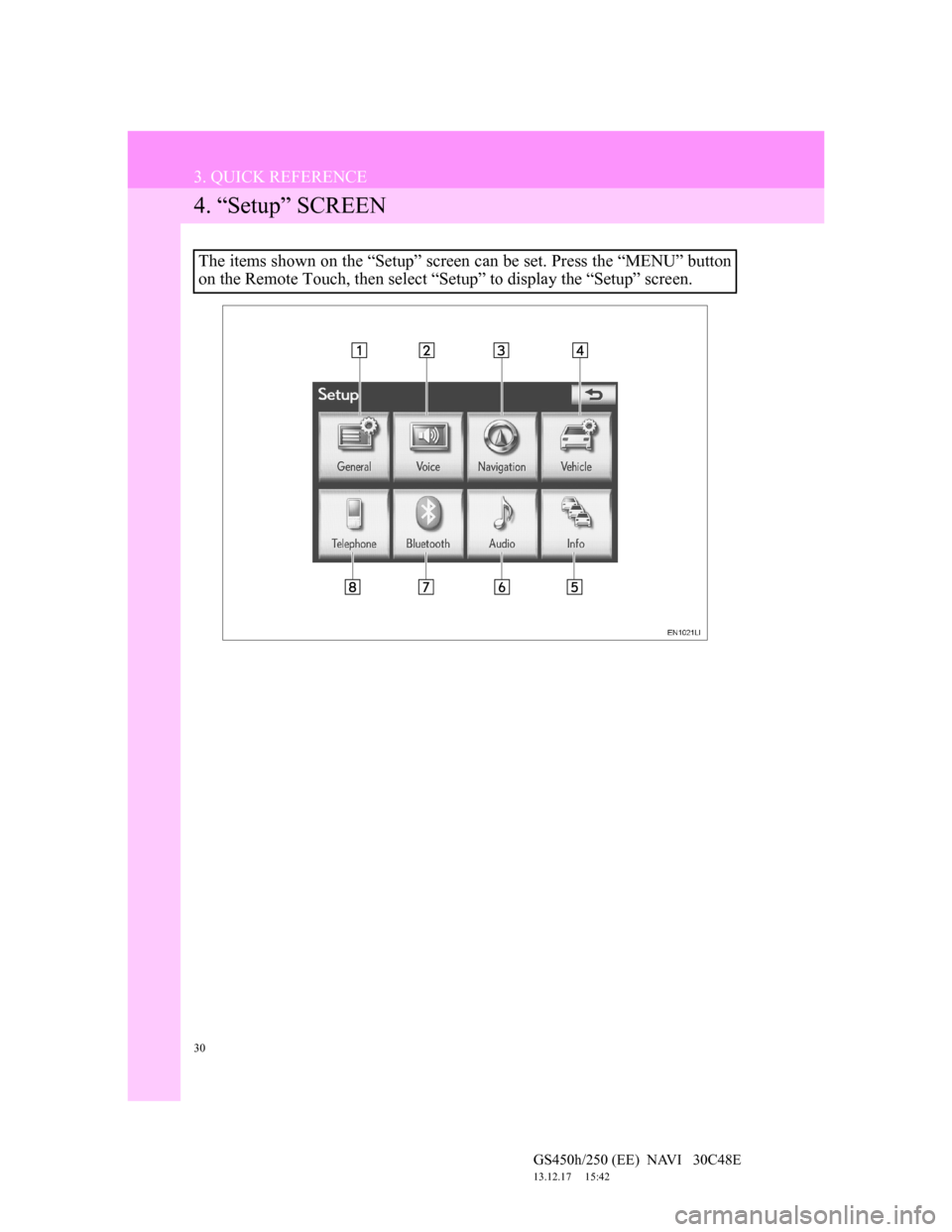
30
3. QUICK REFERENCE
GS450h/250 (EE) NAVI 30C48E
13.12.17 15:42
4. “Setup” SCREEN
The items shown on the “Setup” screen can be set. Press the “MENU” button
on the Remote Touch, then select “Setup” to display the “Setup” screen.
Page 31 of 257
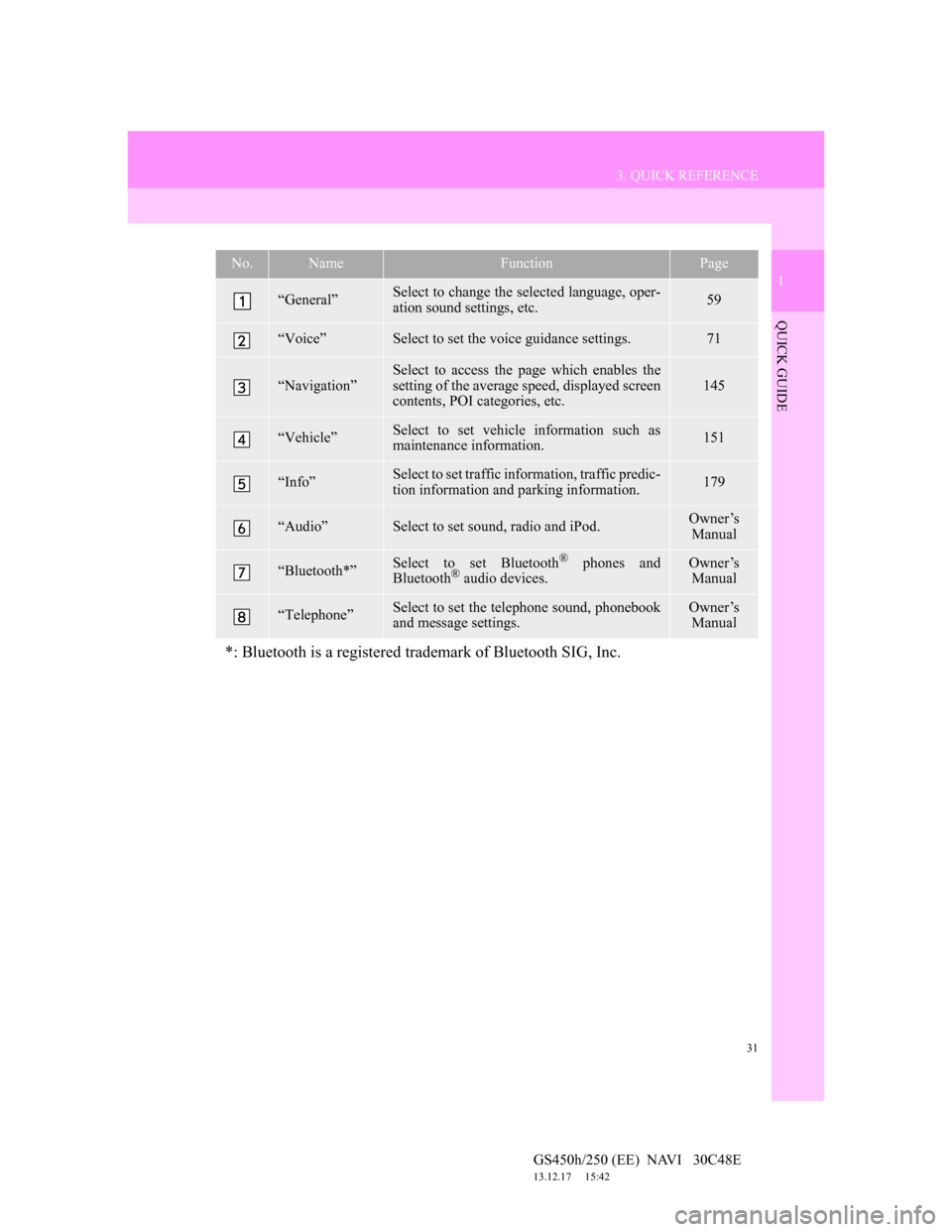
31
3. QUICK REFERENCE
1
QUICK GUIDE
GS450h/250 (EE) NAVI 30C48E
13.12.17 15:42
No.NameFunctionPage
“General”Select to change the selected language, oper-
ation sound settings, etc.59
“Voice”Select to set the voice guidance settings.71
“Navigation”
Select to access the page which enables the
setting of the average speed, displayed screen
contents, POI categories, etc.
145
“Vehicle”Select to set vehicle information such as
maintenance information.151
“Info”Select to set traffic information, traffic predic-
tion information and parking information.179
“Audio”Select to set sound, radio and iPod.Owner’s
Manual
“Bluetooth*”Select to set Bluetooth® phones and
Bluetooth® audio devices.Owner’s
Manual
“Telephone”Select to set the telephone sound, phonebook
and message settings.Owner’s
Manual
*: Bluetooth is a registered trademark of Bluetooth SIG, Inc.
Page 32 of 257
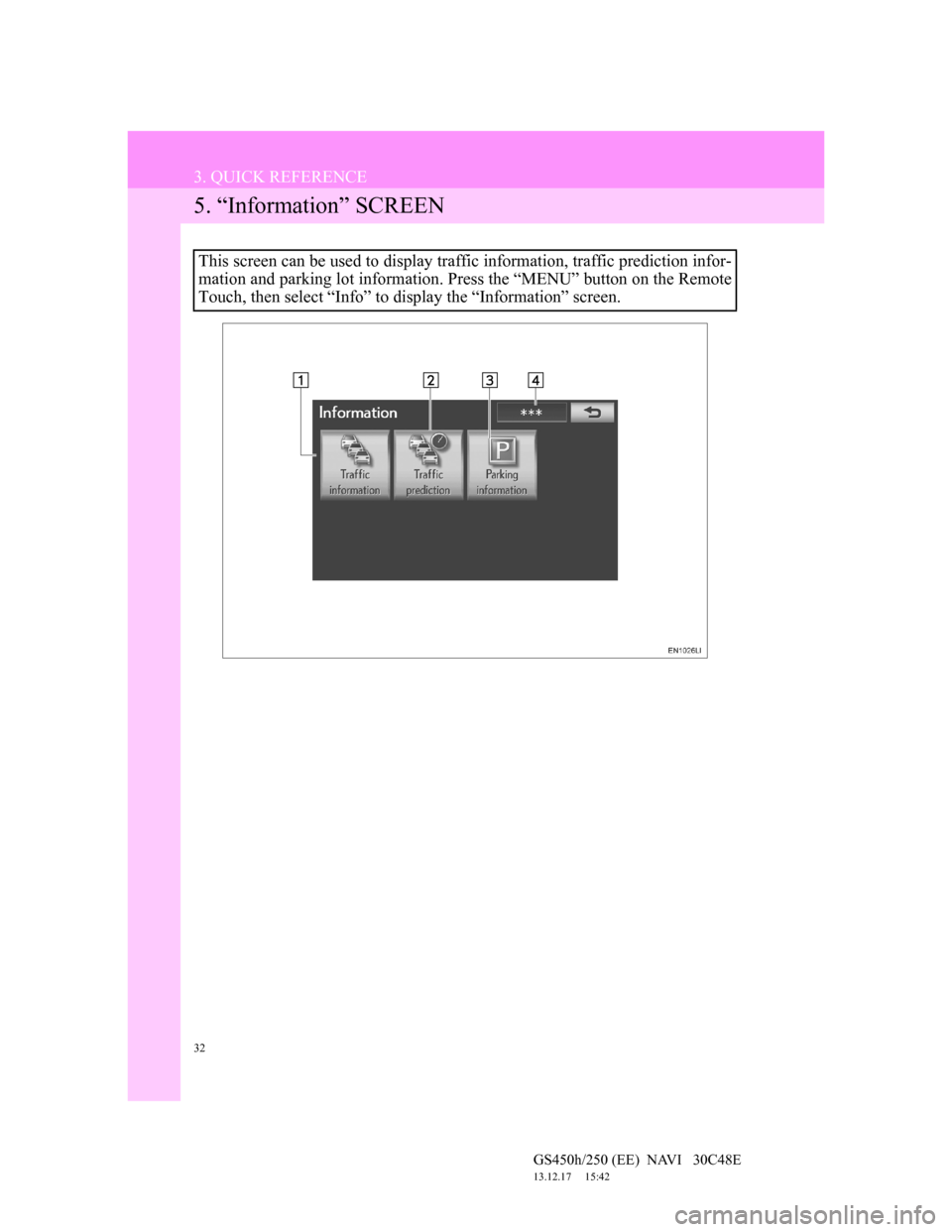
32
3. QUICK REFERENCE
GS450h/250 (EE) NAVI 30C48E
13.12.17 15:42
5. “Information” SCREEN
This screen can be used to display traffic information, traffic prediction infor-
mation and parking lot information. Press the “MENU” button on the Remote
Touch, then select “Info” to display the “Information” screen.
Page 33 of 257
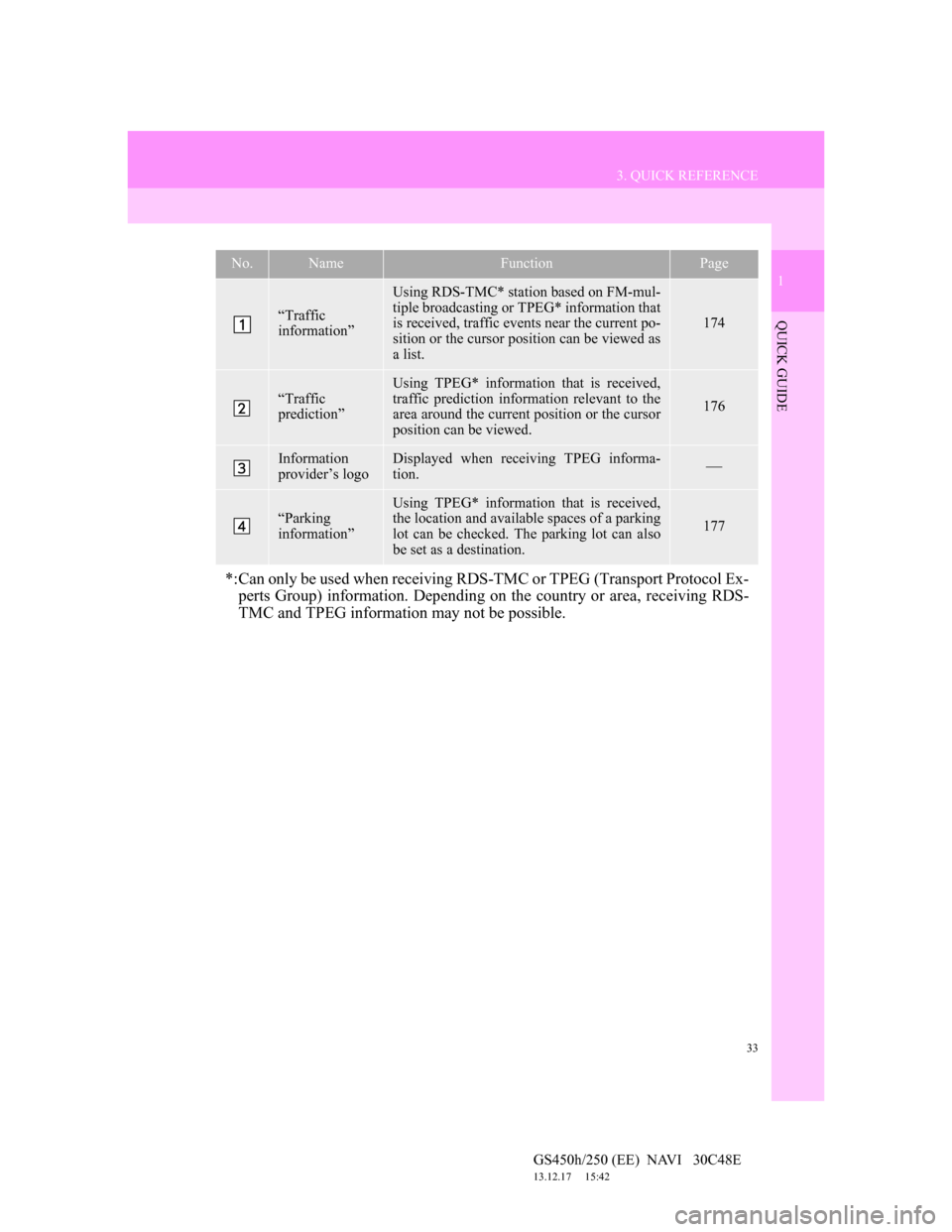
33
3. QUICK REFERENCE
1
QUICK GUIDE
GS450h/250 (EE) NAVI 30C48E
13.12.17 15:42
No.NameFunctionPage
“Traffic
information”
Using RDS-TMC* station based on FM-mul-
tiple broadcasting or TPEG* information that
is received, traffic events near the current po-
sition or the cursor position can be viewed as
a list.
174
“Traffic
prediction”
Using TPEG* information that is received,
traffic prediction information relevant to the
area around the current position or the cursor
position can be viewed.
176
Information
provider’s logoDisplayed when receiving TPEG informa-
tion.
“Parking
information”
Using TPEG* information that is received,
the location and available spaces of a parking
lot can be checked. The parking lot can also
be set as a destination.
177
*:Can only be used when receiving RDS-TMC or TPEG (Transport Protocol Ex-
perts Group) information. Depending on the country or area, receiving RDS-
TMC and TPEG information may not be possible.
Page 35 of 257
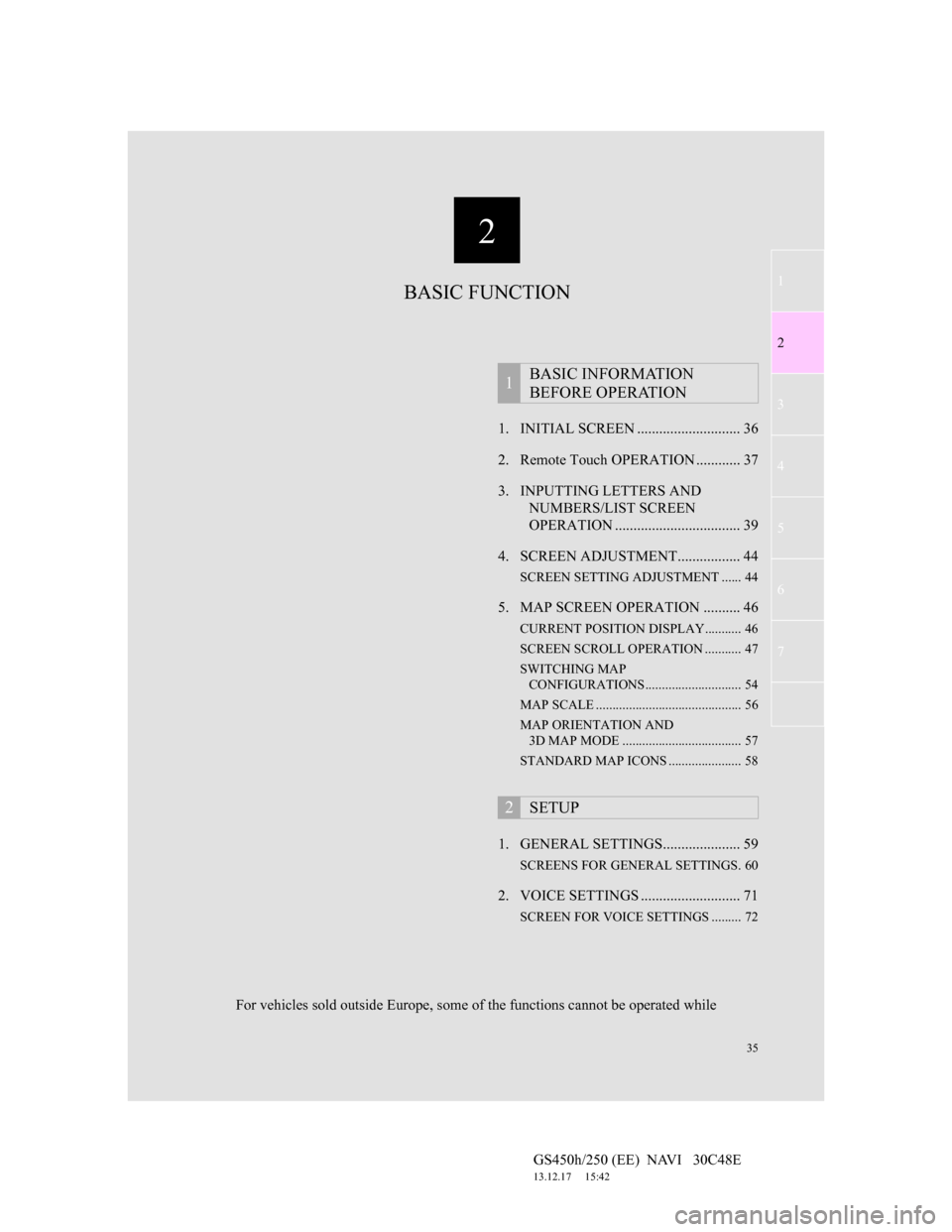
2
35
1
2
3
4
5
6
7
GS450h/250 (EE) NAVI 30C48E
13.12.17 15:42
1. INITIAL SCREEN ............................ 36
2. Remote Touch OPERATION ............ 37
3. INPUTTING LETTERS AND
NUMBERS/LIST SCREEN
OPERATION .................................. 39
4. SCREEN ADJUSTMENT................. 44
SCREEN SETTING ADJUSTMENT ...... 44
5. MAP SCREEN OPERATION .......... 46
CURRENT POSITION DISPLAY........... 46
SCREEN SCROLL OPERATION ........... 47
SWITCHING MAP
CONFIGURATIONS............................. 54
MAP SCALE ............................................ 56
MAP ORIENTATION AND
3D MAP MODE .................................... 57
STANDARD MAP ICONS ...................... 58
1. GENERAL SETTINGS..................... 59
SCREENS FOR GENERAL SETTINGS. 60
2. VOICE SETTINGS ........................... 71
SCREEN FOR VOICE SETTINGS ......... 72
1BASIC INFORMATION
BEFORE OPERATION
2SETUP
BASIC FUNCTION
For vehicles sold outside Europe, some of the functions cannot be operated while