key Lexus GS450h 2012 Navigation manual
[x] Cancel search | Manufacturer: LEXUS, Model Year: 2012, Model line: GS450h, Model: Lexus GS450h 2012Pages: 257, PDF Size: 30.79 MB
Page 22 of 257
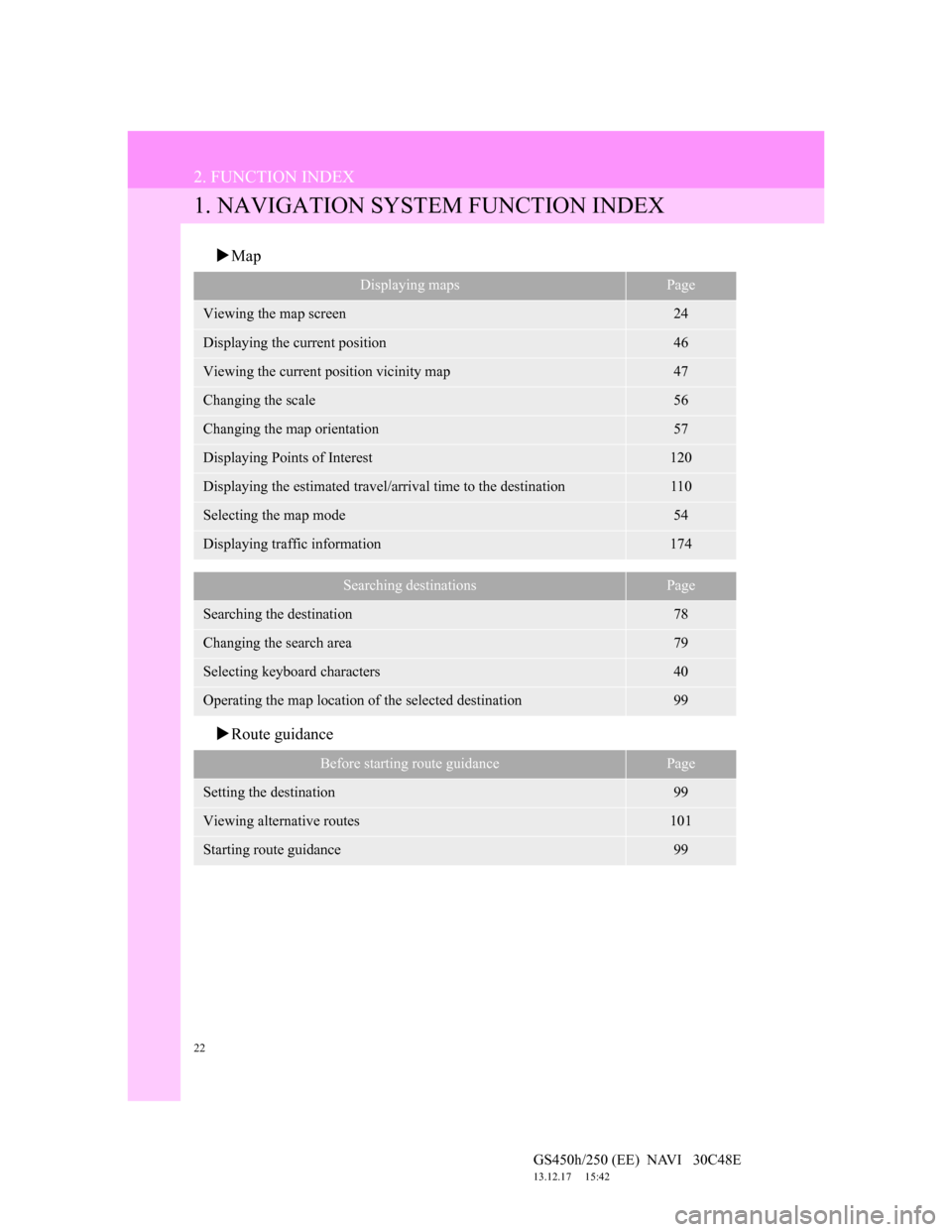
22
GS450h/250 (EE) NAVI 30C48E
13.12.17 15:42
2. FUNCTION INDEX
1. NAVIGATION SYSTEM FUNCTION INDEX
Map
Route guidance
Displaying mapsPage
Viewing the map screen24
Displaying the current position46
Viewing the current position vicinity map47
Changing the scale56
Changing the map orientation57
Displaying Points of Interest120
Displaying the estimated travel/arrival time to the destination110
Selecting the map mode54
Displaying traffic information174
Searching destinationsPage
Searching the destination78
Changing the search area79
Selecting keyboard characters40
Operating the map location of the selected destination99
Before starting route guidancePage
Setting the destination99
Viewing alternative routes101
Starting route guidance99
Page 40 of 257
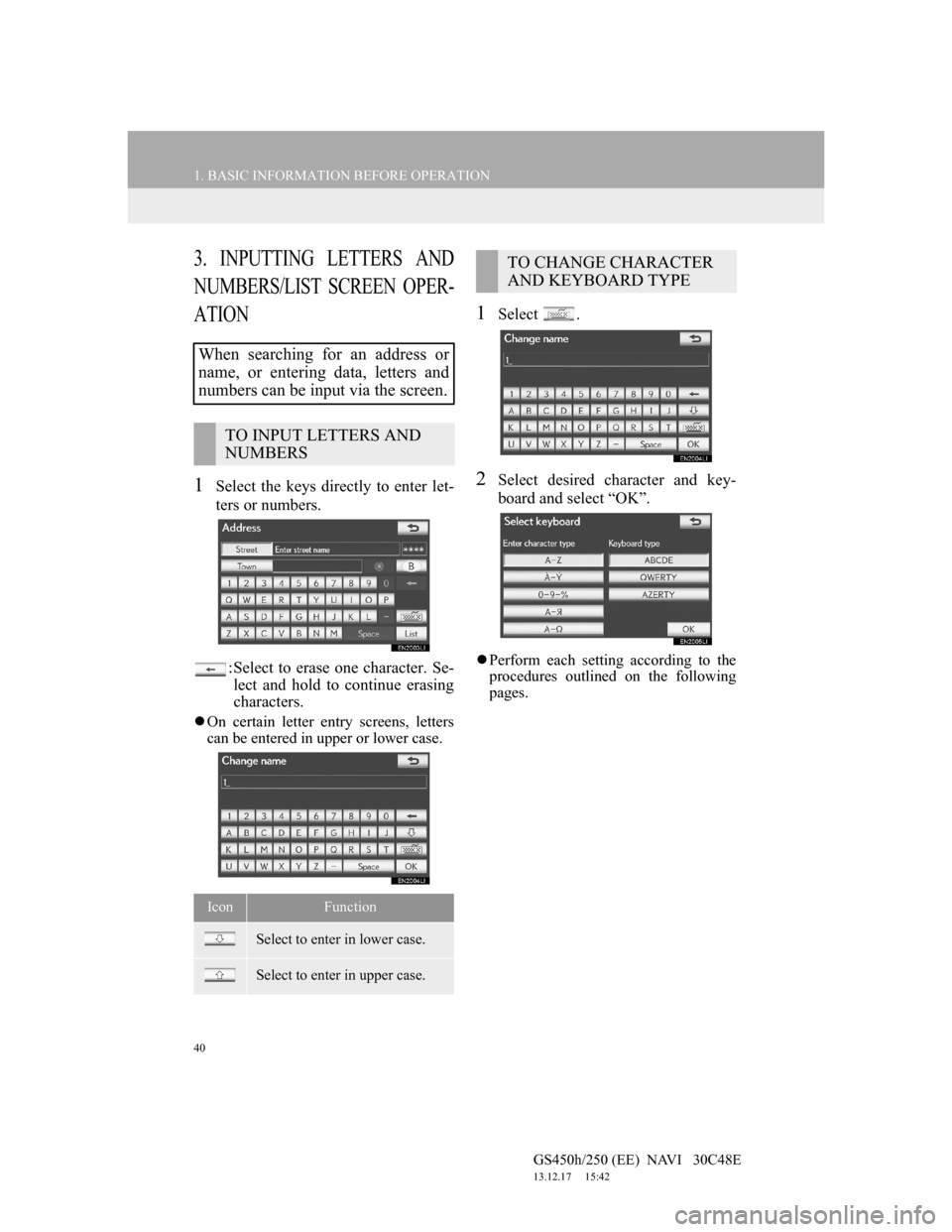
40
1. BASIC INFORMATION BEFORE OPERATION
GS450h/250 (EE) NAVI 30C48E
13.12.17 15:42
3. INPUTTING LETTERS AND
NUMBERS/LIST SCREEN OPER-
ATION
1Select the keys directly to enter let-
ters or numbers.
: Select to erase one character. Se-
lect and hold to continue erasing
characters.
On certain letter entry screens, letters
can be entered in upper or lower case.
1Select .
2Select desired character and key-
board and select “OK”.
Perform each setting according to the
procedures outlined on the following
pages.
When searching for an address or
name, or entering data, letters and
numbers can be input via the screen.
TO INPUT LETTERS AND
NUMBERS
IconFunction
Select to enter in lower case.
Select to enter in upper case.
TO CHANGE CHARACTER
AND KEYBOARD TYPE
Page 41 of 257
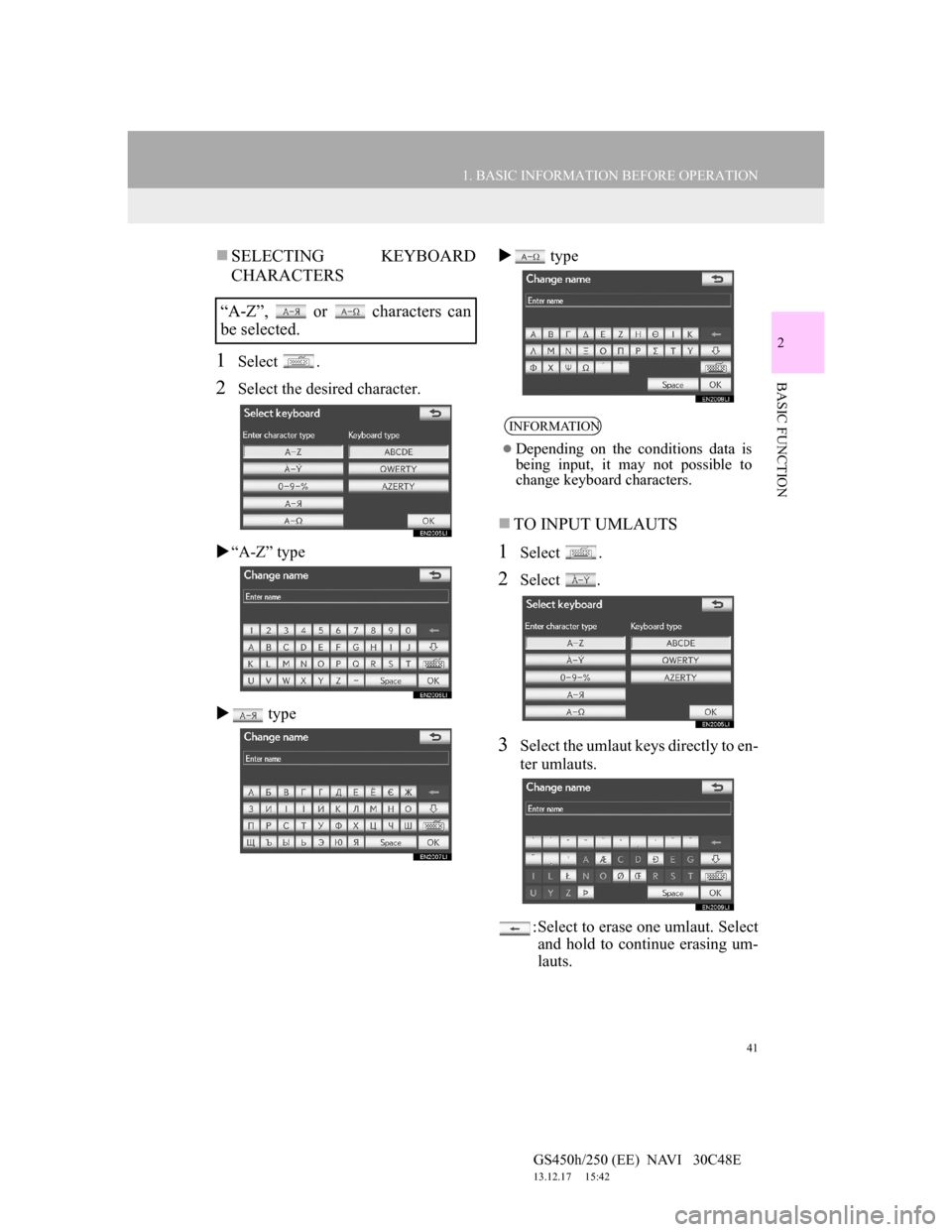
41
1. BASIC INFORMATION BEFORE OPERATION
2
BASIC FUNCTION
GS450h/250 (EE) NAVI 30C48E
13.12.17 15:42
SELECTING KEYBOARD
CHARACTERS
1Select .
2Select the desired character.
“A-Z” type
type type
TO INPUT UMLAUTS
1Select .
2Select .
3Select the umlaut keys directly to en-
ter umlauts.
: Select to erase one umlaut. Select
and hold to continue erasing um-
lauts.
“A-Z”, or characters can
be selected.
INFORMATION
Depending on the conditions data is
being input, it may not possible to
change keyboard characters.
Page 42 of 257
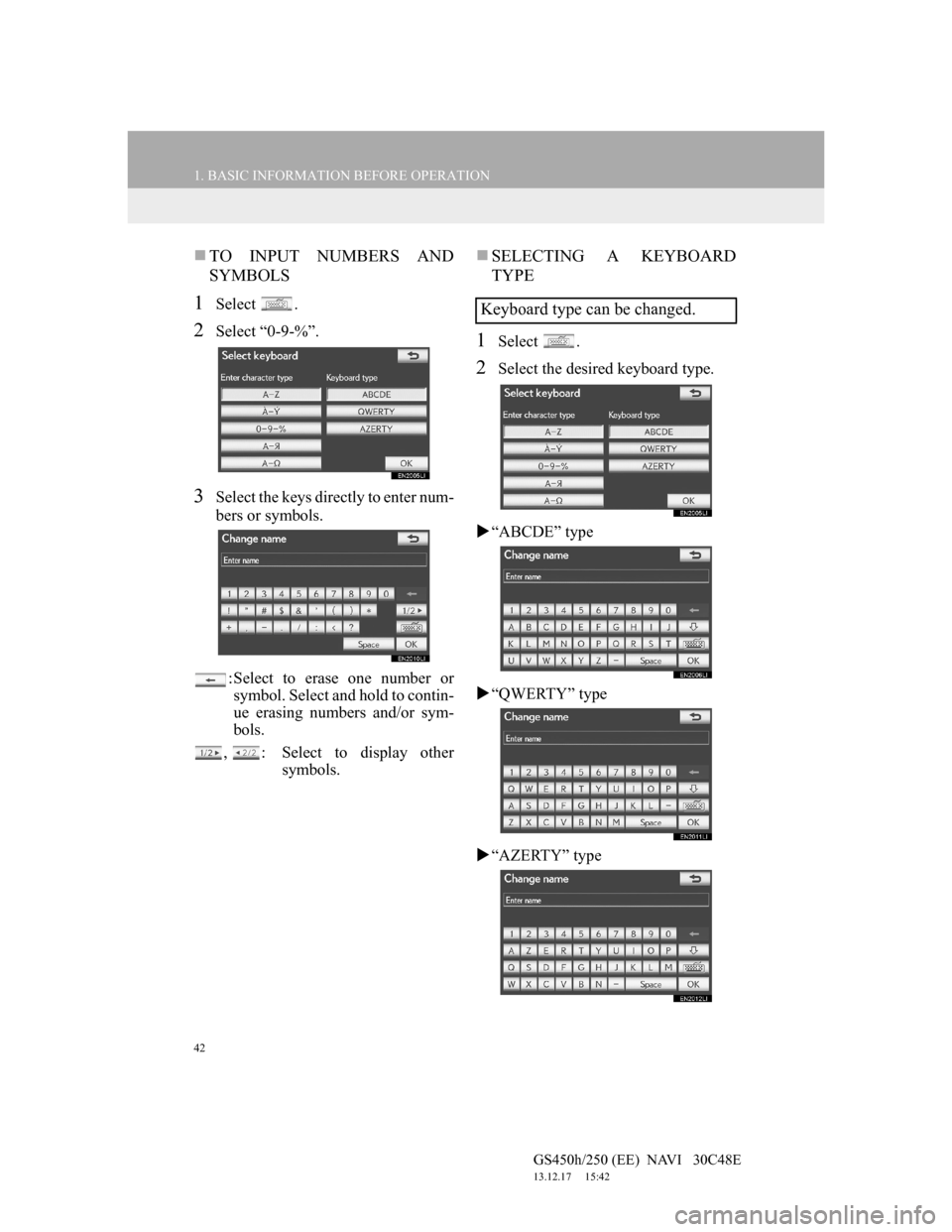
42
1. BASIC INFORMATION BEFORE OPERATION
GS450h/250 (EE) NAVI 30C48E
13.12.17 15:42
TO INPUT NUMBERS AND
SYMBOLS
1Select .
2Select “0-9-%”.
3Select the keys directly to enter num-
bers or symbols.
: Select to erase one number or
symbol. Select and hold to contin-
ue erasing numbers and/or sym-
bols.
, : Select to display other
symbols.
SELECTING A KEYBOARD
TYPE
1Select .
2Select the desired keyboard type.
“ABCDE” type
“QWERTY” type
“AZERTY” type
Keyboard type can be changed.
Page 77 of 257

76
GS450h/250 (EE) NAVI 30C48E
13.12.17 15:42
1. DESTINATION SEARCH
1. QUICK REFERENCE
The “Destination” screen enables a destination search. Press the “MENU” but-
ton on the Remote Touch, then select “Setup”, and select “Menu” if the map
screen is displayed, to display the navigation menu screen. Then select “Desti-
nation” to display the “Destination” screen.
No.NameFunctionPage
“Address”Select to input a house number and the street
address using the input keys.82
“POI”To select one of the Points of Interest that
have already been stored in the system’s data-
base.86
“Online search”
The navigation system can use an internet
search engine to set a destination using the
most up to date information.
195
“Previous”
To select a destination from any of the last
100 previously set destinations and from the
previous starting point.
91
Page 81 of 257
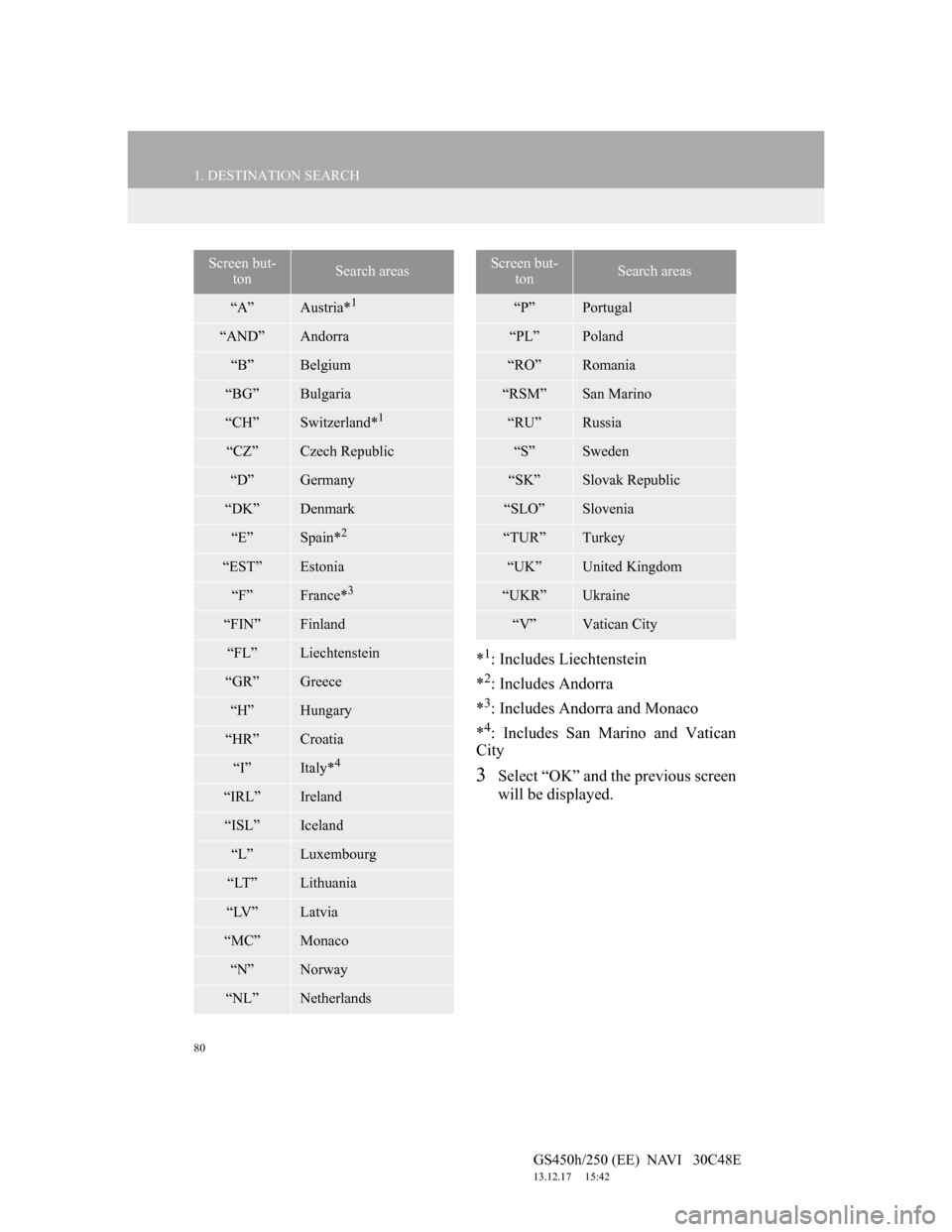
80
1. DESTINATION SEARCH
GS450h/250 (EE) NAVI 30C48E
13.12.17 15:42
*1: Includes Liechtenstein
*
2: Includes Andorra
*
3: Includes Andorra and Monaco
*
4: Includes San Marino and Vatican
City
3Select “OK” and the previous screen
will be displayed.
Screen but-
tonSearch areas
“A”Austria*1
“AND”Andorra
“B”Belgium
“BG”Bulgaria
“CH”Switzerland*1
“CZ”Czech Republic
“D”Germany
“DK”Denmark
“E”Spain*2
“EST”Estonia
“F”France*3
“FIN”Finland
“FL”Liechtenstein
“GR”Greece
“H”Hungary
“HR”Croatia
“I”Italy*4
“IRL”Ireland
“ISL”Iceland
“L”Luxembourg
“LT”Lithuania
“LV”Latvia
“MC”Monaco
“N”Norway
“NL”Netherlands
“P”Portugal
“PL”Poland
“RO”Romania
“RSM”San Marino
“RU”Russia
“S”Sweden
“SK”Slovak Republic
“SLO”Slovenia
“TUR”Turkey
“UK”United Kingdom
“UKR”Ukraine
“V”Vatican City
Screen but-
tonSearch areas
Page 83 of 257
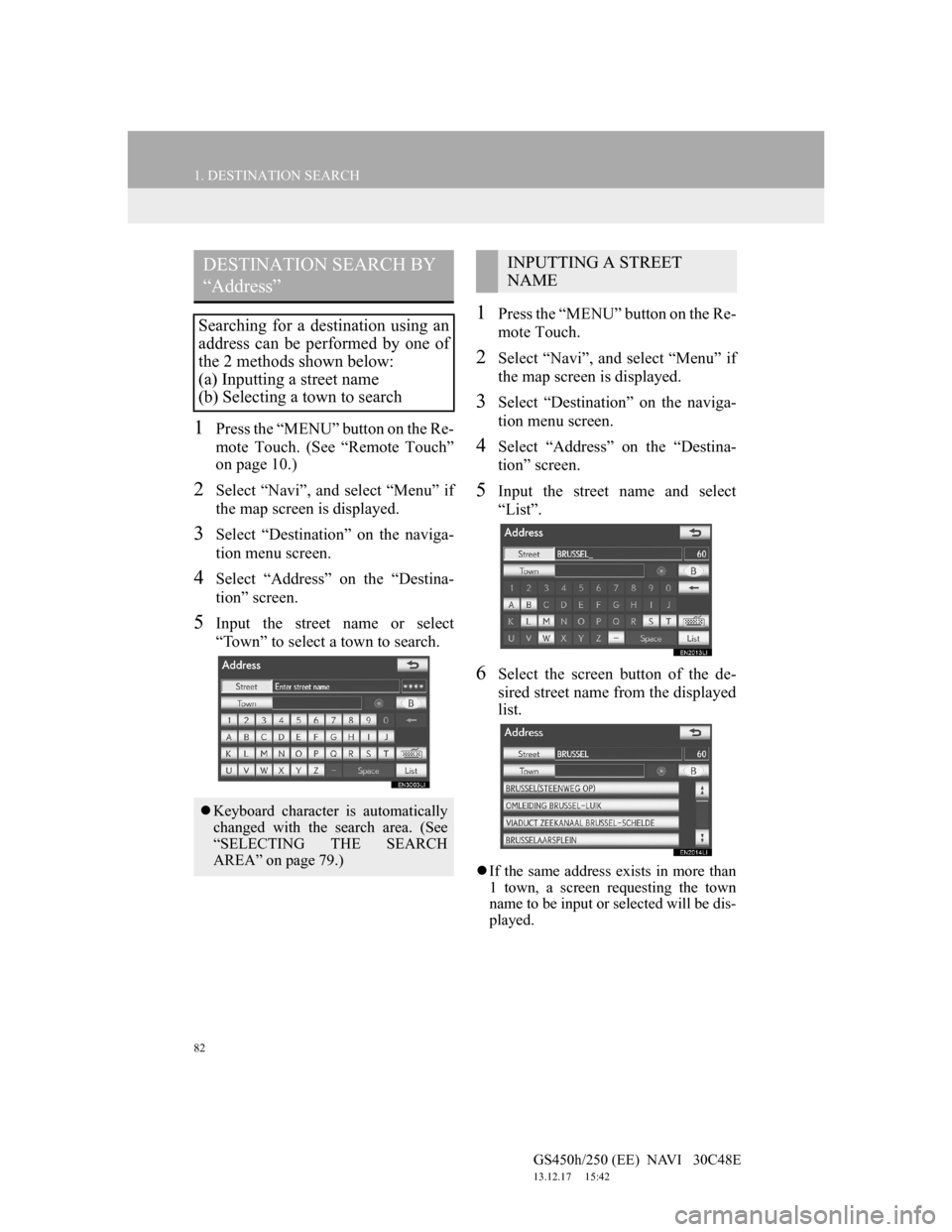
82
1. DESTINATION SEARCH
GS450h/250 (EE) NAVI 30C48E
13.12.17 15:42
1Press the “MENU” button on the Re-
mote Touch. (See “Remote Touch”
on page 10.)
2Select “Navi”, and select “Menu” if
the map screen is displayed.
3Select “Destination” on the naviga-
tion menu screen.
4Select “Address” on the “Destina-
tion” screen.
5Input the street name or select
“Town” to select a town to search.
1Press the “MENU” button on the Re-
mote Touch.
2Select “Navi”, and select “Menu” if
the map screen is displayed.
3Select “Destination” on the naviga-
tion menu screen.
4Select “Address” on the “Destina-
tion” screen.
5Input the street name and select
“List”.
6Select the screen button of the de-
sired street name from the displayed
list.
If the same address exists in more than
1 town, a screen requesting the town
name to be input or selected will be dis-
played.
DESTINATION SEARCH BY
“Address”
Searching for a destination using an
address can be performed by one of
the 2 methods shown below:
(a) Inputting a street name
(b) Selecting a town to search
Keyboard character is automatically
changed with the search area. (See
“SELECTING THE SEARCH
AREA” on page 79.)
INPUTTING A STREET
NAME
Page 87 of 257
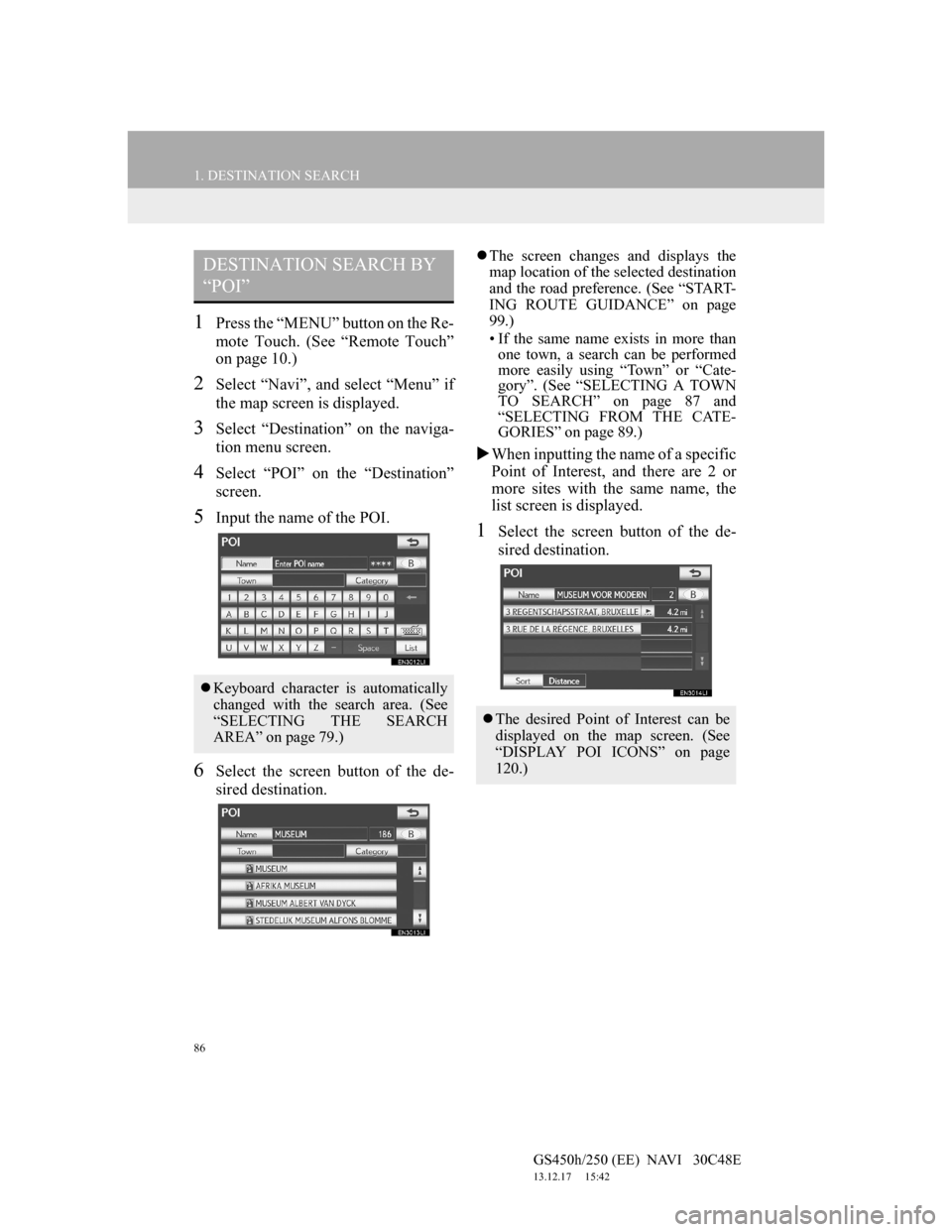
86
1. DESTINATION SEARCH
GS450h/250 (EE) NAVI 30C48E
13.12.17 15:42
1Press the “MENU” button on the Re-
mote Touch. (See “Remote Touch”
on page 10.)
2Select “Navi”, and select “Menu” if
the map screen is displayed.
3Select “Destination” on the naviga-
tion menu screen.
4Select “POI” on the “Destination”
screen.
5Input the name of the POI.
6Select the screen button of the de-
sired destination.
The screen changes and displays the
map location of the selected destination
and the road preference. (See “START-
ING ROUTE GUIDANCE” on page
99.)
• If the same name exists in more than
one town, a search can be performed
more easily using “Town” or “Cate-
gory”. (See “SELECTING A TOWN
TO SEARCH” on page 87 and
“SELECTING FROM THE CATE-
GORIES” on page 89.)
When inputting the name of a specific
Point of Interest, and there are 2 or
more sites with the same name, the
list screen is displayed.
1Select the screen button of the de-
sired destination.
DESTINATION SEARCH BY
“POI”
Keyboard character is automatically
changed with the search area. (See
“SELECTING THE SEARCH
AREA” on page 79.)
The desired Point of Interest can be
displayed on the map screen. (See
“DISPLAY POI ICONS” on page
120.)
Page 92 of 257
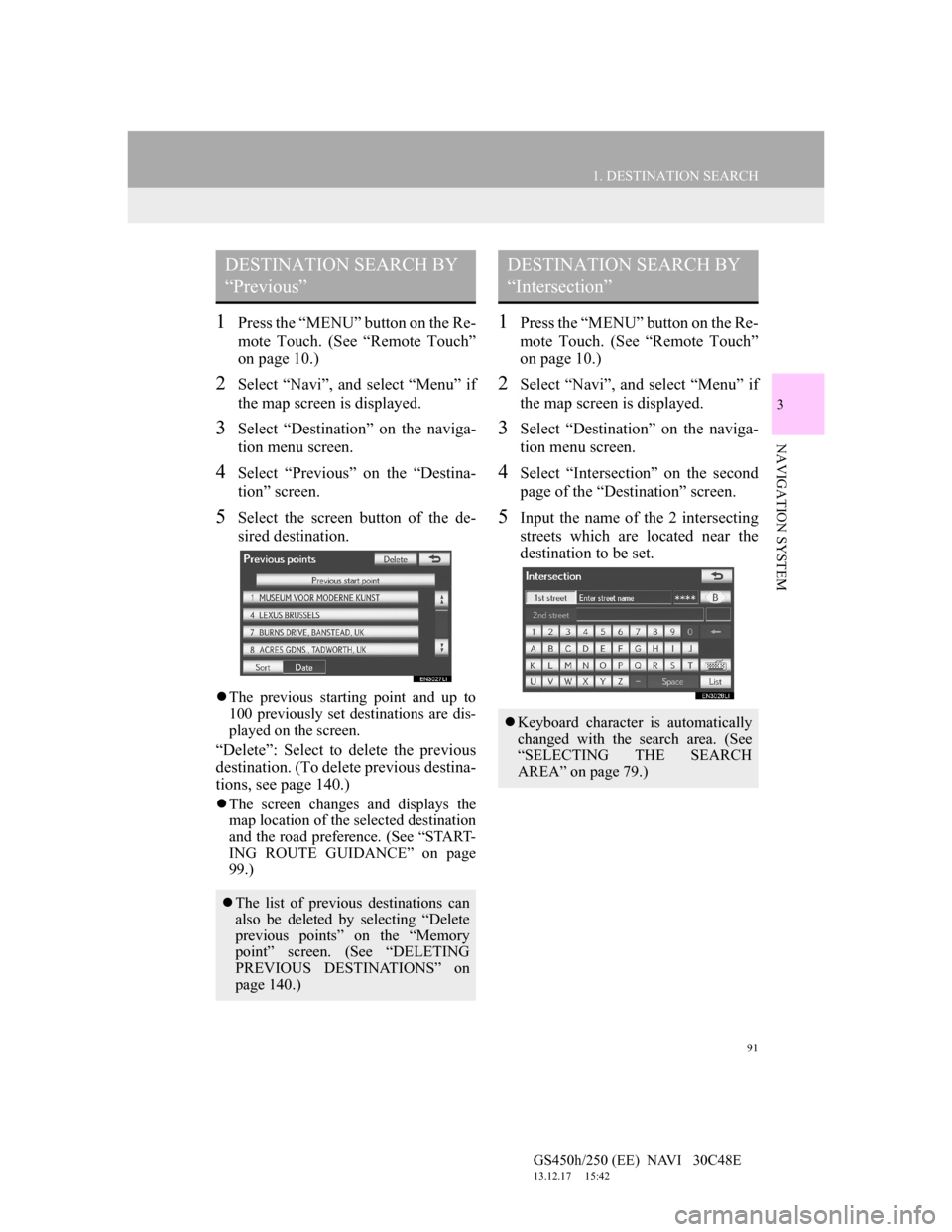
91
1. DESTINATION SEARCH
3
NAVIGATION SYSTEM
GS450h/250 (EE) NAVI 30C48E
13.12.17 15:42
1Press the “MENU” button on the Re-
mote Touch. (See “Remote Touch”
on page 10.)
2Select “Navi”, and select “Menu” if
the map screen is displayed.
3Select “Destination” on the naviga-
tion menu screen.
4Select “Previous” on the “Destina-
tion” screen.
5Select the screen button of the de-
sired destination.
The previous starting point and up to
100 previously set destinations are dis-
played on the screen.
“Delete”: Select to delete the previous
destination. (To delete previous destina-
tions, see page 140.)
The screen changes and displays the
map location of the selected destination
and the road preference. (See “START-
ING ROUTE GUIDANCE” on page
99.)
1Press the “MENU” button on the Re-
mote Touch. (See “Remote Touch”
on page 10.)
2Select “Navi”, and select “Menu” if
the map screen is displayed.
3Select “Destination” on the naviga-
tion menu screen.
4Select “Intersection” on the second
page of the “Destination” screen.
5Input the name of the 2 intersecting
streets which are located near the
destination to be set.
DESTINATION SEARCH BY
“Previous”
The list of previous destinations can
also be deleted by selecting “Delete
previous points” on the “Memory
point” screen. (See “DELETING
PREVIOUS DESTINATIONS” on
page 140.)
DESTINATION SEARCH BY
“Intersection”
Keyboard character is automatically
changed with the search area. (See
“SELECTING THE SEARCH
AREA” on page 79.)
Page 93 of 257
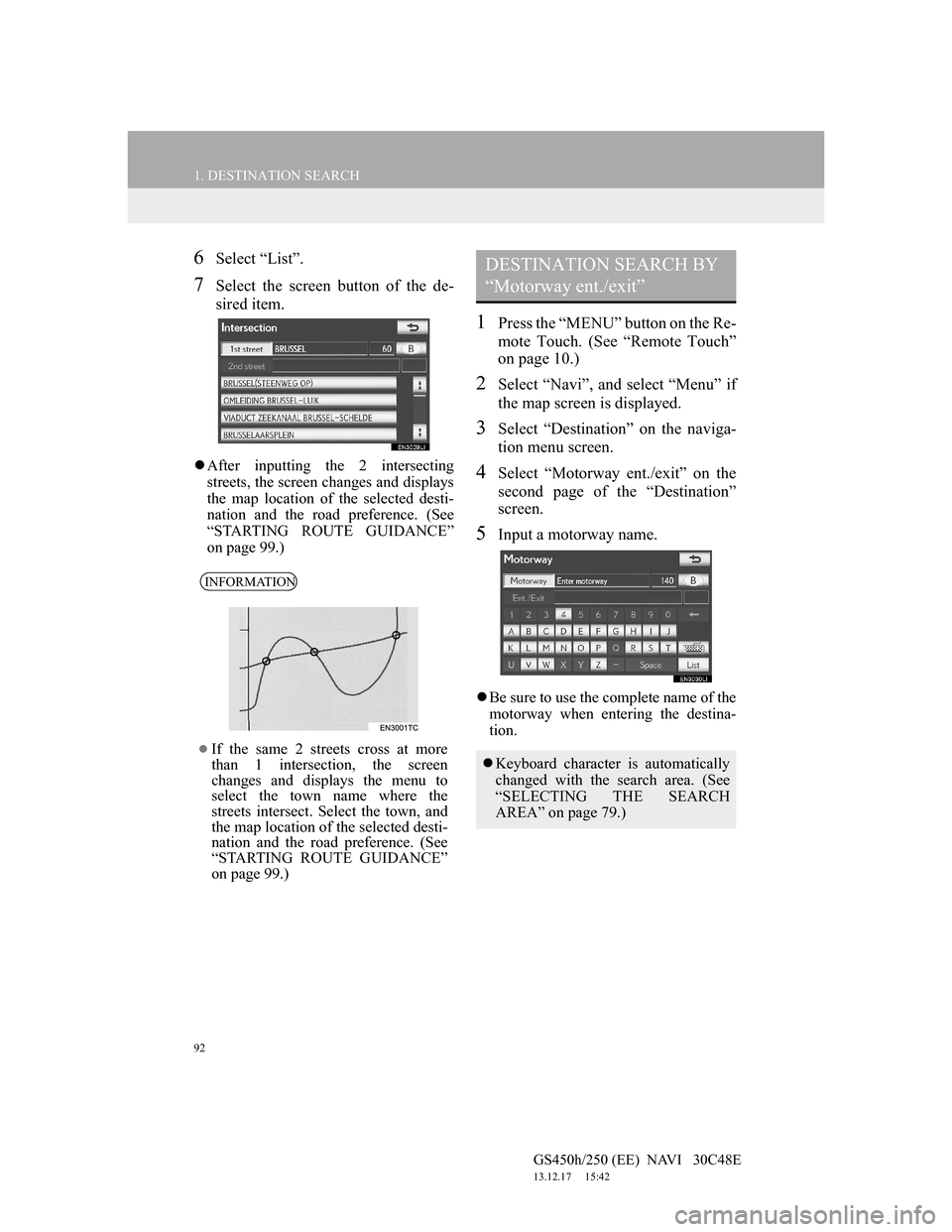
92
1. DESTINATION SEARCH
GS450h/250 (EE) NAVI 30C48E
13.12.17 15:42
6Select “List”.
7Select the screen button of the de-
sired item.
After inputting the 2 intersecting
streets, the screen changes and displays
the map location of the selected desti-
nation and the road preference. (See
“STARTING ROUTE GUIDANCE”
on page 99.)
1Press the “MENU” button on the Re-
mote Touch. (See “Remote Touch”
on page 10.)
2Select “Navi”, and select “Menu” if
the map screen is displayed.
3Select “Destination” on the naviga-
tion menu screen.
4Select “Motorway ent./exit” on the
second page of the “Destination”
screen.
5Input a motorway name.
Be sure to use the complete name of the
motorway when entering the destina-
tion.
INFORMATION
If the same 2 streets cross at more
than 1 intersection, the screen
changes and displays the menu to
select the town name where the
streets intersect. Select the town, and
the map location of the selected desti-
nation and the road preference. (See
“STARTING ROUTE GUIDANCE”
on page 99.)
DESTINATION SEARCH BY
“Motorway ent./exit”
Keyboard character is automatically
changed with the search area. (See
“SELECTING THE SEARCH
AREA” on page 79.)