navigation Lexus GS450h 2012 Navigation manual
[x] Cancel search | Manufacturer: LEXUS, Model Year: 2012, Model line: GS450h, Model: Lexus GS450h 2012Pages: 257, PDF Size: 30.79 MB
Page 1 of 257
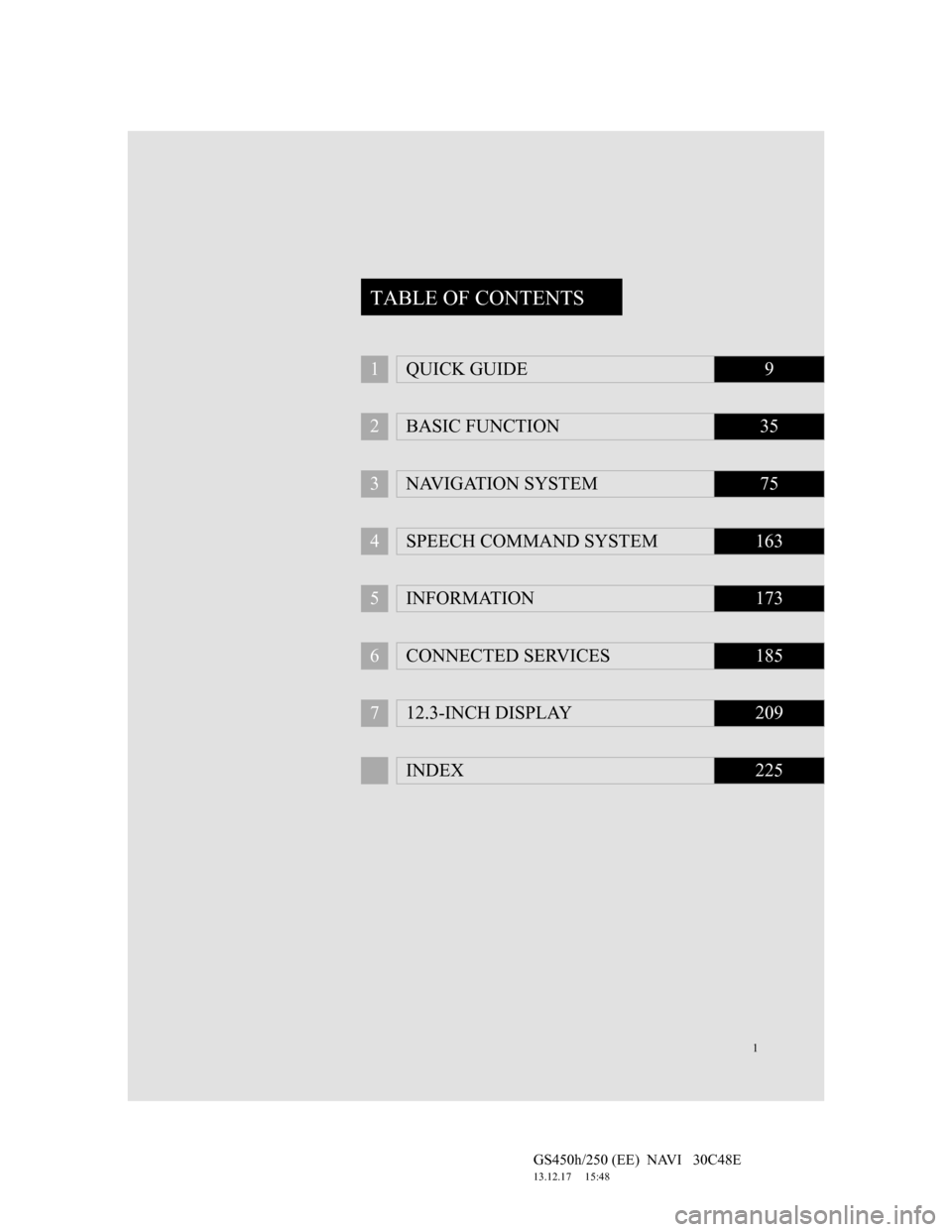
1
GS450h/250 (EE) NAVI 30C48E
13.12.17 15:48
1QUICK GUIDE9
2BASIC FUNCTION35
3NAVIGATION SYSTEM75
4SPEECH COMMAND SYSTEM163
5INFORMATION173
6CONNECTED SERVICES185
712.3-INCH DISPLAY209
INDEX225
TABLE OF CONTENTS
Page 2 of 257
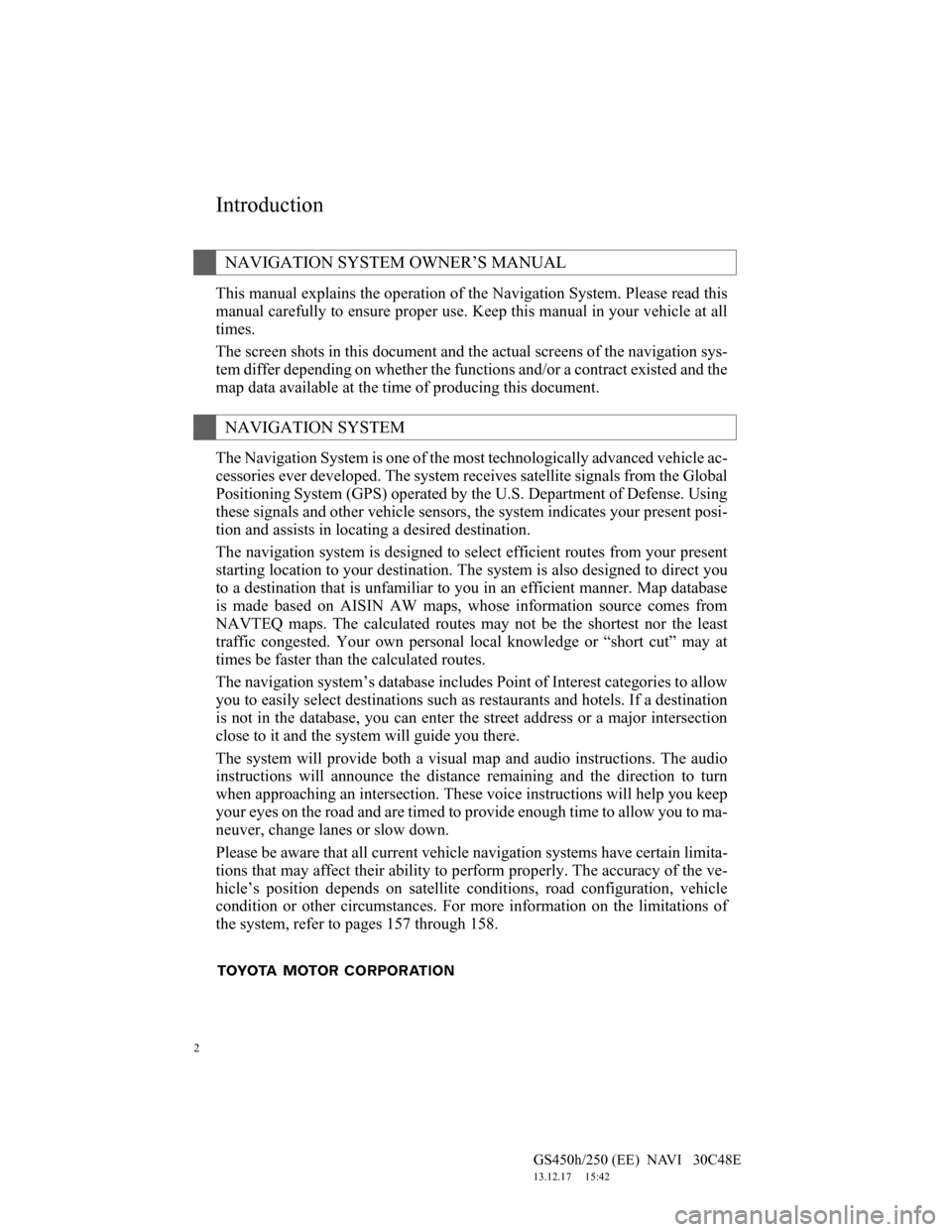
2
GS450h/250 (EE) NAVI 30C48E
13.12.17 15:42
Introduction
This manual explains the operation of the Navigation System. Please read this
manual carefully to ensure proper use. Keep this manual in your vehicle at all
times.
The screen shots in this document and the actual screens of the navigation sys-
tem differ depending on whether the functions and/or a contract existed and the
map data available at the time of producing this document.
The Navigation System is one of the most technologically advanced vehicle ac-
cessories ever developed. The system receives satellite signals from the Global
Positioning System (GPS) operated by the U.S. Department of Defense. Using
these signals and other vehicle sensors, the system indicates your present posi-
tion and assists in locating a desired destination.
The navigation system is designed to select efficient routes from your present
starting location to your destination. The system is also designed to direct you
to a destination that is unfamiliar to you in an efficient manner. Map database
is made based on AISIN AW maps, whose information source comes from
NAVTEQ maps. The calculated routes may not be the shortest nor the least
traffic congested. Your own personal local knowledge or “short cut” may at
times be faster than the calculated routes.
The navigation system’s database includes Point of Interest categories to allow
you to easily select destinations such as restaurants and hotels. If a destination
is not in the database, you can enter the street address or a major intersection
close to it and the system will guide you there.
The system will provide both a visual map and audio instructions. The audio
instructions will announce the distance remaining and the direction to turn
when approaching an intersection. These voice instructions will help you keep
your eyes on the road and are timed to provide enough time to allow you to ma-
neuver, change lanes or slow down.
Please be aware that all current vehicle navigation systems have certain limita-
tions that may affect their ability to perform properly. The accuracy of the ve-
hicle’s position depends on satellite conditions, road configuration, vehicle
condition or other circumstances. For more information on the limitations of
the system, refer to pages 157 through 158.
NAVIGATION SYSTEM OWNER’S MANUAL
NAVIGATION SYSTEM
Page 5 of 257
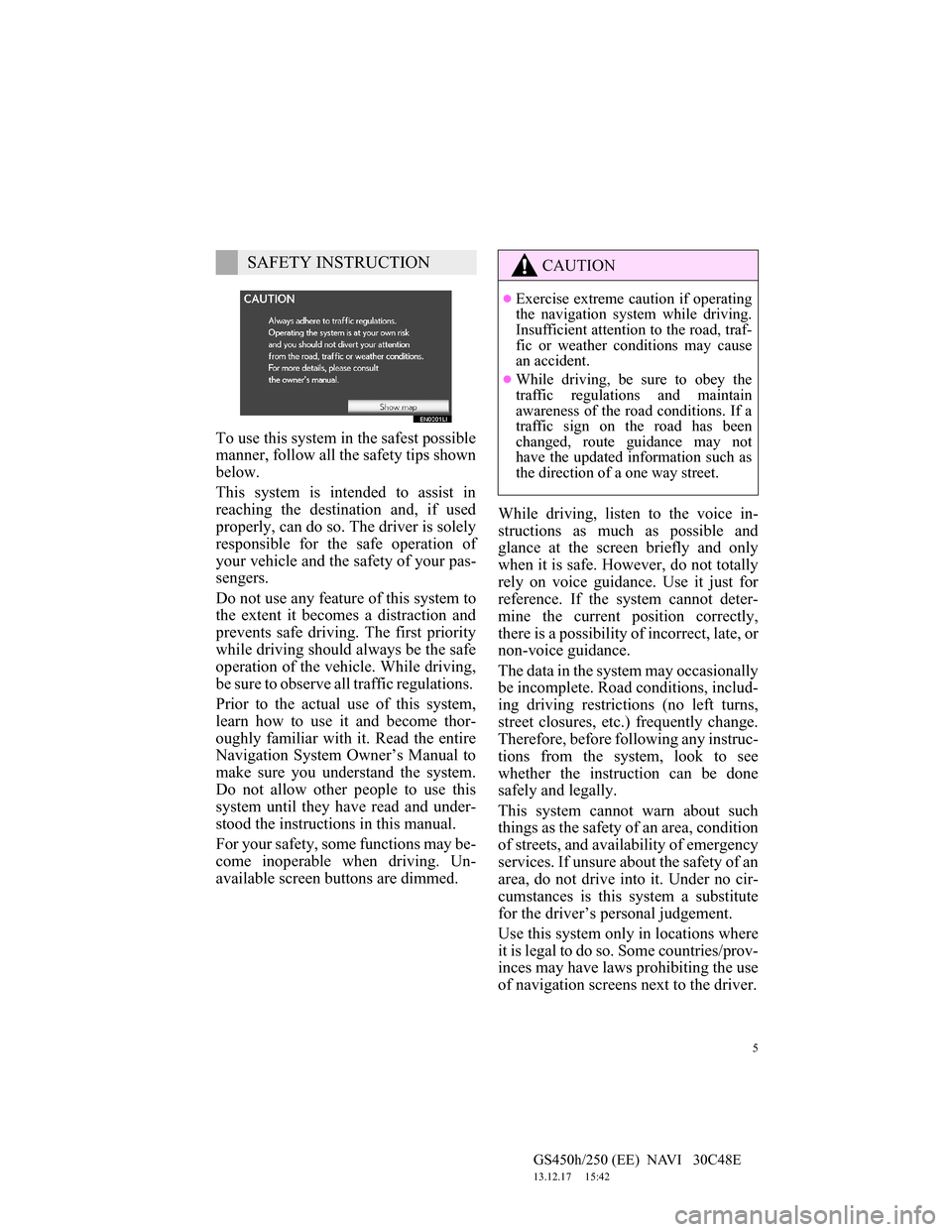
5
GS450h/250 (EE) NAVI 30C48E
13.12.17 15:42
To use this system in the safest possible
manner, follow all the safety tips shown
below.
This system is intended to assist in
reaching the destination and, if used
properly, can do so. The driver is solely
responsible for the safe operation of
your vehicle and the safety of your pas-
sengers.
Do not use any feature of this system to
the extent it becomes a distraction and
prevents safe driving. The first priority
while driving should always be the safe
operation of the vehicle. While driving,
be sure to observe all traffic regulations.
Prior to the actual use of this system,
learn how to use it and become thor-
oughly familiar with it. Read the entire
Navigation System Owner’s Manual to
make sure you understand the system.
Do not allow other people to use this
system until they have read and under-
stood the instructions in this manual.
For your safety, some functions may be-
come inoperable when driving. Un-
available screen buttons are dimmed.While driving, listen to the voice in-
structions as much as possible and
glance at the screen briefly and only
when it is safe. However, do not totally
rely on voice guidance. Use it just for
reference. If the system cannot deter-
mine the current position correctly,
there is a possibility of incorrect, late, or
non-voice guidance.
The data in the system may occasionally
be incomplete. Road conditions, includ-
ing driving restrictions (no left turns,
street closures, etc.) frequently change.
Therefore, before following any instruc-
tions from the system, look to see
whether the instruction can be done
safely and legally.
This system cannot warn about such
things as the safety of an area, condition
of streets, and availability of emergency
services. If unsure about the safety of an
area, do not drive into it. Under no cir-
cumstances is this system a substitute
for the driver’s personal judgement.
Use this system only in locations where
it is legal to do so. Some countries/prov-
inces may have laws prohibiting the use
of navigation screens next to the driver.
SAFETY INSTRUCTIONCAUTION
Exercise extreme caution if operating
the navigation system while driving.
Insufficient attention to the road, traf-
fic or weather conditions may cause
an accident.
While driving, be sure to obey the
traffic regulations and maintain
awareness of the road conditions. If a
traffic sign on the road has been
changed, route guidance may not
have the updated information such as
the direction of a one way street.
Page 6 of 257
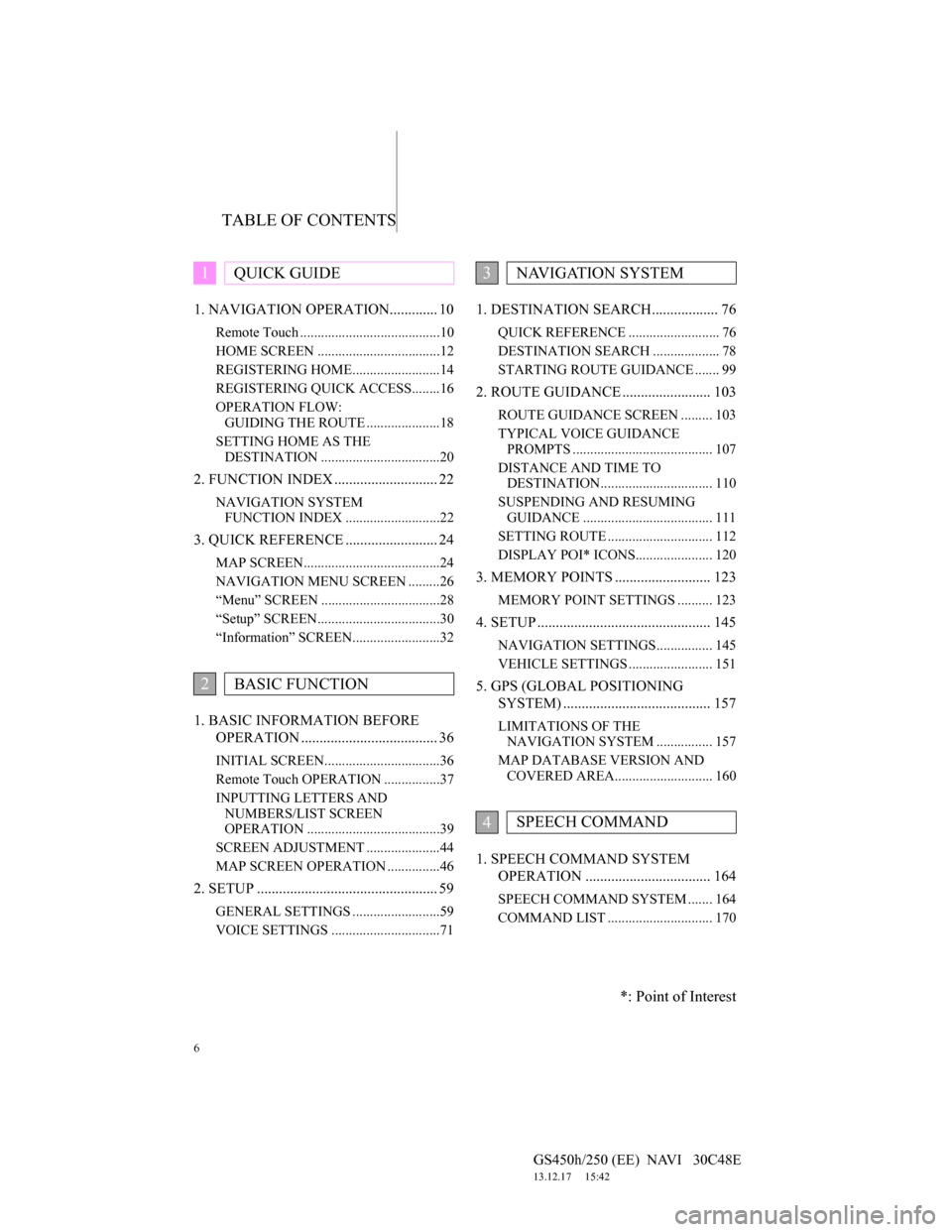
TABLE OF CONTENTS
6
GS450h/250 (EE) NAVI 30C48E
13.12.17 15:42
1. NAVIGATION OPERATION............. 10
Remote Touch ........................................10
HOME SCREEN ...................................12
REGISTERING HOME.........................14
REGISTERING QUICK ACCESS........16
OPERATION FLOW:
GUIDING THE ROUTE .....................18
SETTING HOME AS THE
DESTINATION ..................................20
2. FUNCTION INDEX ............................ 22
NAVIGATION SYSTEM
FUNCTION INDEX ...........................22
3. QUICK REFERENCE ......................... 24
MAP SCREEN.......................................24
NAVIGATION MENU SCREEN .........26
“Menu” SCREEN ..................................28
“Setup” SCREEN...................................30
“Information” SCREEN.........................32
1. BASIC INFORMATION BEFORE
OPERATION ..................................... 36
INITIAL SCREEN.................................36
Remote Touch OPERATION ................37
INPUTTING LETTERS AND
NUMBERS/LIST SCREEN
OPERATION ......................................39
SCREEN ADJUSTMENT .....................44
MAP SCREEN OPERATION ...............46
2. SETUP ................................................. 59
GENERAL SETTINGS .........................59
VOICE SETTINGS ...............................71
1. DESTINATION SEARCH.................. 76
QUICK REFERENCE .......................... 76
DESTINATION SEARCH ................... 78
STARTING ROUTE GUIDANCE ....... 99
2. ROUTE GUIDANCE ........................ 103
ROUTE GUIDANCE SCREEN ......... 103
TYPICAL VOICE GUIDANCE
PROMPTS ........................................ 107
DISTANCE AND TIME TO
DESTINATION................................ 110
SUSPENDING AND RESUMING
GUIDANCE ..................................... 111
SETTING ROUTE .............................. 112
DISPLAY POI* ICONS...................... 120
3. MEMORY POINTS .......................... 123
MEMORY POINT SETTINGS .......... 123
4. SETUP ............................................... 145
NAVIGATION SETTINGS................ 145
VEHICLE SETTINGS ........................ 151
5. GPS (GLOBAL POSITIONING
SYSTEM) ........................................ 157
LIMITATIONS OF THE
NAVIGATION SYSTEM ................ 157
MAP DATABASE VERSION AND
COVERED AREA............................ 160
1. SPEECH COMMAND SYSTEM
OPERATION .................................. 164
SPEECH COMMAND SYSTEM ....... 164
COMMAND LIST .............................. 170
1QUICK GUIDE
2BASIC FUNCTION
3NAVIGATION SYSTEM
4SPEECH COMMAND
*: Point of Interest
Page 9 of 257
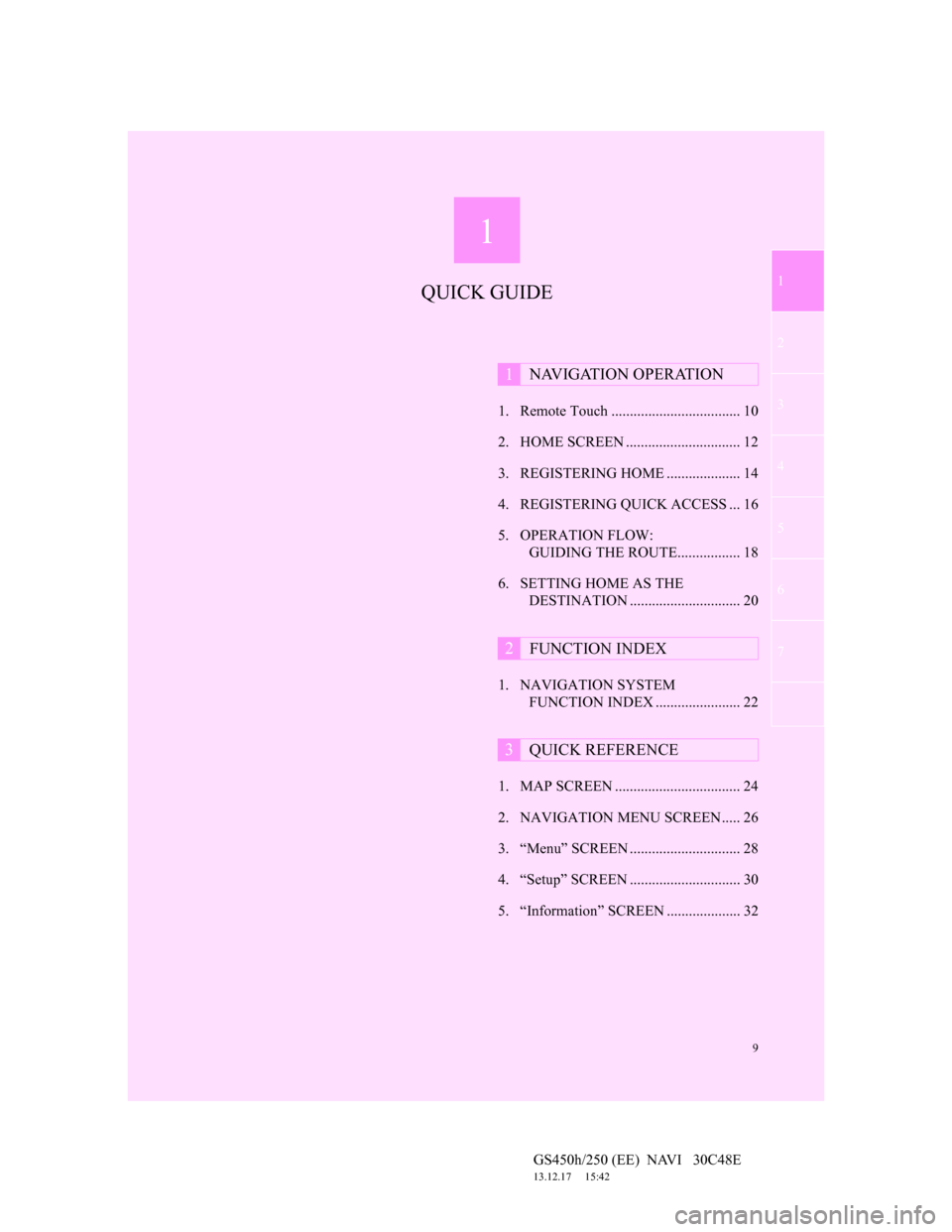
1
9
2
3
4
5
6
7
1
GS450h/250 (EE) NAVI 30C48E
13.12.17 15:42
1. Remote Touch ................................... 10
2. HOME SCREEN ............................... 12
3. REGISTERING HOME .................... 14
4. REGISTERING QUICK ACCESS ... 16
5. OPERATION FLOW:
GUIDING THE ROUTE................. 18
6. SETTING HOME AS THE
DESTINATION .............................. 20
1. NAVIGATION SYSTEM
FUNCTION INDEX ....................... 22
1. MAP SCREEN .................................. 24
2. NAVIGATION MENU SCREEN ..... 26
3. “Menu” SCREEN .............................. 28
4. “Setup” SCREEN .............................. 30
5. “Information” SCREEN .................... 32
1NAVIGATION OPERATION
2FUNCTION INDEX
3QUICK REFERENCE
QUICK GUIDE
Page 10 of 257
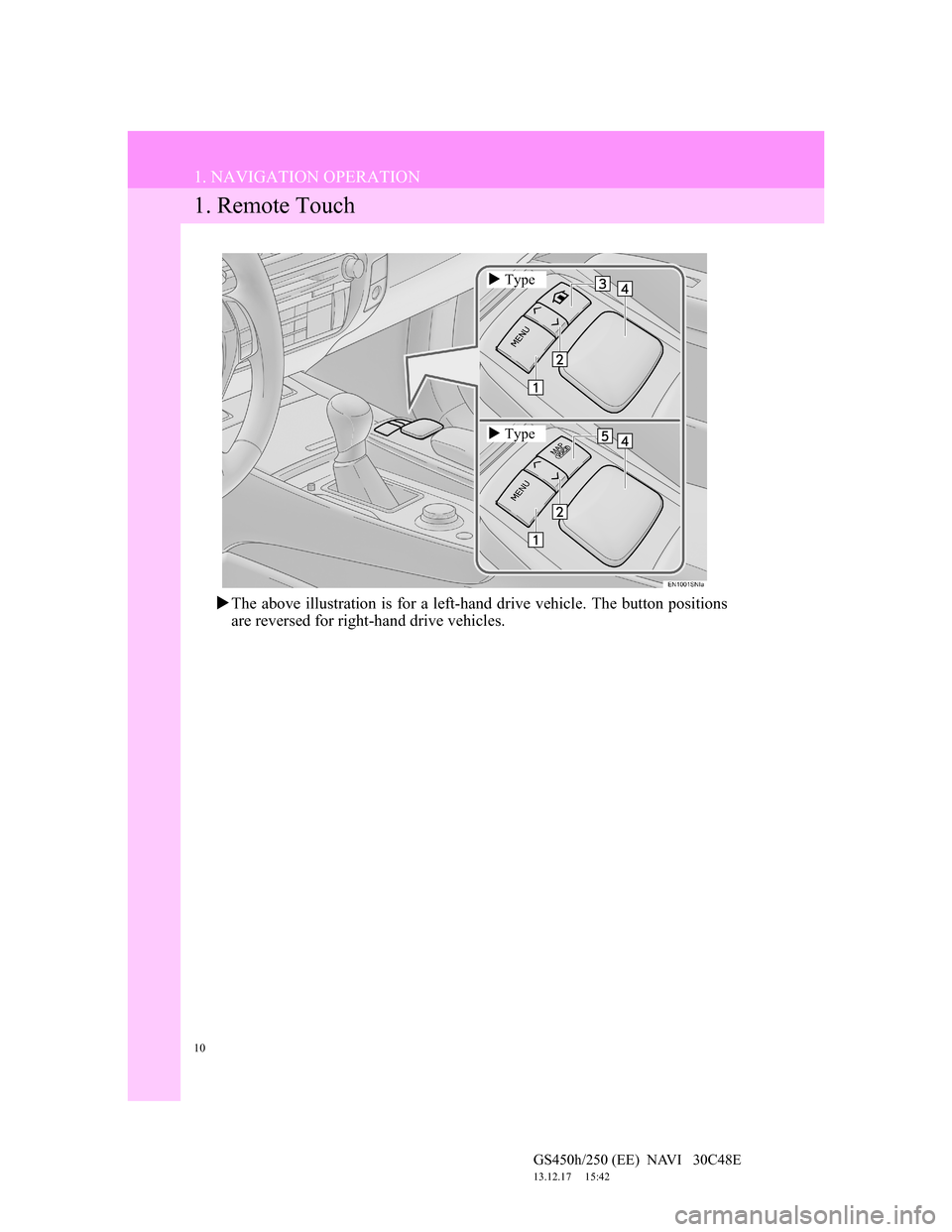
10
GS450h/250 (EE) NAVI 30C48E
13.12.17 15:42
1. NAVIGATION OPERATION
1. Remote Touch
The above illustration is for a left-hand drive vehicle. The button positions
are reversed for right-hand drive vehicles.
Type
Type
Page 11 of 257
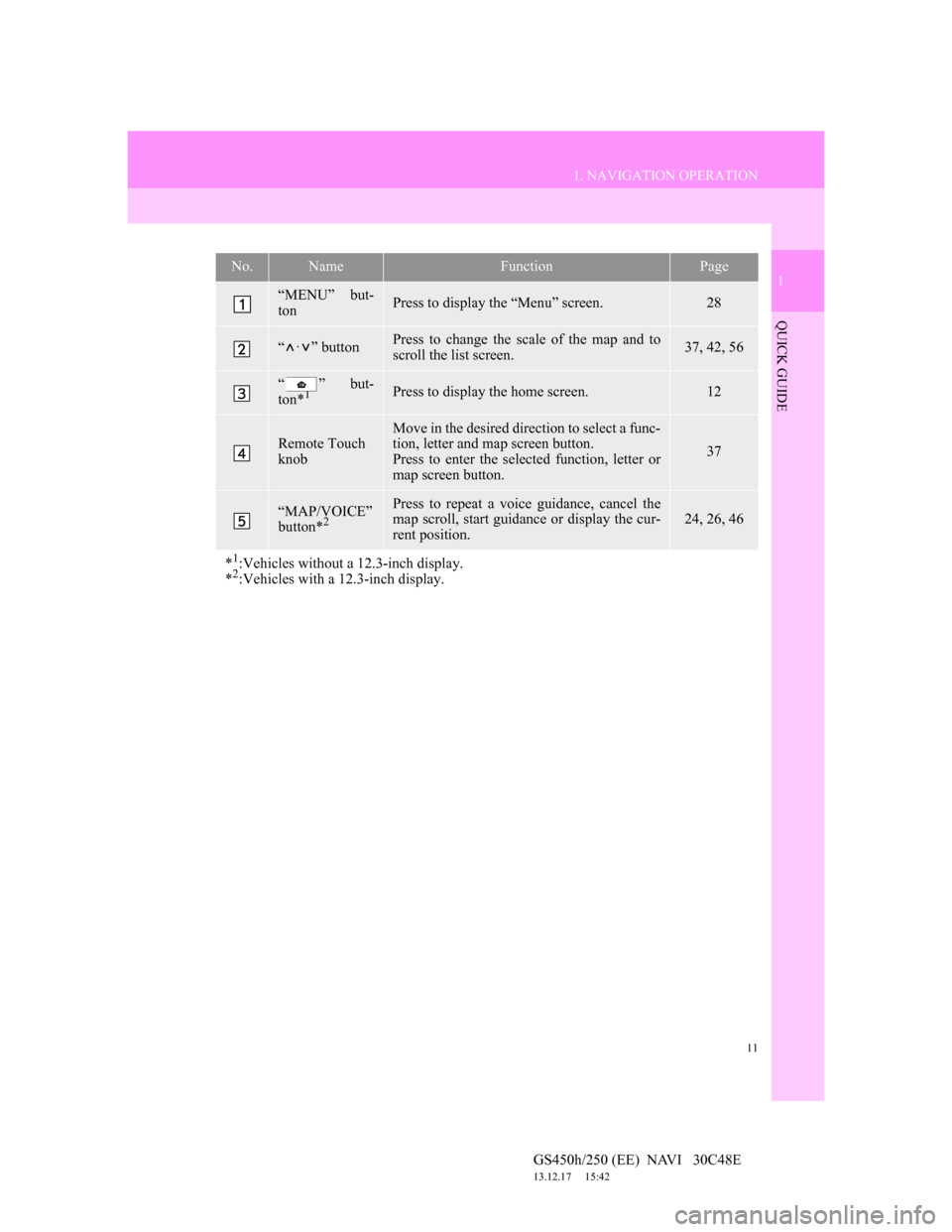
11
1. NAVIGATION OPERATION
1
QUICK GUIDE
GS450h/250 (EE) NAVI 30C48E
13.12.17 15:42
No.NameFunctionPage
“MENU” but-
tonPress to display the “Menu” screen.28
“·” buttonPress to change the scale of the map and to
scroll the list screen.37, 42, 56
“ ” but-
ton*1Press to display the home screen.12
Remote Touch
knob
Move in the desired direction to select a func-
tion, letter and map screen button.
Press to enter the selected function, letter or
map screen button.
37
“MAP/VOICE”
button*2
Press to repeat a voice guidance, cancel the
map scroll, start guidance or display the cur-
rent position.24, 26, 46
*1:Vehicles without a 12.3-inch display.
*2:Vehicles with a 12.3-inch display.
Page 12 of 257
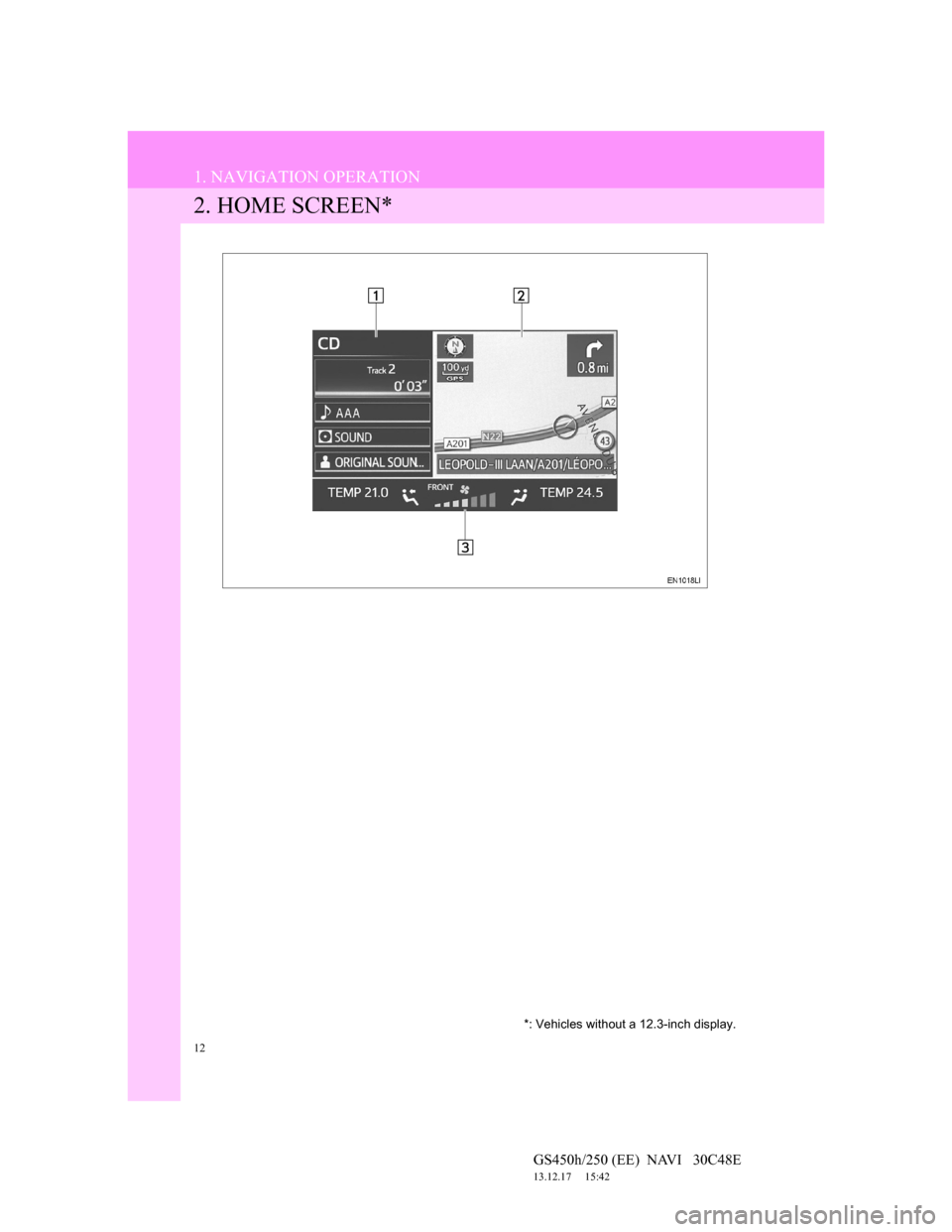
12
1. NAVIGATION OPERATION
GS450h/250 (EE) NAVI 30C48E
13.12.17 15:42
2. HOME SCREEN*
*: Vehicles without a 12.3-inch display.
Page 13 of 257
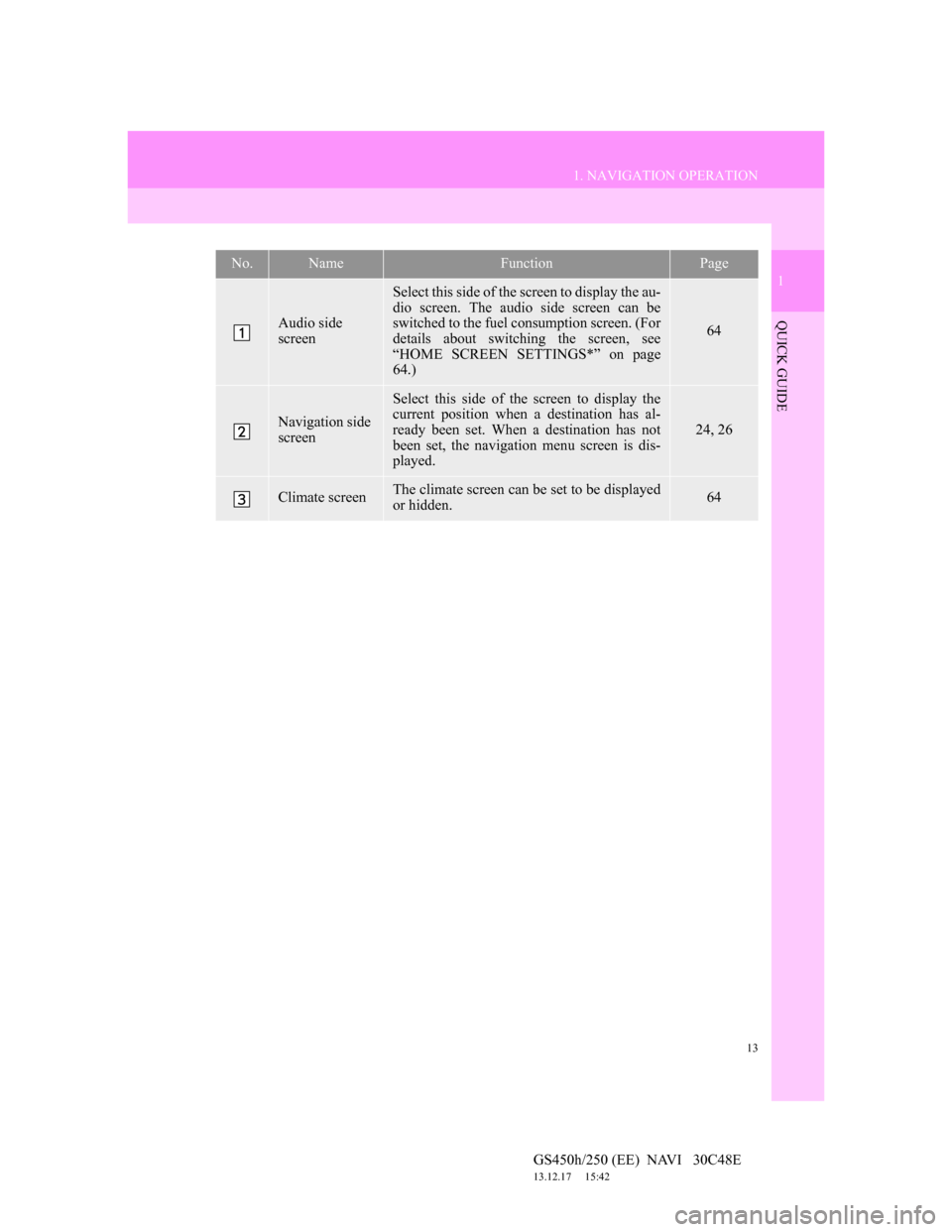
13
1. NAVIGATION OPERATION
1
QUICK GUIDE
GS450h/250 (EE) NAVI 30C48E
13.12.17 15:42
No.NameFunctionPage
Audio side
screen
Select this side of the screen to display the au-
dio screen. The audio side screen can be
switched to the fuel consumption screen. (For
details about switching the screen, see
“HOME SCREEN SETTINGS*” on page
64.)
64
Navigation side
screen
Select this side of the screen to display the
current position when a destination has al-
ready been set. When a destination has not
been set, the navigation menu screen is dis-
played.
24, 26
Climate screenThe climate screen can be set to be displayed
or hidden.64
Page 14 of 257

14
1. NAVIGATION OPERATION
GS450h/250 (EE) NAVI 30C48E
13.12.17 15:42
3. REGISTERING HOME
Press the “MENU” button on the
Remote Touch.
Select “Navi” and press the Re-
mote Touch knob.
Select “Destination” and press the
Remote Touch knob.Select “Home” and press the Re-
mote Touch knob.
If a home address has not been regis-
tered, it can be registered it by select-
ing “Home”.
Select “Yes” and press the Re-
mote Touch knob.
There are 10 (11 when “UK” is se-
lected) different methods to
search your home. (See “DESTI-
NATION SEARCH” on page 78.)
1
2
3
4
5
6