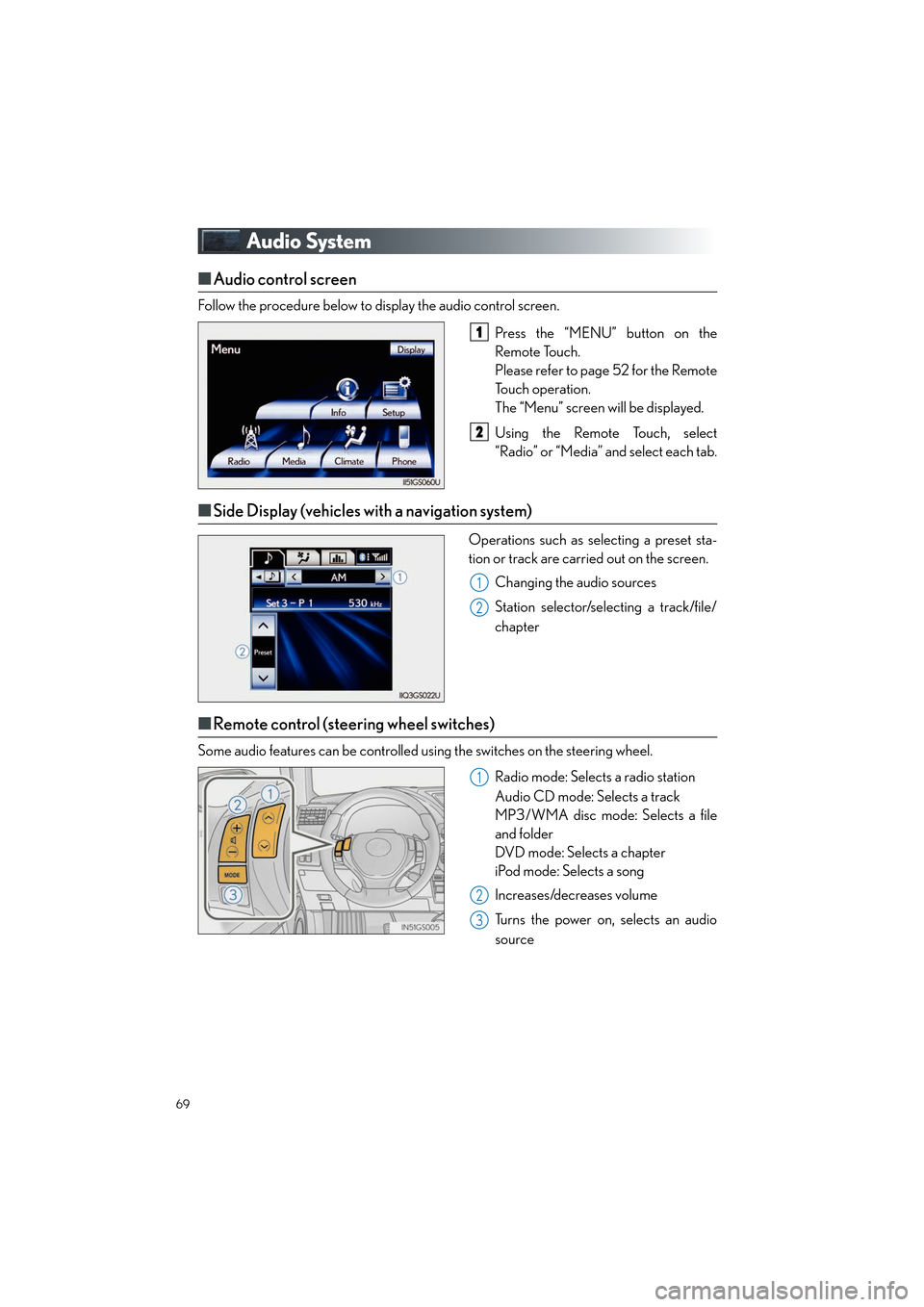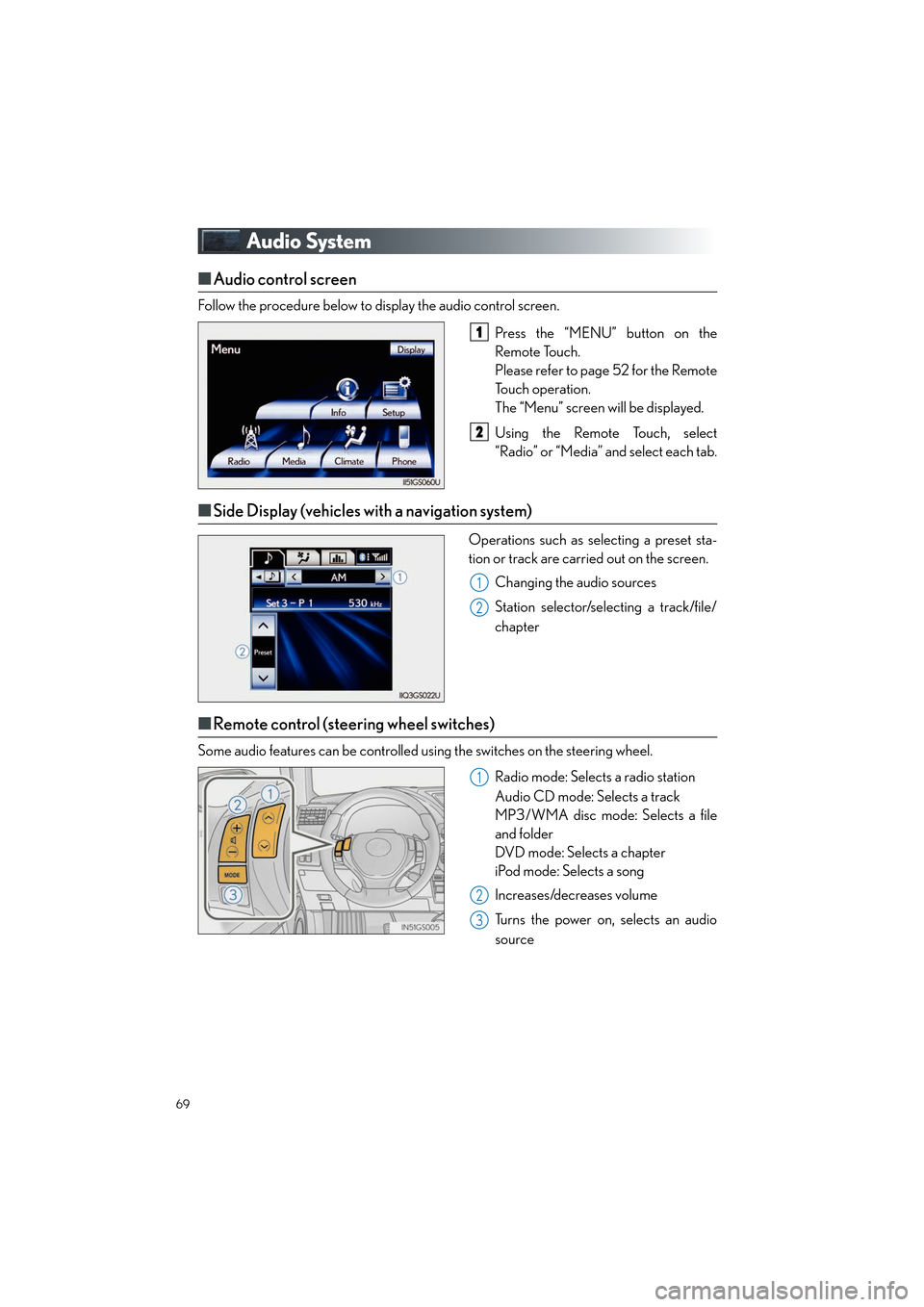Lexus GS450h 2013 Navigation Manual
GS450h 2013
Lexus
Lexus
https://www.carmanualsonline.info/img/36/15354/w960_15354-0.png
Lexus GS450h 2013 Navigation Manual
Trending: service indicator, homelink, key battery, headlights, heating, glove box, brake light
Page 61 of 100
60
GS450h_QG_U (OM30D12U)
■Destination input Search points of interest by category
Press the “MENU” button on the
Remote Touch.
Please refer to page 52 for the Remote
To u c h o p e r a t i o n .
Select “Destination”.
Select “Point of Interest”.
Select “Category”.
Select “Near a Destination”.
Select the screen button of the desired
destination and set screen the search
point.
Select the desired point of interest cat-
egory from the displayed list.
Select the screen button of the desired
item.
Select “Go to”.
Select “OK”.21
2
3
4
5
6
7
8
9
10
3
4
5
GS450h_QG_U.book Page 60 Friday, January 20, 2012 5:54 PM
Page 62 of 100
61
GS450h_QG_U (OM30D12U)
■Destination input Search points of interest by telephone number
Press the “MENU” button on the
Remote Touch.
Please refer to page 52 for the Remote
To u c h o p e r a t i o n .
Select “Destination”.
Select “Point of Interest”.
Select “Phone #”.
Input a telephone number and select
“OK”.
Select “Go to”.
Select “OK”.21
2
3
4
5
6
7
3
4
5
GS450h_QG_U.book Page 61 Friday, January 20, 2012 5:54 PM
Page 63 of 100
62
GS450h_QG_U (OM30D12U)
Hands-free System For Cellular Phone
■Bluetooth® phone pairing
Compatible Bluetooth®-equipped phones can be connected to the vehicle, enabling
hands-free operation. Please refer to the cell ular phone manufacturer’s user guide for pair-
ing procedures, or go to “www.lexus.com/bluetooth
” for more phone information.
To use a Bluetooth
® phone, it is necessary
to first register it in the system.
Press the “MENU” button on the
Remote Touch.
Please refer to page 52 for the Remote
To u c h o p e r a t i o n .
Select “Phone”.
Select “Yes”.
Enter the passcode displayed on the
screen into the phone.
Refer to the cellular phone user’s man-
ual for cellular phone operation.
If a completion message is displayed,
registration is complete.2
1
2
3
4
5
3
4
GS450h_QG_U.book Page 62 Friday, January 20, 2012 5:54 PM
Page 64 of 100
63
GS450h_QG_U (OM30D12U)
■Phonebook transfer
Press the “MENU” button on the
Remote Touch.
Please refer to page 52 for the Remote
To u c h o p e r a t i o n .
Select “Setup”.
Select “Phone”.
Select “Phonebook”.
Select “Manage Contacts”.
Select “Transfer Contacts”.
Select “Update Contacts”.
Transfer the phonebook data to the
system using the cellular phone.
Refer to the cellular phone user’s man-
ual for cellular phone operation.21
2
3
4
5
6
7
8
3
6
8
Phonebook transfer may not be possible depending on phone model.
GS450h_QG_U.book Page 63 Friday, January 20, 2012 5:54 PM
Page 65 of 100
64
GS450h_QG_U (OM30D12U)
■Registering a speed dial
Press the “MENU” button on the
Remote Touch.
Please refer to page 52 for the Remote
To u c h o p e r a t i o n .
Select “Setup”.
Select “Phone”.
Select “Phonebook”.
Select “Manage Speed Dials”.
Select “New”.
Select the data you want to register.
Select the desired phone number.
Select the button you want to register
in.21
2
3
4
5
6
7
8
9
3
6
7
GS450h_QG_U.book Page 64 Friday, January 20, 2012 5:54 PM
Page 66 of 100
65
GS450h_QG_U (OM30D12U)
■Calling by name
You can call by saying a name registered in the phonebook. For setting the voice recogni-
tion, refer to the “Owner’s Manual” and “Navigation System Owner’s Manual”. Only when
English is selected as the system language ca n you call by saying a name registered in the
phonebook without registering any voice tags beforehand. (Names in the phonebook work
as voice tags.)
Press .
Follow the voice guidance and say
“Call ”.
Follow the voice guidance and say a
contact name.
Follow the voice guidance and say
“Dial”.
11
2
3
4
3
: Pressing this switch turns the voice command system on. Say a command after thebeep.
GS450h_QG_U.book Page 65 Friday, January 20, 2012 5:54 PM
Page 67 of 100
66
GS450h_QG_U (OM30D12U)
■Calling by speed dial
Press the “MENU” button on the
Remote Touch.
Please refer to P.52 for the Remote
To u c h o p e r a t i o n .
Select “Phone”.
Select “Speed Dials”.
Select the desired number to call.21
2
3
4
3
4
GS450h_QG_U.book Page 66 Friday, January 20, 2012 5:54 PM
Page 68 of 100
67
GS450h_QG_U (OM30D12U)
■Calling using SMS/MMS message
Press the “MENU” button on the
Remote Touch.
Please refer to P.52 for the Remote
To u c h o p e r a t i o n .
Select “Phone”.
Select “Messages”.
Select “SMS/MMS” tab.
Select the desired received message
from the displayed list.
Press on the steering wheel.21
2
3
4
5
6
3
The tab display may vary depending on the type of cellular phone.
GS450h_QG_U.book Page 67 Friday, January 20, 2012 5:54 PM
Page 69 of 100
68
GS450h_QG_U (OM30D12U)
■Receiving a call
When a call is received, this screen is
displayed with a sound.
Press on the steering wheel to
talk on the phone.
To refuse the call, press on the steer-
ing wheel.
■ Steering switches
Sending/Receiving/“Phone” screen
display
End call/Refuse call
Start the voice command system
Return to the previous screen
Increases/decreases volume
11
2
2
1
2
3
4
5
GS450h_QG_U.book Page 68 Friday, January 20, 2012 5:54 PM
Page 70 of 100
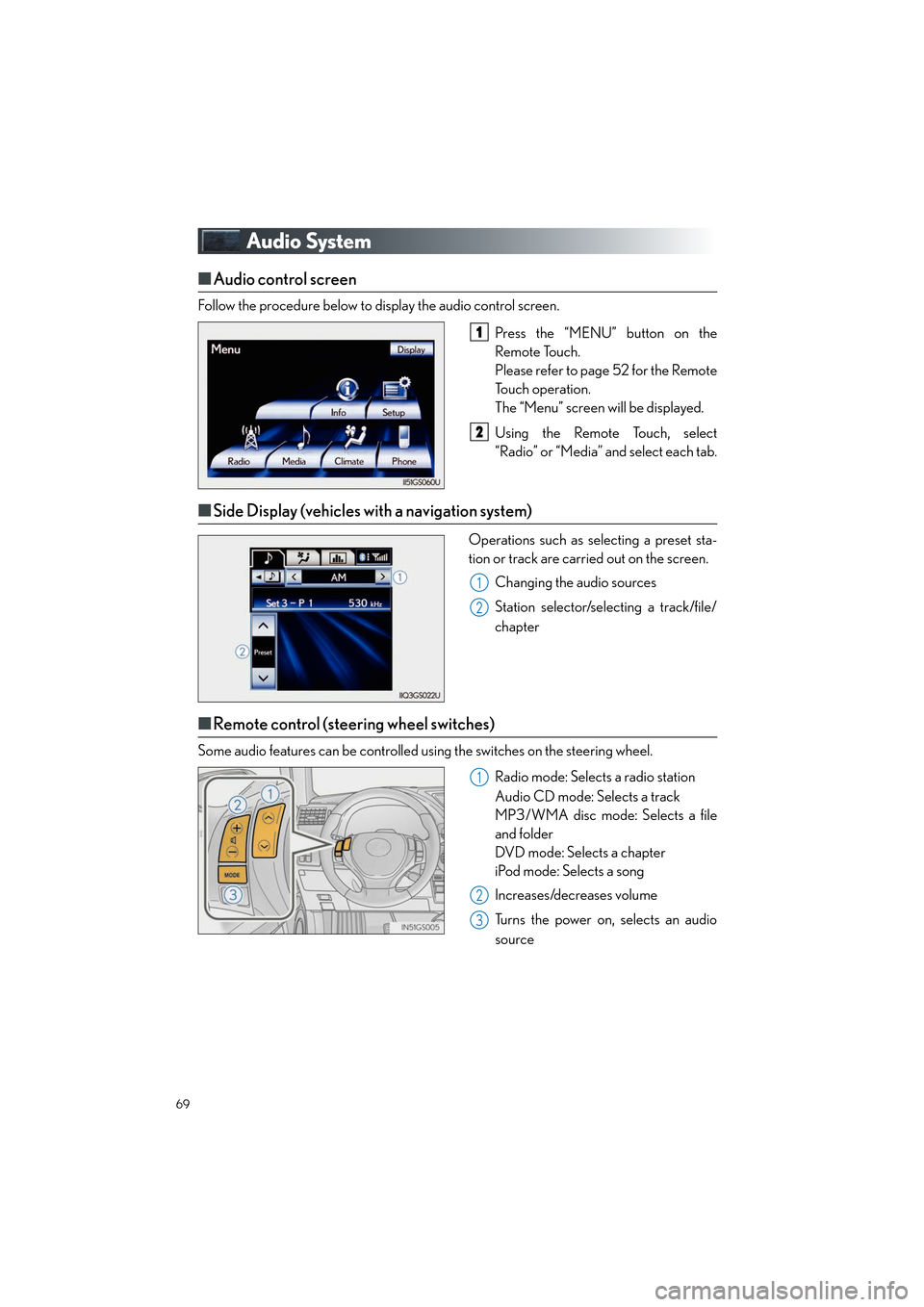
69
GS450h_QG_U (OM30D12U)
Audio System
■Audio control screen
Follow the procedure below to display the audio control screen.
Press the “MENU” button on the
Remote Touch.
Please refer to page 52 for the Remote
To u c h o p e r a t i o n .
The “Menu” screen will be displayed.
Using the Remote Touch, select
“Radio” or “Media” and select each tab.
■Side Display (vehicles with a navigation system)
Operations such as selecting a preset sta-
tion or track are carried out on the screen.
Changing the audio sources
Station selector/selecting a track/file/
chapter
■Remote control (steering wheel switches)
Some audio features can be controlled using the switches on the steering wheel.
Radio mode: Selects a radio station
Audio CD mode: Selects a track
MP3/WMA disc mode: Selects a file
and folder
DVD mode: Selects a chapter
iPod mode: Selects a song
Increases/decreases volume
Turns the power on, selects an audio
source
1
2
1
2
1
2
3
GS450h_QG_U.book Page 69 Friday, January 20, 2012 5:54 PM
Trending: steering wheel, instrument panel, battery, glove box, seats, garage door opener, rear view mirror