Lexus GS450h 2013 Owner's Manual
Manufacturer: LEXUS, Model Year: 2013, Model line: GS450h, Model: Lexus GS450h 2013Pages: 862, PDF Size: 19.06 MB
Page 331 of 862
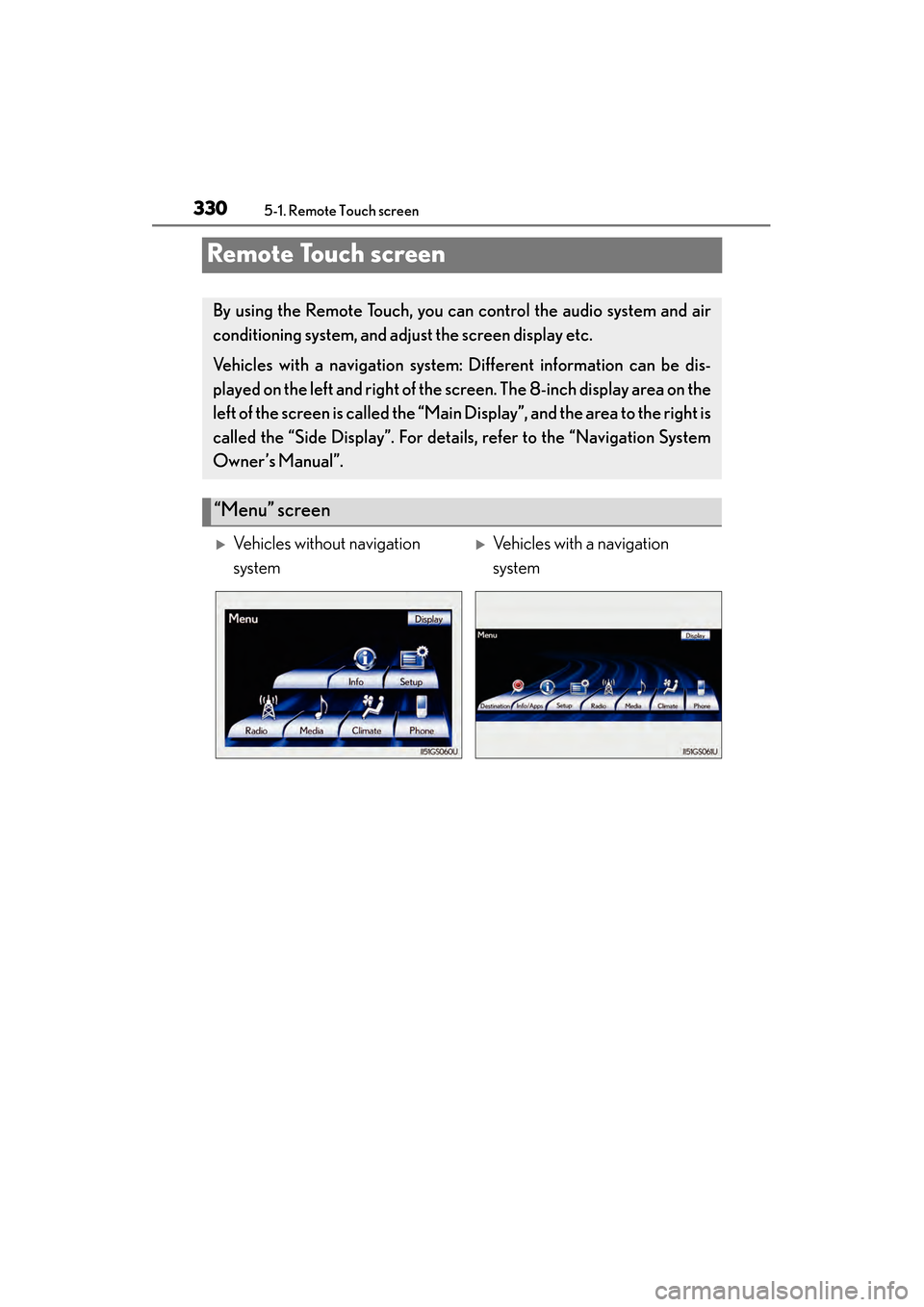
330
GS450h_U (OM30D01U)
5-1. Remote Touch screen
Remote Touch screen
By using the Remote Touch, you can control the audio system and air
conditioning system, and adjust the screen display etc.
Vehicles with a navigation system: Different information can be dis-
played on the left and right of the screen. The 8-inch display area on the
left of the screen is called the “Mai n Display”, and the area to the right is
called the “Side Display”. For detail s, refer to the “Navigation System
Owner’s Manual”.
“Menu” screen
�XVehicles without navigation
system�XVehicles with a navigation
system
GS450h_U.book Page 330 Monday, January 23, 2012 10:20 AM
Page 332 of 862
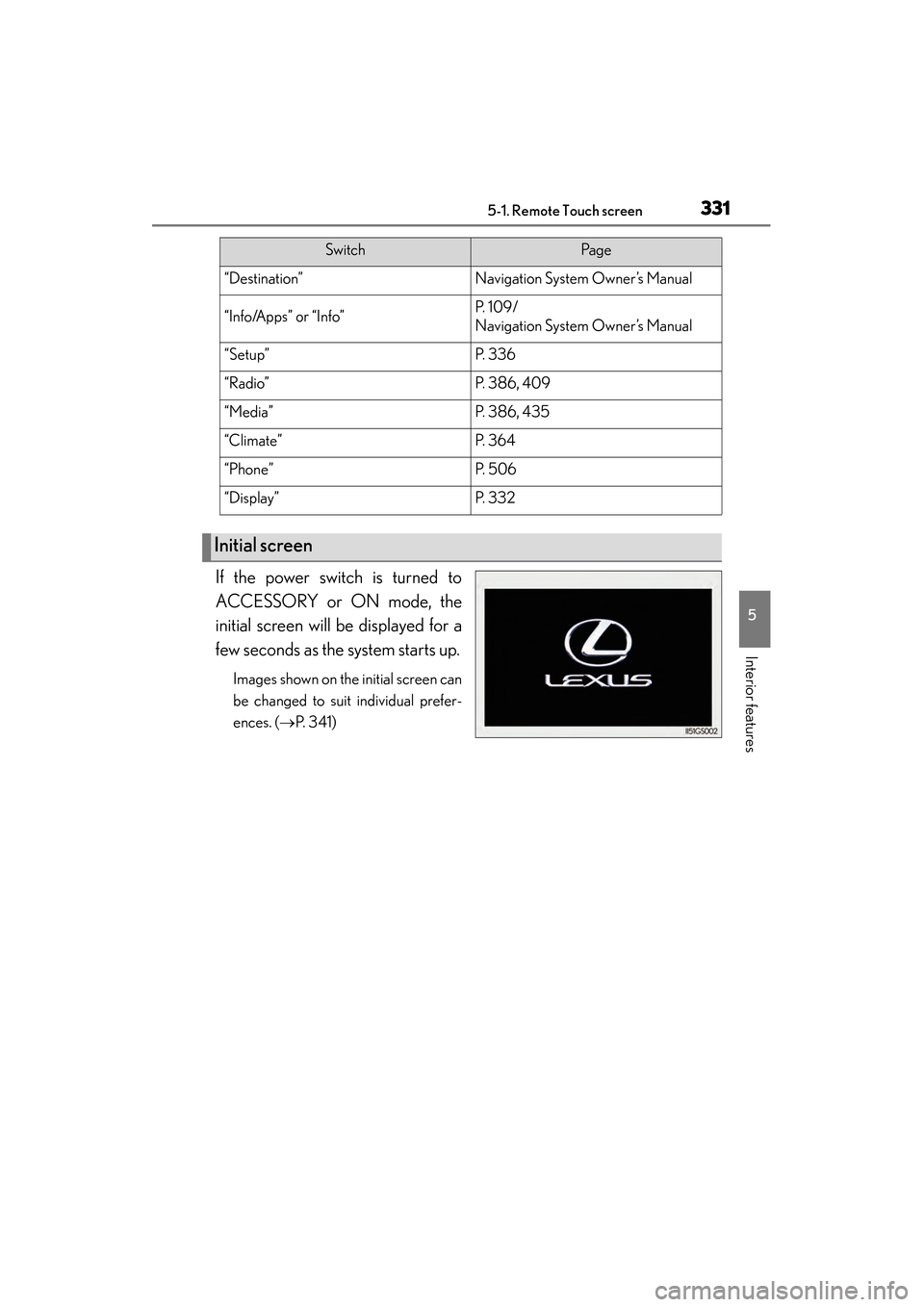
GS450h_U (OM30D01U)
3315-1. Remote Touch screen
5
Interior features
If the power switch is turned to
ACCESSORY or ON mode, the
initial screen will be displayed for a
few seconds as the system starts up.
Images shown on the initial screen can
be changed to suit individual prefer-
ences. (→P. 3 4 1 )
SwitchPa g e
“Destination”Navigation System Owner’s Manual
“Info/Apps” or “Info”P. 1 0 9 /
Navigation System Owner’s Manual
“Setup”P. 3 3 6
“Radio”P. 3 8 6 , 4 0 9
“Media”P. 3 8 6 , 4 3 5
“Climate”P. 3 6 4
“Phone”P. 5 0 6
“Display”P. 3 3 2
Initial screen
GS450h_U.book Page 331 Monday, January 23, 2012 10:20 AM
Page 333 of 862
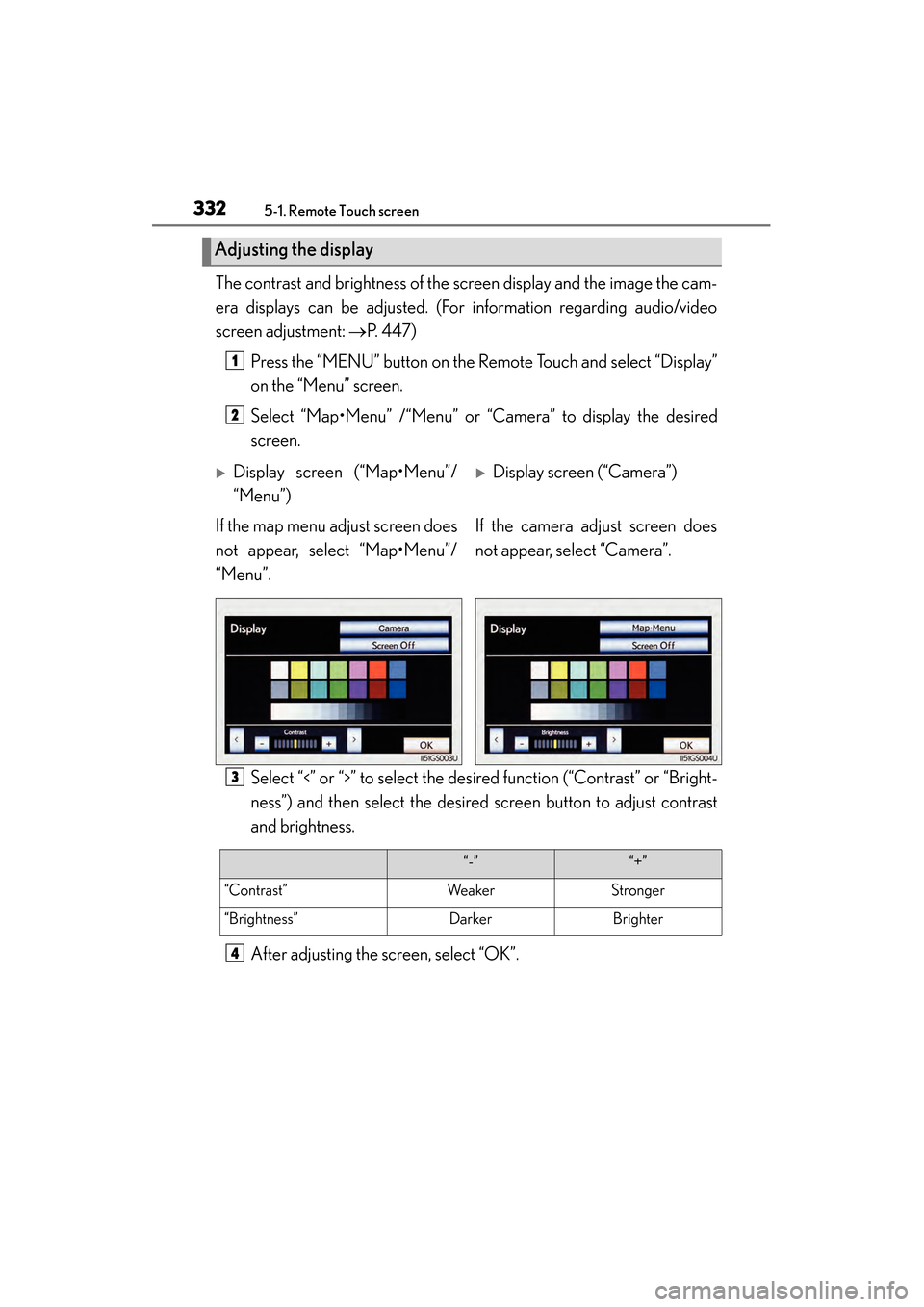
3325-1. Remote Touch screen
GS450h_U (OM30D01U)The contrast and brightness of the screen display and the image the cam-
era displays can be adjusted. (For information regarding audio/video
screen adjustment:
→P. 4 4 7 )
Press the “MENU” button on the Remote Touch and select “Display”
on the “Menu” screen.
Select “Map•Menu” /“Menu” or “Camera” to display the desired
screen.
Select “<” or “>” to select the desired function (“Contrast” or “Bright-
ness”) and then select the desired screen button to adjust contrast
and brightness.
After adjusting the screen, select “OK”.
Adjusting the display
1
2
�XDisplay screen (“Map•Menu”/
“Menu”)�XDisplay screen (“Camera”)
If the map menu adjust screen does
not appear, select “Map•Menu”/
“Menu”. If the camera adjust screen does
not appear, select “Camera”.
3
“-”“+”
“Contrast”WeakerStronger
“Brightness”DarkerBrighter
4
GS450h_U.book Page 332 Monday, January 23, 2012 10:20 AM
Page 334 of 862
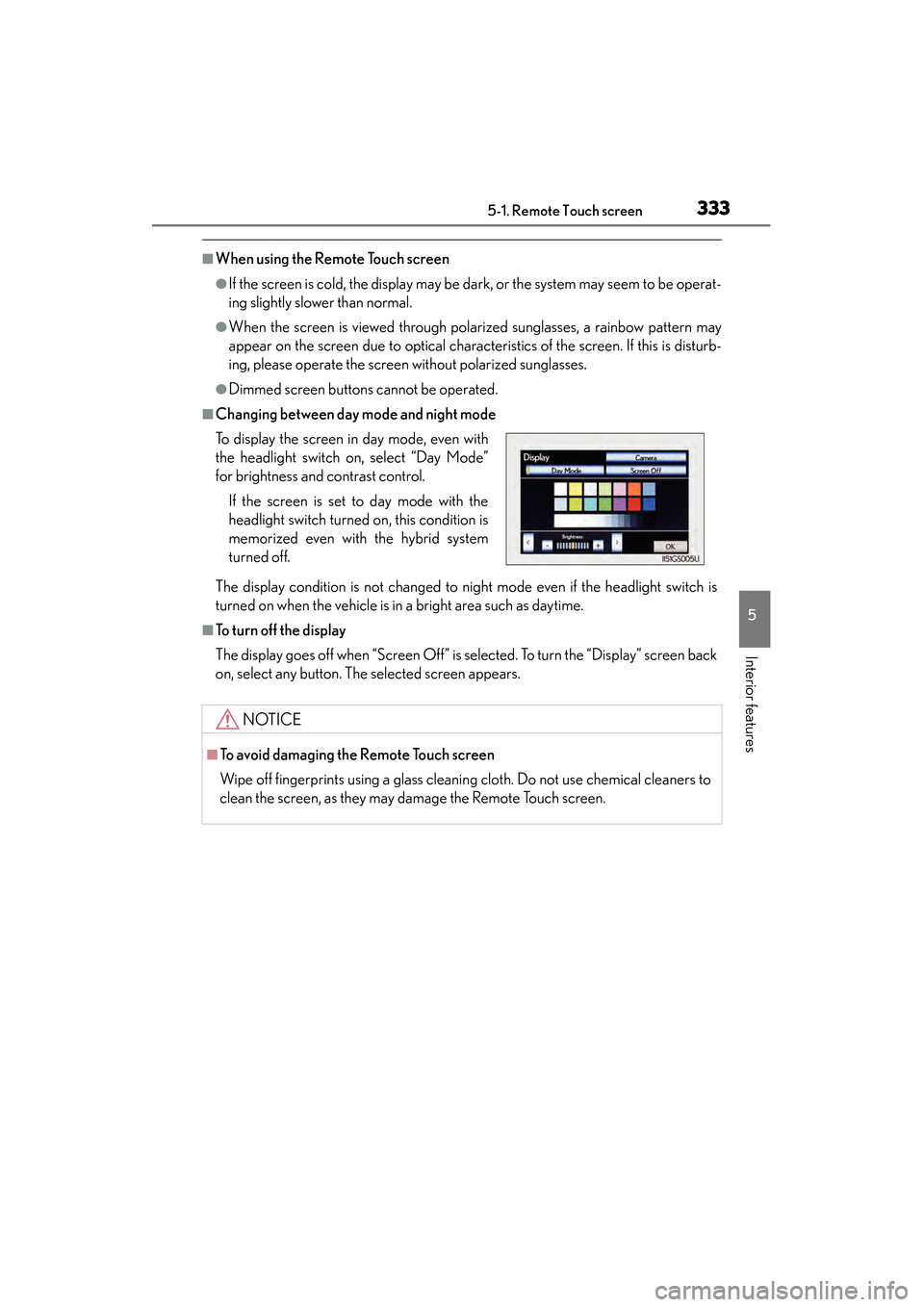
GS450h_U (OM30D01U)
3335-1. Remote Touch screen
5
Interior features
■When using the Remote Touch screen
●If the screen is cold, the display may be dark, or the system may seem to be operat-
ing slightly slower than normal.
●When the screen is viewed through polarized sunglasses, a rainbow pattern may
appear on the screen due to optical characteristics of the screen. If this is disturb-
ing, please operate the screen without polarized sunglasses.
●Dimmed screen buttons cannot be operated.
■Changing between day mode and night mode
The display condition is not changed to night mode even if the headlight switch is
turned on when the vehicle is in a bright area such as daytime.
■To t u r n o f f t h e d i s p l a y
The display goes off when “Screen Off” is selected. To turn the “Display” screen back
on, select any button. The selected screen appears. To display the screen in day mode, even with
the headlight switch on, select “Day Mode”
for brightness and contrast control.
If the screen is set to day mode with the
headlight switch turned on, this condition is
memorized even with the hybrid system
turned off.
NOTICE
■To avoid damaging the Remote Touch screen
Wipe off fingerprints using a glass cleaning cloth. Do not use chemical cleaners to
clean the screen, as they may damage the Remote Touch screen.
GS450h_U.book Page 333 Monday, January 23, 2012 10:20 AM
Page 335 of 862
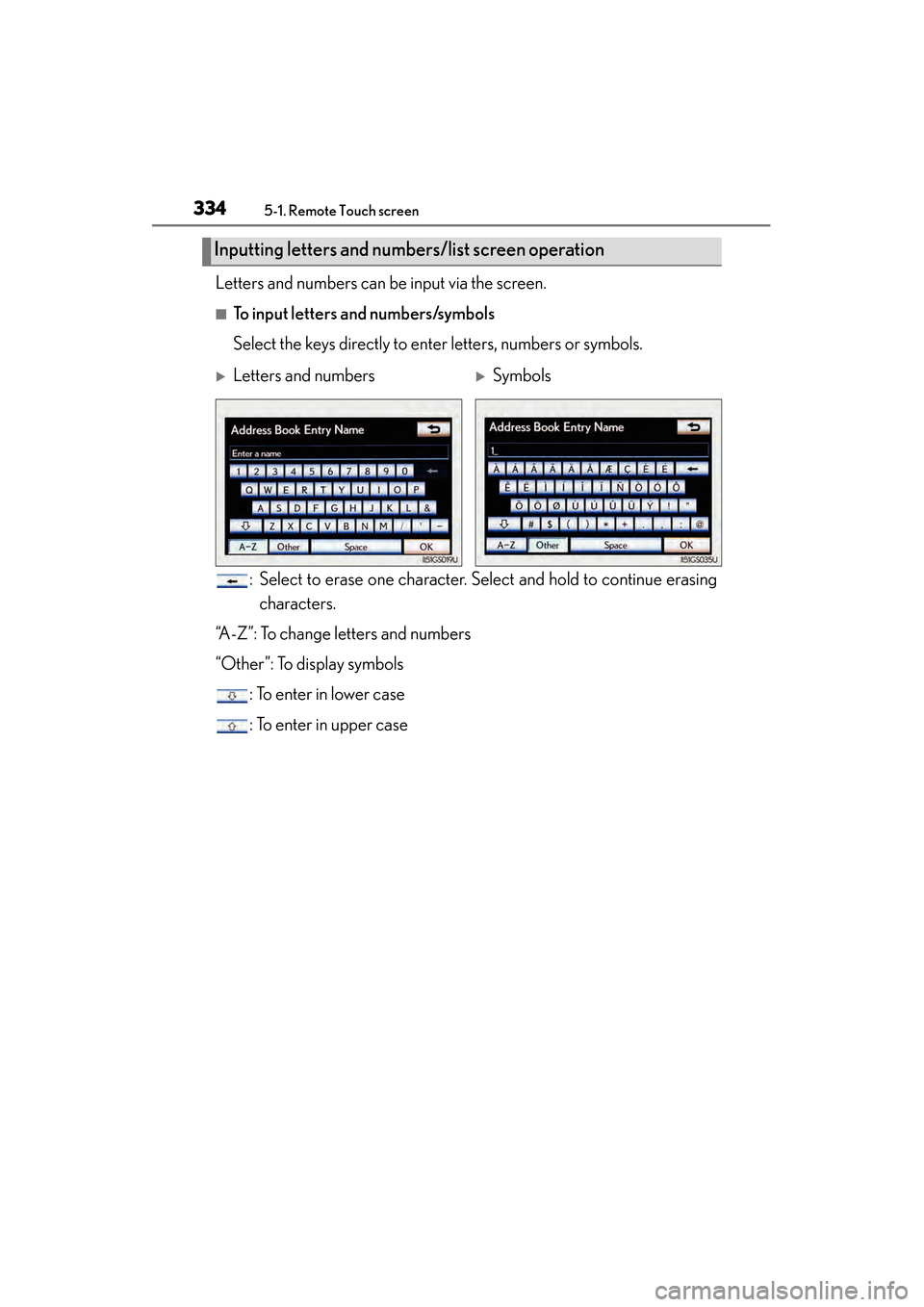
3345-1. Remote Touch screen
GS450h_U (OM30D01U)Letters and numbers can be input via the screen.
■To input letters and numbers/symbols
Select the keys directly to enter letters, numbers or symbols.
: Select to erase one character. Select and hold to continue erasingcharacters.
“A-Z”: To change letters and numbers
“Other”: To display symbols : To enter in lower case
: To enter in upper case
Inputting letters and numb ers/list screen operation
�XLetters and numbers�XSymbols
GS450h_U.book Page 334 Monday, January 23, 2012 10:20 AM
Page 336 of 862
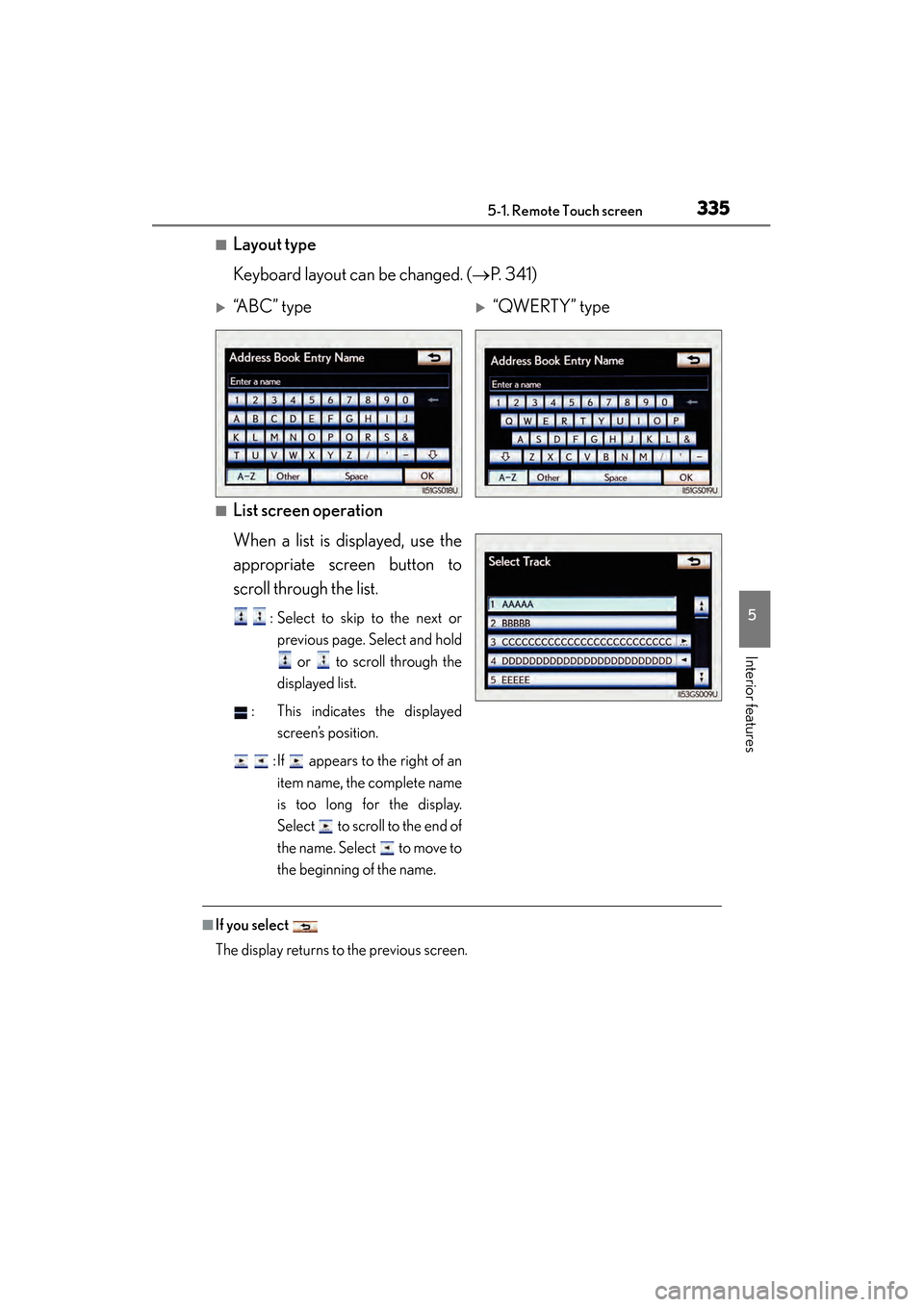
GS450h_U (OM30D01U)
3355-1. Remote Touch screen
5
Interior features
■Layout type
Keyboard layout can be changed. (→P. 3 4 1 )
■List screen operation
When a list is displayed, use the
appropriate screen button to
scroll through the list.
: Select to skip to the next or
previous page. Select and hold
or to scroll through the
displayed list.
: This indicates the displayed screen’s position.
: If appears to the right of an item name, the complete name
is too long for the display.
Select to scroll to the end of
the name. Select to move to
the beginning of the name.
■If you select
The display returns to the previous screen.
�X“A B C ” t y p e�X“QWERTY” type
GS450h_U.book Page 335 Monday, January 23, 2012 10:20 AM
Page 337 of 862
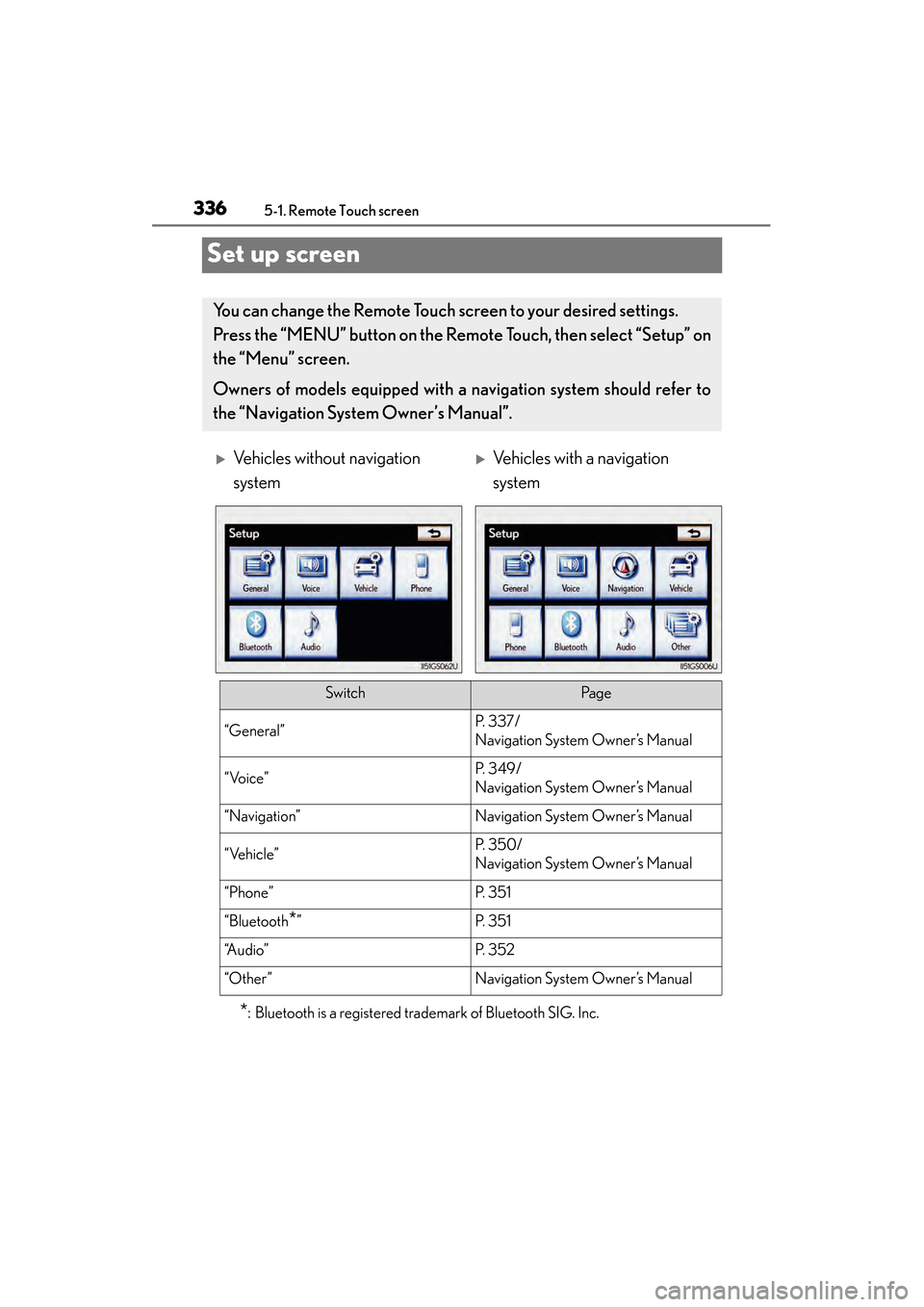
336
GS450h_U (OM30D01U)
5-1. Remote Touch screen
Set up screen
*: Bluetooth is a registered trademark of Bluetooth SIG. Inc.
You can change the Remote Touch screen to your desired settings.
Press the “MENU” button on the Remote Touch, then select “Setup” on
the “Menu” screen.
Owners of models equipped with a navigation system should refer to
the “Navigation System Owner’s Manual”.
�XVehicles without navigation
system�XVehicles with a navigation
system
SwitchPa g e
“General”P. 3 3 7 /
Navigation System Owner’s Manual
“Voice”P. 3 4 9 /
Navigation System Owner’s Manual
“Navigation”Navigation System Owner’s Manual
“Vehicle”P. 3 5 0 /
Navigation System Owner’s Manual
“Phone”P. 3 5 1
“Bluetooth*”P. 3 5 1
“A u d i o ”P. 3 5 2
“Other ”Navigation System Owner’s Manual
GS450h_U.book Page 336 Monday, January 23, 2012 10:20 AM
Page 338 of 862
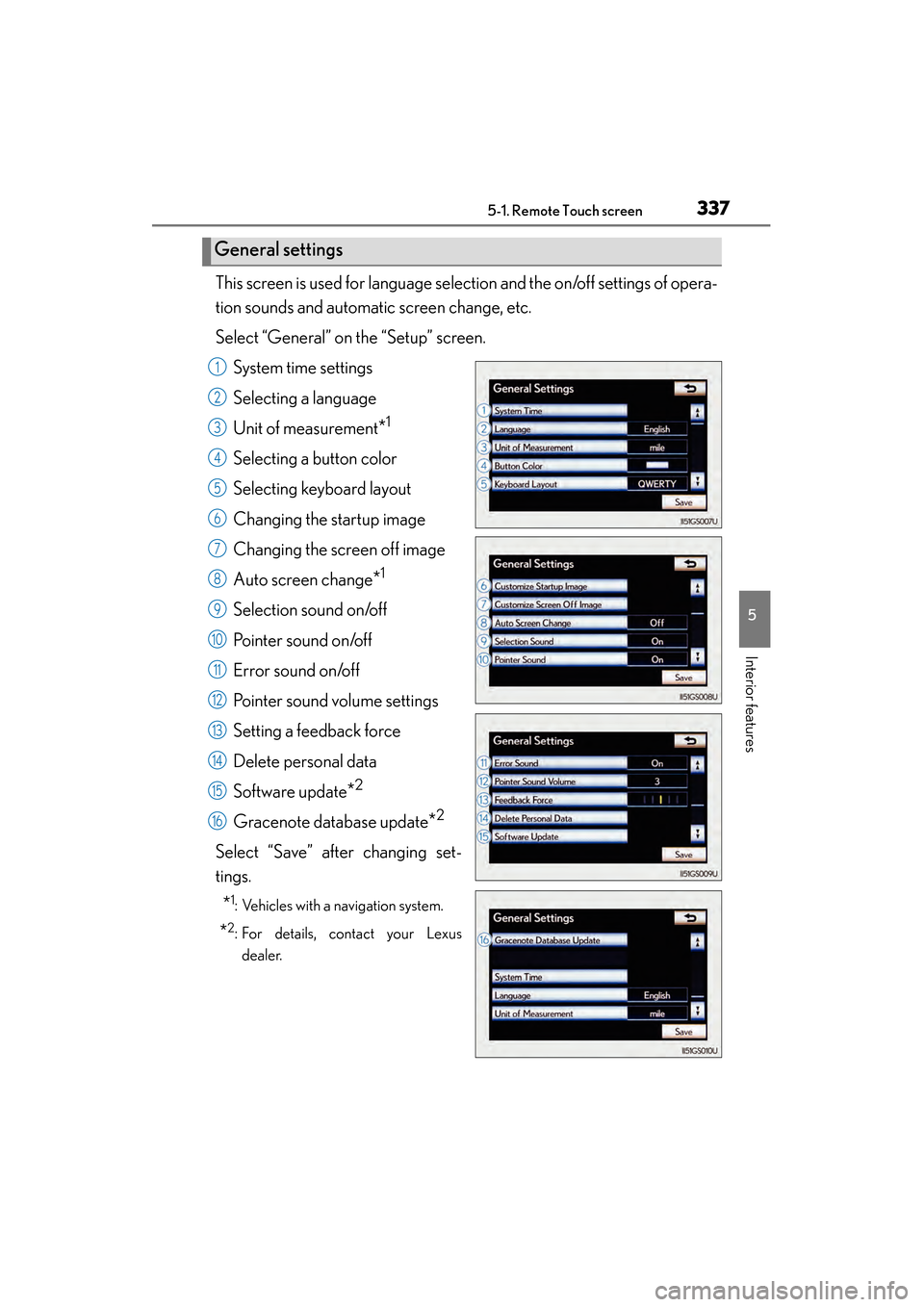
GS450h_U (OM30D01U)
3375-1. Remote Touch screen
5
Interior features
This screen is used for language selection and the on/off settings of opera-
tion sounds and automatic screen change, etc.
Select “General” on the “Setup” screen.System time settings
Selecting a language
Unit of measurement
*1
Selecting a button color
Selecting keyboard layout
Changing the startup image
Changing the screen off image
Auto screen change
*1
Selection sound on/off
Pointer sound on/off
Error sound on/off
Pointer sound volume settings
Setting a feedback force
Delete personal data
Software update
*2
Gracenote database update*2
Select “Save” after changing set-
tings.
*1: Vehicles with a navigation system.
*2: For details, contact your Lexusdealer.
General settings
1
2
3
4
5
6
7
8
9
10
11
12
13
14
15
16
GS450h_U.book Page 337 Monday, January 23, 2012 10:20 AM
Page 339 of 862
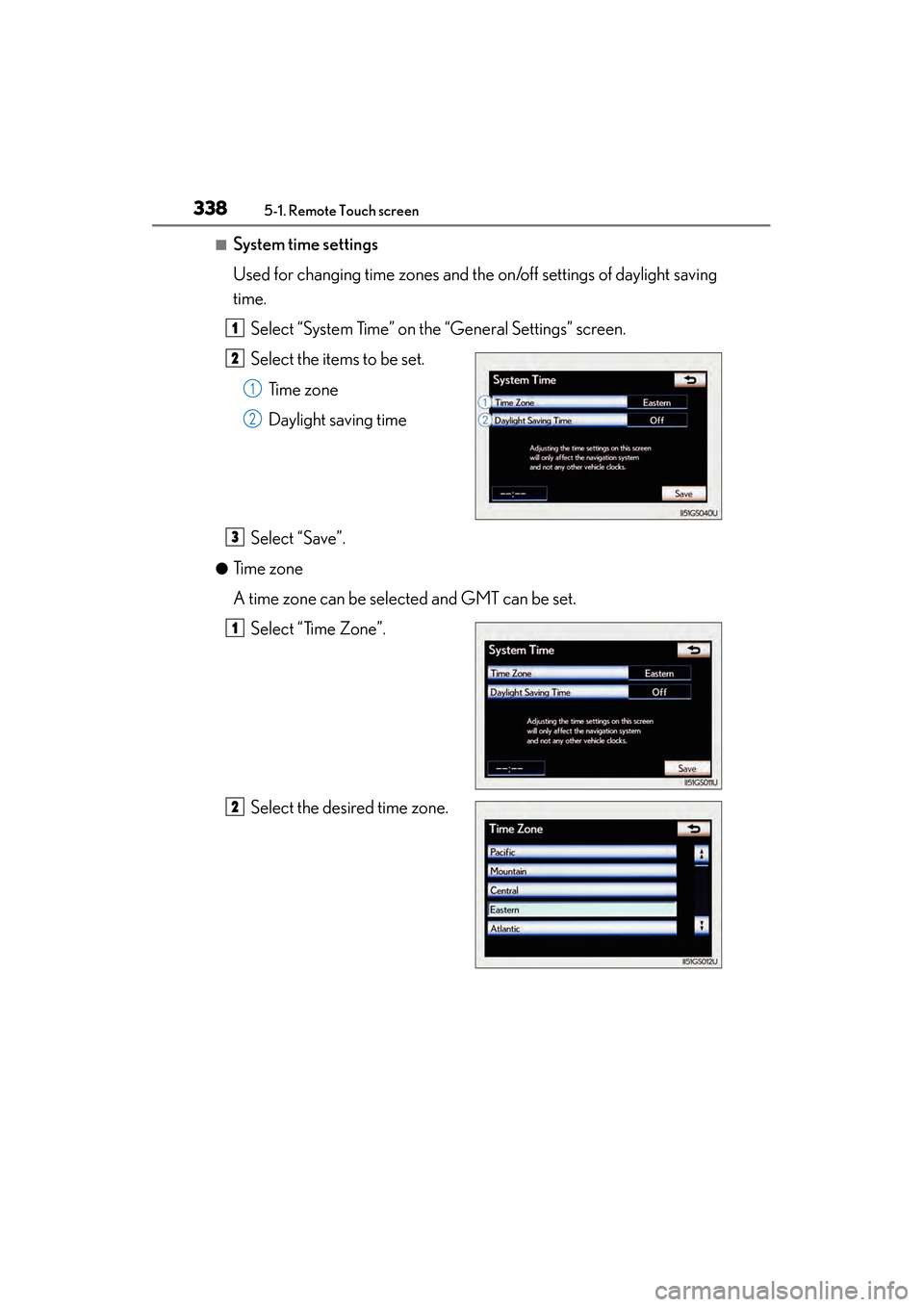
3385-1. Remote Touch screen
GS450h_U (OM30D01U)
■System time settings
Used for changing time zones and the on/off settings of daylight saving
time.Select “System Time” on the “General Settings” screen.
Select the items to be set. Time zone
Daylight saving time
Select “Save”.
●Time zone
A time zone can be selected and GMT can be set. Select “Time Zone”.
Select the desired time zone.
1
2
1
2
3
1
2
GS450h_U.book Page 338 Monday, January 23, 2012 10:20 AM
Page 340 of 862
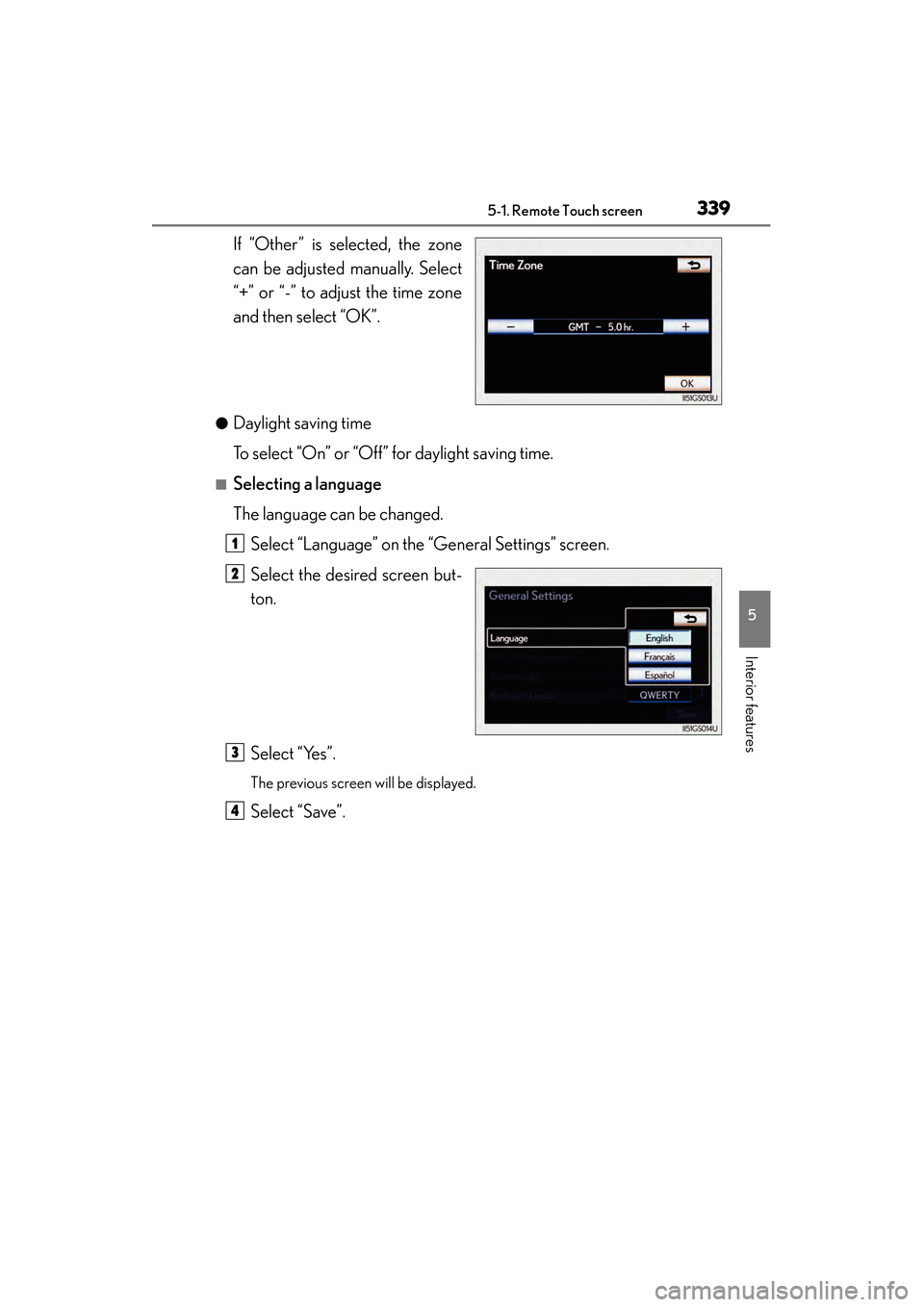
GS450h_U (OM30D01U)
3395-1. Remote Touch screen
5
Interior features
If “Other” is selected, the zone
can be adjusted manually. Select
“+” or “-” to adjust the time zone
and then select “OK”.
●Daylight saving time
To select “On” or “Off” for daylight saving time.
■Selecting a language
The language can be changed.Select “Language” on the “General Settings” screen.
Select the desired screen but-
ton.
Select “Yes”.
The previous screen will be displayed.
Select “Save”.
1
2
3
4
GS450h_U.book Page 339 Monday, January 23, 2012 10:20 AM