bluetooth Lexus GS450h 2013 Using the audio system / LEXUS 2013 GS450H (OM30D01U) Owner's Guide
[x] Cancel search | Manufacturer: LEXUS, Model Year: 2013, Model line: GS450h, Model: Lexus GS450h 2013Pages: 860, PDF Size: 9.98 MB
Page 517 of 860

GS450h_U (OM30D01U)
5175-4. Using the hands-free phone system (for cellular phone)
5
Interior features
There are two connection methods available — automatic and manual.
■Automatic
When you register your phone,
auto connection will be activated.
Always set it to this mode and
leave the Bluetooth
® phone on
the place where connection can
be established.
When the power switch is turned
to ACCESSORY or ON mode,
the system will search for a
nearby cellular phone you have
registered. The system will con-
nect with the phone that was last
connected, if it is nearby.
When “Display Phone Status” is
set to “On”, the connection status
is displayed. ( P. 569)
Depending on the type of Bluetooth®
phone being connected, it may be
necessary to perform additional steps
on the phone.
Bluetooth® phone connection
Page 518 of 860
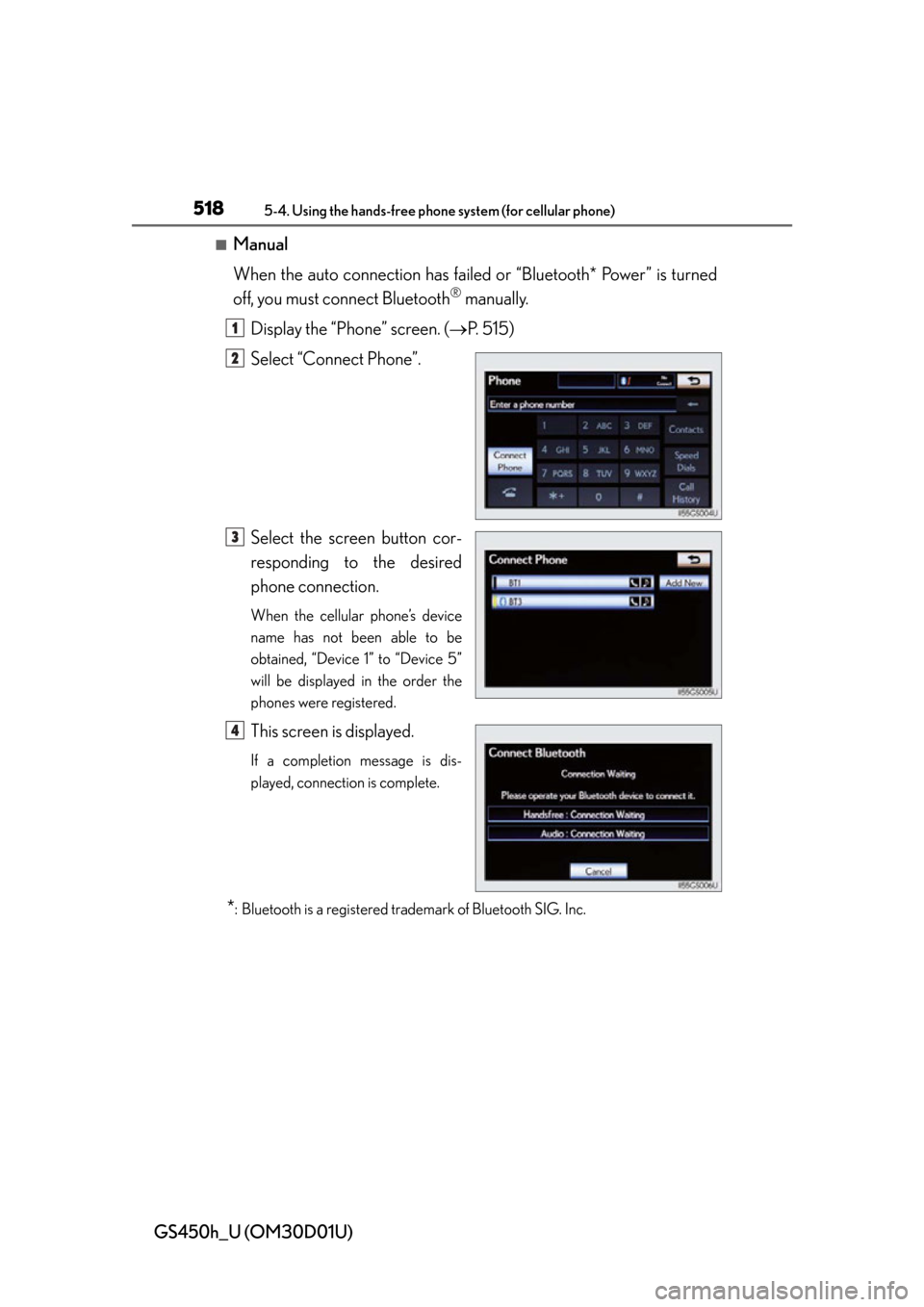
518
GS450h_U (OM30D01U)
5-4. Using the hands-free phone system (for cellular phone)
■Manual
When the auto connection has failed or “Bluetooth* Power” is turned
off, you must connect Bluetooth
® manually.
Display the “Phone” screen. ( P. 515)
Select “Connect Phone”.
Select the screen button cor-
responding to the desired
phone connection.
When the cellular phone’s device
name has not been able to be
obtained, “Device 1” to “Device 5”
will be displayed in the order the
phones were registered.
This screen is displayed.
If a completion message is dis-
played, connection is complete.
*: Bluetooth is a registered trademark of Bluetooth SIG. Inc.
1
2
3
4
Page 519 of 860

GS450h_U (OM30D01U)
5195-4. Using the hands-free phone system (for cellular phone)
5
Interior features
■Reconnecting to the Bluetooth® phone
If the system cannot connect due to poor signal strength with the power switch in
ACCESSORY or ON mode, the system will automatically attempt to reconnect.
If the phone is turned off, the system will no t attempt to reconnect. In this case, it must
be connected manually, or the phone must be re-selected or re-entered.
■Connecting the phone while Bluetooth® audio is playing
●Bluetooth® audio will stop temporarily.
●It may take time to connect.
■Connecting the phone while another Bluetooth® device is connected
When another Bluetooth
® device is currently connected, a confirmation message
will be displayed. To disconnect the Bluetooth® device, select “Yes”.
■Connecting the phone while 5 Bluetooth® devices have already been registered
When 5 Bluetooth
® devices have already been registered, a registered device
needs to be deleted. Select “Yes” to delete one or more.
Select the device to be deleted, then select “Remove”, and “Yes”.
■If the Bluetooth® phone has a Bluetooth® audio function
When the Bluetooth
® phone to be registered has a Bluetooth® audio function, this
audio function will be registered automatically at the same time and confirmation
message may be displayed. If this screen is displayed, select “Yes” to connect the
audio function or select “No” to cancel the connection.
Page 520 of 860

520
GS450h_U (OM30D01U)
5-4. Using the hands-free phone system (for cellular phone)
Once the Bluetooth® phone is registered, you can make a call using the
following procedure:
■Dialing
Display the “Phone” screen. ( P. 515)
Input the phone number.
To delete the inputted phone num-
ber, select .
Select or press on the steering wheel.
Depending on the ty pe of Bluetooth® phone being connected, it may be nec-
essary to perform additi onal steps on the phone.
■Dialing from the phonebook
You can dial a number from the pho nebook data imported from your
cellular phone. The system has on e phonebook for each phone. Up to
1000 entries may be stored in each phonebook. ( P. 5 3 7 )
Display the “Phone” screen. ( P. 515)
Select “Contacts” on the “Phone” screen.
Choose the desired data to
call from the list.
Making a call
1
2
3
1
2
3
Page 522 of 860

522
GS450h_U (OM30D01U)
5-4. Using the hands-free phone system (for cellular phone)
Transfer the phonebook data
to the system using the Blue-
tooth
® phone.
This screen appears while transfer-
ring. To cancel this function, select
“Cancel”.
Depending on the type of cellular
phone, OBEX authentication may
be required when transferring
phonebook data. Enter “1234” into
the Bluetooth
® phone.
When the data transfer from a
PBAP incompatible but OPP
compatible model is complete,
“Done” will appear on the
screen. Select “Done”.
■Calling using speed dial
You can make a call using numbers registered from the phonebook.
( P. 5 3 7 )
Display the “Phone” screen. ( P. 515)
Select “Speed Dials” on the “Phone” screen.
Select the desired tab and
choose the de sired number to
make a call.
4
5
1
2
3
Page 526 of 860

526
GS450h_U (OM30D01U)
5-4. Using the hands-free phone system (for cellular phone)
■Call history list
●If you make a call to or receive a call from a number registered in the phone book,
the name is displayed in the call history.
●If you make multiple calls to the same number, only the last call made is displayed in
the call history.
●Number-withheld calls are also memorized in the system.
■When driving
The functions “Dialing”, “Dialing from the phonebook”, and “Dialing from history”
(except for call using the 25 most recently called numbers shown by “All” tab) are
unavailable.
■When calling by registered name in the phonebook
●When “Call
book’s voice command recognition cannot be used. Check the Bluetooth® con-
nection and if the contacts have been transferred to the system.
●Short or abbreviated names in the phonebook may not be recognized. Change
names in the phonebook to full names.
●Sometimes a voice recognition result confirmation screen will be displayed. After
confirming the result, say “Yes” or “No”.
●When the system recognizes multiple names from the phonebook, a name candi-
date list will be displayed on the screen. If the desired name is not displayed on the
top of the screen, say the nu mber of the name from the candidate list (number 1 and
number 2) to select a name from the candidate list.
●When a contact has multiple phone number s registered in the phonebook, a candi-
date list will be displayed. If the desired phone number is not displayed on the top of
the screen, say the number of the desired phone number from the candidate list
(number 1 and number 2) to select a phone number from the candidate list.
Page 532 of 860

532
GS450h_U (OM30D01U)
5-4. Using the hands-free phone system (for cellular phone)
Received messages can be forwarded from the connected Bluetooth®
phone, enabling checking and replying (Quick reply).
■Checking a message
Display the “Phone” screen. ( P. 515)
Select “Messages” on the “Phone” screen.
Depending on the ty pe of Bluetooth® phone being connected, it may be nec-
essary to perform additi onal steps on the phone.
When “Message Transfer” is set to “Off”, a confirmation screen will be dis-
played. Select “Yes”.
Select the desired message to
check.
The text of the message is not dis-
played while driving.
Selecting “Previous” or “Next” dis-
plays the previous or next message.
Select “Play” to start reading ou t of the message. Select “Stop” to
stop the function.
■To adjust the message reading out volume
Select “-” or “+”, turn the “PWR/V OL” knob, or use the volume switch
on the steering wheel.
■Replying a message (Quick reply)
Select “Reply” on the desired
message screen.
Using a Bluetooth® phone message
1
2
3
4
1
Page 533 of 860

GS450h_U (OM30D01U)
5335-4. Using the hands-free phone system (for cellular phone)
5
Interior features
Select the desired message.
Select “Send”.
While the message is being sent, a
sending message screen is dis-
played.
■To check the message
●Messages are displayed in the appropriate connected Bluetooth® phone’s regis-
tered mail address folder. Select the tab of the desired folder to be displayed.
●Only received messages on the connected Bluetooth® phone can be displayed.
●When the received message is an e-mail and “Update Message Read Status on
Phone” is set to “On”, “Mark as Unread” or “Mark as Read” can be selected. Select
“Mark as Unread” to mark mails that have been read on the Bluetooth
® phone as
unread. Conversely, select “Mark as Read” to mark mails that have not been read
on the Bluetooth
® phone as read. ( P. 5 5 1 )
■Calling using SMS/MMS message
You can call using the SMS (Short Mess age Service)/MMS (Multimedia Messaging
Service) message sender’s phone number. ( P. 525)
■If the message delivery failed
If message delivery has failed, a notification will be displayed on the screen.
Select “Retry” to attempt to send the message again or select “Cancel” to cancel.
■Editing a quick reply message
You can edit the “Quick Reply Messages”. ( P. 5 5 3 )
■New message notification
If “New Message Pop-up” and “New Message Voice Notification” are set to “On”, a
notification appears on the screen and a voice notification will be heard when a new
message arrives, select “Read” to check the message, also to check the message
later, select “Ignore”. When “Automatic Message Readout” is set to “On”, the mes-
sage will be automatically read out. ( P. 5 5 1 )
2
Page 537 of 860

GS450h_U (OM30D01U)
5375-4. Using the hands-free phone system (for cellular phone)
5
Interior features
The phonebook manages a maximum of 5 phonebooks in total. The data
for 1000 contacts (up to 3 numbers per contact) can be registered in
each phonebook.
Setting the phonebook
Setting the speed dials
Deleting the call history
To display the screen above, follow the steps below. Press the “MENU” button on the Remote Touch, then select “Setup”,
and select “Phone” on the “Setup” screen.
Select “Phonebook” on the “Phone Settings” screen.
■Setting the phonebook
●Transferring a phone number
You can transfer the phone numbers in your Bluetooth
® phone to the
system. Operation methods differ between PBAP compatible and
PBAP incompatible but OPP compatible Bluetooth
® phones. If your
cellular phone is neither PBAP nor OPP compatible, the phonebook
cannot be transferred.
Phonebook settings
1
2
3
1
2
Page 538 of 860

538
GS450h_U (OM30D01U)
5-4. Using the hands-free phone system (for cellular phone)
For PBAP compatible Bluetooth® phones
Display the “Phonebook Settings” screen. ( P. 5 3 7 )
Select “Manage Contacts” on th e “Phonebook Settings” screen.
Select “Transfer Contacts”.
Select “Update Contacts”.
Transfer the phonebook data
to the system using the
Bluetooth
® phone.
This operation may be unnecessary
depending on the cellular phone
model.
Depending on the type of cellular
phone, OBEX authentication may
be required when transferring
phonebook data. Enter “1234” into
the Bluetooth
® phone.
If you wish to cancel the transfer
before it finishes, select “Cancel”.
1
2
3
4
5