navigation system Lexus GS450h 2014 User Guide
[x] Cancel search | Manufacturer: LEXUS, Model Year: 2014, Model line: GS450h, Model: Lexus GS450h 2014Pages: 890, PDF Size: 40.62 MB
Page 360 of 890
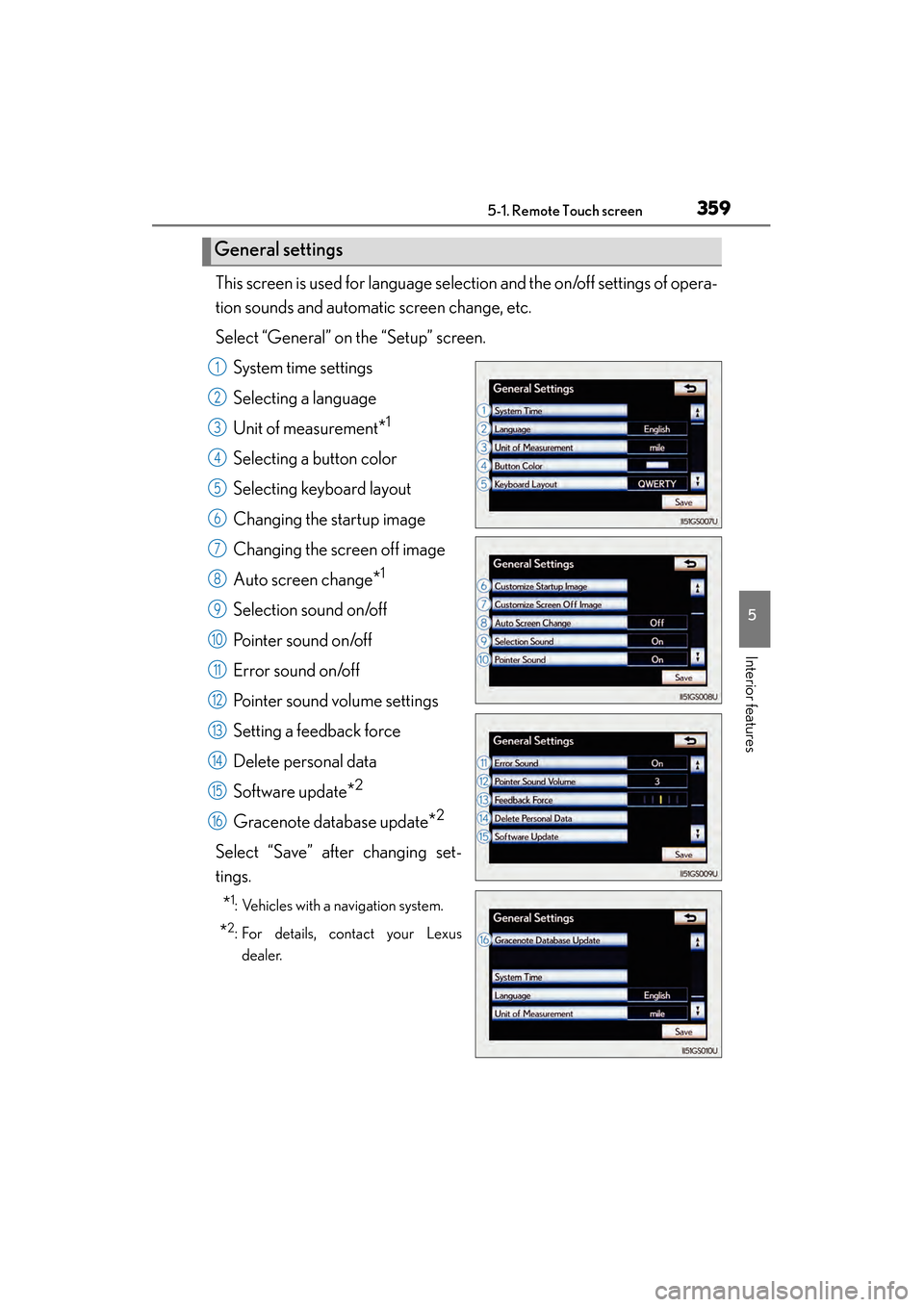
GS450h_OM_OM30D52U_(U)
3595-1. Remote Touch screen
5
Interior features
This screen is used for language selection and the on/off settings of opera-
tion sounds and automatic screen change, etc.
Select “General” on the “Setup” screen.System time settings
Selecting a language
Unit of measurement
*1
Selecting a button color
Selecting keyboard layout
Changing the startup image
Changing the screen off image
Auto screen change
*1
Selection sound on/off
Pointer sound on/off
Error sound on/off
Pointer sound volume settings
Setting a feedback force
Delete personal data
Software update
*2
Gracenote database update*2
Select “Save” after changing set-
tings.
*1: Vehicles with a navigation system.
*2: For details, contact your Lexusdealer.
General settings
1
2
3
4
5
6
7
8
9
10
11
12
13
14
15
16
GS450h_OM_OM30D52U_(U).book Page 359 Monday, July 29, 2013 12:07 PM
Page 363 of 890
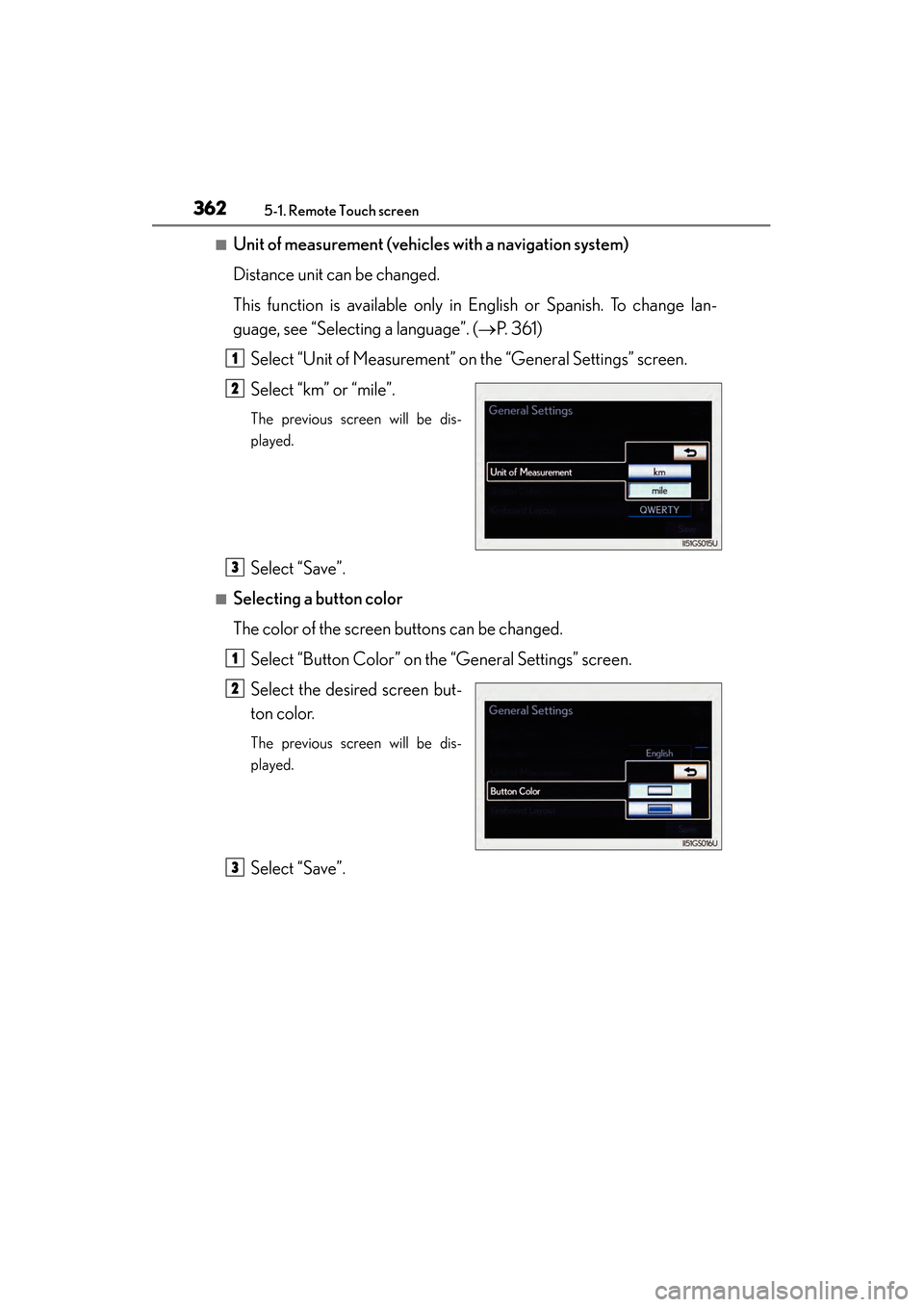
3625-1. Remote Touch screen
GS450h_OM_OM30D52U_(U)
■Unit of measurement (vehicles with a navigation system)
Distance unit can be changed.
This function is available only in English or Spanish. To change lan-
guage, see “Selecting a language”. ( →P. 361)
Select “Unit of Measurement” on the “General Settings” screen.
Select “km” or “mile”.
The previous screen will be dis-
played.
Select “Save”.
■Selecting a button color
The color of the screen buttons can be changed.
Select “Button Color” on the “General Settings” screen.
Select the desired screen but-
ton color.
The previous screen will be dis-
played.
Select “Save”.
1
2
3
1
2
3
GS450h_OM_OM30D52U_(U).book Page 362 Monday, July 29, 2013 12:07 PM
Page 364 of 890
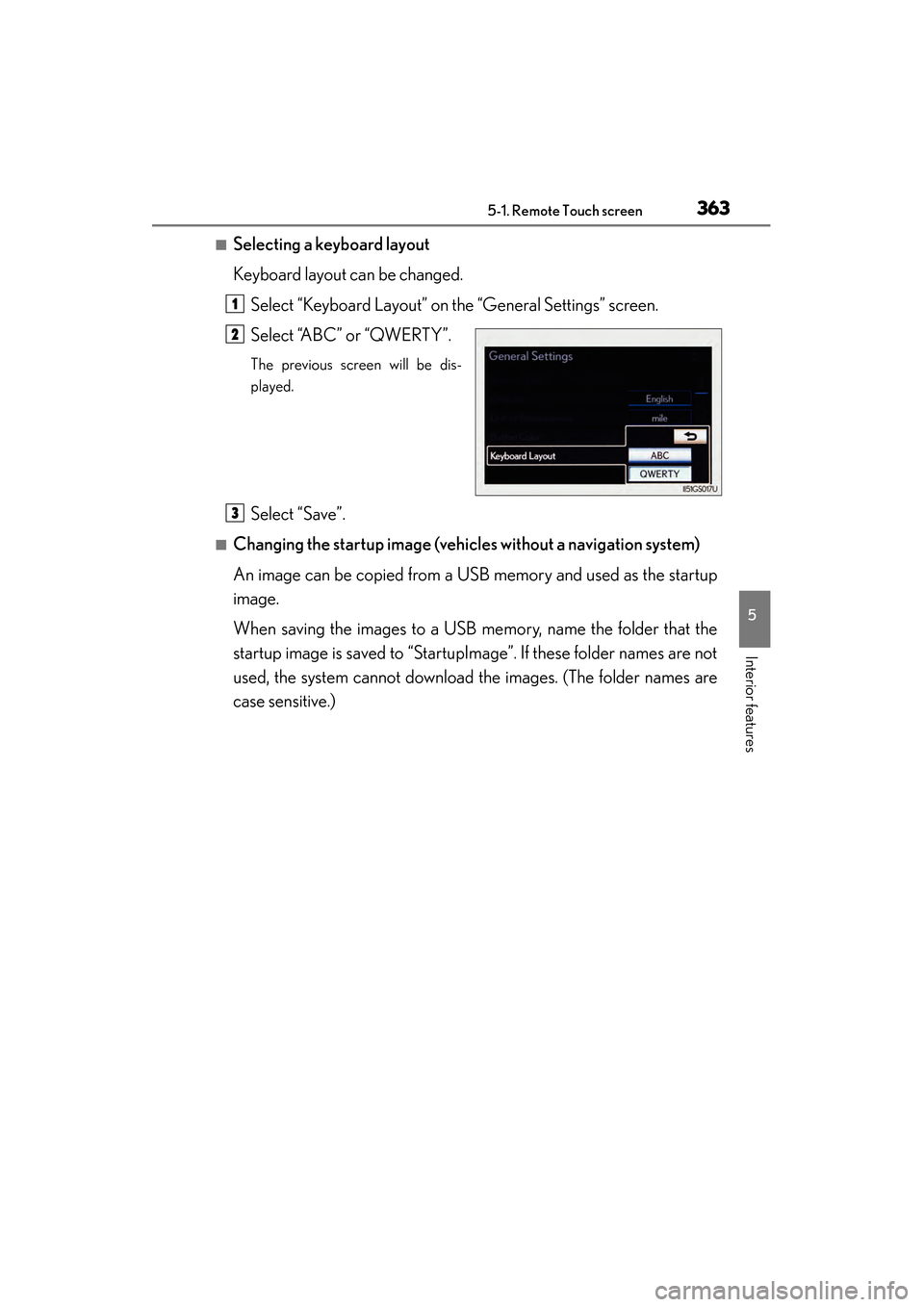
GS450h_OM_OM30D52U_(U)
3635-1. Remote Touch screen
5
Interior features
■Selecting a keyboard layout
Keyboard layout can be changed.Select “Keyboard Layout” on the “General Settings” screen.
Select “ABC” or “QWERTY”.
The previous screen will be dis-
played.
Select “Save”.
■Changing the startup image (vehic les without a navigation system)
An image can be copied from a USB memory and used as the startup
image.
When saving the images to a USB memory, name the folder that the
startup image is saved to “StartupImage”. If these folder names are not
used, the system cannot download the images. (The folder names are
case sensitive.)
1
2
3
GS450h_OM_OM30D52U_(U).book Page 363 Monday, July 29, 2013 12:07 PM
Page 370 of 890
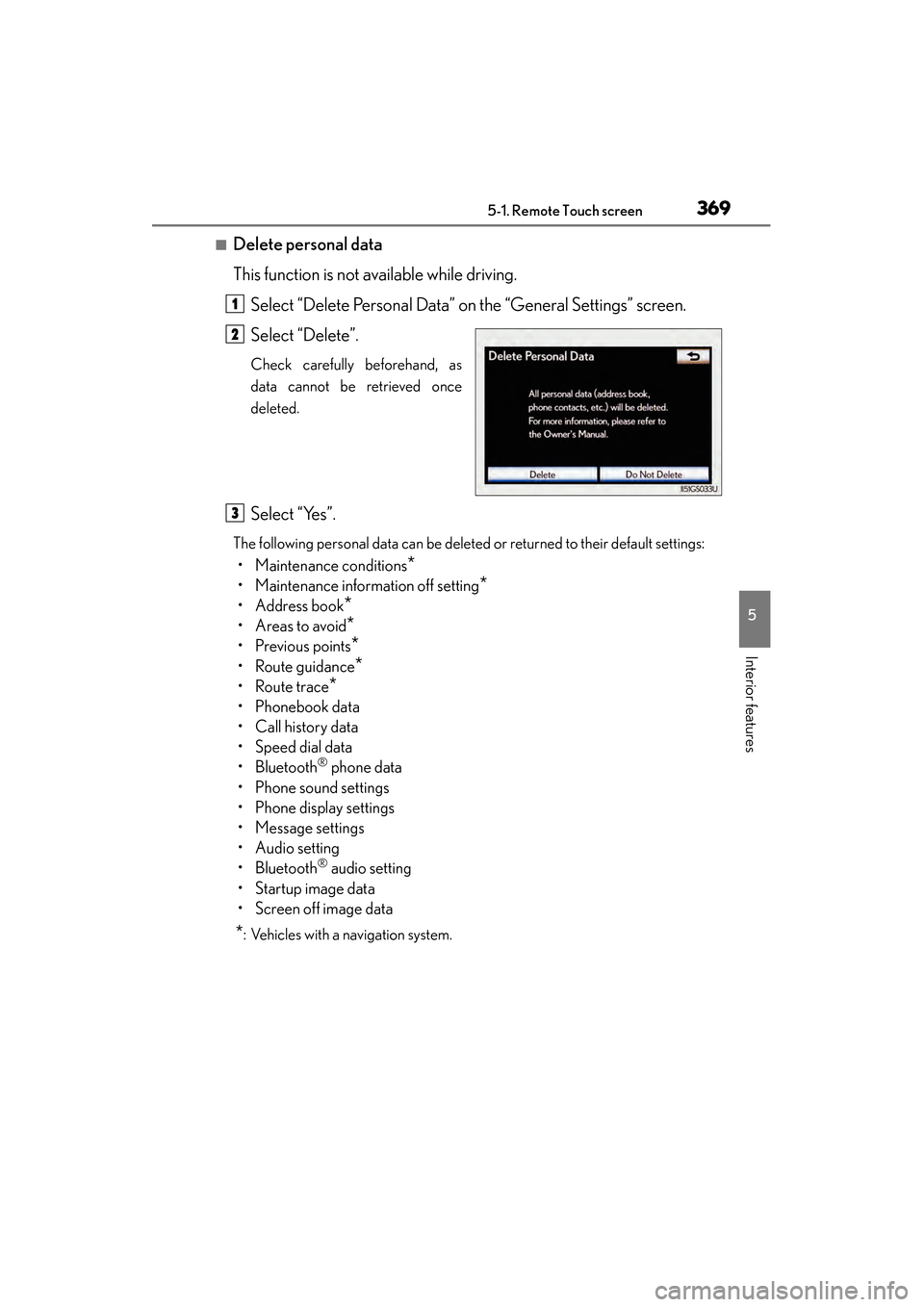
GS450h_OM_OM30D52U_(U)
3695-1. Remote Touch screen
5
Interior features
■Delete personal data
This function is not available while driving.Select “Delete Personal Data” on the “General Settings” screen.
Select “Delete”.
Check carefully beforehand, as
data cannot be retrieved once
deleted.
Select “Yes”.
The following personal data can be deleted or returned to their default settings:
• Maintenance conditions*
• Maintenance information off setting*
• Address book*
•Areas to avoid*
•Previous points*
• Route guidance*
•Route trace*
• Phonebook data
•Call history data
• Speed dial data
•Bluetooth
® phone data
• Phone sound settings
• Phone display settings
• Message settings
• Audio setting
•Bluetooth
® audio setting
•Startup image data
• Screen off image data
*: Vehicles with a navigation system.
1
2
3
GS450h_OM_OM30D52U_(U).book Page 369 Monday, July 29, 2013 12:07 PM
Page 372 of 890
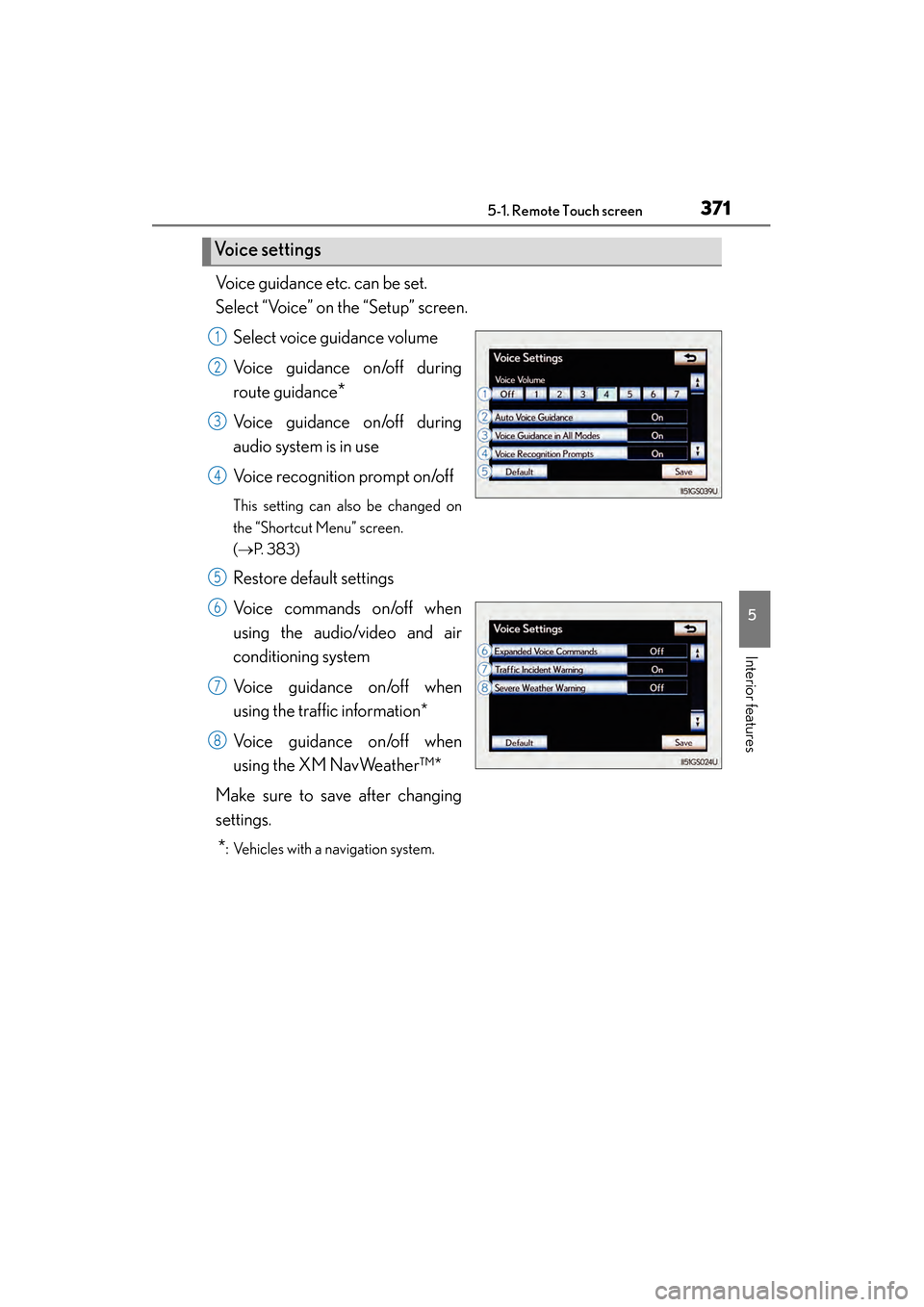
GS450h_OM_OM30D52U_(U)
3715-1. Remote Touch screen
5
Interior features
Voice guidance etc. can be set.
Select “Voice” on the “Setup” screen.Select voice guidance volume
Voice guidance on/off during
route guidance
*
Voice guidance on/off during
audio system is in use
Voice recognition prompt on/off
This setting can also be changed on
the “Shortcut Menu” screen.
(→ P. 3 8 3 )
Restore default settings
Voice commands on/off when
using the audio/video and air
conditioning system
Voice guidance on/off when
using the traffic information*
Voice guidance on/off when
using the XM NavWeather™*
Make sure to save after changing
settings.
*: Vehicles with a navigation system.
Vo i c e s e t t i n g s
1
2
3
4
5
6
7
8
GS450h_OM_OM30D52U_(U).book Page 371 Monday, July 29, 2013 12:07 PM
Page 373 of 890
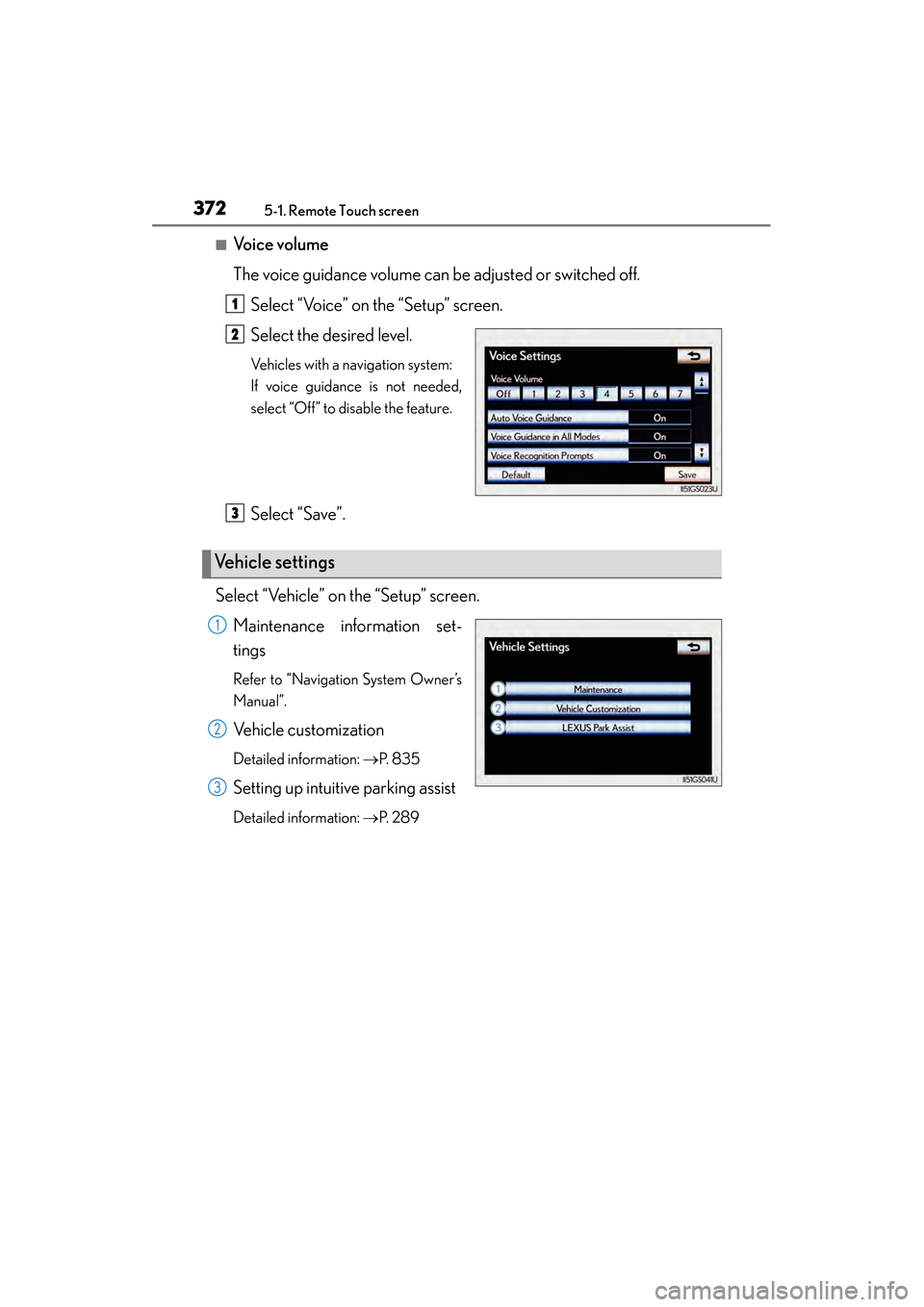
3725-1. Remote Touch screen
GS450h_OM_OM30D52U_(U)
■Voice volume
The voice guidance volume can be adjusted or switched off.Select “Voice” on the “Setup” screen.
Select the desired level.
Vehicles with a navigation system:
If voice guidance is not needed,
select “Off” to disable the feature.
Select “Save”.
Select “Vehicle” on the “Setup” screen. Maintenance information set-
tings
Refer to “Navigation System Owner’s
Manual”.
Vehicle customization
Detailed information: →P. 8 3 5
Setting up intuitive parking assist
Detailed information: →P. 2 8 9
1
2
Ve h i c l e s e t t i n g s
3
1
2
3
GS450h_OM_OM30D52U_(U).book Page 372 Monday, July 29, 2013 12:07 PM
Page 376 of 890
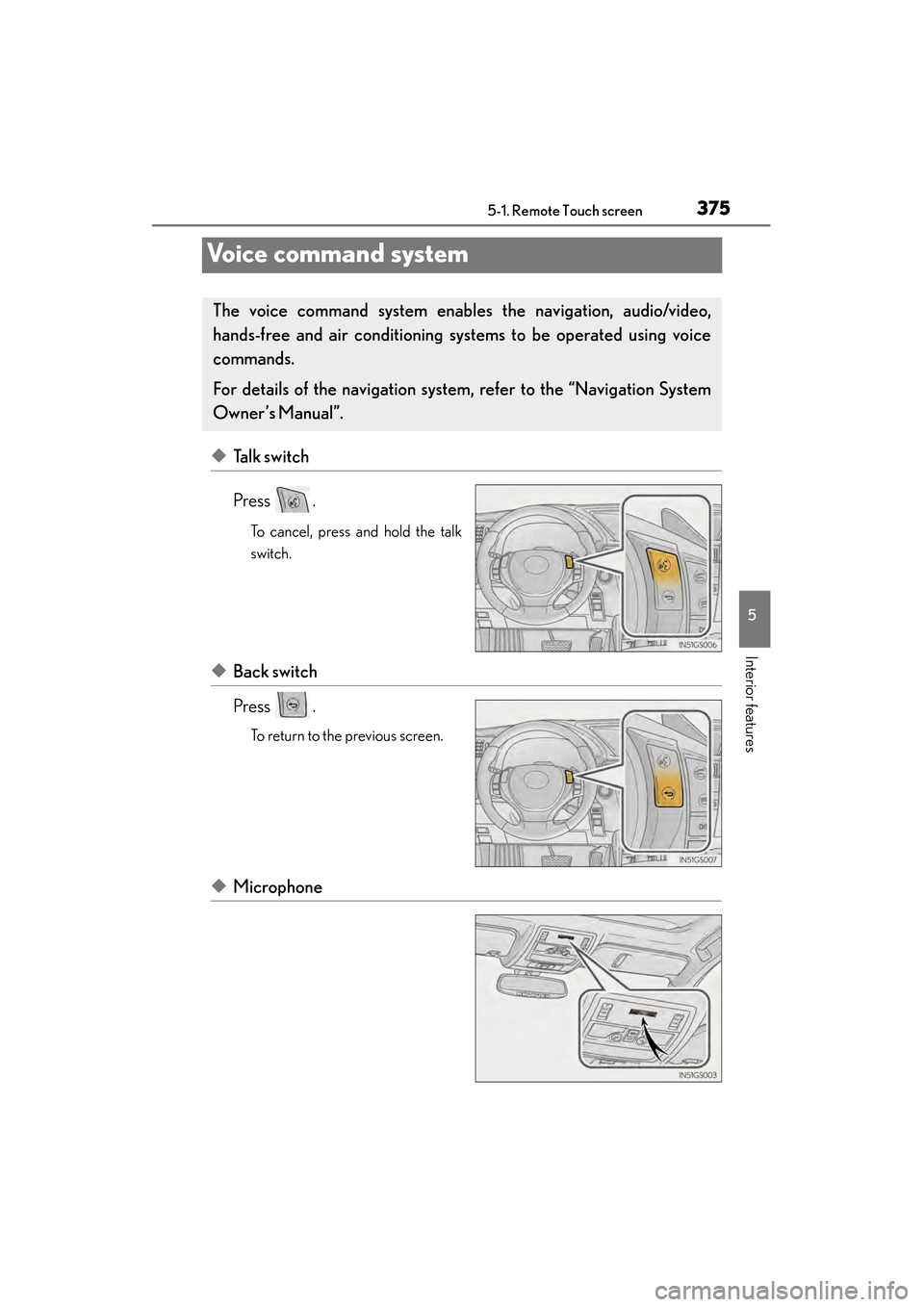
375
GS450h_OM_OM30D52U_(U)5-1. Remote Touch screen
5
Interior features
Voice command system
◆Talk switch
Press .
To cancel, press and hold the talk
switch.
◆Back switch
Press .
To return to the previous screen.
◆Microphone
The voice command sys tem enables the navigation, audio/video,
hands-free and air conditioning sys tems to be operated using voice
commands.
For details of the navigation system , refer to the “Navigation System
Owner’s Manual”.
GS450h_OM_OM30D52U_(U).book Page 375 Monday, July 29, 2013 12:07 PM
Page 387 of 890
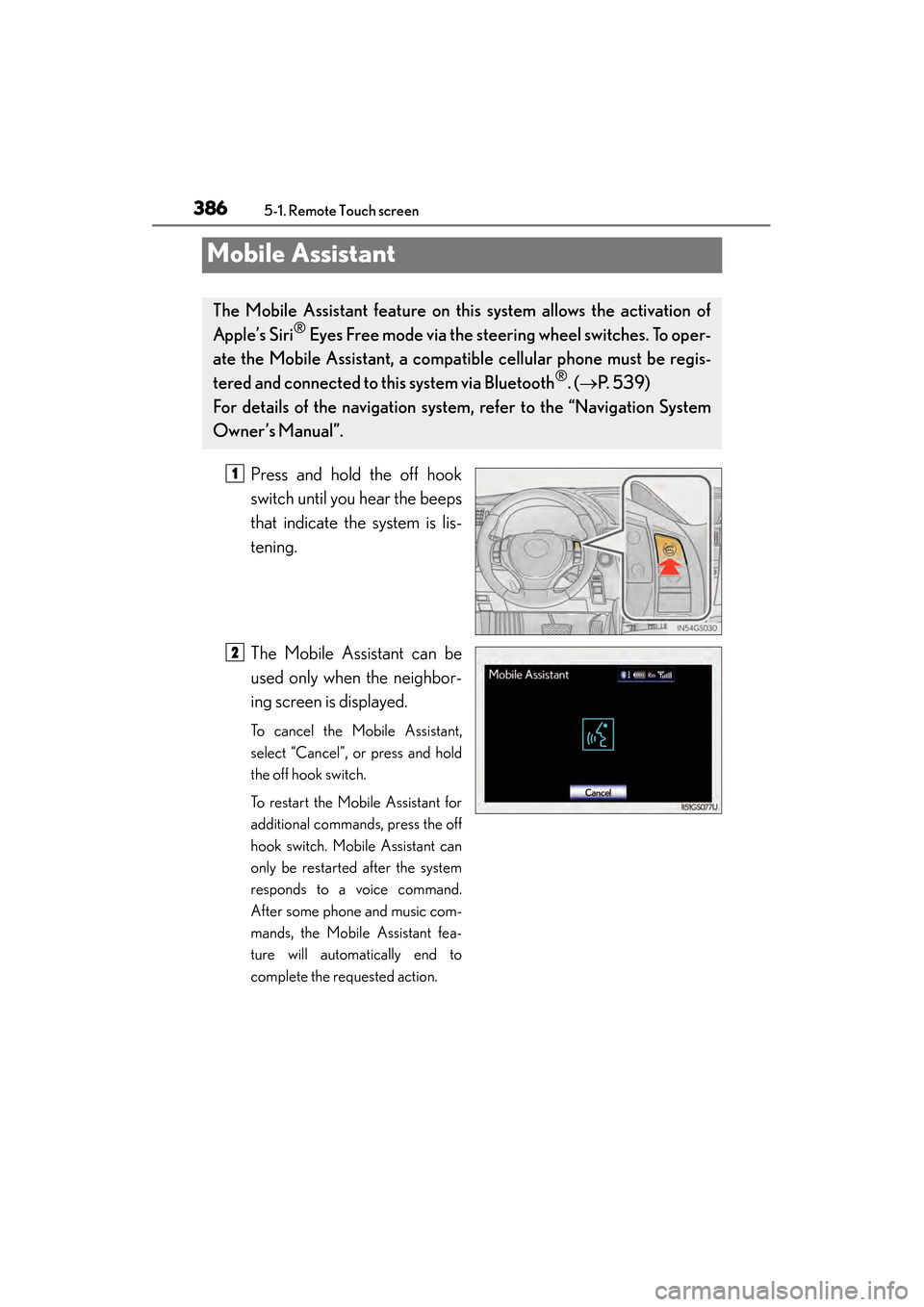
386
GS450h_OM_OM30D52U_(U)
5-1. Remote Touch screen
Mobile Assistant
Press and hold the off hook
switch until you hear the beeps
that indicate the system is lis-
tening.
The Mobile Assistant can be
used only when the neighbor-
ing screen is displayed.
To cancel the Mobile Assistant,
select “Cancel”, or press and hold
the off hook switch.
To restart the Mobile Assistant for
additional commands, press the off
hook switch. Mobile Assistant can
only be restarted after the system
responds to a voice command.
After some phone and music com-
mands, the Mobile Assistant fea-
ture will automatically end to
complete the requested action.
The Mobile Assistant feature on this system allows the activation of
Apple’s Siri
® Eyes Free mode via the steering wheel switches. To oper-
ate the Mobile Assistant, a compat ible cellular phone must be regis-
tered and connected to this system via Bluetooth
®. ( → P. 5 3 9 )
For details of the navigation system , refer to the “Navigation System
Owner’s Manual”.
1
2
GS450h_OM_OM30D52U_(U).book Page 386 Monday, July 29, 2013 12:07 PM
Page 388 of 890
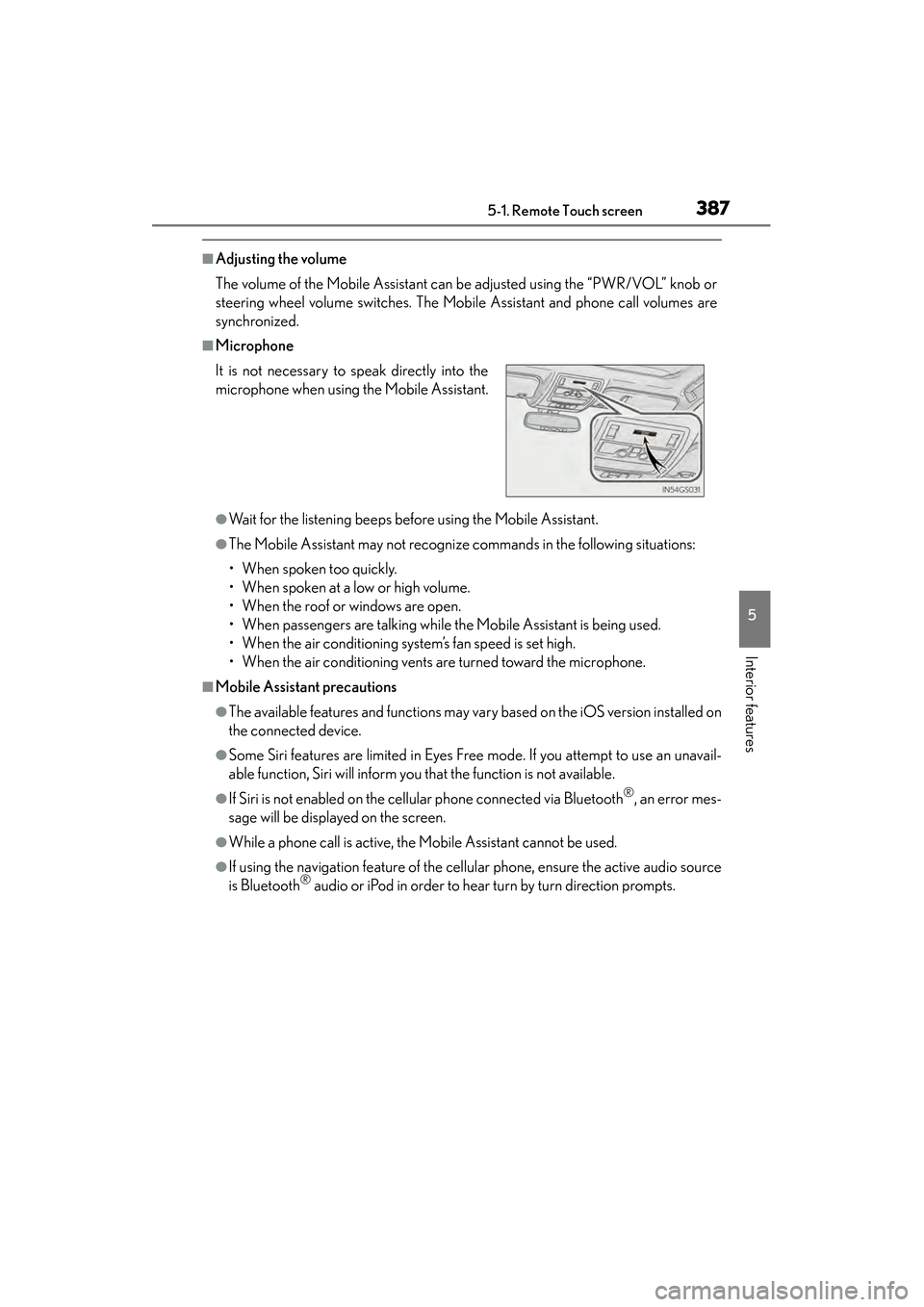
GS450h_OM_OM30D52U_(U)
3875-1. Remote Touch screen
5
Interior features
■Adjusting the volume
The volume of the Mobile Assistant can be adjusted using the “PWR/VOL” knob or
steering wheel volume switches. The Mobile Assistant and phone call volumes are
synchronized.
■Microphone
●Wait for the listening beeps before using the Mobile Assistant.
●The Mobile Assistant may not recognize commands in the following situations:
• When spoken too quickly.
• When spoken at a low or high volume.
• When the roof or windows are open.
• When passengers are talking while the Mobile Assistant is being used.
• When the air conditioning system’s fan speed is set high.
• When the air conditioning vents are turned toward the microphone.
■Mobile Assistant precautions
●The available features and functions may vary based on the iOS version installed on
the connected device.
●Some Siri features are limited in Eyes Free mode. If you attempt to use an unavail-
able function, Siri will inform you that the function is not available.
●If Siri is not enabled on the cellular phone connected via Bluetooth®, an error mes-
sage will be displayed on the screen.
●While a phone call is active, the Mobile Assistant cannot be used.
●If using the navigation feature of the cellular phone, ensure the active audio source
is Bluetooth® audio or iPod in order to hear turn by turn direction prompts.
It is not necessary to speak directly into the
microphone when using the Mobile Assistant.
GS450h_OM_OM30D52U_(U).book Page 387 Monday, July 29, 2013 12:07 PM
Page 389 of 890
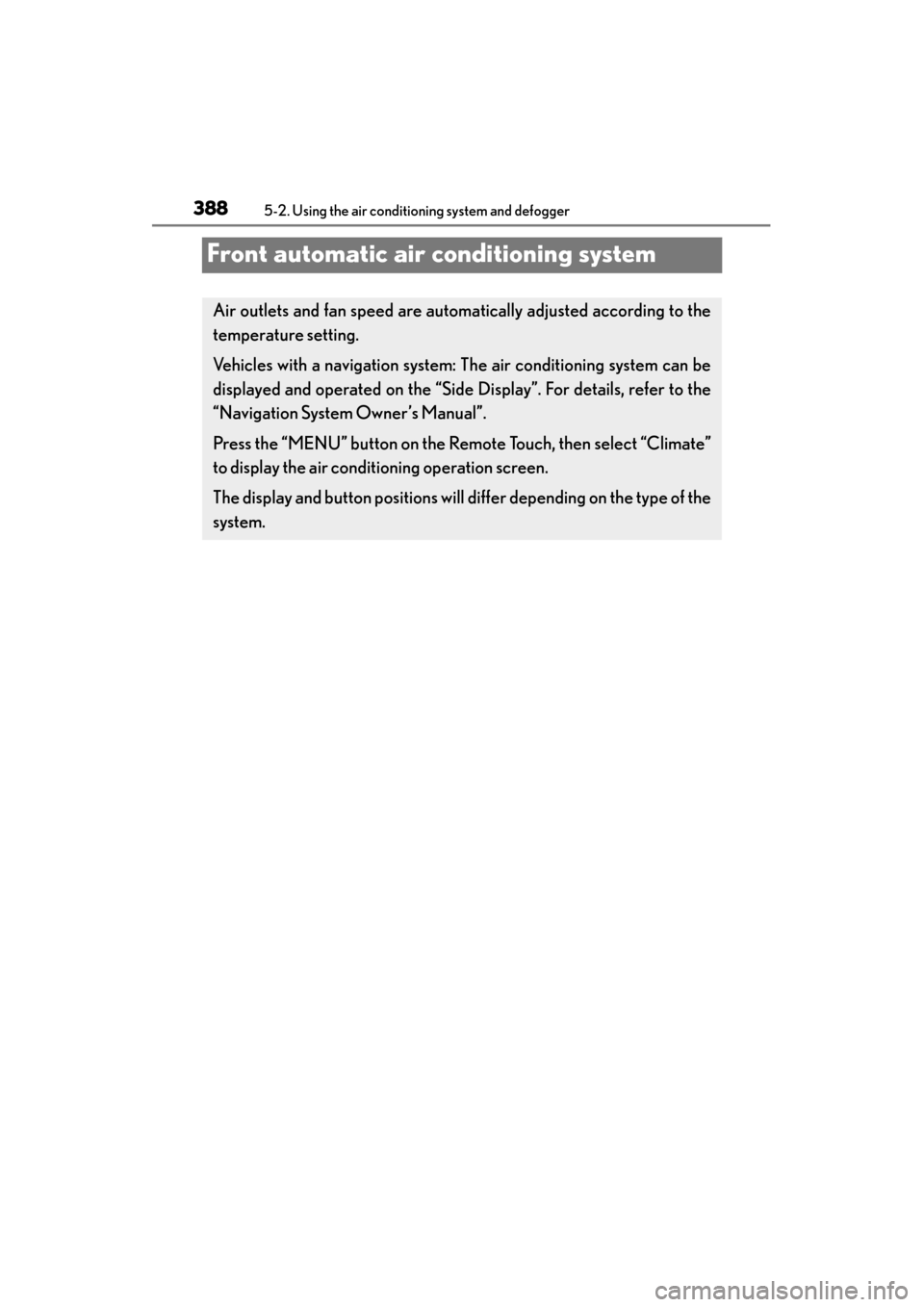
388
GS450h_OM_OM30D52U_(U)
5-2. Using the air conditioning system and defogger
Front automatic air conditioning system
Air outlets and fan speed are automatically adjusted according to the
temperature setting.
Vehicles with a navigation system: The air conditioning system can be
displayed and operated on the “Side Display”. For details, refer to the
“Navigation System Owner’s Manual”.
Press the “MENU” button on the Remote Touch, then select “Climate”
to display the air conditioning operation screen.
The display and button positions will di ffer depending on the type of the
system.
GS450h_OM_OM30D52U_(U).book Page 388 Monday, July 29, 2013 12:07 PM