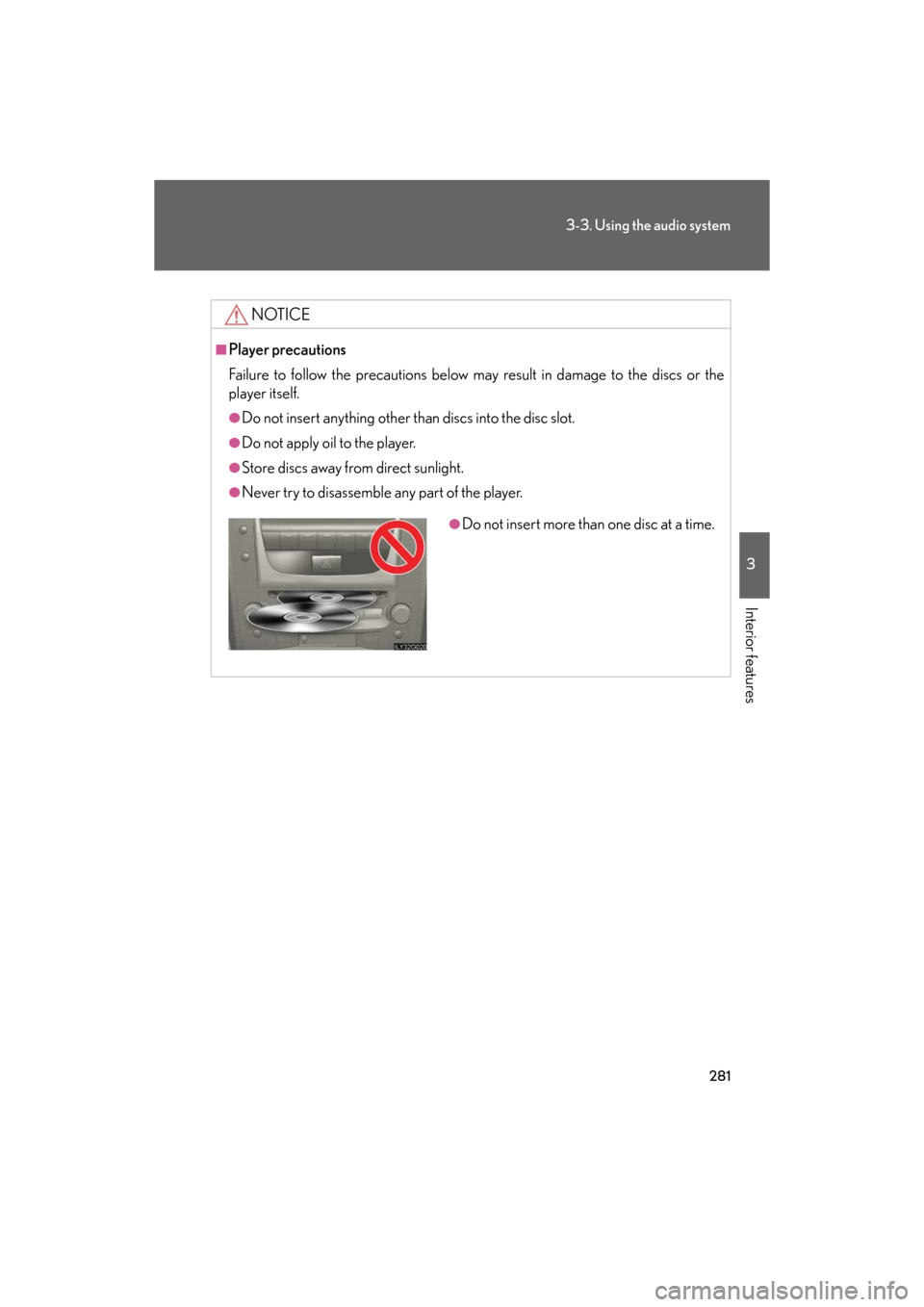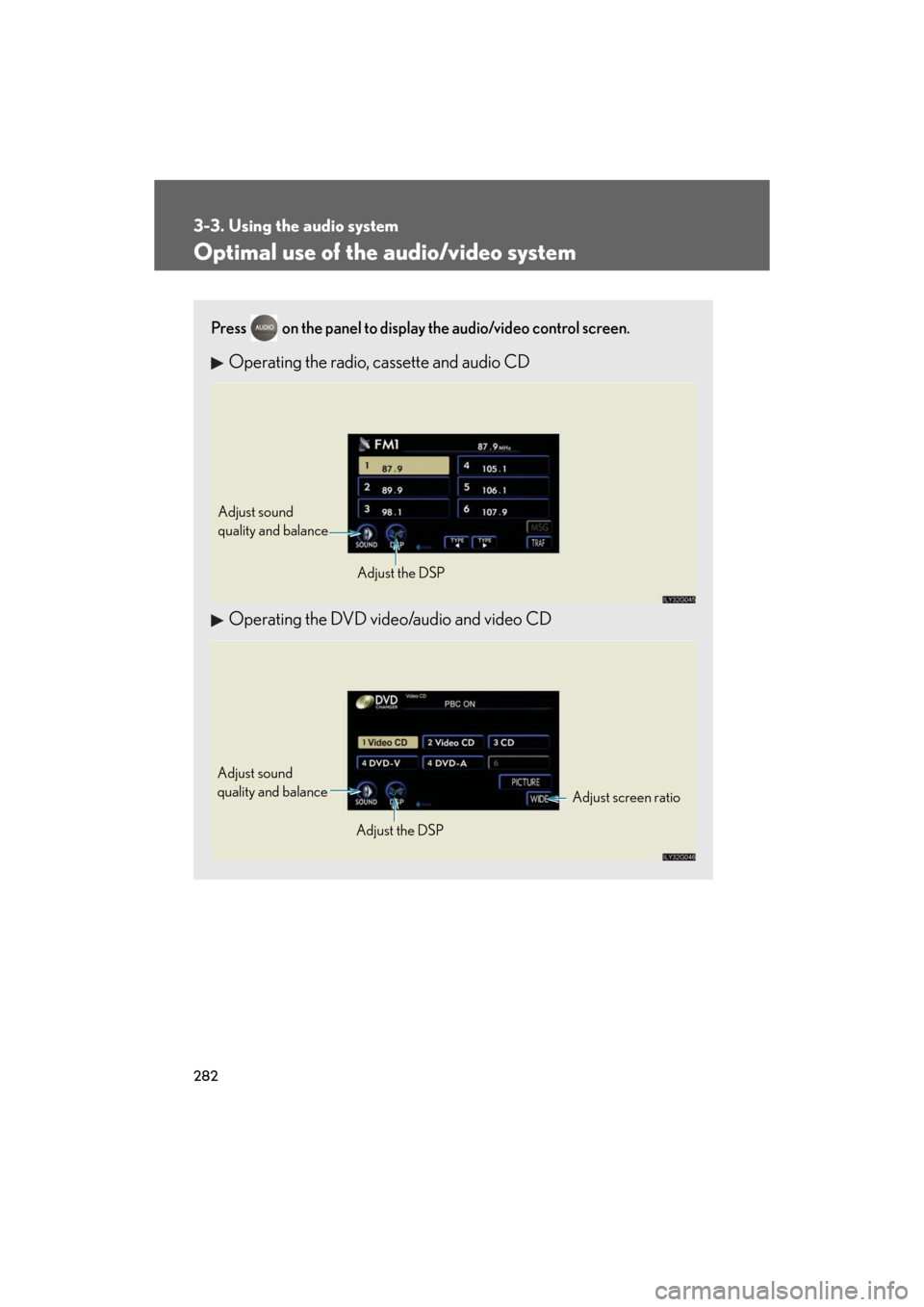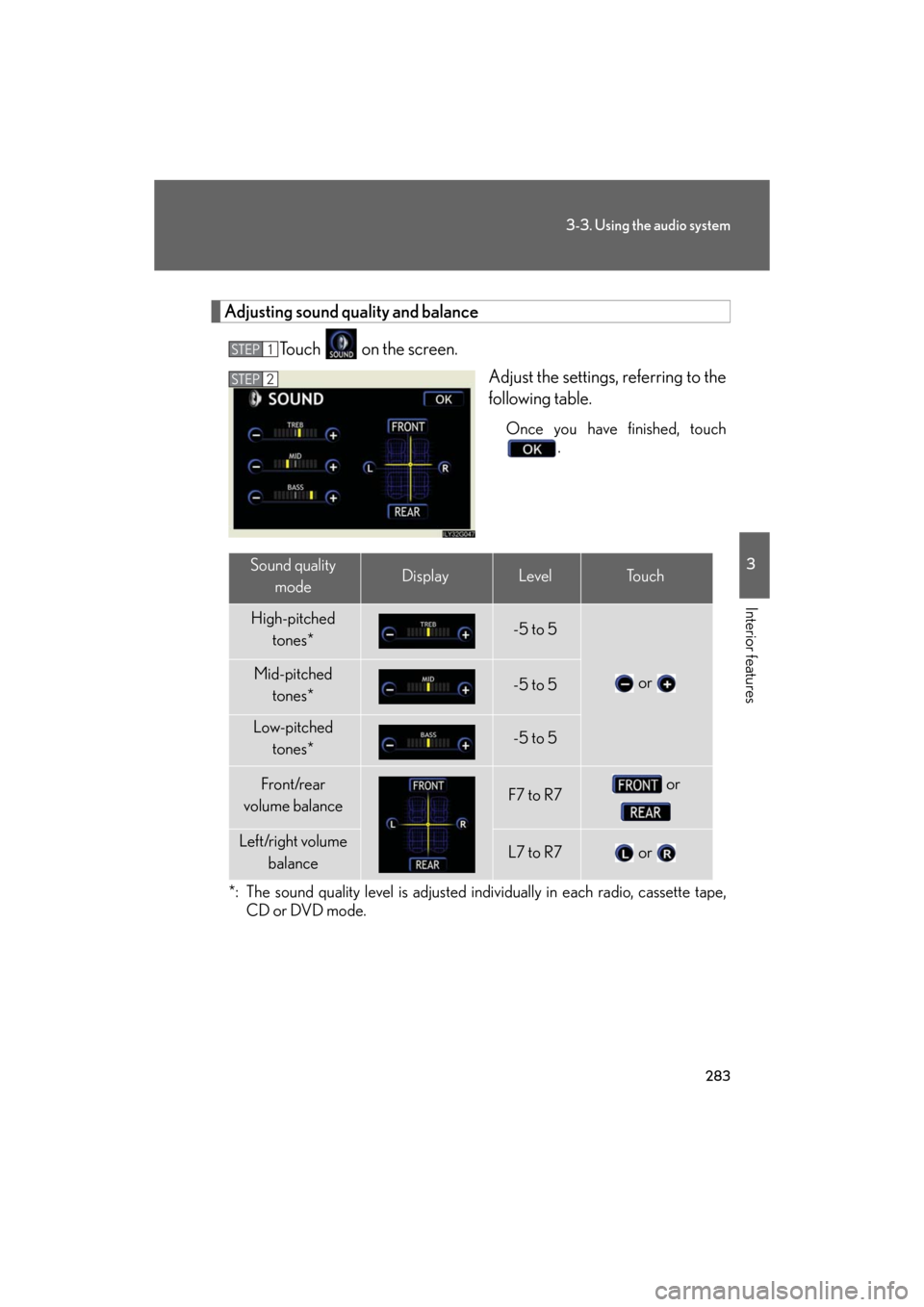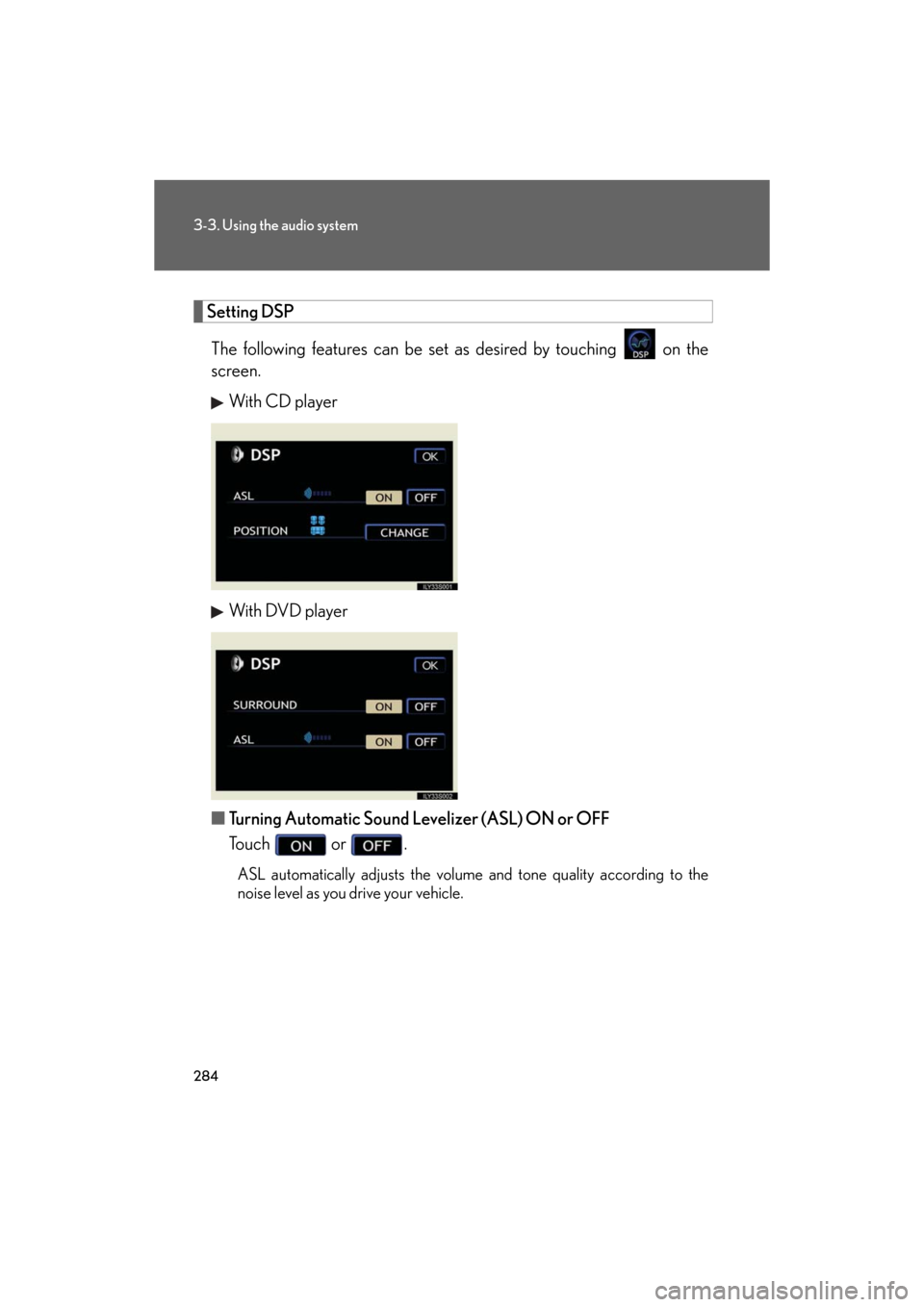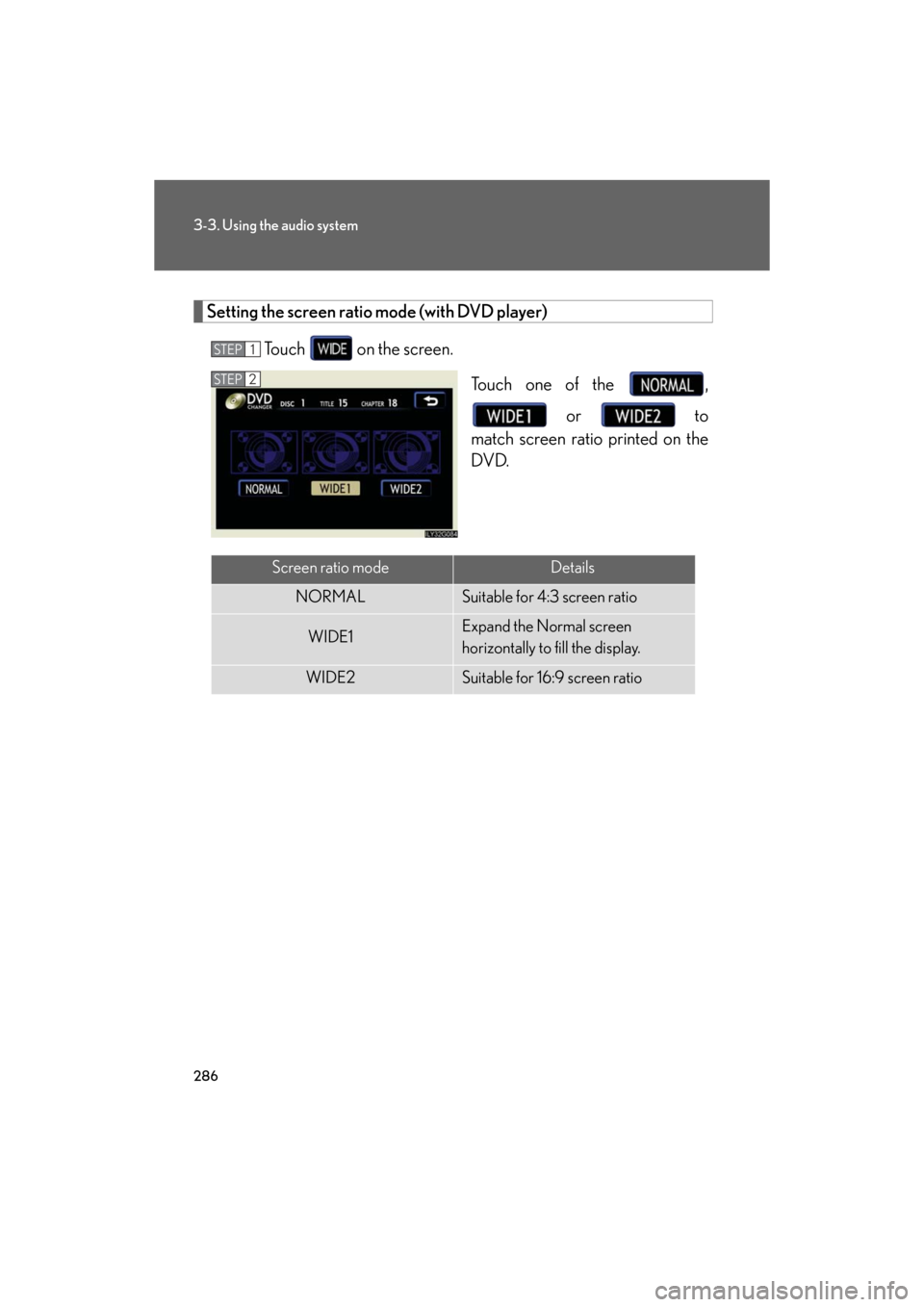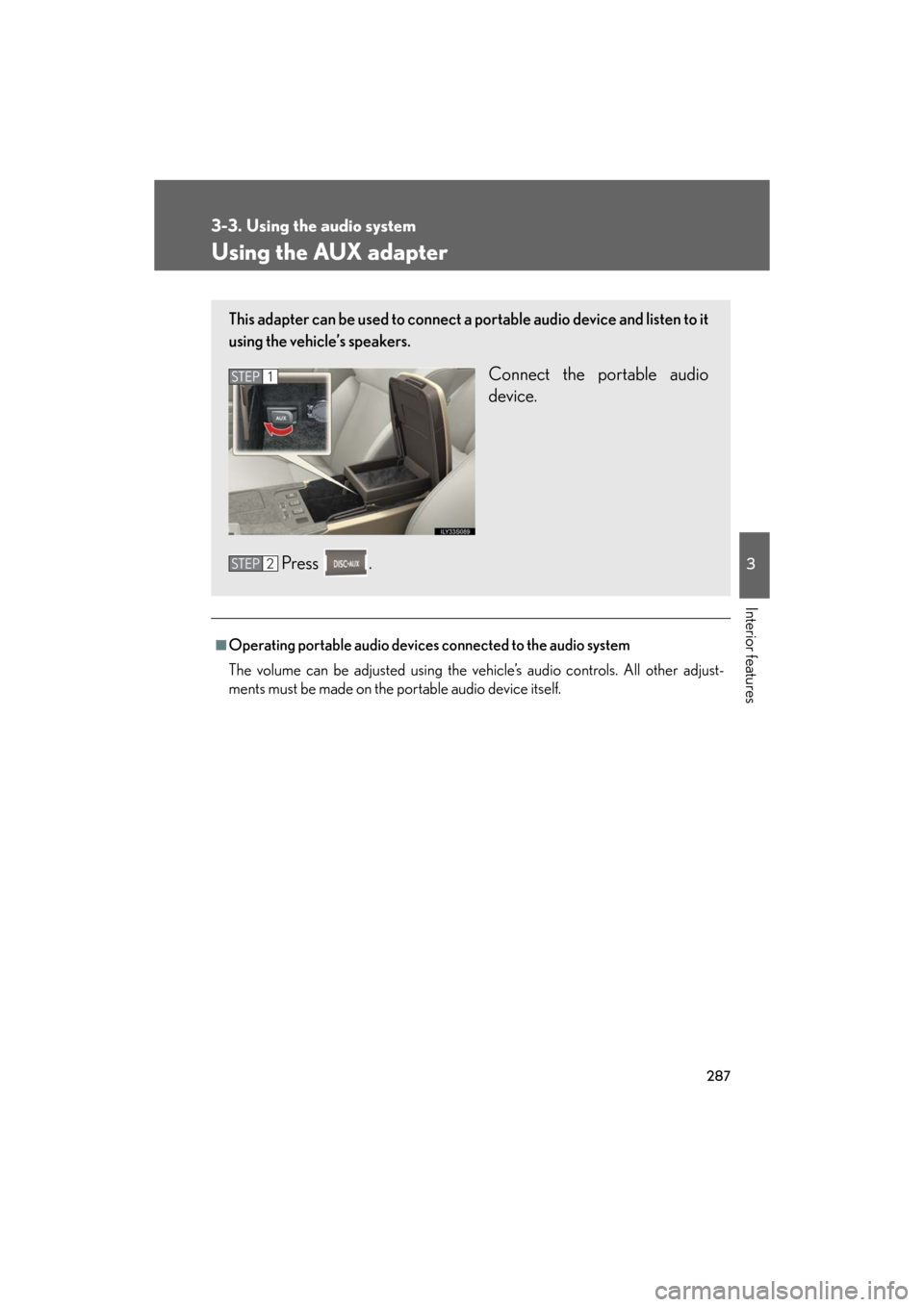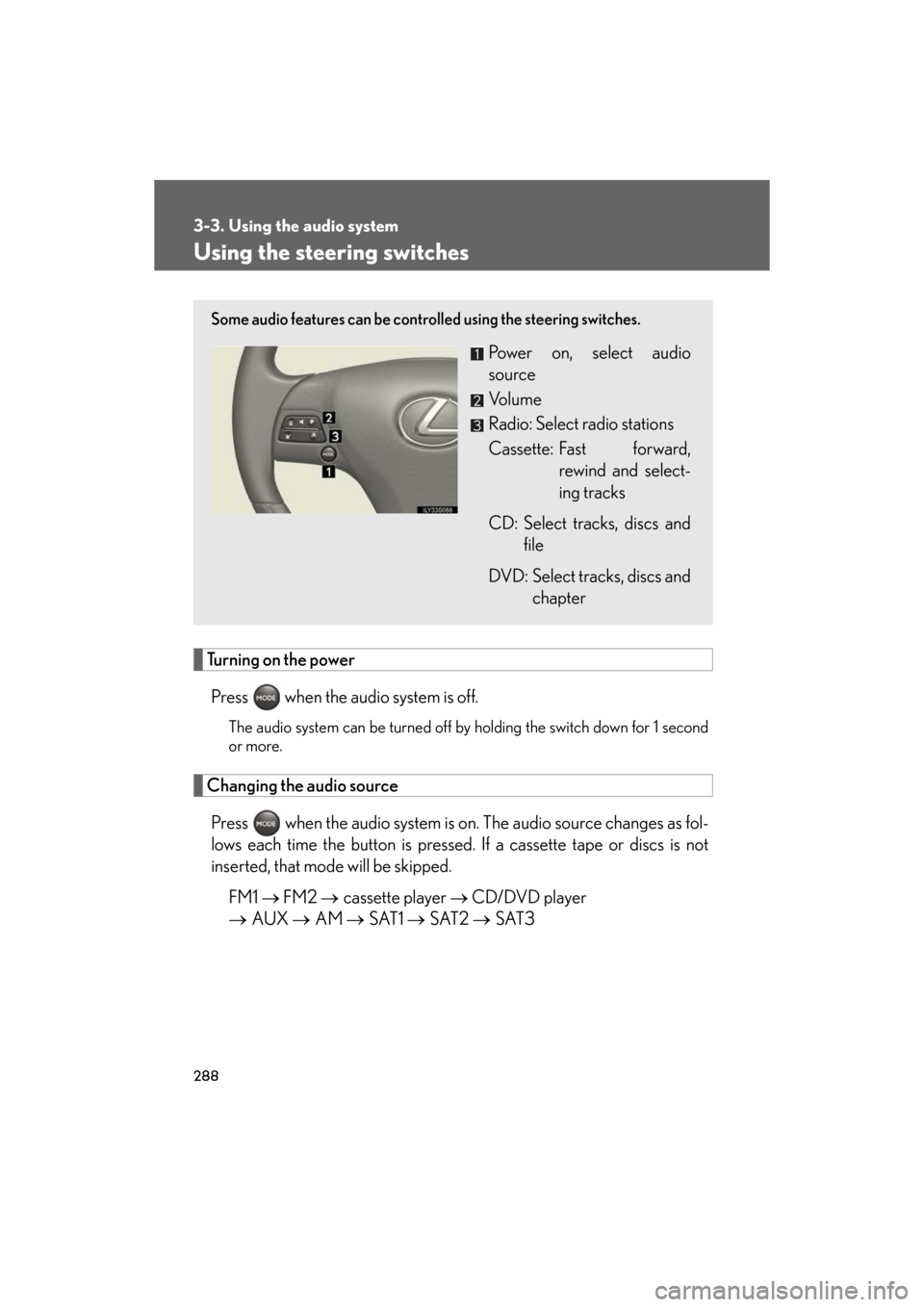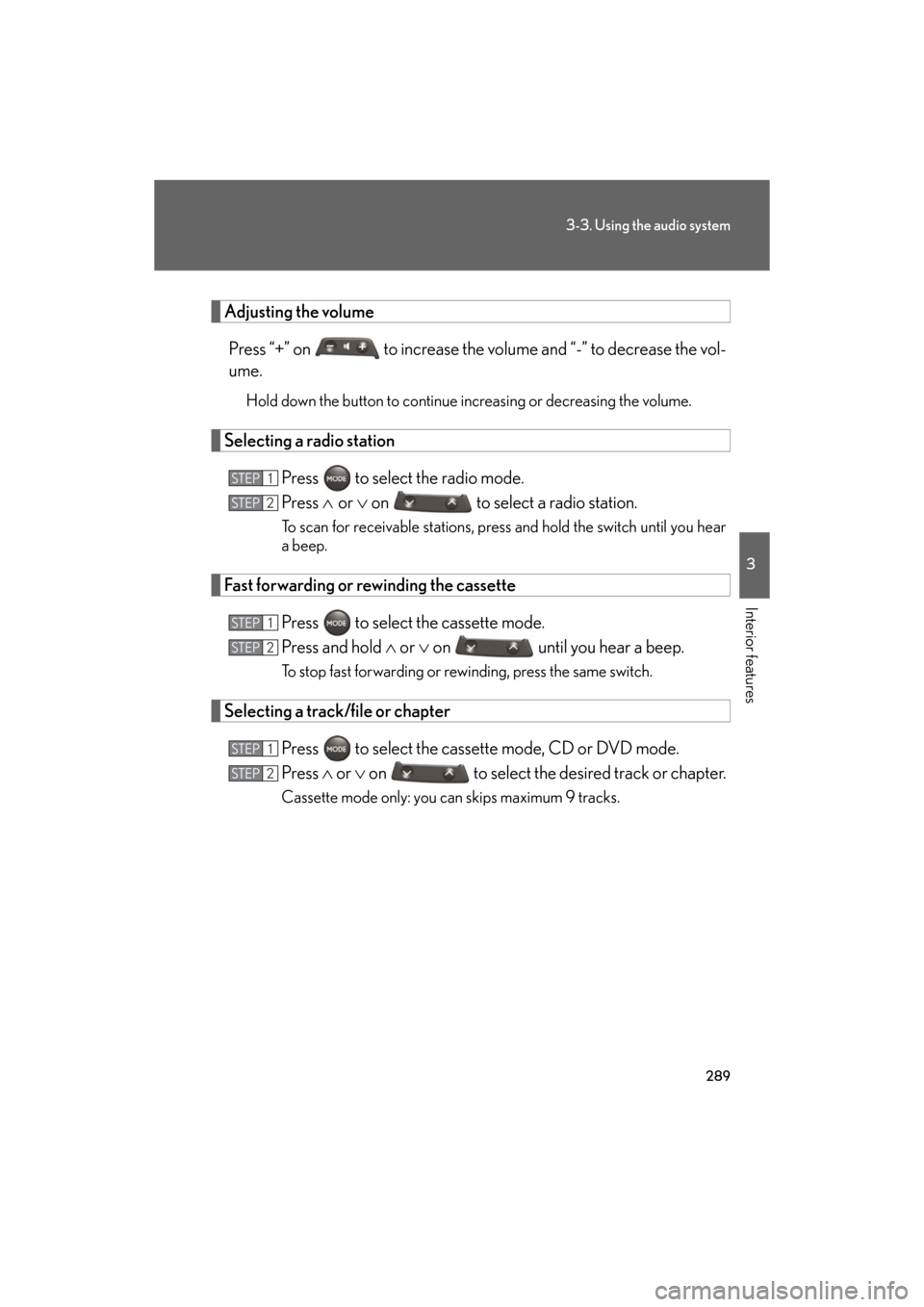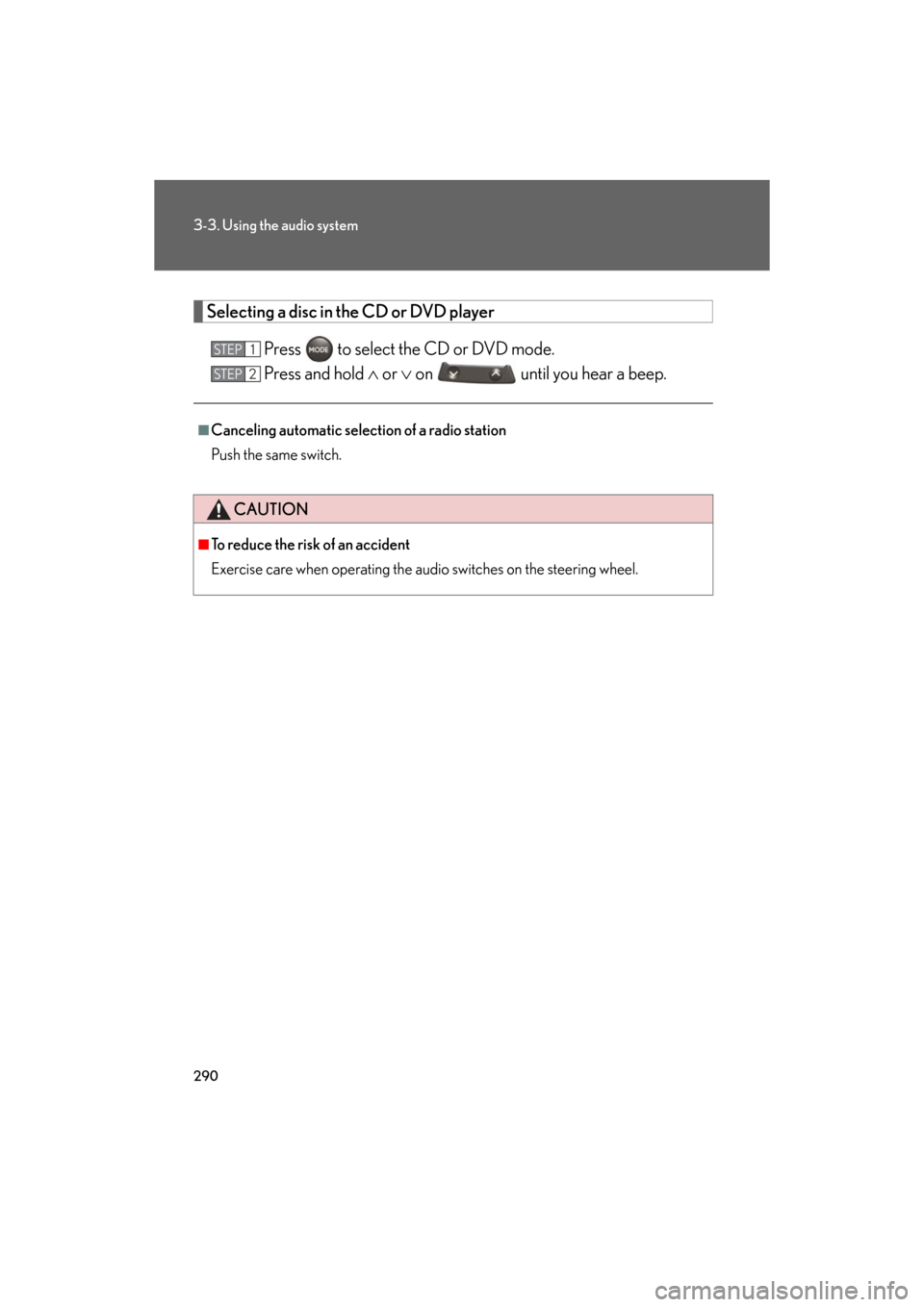Lexus GS460 2008 Scheduled Maintenace Guide / LEXUS 2008 GS460/350 OWNER'S MANUAL (OM30A87U)
Manufacturer: LEXUS, Model Year: 2008,
Model line: GS460,
Model: Lexus GS460 2008
Pages: 596, PDF Size: 9.29 MB
Lexus GS460 2008 Scheduled Maintenace Guide / LEXUS 2008 GS460/350 OWNER'S MANUAL (OM30A87U)
GS460 2008
Lexus
Lexus
https://www.carmanualsonline.info/img/36/15406/w960_15406-0.png
Lexus GS460 2008 Scheduled Maintenace Guide / LEXUS 2008 GS460/350 OWNER'S MANUAL (OM30A87U)
Trending: tire pressure, winter tires, battery, instrument panel, oil, display, change key battery
Page 281 of 596
281
3-3. Using the audio system
3
Interior features
GS_G_U
May 13, 2008 5:14 pm
NOTICE
■Player precautions
Failure to follow the precautions below may result in damage to the discs or the
player itself.
●Do not insert anything other than discs into the disc slot.
●Do not apply oil to the player.
●Store discs away from direct sunlight.
●Never try to disassemble any part of the player.
●Do not insert more than one disc at a time.
Page 282 of 596
282
3-3. Using the audio system
GS_G_U
May 13, 2008 5:14 pm
Optimal use of the audio/video system
Press on the panel to display the audio/video control screen.
Operating the radio, cassette and audio CD
Operating the DVD video/audio and video CD
Adjust sound
quality and balance
Adjust the DSP
Adjust screen ratio
Adjust sound
quality and balance
Adjust the DSP
Page 283 of 596
283
3-3. Using the audio system
3
Interior features
GS_G_U
May 13, 2008 5:14 pm
Adjusting sound quality and balanceTouch on the screen. Adjust the settings, referring to the
following table.
Once you have finished, touch .
*: The sound quality level is adjusted indi vidually in each radio, cassette tape,
CD or DVD mode.
STEP1
STEP2
Sound quality
modeDisplayLevelTo u c h
High-pitched tones*-5 to 5
or Mid-pitched
tones*-5 to 5
Low-pitched tones*-5 to 5
Front/rear
volume balanceF7 to R7 or
Left/right volume
balanceL7 to R7 or
Page 284 of 596
284
3-3. Using the audio system
GS_G_U
May 13, 2008 5:14 pm
Setting DSPThe following features can be set as desired by touching on the
screen.
With CD player
With DVD player
■ Turning Automatic Sound Levelizer (ASL) ON or OFF
Touch or .
ASL automatically adjusts the volume and tone quality according to the
noise level as you drive your vehicle.
Page 285 of 596
285
3-3. Using the audio system
3
Interior features
GS_G_U
May 13, 2008 5:14 pm
■Changing the listening position (with CD player)
The speaker balance can be change d to produce the best sound for
each listening position.
To u c h .
The listening position changes as follows each time the switch is
touched.
■ Turning the surround ON or OFF (with DVD player)
Touch or .
DisplayListening position
Position best suited to the driver’s seat
Position best suited to the driver’s and front passen-
ger’s seat
Position best suited to the rear seats
Position best suited to all seats
Page 286 of 596
286
3-3. Using the audio system
GS_G_U
May 13, 2008 5:14 pm
Setting the screen ratio mode (with DVD player)Touch on the screen. Touch one of the , or to
match screen ratio printed on the
DVD.
STEP1
STEP2
Screen ratio modeDetails
NORMALSuitable for 4:3 screen ratio
WIDE1Expand the Normal screen
horizontally to fill the display.
WIDE2Suitable for 16:9 screen ratio
Page 287 of 596
287
3-3. Using the audio system
3
Interior features
GS_G_U
May 13, 2008 5:14 pm
Using the AUX adapter
■Operating portable audio devices connected to the audio system
The volume can be adjusted using the vehicle’s audio controls. All other adjust-
ments must be made on the portable audio device itself.
This adapter can be used to connect a portable audio device and listen to it
using the vehicle’s speakers.
Connect the portable audio
device.
Press .STEP1
STEP2
Page 288 of 596
288
3-3. Using the audio system
GS_G_U
May 13, 2008 5:14 pm
Using the steering switches
Turning on the powerPress when the audio system is off.
The audio system can be turned off by holding the switch down for 1 second
or more.
Changing the audio source
Press when the audio system is on. The audio source changes as fol-
lows each time the button is pressed. If a cassette tape or discs is not
inserted, that mode will be skipped.
FM1 FM2 cassette player CD/DVD player
AUX AM SAT1 SAT2 SAT3
Some audio features can be controlled using the steering switches.
Power on, select audio
source
Vo l u m e
Radio: Select radio stations
Cassette: Fast forward,
rewind and select-
ing tracks
CD: Select tracks, discs and file
DVD: Select tracks, discs and chapter
Page 289 of 596
289
3-3. Using the audio system
3
Interior features
GS_G_U
May 13, 2008 5:14 pm
Adjusting the volumePress “+” on to increase the vo lume and “-” to decrease the vol-
ume.
Hold down the button to continue increasing or decreasing the volume.
Selecting a radio station
Press to select the radio mode.
Press or on to select a radio station.
To scan for receivable stations, pres s and hold the switch until you hear
a beep.
Fast forwarding or rewinding the cassette
Press to select the cassette mode.
Press and hold or on until you hear a beep.
To stop fast forwarding or rewinding, press the same switch.
Selecting a track/file or chapter
Press to select the cassette mode, CD or DVD mode.
Press or on to select the desired track or chapter.
Cassette mode only: you can skips maximum 9 tracks.
STEP1
STEP2
STEP1
STEP2
STEP1
STEP2
Page 290 of 596
290
3-3. Using the audio system
GS_G_U
May 13, 2008 5:14 pm
Selecting a disc in the CD or DVD playerPress to select the CD or DVD mode.
Press and hold or on until you hear a beep.
■Canceling automatic selection of a radio station
Push the same switch.
CAUTION
■To reduce the risk of an accident
Exercise care when operating the audio switches on the steering wheel.
STEP1
STEP2
Trending: length, bulb, ABS, fuel cap, keyless entry, belt, maintenance