steering Lexus GX460 2010 Navigation Manual
[x] Cancel search | Manufacturer: LEXUS, Model Year: 2010, Model line: GX460, Model: Lexus GX460 2010Pages: 428, PDF Size: 6.27 MB
Page 159 of 428
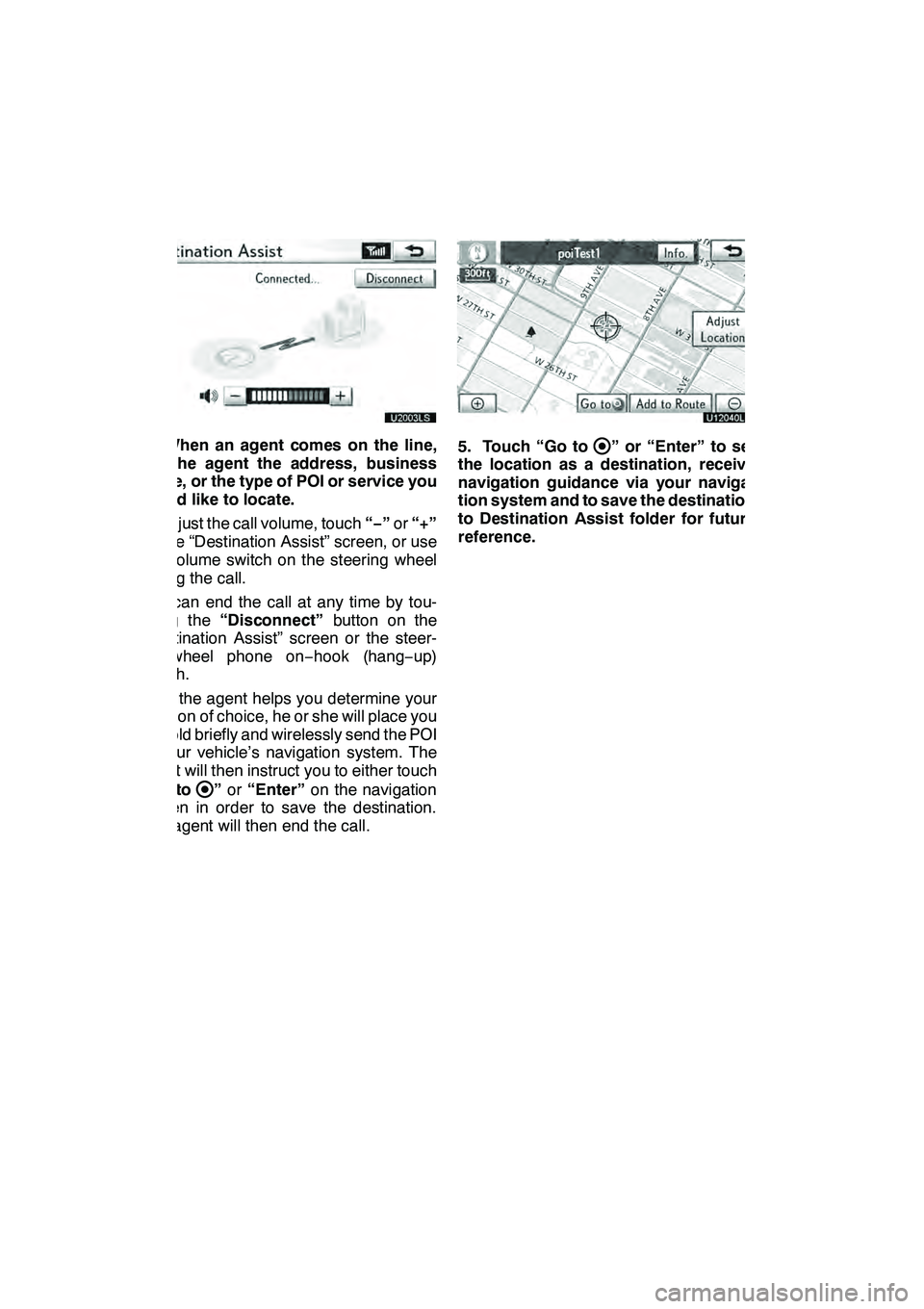
LEXUS ENFORM WITH SAFETY CONNECT
158
U20003LS
4. When an agent comes on the line,
tell the agent the address, business
name, or the type of POI or service you
would like to locate.
To adjust the call volume, touch“−”or “+”
on the “Destination Assist” screen, or use
the volume switch on the steering wheel
during the call.
You can end the call at any time by tou-
ching the “Disconnect” button on the
“Destination Assist” screen or the steer-
ing− wheel phone on −hook (hang −up)
switch.
After the agent helps you determine your
location of choice, he or she will place you
on hold briefly and wirelessly send the POI
to your vehicle’s navigation system. The
agent will then instruct you to either touch
“Go to
” or “Enter” on the navigation
screen in order to save the destination.
The agent will then end the call.
U12040LS
5. Touch “Go to” or “Enter” to set
the location as a destination, receive
navigation guidance via your naviga-
tion system and to save the destination
to Destination Assist folder for future
reference.
GX460 Navi (U)
OM60E73U
Finish
09.09.24
Page 177 of 428
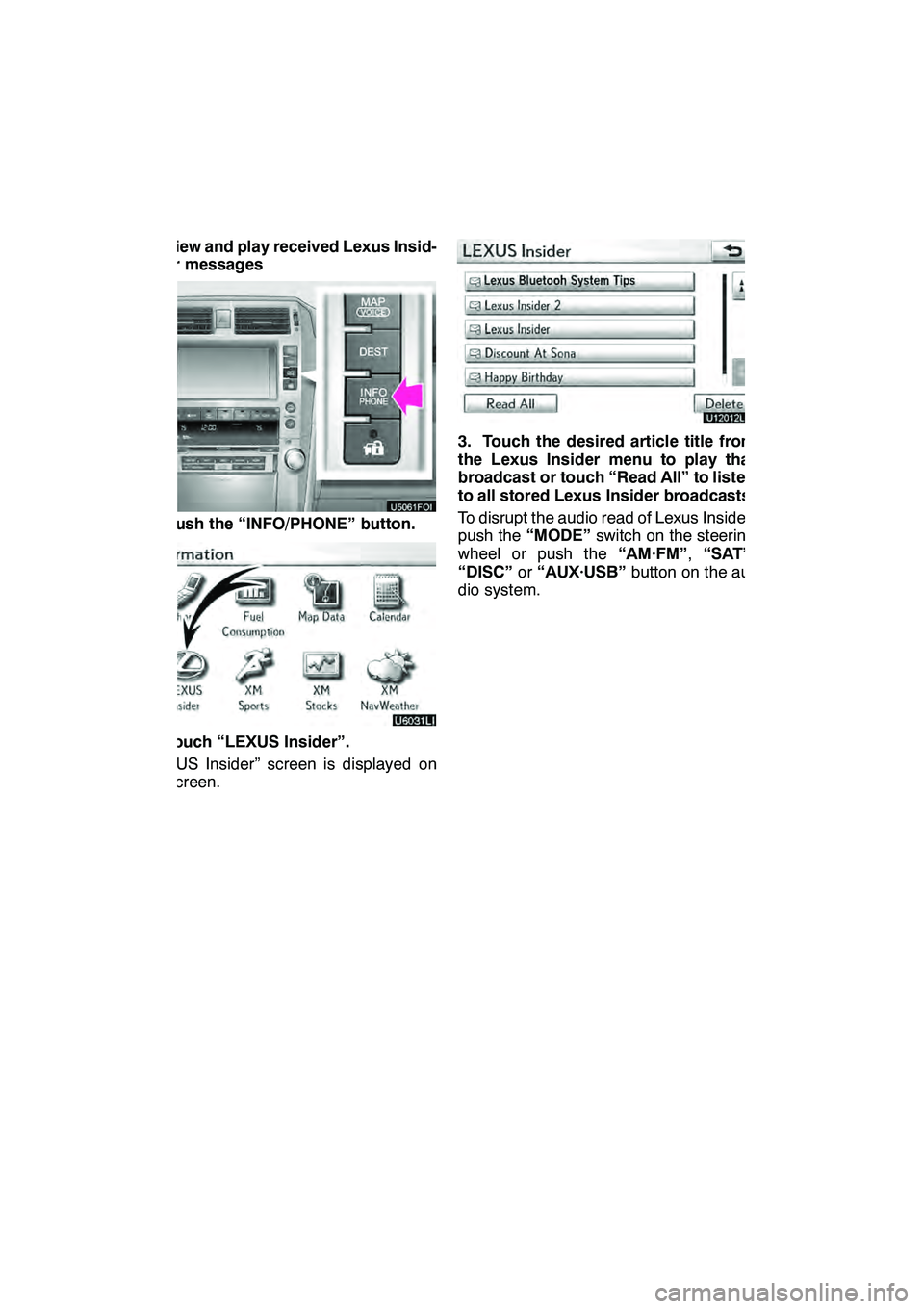
LEXUS ENFORM WITH SAFETY CONNECT
176 D
View and play received Lexus Insid-
er messages
1. Push the “INFO/PHONE” button.
2. Touch “LEXUS Insider”.
“LEXUS Insider” screen is displayed on
the screen.
U12012LS
3. Touch the desired article title from
the Lexus Insider menu to play that
broadcast or touch “Read All” to listen
to all stored Lexus Insider broadcasts.
To disrupt the audio read of Lexus Insider,
push the“MODE” switch on the steering
wheel or push the “AM·FM”,“SAT” ,
“DISC” or“AUX·USB” button on the au-
dio system.
GX460 Navi (U)
OM60E73U
Finish
09.09.30
Page 178 of 428

LEXUS ENFORM WITH SAFETY CONNECT
177
Icons appear at the left of the Lexus Insider
story titles and indicate the following:Icon
Article
Unread article
Previously read article
Article with downloadable
Point of Interest (POI)
U12013LS
After selecting an individual article, you
can then touch “Next Article”or“Pre-
vious Article” to listen to another article.
You can also use the “
”or“” switch on
the steering wheel to move to the previous
or next article. Some Lexus Insider stories will contain a
downloadable POI relevant to the content.
If it contains a POI, you can touch
“Enter
”to download it to the navigation sys-
tem.
U12047LS
You can touch the “Go to”button to set
the POI as a destination with route direc-
tions.
GX460 Navi (U)
OM60E73U
Finish
09.09.24
6
Page 184 of 428
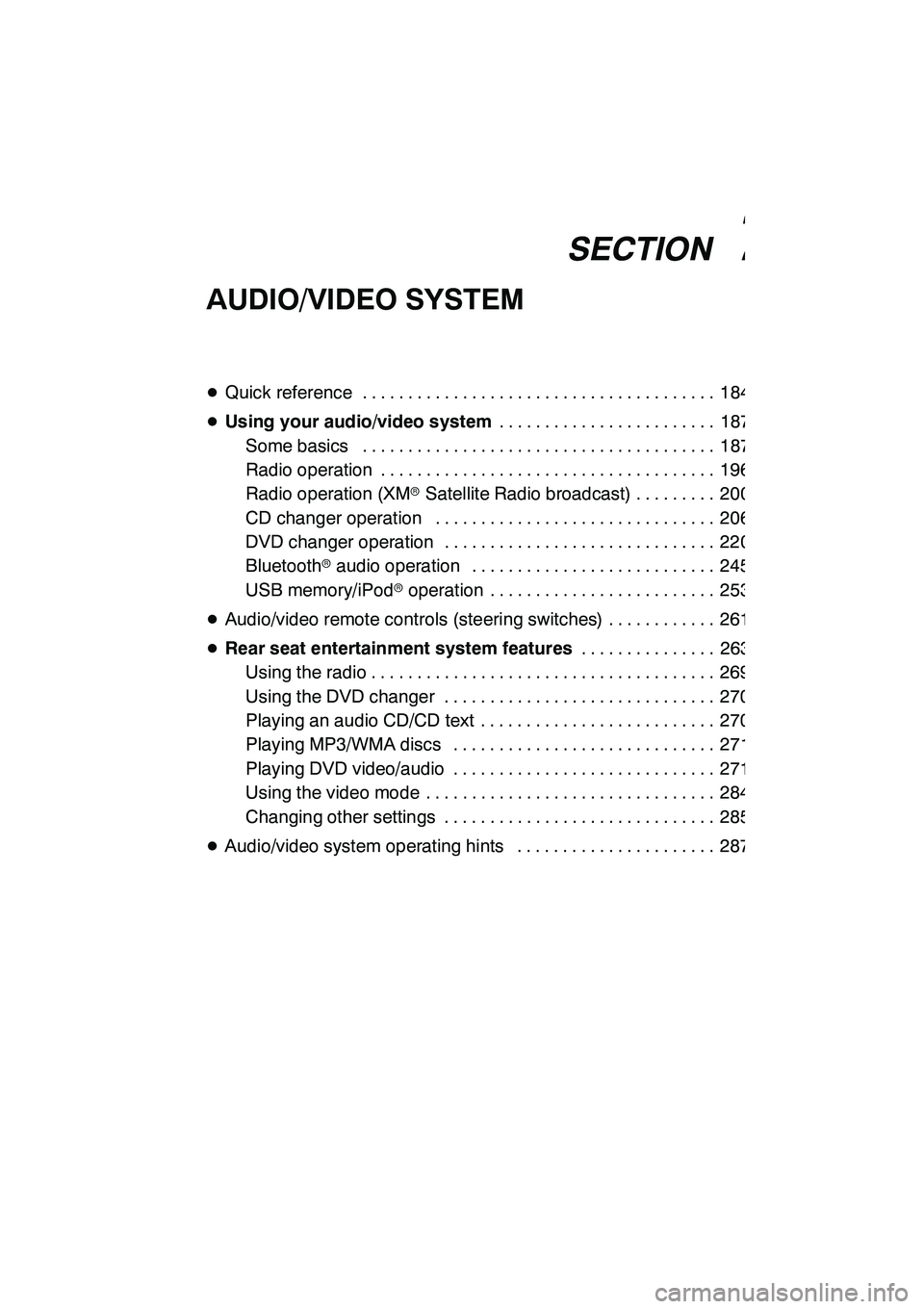
SECTION7
AUDIO/VIDEO SYSTEM
183
AUDIO/VIDEO SYSTEM
DQuick reference 184 .......................................
D Using your audio/video system 187
........................
Some basics 187 .......................................
Radio operation 196 .....................................
Radio operation (XMr Satellite Radio broadcast) 200 .........
CD changer operation 206 ...............................
DVD changer operation 220 ..............................
Bluetooth raudio operation 245 ...........................
USB memory/iPod roperation 253 .........................
D Audio/video remote controls (steering switches) 261 ............
D Rear seat entertainment system features 263
...............
Using the radio 269 ......................................
Using the DVD changer 270 ..............................
Playing an audio CD/CD text 270 ..........................
Playing MP3/WMA discs 271 .............................
Playing DVD video/audio 271 .............................
Using the video mode 284 ................................
Changing other settings 285 ..............................
D Audio/video system operating hints 287 ......................
GX460 Navi (U)
OM60E73U
Finish
09.09.24
7
Page 262 of 428
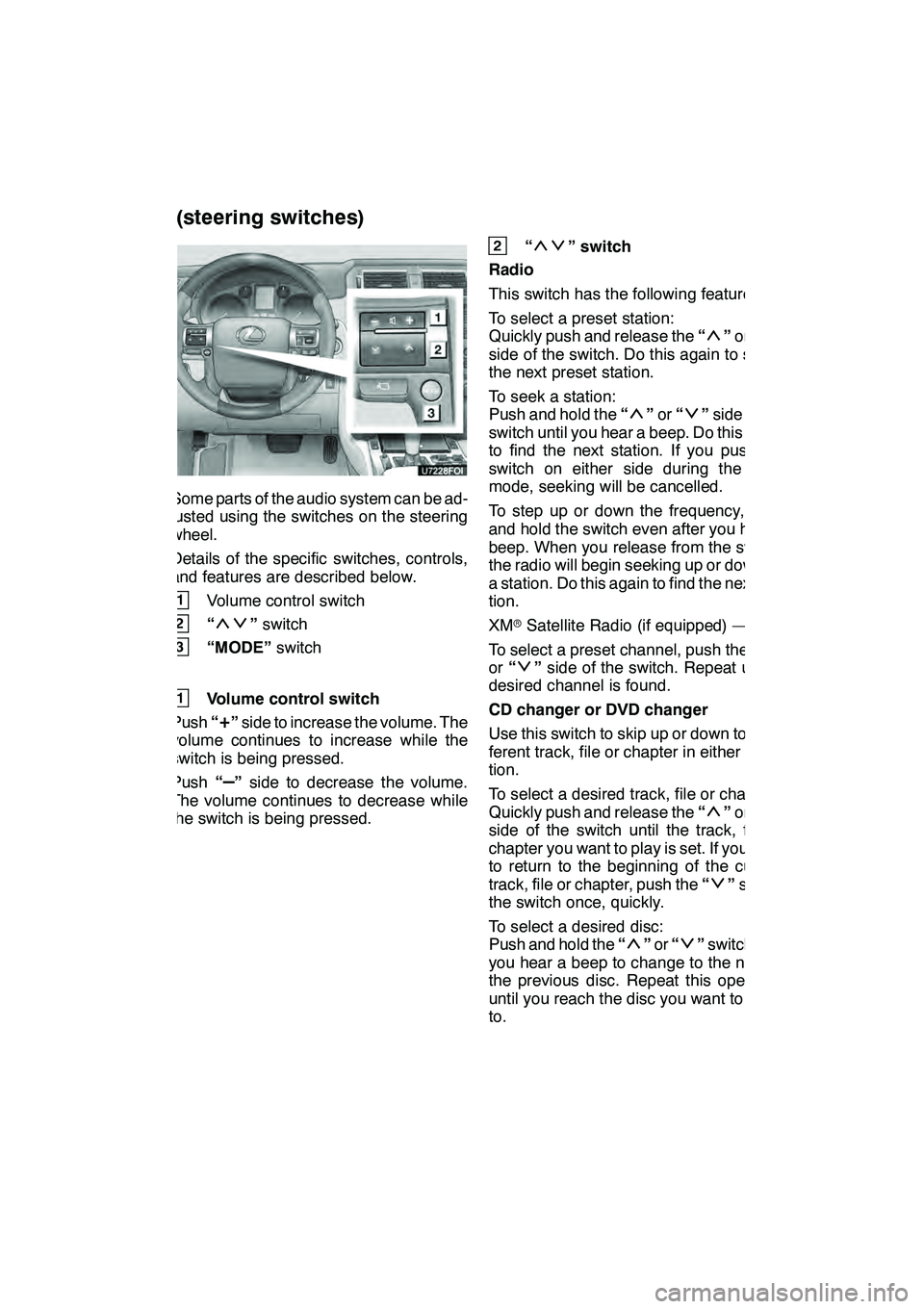
AUDIO/VIDEO SYSTEM
261
Some parts of the audio system can be ad-
justed using the switches on the steering
wheel.
Details of the specific switches, controls,
and features are described below.
1Volume control switch
2“”switch
3“MODE” switch
1Volume control switch
Push “
+”side to increase the volume. The
volume continues to increase while the
switch is being pressed.
Push “
–”side to decrease the volume.
The volume continues to decrease while
the switch is being pressed.
2“” switch
Radio
This switch has the following features —
To select a preset station:
Quickly push and release the “
”or “”
side of the switch. Do this again to select
the next preset station.
To seek a station:
Push and hold the “
”or “”side of the
switch until you hear a beep. Do this again
to find the next station. If you push the
switch on either side during the seek
mode, seeking will be cancelled.
To step up or down the frequency, push
and hold the switch even after you hear a
beep. When you release from the switch,
the radio will begin seeking up or down for
a station. Do this again to find the next sta-
tion.
XM rSatellite Radio (if equipped) —
To select a preset channel, push the “
”
or “”side of the switch. Repeat until a
desired channel is found.
CD changer or DVD changer
Use this switch to skip up or down to a dif-
ferent track, file or chapter in either direc-
tion.
To select a desired track, file or chapter:
Quickly push and release the “
”or “”
side of the switch until the track, file or
chapter you want to play is set. If you want
to return to the beginning of the current
track, file or chapter, push the “
”side of
the switch once, quickly.
To select a desired disc:
Push and hold the “
”or “”switch until
you hear a beep to change to the next or
the previous disc. Repeat this operation
until you reach the disc you want to listen
to.
GX460 Navi (U)
OM60E73U
Finish
09.09.24
Audio/video remote controls
(steering switches)
7
Page 315 of 428
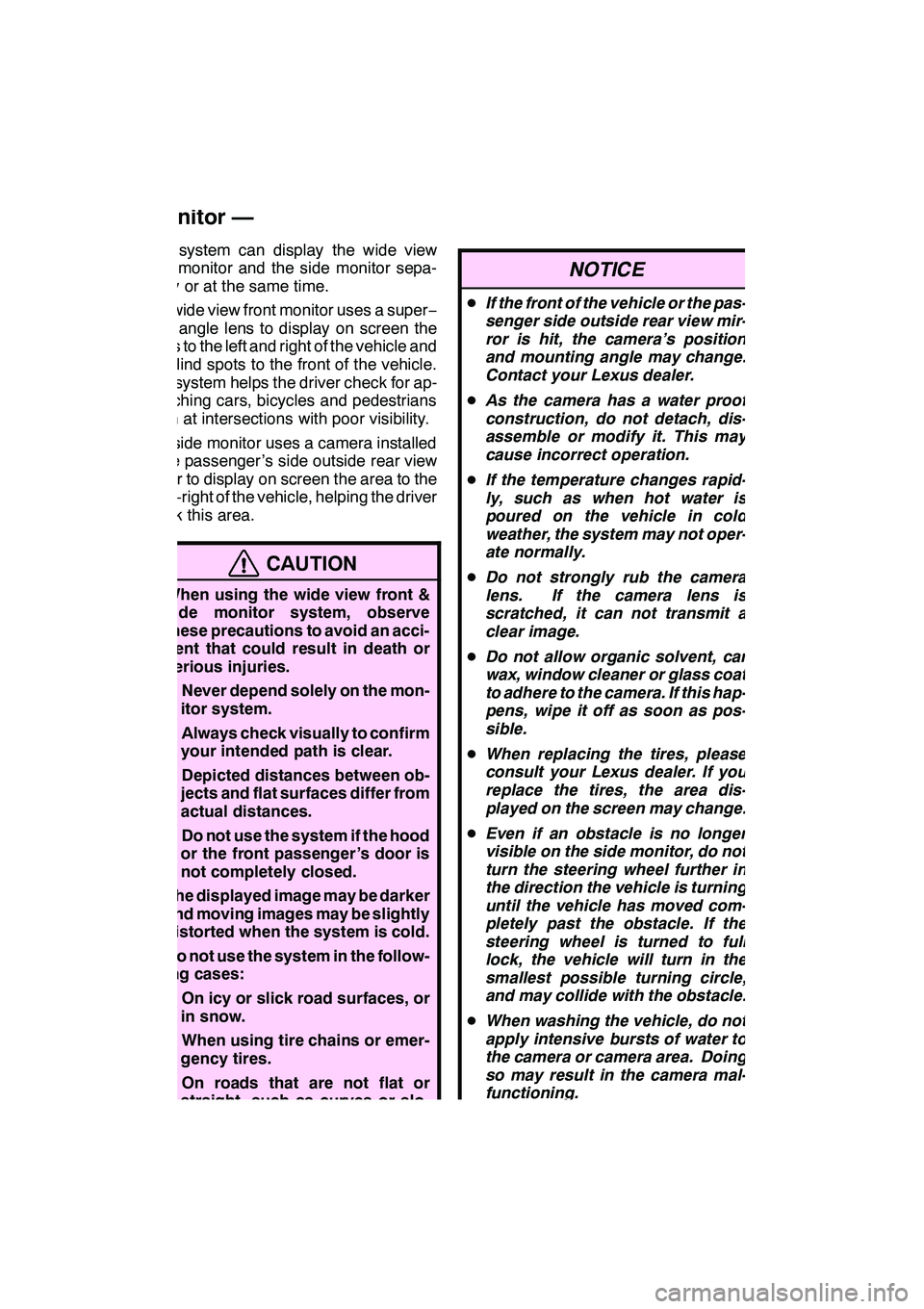
WIDE VIEW FRONT & SIDE MONITOR
314
This system can display the wide view
front monitor and the side monitor sepa-
rately or at the same time.
The wide view front monitor uses a super−
wide angle lens to display on screen the
areas to the left and right of the vehicle and
the blind spots to the front of the vehicle.
This system helps the driver check for ap-
proaching cars, bicycles and pedestrians
when at intersections with poor visibility.
The side monitor uses a camera installed
in the passenger ’s side outside rear view
mirror to display on screen the area to the
front− right of the vehicle, helping the driver
check this area.
CAUTION
DWhen using the wide view front &
side monitor system, observe
these precautions to avoid an acci-
dent that could result in death or
serious injuries.
DNever depend solely on the mon-
itor system.
DAlways check visually to confirm
your intended path is clear.
DDepicted distances between ob-
jects and flat surfaces differ from
actual distances.
DDo not use the system if the hood
or the front passenger ’s door is
not completely closed.
DThe displayed image may be darker
and moving images may be slightly
distorted when the system is cold.
DDo not use the system in the follow-
ing cases:
DOn icy or slick road surfaces, or
in snow.
DWhen using tire chains or emer-
gency tires.
DOn roads that are not flat or
straight, such as curves or slo-
pes.
NOTICE
D If the front of the vehicle or the pas-
senger side outside rear view mir-
ror is hit, the camera’s position
and mounting angle may change.
Contact your Lexus dealer.
D As the camera has a water proof
construction, do not detach, dis-
assemble or modify it. This may
cause incorrect operation.
D If the temperature changes rapid-
ly, such as when hot water is
poured on the vehicle in cold
weather, the system may not oper-
ate normally.
D Do not strongly rub the camera
lens. If the camera lens is
scratched, it can not transmit a
clear image.
D Do not allow organic solvent, car
wax, window cleaner or glass coat
to adhere to the camera. If this hap-
pens, wipe it off as soon as pos-
sible.
D When replacing the tires, please
consult your Lexus dealer. If you
replace the tires, the area dis-
played on the screen may change.
D Even if an obstacle is no longer
visible on the side monitor, do not
turn the steering wheel further in
the direction the vehicle is turning
until the vehicle has moved com-
pletely past the obstacle. If the
steering wheel is turned to full
lock, the vehicle will turn in the
smallest possible turning circle,
and may collide with the obstacle.
D When washing the vehicle, do not
apply intensive bursts of water to
the camera or camera area. Doing
so may result in the camera mal-
functioning.
GX460 Navi (U)
OM60E73U
Finish
09.09.24
Wide view front & side
monitor —
Page 387 of 428

SETUP
386
2. Touch “Full Screen” or “Drop
Down”.
“Full Screen”mode
When a call is received, the
....
Hands −free screen is dis-
played and you can operate it
on the screen.
“Drop Down” mode
The message is displayed on
....
the upper side of the screen.
You can only operate the
steering switch.
DThe Bluetooth rconnection status
at start up
When the “ENGINE START STOP”
switch is in ACCESSORY or IGNITION
ON mode and the Bluetooth ris auto-
matically connected, the connection
check is displayed.
When “Display Phone Status” is “On”,
this status is displayed.
When “Display Phone Status” is “Off”,
this status is not displayed.
GX460 Navi (U)
OM60E73U
Finish
09.09.24
Page 426 of 428

INDEX
425
Show eDestination icons162
...........
Show free flowing traffic 344 ............
Show on map 102 .....................
Show on map button 10 ................
Side monitor 316 ......................
Single map screen 39, 40 ...............
Sort 30 ..............................
Sound dynamic range 235, 279 ..........
Sound icons 119 ......................
Speed dial 141, 368 ....................
Speed dials settings 368 ...............
Starting route from adjacent road 101 ....
Starting route guidance 83 ..............
Steering switches 261 ..................
Street address 67 .....................
Subscription 155 ......................
Subtitle language 235, 279 ..............
Surround function 192 ..................
Switching between audio functions 190 ...
Switching the air intake control to automatic mode 302 ...............
Switching the screens 39 ...............
Symbol key 29 ........................
T
Talk on the Bluetooth rphone 146 ........
Talk switch 44, 143 ....................
Telephone settings 349 .................
Telephone switch 130 ..................
TEMP button 296, 298, 301, 303 .........
Temperature display 296, 298, 311 .......
Time zone 336 ........................
Tire change calibration 346, 348 .........
Title 244 .............................
Tone 31, 286 ..........................
Tone and balance 193 ..................
Touch screen operation 27 ..............
Traffic announcement 200 ..............
Traffic button 200 ......................
Traffic voice guidance 339 ..............
Transferring a phone number 361 ........
Treble 193 ............................
TUNE/FILE knob 184, 186 ..............
Turn list screen 39, 90 ..................
Turning the audio system on and off 189 ......................
TypeSeek button 198 ..................
Typical voice guidance prompts 91 .......
U
Unit of measurement 333
...............
USB memory operation 253
.............
V
Vehicle button 22
......................
Vehicle customization 400
..............
Vehicle settings 395
...................
Video CD 240, 284
.....................
Video CD controls 242, 282
.............
Video CD settings 241, 282
.............
Video mode 284
.......................
Viewer restrictions 244
.................
Voice button 22 .......................
Voice command example 47, 50 .........
Voice command system 44 .............
Voice guidance speaker 339 ............
Voice settings 337 .....................
Voice tag 144, 376 .....................
Voice volume 338, 350 .................
W
Wide view front & side monitor 314 ......
Wide view front & side monitor cameras 318 .......................
Wide view front & side monitor simultaneous display 316 .............
Wide view front monitor 316 ............
Windshield air flow button
296, 298, 306
.......................
Windshield wiper de −icer 308 ...........
WMA 214, 271 ........................
X
XMrindicator 10 ......................
XM rNavTraffic 154, 173 ................
XM rNavTraffic icon 174 ...............
XM rNavTraffic indicator 175 ............
XM rNavTraffic information arrow 174 ....
XM rNavTraffic text information 39 ......
XM rSatellite Radio broadcast 200 .......
XM NavWeather 168
.................
XM NavWeather button 23 ............
XM Sports 164 ........................
XM Sports button 23 ...................
XM Sports settings 164 ................
XM Stocks 166 ........................
XM Stocks button 23 ...................
XM Stocks settings 167 ................
Z
Zoom in button 10
.....................
Zoom out button 10
....................
GX460 Navi (U)
OM60E73U
Finish
09.09.24
Idx