change time Lexus GX460 2010 Navigation Manual
[x] Cancel search | Manufacturer: LEXUS, Model Year: 2010, Model line: GX460, Model: Lexus GX460 2010Pages: 428, PDF Size: 6.27 MB
Page 2 of 428
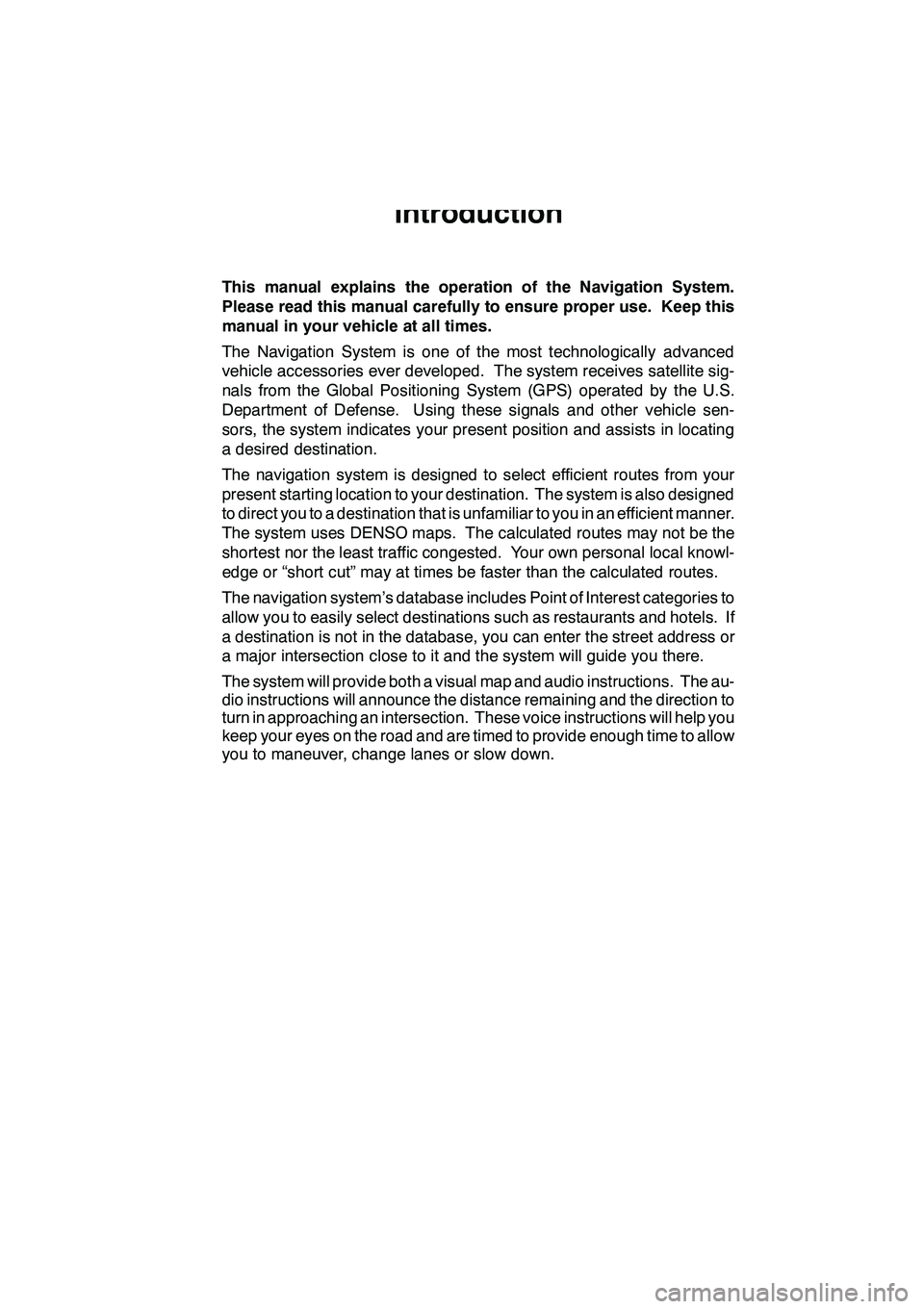
1
Introduction
This manual explains the operation of the Navigation System.
Please read this manual carefully to ensure proper use. Keep this
manual in your vehicle at all times.
The Navigation System is one of the most technologically advanced
vehicle accessories ever developed. The system receives satellite sig-
nals from the Global Positioning System (GPS) operated by the U.S.
Department of Defense. Using these signals and other vehicle sen-
sors, the system indicates your present position and assists in locating
a desired destination.
The navigation system is designed to select efficient routes from your
present starting location to your destination. The system is also designed
to direct you to a destination that is unfamiliar to you in an efficient manner.
The system uses DENSO maps. The calculated routes may not be the
shortest nor the least traffic congested. Your own personal local knowl-
edge or “short cut” may at times be faster than the calculated routes.
The navigation system’s database includes Point of Interest categories to
allow you to easily select destinations such as restaurants and hotels. If
a destination is not in the database, you can enter the street address or
a major intersection close to it and the system will guide you there.
The system will provide both a visual map and audio instructions. The au-
dio instructions will announce the distance remaining and the direction to
turn in approaching an intersection. These voice instructions will help you
keep your eyes on the road and are timed to provide enough time to allow
you to maneuver, change lanes or slow down.
GX460 Navi (U)
OM60E73U
Finish
09.09.24
Page 12 of 428
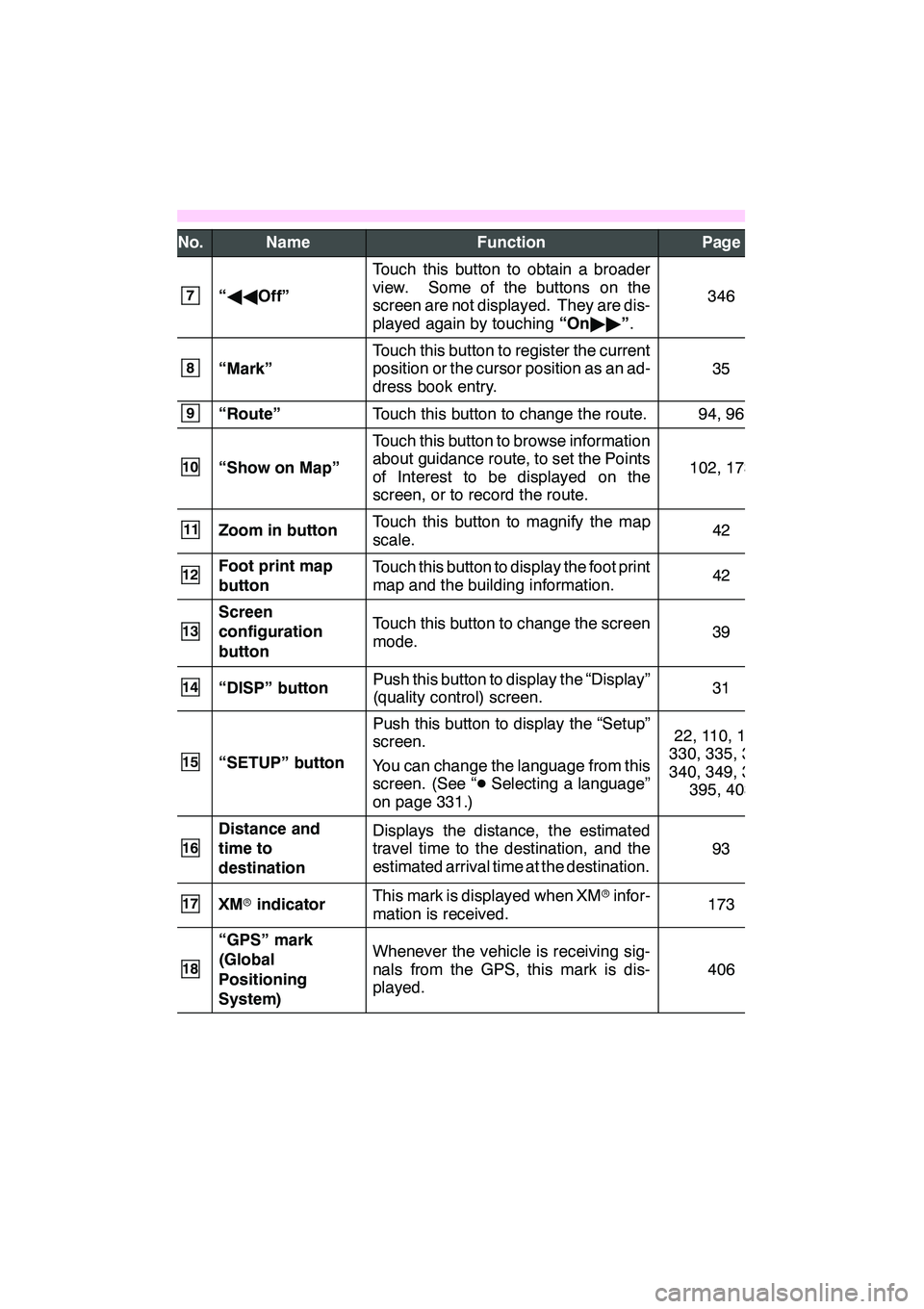
11
No.NameFunctionPage
7“AA Off”
Touch this button to obtain a broader
view. Some of the buttons on the
screen are not displayed. They are dis-
played again by touching “On"" ”.
346
8“Mark”
Touch this button to register the current
position or the cursor position as an ad-
dress book entry.
35
9“Route”Touch this button to change the route.94, 96
10“Show on Map”
Touch this button to browse information
about guidance route, to set the Points
of Interest to be displayed on the
screen, or to record the route.
102, 173
11Zoom in buttonTouch this button to magnify the map
scale.42
12Foot print map
buttonTouch this button to display the foot print
map and the building information.42
13
Screen
configuration
buttonTouch this button to change the screen
mode.39
14“DISP” buttonPush this button to display the “Display”
(quality control) screen.31
15“SETUP” button
Push this button to display the “Setup”
screen.
You can change the language from this
screen. (See “ DSelecting a language”
on page 331.)22, 110, 179,
330, 335, 337,
340, 349, 388, 395, 403
16
Distance and
time to
destinationDisplays the distance, the estimated
travel time to the destination, and the
estimated arrival time at the destination.
93
17XM rindicatorThis mark is displayed when XM rinfor-
mation is received.173
18
“GPS” mark
(Global
Positioning
System)Whenever the vehicle is receiving sig-
nals from the GPS, this mark is dis-
played.
406
GX460 Navi (U)
OM60E73U
09.09.24
Page 23 of 428
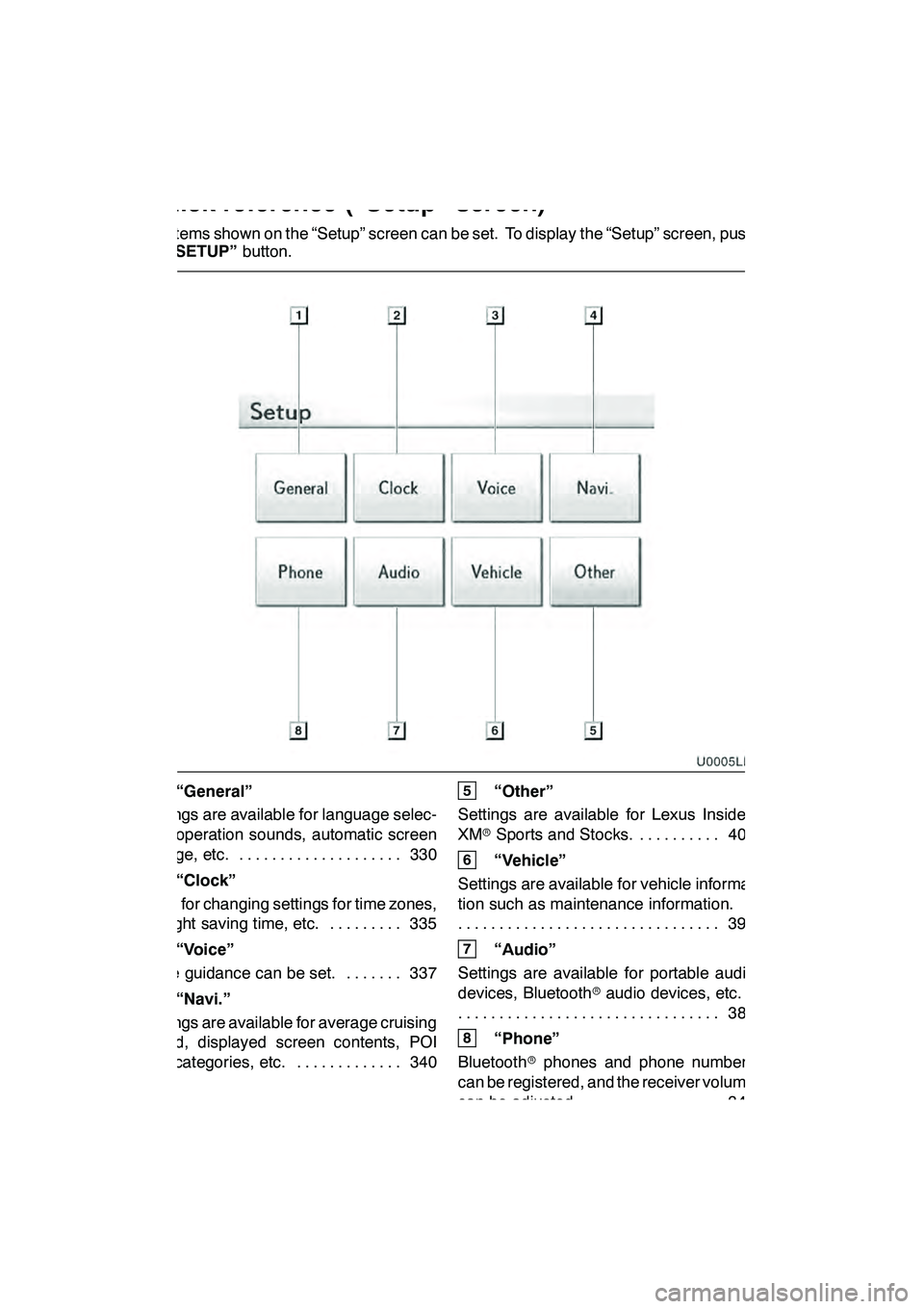
22
The items shown on the “Setup” screen can be set. To display the “Setup” screen, push
the“SETUP” button.
1“General”
Settings are available for language selec-
tion, operation sounds, automatic screen
change, etc. 330 ....................
2“Clock”
Used for changing settings for time zones,
daylight saving time, etc. 335 .........
3“Voice”
Voice guidance can be set. 337 .......
4“Navi.”
Settings are available for average cruising
speed, displayed screen contents, POI
icon categories, etc. 340 .............
5“Other”
Settings are available for Lexus Insider,
XM rSports and Stocks. 403
..........
6“Vehicle”
Settings are available for vehicle informa-
tion such as maintenance information. 395
................................
7“Audio”
Settings are available for portable audio
devices, Bluetooth raudio devices, etc.
388
................................
8“Phone”
Bluetooth rphones and phone numbers
can be registered, and the receiver volume
can be adjusted. 349 ................
GX460 Navi (U)
OM60E73U
09.09.24
Quickreference (“Setup” screen)
Page 33 of 428
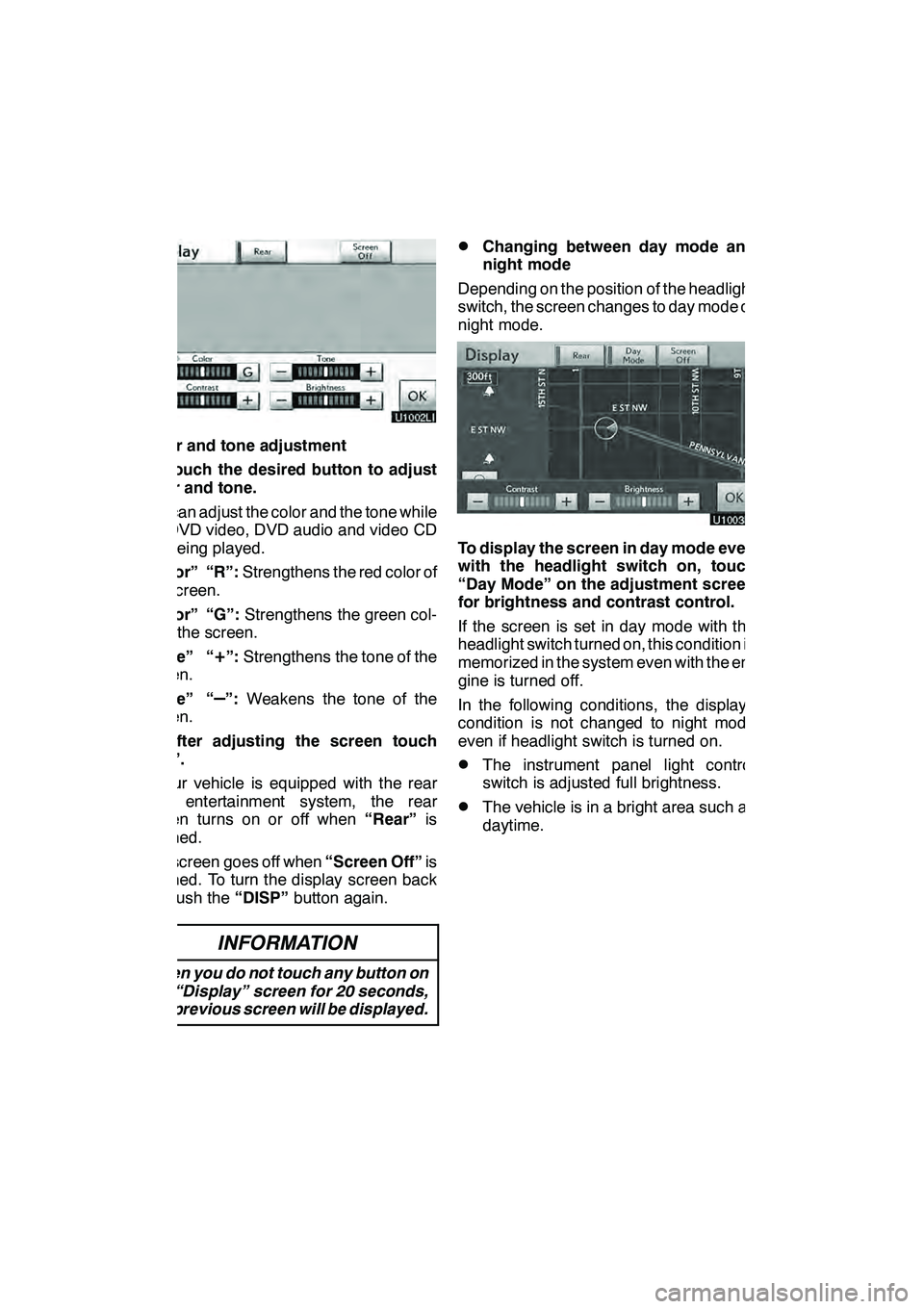
NAVIGATION SYSTEM: BASIC FUNCTIONS
32
Color and tone adjustment
1. Touch the desired button to adjust
color and tone.
You can adjust the color and the tone while
the DVD video, DVD audio and video CD
are being played.
“Color” “R”:Strengthens the red color of
the screen.
“Color” “G”: Strengthens the green col-
or of the screen.
“Tone” “
+”: Strengthens the tone of the
screen.
“Tone” “
–”: Weakens the tone of the
screen.
2. After adjusting the screen touch
“OK”.
If your vehicle is equipped with the rear
seat entertainment system, the rear
screen turns on or off when “Rear”is
touched.
The screen goes off when “Screen Off”is
touched. To turn the display screen back
on, push the “DISP”button again.
INFORMATION
When you do not touch any button on
the “Display” screen for 20 seconds,
the previous screen will be displayed.
DChanging between day mode and
night mode
Depending on the position of the headlight
switch, the screen changes to day mode or
night mode.
To display the screen in day mode even
with the headlight switch on, touch
“Day Mode” on the adjustment screen
for brightness and contrast control.
If the screen is set in day mode with the
headlight switch turned on, this condition is
memorized in the system even with the en-
gine is turned off.
In the following conditions, the displays
condition is not changed to night mode
even if headlight switch is turned on.
DThe instrument panel light control
switch is adjusted full brightness.
DThe vehicle is in a bright area such as
daytime.
GX460 Navi (U)
OM60E73U
Finish
09.09.24
Page 106 of 428
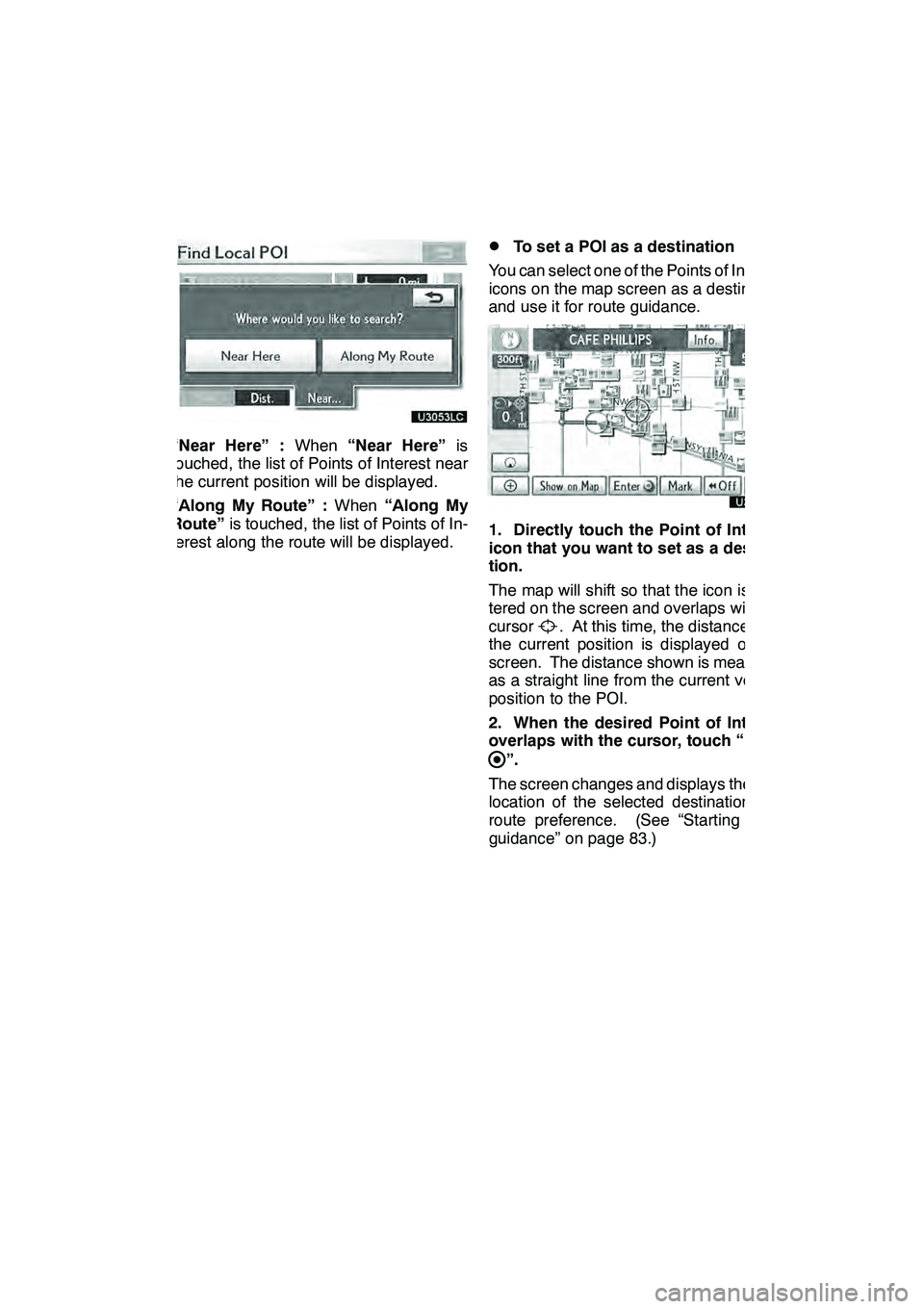
NAVIGATION SYSTEM: ROUTE GUIDANCE
105
“Near Here” :When“Near Here” is
touched, the list of Points of Interest near
the current position will be displayed.
“Along My Route” : When“Along My
Route” is touched, the list of Points of In-
terest along the route will be displayed.
DTo set a POI as a destination
You can select one of the Points of Interest
icons on the map screen as a destination
and use it for route guidance.
1. Directly touch the Point of Interest
icon that you want to set as a destina-
tion.
The map will shift so that the icon is cen-
tered on the screen and overlaps with the
cursor
. At this time, the distance from
the current position is displayed on the
screen. The distance shown is measured
as a straight line from the current vehicle
position to the POI.
2. When the desired Point of Interest
overlaps with the cursor, touch “Enter
”.
The screen changes and displays the map
location of the selected destination and
route preference. (See “Starting route
guidance” on page 83.)
GX460 Navi (U)
OM60E73U
Finish
09.09.24
3
Page 166 of 428
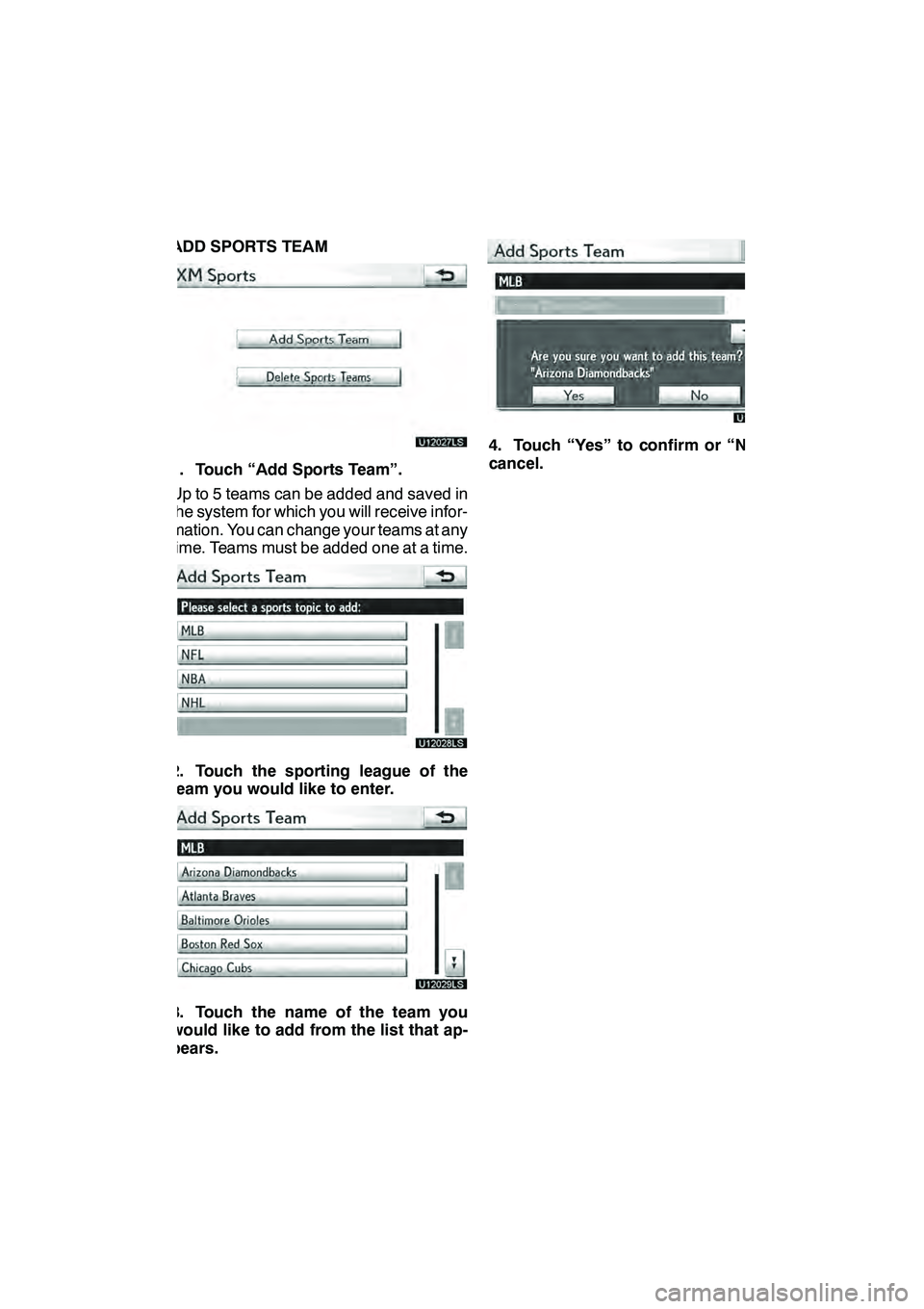
LEXUS ENFORM WITH SAFETY CONNECT
165
ADD SPORTS TEAM
U12027LS
1. Touch “Add Sports Team”.
Up to 5 teams can be added and saved in
the system for which you will receive infor-
mation. You can change your teams at any
time. Teams must be added one at a time.
U12028LS
2. Touch the sporting league of the
team you would like to enter.
U12029LS
3. Touch the name of the team you
would like to add from the list that ap-
pears.
U12044LS
4. Touch “Yes” to confirm or “No” to
cancel.
GX460 Navi (U)
OM60E73U
Finish
09.09.24
66
Page 176 of 428
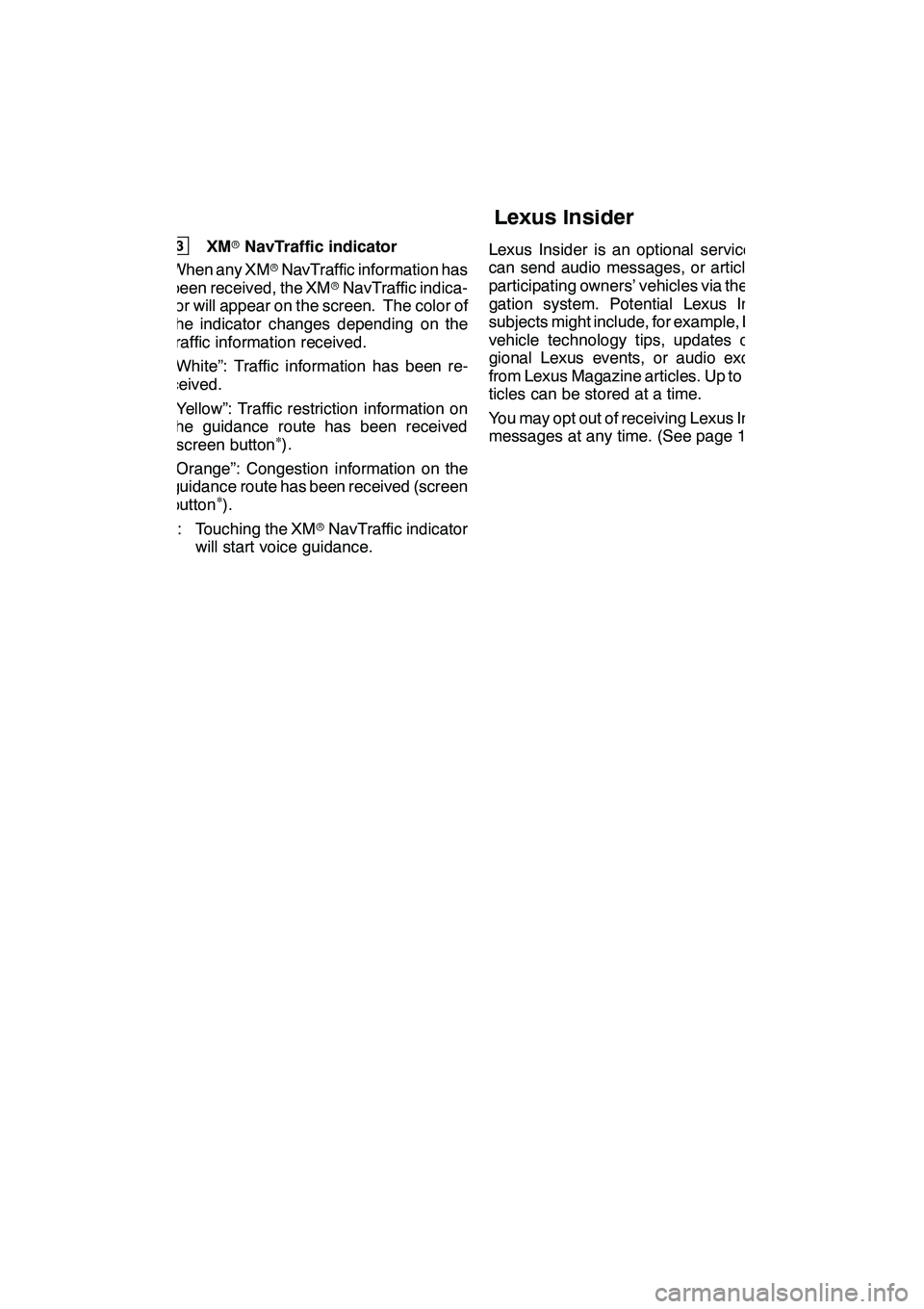
LEXUS ENFORM WITH SAFETY CONNECT
175
3XMrNavTraffic indicator
When any XM rNavTraffic information has
been received, the XM rNavTraffic indica-
tor will appear on the screen. The color of
the indicator changes depending on the
traffic information received.
“White”: Traffic information has been re-
ceived.
“Yellow”: Traffic restriction information on
the guidance route has been received
(screen button
∗).
“Orange”: Congestion information on the
guidance route has been received (screen
button
∗).∗: Touching the XM rNavTraffic indicator
will start voice guidance. Lexus Insider is an optional service that
can send audio messages, or articles, to
participating owners’ vehicles via the navi-
gation system. Potential Lexus Insider
subjects might include, for example, Lexus
vehicle technology tips, updates on re-
gional Lexus events, or audio excerpts
from Lexus Magazine articles. Up to 20 ar-
ticles can be stored at a time.
You may opt out of receiving Lexus Insider
messages at any time. (See page 178.)
GX460 Navi (U)
OM60E73U
Finish
09.09.24
6
Lexus Insider
6
Page 196 of 428
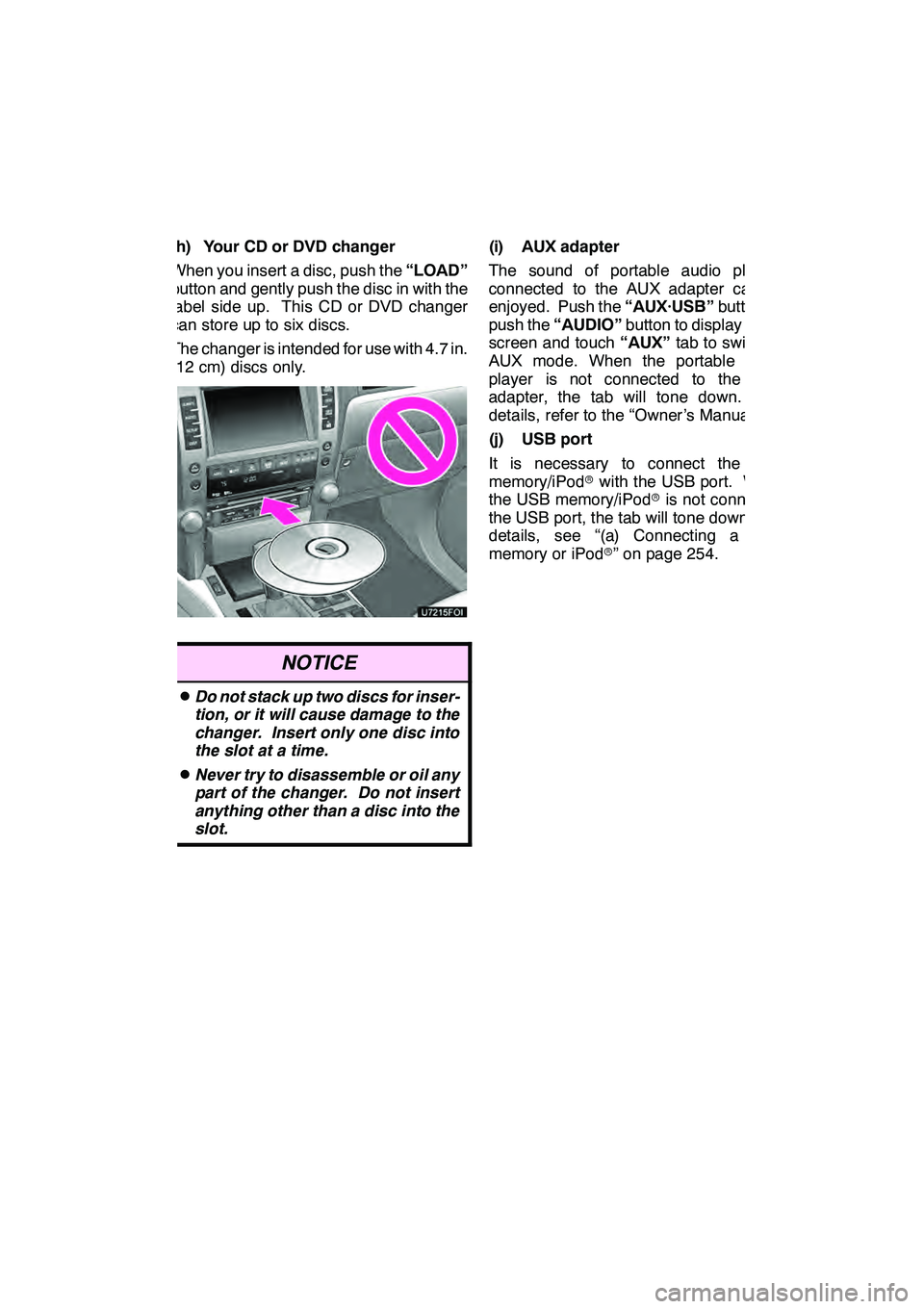
AUDIO/VIDEO SYSTEM
195
(h) Your CD or DVD changer
When you insert a disc, push the“LOAD”
button and gently push the disc in with the
label side up. This CD or DVD changer
can store up to six discs.
The changer is intended for use with 4.7 in.
(12 cm) discs only.
NOTICE
DDo not stack up two discs for inser-
tion, or it will cause damage to the
changer. Insert only one disc into
the slot at a time.
DNever try to disassemble or oil any
part of the changer. Do not insert
anything other than a disc into the
slot.
(i) AUX adapter
The sound of portable audio players
connected to the AUX adapter can be
enjoyed. Push the “AUX·USB”button, or
push the “AUDIO” button to display audio
screen and touch “AUX”tab to switch to
AUX mode. When the portable audio
player is not connected to the AUX
adapter, the tab will tone down. For
details, refer to the “Owner’s Manual”.
(j) USB port
It is necessary to connect the USB
memory/iPod rwith the USB port. When
the USB memory/iPod ris not connected
the USB port, the tab will tone down. For
details, see “(a) Connecting a USB
memory or iPod r” on page 254.
GX460 Navi (U)
OM60E73U
Finish
09.09.24
7
Page 198 of 428
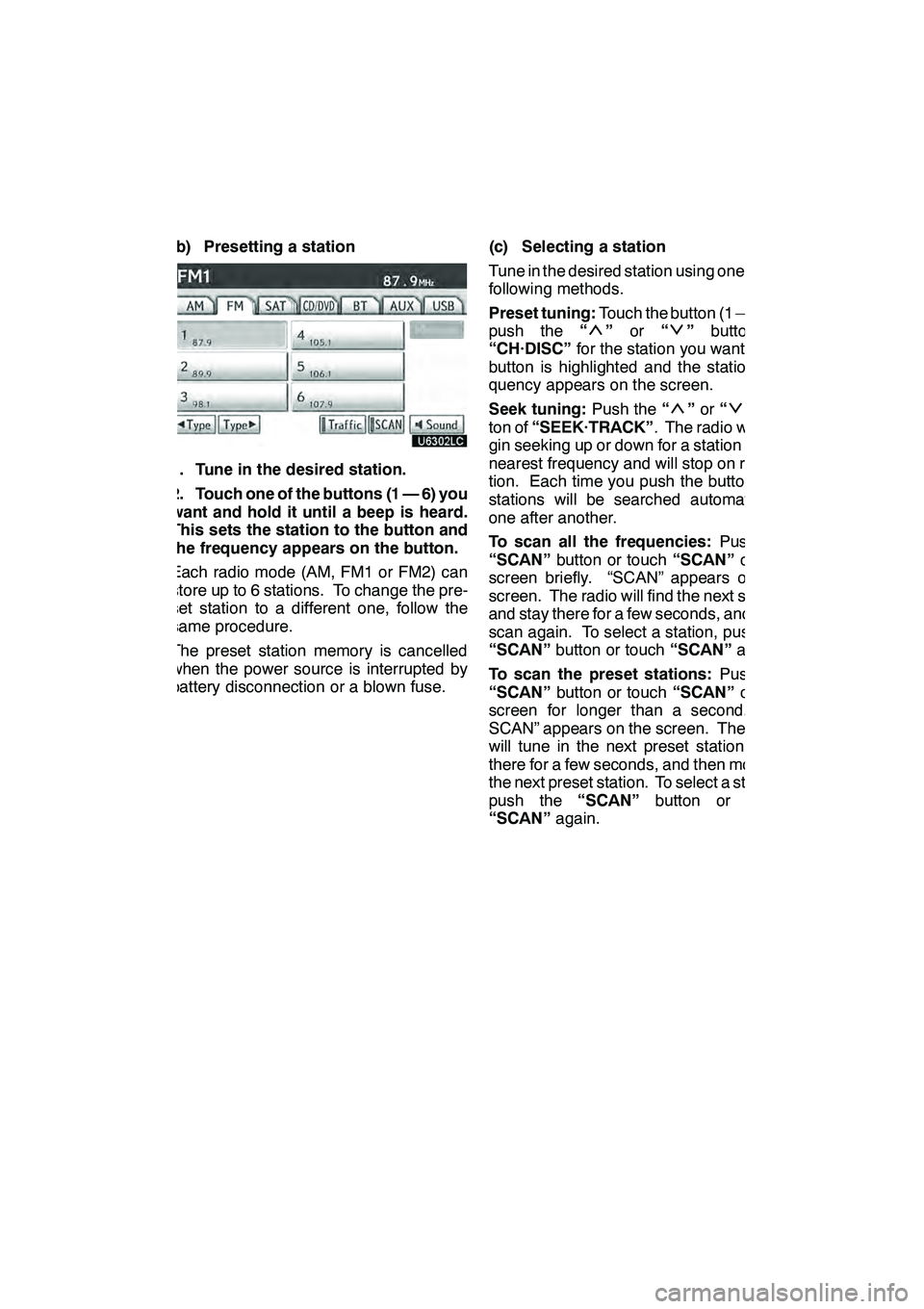
AUDIO/VIDEO SYSTEM
197
(b) Presetting a station
1. Tune in the desired station.
2. Touch one of the buttons (1 — 6) you
want and hold it until a beep is heard.
This sets the station to the button and
the frequency appears on the button.
Each radio mode (AM, FM1 or FM2) can
store up to 6 stations. To change the pre-
set station to a different one, follow the
same procedure.
The preset station memory is cancelled
when the power source is interrupted by
battery disconnection or a blown fuse.(c) Selecting a station
Tune in the desired station using one of the
following methods.
Preset tuning:
Touch the button (1 — 6) or
push the “
”or “”button of
“CH·DISC” for the station you want. The
button is highlighted and the station fre-
quency appears on the screen.
Seek tuning: Push the“
”or “”but-
ton of “SEEK·TRACK” . The radio will be-
gin seeking up or down for a station of the
nearest frequency and will stop on recep-
tion. Each time you push the button, the
stations will be searched automatically
one after another.
To scan all the frequencies: Push the
“SCAN” button or touch “SCAN”on the
screen briefly. “SCAN” appears on the
screen. The radio will find the next station
and stay there for a few seconds, and then
scan again. To select a station, push the
“SCAN” button or touch “SCAN”again.
To scan the preset stations: Push the
“SCAN” button or touch “SCAN”on the
screen for longer than a second. “P.
SCAN” appears on the screen. The radio
will tune in the next preset station, stay
there for a few seconds, and then move to
the next preset station. To select a station,
push the “SCAN”button or touch
“SCAN” again.
GX460 Navi (U)
OM60E73U
Finish
09.09.24
7
Page 199 of 428
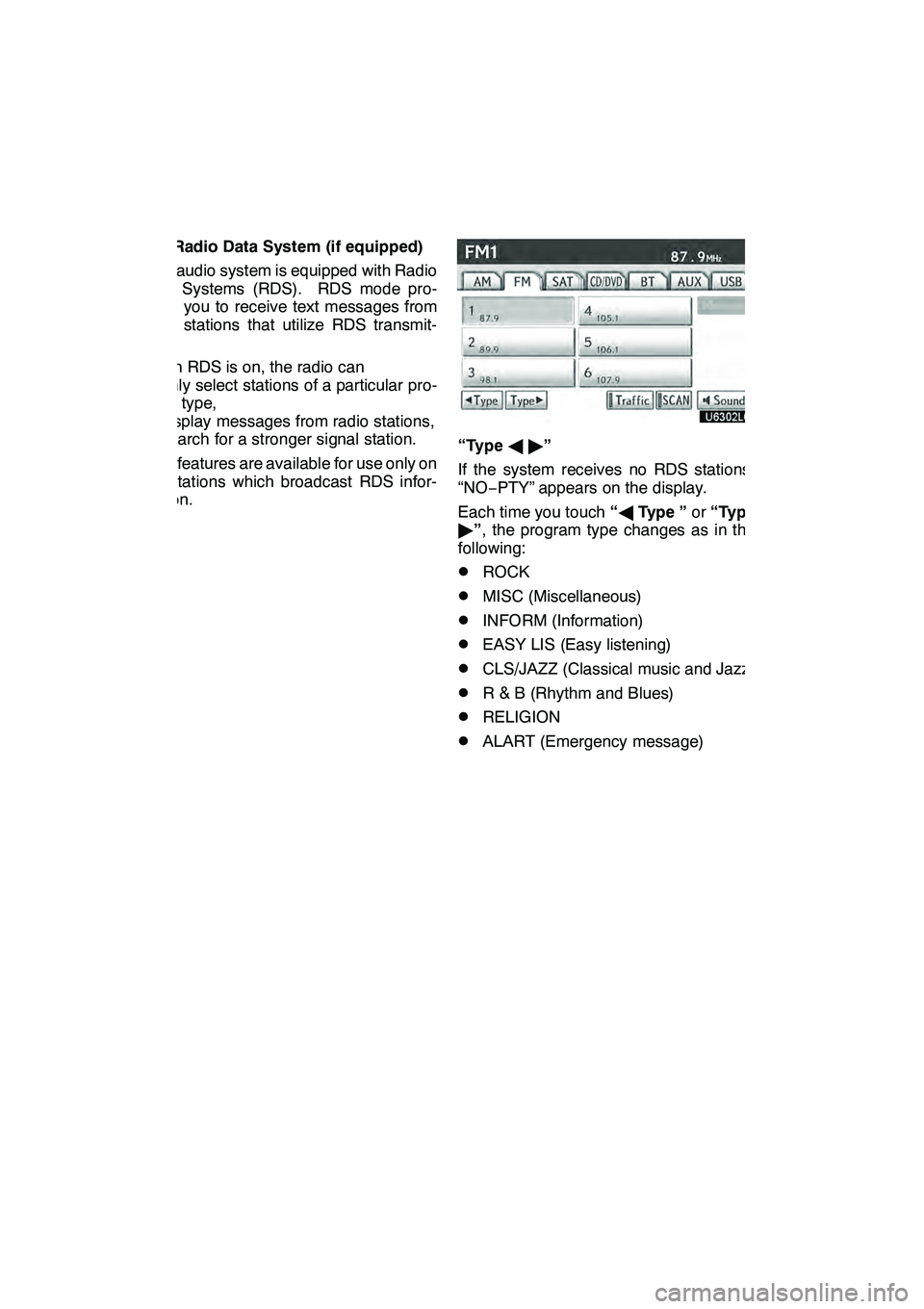
AUDIO/VIDEO SYSTEM
198
(d) Radio Data System (if equipped)
Your audio system is equipped with Radio
Data Systems (RDS). RDS mode pro-
vides you to receive text messages from
radio stations that utilize RDS transmit-
ters.
When RDS is on, the radio can
— only select stations of a particular pro-
gram type,
— display messages from radio stations,
— search for a stronger signal station.
RDS features are available for use only on
FM stations which broadcast RDS infor-
mation.
“TypeA"”
If the system receives no RDS stations,
“NO− PTY” appears on the display.
Each time you touch “A Type ” or“Type
" ”, the program type changes as in the
following:
DROCK
DMISC (Miscellaneous)
DINFORM (Information)
DEASY LIS (Easy listening)
DCLS/JAZZ (Classical music and Jazz)
DR & B (Rhythm and Blues)
DRELIGION
DALART (Emergency message)
GX460 Navi (U)
OM60E73U
Finish
09.09.24