phone Lexus GX460 2010 Navigation Manual
[x] Cancel search | Manufacturer: LEXUS, Model Year: 2010, Model line: GX460, Model: Lexus GX460 2010Pages: 428, PDF Size: 6.27 MB
Page 8 of 428
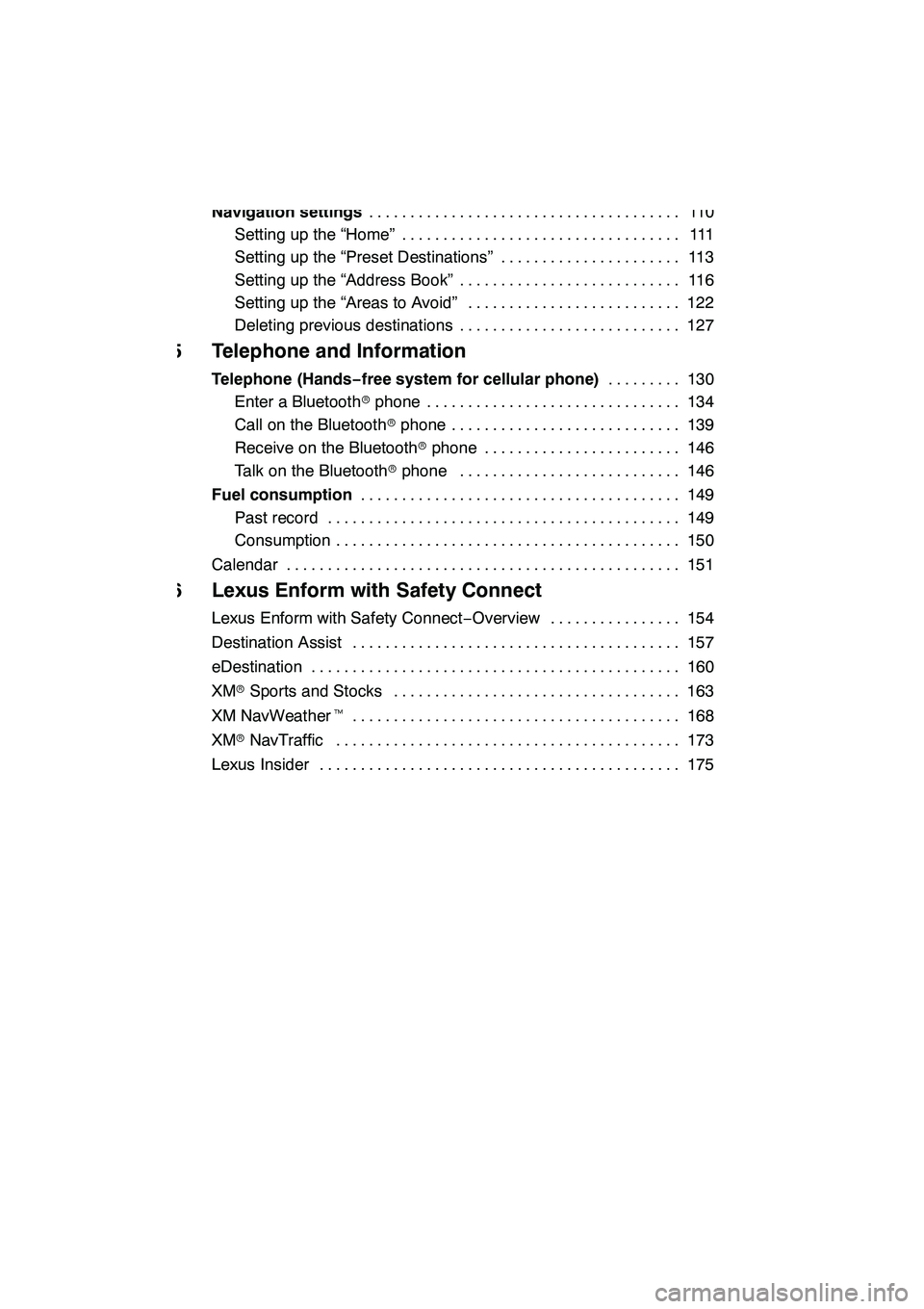
7
4 Navigation System: Memory Points
Navigation settings11 0
......................................
Setting up the “Home” 111 ..................................
Setting up the “Preset Destinations” 113 ......................
Setting up the “Address Book” 116 ...........................
Setting up the “Areas to Avoid” 122 ..........................
Deleting previous destinations 127 ...........................
5 Telephone and Information
Telephone (Hands−free system for cellular phone) 130
.........
Enter a Bluetooth rphone 134 ...............................
Call on the Bluetooth rphone 139 ............................
Receive on the Bluetooth rphone 146 ........................
Talk on the Bluetooth rphone 146 ...........................
Fuel consumption 149
.......................................
Past record 149 ...........................................
Consumption 150 ..........................................
Calendar 151
................................................
6 Lexus Enform with Safety Connect
Lexus Enform with Safety Connect −Overview 154 ................
Destination Assist 157
........................................
eDestination 160
.............................................
XM rSports and Stocks 163
...................................
XM NavWeather t 168
........................................
XM rNavTraffic 173
..........................................
Lexus Insider 175
............................................
GX460 Navi (U)
OM60E73U
09.09.24
Page 10 of 428
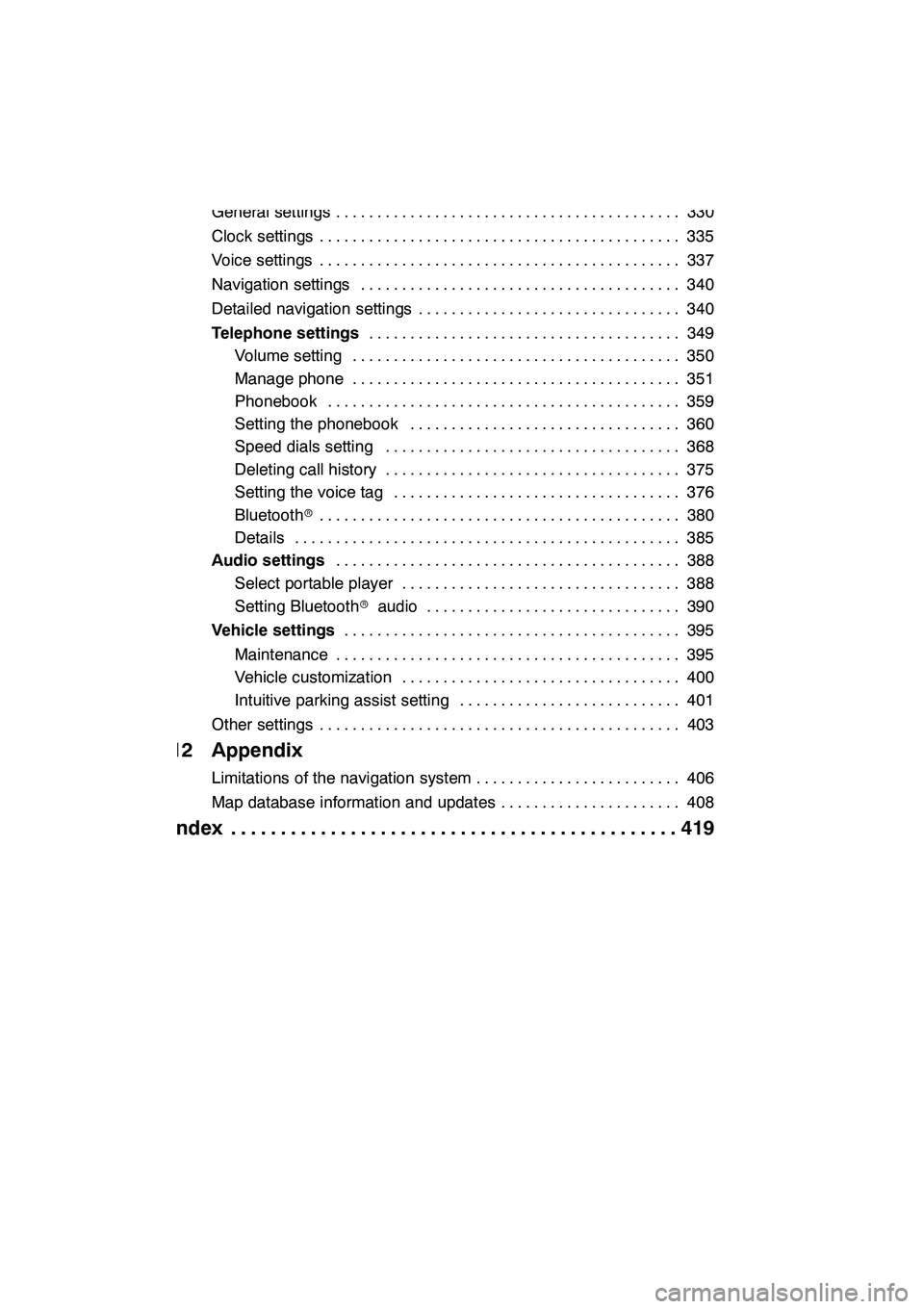
9
11 Setup
General settings330
..........................................
Clock settings 335
............................................
Voice settings 337
............................................
Navigation settings 340
.......................................
Detailed navigation settings 340
................................
Telephone settings 349
......................................
Volume setting 350
........................................
Manage phone 351 ........................................
Phonebook 359 ...........................................
Setting the phonebook 360 .................................
Speed dials setting 368 ....................................
Deleting call history 375 ....................................
Setting the voice tag 376 ...................................
Bluetooth r 380
............................................
Details 385 ...............................................
Audio settings 388
..........................................
Select portable player 388 ..................................
Setting Bluetooth raudio 390 ...............................
Vehicle settings 395
.........................................
Maintenance 395 ..........................................
Vehicle customization 400 ..................................
Intuitive parking assist setting 401 ...........................
Other settings 403 ............................................
12 Appendix
Limitations of the navigation system 406
.........................
Map database information and updates 408
......................
Index 419
.............................................
GX460 Navi (U)
OM60E73U
09.09.24
Page 11 of 428
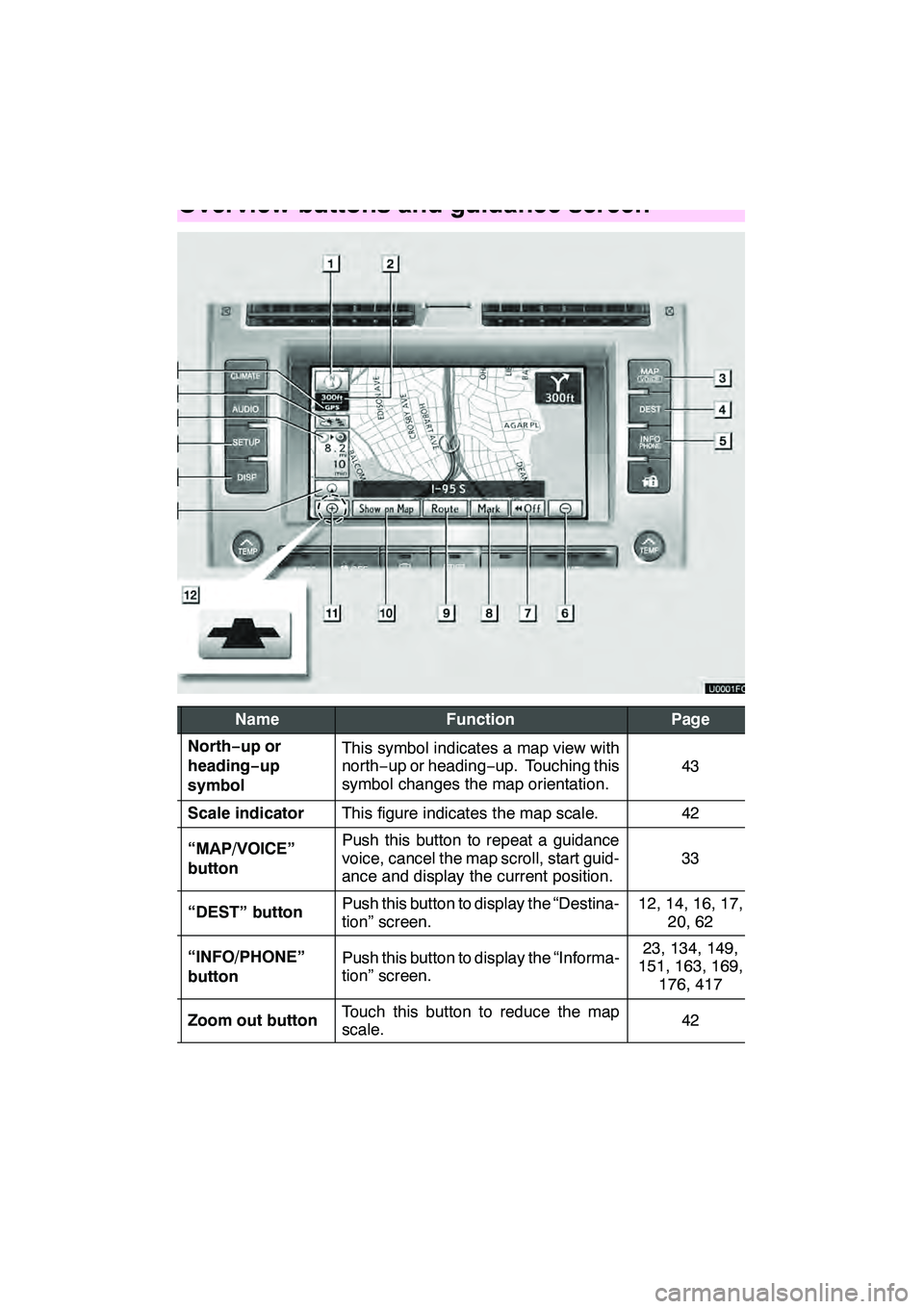
10
No.NameFunctionPage
1
North−up or
heading −up
symbolThis symbol indicates a map view with
north− up or heading −up. Touching this
symbol changes the map orientation.
43
2Scale indicatorThis figure indicates the map scale.42
3“MAP/VOICE”
buttonPush this button to repeat a guidance
voice, cancel the map scroll, start guid-
ance and display the current position.
33
4“DEST” buttonPush this button to display the “Destina-
tion” screen.12, 14, 16, 17, 20, 62
5“INFO/PHONE”
buttonPush this button to display the “Informa-
tion” screen.23, 134, 149,
151, 163, 169, 176, 417
6Zoom out buttonTouch this button to reduce the map
scale.42
GX460 Navi (U)
OM60E73U
09.09.24
Quickguide—
— Overview buttons and guidance screen
Page 14 of 428
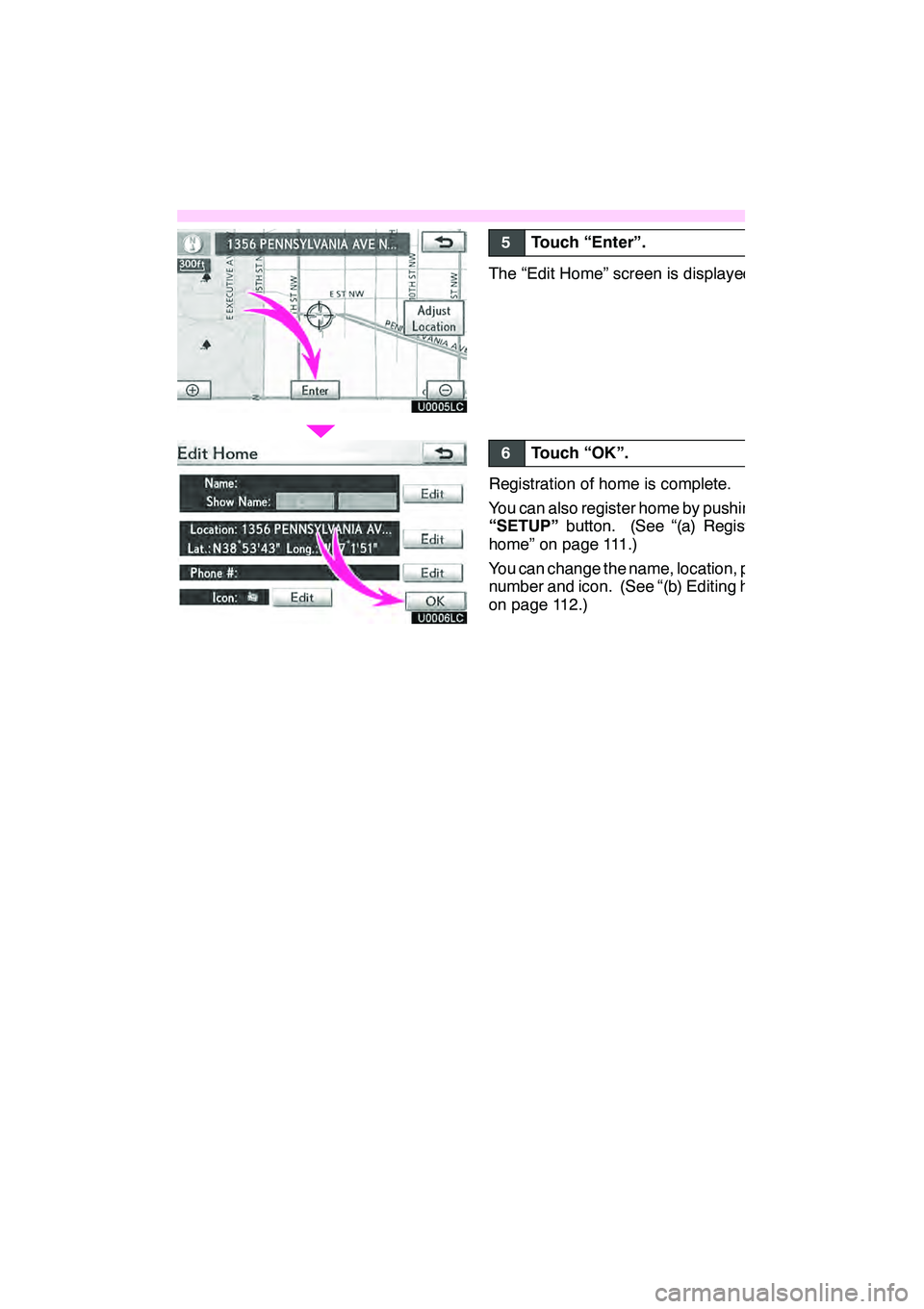
13
U0005LC
U0006LC
5Touch “Enter”.
The “Edit Home” screen is displayed.
6Touch “OK”.
Registration of home is complete.
You can also register home by pushing the
“SETUP”button. (See “(a) Registering
home” on page 111.)
You can change the name, location, phone
number and icon. (See “(b) Editing home”
on page 112.)
GX460 Navi (U)
OM60E73U
09.09.24
Page 16 of 428
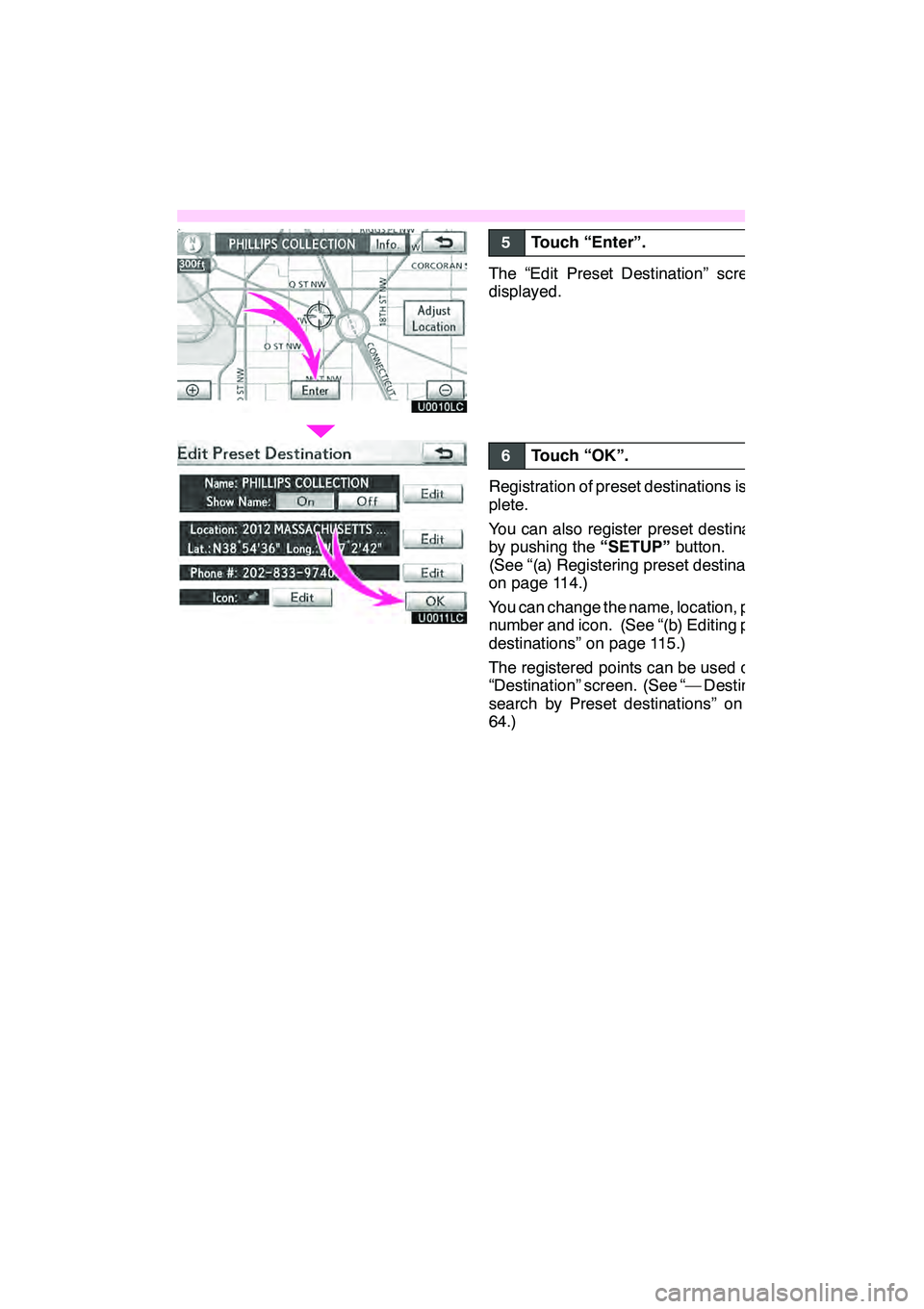
15
U0010LC
U0011LC
5Touch “Enter”.
The “Edit Preset Destination” screen is
displayed.
6Touch “OK”.
Registration of preset destinations is com-
plete.
You can also register preset destinations
by pushing the“SETUP”button.
(See “(a) Registering preset destinations”
on page 114.)
You can change the name, location, phone
number and icon. (See “(b) Editing preset
destinations” on page 115.)
The registered points can be used on the
“Destination” screen. (See “— Destination
search by Preset destinations” on page
64.)
GX460 Navi (U)
OM60E73U
09.09.24
Page 19 of 428
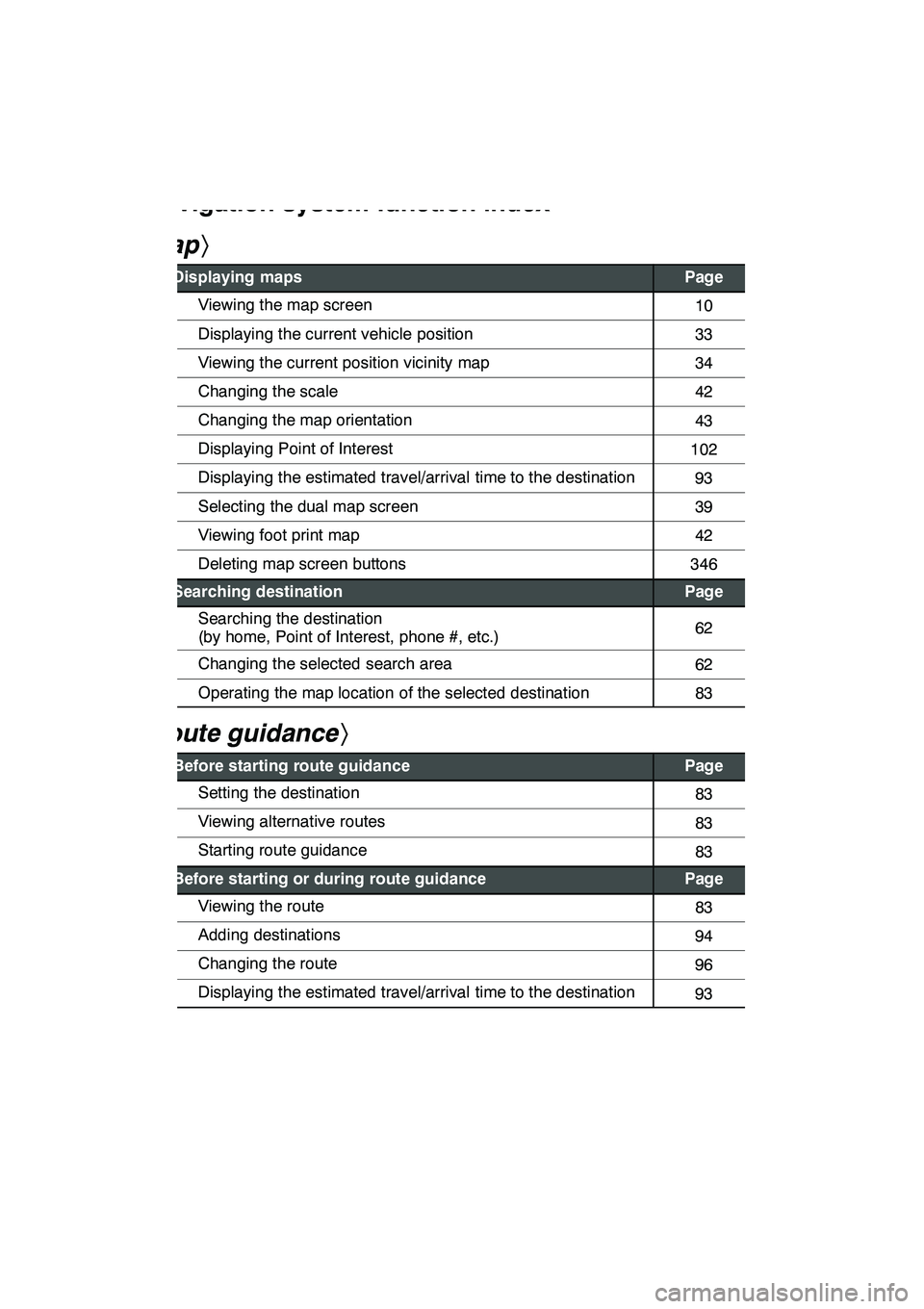
18
hMap i
Displaying mapsPage
Viewing the map screen10
Displaying the current vehicle position33
Viewing the current position vicinity map34
Changing the scale42
Changing the map orientation43
Displaying Point of Interest102
Displaying the estimated travel/arrival time to the destination93
Selecting the dual map screen39
Viewing foot print map42
Deleting map screen buttons346
Searching destinationPage
Searching the destination
(by home, Point of Interest, phone #, etc.)62
Changing the selected search area62
Operating the map location of the selected destination83
hRoute guidance i
Before starting route guidancePage
Setting the destination83
Viewing alternative routes83
Starting route guidance83
Before starting or during route guidancePage
Viewing the route83
Adding destinations94
Changing the route96
Displaying the estimated travel/arrival time to the destination93
GX460 Navi (U)
OM60E73U
09.09.24
Navigation system function index
Page 20 of 428
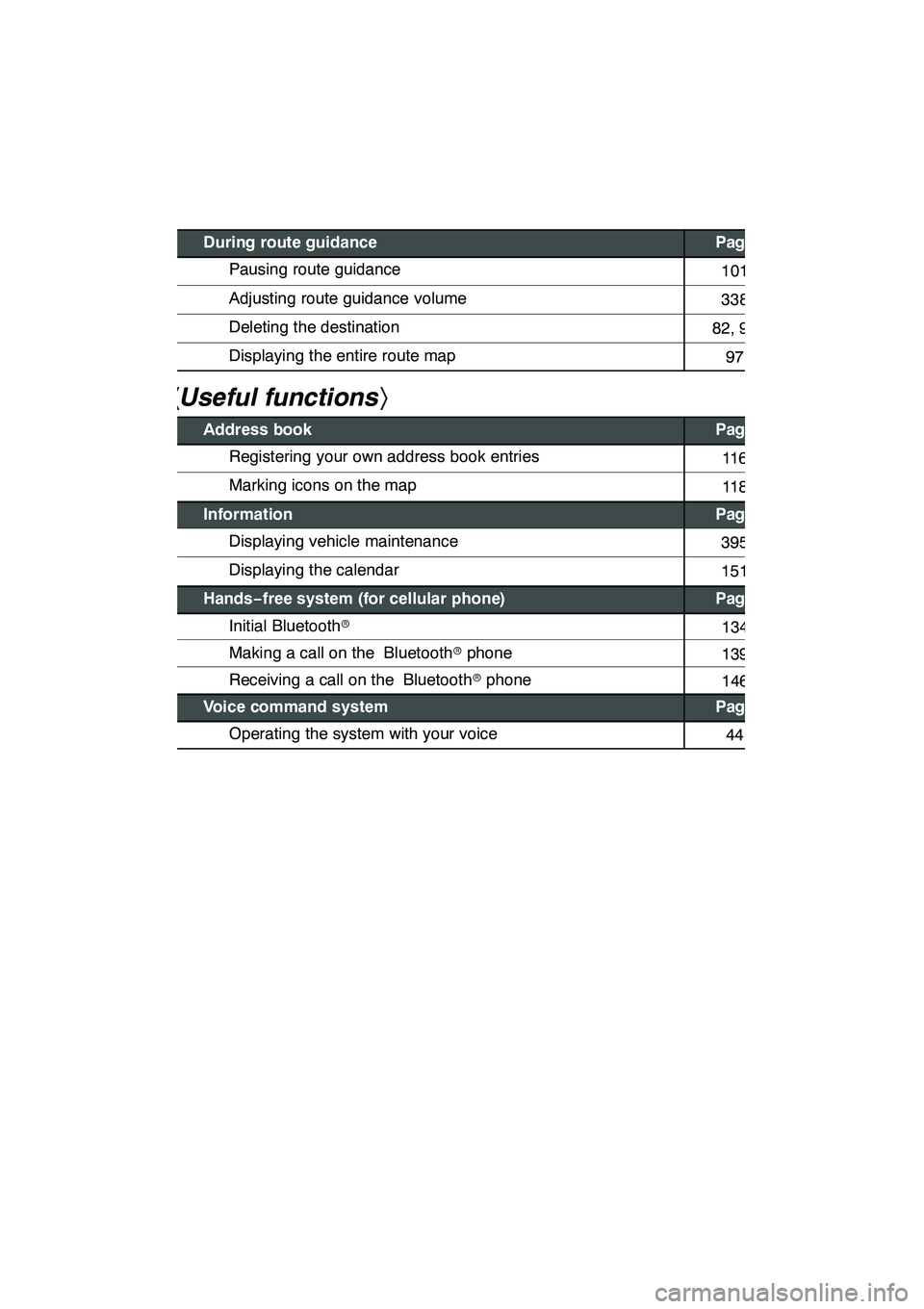
19
During route guidancePage
Pausing route guidance101
Adjusting route guidance volume338
Deleting the destination82, 95
Displaying the entire route map97
hUseful functions i
Address bookPage
Registering your own address book entries11 6
Marking icons on the map11 8
InformationPage
Displaying vehicle maintenance395
Displaying the calendar151
Hands−free system (for cellular phone)Page
Initial Bluetooth r134
Making a call on the Bluetooth rphone139
Receiving a call on the Bluetooth rphone146
Voice command systemPage
Operating the system with your voice44
GX460 Navi (U)
OM60E73U
09.09.24
Page 23 of 428
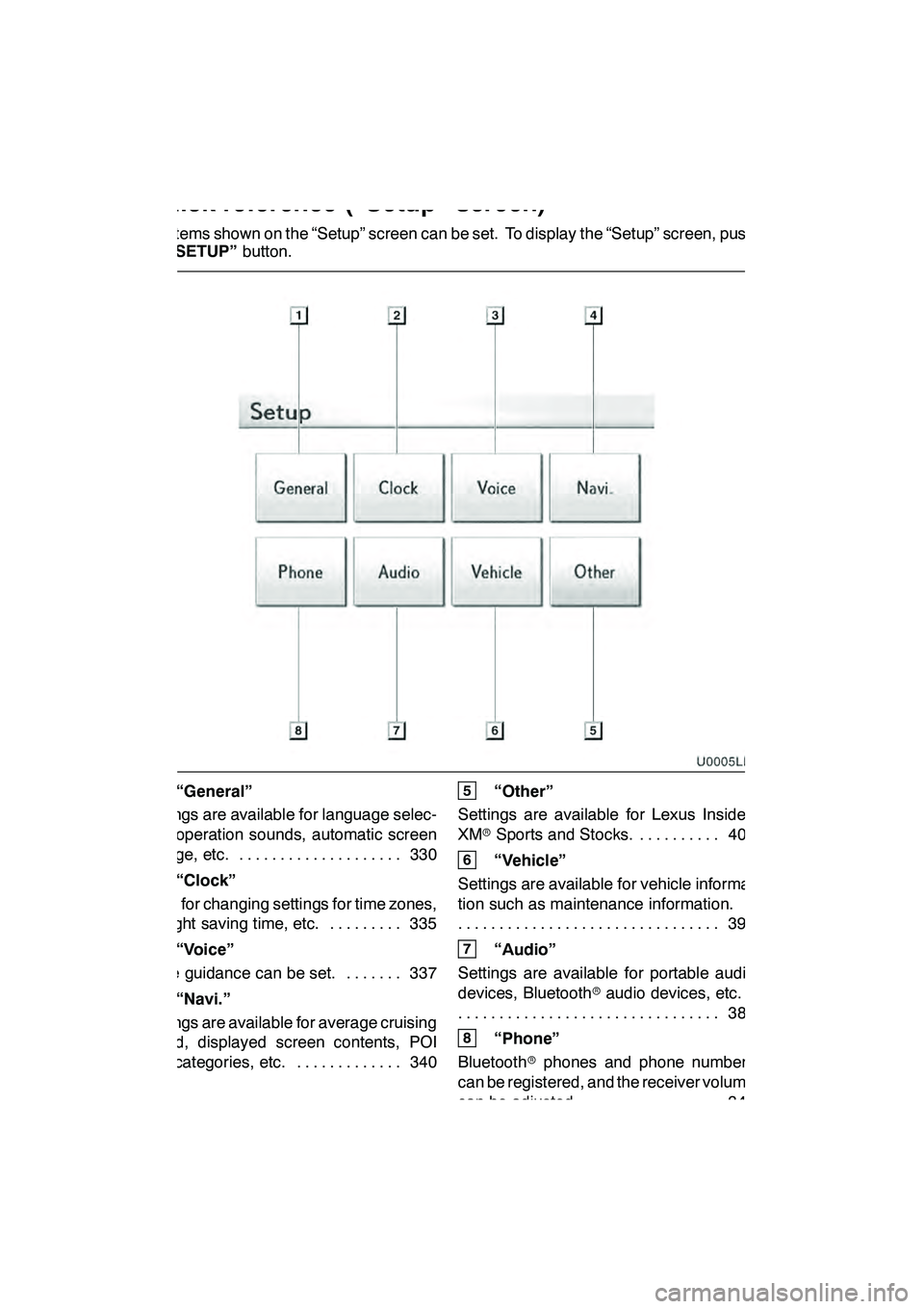
22
The items shown on the “Setup” screen can be set. To display the “Setup” screen, push
the“SETUP” button.
1“General”
Settings are available for language selec-
tion, operation sounds, automatic screen
change, etc. 330 ....................
2“Clock”
Used for changing settings for time zones,
daylight saving time, etc. 335 .........
3“Voice”
Voice guidance can be set. 337 .......
4“Navi.”
Settings are available for average cruising
speed, displayed screen contents, POI
icon categories, etc. 340 .............
5“Other”
Settings are available for Lexus Insider,
XM rSports and Stocks. 403
..........
6“Vehicle”
Settings are available for vehicle informa-
tion such as maintenance information. 395
................................
7“Audio”
Settings are available for portable audio
devices, Bluetooth raudio devices, etc.
388
................................
8“Phone”
Bluetooth rphones and phone numbers
can be registered, and the receiver volume
can be adjusted. 349 ................
GX460 Navi (U)
OM60E73U
09.09.24
Quickreference (“Setup” screen)
Page 24 of 428
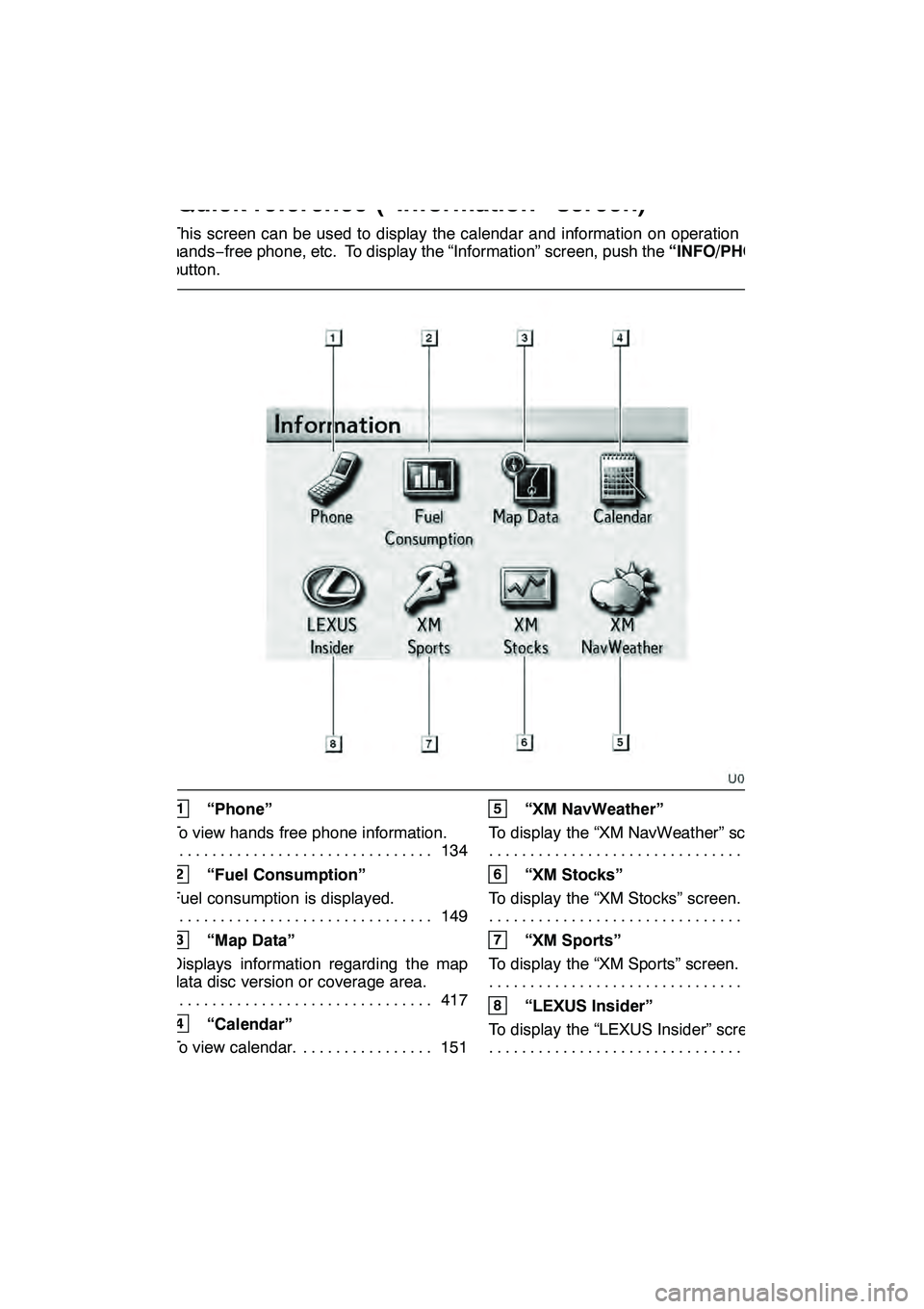
23
This screen can be used to display the calendar and information on operation of the
hands−free phone, etc. To display the “Information” screen, push the “INFO/PHONE”
button.
1“Phone”
To view hands free phone information. 134
................................
2“Fuel Consumption”
Fuel consumption is displayed. 149
................................
3“Map Data”
Displays information regarding the map
data disc version or coverage area. 417
................................
4“Calendar”
To view calendar. 151 ................
5“XM NavWeather”
To display the “XM NavWeather” screen. 168
................................
6“XM Stocks”
To display the “XM Stocks” screen. 163
................................
7“XM Sports”
To display the “XM Sports” screen. 163
................................
8“LEXUS Insider”
To display the “LEXUS Insider” screen. 175
................................
GX460 Navi (U)
OM60E73U
09.09.24
Quickreference (“Information” screen)
Page 37 of 428
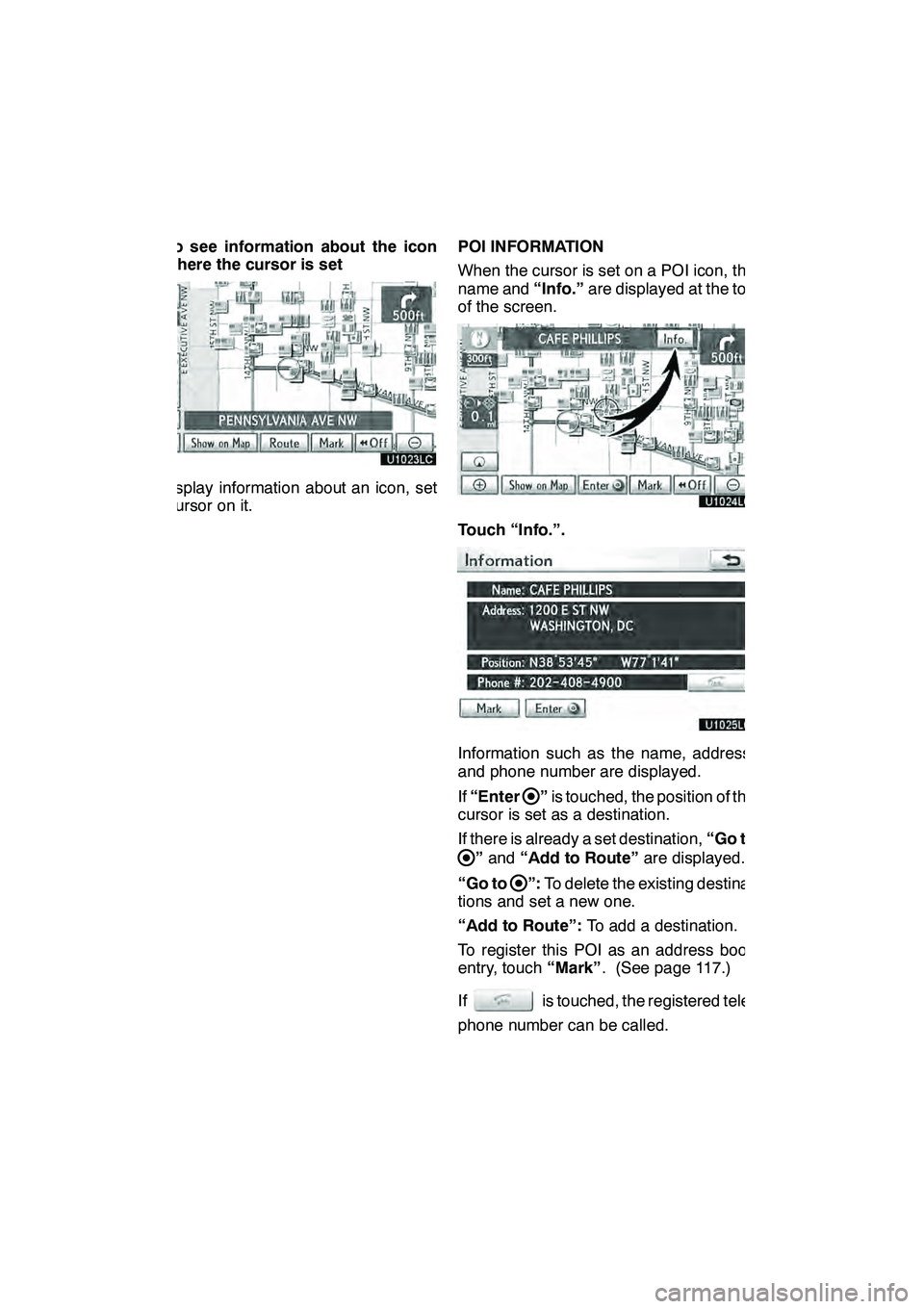
NAVIGATION SYSTEM: BASIC FUNCTIONS
36 D
To see information about the icon
where the cursor is set
To display information about an icon, set
the cursor on it.POI INFORMATION
When the cursor is set on a POI icon, the
name and
“Info.”are displayed at the top
of the screen.
Touch “Info.”.
Information such as the name, address,
and phone number are displayed.
If “Enter
”is touched, the position of the
cursor is set as a destination.
If there is already a set destination, “Go to
”and “Add to Route” are displayed.
“Go to
”: To delete the existing destina-
tions and set a new one.
“Add to Route”: To add a destination.
To register this POI as an address book
entry, touch “Mark”. (See page 117.)
If
is touched, the registered tele-
phone number can be called.
GX460 Navi (U)
OM60E73U
Finish
09.09.24